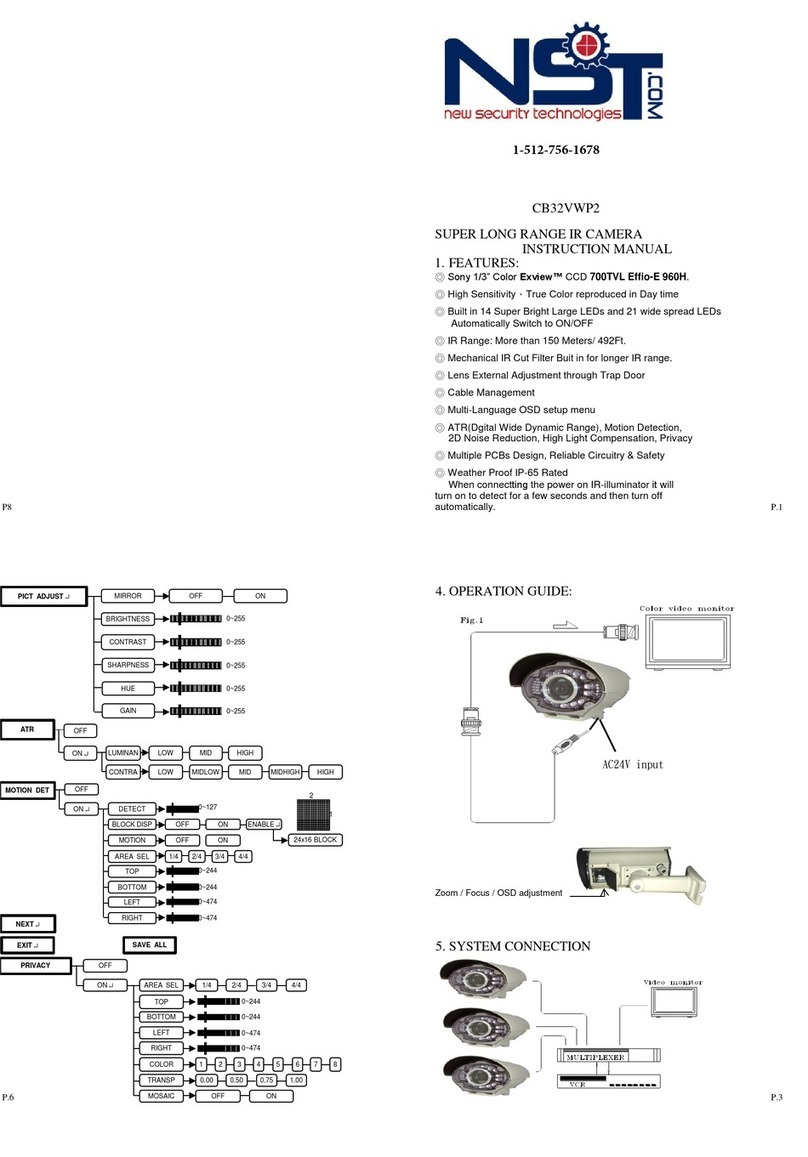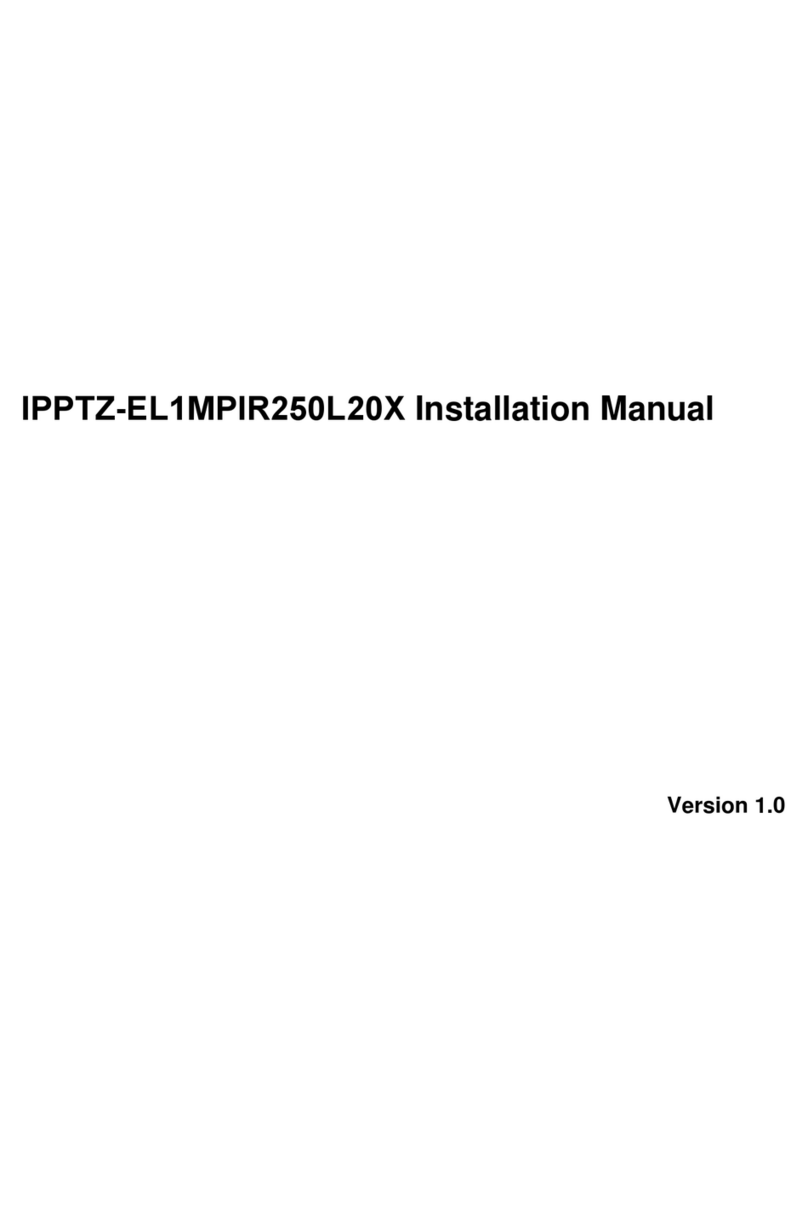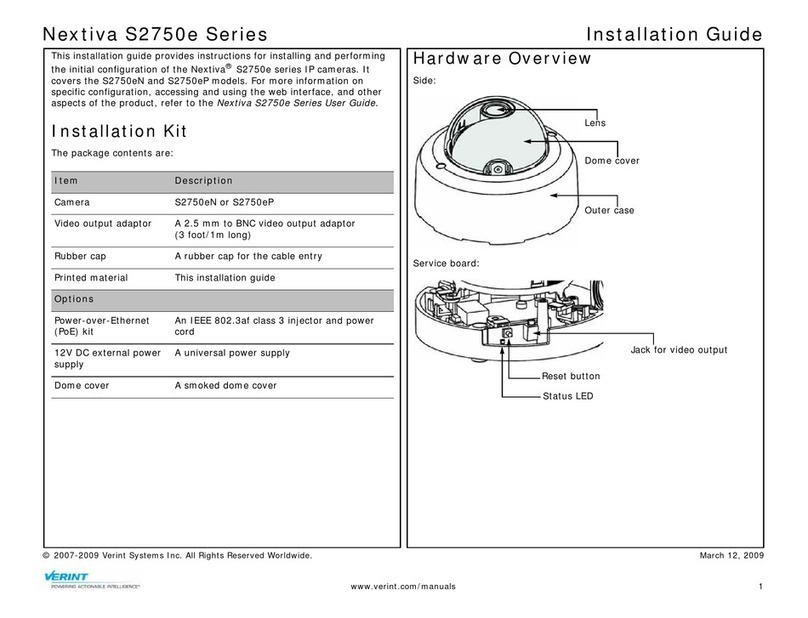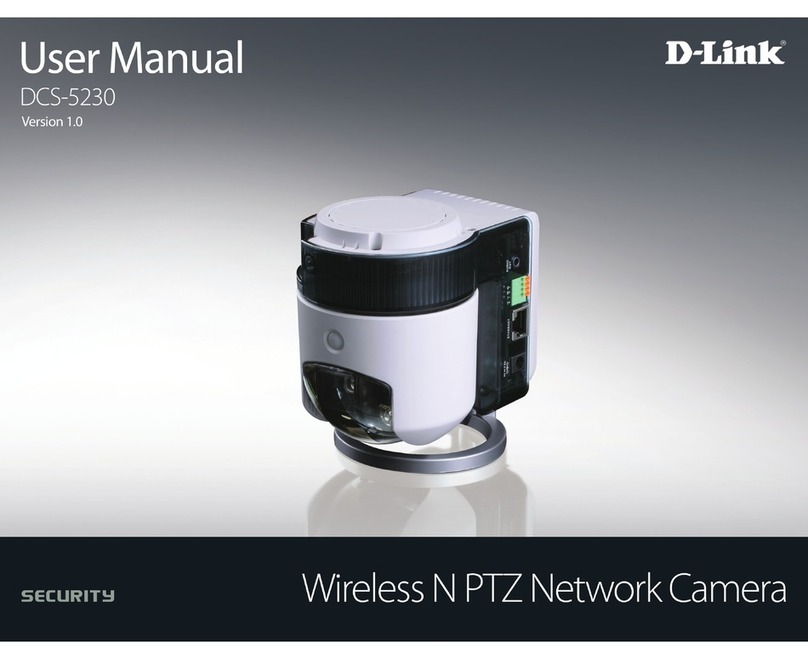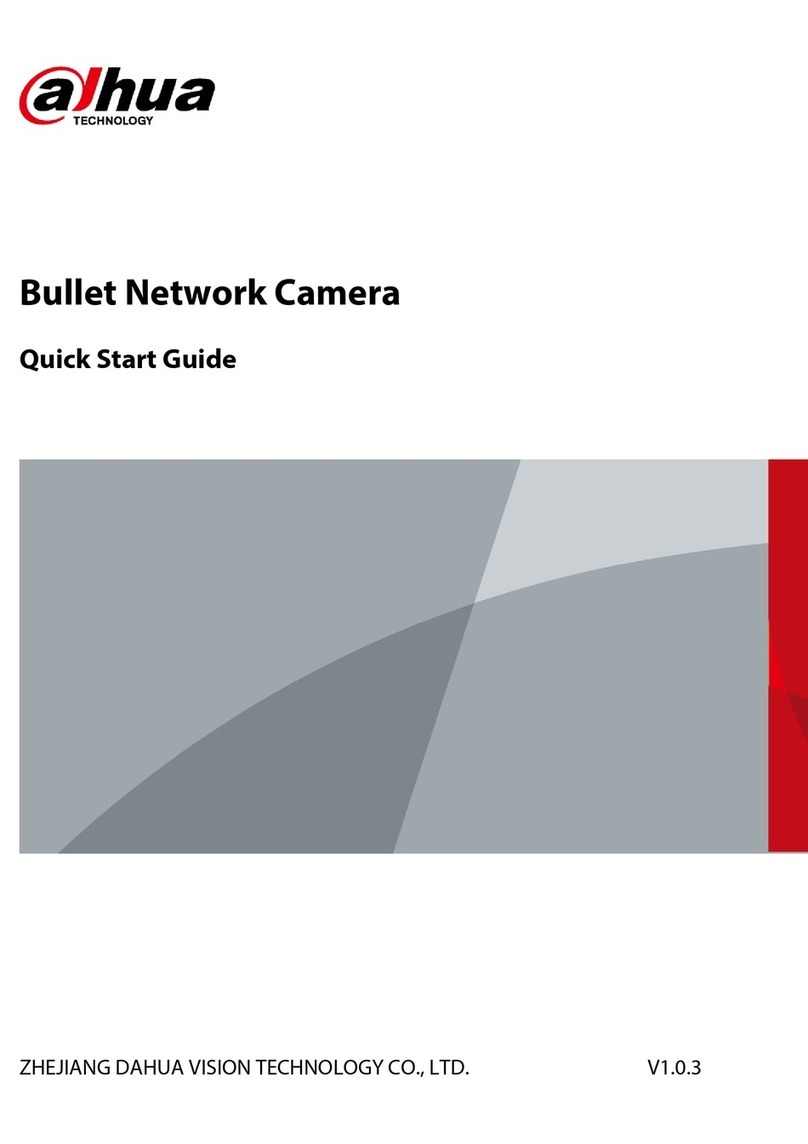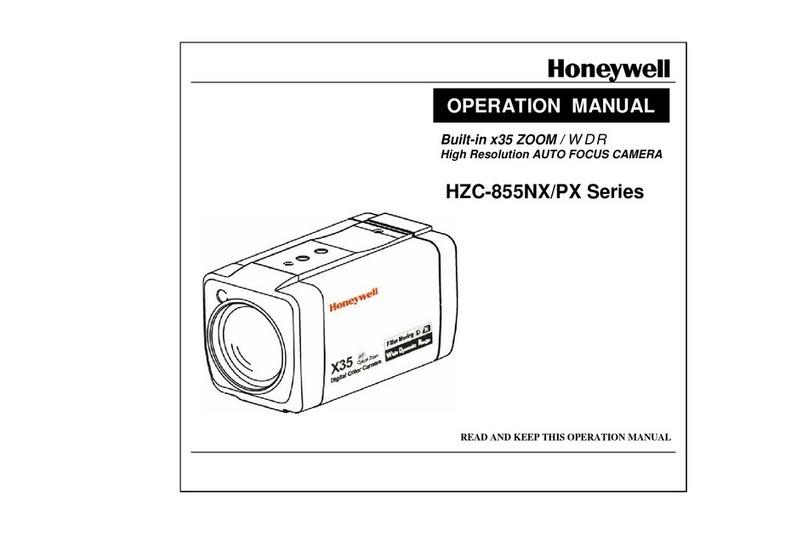New Security Technologies CB15WPV User manual

1 version 1.0.1
CB15WPV
INSTALLATION MANUAL
1-512-756-1678

2 version 1.0.1
Dear Customers!
By selecting the CB15WPV, you have decided to use a professional device that guarantees highest quality and
reliability. We would like to thank you very much for your confidence and kindly ask you to read the following
instructions carefully before installation and operation in order to take full advantage of all quality features
regarding this product.
he lighting flash with an arrowhead symbol, within an equilateral
triangle is intended to alert the user to the presence of non-insulated
dangerous voltage within the product’s enclosure that may be of
sufficient magnitude to constitute a risk of electric shock to persons.
he exclamation point within an equilateral triangle is intended to alert
the user to the presence of important operating and maintenance
(servicing) instructions in the literature accompanying the appliance.
INFORMATION
his equipment has been tested and found to comply with limits for a Class A digital device, pursuant to part 15
of the FCC Rules. hese limits are designed to provide reasonable protection against harmful interference when
the equipment is operated in a commercial environment. his equipment generates, uses, and can radiate
radio frequency energy and, if not installed and used in accordance with the instruction manual, may cause
harmful interference to radio communications. Operation of this equipment in a residential area is likely to
cause harmful interference in which case the user will be required to correct the interference at its own
expense.
WARNING
Changes or modifications not expressly approved by the manufacturer could void the user’s authority to
operate the equipment.
CAUTION – To prevent electric shock and risk of the fire hazards
-Do NO use power source other than that specified.
-Do NO expose this appliance to rain or moisture.
This installation sho ld be made by a q alified service person and sho ld conform to
all local codes.

3 version 1.0.1
able of content
Installation man al
1. Precautions -----------------------------------------------------------------------------4
2. Limitation of liability -----------------------------------------------------------------5
3. Disclaimer of warranty --------------------------------------------------------------5
4. Package -----------------------------------------------------------------------------------6
5. Special features of the model-----------------------------------------------------7
6. roubleshooting -----------------------------------------------------------------------8
7. Dimension (mm) -----------------------------------------------------------------------9
8. Specification-----------------------------------------------------------------------------10
OSD Man al
for functions control----------------------------------------------------------1~10

4 version 1.0.1
1. Preca tions
Please read the manual carefully before the installation in order to set up the camera correctly and to
obtain the best picture quality.
Please keep the manual in good condition for your future reference and service application.
Installation and services should be only carried out by an authorized personnel according to local safety
regulations.
If any liquid or solid matter gets into the housing, immediately disconnect the camera from power supply
and have it checked by your authorized dealer before reusing..
Avoid installing the camera at extremely hot or cold places.
If you are not a certified person, never try to dismantle the camera. o avoid electric shock, never remove
the screws or covers. here are no parts inside that need maintenance by the user. All maintenance should
be carried out by qualified personnel.
Avoid installing the camera at a place of high humidity.
Avoid installing the camera at the place exposed to gas or oil.
Keep the top glass of the lens always clean in order to obtain the best picture quality all the time. Be
careful not to be stained by fingerprint.
Don't face the camera directly toward sunlight or sunlight reflecting area.
CCD may go defective at this condition.
Please give a special attention to keep the unit from dangerous drop or external shock during
the process of transportation or handling.
Never try to touch the camera in wet hand. It may cause an electric shock.
Do not expose the camera to radioactivity. It causes a serious damage on the CCD.

5 version 1.0.1
2. Limitation of liability
his publication is provided “AS IS” without warranty of any kind, either express or implied, including but not
limited to, the implied warranties of merchantability, fitness for any particular purpose, or non-infringement of
the third party's right. his publication could include technical inaccuracies or typographical errors. Changes
are added to the information herein, at any time, for the improvements of this publication and/or the
corresponding product(s).
3. Disclaimer of warranty
In no event shall seller be liable to any party or any person, except for replacement or reasonable maintenance
of the product, for the cases, including but not limited to below:
(1) Any damage and loss, including without limitation, direct or indirect, special,
consequential or exemplary, arising out of or relating to the product;
(2) Personal injury or any damage caused by inappropriate use or negligent operation
of the user;
(3) Unauthorized disassemble, repair or modification of the product by the user;
(4) Inconvenience or any loss arising when images are not displayed, due to any reason
or cause including any failure or problem of the product;
(5) Any problem, consequential inconvenience, or loss or damage, arising out of the
system combined by the devices of third party.
(6) Any claim or action for damages, brought by any person or organization being
photogenic subject, due to violation of privacy with the result of that surveillance-
camera's picture, including saved data, for some reason, becomes public or is used
for the purpose other than surveillance.

6 version 1.0.1
4. Package
Instruction manual x 1
OSD manual x 1
Camera x 1
B
racket
x 1
Mounting screws x3
1-512-756-1678

7 version 1.0.1
5. Special feat res of the model
1. Higher resol tion of 600TVL(D)/650TVL(N)
he
CB15WPV has come up with an innovative way of increasing cubic resolution to more than 30% higher
than that of conventional 600 VL cameras.
It upgrades horizontal resolution to 600 VL and vertical resolution to 540 VL so that the cubic
resolution becomes 324K VL while conventional cameras provide only 240K VL.
2. Unbeatable WDR Performance
his unit provides a very unique and far superior image scanning capability of defining the details of
differently contrasted areas compared with any other conventional WDR cameras. With current WDR
technologies, defining images in shaded areas are typically not clear enough with over-exposed
picture quality. his camera provides a special resolution to intelligently analyze the exposure ratio
and to optimize it into an unbeatably clear image quality.
3. S per Low Light sensitivity
he system specifies itself as the best resolution in the market that overcomes the limitation of
compromising light sensitivity from conventional WDR cameras.
With its special technology, it provides a remarkable low light sensitivity of 0.1Lux /F2.0 ~ 0.0001Lux w
/Sens-up 512x which is at least 3 times better than any other conventional WDR cameras.
4. 2D/3D Noise Red ction
2D/3D DNR achievement is another reference in new WDR technology.
It reproduces noiseless images with 2D/3D filtering Noise Reduction echnology so that users can
save the volume of storage media and HDD capacity in DVR.
2D DNR helps preserved edged in the picture, while 3D DNR realizes clear images with no ghost effect.
5. DIS (Digital Image Stabilizer)
his technology reduces blurring associated with the motion of the subject by using pixels outside the
border of the visible frame to provide a buffer for the motion.
Increasing the exposure time without blurring the image makes the moving subject stabilized digitally.
6. Anti-Color Rolling
With an operation of a wide dynamic range camera in an environment with a fluorescent lighting, an
effect that is called “color rolling” usually happens due to the lack of the synchronization between the
camera and the neon light.
New WDR technology tracks the light changes relative to the camera and adapts its own timing to the
periodicity of fluorescent illumination to the sample light at a constant phase, virtually elimination
the color rolling effect.

8 version 1.0.1
6. Tro bleshooting
If there are problems in operating, please refer to the checklist below. If the problem persists, please contact
the agent where this product is purchased.
Problems
rouble
shooting
Nothing appears on the screen. Please check that the power cord and line connection
between the camera and monitor are fixed properly.
Please check that you have properly connected VIDEO
cable to the camera VIDEO output jack.
he image on the screen is dim. Is lens stained with dirt? Clean your lens with soft,
clean cloth.
Set the monitor to proper condition.
If the camera is exposed to too strong light, change
the camera position.
he image on the screen is dark. Adjust the contrast feature of the monitor.
If you have an intermediate device, set the 75Ω / Hi-Z properly
(Please check the impedance)
he camera is not working
properly, and the surface
of the camera is hot.
Please check that you have properly connected the camera
to an appropriate power source.
he DAY/NIGH menu
does not work.
Please check if DAY NIGH menu is set to ‘AU O1’.
he SENS-UP function
does not work.
Please check that AGC of EXPOSURE SE UP menu is set to ‘OFF’.
Please check that SHU ER of EXPOSURE SE UP menu is set to
‘A.FLK’ or ‘FIXED’.
he MO ION DE EC ION
function is not working.
Please check if MO ION DE EC ION function is turned on.
Please check if MD LEVEL is too low.
Please check the setting of the MD area.
Color is not correct. Please check the setting of WHI E BAL SE UP menu .
he screen flickers continually.
Please check that direction of camera turns toward the Sun.

9 version 1.0.1
Problems
Tro ble
shooting
RS-485
communication fails.
Please check the polarity between RS-485 Control Port
and RS-485 cable.
485 Control Board Connection Port RS-485 Control Port
(+)CONNEC ION ERMINAL( RX+) 485+
(-)CONNEC ION ERMINAL( RX-) 485-
Please check if the initial value of the RS-485 Communication
setup matches between camera and OSD Controller or DVR.
*RS-485 Communication establishment initial value
Item Camera ID
BAUD RA E UAR MODE
RE PK
Initial value 1 9600 8-NONE-1 ENABLE
We recommend that you make ground connection
between camera and controller for safe communication control.
When RS-485 cable is not properly connected,
A warning message ‘ERROR RS-485 Connection. Please reconnect and
Reboot’ is displayed.
hen please turn off the power and connect the cable again.
9. Dimension(mm)

10 version 1.0.1
7. Specification
MODEL
CB15WPV
Image sensor
1/3” Sony Super HAD CCD II
Effective
p
ixels
N SC : 768(H) X 494(V)
PAL : 752(H) X 582(V)
H.Resolution
600 V Lines
(Day)
/
650 V Lines
(Night)
Synchronizing
system
Internal
Scanning system
N SC : 525 Lines PAL : 625 Lines 2:1 Interlaced
Video output
1.0Vp
-
p Composite 75
Ohms
S/N ratio
More than 52dB
(AGC O
ff
)
Min.Illumination
0
.1
Lux
at F1.2
(Sens
-
up Off)
, 0.0001Lux at F1.2
(Sens
-
up, x512)
Shutter
s
peed
N SC : 1/60
~
90,000sec. PAL : 1/50~90,000sec.
Gamma
c
ontrol
Standard γ=0.45
White Balance
1500°K ~ 11,000°K Auto.
A W/Cor-Roll/PUSH/MANUAL
Gain
c
ontrol
Standard :
-
6dB ~ 34dB Auto / Maximum
by
OSD
Smear
e
ffect
0.005%
Power source
12VDC
Operating
current
12
0mA
Lens
3.5~16mm Varifocal Lens
Iris
c
ontrol
Auto
Operating temp
-
10°C ~ 50°C
Humidity
0%RH ~ 90%RH
Measurement(mm)
30(
Ø
) x 105.5(L)
Weight(Approx.g)
250
Function
WDR
O
ff
/O
n
(User selectable by OSD)
2D/3DNR
O
ff
/O
n
(User selectable by
OSD)
S
ens
-
up
O
ff
/
x
2 ~
x
512
Motion
d
etection
O
ff
/O
n
(8 Zone setting available)
Digital
z
oom
O
ff
/
x
1 ~
x
6
White
b
alance
A W/Cor_Roll/PUSH/MANUAL
Privacy
m
ask
O
ff
/O
n
(8 Zone setting available)

Page
1
/
10
OSD Manual
for WIDELUX Cameras
Version 1.0.2
Released on Oc .1, 2011

Page
2
/
10
WIDELUX Series OSD Manual for func ion con rol
Use the function setup switch (OSD switch) for function setup. OSD switch is
different from model to model. Please refer to hardware installation guide of
each model.
1. On Screen Display (OSD) Menu Configura ion
2. Setting up the menu
1. Press the Tact SW to enter <MAIN MENU>.
2. Move the arrow to a specific men by p shing the Tact SW p or down.
3. Adj st the selected feat re by p shing the Tact SW left or right
4. When completed, move the arrow indicator to ‘EXIT’ and press the Tact SW to finish all settings.

Page
3
/
10
☞
Note
· If ‘ ‘ ‘
indication appears on a selected s b
men .
· If ‘ ---
‘ indication appears on any s b
(Ex : When SENS-
UP is OFF, 3
3. LENS
Select the lens and adj st the SETUP s itable to the type of lens.
◆
When DC lens is sed. (
※
Defa lt)
1. Please select the lens mode to DC IRIS.
2. Press the Tact SW to enter the <DC IRIS MENU>.
-
BRIGHTNESS: adj st the brightness of screen when the environment is
extremely bright or dark.
- REACTION:
Reaction speed of the sh tter is adj stable. It i
the light condition
of the environment
3. Save
Press SAVE to finish all settings and ret rn to <MAIN MENU>
◆
When MANUAL lens is sed.
1. Please select the lens mode to MANUAL.
2. Press the Tact SW to enter the <MANUAL IRIS MENU>.
-
BRIGHTNESS: same as above
-
REACTION: same as above
4. EXPOSURE
(1) AGC (A to Gain Control)
-
OFF: Deactivates the AGC f nction.
-
LOW: Allows a tomatic gain control from 0 to 20dB. (
-
MIDDLE: Allows a tomatic gain control from 0 to 30dB.
-
HIGH: Allows a tomatic gain control from 0 to 42dB.
※
The
higher the gain level, the brighter the screen becomes while the higher the noise as well.
indication appears on a selected s b
-
men , press the Tact SW to get into a following
‘ indication appears on any s b
-
men , it means the f nction with this mark is deactivated.
UP is OFF, 3
-DNR becomes deactivated ‘---‘ )
Select the lens and adj st the SETUP s itable to the type of lens.
Defa lt)
1. Please select the lens mode to DC IRIS.
2. Press the Tact SW to enter the <DC IRIS MENU>.
BRIGHTNESS: adj st the brightness of screen when the environment is
Reaction speed of the sh tter is adj stable. It i
s sef l when
of the environment
keeps changing q ickly.
Press SAVE to finish all settings and ret rn to <MAIN MENU>
1. Please select the lens mode to MANUAL.
2. Press the Tact SW to enter the <MANUAL IRIS MENU>.
BRIGHTNESS: same as above
REACTION: same as above
OFF: Deactivates the AGC f nction.
LOW: Allows a tomatic gain control from 0 to 20dB. (
※
Defa lt)
MIDDLE: Allows a tomatic gain control from 0 to 30dB.
HIGH: Allows a tomatic gain control from 0 to 42dB.
higher the gain level, the brighter the screen becomes while the higher the noise as well.
men , press the Tact SW to get into a following
men , it means the f nction with this mark is deactivated.
higher the gain level, the brighter the screen becomes while the higher the noise as well.

Page
4
/
10
(2) SHUTTER
A. AUTO : The sh tter speed is controlled a tomatically.
(
※
Defa lt)
B. FLK : Please select FLK mode when flickering occ rs on the screen,
d e to an imbalance between ill mination and freq ency.
C. FIXED : The sh tter speed is controlled man ally.
- Yo can select the speed from ‘1/60’ to ‘1/90,000 sec. (NTSC), ‘1/50’ to ‘1/90,000 sec. (PAL).
- Yo can select Digital Slow Sh tter. (DSS) between x2 ~ x512.
※
Please se FIXED mode only when the light level of the s rveillance area is fixed all the time.
(3) SENS-UP
- Low light sensitivity is greatly improved with the se of this f nction.
- Low light sensitivity level is adj stable from 2 to 512 times.
- When SEN-UP level is higher, the pict re becomes brighter while noise
is increased at the same rate of SENS-UP.
ON : Adj stable SENS-UP level between x2 ~ x512.
OFF: SENS-UP is disabled.
※
Defa lt setting is <x8>
☞
Note
· When the SHUTTER is set to MANUAL mode, SENS-UP does not operate.
· When the AGC is set to OFF, SENS-UP does not operate.
(4) INITIAL SET
Initialize all settings of EXPOSURE men .
(5) SAVE
Save the settings
5. DAY NIGHT
It is sed to improve the sensitivity and clarity of pict re q ality at low light
- DAY : The image is always displayed in color.
- NIGHT : The image is always displayed in black and white.
- AUTO1 : The image is a tomatically converted to B/W from Color at 3 l x.
● IR WDR LEVEL: Select Anti - IR sat ration level among
OFF/LOW/MIDDLE/HIGH
● IR WDR ADJUST: Adj st the val e in each of selected level - 0 ~ 6
- AUTO2: The image is a tomatically converted to B/W from Color at 3 l x.
● D/N LEVEL: LOW/MIDDLE/HIGH
● FILTER DLY: Select the d ration time abo t changing the Day/Night
mode. (1 SEC, 3 SEC, 5 SEC, 10 SEC, 15 SEC, 30 SEC, 60 SEC)
● NIGHT BURST: B rst ON/OFF selectable.
● INITIAL SET: Initialize all settings of AUTO2 men .

Page
5
/
10
※
Defa lt setting
- Infrared camera: AUTO1
- Non-Infrared camera: AUTO2
6. WDR BLC ECLPS
The image q ality is greatly improved with the se of this mode when there is
a strong backlight behind the object.
- OFF : De-activates the WDR f nction.
- WDR: Camera scans both of bright lit backgro nd and shaded area
distinctively nder an extremely contrasted light sit ation.
(LOW/MIDDEL/HIGH)
- BLC: Enables a ser to directly select a desired area from a pict re and to
view the area more clearly.(LOW/MIDDEL/HIGH)
-ECLIPSE:
Can mask the head lights to view car license n mber plate more
clearly.
Can select masking color.
Adj st the ECLIPS level at the GAIN CONTROL as OFF mode.

Page
6
/
10
7. White Balance (WHITE BAL, WB)
This is sef l to optimize the white balalnce control nder a certain artificial lighting area where a
standard white balance condition is not s itable.
- ATW (A to Tracking White Balance)
This mode can be sed within the color temperat re range of
1,500˚K~11,000˚K. (
※
Defa lt)
- COL-ROLL
Anti color rolling mode.
Use it only when the rolling is severely shown.
- MANUAL
Recommanded to se it when the light temperat re is fixed all the
time Select INDOOR or OUTDOOR mode.
- PUSH (P sh lock)
Use this when the White Balance is deviated.
Face the camera toward the white wall or white paper and press the
Tact SW
☞
Note
White Balance may not work properly nder the following condition
- When the color temperat re of the environment s rro nding the s bject is o t of the control
range.(e.g. clear sky or s nset)
- When the ambient ill mination of the s bject is dim.
- If the camera is directed towards a fl orescent light or is installed in a place where ill mination
changes dramatically, the White Balance operation may become nstable.
8. 2D-DNR (2D Noise Reduction)
This f nction red ces the backgro nd noise in a low l minance
environments.
- LOW
- MIDDLE
- HIGH
- DISABLED: Deactivates 2DNR. Noise is not red ced.
- OFF : Activates 2DNR(Level : 0). Noise is not red ced.
☞
Note
<Bad pixel detection> f nction is operated only when <2D-DNR DISABLED> is selected.
9. 3D-DNR (3D Noise Reduction)
The backgro nd noise in the low light level decreases a tomatically
as the level of gain changes.
- DNR LEVEL
Adj st the noise red ction level.
- DESTINATION
Adj st the 3DNR gain.
- GLOBAL MOVEMENT
Control ghost phenomenon

Page
7
/
10
10. EFFECTS
- D-ZOOM : Yo can se a digital zoom.
· ZOOM : x1 ~ x8.30
· DZOOM PAN : -100 ~ 100
· DZOOM TILT : -100 ~ 100
- IMAGE FREEZE : Yo can view still or live image.
- D-EFFECT
· V-FLIP : Yo can flip the pict re vertically on the screen.
· MIRROR : Yo can flip the pict re horizontally on the screen.
· ROTATE : Yo can flip the pict re rotatively on the screen.
- CONTRAST : 0 ~ 100
- SHARPNESS : 0 ~ 100
- COLOR ADJUST
· COLOR : ON/OFF
· COLOR LEVEL : 0 ~ 200
. COLOR HUE : -180 ~ 180
. RED GAIN : -100 ~ 100
. BLUE GAIN : -100 ~ 100
- TARGET CROSS : Display ‘
╇
’ on the screen
· COLOR : BALCK,GRAY,WHITE,RED,GREEN,YELLOW
· MOVE X : -100 ~ 100
. MOVE Y: -100 ~ 100
. INITIAL SET
. SAVE
☞
Note
At TARGET CROSS f nction is in operation, ‘
╇
’ display shall disappear if MOTION DET f nction is
‘ON’
- BAD PIXEL: BAD PIXEL compensation
· BP DETECTION: Make the screen completely black by covering
the camera.
· SEARCH AREA: X START/Y START/WIDTH/HEIGHT
. THRESHOLD: 40 ~ 1024
. SAVE
(
※
Users may simply activate BP DETECTION and go directly to SAVE. Then Bad pixels in f ll
screen are compensated a tomatically)
- INITIAL SET : Initialize all settings of EFFECTS men .
(
※
TARGET CROSS and BAD PIXEL modes are not initialized)
- SAVE
11. SPECIAL MENU
CAM NAME
- Please position the arrow to point to ’CAM NAME’ by sing the
UP or DOWN selection.
- Please select ‘ON’ by sing the LEFT and RIGHT selection.
Please press the b tton to complete ‘ON’.
☞
Note
If ‘OFF’ is selected, the CAM NAME does not appear on the monitor
even if it has been inp t.

Page
8
/
10
- Up to 15 letters are offered for the CAM NAME.
If yo enter a title, the
title will appear on the monitor.
①
Please move the c rsor to the letter to choose by sing the UP and
DOWN selections.
②
Set an ID from A~Z /a~z /0~9 by sing the UP, DOWN, LEFT and
RIGHT Selections.
③
Lock in the letters by sing the b tton.
· When the letter is locked in, the c rsor moves to the next space.
④
Please repeat the above to inp t CAM NAME.
☞
Note
When a wrong name has been inp t,
- If yo press the b tton after moving the c rsor to CLR, all
letters will be erased.
- If yo want to correct a letter, please move the c rsor to the arrow at the bottom left of the
screen and press the b tton.
- Please position the c rsor on the letter yo wish to correct, and then move the c rsor onto
the letter yo wish to choose and press the b tton.
- When a name has been chosen, please select a position for the name to display.
①
Please move the c rsor onto ’POS’ and then press the b tton.
②
The name will appear at the top left hand corner.
③
Please find the position yo wish to display the name by sing the 4 directional selections,
and then press the B tton.
- Please select ‘END’ and then press the B tton to complete CAM NAME inp t.
MOTION (Motion Detection: MD)
This prod ct has a feat re that allows yo to observe movement of objects in
8 different areas on the screen, and the words 'MOTION' appear on the
screen when movement is detected. Yo can monitor activity more effi ciently.
- ZONE NUMBER : Yo can select p to 8 MD areas.
- ZONE STATE : Determines whether to se the MD area selected in ZONE
NUMBER.
- WIDTH : Determines the coordinate of the horizontal size.
- HEIGHT : Determines the coordinate of the vertical size.
- MOVE X : Determines the coordinate of the horizontal axis.
- MOVE Y : Determines the coordinate of the vertical axis.
- SENSITIVITY : Determines the coordinate of the sensitivity.
- INITIAL SET : Initialize all setting of MOTION DET men .
- SAVE : Select this to save the MOTION men setting and ret rn to the
SPECIAL men .

Page
9
/
10
PRIVACY (Privacy Masking)
This f nction helps yo mask an area yo want to hide on the screen.
- MASK NUMBER : Yo can select p to 8 PRIVACY areas.
- MAKS STATE : Determines whether to se the selected in
AREA SELECT.
- SENSITIVITY : Determines area color. Yo can select GRAY,
WHITE, RED, GREEN, BLUE, YELLOW, BLACK.
- WIDTH : Determines the coordinate of the horizontal size.
- HEIGHT : Determines the coordinate of the vertical size.
- MOVE X : Determines the coordinate of the horizontal axis.
- MOVE Y : Determines the coordinate of the vertical axis.
- INITIAL SET : Initialize all setting of PRIVACY men .
- SAVE : Select this to save the PRIVACY men setting and ret rn
to the SPECIAL men .
LANGUAGE
Yo can select the men lang age according to yo r req irements.
- English, Korean, R ssian, Spanish, French are available
STABILIZER (DIS)
This f nction mitigates any pict re movement d e to external factors
s ch as wind.
☞
Note
· The camera’s resol tion decreasesbeca se STABILIZER
f nction ses the digital zoom.
· STABILIZER doesn’t operate when backgro nd ill mination is too low.
· STABILIZER doesn’t operate when object pattern is monotonic like sky or white wall.
MONITOR TYPE
Please change the settings val e of video appropriate to yo r monitor.
- CRT : GAMMA 0.45
- LCD : GAMMA 1.0
FACE REC (Face Recognition)
A special area where the internal ill mination is dark while strong back light exists behind the object,
normally h man face becomes nrecognizable. This mode is s ited for this partic lar sit ation.
- FR BRIGHTNESS : 0 ~ 40
- FR CONTRAST : 0 ~ 40
- COLOR SAT : 0 ~ 200
- CONTRAST : 0 ~ 100
- OUTPUT LEVEL : -64 ~ 64
- SHARPNESS : 0 ~ 100

Page
10
/
10
COMM SET (Comm nication seting)
This f nction sets p the camera comm nication stat s when controlling
the camera thro gh an external control device.
- CAMERA ID
· CAMERA ID : Determines the camera’s identification
n mber (between 0 and 255).
· ID POSITION: Displays camera title on top left & right side of
the screen.
· BAUD RATE : Yo can select 4800/9600/19200/38400/57600 bps .
· SAVE/REBOOT: Select this to save the COMM SET men setting and
ret rn to the main screen.
· PREVIOUS: Ret rn to COMM SET men .
☞
Note
- RS-485 cable : Please connect (-) firstly and then (+).
- IF there happens RS-485 cable conection error or any other problems, a message
‘ERROR RS-485 Connection. Please Reconnect and Reboot’ is displayed.
Please reset the power or OSD.
FACTORY RESET
Resets the camera setting to the factory defa lts.
B t <COMM SET> men is not initialized.
12. EXIT
Save all setting men s by pressing the Tact SW and then exit by pressing EXIT men .
Table of contents
Other New Security Technologies Security Camera manuals