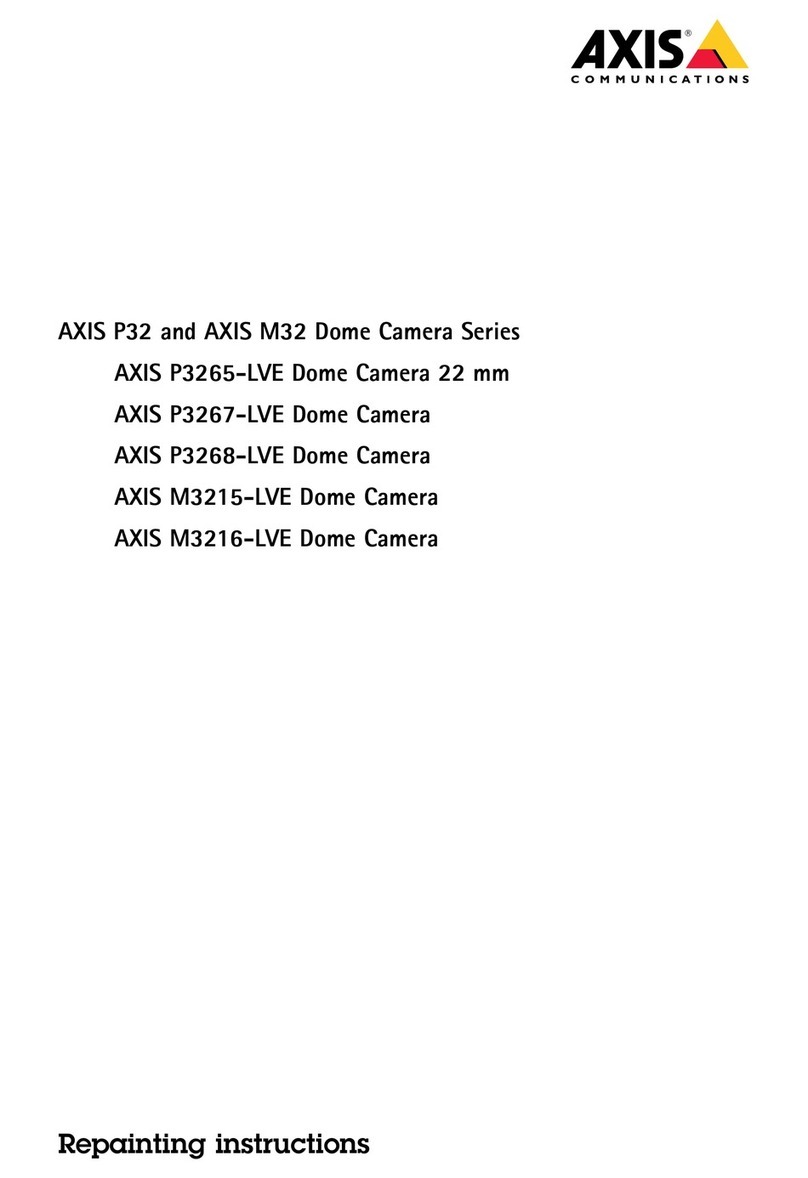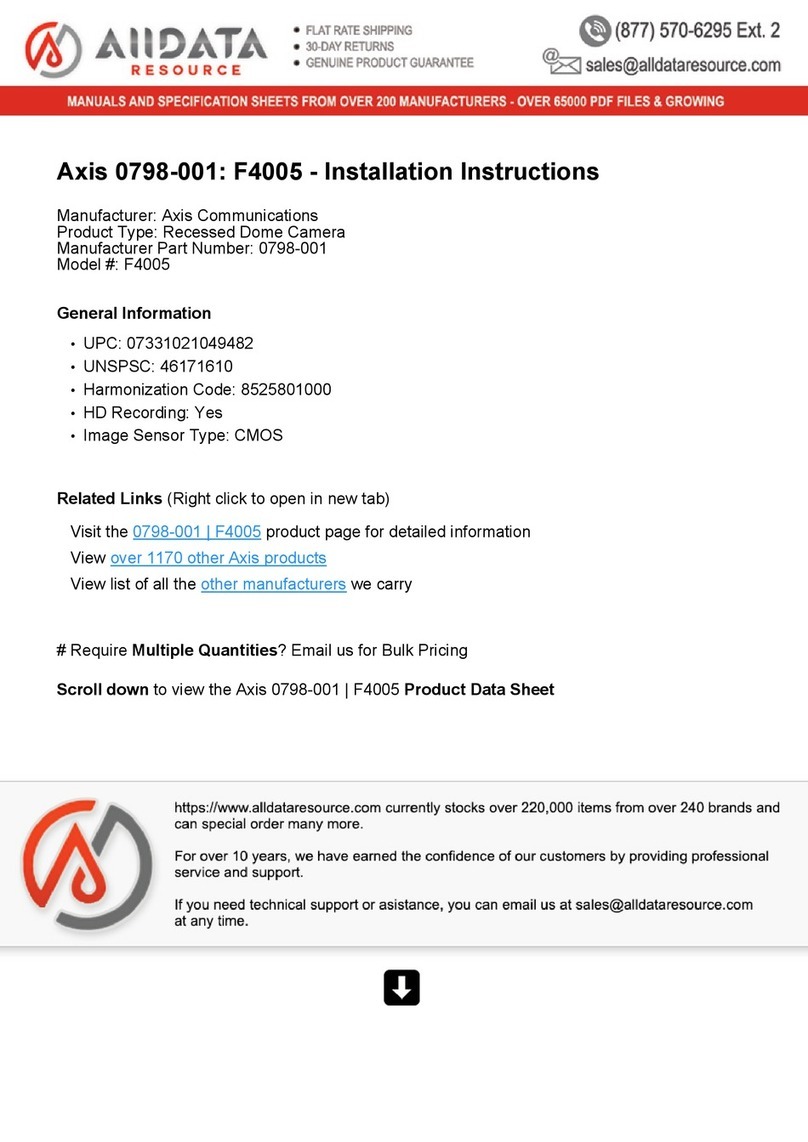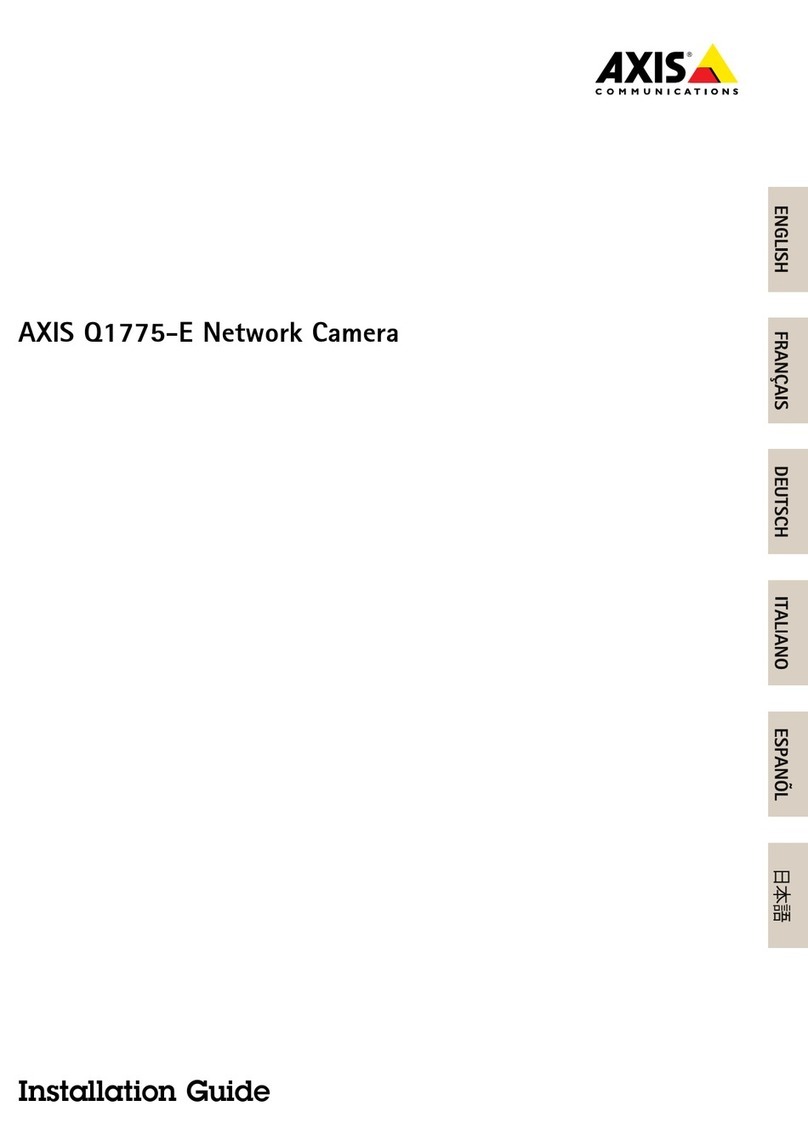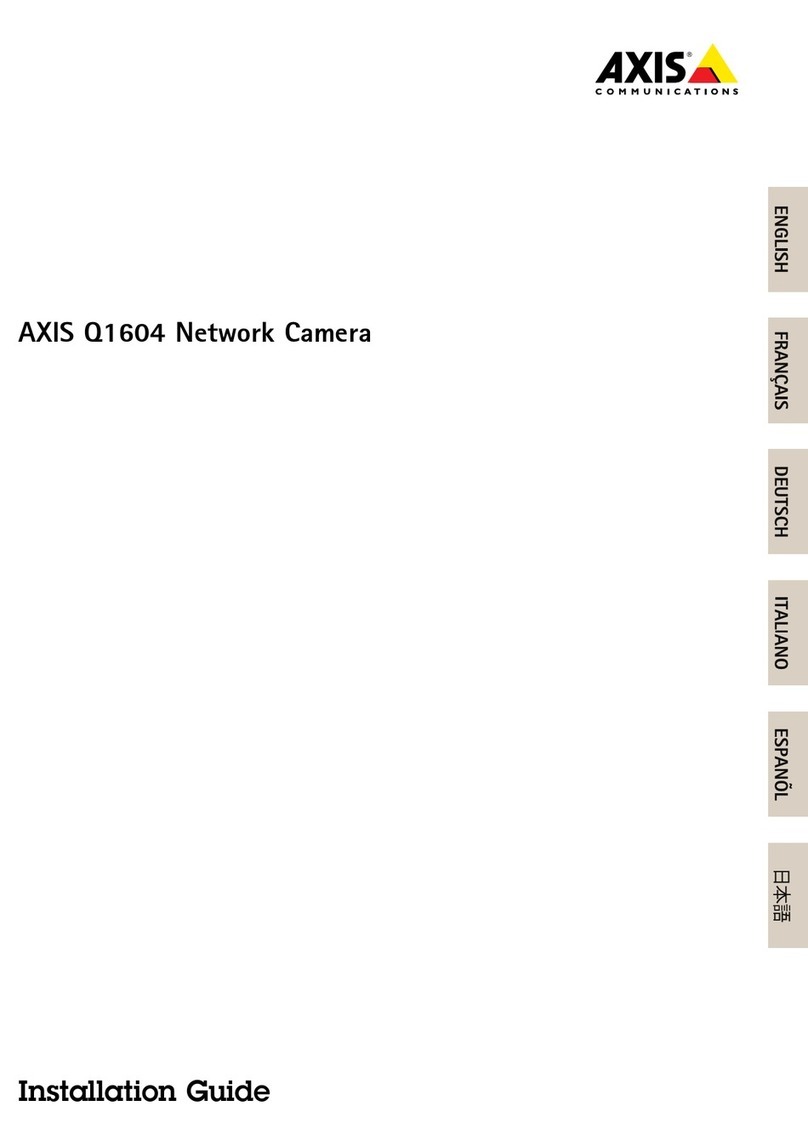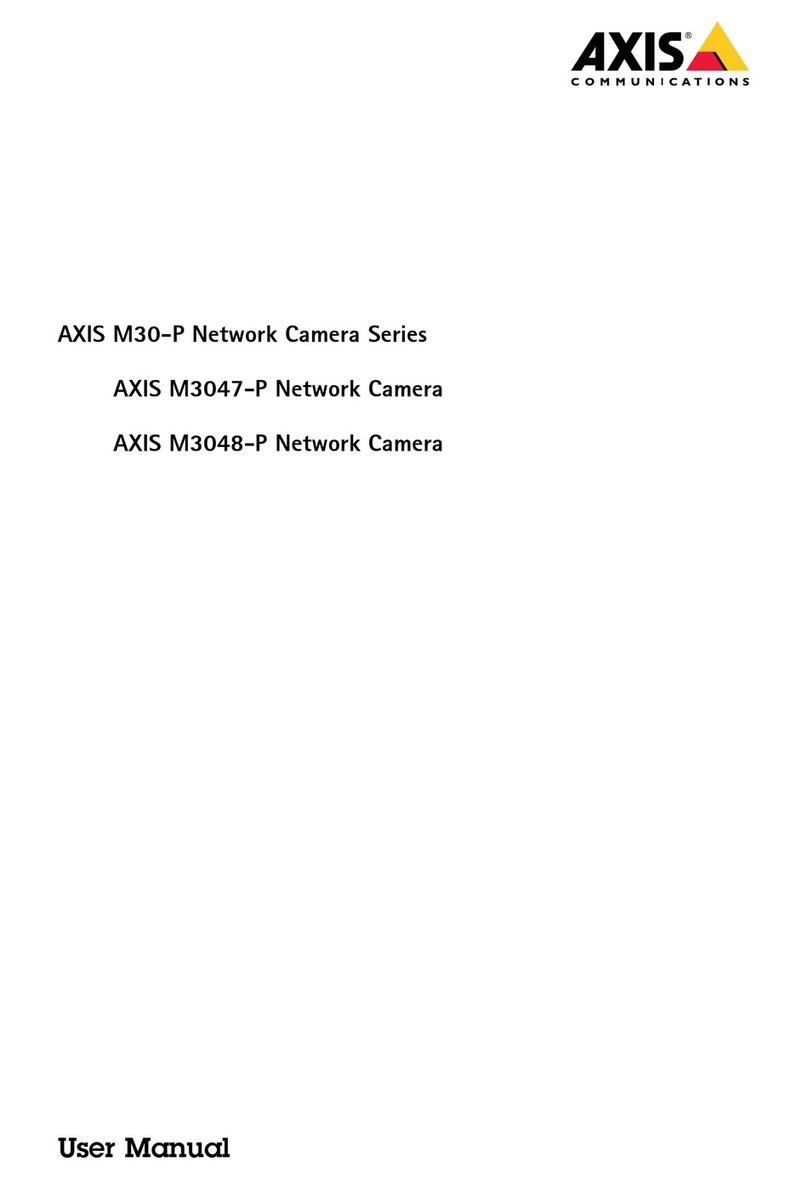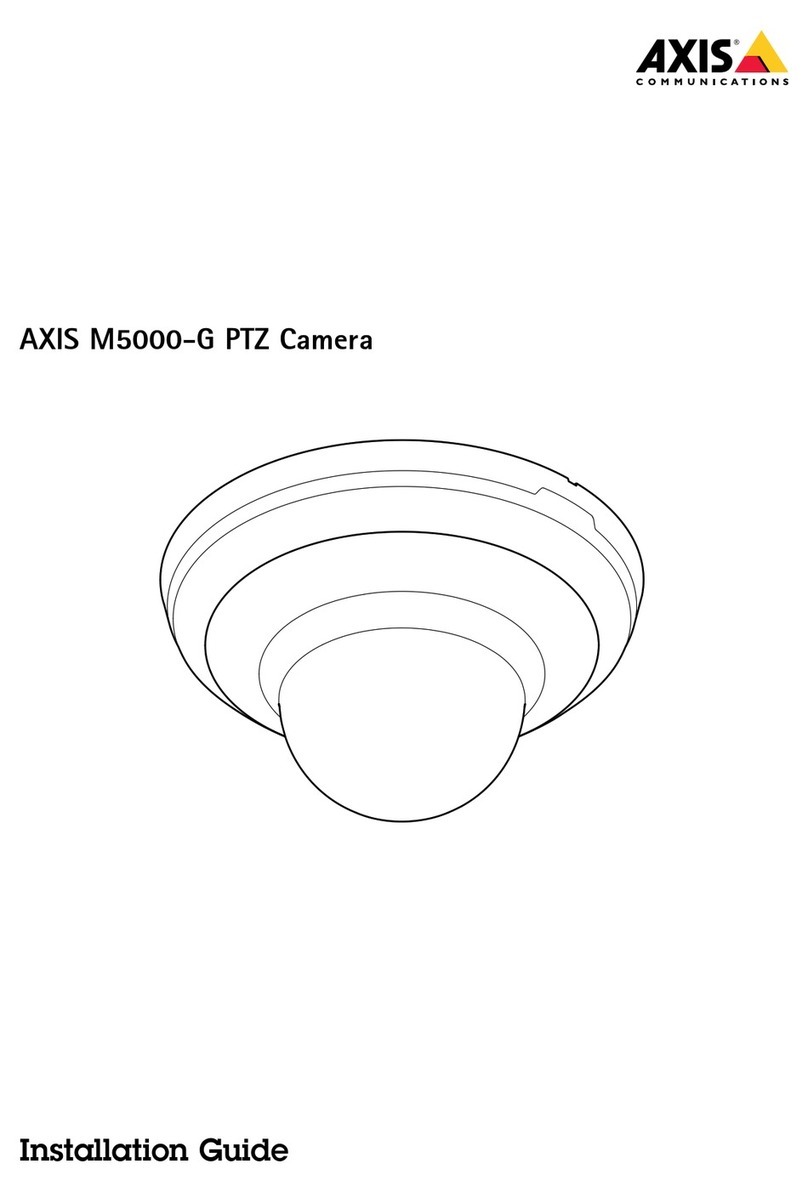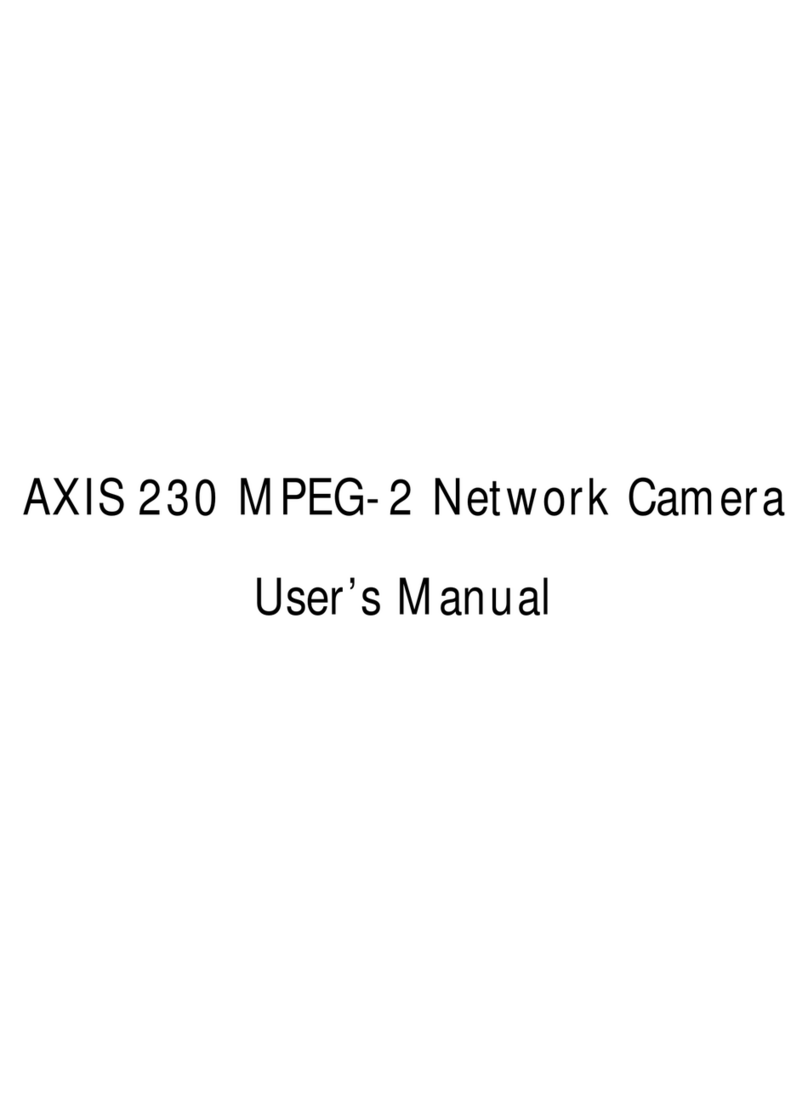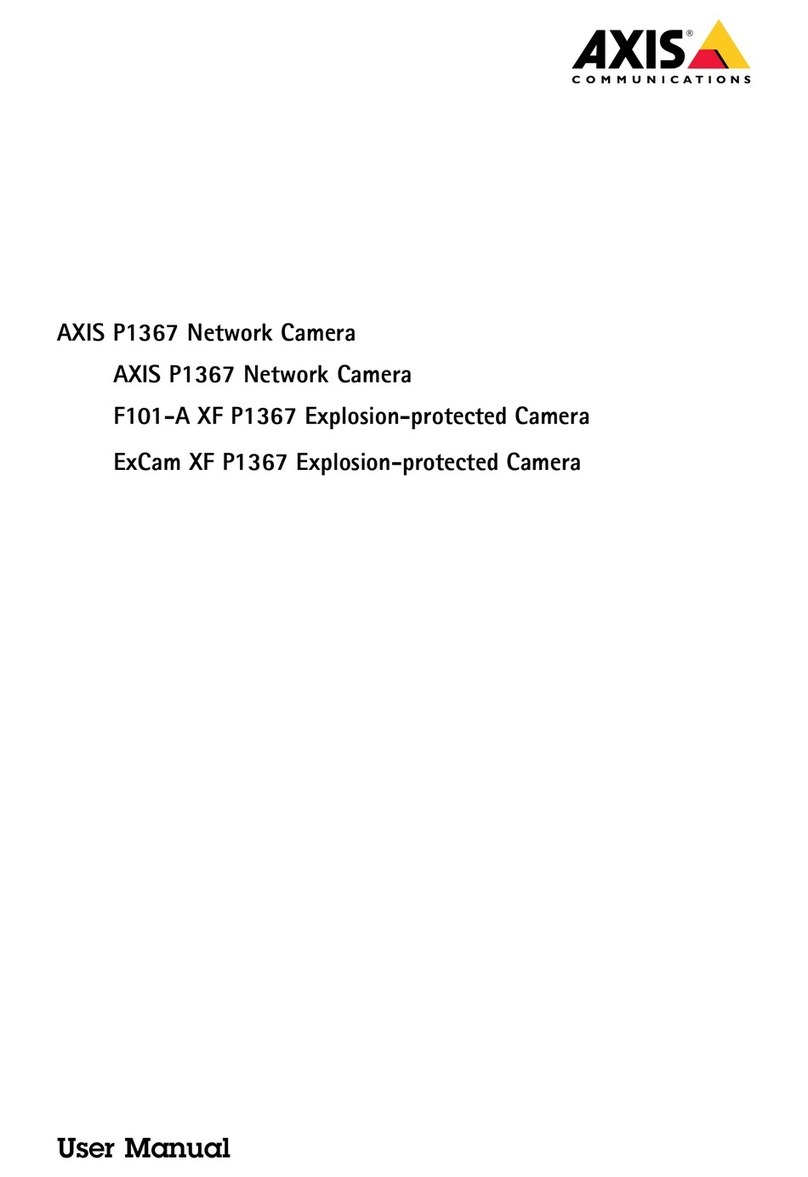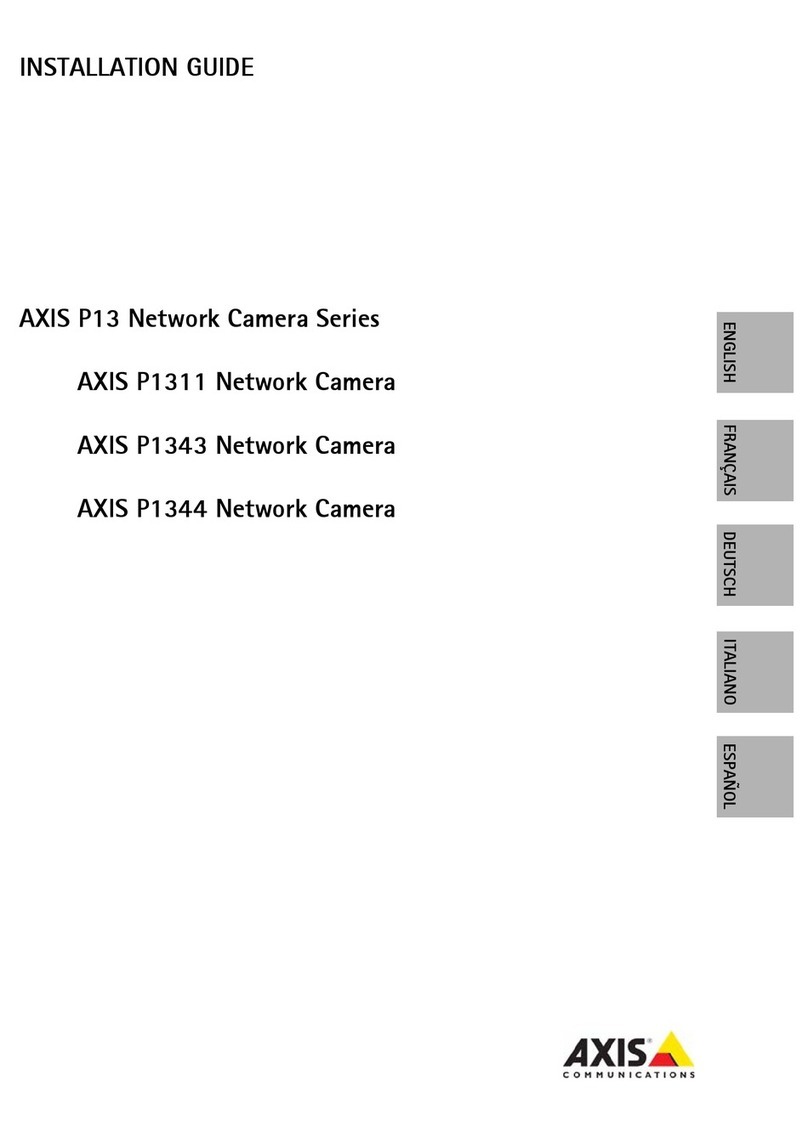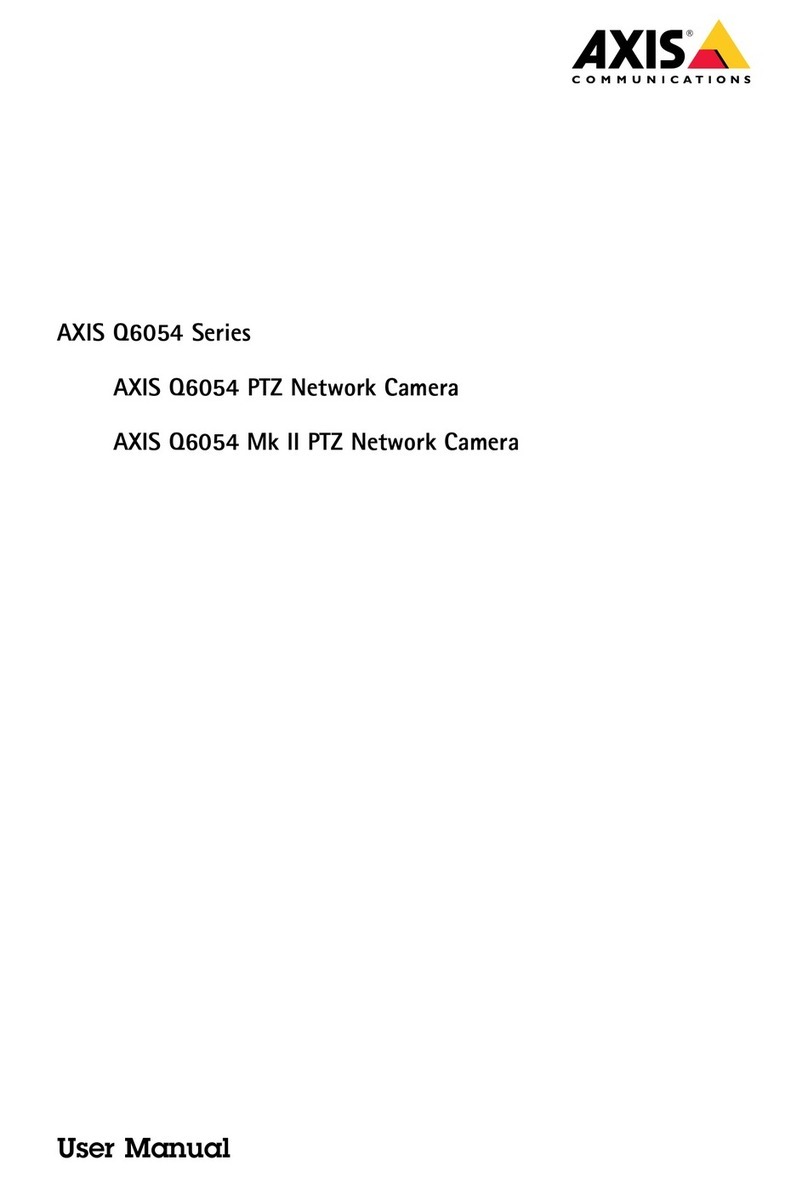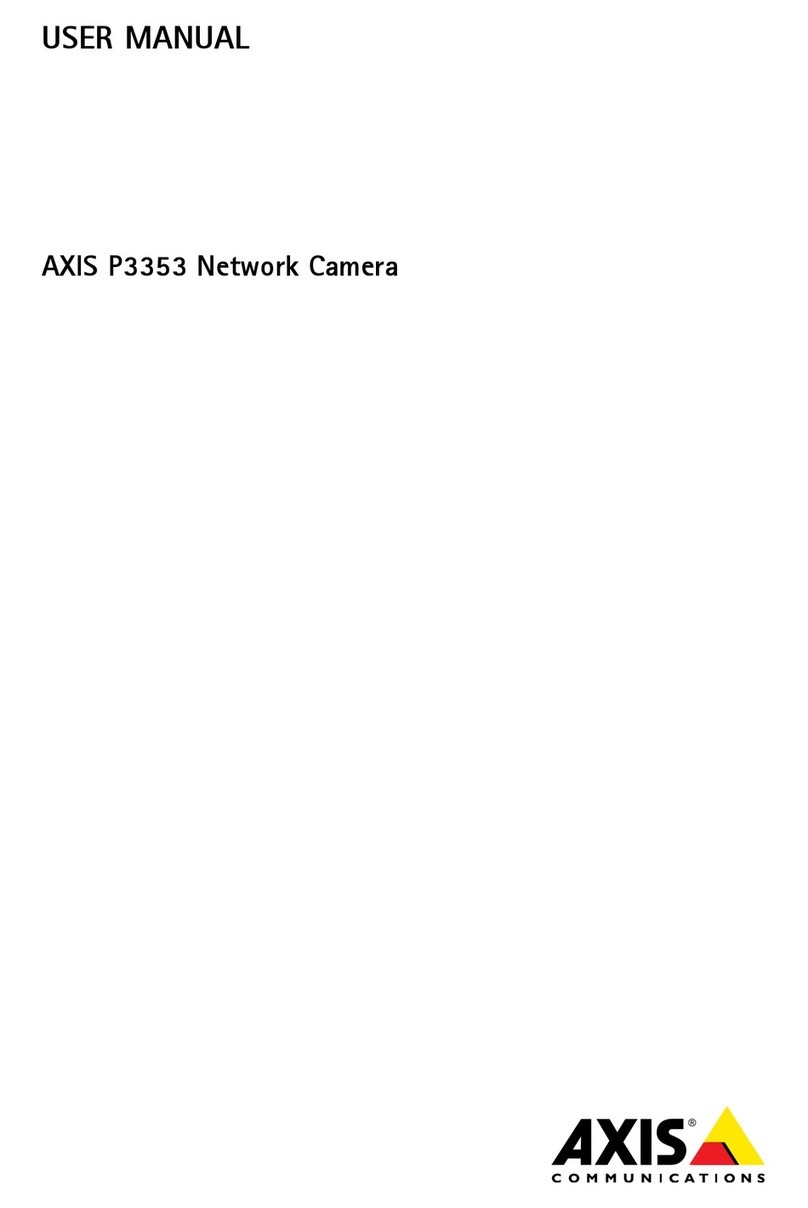AXISQ60-ESeries
TableofContents
Getstarted................................................3
Findthedeviceonthenetwork....................................3
Accessthedevice...............................................3
Webpageoverview..............................................4
Additionalsettings..........................................6
Adjusttheimage................................................6
Adjustthecameraview(PTZ......................................9
Viewandrecordvideo............................................10
Setuprulesandalerts...........................................11
Learnmore................................................15
Cleaningrecommendations.......................................15
Bitratecontrol..................................................15
Capturemodes.................................................17
Privacymasks..................................................17
Overlays.......................................................17
Pan,tilt,andzoom(PTZ..........................................17
Streamingandstorage...........................................18
Applications....................................................18
Security.......................................................19
Troubleshooting............................................20
Resettofactorydefaultsettings...................................20
Firmwareoptions...............................................20
Checkthecurrentrmware.......................................20
Upgradethermware............................................21
Technicalissues,cluesandsolutions................................21
Performanceconsiderations.......................................22
Needmorehelp?................................................23
Specications..............................................24
Productoverview................................................24
LEDindicators..................................................25
SDcardslot....................................................25
Buttons.......................................................25
Connectors....................................................25
2