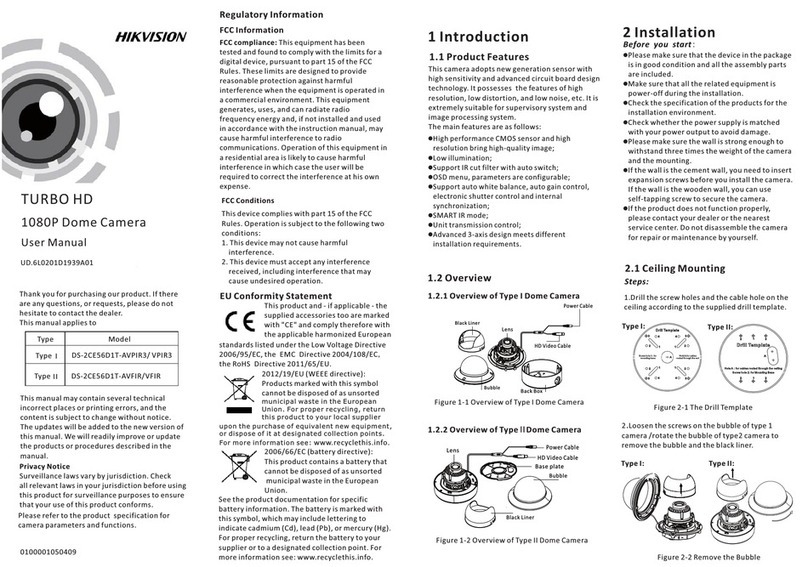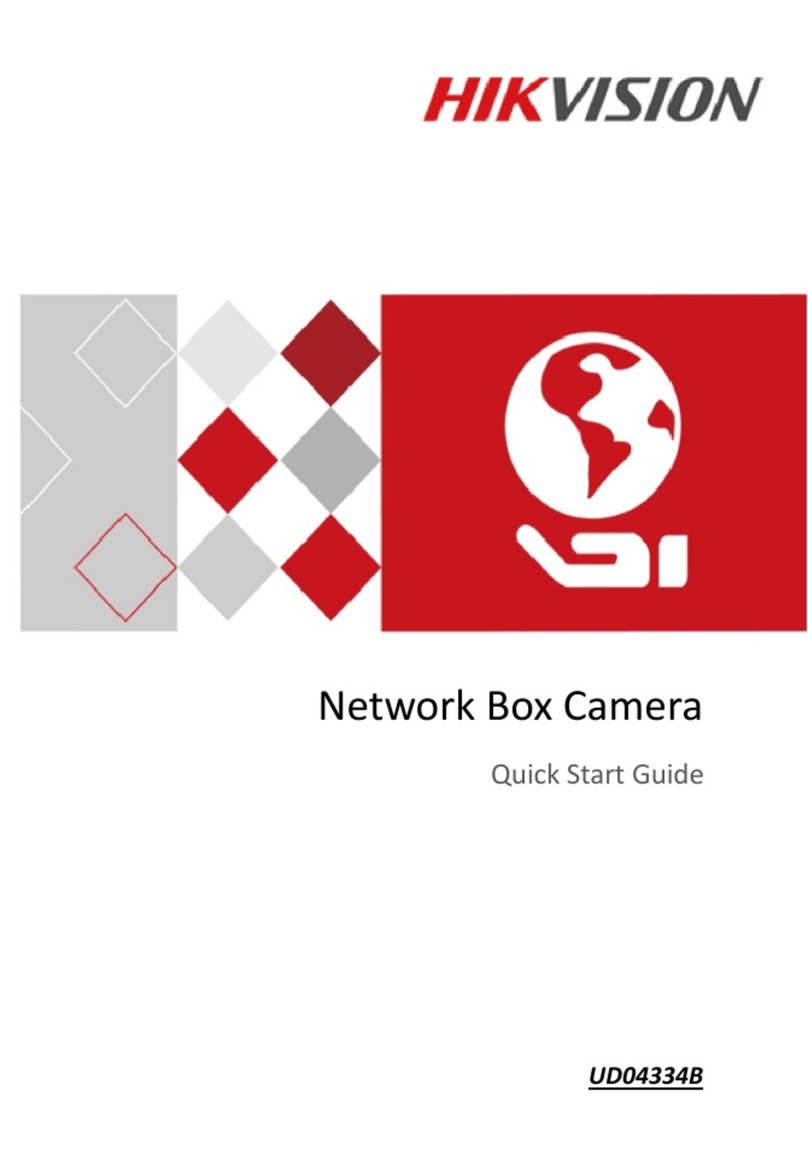HIK VISION DS-2XS6A25G0-I/CH20S40/K Operating instructions
Other HIK VISION Security Camera manuals

HIK VISION
HIK VISION DS-2DE7A232IW-AEB User manual

HIK VISION
HIK VISION DS-2TD2667-35/PY User manual
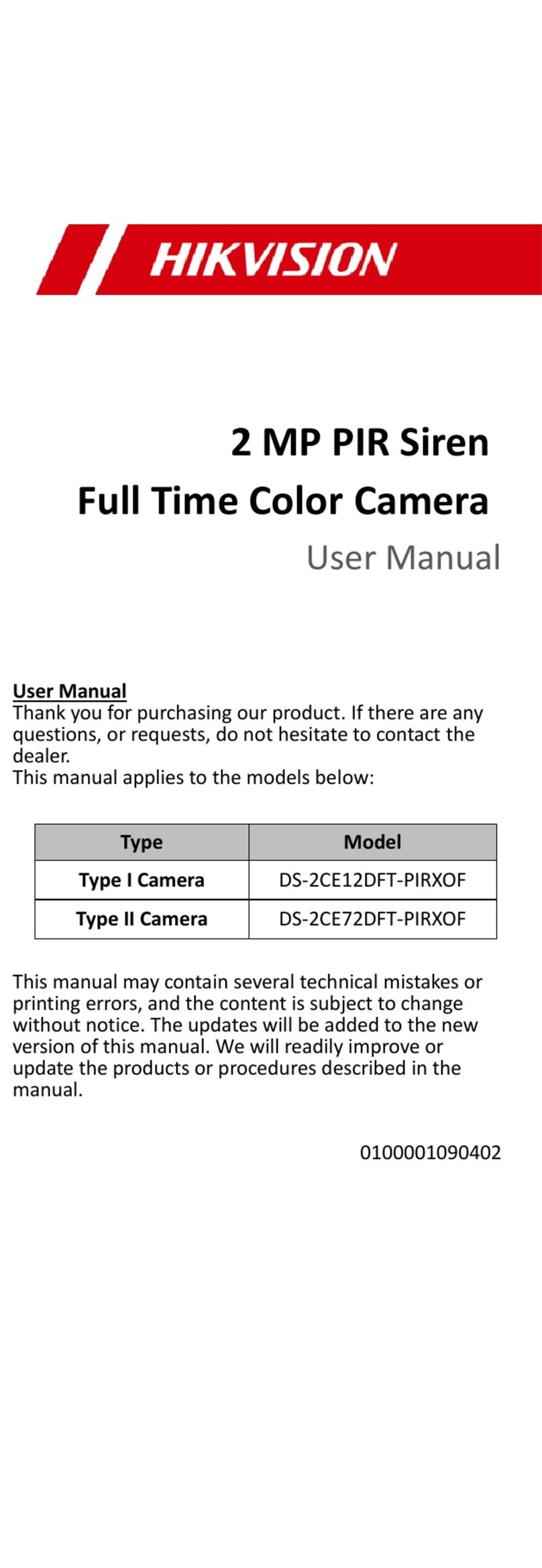
HIK VISION
HIK VISION DS-2CE12DFT-PIRXOF User manual

HIK VISION
HIK VISION DS-2DP8A440IXG-LEF/624(F0) User manual

HIK VISION
HIK VISION DS-2CD2746G2T-IZS User manual

HIK VISION
HIK VISION DS-2CD7133-E User manual

HIK VISION
HIK VISION DS-2CE16H5T-IT User manual
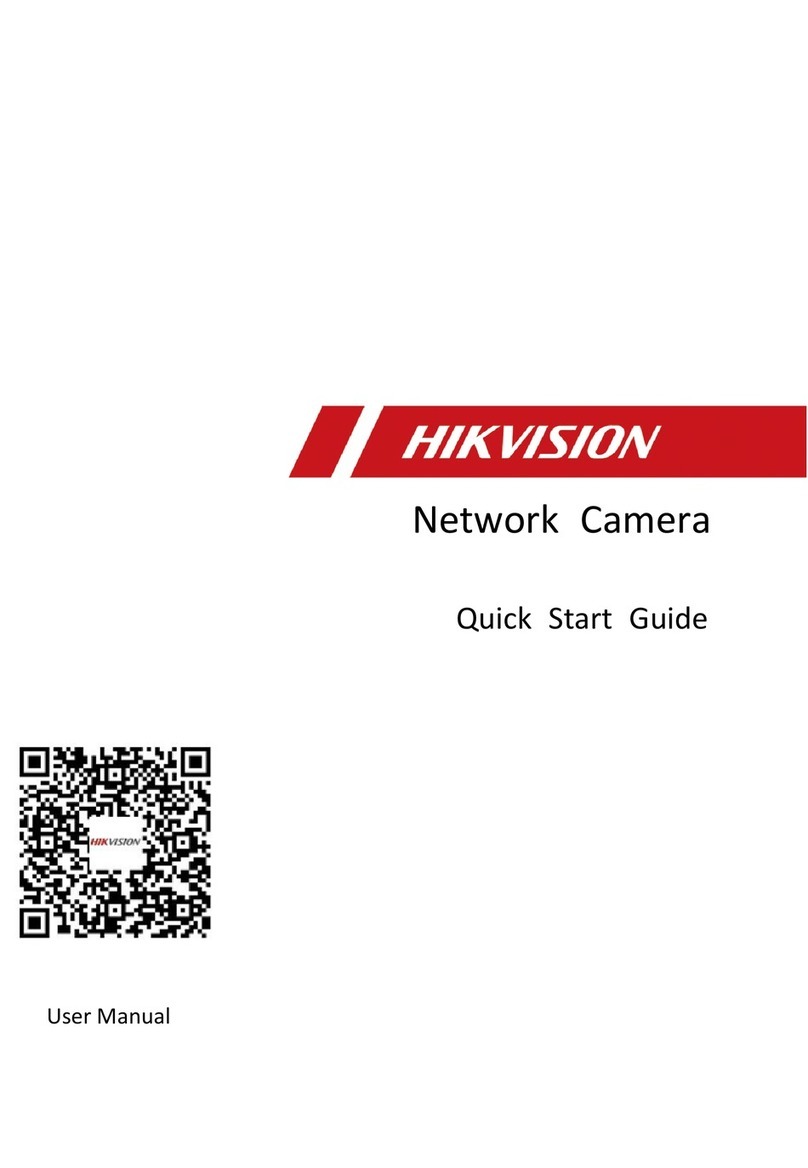
HIK VISION
HIK VISION iDS-2CD8A47G0/SC-ZY User manual

HIK VISION
HIK VISION PanoVu Series User manual
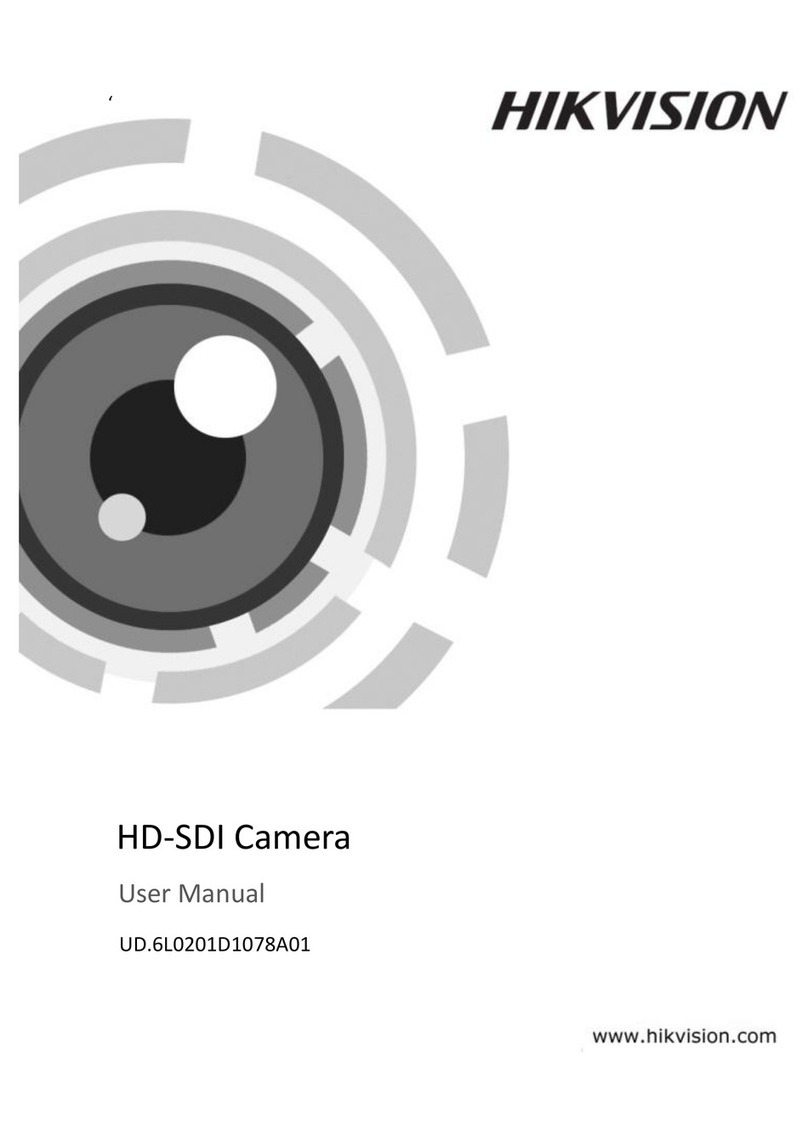
HIK VISION
HIK VISION DS-2CC11D3S-IR User manual

HIK VISION
HIK VISION DS-2CD3686G2T-IZS User manual

HIK VISION
HIK VISION DS-2AE7232TI-A User manual

HIK VISION
HIK VISION DS-2DE5425IWG-K/4G User manual

HIK VISION
HIK VISION DS-2CD2063G0-I User manual

HIK VISION
HIK VISION IR Network Speed Dome User manual

HIK VISION
HIK VISION DS-2DF6C431-CX(T5/316L) User manual
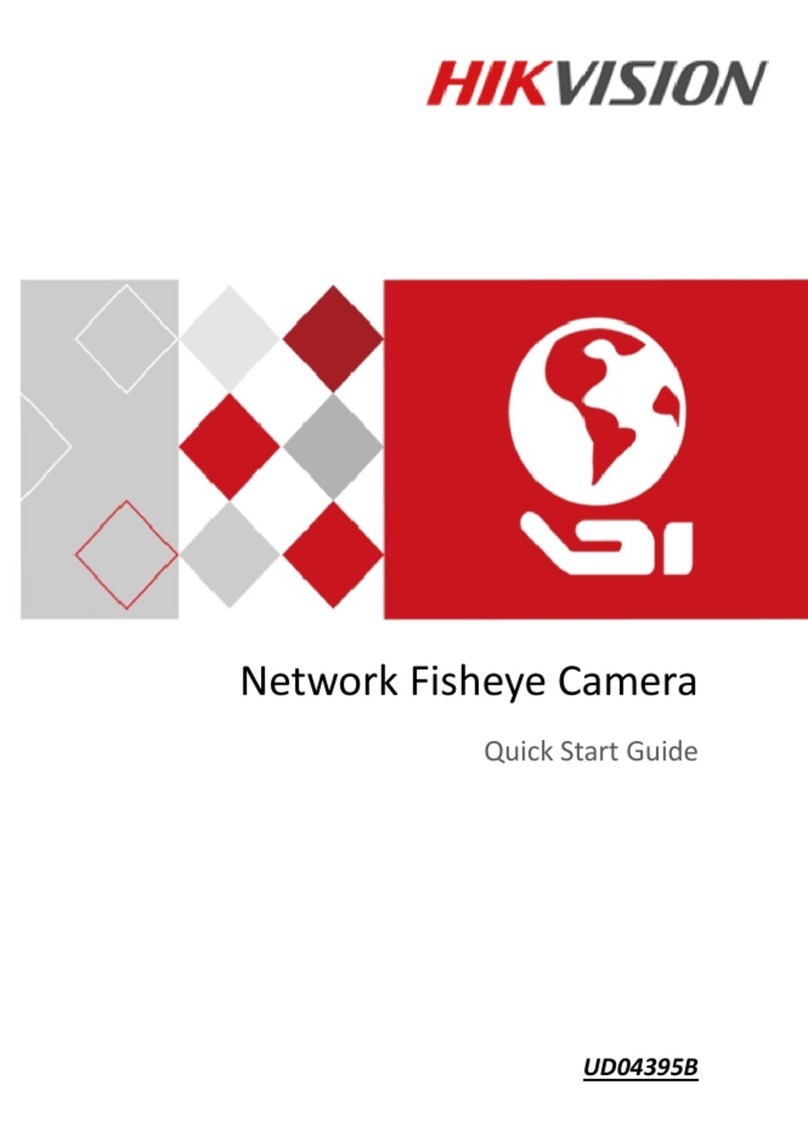
HIK VISION
HIK VISION UD04395B User manual

HIK VISION
HIK VISION DS-2CD3T86G2-4IS User manual

HIK VISION
HIK VISION DS-2TD2628-7/QA/GLT User manual
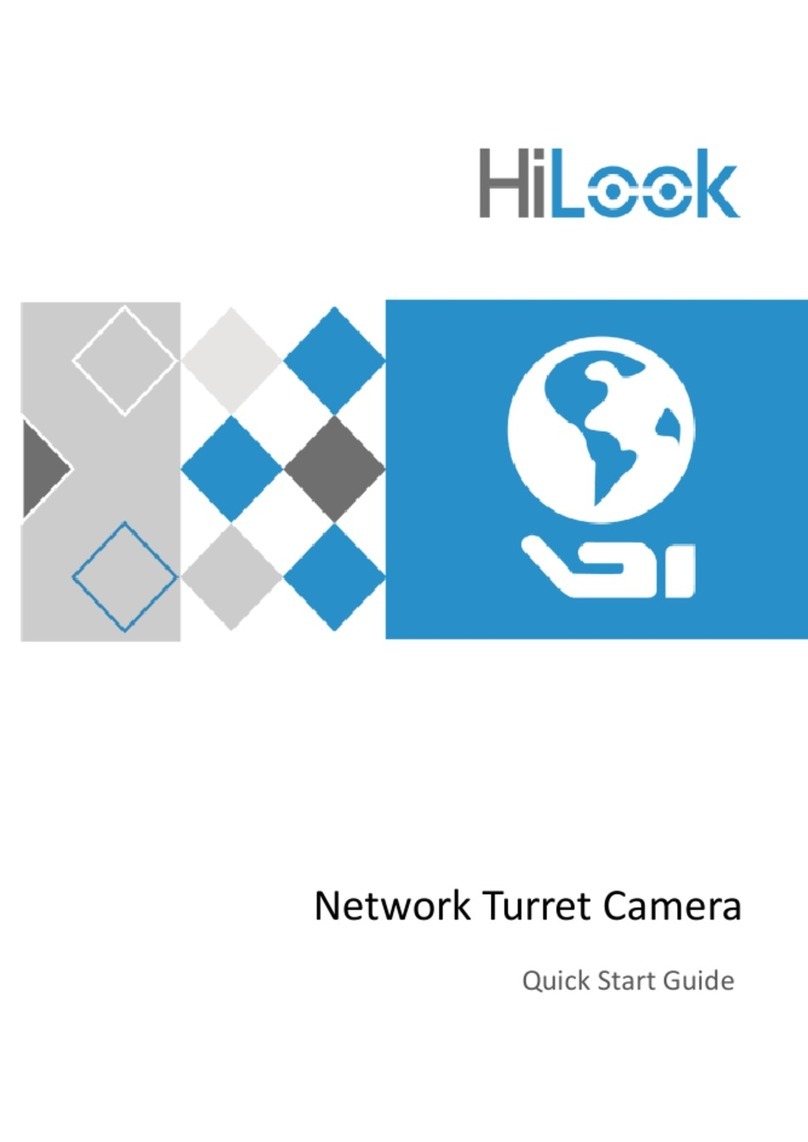
HIK VISION
HIK VISION HiLook IPC-T240H User manual