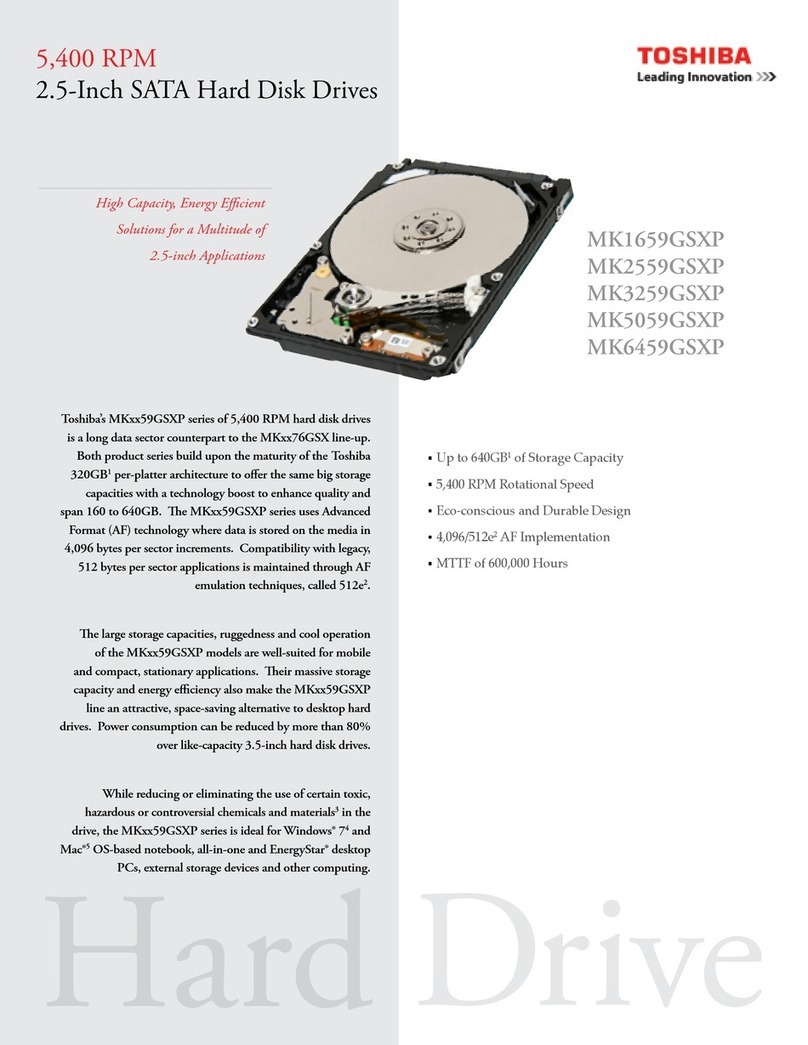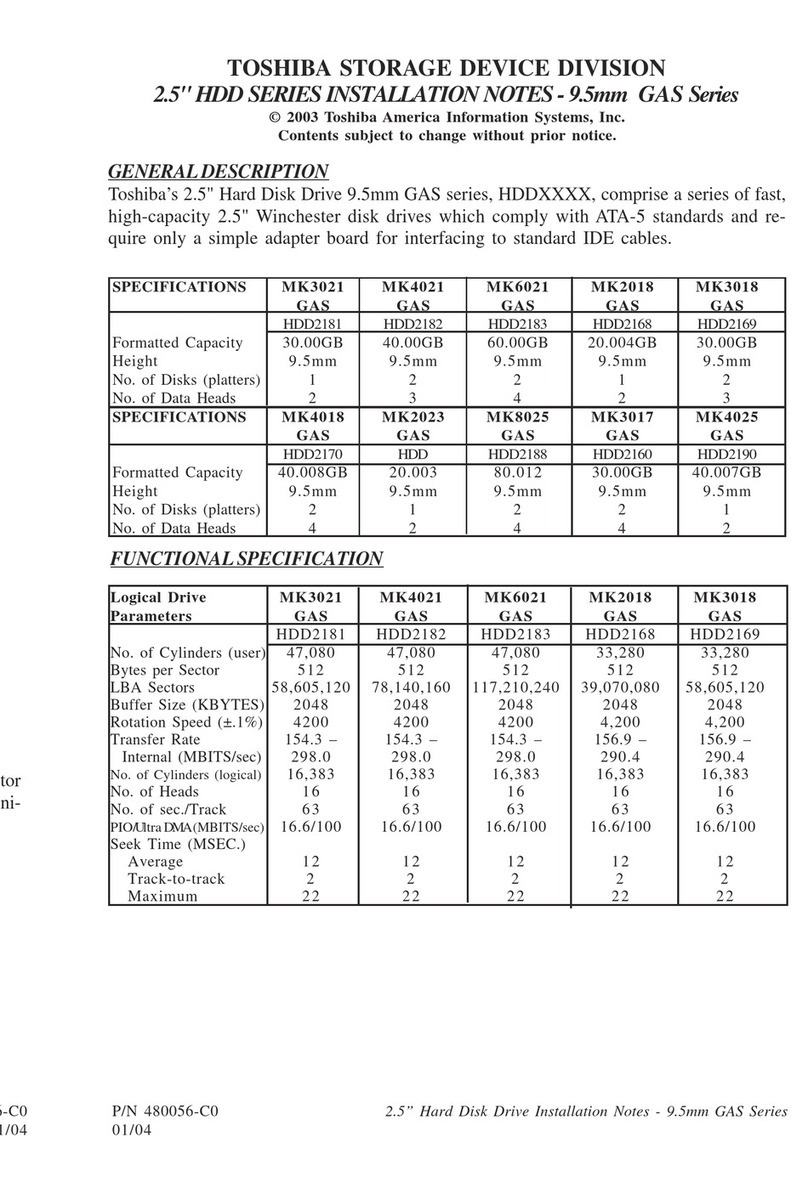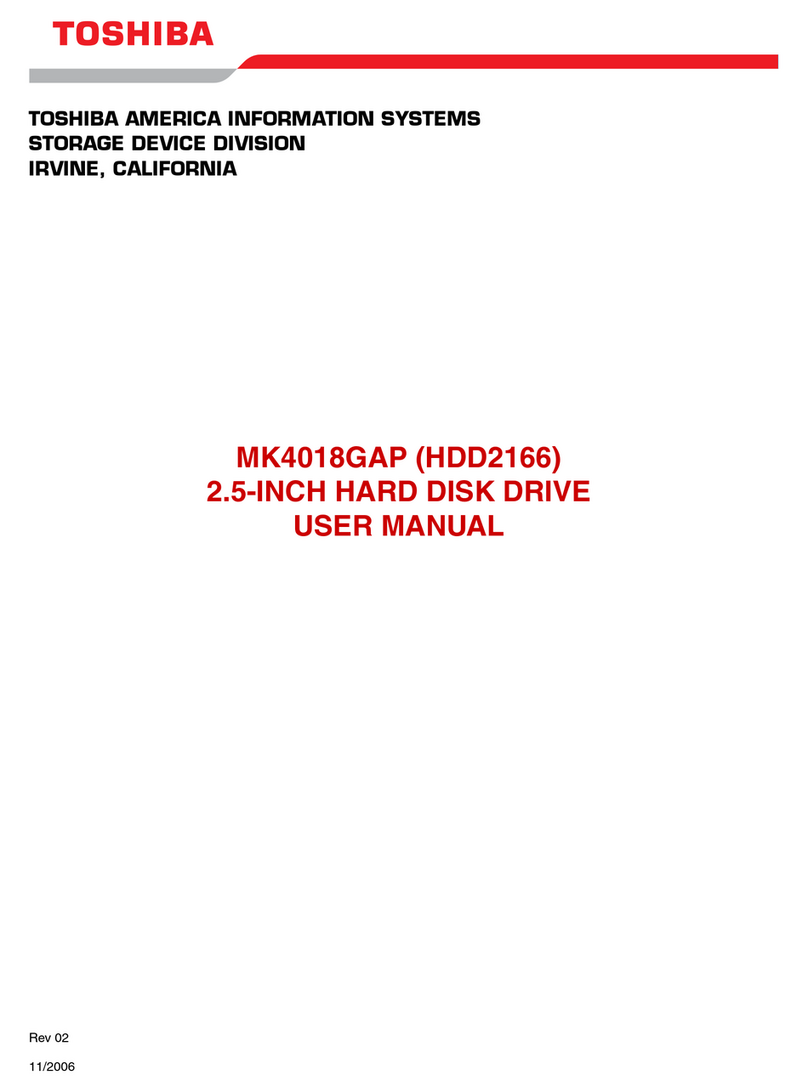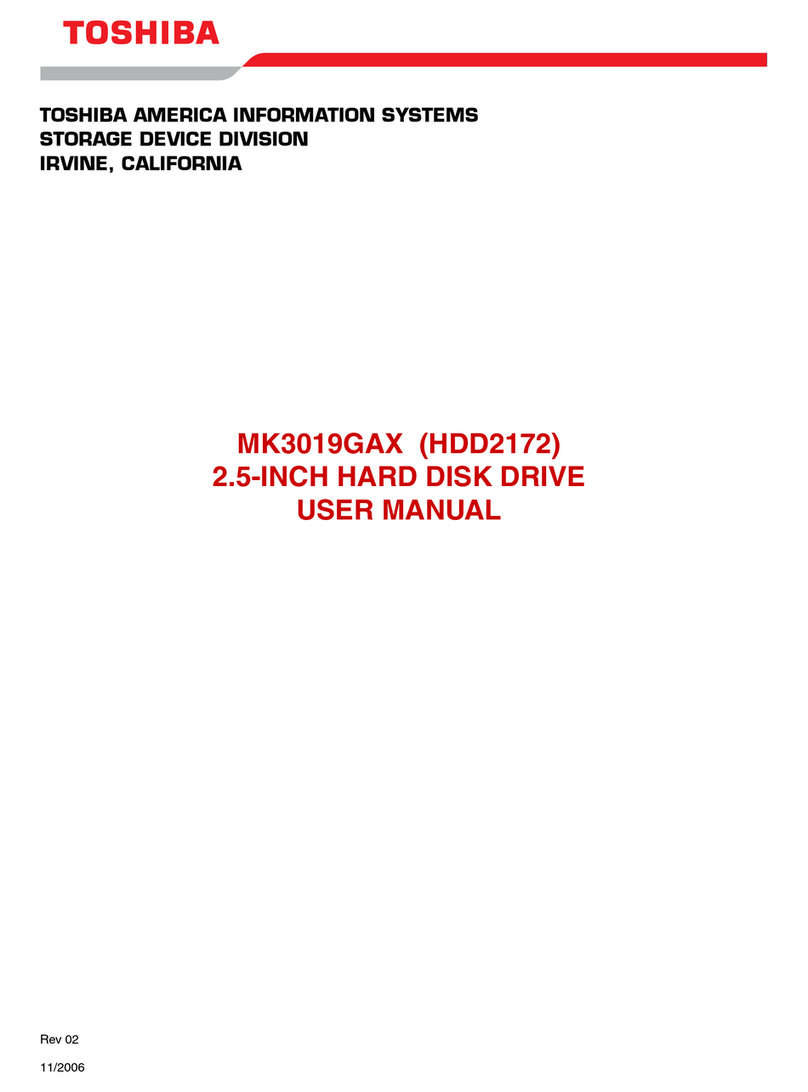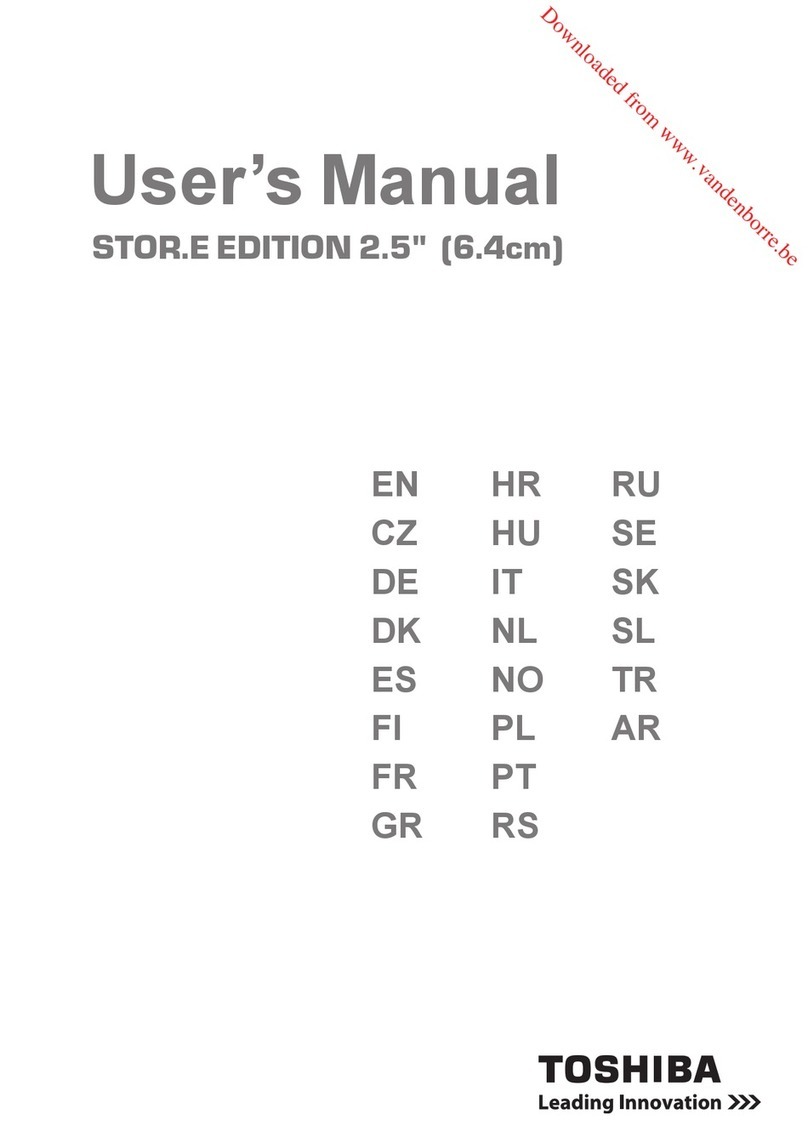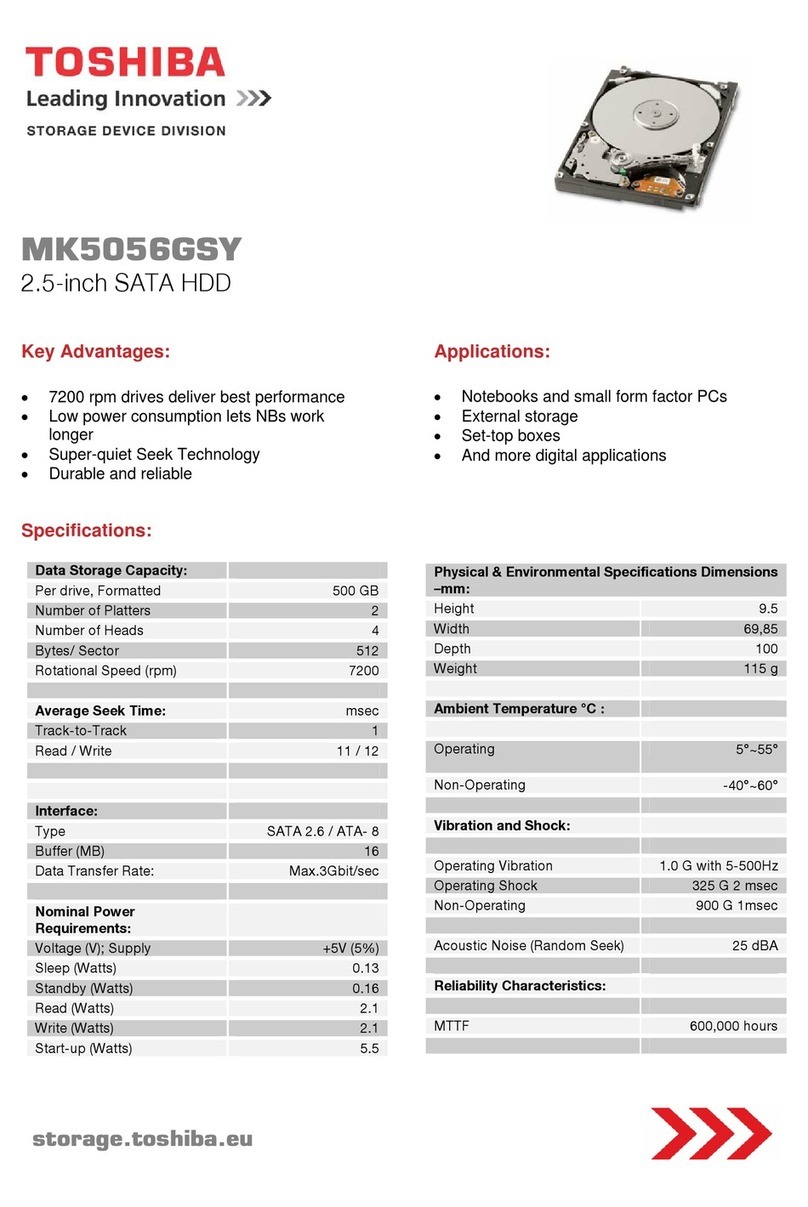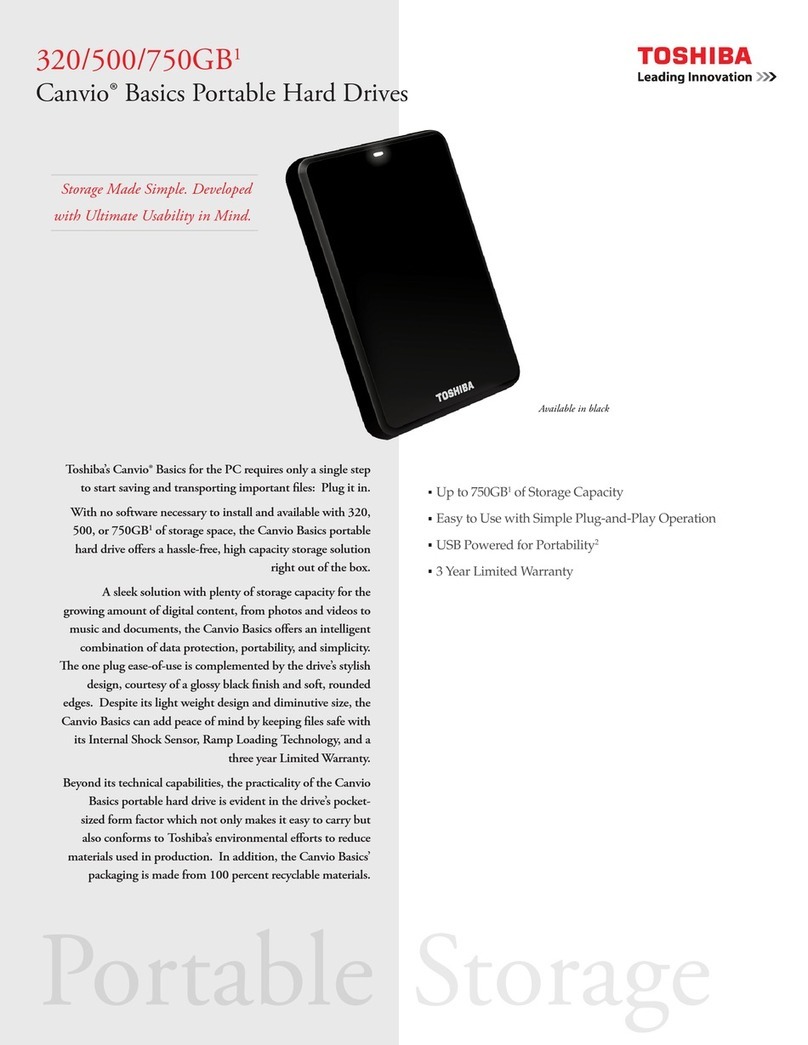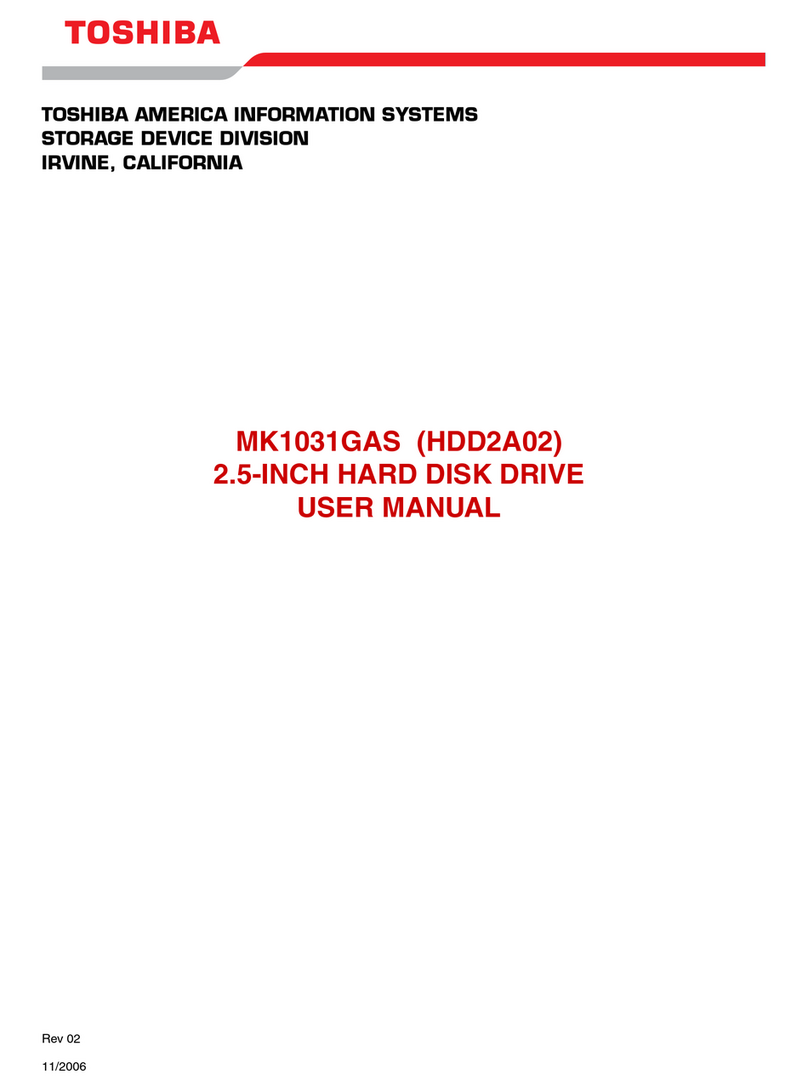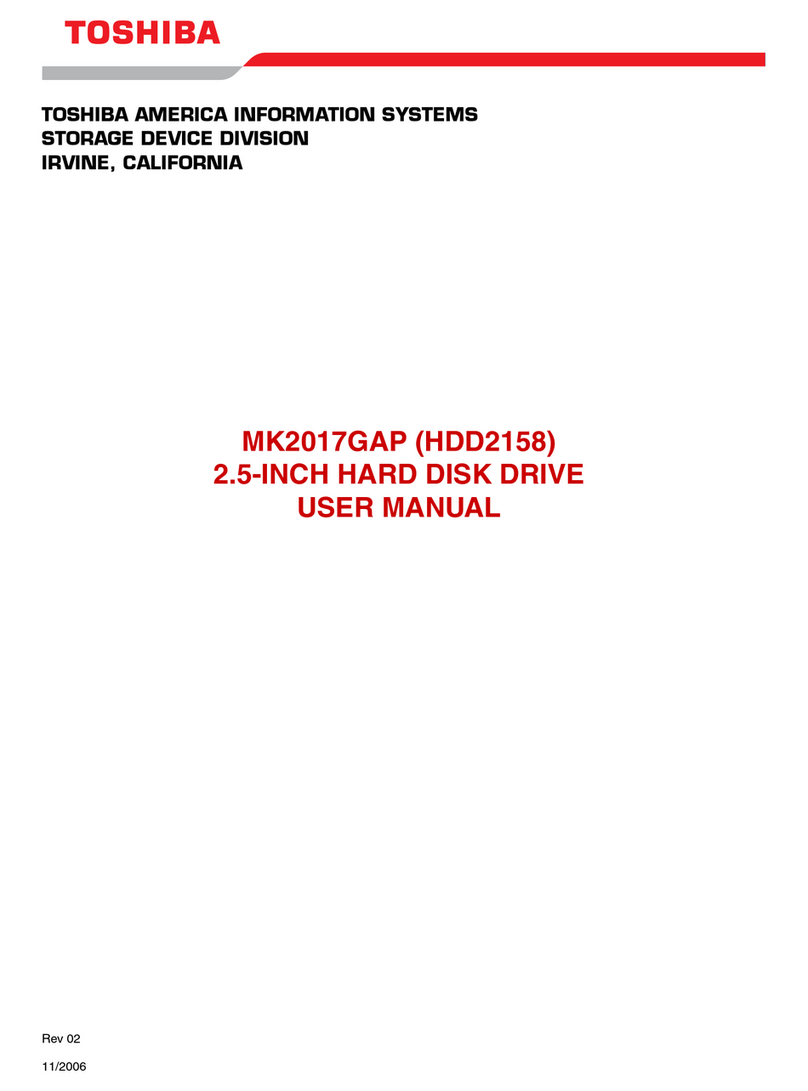2.5” Hard Disk Drive Installation Notes - MK1234GAX/MK6034GAX Series P/N 480071-A0 P/N 480071-A0 2.5” Hard Disk Drive Installation Notes - MK1234GAX/MK6034GAX Series
12/05 12/05
UNPACKING PROCEDURE
Visually inspect the shipping container prior to unpacking for any signs of damage to
the container or its contents (the carrier is responsible for any damage incurred during
shipment). The drive is a precision device and even a small drop onto any surface can
cause damage. Prior to opening the anti-static bag, it is recommended that the user
ground themself with a ground strap or by touching the PC chassis or other metal object.
Remove the drive from the anti-static bag and check it for damage. Place the drive on the
anti-static bag while configuring jumpers to avoid any electrostatic discharge. Save the
shipping container and packing material for possible use later.
DRIVE CONFIGURATION
Toshiba’s 2.5" hard disk drives can be configured as either master or slave units. Master
configuration is used for all single drive applications, and master or slave configuration
(only one of each per port) is used for two drive applications. Use the information in the
following table before setting M/S drive.
Master configuration is obtained by setting jumpers B, C & D open (no jumper). Slave
configuration is obtained by setting jumpers C-D. When B-D jumper is installed, the
drive is configured as cable select. If pin 28 = Low, the drive is master. If pin 28 = High,
the drive is slave.
FIGURE 1 – 2.5" HDD JUMPER LOCATIONS
JUMPER P28 DRIVE
No Jumper - Master Drive
C-D Jumper - Slave Drive
B-D Jumper LOW Master Drive
B-D Jumper HIGH Slave Drive
A-B Jumper - Slave Drive/
A-C Jumper - Prohibit
FIGURE 2 – MOUNTING HOLE LOCATIONS
INSTALLATION INSTRUCTIONS
Note: Toshiba’s 2.5” HDDs are primarily used in notebook devices. Installation into a
notebook varies depending on the system manufacturer. Toshiba’s 2.5” drives that
are installed into a desktop PC require a 3.5” installation kit.
1. Determine mounting configuration (can be mounted in either a horizontal or verti-
cal orientation).
2. Configure drive for system application.
3. Install the I/F cable to the system’s 44 pin connector port or adapter board (if
required). Ensure Pin 1 is oriented correctly. (Pin 1 on the cable is usually identi-
fied by a red or blue stripe.)
4. Refer to applicable manuals for software installation instructions.
43
KEY
PIN 20
1CA
DB
JUMPERS
INTERFACE
CONNECTOR
MOUNTINGHOLES