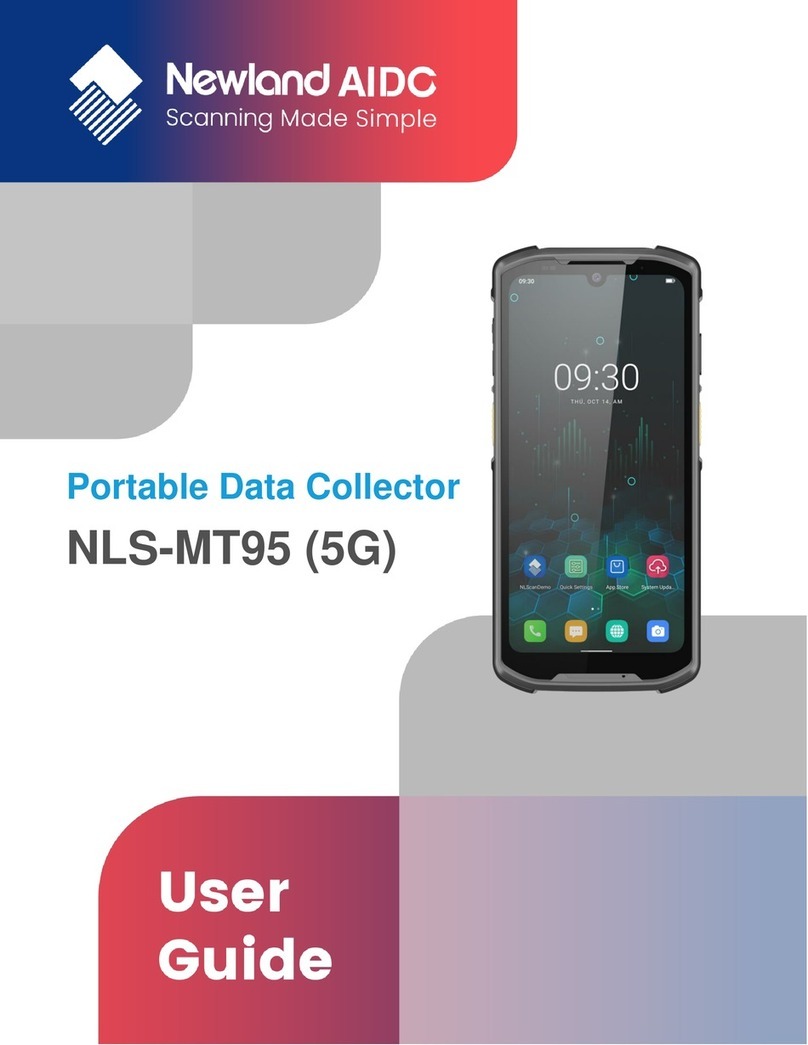Scan Mode.....................................................................................................................................................................25
Scan Trigger...................................................................................................................................................................26
Prefix & Suffix.................................................................................................................................................................26
Good Read Indicator......................................................................................................................................................27
Encoding........................................................................................................................................................................27
Data Edit ........................................................................................................................................................................28
Broadcast-output Settings..............................................................................................................................................29
Symbologies...................................................................................................................................................................29
Chapter 5 Bluetooth...................................................................................................................................................................31
Chapter 6 Wi-Fi...........................................................................................................................................................................33
Introduction ....................................................................................................................................................................33
Join a Wi-Fi Network......................................................................................................................................................33
WI-FI Settings ................................................................................................................................................................34
Metered..................................................................................................................................................................34
Proxy......................................................................................................................................................................35
IP Settings..............................................................................................................................................................36
Add Network...................................................................................................................................................................37
Wi-Fi Preferences ..........................................................................................................................................................39
Saved Networks.............................................................................................................................................................40
Chapter 7 Mobile Network .........................................................................................................................................................41
Introduction ....................................................................................................................................................................41
Mobile Network Settings ................................................................................................................................................41
APN Settings..................................................................................................................................................................42
Chapter 8 Others ........................................................................................................................................................................44
Camera ..........................................................................................................................................................................44
GPS ...............................................................................................................................................................................45
NFC................................................................................................................................................................................46
Key Map.........................................................................................................................................................................47
Chapter 9 Admin Tool.................................................................................................................................................................49
Introduction ....................................................................................................................................................................49
Launching the Admin Tool ..............................................................................................................................................49
Switching between User Mode and Admin Mode...........................................................................................................51
Chapter 10 Whitelist Manager ...................................................................................................................................................52
Introduction ....................................................................................................................................................................52
Logging in to Whitelist Manager.....................................................................................................................................52
Chapter 11 System Update ........................................................................................................................................................53