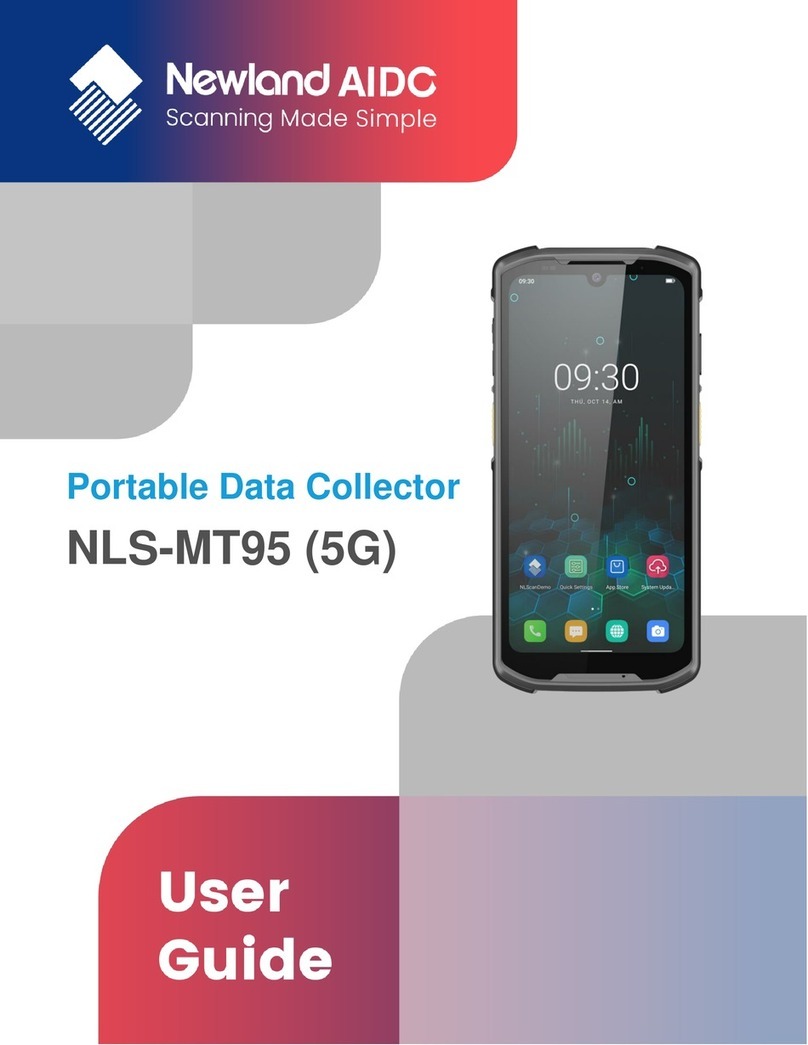SIM Card and Mobile Network(Not for WI-FI version)...........................................................................................24
Display ...................................................................................................................................................................27
Apps & Notifications................................................................................................................................................28
Battery Protect........................................................................................................................................................29
GPS .......................................................................................................................................................................30
Screen lock.............................................................................................................................................................31
Language & Input Method .......................................................................................................................................32
Date & Time............................................................................................................................................................33
Restoring Factory Settings ......................................................................................................................................34
About phone ...........................................................................................................................................................34
Key Map .................................................................................................................................................................35
Chapter 6 System Security .................................................................................................................................................36
Chapter 7 Scanning and NFC .............................................................................................................................................38
Introduction.............................................................................................................................................................38
Programming Scanner ............................................................................................................................................38
Enable Scan ...........................................................................................................................................................39
Output Mode...........................................................................................................................................................40
Scan Mode .............................................................................................................................................................41
Scan Trigger ...........................................................................................................................................................42
Prefix & Suffix .........................................................................................................................................................43
Good Read Indicator ...............................................................................................................................................44
Encoding ................................................................................................................................................................45
Data Edit.................................................................................................................................................................46
Symbologies ...........................................................................................................................................................47
NFC (Optional)........................................................................................................................................................49
Chapter 8 System Update...................................................................................................................................................50
Introduction.............................................................................................................................................................50
Online Update.........................................................................................................................................................50
Local Update ..........................................................................................................................................................51
Chapter 9 Maintenance & Troubleshooting........................................................................................................................53
Introduction.............................................................................................................................................................53
Important Safety & Handling Information..................................................................................................................53
Disassembly and Retrofit.................................................................................................................................53
External Power Supply ....................................................................................................................................53
Abnormal Situation..........................................................................................................................................53
Drop Damage..................................................................................................................................................53
LCD Screen ....................................................................................................................................................53