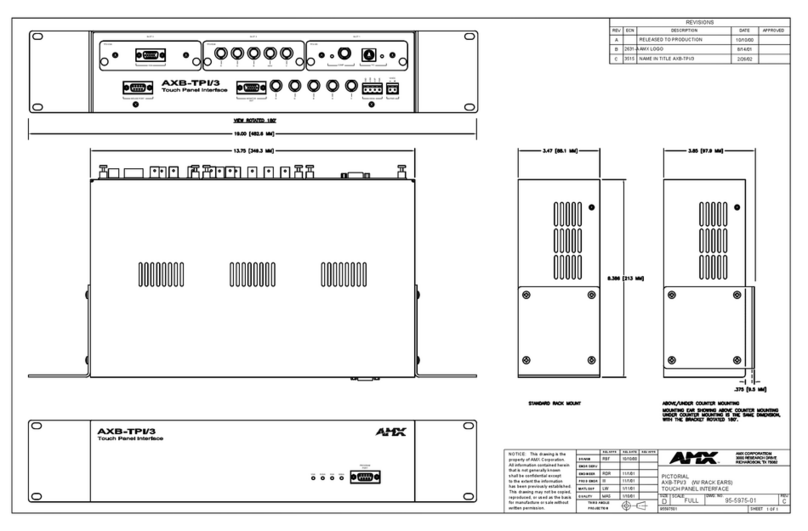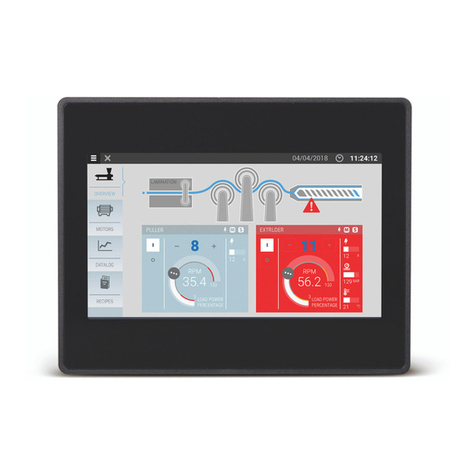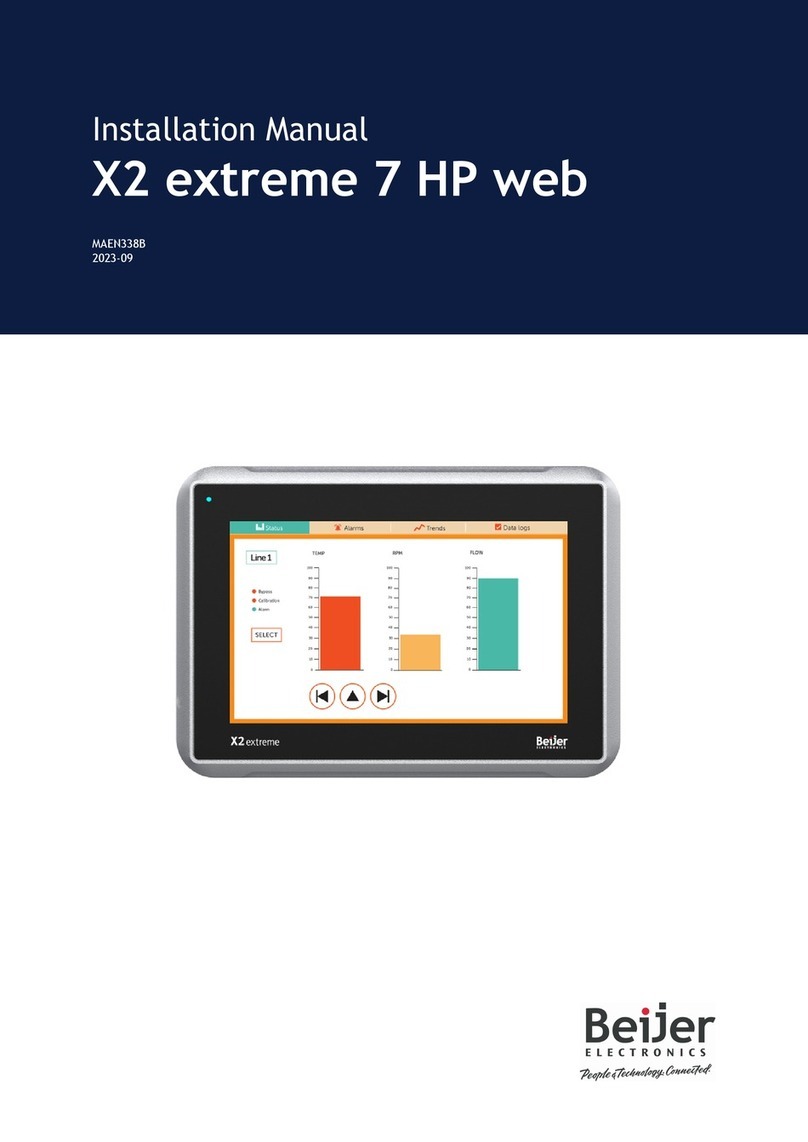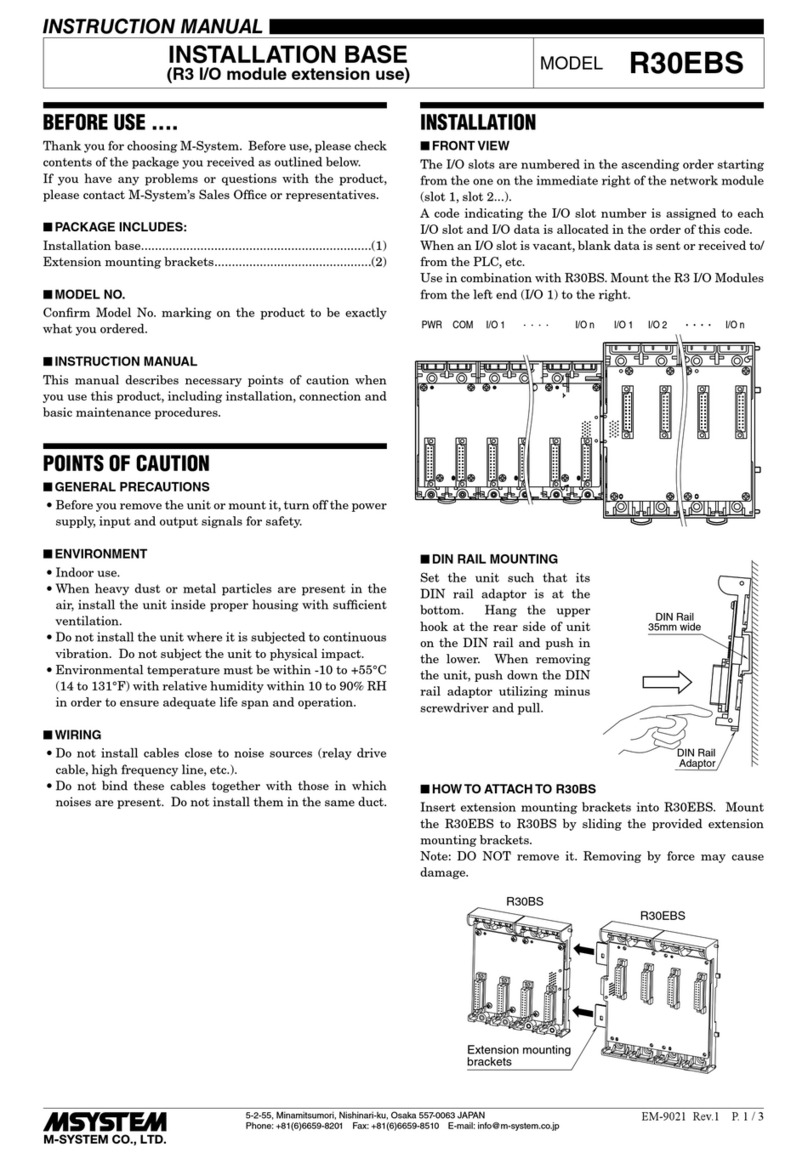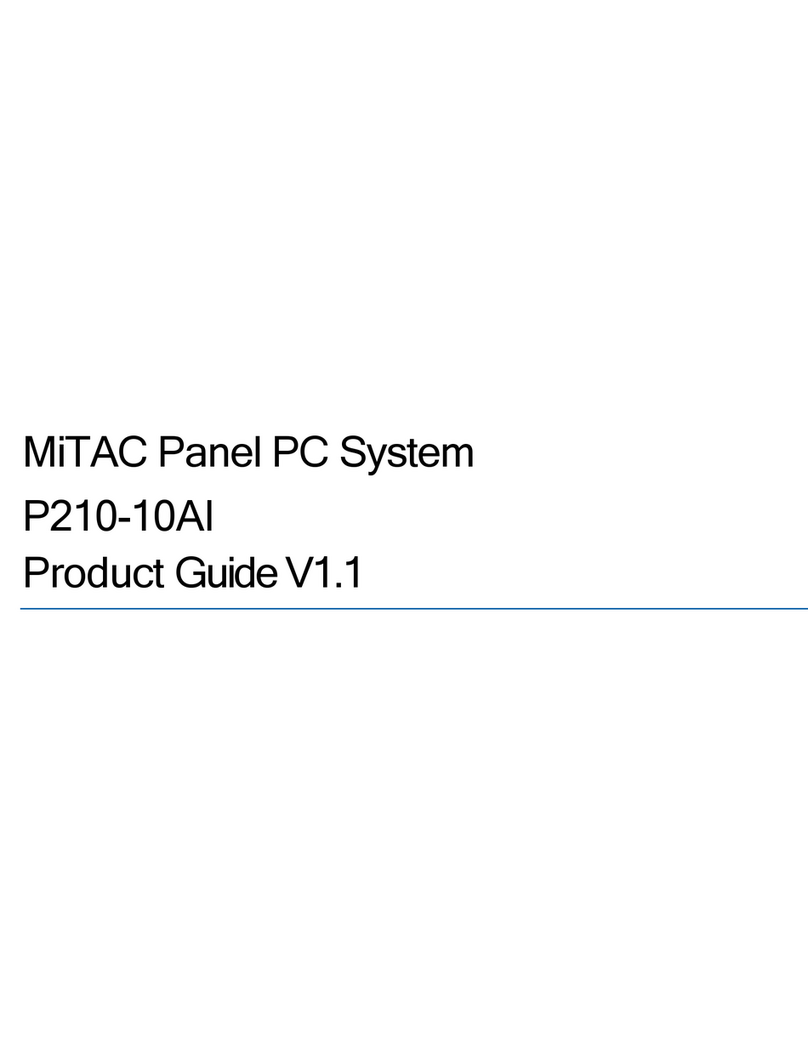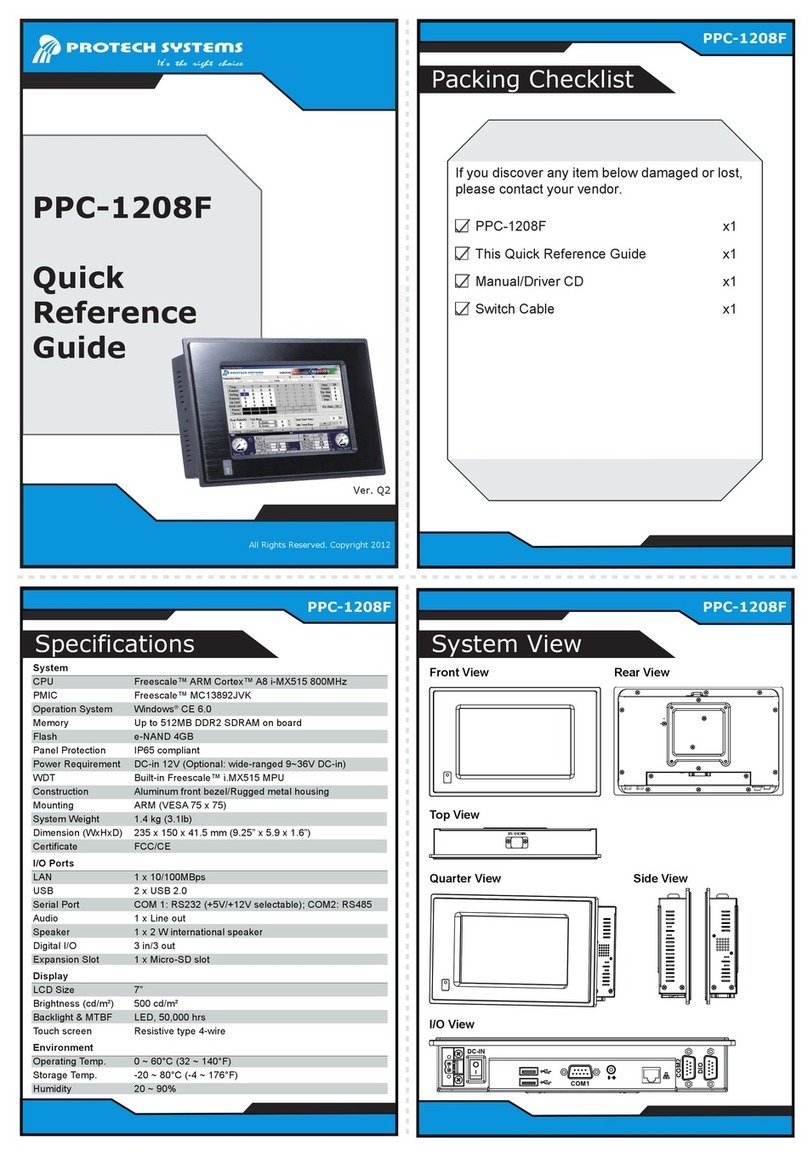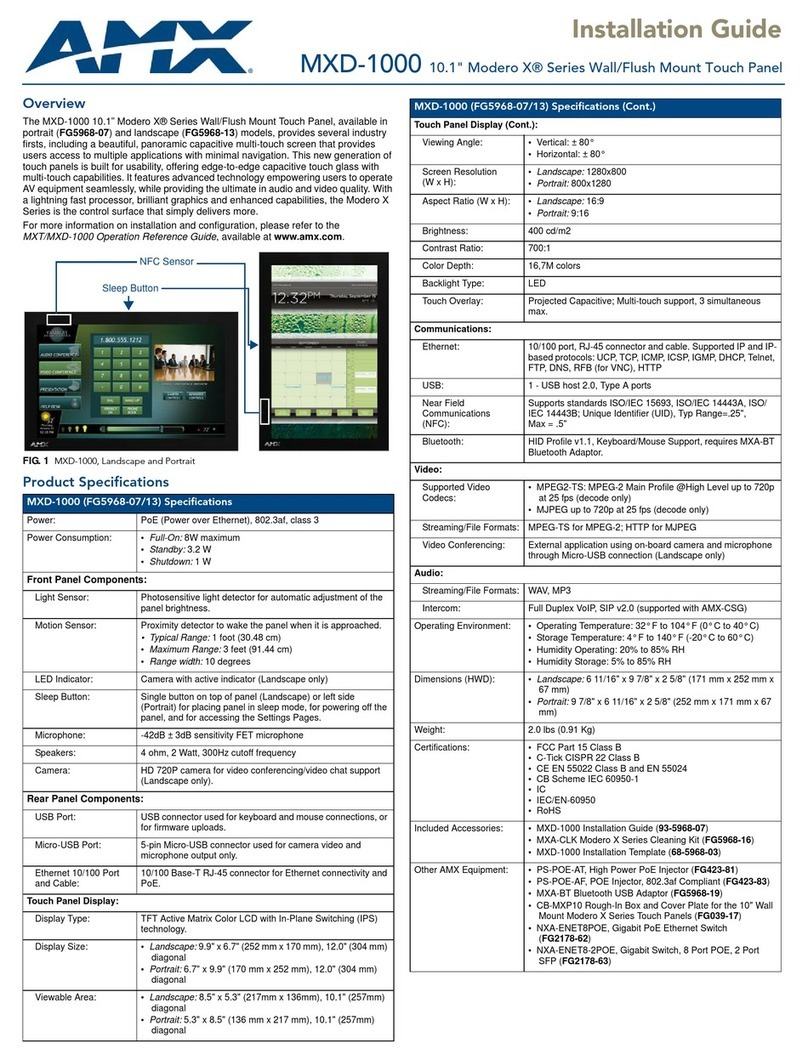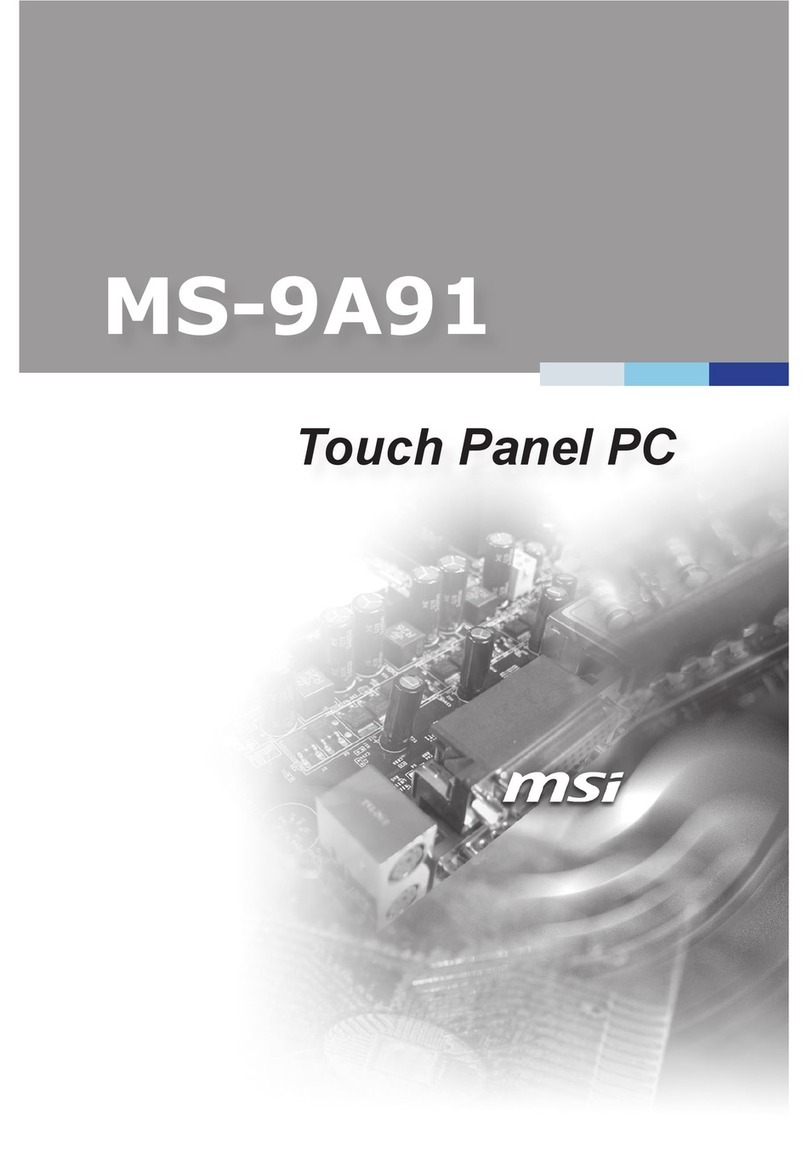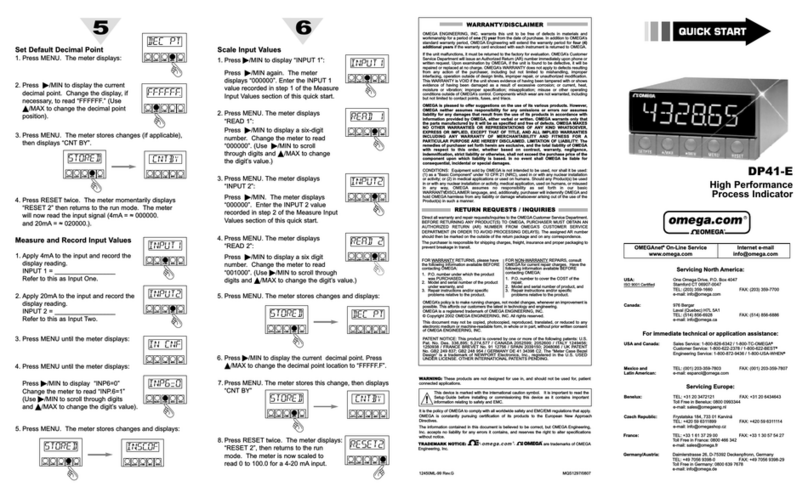NewLine HO Series User manual

Collaboration Touch Screen
HO Series
Quick Start Guide
V1.0

2
Thank you for choosing Newline collaboration touch screen.
The symbol of the crossed out wheeled bin indicates this product should not be placed in
municipal waste. Instead, dispose of waste equipment by handing it over to a designated
collection point for the recycling of electrical and electronic equipment.

3
Symbol Convention
Symbols are used in this document to indicate operations that require special attention. The
symbols are defined as follows:
Indicates a hazard with risk that, if not avoided, could result in death or
injury.
Indicates a potentially hazardous situation that, if not avoided, could
result in equipment damage, data loss, performance deterioration, or
unanticipated results.
Provides additional information to supplement operation in the main
text.
WARNING

4
Safety Instructions
For your safety, please read the following instructions before you use the product. Improper operations may cause
severe injury or property damage. Please refrain from repairing the product on your own.
If major failures occur, disconnect the product from power source immediately.
Major failures include the following:
Smoke, peculiar smell or abnormal sound discharged from the product.
No image or sound is displayed, or if image error occurs.
If the above scenarios occur, do not continue using the product. Disconnect power supply
immediately and contact professional staff.
Do not drop liquid, metal or anything combustible into the product.
If liquid or pieces of metal get into the product, turn off the power and disconnect the
power source, then contact professional staff.
Supervise children when they are close to the product.
Place the product on a stable surface.
An unstable surface includes but is not limited to an inclined surface, a shaky stand, desk or
platform, which might cause turnover and damage.
Do not open the cover or modify the product on your own.
High voltage components are installed in the product. When you open the cover, high voltage,
electric shock, or other dangerous situations may occur.
If inspection, adjustment, or maintenance is required, contact the local distributor
for help.
Use the specified power supply voltage.
To prevent the product from being damaged, do not use cables other than the one
provided with the product.
Use a three-wire socket and ensure that it is properly grounded.
Pull out the power plug from the socket if the product is not to be used for a long period.
Regularly clean the dust and metal around the power plug.
Fire or electric shock may be caused if the product is powered on, when you are
cleaning.
Pull out the power plug before cleaning it with a dried cloth.
WARNING

5
Do not place items on top of the product.
Do not put items, such as a liquid container (a vase, flowerpot, cosmetics or liquid
medicine) on the top of the product.
If any water or liquid is spilled on the product, a short circuit may occur and cause fire or
electric shock.
Do not walk on or hang any items on the product.
Do not install the product in an improper place.
Do not install the product in humid places, such as the bathroom, the shower room, near
windows, or outdoor environments that experience rain, snow or other harsh weather.
Avoid installation near hot spring vapor. The preceding environments may cause faults in
the product or electric shock under extreme conditions.
Do not put expose the product to a fire source, such as an ignited candle.
Pull out the power plug during thunderstorms.
Do not touch the product during a lighting storm to avoid electric shocks.
Install or place components that supply high enough voltage out of the reach of children.
Do not touch the power cable with wet hands.
Do not install the product in high temperature environments.
Do not install the product near a heat source, such as a radiator, a heat reservoir, a stove or
other heating products.
Do not expose the product to direct sunlight, which may cause high temperatures and
subsequent faults in the product.
Transport of the product.
Pack the product for transport or maintenance by using the cartons and cushioning
material provided with the product.
Keep the product vertical during transport. The screen or other components are easily
broken if the product is moved inappropriately.
Before you move the product, disconnect all external connections and separate all toppling
preventing products. Move the product carefully to prevent it from being hit or squeezed,
especially the screen, which may cause injury if broken.
WARNING
CAUTION

6
Do not cover or block up any vents on the product. Any overheated components may cause fire,
damage the product, and shorten the product’s service life.
Do not lay the product down where the venting surface will be covered.
Do not install the product on a carpet or cloth.
Do not use a cloth such as table cloth to cover the product.
\
Keep away from the product when using a radio.
The product complies with the international EMI standard regarding prevention of radio
interference. However, interference may still exist and cause noises to the radio. If noise occurs in
the radio, try the following solutions.
Adjust the direction of the radio antenna to avoid the interference from the product.
Keep the radio away from the product.
If the screen glass is broken or falls off.
Keep all personnel 10 feet away from the screen to ensure safety.
Do not perform any installation or disassembly while the screen glass is broken or has fallen
off.
Do not damage the power cable.
Do not damage, change, twist, bend, or forcibly drag the power cable.
Do not put weights (such as the product itself) on top of the power cable.
Do not forcibly drag the cable when you pull out the power plug. If the power cable is
damaged, please contact the local distributor to repair or replace it.
The power cable in the accessory box is for this product only. Do not use it on other
products.
Correct battery usage.
Galvanic corrosion, electric leakage, and even fire may be caused by improper battery
usage.
It is recommended to use the designated type of battery and install the battery by correct
electrodes (positive and negative).
Do not use a new battery alongside a used one.
Take out the batteries if the remote control is not to be used for a long period.
Do not expose the batteries to overheated environments such as sunlight and firing.
Dispose of used batteries based on your local regulations.
Suggestions for usage:
Use the product in an environment with comfortable lighting. It is harmful to your eyes to
watch in a too bright or too dark environment.
Rest your eyes after an extended period of usage.
Keep sufficient distance from the product to protect your eyes and prevent eyestrain.
Adjust the volume to an appropriate level, especially at night.
Use amplifier equipment as the audio input source with caution. If you must use amplifier
equipment, the input power should not exceed the maximum of speaker power. Otherwise,
the speaker can become overpowered and damaged.

7
About USB port.
Front USB ports and rear USB 3.0/USB 2.0 ports switch connections based on signal sources. If
the current signal source is reading the data from an external product connecting to the port,
please
switch the signal source after the data reading is complete. Otherwise, the data or product
may be damaged.
Special note:
Under the premise of ensuring the display quality, the energy consumption can be reduced
by reducing the brightness of the display.
This product can be paired with various OPS Computers, which can be upgraded or
replaced according to your needs.

8
1 Overview
1.1 Parts
There are electronic components in the plastic parts at the bottom of the product. If the plastic
parts are damaged, the camera or the product may malfunction. To avoid damage to the
plastic parts, please pay attention to the following:
Do not squeeze, knock at or disassemble the plastic parts.
Do not place heavy objects on plastic parts.
When transporting the product, do not impact the plastic parts at the bottom.
When transporting the product, do not place the plastic parts on the ground.
CAUTION

9
Front view
65/75/86 inch:

10
Rear view
65/75/86 inch:
1 Touch screen 9 Power socket
2 Light sensor 10 Power switch
3 Power button 11 Speaker
4 IR receiver 12 Rear port 1
5 Bottom plastic part 13 Rear port 2
6 Microphone 14 OPS Computer slot
7 Camera 15 SoundBar port
8 Camera indicator

11
1.2 Front Buttons
Name Function description
Power on/off.
Turn on: press it to turn on the display, the power indicator will turn
to green.
Turn off: press it to shut down. The power indicator will turn to red.
Note:
Press the power button in the power-on state, the product enter shut down mode by default. Users can enter
“settings > power >power option” to set the system to enter power off or sleep mode.

12
1.3 Rear Ports
USB 3.0/USB 2.0 ports switch connections based on signal sources. If the current signal
source is reading the data from an external storage connecting to the port, please switch
the signal source after the data reading is complete. Otherwise, the data or product may be
damaged.
USB2.0/USB3.0 ports output: 5V/500mA (Max.), Type C port output: 5V/3A. For
qualified device use only otherwise may cause electrical shock or fire.
Soundbar Connecting port output: 18V/3A. Soundbar connecting port may only use for
TS-series Soundbar. The manufacture cannot be responsible for the possible damage
caused by connecting to other devices.

13

14
Name Function description
MIC Microphone input port
Audio in Audio input port, used in combination with “VGA In”.
VGA in VGA signal input port.
Used in combination with “Touch USB 3.0” to operate the PC in
touch mode.
HDMI 1 in HDMI signal input port 1.
Used in combination with “Touch USB 3.0” to operate the PC in
touch mode.
HDMI 2 in HDMI signal input port 2.
Used in combination with “Touch USB 3.0” to operate the PC in
touch mode.
Touch USB 3.0 Connect to the touch port of your PC.
Type C Connect to USB flash drive, MAC, PC, or mobile phone with OTG
function. Output 5V 3A power supply. Support data, audio, video, and
charging. The transmission rate is 5Gbps. The maximum resolution of
video transmission is 3840 x 2160@60Hz.
USB 3.0
Connect to USB devices such as mobile hard disk, USB flash drive,
USB keyboard and mouse.
Note:
Users can enter “Setting > Input and output > USB connection” to
choose the system (OPS or Smart system) for USB port.
If users choose the public, when the interface is Smart system, the
device on the USB is used by Smart system. When it switches to OPS,
the USB device is connected to OPS.
USB 2.0
Embedded
For local playback and system upgrade
WAN Network interface, connecting to RJ45 terminal
Network reset
button
Press the reset button for 5 seconds with a pinhole object to reset the
network settings of the product to default.
RS232
Serial port signal input interface, which allows inputting serial port
settings through a specific serial port control device to achieve the
purpose of controlling the product.
HDMI Out Connect to an electronic video device with HDMI input
Line Out Connect to audio output device such as headphone and speaker.
SPDIF
Digital audio interface, optical output interface. Connect audio
equipment with fiber optic input; such as amplifiers, stereos, and
speakers.

15
Name Function description
Soundbar
Connect to TS series Soundbar(optional)
Warning:
TS Series Soundbar Connector port only use for TS series Soundbar.
The manufacture cannot be responsible for the possible damage
caused by connecting to other devices.

16
1.4 Remote Control
1.4.1 Remote Control Buttons

17
Button Function
Power on/off.
Return to home source
External
device
Operate the external device(Automatic learning function)
^v<> Up/Down/Left/Right selection button.
Confirm button.
Mute or unmute.
Microphone mute or unmuted.
Press once to return to the previous page;
Press twice to exit the current program.
Note: In the settings page, press once to exit.
Take a screenshot.
Freeze the screen.
Click to pause the screen interface and the freeze icon appear on the right upper,
click again or touch the screen to exit pause.
Enter/exit Sound Only mode
Open the task manager
Open the signal source menu(unavailable in Smart system
interface)
Increase the brightness
Decrease the brightness
Decrease the volume
Increase the volume
Switch to the OPS Computer source.
Enter the external signal source selection page
Adjust the Backlight mode (ECO>Standard>Auto>Custom)
Enter the System Settings

18
1.4.2 Remote Control Usage Instructions
To avoid potential malfunctions, please read the following instructions and use the remote
control appropriately.
Do not drop or smack the remote control.
Do not spill liquids on the remote control.
Do not place the remote control on a wet object.
Do not expose the remote control to direct sunlight or other heat sources.
Use the remote control within 5 meters in front of the remote-control receiver and at an
approximate 30° angle from both sides.

19
2 Installation Guide
2.1 Safety Precautions
Environment
Direction

20
2.2 Installation Precautions
Load Bearing
You can select moveable installation or wall mounting according to your own needs. Wall
mounting can help users significantly reduce occupied space.
When using moveable installation, use the mobile stand specified by the manufacturer. If you
use a self-made mounting bracket, its carrying capacity should be at least 4 times the actual
carrying weight. The carrying capacity of the support table should be at least 4 times the
actual carrying weight, and the product shall be stably mounted.
When using wall mounting, the mounting surface carrying the product should be strong
enough to bear at least 4 times the actual carrying weight. When the mounting surface is the
wall or roof of a building, it must be solid brick, concrete or a mounting surface of equivalent
strength. If the mounting surface is loose (such as old-style brick walls, wood, solid brick
walls, etc.), or a metal or non-metal structure, or if the surface decoration layer is too thick
and obviously insufficient in strength, reinforcement and support measures should be
implemented to prevent potential safety hazards.
Vertical installation
When installing, try to keep the product vertical. Excessive tilt angle may cause the screen
glass to fall off or the product to collapse.
•In case of screen glass breakage, keep all personnel 3 meters away from the screen to ensure safety.
•Do not perform any installation or disassembly when the screen glass is broken or falls off.
•For any problem, please contact our support desk. Our company is not responsible for any damage or
losses incurred by users if the users fails to follow the instructions.
Table of contents
Other NewLine Touch Panel manuals

NewLine
NewLine Trutouch X7 User manual

NewLine
NewLine Trutouch X5 User manual

NewLine
NewLine TRUTOUCH RS Series User manual

NewLine
NewLine TRUTOUCH TT-6516UB User manual

NewLine
NewLine ER Series User manual

NewLine
NewLine Collaboration HO Series User manual
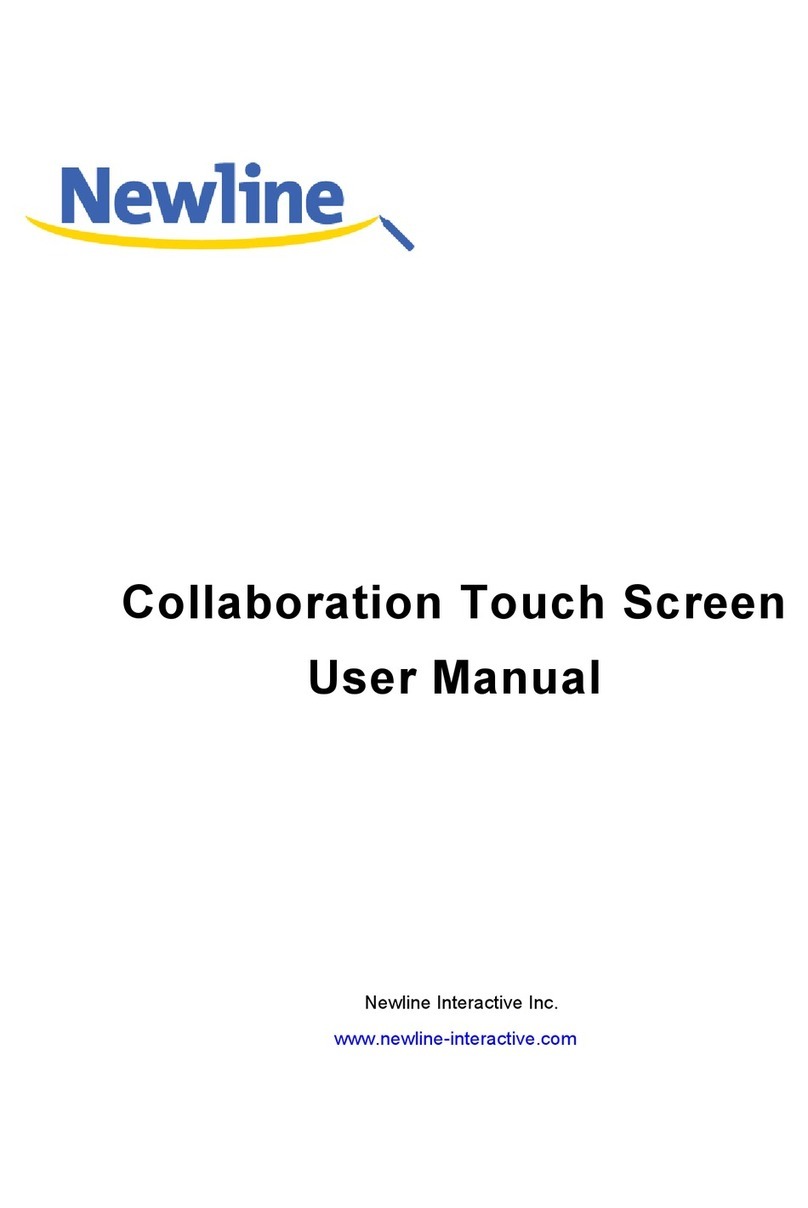
NewLine
NewLine BNL16X5 User manual

NewLine
NewLine TRUTOUCH X9 User manual

NewLine
NewLine TRUTOUCH UB Series User manual