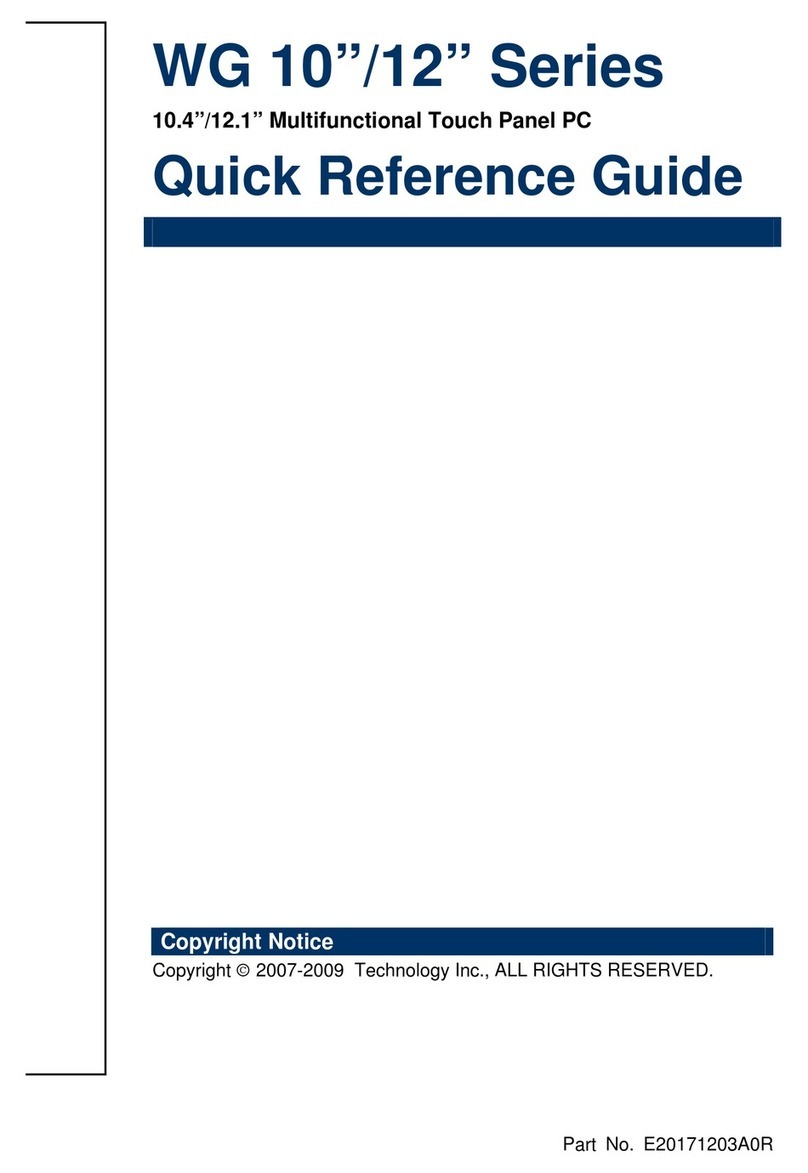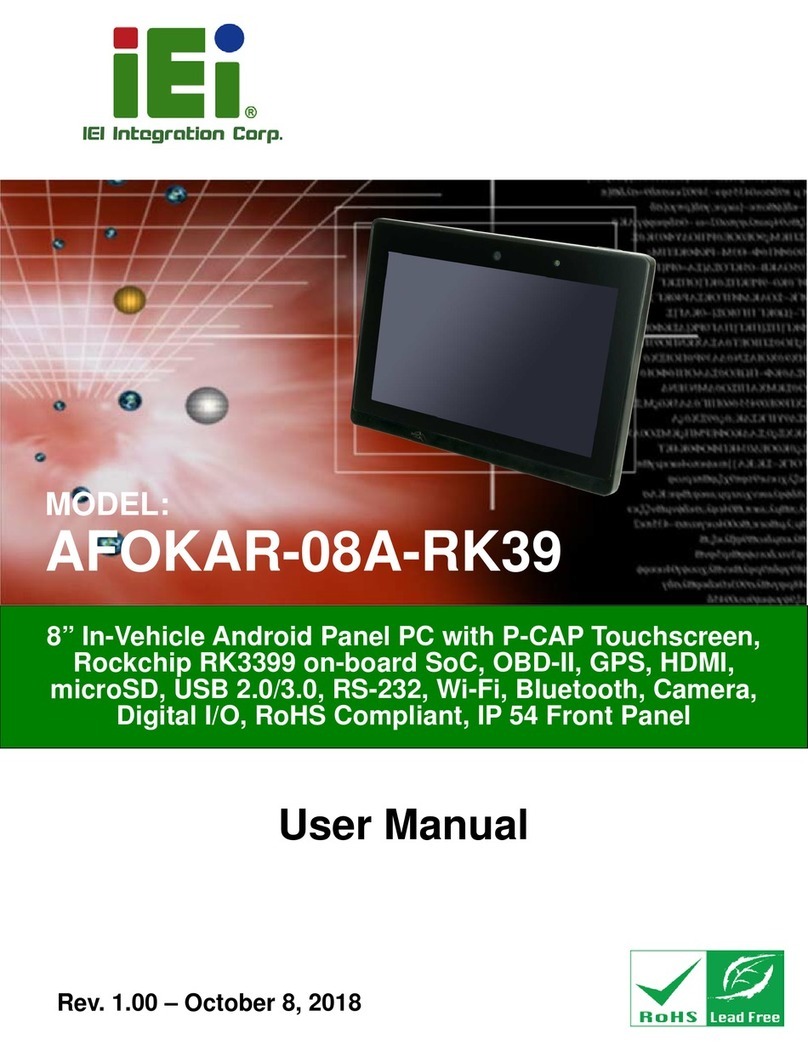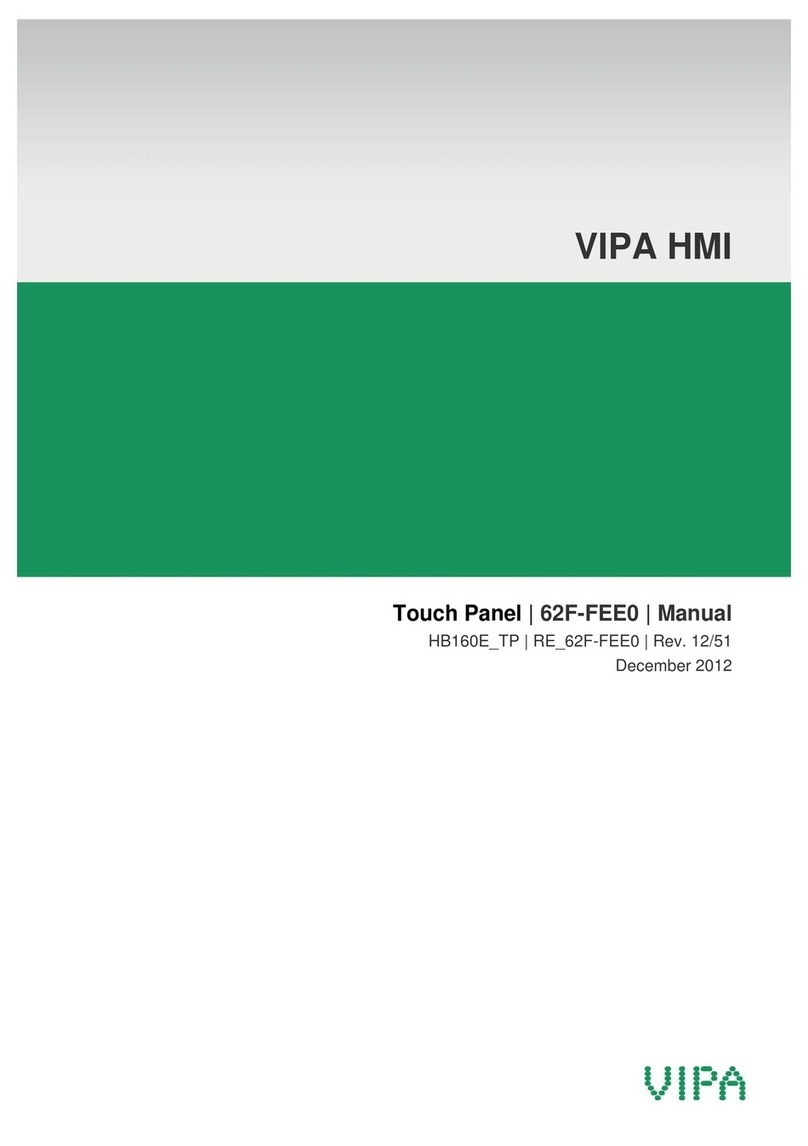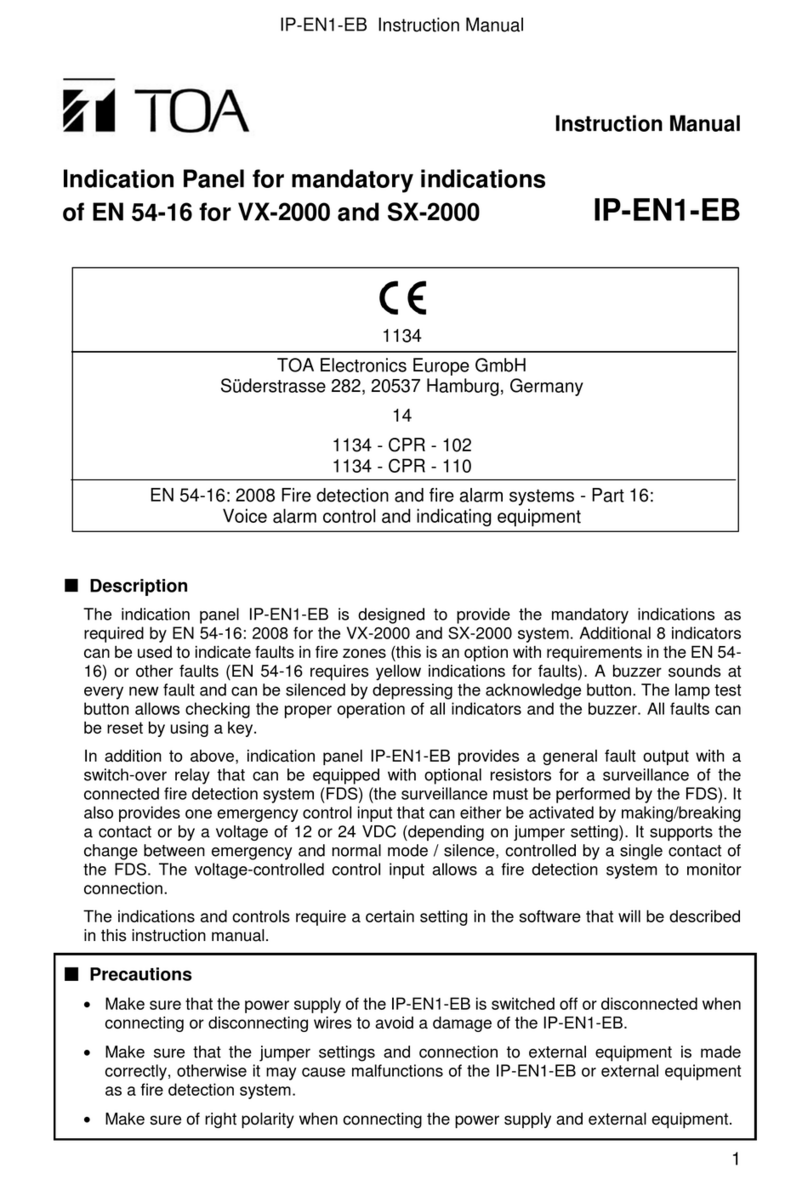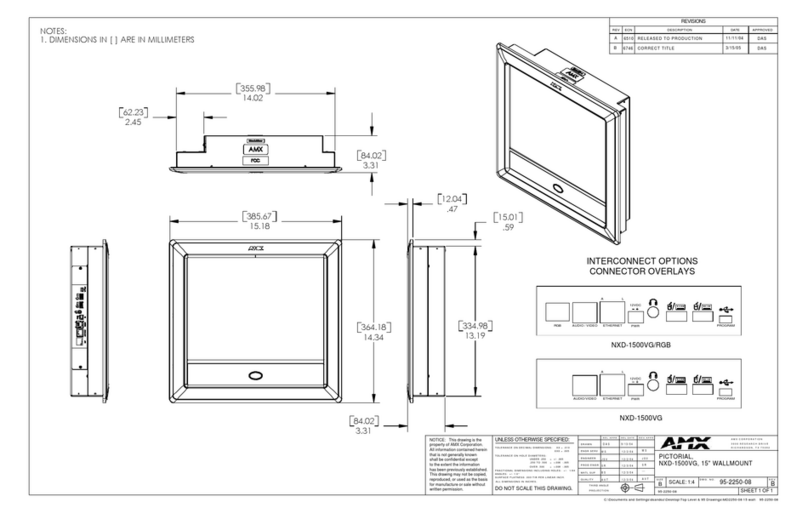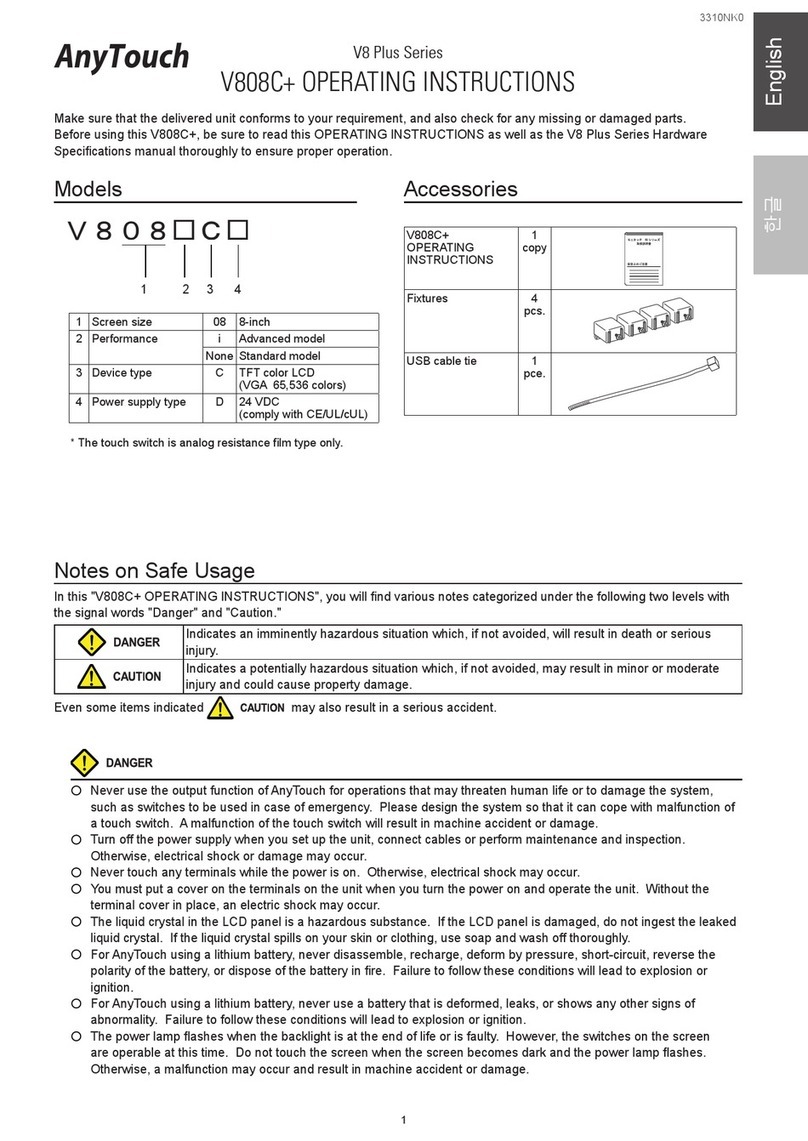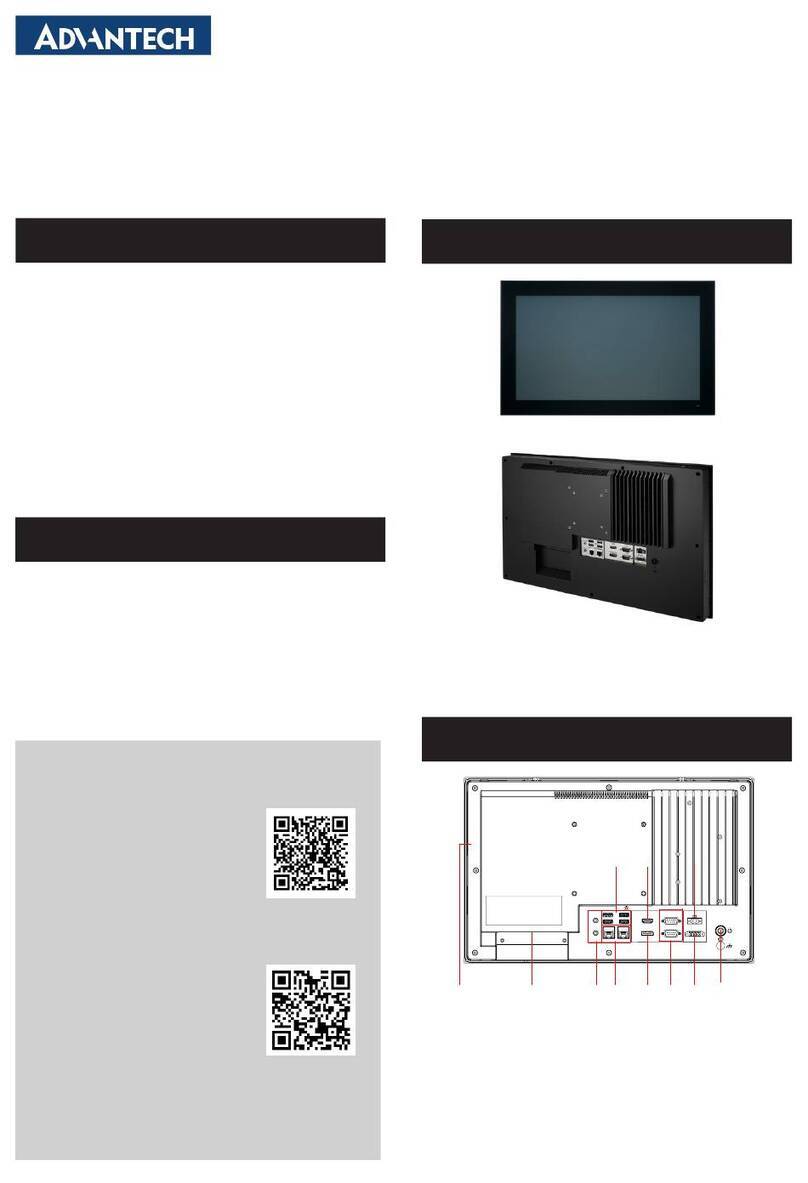NewLine Trutouch X7 User manual

Collaboration Touch Screen
User Manual

Thanks for purchasing this product. Please read the instructions carefully
before using this product.
Welcome:
This device complies with part 15 of the FCC Rules. Operation is subject to the following two
conditions:
(1) this device may not cause harmful interference, and
(2) this device must accept any interference received, including interference that may cause
undesired operation.
This equipment has been tested and found to comply with the limits for a Class B digital
device, pursuant to part 15 of the FCC Rules. These limits are designed to provide reasonable
protection against harmful interference in a residential installation. This equipment generates,
uses and can radiate radio frequency energy and, if not installed and used in accordance with
the instructions, may cause harmful interference to radio communications. However, there is
no guarantee that interference will not occur in a particular installation. If this equipment does
cause harmful interference to radio or television reception, which can be determined by turning
the equipment off and on, the user is encouraged to try to correct the interference by one or
more of the following measures:
●Reorient or relocate the receiving antenna.
●Increase the separation between the equipment and receiver.
●Connect the equipment into an outlet on a circuit different from that to which the receiver is
connected.
●Consult the dealer or an experienced radio/TV technician for help.
The symbol of the crossed out wheeled bin indicates this product
should not be placed in municipal waste. Instead, you need to dispose
of the waste equipment by handing it over to a designated collection
point for the recycling of waste electrical and electronic equipment.

About This Document
Overview
Inroduction
Parts
Ports
Remote Control
Installations
Safety Precautions
Installation Precautions
Installation
Preparation
Power on
Power off
Position
System Applications
Home Page
Assistant Meeting
Whiteboard
Signal Source
External Storage
End Meeting
Shortcut Settings and Applications
Serial Port Control
Specications
More Information
01
02
02
03
03
06
07
07
08
09
10
10
11
12
14
14
16
20
27
28
31
34
40
43
46
Contents

01
About This Document
Welcome to use the Collaboration Touch Screen.
This document describes multiple functions, instructions and notes of the product.
Before using the product, read this document carefully.
Figures in this document are only for your reference.
Symbols are used in this document to indicate operations that need particular attention.
The symbols are dened as follows:
NOTE Provides additional information to supplement operations in the main
text.
TIP Provides tips for operations.
CAUTION
Indicates a potentially hazardous situation that, if not avoided, could
result in equipment damage, data loss, performance deterioration, or
unanticipated results.

02
AOverview
Parts
Inroduction
◆Front Elevation
1
2
3
4 5
6 7 8
The Collaboration Touch Screen adopts the advanced capacitive touch technology
and All in One design, and integrates video, audio, touch, writing, and multi-media
presentation functions. This product does not need additional devices, installation and
wiring, and commissioning and maintenance.
Dedicated software is customized for the assistant meeting. It can meet requirements
of various meeting modes, implementing convenient comments on local documents,
viewing multi-media les, conducting multiparty remote video and audio meetings,
managing local les, and improving meeting experience and work efciency.
●The top and bottom cameras cannot be used at the same time.
●The indicators of the top and bottom cameras are white when in use and off when
not in use.
Note

03
◆Rear Elevation
9
12
11
10
1
2
3
4
5
6
7
8
9
12
11
10
Front Ports
Speakers
Microphone Array
Top Camera
Camera Indicator
Bottom Camera
Camera Indicator
Front Buttons
General Power Switch
AC Power
Internal PC
Ports in the Back Panel
◆Front Ports
Ports
USB
HDMI

04
◆Rear Ports
Central Control
RS-232
LAN
USBUSB
AUDIO
USB
USB
USB
HDMI
AUDIO
HDMI
High Speed USB Device
LAN Touch PortTouch PortHDMI Rear VGA IN AUDIO INRS-232
LINE OUT USB USB WIFI Antenna HDMI OUTUSB 3.0 SD CARD

05
◆Front Buttons
Buttons Operations Functions
Short press Power on/off
Short press Decrease volume
Long press for more than 1 second Decrease volume continuously
Short press Increase volume
Long press for more than 1 second Increase volume continuously
Short press Open the menu
Short press Go to the home page
Short press Return to last menu/Exit

06
Remote Control
Buttons Functions
Power On/Off
Start the Default UC Programs
Mute
Microphone Mute
Conrm/OK
Up/Down/Left/Right
Return to Previous/Exit
Go to the Home Page
Open the Menu
Decrease Volume
Increase Volume
Settings
Page Up
Page Down
Switch to Top Camera
Switch to Bottom Camera
Switch Source to HDMI Front
Switch Source to HDMI Rear
Switch Source to VGA
Buttons Functions
Switch Source to Internal PC
Toggle Display Mode
Zoom In (PC)
Zoom Out (PC)

07
◆Installation Environment
◆Installation Direction
Safety Precautions
Hang the Unit Horizontally No Vertical Installation Do Not Lay Flat
BInstallation
Keep Away From
Combustible Vapors
(gas leaks, etc.)
Keep Temperature
Below 120
Degrees Fahrenheit
Do Not Use
Outdoors

08
◆Installation Height
● The back of the panel is equipped with holes in VESA standard. Please use a VESA
stand mounting system.
● When using a mobile cart, please ensure the mobile cart has no less than 80kg
loading capacity.
● Weight of the unit: 143.3 lb/65kg
● When using wall-mount bracket, please ensure the wall can support the weight of the
unit. We recommend that the wall surface is reinforced, and have a loading capacity
twice the weight of the unit. Please consult a professional installer for wall-mount
installation.
●Do not install the unit where it might be hit by a door.
◆Weight Loading
Installation Precautions
Ensure adequate ventilation and/or air conditioning environment. We recommend
to keep certain distance from the side of the unit to the wall or panels. Ventilation
requirement is showed in following gure.
◆Ventilation
838mm

09
The dimensions of the 4 bracket mounting holes in the back panel is VESA MIS-F
compliant (400 x 400mm). Please use the metric M8 screws with length of 10 to
15mm to secure the touch screen with the mounting system. Dimensions of the
mounting holes in the back panel is shown in the next page.
Installation
Please have a professional installer to install the display unit.
Note
Top≥200mm
Left≥100mm
Right≥100mm
Back≥200mm
Bottom≥200mm
Unit: mm
320
400
400
4-M8
594
1589
1049

10
Step 1: Plug in the power plug to the power outlet, and plug in the power connector to
the side of the unit. Please ensure the power is in the range of 100V-240V with
frequency at 50Hz/60Hz ±5%. The power current must be grounded.
Step 2: Turn on the general power switch located on the side of the unit.
Step 3: Press the power button in the front control panel or on the remote
control.
Power On
General Power Switch
AC Power
CPreparation
Please peel off protection lm before using the machine!
Use only HB or softer pencil to write on the screen, Otherwise, the glass surface
may be damaged!
CAUTION

11
Step 1: Press the power button on the front panel or the power button on the
remote control. The Save meeting discussion page is displayed as follows.
Power Off
Step 2: Press the power button on the front panel or the power button on the
remote control again. The Really end your meeting dialog box is displayed
as follows.
Step 3: In the Really end your meeting dialog box, click Yes. The meeting start page
is displayed as follows.

12
Step 4: Press the power button on the front panel or the power button on the
remote control again to power off the panel. The power indicator turns off.
Step 5: If you are not going to use the unit for an extended period of time, we
recommend you to switch off the general power switch.
Step 1: Ensure that the HDMI or VGA interface and external devices are connected
properly.
Step 2: Select the corresponding signal source on the signal source page. The
Windows page is displayed.
Step 3: Select Tablet PC Settings on the Control Panel page.
If the cursor position has a big deviation from the actual touch point, calibration is used
to eliminate the deviation. Positioning is required in the following scenarios:
●The computer with OPS inserted is used.
●The computer is connected through the HDMI or VGA interface.
If the positioning is not correct, perform the following operations to calibrate again:
Position
Interface operation on Android system does not need positioning. External
devices with Microsoft Windows 7 or later versions require positioning.
Note

13
Step 4: Select in the Tablet PC Settings window.

14
Step 5: Use finger or pencil to click and hold the center of the flickering cross .
Do not release it until moves to the next positioning point. Complete the
calibration process as instructed.
Step 6: After the calibration is complete, the Digitizer Calibration Tool dialog box is
displayed. Click Yes to save calibration data.
Step 7: The Tablet PC Settings dialog box is displayed again. Click OK. The
positioning is complete.
● To ensure writing accuracy, you are advised to use the pencil released with
the product for positioning.
● Positioning errors may cause failure of touch functions of the display. In
that case, please perform positioning again.
Tip:
To provide calibration samples, tap the crosshair each time that it
appears on the screem.
Right-click anywhere on the screen to return to the last calibration
point. Press the Esc button to close the tool. Do not change your
screen orientation until you have completed the calibration process.

15
When the unit is turned on, it will show the Meeting Start page. From here, user can
touch the screen to start a meeting, and the unit will go to the Home page. See the
following gures.
Figure 1 Meeting Start page
Figure 2 Home page
DSystem Applications
Home Page

16
Newline Assistant is a tool used to obtain applications required by users on Windows
system. On Android system, you can start Windows applications by clicking one button.
Step 1: Connect Internal PC correctly.
Step 2: On the home page, click Sources.
Step 3: On the displayed signal source selection page, select PC. The Windows page
is displayed.
●Collaboration
The user can touch here to start the default UC programs, or touch the small triangle
to set three shortcuts for frequently used UC programs. The default UC program is
the one used last time.
●Whiteboard
The Whiteboard provides whiteboard and screen annotation functions.
●Sources
The user can select one of the four sources to display, including HDMI Front, HDMI
Rear, Internal PC and VGA.
●External Storage
Open up the le manager to open les from external USB disk.
●End
Press End to end a meeting. Users will have the choice of saving the discussion
boards screen captures and ending the meeting. Once a meeting is ended, all
screenshots will be cleared.
Quick Access Buttons on Both Sides
● : Click to start annotation, and click again to stop annotation and have screenshot.
●: Start Whiteboard.
●: Go to Home page.
●: Return to previous App/Exit.
●: Switch Apps.
Assistant Meeting
Newline Assistant
◆Introduction
◆Installation

17
Step 4: Log in to the website www.newline-interactive.com and choose
Products > Software to download Newline Assistant installation package.
Step 5: Install Newline Assistant as instructed.
On the home page, click Collaboration to start applications used last time, or click the
triangle at the upper right corner of Collaboration to open the application list and select
current applications to start the collaboration meeting. See the following gure.
To change meeting software, click the triangle at the upper right corner of
Collaboration, click Add on the displayed menu, and add or delete applications
on the application customization page. The following figure shows the application
customization page.
Switch Applications
Add or Delete Applications
Other manuals for Trutouch X7
1
Table of contents
Other NewLine Touch Panel manuals

NewLine
NewLine Collaboration HO Series User manual

NewLine
NewLine ER Series User manual

NewLine
NewLine TRUTOUCH TT-6516UB User manual
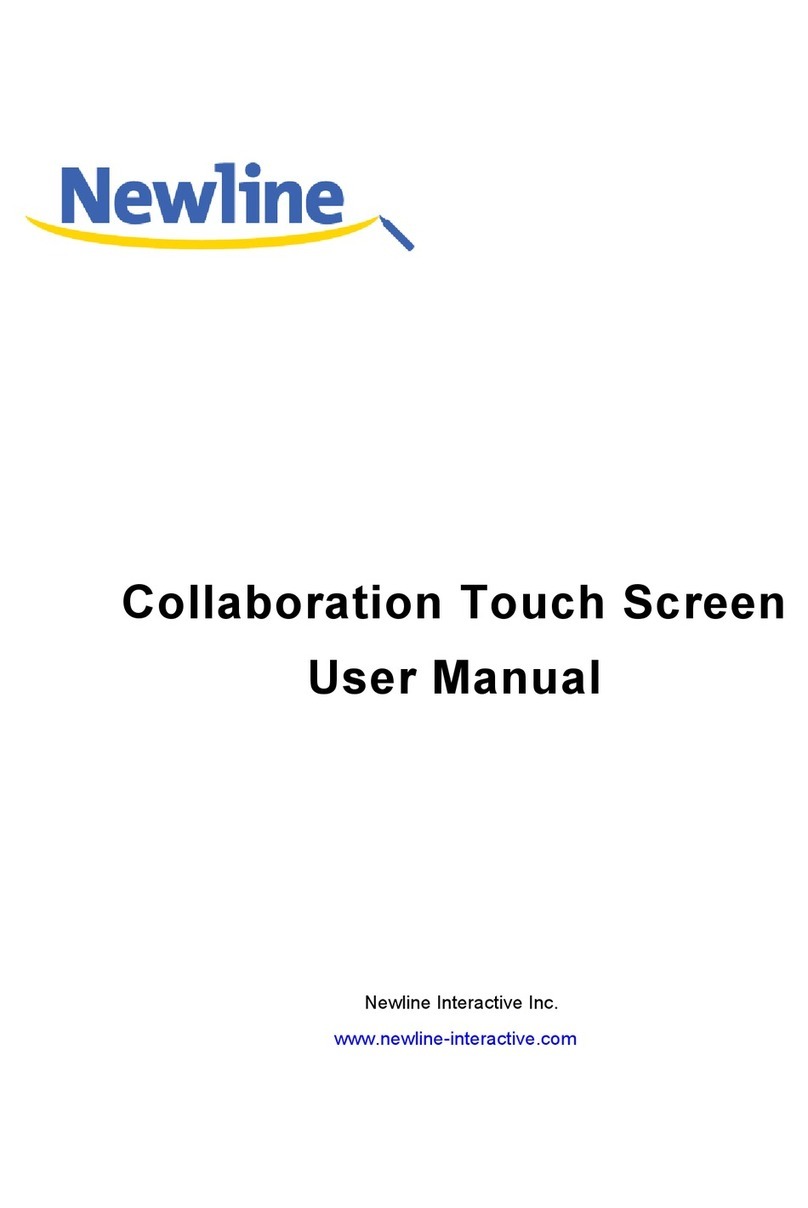
NewLine
NewLine BNL16X5 User manual

NewLine
NewLine HO Series User manual

NewLine
NewLine TRUTOUCH UB Series User manual

NewLine
NewLine Trutouch X5 User manual

NewLine
NewLine TRUTOUCH X9 User manual

NewLine
NewLine TRUTOUCH RS Series User manual