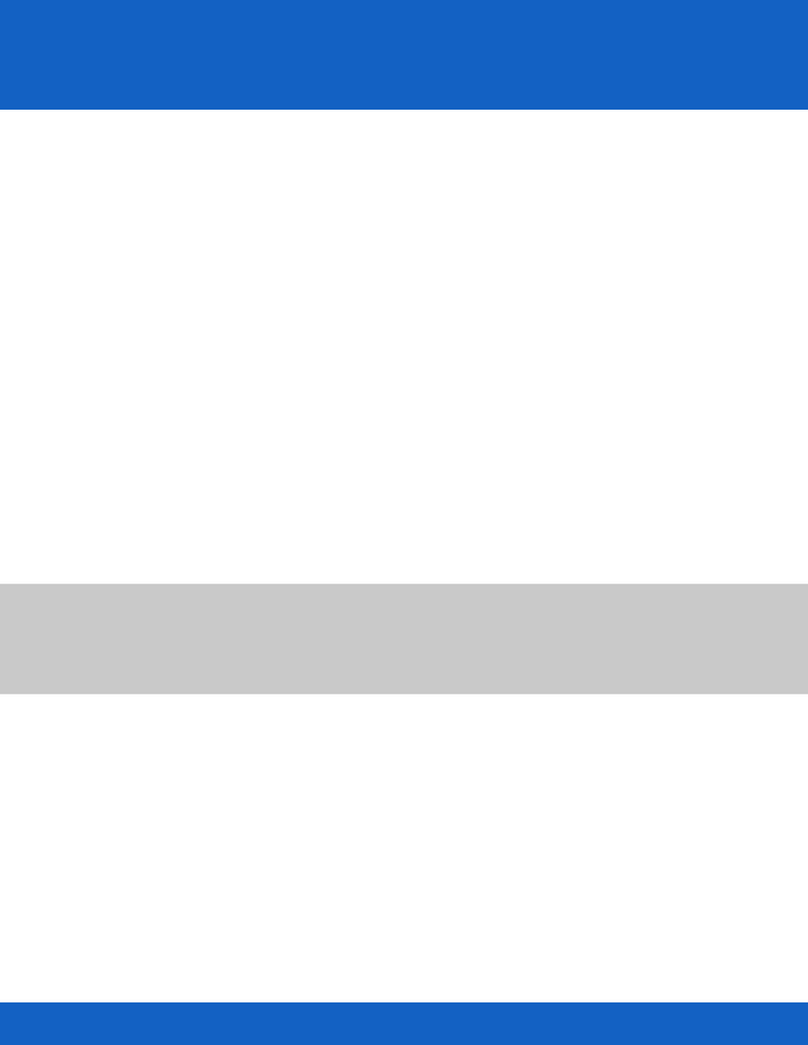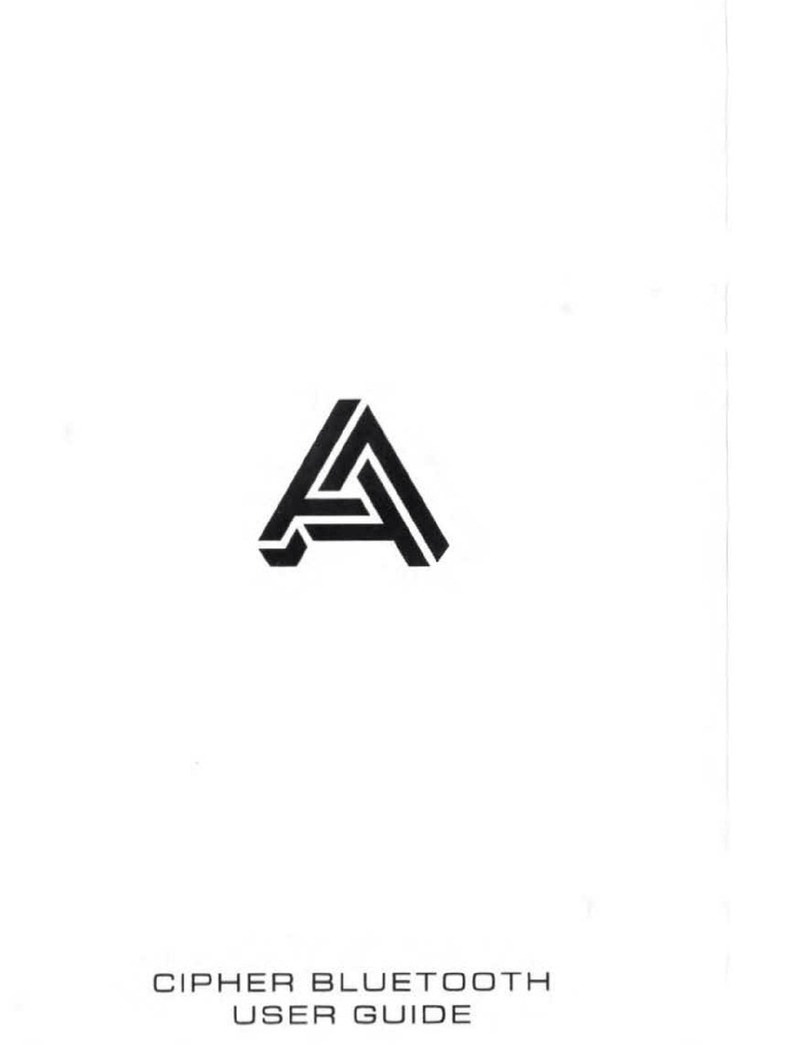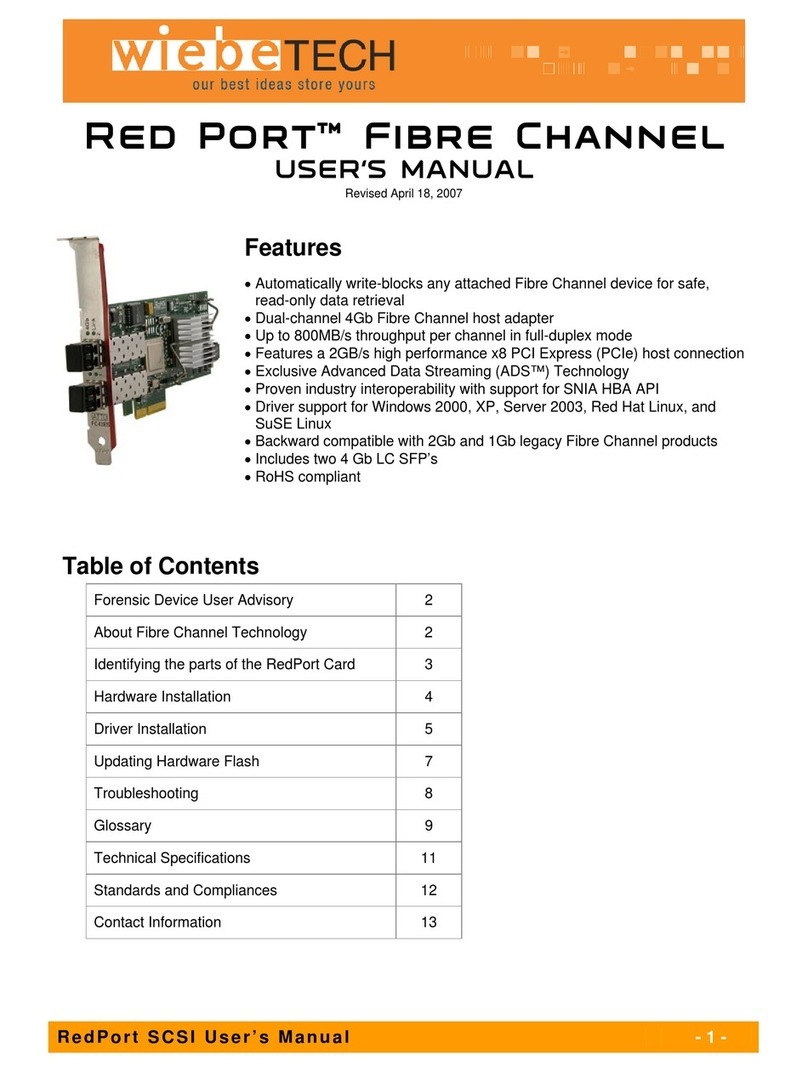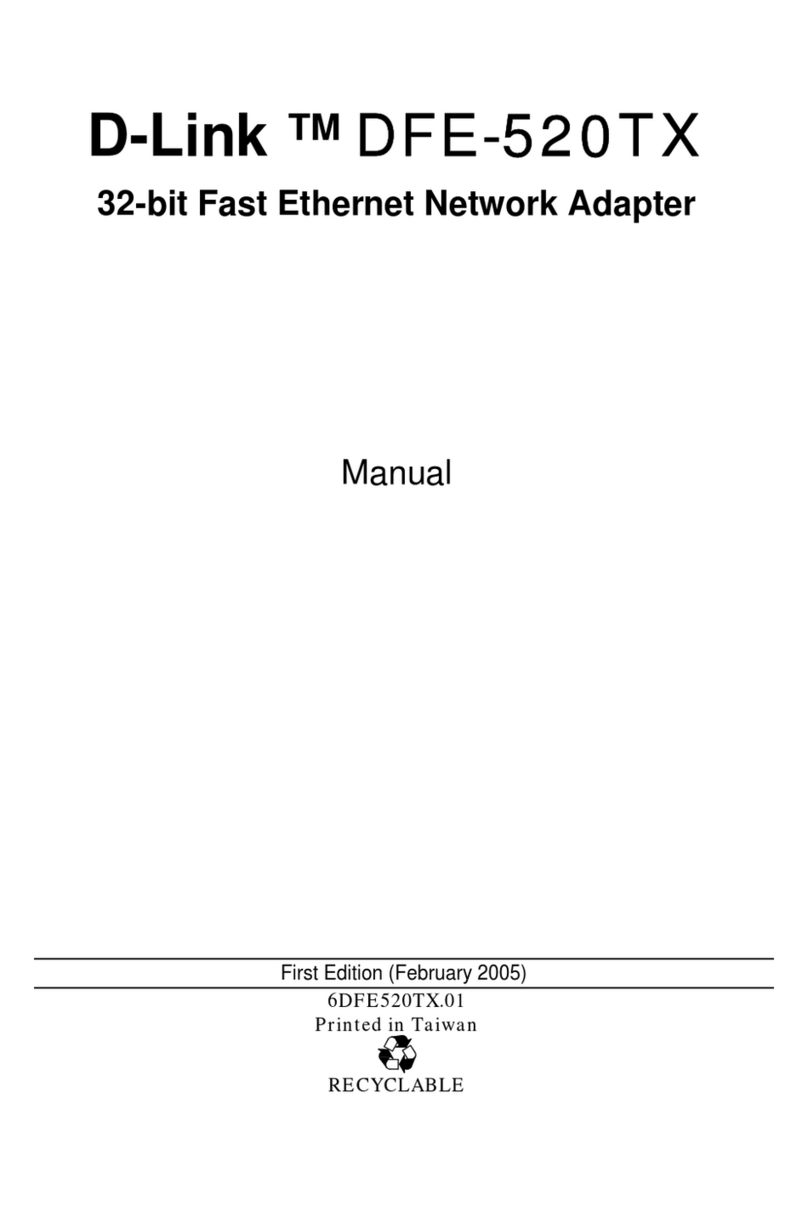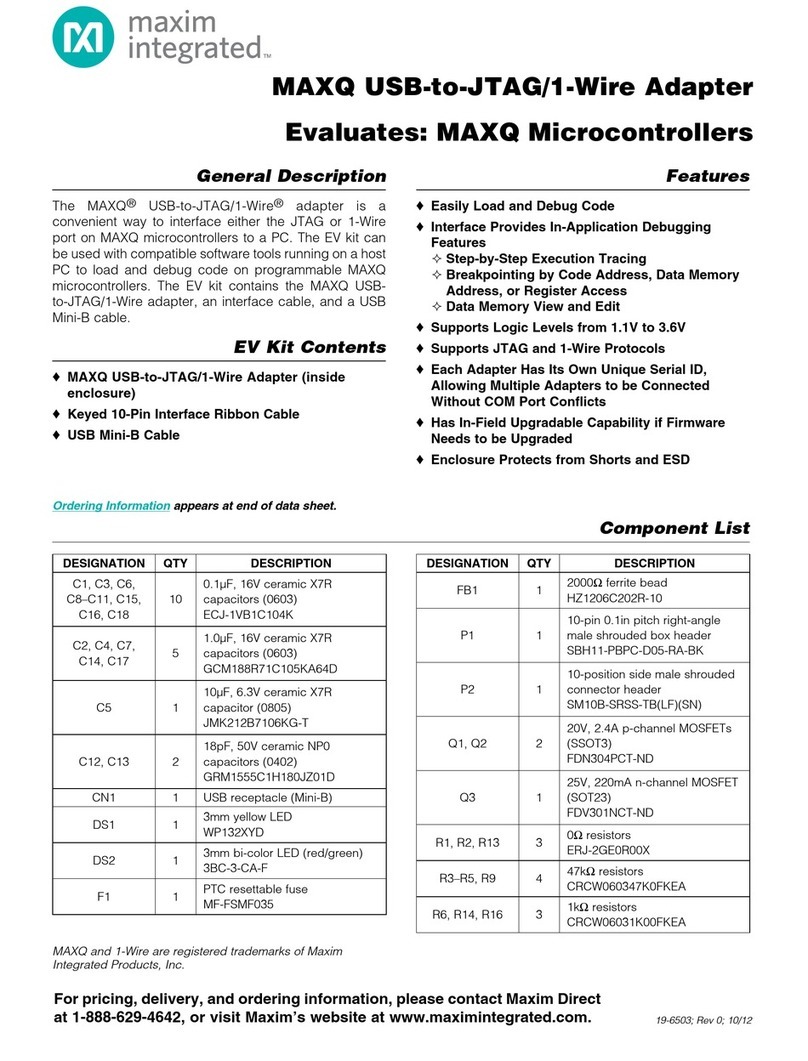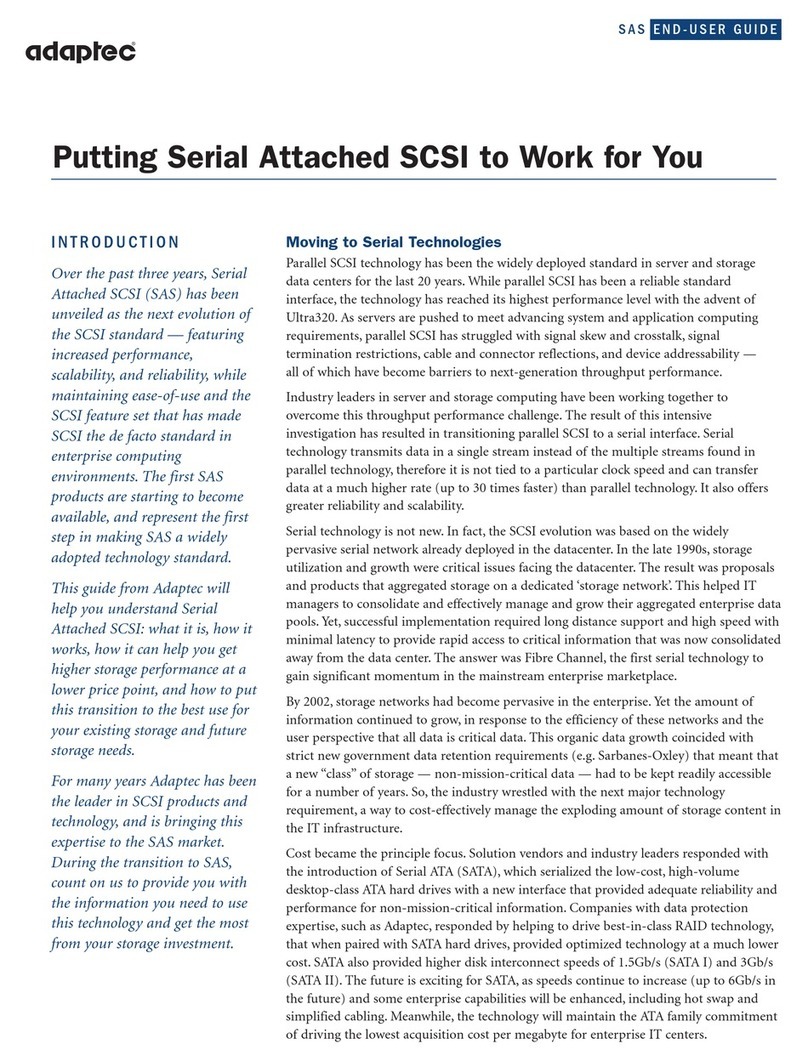Newport OPHIR EA-1 User manual

EA-1 Ethernet Adapter
USER MANUAL
OPHIR OPTRONICS
www.ophiropt.com/photonics
EA-1 ETHERNET ADAPTER

2
Contents
About this document: ....................................................................................................................................................... 4
Definition of Terms: ...................................................................................................................................................... 4
Chapter 1 - Introduction: .................................................................................................................................................. 5
General Description: ..................................................................................................................................................... 5
Package Contents:......................................................................................................................................................... 6
Connection Protocols:................................................................................................................................................... 6
Ground Connections to EA-1 Device:............................................................................................................................ 7
Chapter 2 - Configuration: ................................................................................................................................................ 8
Device Default Configuration:....................................................................................................................................... 8
Choosing New IP address for EA-1 Device: ................................................................................................................... 8
Setting up a static IP address using HTTP: .................................................................................................................... 8
Setting up a static IP address using Telnet: ................................................................................................................ 10
Setting up a static IP address using the USB Virtual COM Port: .................................................................................12
Setting up a static IP address using the “OphirEthernetApp” software:.....................................................................12
Changing to Dynamic IP Address Allocation Mode:.................................................................................................... 13
Setting the User Device Name: ...................................................................................................................................14
Setting the “Mains” Frequency:.................................................................................................................................. 14
Returning to Factory Default Settings:........................................................................................................................ 15
Chapter 3 - HTTP and the Built-In Web Server: ..............................................................................................................16
Connecting to the built-in web server: ....................................................................................................................... 16
Using the built-in web server:.....................................................................................................................................16
Chapter 4 - Using the “OphirEthernetApp” Application: ................................................................................................18
Getting started:........................................................................................................................................................... 18
Starting the program and connecting to the EA-1 Adapter:....................................................................................... 18
The main sensor window: ...........................................................................................................................................19
Power Display and Statistics: ......................................................................................................................................19
Choosing Measurement Range:.................................................................................................................................. 20
Choosing Wavelength Option, Discrete Laser Points: ................................................................................................ 20
Choosing Wavelength Option, Calibration Curve: ...................................................................................................... 20
Saving the Startup Settings:........................................................................................................................................ 21
Sending User Commands: ...........................................................................................................................................22
Measuring Energy: ...................................................................................................................................................... 22
Configuration and Setup: ............................................................................................................................................ 23
Firmware Upgrade: .....................................................................................................................................................24
Zeroing: .......................................................................................................................................................................25
Help Menu: .................................................................................................................................................................26
Log Files and Buffer Files:............................................................................................................................................26
Chapter 5 - Other Features and Protocols:..................................................................................................................... 28

3
Using HTTP Protocol: .................................................................................................................................................. 28
Searching for EA-1 Devices on the Network: ..............................................................................................................28
Summary of TCP Port Numbers: .................................................................................................................................29
Chapter 6 - Details of User Commands:.......................................................................................................................... 30
General Rules:............................................................................................................................................................. 30
Special Rules When Using Telnet:...............................................................................................................................30
UDP Protocol:..............................................................................................................................................................30
Ethernet Commands: .................................................................................................................................................. 31
General Notes on Commands:....................................................................................................................................33
General Commands: ................................................................................................................................................... 34
Zeroing Commands: ....................................................................................................................................................35
Power Measurement Commands: .............................................................................................................................. 35
Energy Measurement Commands (Thermopile Sensors): .......................................................................................... 37
Wavelength Commands:.............................................................................................................................................38
Continuous Send Commands:..................................................................................................................................... 40
Misc. Commands:........................................................................................................................................................41
Commands for Pyroelectric/PD-C Sensors:................................................................................................................. 42
Continuous Send Modes for Pyroelectrics/PD-C Sensors:..........................................................................................43
Appendix 1 - Device Specifications - EA-1 Ethernet Adapter:......................................................................................... 46
Appendix 2 - Configuring a PC to Connect Directly to the EA-1 Device:.........................................................................47
Appendix 3 - Considerations Regarding Cables and Grounding: ....................................................................................52
Appendix 4 - Version History: .........................................................................................................................................53

4
About this document:
This manual contains instructions for using the Ophir “EA-1 Ethernet Adapter” device.
The manual is divided into several sections:
Introduction to the EA-1 and general description of the product
Instructions for initial configuration and setup
Instructions for using the accompanying PC application
Instructions for using the device via user commands
Device specifications
Definition of Terms:
The word “device” used throughout this manual refers to the EA-1 adapter itself.
Instructions regarding computer control of the adapter (for example, opening a Telnet connection or using the USB
port) refer to a PC running Windows 7. Instructions for a PC running XP or newer versions of Windows are similar or
identical in most cases but minor variations may be required.
Note: It is possible to perform all these tasks using a computer running another operating system and not just with
Windows, for example a MAC or Linux PC, but in that case the instructions will be different according to the specific
operating system being used. All the tasks should still be possible using a different platform, as they are not specific
to Microsoft Windows (for example, Telnet and USB Virtual COM Port) but instructions are included specifically for
Windows as that is how the device and software have been tested.

5
Chapter 1 - Introduction:
This chapter provides some basic information about the EA-1 and a general description of the device.
General Description:
The EA-1 is an Ethernet Adapter intended for OEM customers. It is designed to work with standard or OEM Ophir
smart-plug sensors using a D15 connector. The EA-1 supports Ophir thermopile, photodiode, pyroelectric (PE-C) and
PD10 series sensors.
The EA-1 device is supported by a special PC Application “OphirEthernetApp” or by Ophir’s StarLab software package.
Physical connections to the device are as follows:
On the rear panel:
Mini-USB input, used for configuration and factory calibration
RJ-45 connector to Ethernet
12-24v DC power input socket, using standard Ophir connector (mating with 2.1/5.5mm axial plug)
On the front panel:
D15 socket to Ophir smart-sensor plug

6
On the sides:
Two M3 mounting holes are provided along each side of the device allowing attachment of an optional
bracket (as shown in the illustration above). The bracket makes it easier for the customer to attach the
device into his mechanical system. A set of two brackets and four screws are supplied with the device.
Full device specifications are included in Appendix A below.
Package Contents:
The EA-1 package includes the following items:
EA-1 adapter
Ethernet cross cable (for initial configuration)
USB-A to USB-Mini-B cable (for initial configuration)
Ophir 12v DC power supply
2x mounting brackets, 4x M3 screws for attaching the brackets to the device, 1x Allen Key
The “OphirEthernetApp” PC application and drivers for using the USB Virtual COM Port are available on the Ophir
website, www.ophiropt.com, search for “EA-1” and “Software”.
The device can be powered either via ‘Power over Ethernet’(PoE) if available, or via the 12-24v DC input.
Connection Protocols:
There are four ways to connect to the device:
Telnet
HTTP
UDP
USB Virtual COM Port
Telnet:
A Telnet connection can be used to send commands and receive back replies from the device. The connection is
established by using the device’s IP address. The host device (for example, a PC) is the “client” and the EA-1 device is
the “server”. This type of connection can be used manually from a Telnet terminal, or can be programmed into the
user’s software application to add automation, in much the same way as using a COM port. This type of connection
protocol is used in the “OphirEthernetApp”PC application to control the device. Details are listed later on in this
document.
HTTP:
Using a web browser, a connection can be established to the device which allows basic configuration, sending
commands, monitoring power from the sensor, and viewing general information about the device. The user needs to
enter the IP address in the browser and a connection is made to the device. A top level “web-page” is displayed with

7
several buttons that allow entry into several lower level pages. In addition, there is an option to send software
commands directly using the HTTP protocol. As for the Telnet connection, the host device is the “client” and the EA-1
device is the “server”. Details are listed later on in this document.
UDP:
For situations where Telnet is not available (for example - working with some PLCs) another option is to connect to
the device using a UDP connection. A special protocol is defined for working with UDP, see details below in the
section "Details of User Commands”.
USB Virtual COM Port:
A Mini-B USB connector is provided on the EA-1 device in addition to the RJ-45, to allow customers to connect to the
device separately from the Ethernet for configuration purposes. This connection can be used to query or set the IP
address for the first time, or to switch between dynamic and static IP address modes. For example, if the user is not
certain of the IP address of the device and therefore cannot connect via the Ethernet connector, they have the
option to connect via the USB port and query the IP address in an independent way from the Ethernet.
More details of using this connection are added below together with the basic configuration information.
This type of connection is supported also by the “OphirEthernetApp”software supplied with the device.
Ethernet Cables and Ground Connections to EA-1 Device:
See Appendix 3 below for information on what type of Ethernet cables are recommended to be used with the EA-1
device, and for information on issues of grounding and isolation.

8
Chapter 2 - Configuration:
Configuration of the EA-1 adapter is necessary before using the device for the first time. In particular, the IP address
(and other related settings) must be set. Two IP address modes are supported - static allocation (default) or dynamic
allocation (using DHCP).
In addition, the customer can optionally choose a “User Device Name” for the EA-1 adapter to make it easier to
identify the device on the network. This is particularly useful if there are several EA-1 devices connected on the
customer’s network at the same time.
This chapter describes how to set a static IP Address, how to change over to dynamic mode and how to change the
user device name. Several configuration methods are described in detail, including using the “OphirEthernetApp”
provided with the EA-1 Adapter, if using a PC running Windows. The user can choose whichever method is most
convenient.
The last section in this chapter describes how to return the device to factory default settings.
Device Default Configuration:
The device is shipped with the following default configuration settings:
IP Address…………………………………………. 10.0.0.2
Subnet Mask………………………………....... 255.255.255.0
Default Gateway………………………………. 10.0.0.1
User Device Name……………………………. (blank)
IP Address allocation……………………….. static (DHCP disabled)
Note: The default IP address “10.0.0.2” is a special IP address reserved for connecting directly to the device via a PC
rather than via a network. In most cases it will not be possible to connect to the device via a network with this IP
address. Conversely, if the IP address is changed by the customer to a new value, for example 172.16.16.49 as in the
examples below, it will still be possible to connect to the EA-1 device directly from a PC, but only if the default
gateway setting on the PC is also set to the correct value, in this example 172.16.16.1. See Appendix 2 for more
details.
Choosing New IP address for EA-1 Device:
The first stage in the EA-1 setup is to choose a new IP address for the device. In order to choose a new IP address,
reference must be made to the network to which the device will be attached. Most networks have a subnet IP
address (the first 2 or 3 parts of the IP address) which is fixed for all the devices on the network. Consult with your
network administrator to obtain a suitable IP address for your device.
Alternatively, it is possible to choose a “dynamic” IP address (DHCP mode) which is allocated automatically by the
network. The advantage of doing this is that there is no need to choose an IP address by hand. The disadvantage is
that the user may not know what IP address has been allocated to the device and therefore it will be more difficult
to connect to the device “by hand” via a Telnet connection or otherwise. The OphirEthernetApp will be able to
search and find the device when using DHCP mode.
Setting up a static IP address using HTTP:
In order to set a new static IP address using HTTP, the device must first be connected directly to a PC via its network
port (RJ-45 socket) using the supplied cross-over cable, and a web browser opened to IP Address “10.0.0.2”

9
An IP address for the EA-1 adapter needs to be obtained from the network administrator; this example uses an IP
Address 172.16.16.49, Subnet Mask 255.255.255.0 (default), IP Gateway 172.16.16.1
Note: In order to connect to the device using a PC, it may be necessary to first set the PC to a static IP address.
Instructions for doing this are shown in Appendix 2 below.
The following page should be shown on the web browser once a connection is established for the first time:
Click on “Ethernet Properties” and the following page should be displayed (on the left):
>>

10
Enter the new IP address, and click on “Save”. The following message will be displayed at the bottom of the
webpage:
The settings have been saved in the device EEPROM but will only become active after the next power up of the
device.
Before disconnecting, repeat the above process for the Subnet Mask and Default Gateway settings, and press “Save”
for each one. See example above (on the right).
Now the device should be powered down (if using PoE, disconnect the Ethernet cable; if using the 12v DC input,
disconnect the power cable). Reconnect the cable to power up the device again, and reestablish the HTTP
connection as above. The IP address to use for connecting the second time will be the new IP address entered above,
for example 172.16.16.49.
Note: At present there is no option to switch on DHCP (Dynamic IP address allocation) using a button, this can be
done using other methods, see below, or by typing the command “$ND 1” in the web browser from the “Standard
Command” page (see details for this command below).
Setting up a static IP address using Telnet:
If using a Telnet connection, the method is similar to the process described above for HTTP, except that a connection
must first be established using Telnet, and changing the IP address and other settings must be done manually by
sending commands.
In order to open a Telnet terminal on a Windows PC, the user should first check that Telnet is enabled on the PC.
Open “Control Panel”, then choose “Programs”, then choose “Turn Windows features on or off” (this requires
administrator privileges on the PC):
The “Windows Features” box will open; it might take a few seconds for it to be populated:

11
Check the “Telnet Client” option is switched on, then click “OK” and close the window.
To open the Telnet connection, go to a command prompt window. Go to the “Start” button, click in the “Search
programs and files” box, and type “cmd”, then <enter>:
Alternatively, open windows explorer and navigate to the folder “C:\windows\system32\cmd.exe” (or the
equivalent) and click on the icon or set up a shortcut to cmd.exe and place it on the desktop.
Once the command prompt window is open, click inside the window and type the following commands:
“telnet 10.0.0.2 <enter>” establishes the connection to IP address 10.0.0.2. The response should be “Start Telnet”.
The following window (or similar) should be seen:

12
$VE <enter> queries the firmware version to check the connection, response should be
“*EA1.06” [the actual version will vary according to released firmware version]
$NS 1 <enter> queries the present setting of IP address in the local EEPROM
$NS 1 172.16.16.49 <enter> writes the new IP address into the local EEPROM, response should be “SAVED
(need reset)”
$NS 2 <enter> queries the present setting of Subnet Mask
$NS 2 255.255.255.0 <enter> writes the new Subnet Mask value into the local EEPROM, if the value was changed
the response should be *SAVED (need reset)
$NS 3 <enter> queries the present Default Gateway
$NS 3 172.16.16.1 <enter> writes the new Default Gateway value into the local EEPROM
exit <enter> closes the telnet connection
Example of commands and responses:
Once the new settings are saved in the local EEPROM as described above, the device can be powered down and
powered back up, as described in the section on HTTP, and the Telnet connection can be reestablished using the new
IP address. The settings can be checked as above using the commands $NS 1, $NS 2 and $NS 3 to check they are now
correct.
Note: See details of these commands below in “User Commands” chapter.
Setting up a static IP address using the USB Virtual COM Port:
Sometimes it might be necessary to establish a connection to the device without relying on the Ethernet connection.
This may happen, for example, when the IP address setting in the device is currently not known, or when connecting
the device directly to a PC network port is not be possible. The way to do this is to connect via USB, which
establishes a connection to the PC via a Virtual COM Port (VCP). The drivers necessary to establish this connection in
Windows are provided on the Ophir website, and are also installed together with the “OphirEthernetApp”
application in its installation folder under “\Ophir Ethernet Application\DRIVER_USB\”.
In order to install the VCP device driver for the EA-1 Adapter (required the first time the VCP is used), the files
“Ophir_cdc.inf” and “Ophir_cdc.cat” need to located on the computer. When Windows prompts for a driver, the
user should provide the folder where these files can be located on the local PC. The driver installation needs to be
performed using Administrator privileges.
Once the connection is established and the drivers for the EA-1 Adapter are installed on the PC, a COM port needs to
be opened using Hyperterminal or similar. Then, the same commands as described above for Telnet can be sent
manually in order to query or change the IP Address settings and other IP settings as shown above. Alternatively,
once this connection is made the “OphirEthernetApp” application can be used to change the configurations, see
below.
Setting up a static IP address using the “OphirEthernetApp” software:
The IP configuration can be changed most conveniently using the “OphirEthernetApp”PC Application under the
Setup - Device menu. The application is available on the Ophir website. The EA-1 device can be accessed either using
a direct Ethernet connection, or using a USB Virtual COM Port (see above).

13
Note: If the user changes the IP address to a new setting and presses “Save”, the new value will be saved to local
memory inside the device and will be used the next time the device powers up.
However, if the user then tries to restore the value back to its original setting and then presses “Save” again before
exiting the application and resetting the device, a message “Unchanged” will be given, and the value will not be
changed inside the device. The next time the device is powered up, it will use the new setting and not the original
setting. This behavior is the same whether connected via Ethernet or USB.
This software application also provides a search feature which allows the IP address (or COM port number) to be
found automatically once the device is connected to the network. For more details, see the chapter below on using
the “OphirEthernetApp”software.
Changing to Dynamic IP Address Allocation Mode:
The EA-1 Ethernet Adapter provides the option to use Dynamic IP Address allocation. When enabled, after the EA-1
powers up it sends a request to the local network requesting a free IP address and other IP settings. Once allocated,
this IP address is used automatically by the device without the user having to take any further steps. As long as the
device is not disconnected from the network, this IP address will be permanently allocated to the device. A user
command can be used to query the device about its IP settings (see command $NP below).
Note: See further details about DHCP in the section on the $TD command below.
Several software commands are provided to enable or disable dynamic allocation mode, and to query the IP Address
allocated and the other device settings once it is enabled. These commands are listed in the Software Commands
section below. In order to send these commands, a connection must be established with the device using one of the
methods described above (HTTP, Ethernet, or USB VCP).
Alternatively, Ethernet settings can be changed using the “OphirEthernetApp” software provided, under the “Setup -
Device” menu.

14
This app also includes an automatic search feature which locates all Ophir devices on the network. This is a
convenient method to use if the present IP Address is not known before trying to set the dynamic mode. When using
this software, the EA-1 device can be accessed via Ethernet or via USB VCP.
Setting the User Device Name:
The user can choose to give the device a special User Device Name (for example “Welding Laser”, “Research Lab A”)
which will make it easier for the user to identify the EA-1 Adapter and the sensor that is attached to it. This is
especially useful if there are multiple Ophir Ethernet Adapters on the network.
In order to set the Device Name, a connection to the device has to be established as described above. Once this is
done, the user command “$DN” can be used to query or change the device name. The name can be up 30 characters
long. This command is described more fully in the section on User Commands, see below.
Another method for setting the Device Name is to use the “OphirEthernetApp” software, in the Settings menu. See
more details in the chapter below describing this software.
Setting the “Mains” Frequency:
Before using the device, it is recommended to set the EA-1 device to the local “mains frequency” setting (50Hz or
60Hz). This can be done by using the “Line Frequency” setting on the Setup Screen:
Choose the correct new setting and then press “Save”. This has to be done once before using the device and is
stored permanently in the device memory thereafter. The default factory setting is 50Hz. The same thing can be
done by sending the series of commands $MA 1|2 (use parameter 1 for 50Hz, 2 for 60Hz), followed by $IC (see
details below).

15
Returning to Factory Default Settings:
If connection has been lost to the device, and there is no way to find out the present IP address setting, as a last
resort the user can return the device temporarily to factory default settings in order to establish a connection and
then update the configuration as required.
In order to do this, the PCB needs to be removed from the mechanical box. The simplest way to do this is first to
remove all connectors from the device; then unscrew the two screws on the left and right of the panel where the
D15 “sensor” socket is located; and then pull the PCB out along with the D15 panel.
Once removed, press down the button labeled “SW1”, then connect the power supply and Ethernet connector while
holding the button down - the device will power up with default factory settings. The IP address will be set to default
(see above), which is suitable for connection only via a direct connection to the PC network port. Establish
connection to the device and then change the settings as described above. Then close the box by returning the
screws removed earlier.

16
Chapter 3 - HTTP and the Built-In Web Server:
The EA-1 Adapter has a web server built into its firmware, allowing the user to perform simple tasks via a standard
web browser such as Internet Explorer.
Tasks that can be performed via the web server include:
Simple configuration tasks (see chapter 2)
Monitoring power of the sensor
Sending user commands
Viewing basic information about the EA-1 and attached sensor
Connecting to the built-in web server:
The example give below refers to a device with IP address 172.16.16.49
Open the web-browser, for example Internet Explorer, and type http://172.16.16.49/ in the link window at the top
of the page. The following “Start Page“ will open:
Using the built-in web server:
To view Ethernet Properties, click on the “Ethernet Properties” button (see chapter 2 for more details).
To send user commands, return to the Start Page (click on “Start Page” button, or click on the “Back” button of the
explorer) and click on the “Standard Command” button. The following window will open:

17
Click on the “Command” window, and type the command including the leading “$” symbol. For example, type “$VE”
and then press <enter>. The response will appear below the window in red, for example “*EA1.03”.
A full list of user commands is included at the end of this manual.
To view the power being measured by the attached sensor, return to the “Start Page” and click on the “Power
Monitor” button. The following page will be displayed:
The latest power measurement will be displayed in red as in the example above. The value is updated once per
second.
(Note: Thermopile Energy Mode is not supported in the Web Server)
To view basic information about the Ethernet connection, return to the Start Page and click on the “Information”
button:

18
Chapter 4 - Using the “OphirEthernetApp” Application:
The most convenient way to get started with the EA-1 Adapter is to use the PC Application “OphirEthernetApp”
supplied with the device. This chapter explains how to use the application.
Getting started:
The PC application is provided as a setup file which is self-installing. The name of the installation file is:
“OphirEthernetApp-1.xx.exe” [where “1.xx” is the latest software version, for example 1.07, for example
“OphirEthernetApp-1.07.exe”]
Download the installation file from the Ophir website to your local PC and click on it to run it. The application will be
installed in the local “Program Files”folder:
C:\Program Files\Ophir Optronics\Ophir Ethernet Application\
or C:\Program Files (x86)\Ophir Optronics\Ophir Ethernet Application\
Log files and output files will be located in your “My Documents” folder, under “\OphirEthernetApp\”.
Before starting the program, make sure of the following:
The EA-1 device is connected to the Ethernet network
The device is powered up (either via PoE if available, or via the 12-24v DC connector)
The sensor is attached to the adapter via the D15 plug
Alternatively, the device can be connected to the PC via USB. The device uses a “USB Virtual COM Port”. The drivers
required for the PC to recognize the EA-1 Adapter are available on the Ophir website and in the “OphirEthernetApp”
installation folder, see Chapter 2. Note that the EA-1 Adapter is not powered via the USB port, so power must be
provided via the 12-24V DC connection in this case.
Starting the program and connecting to the EA-1 Adapter:
A shortcut to the application should be installed on the desktop, otherwise navigate with Windows Explorer to the
installation folder and locate the EXE file (for example, version 1.07):
C:\Program Files\Ophir Optronics\Ophir Ethernet Application\OphirEthernetApp-1.07.exe
or: C:\Program Files (x86)\Ophir Optronics\Ophir Ethernet Application\OphirEthernetApp-1.07.exe
Open the application by clicking on the shortcut or direct on the EXE file. The following window will appear:
On opening the application, or after clicking on “Search Sensors”, the application searches for all Ophir EA-1
Adapters it can locate on the network and lists them in the box shown above, with details of the sensor attached to

19
each device. While performing the search, the mouse icon is changed to the “busy” symbol. The search includes
devices it can locate either via Ethernet or via the USB Virtual COM Port connection, if present.
The main sensor window:
Click on one of the sensors shown in the list to highlight it and click on the “Start Selected” button (or click on “Start
All Found” if preferred). The following Sensor Window will open, one for each selected sensor:
The main window allows the user to control all main features of the attached sensor and to view measurements.
Power Display and Statistics:
The power (or energy) being measured now is shown on the left and the statistics are shown on the right. Statistics
include Average, Standard Deviation, Min and Max. In single-shot energy mode, statistics are disabled.
The statistics are derived over a time period defined by the user, default 1s. A drop down can be used to select other
time periods if desired, or the value can be entered manually in the “Avg Over(s)” window itself:

20
Choosing Measurement Range:
Choose the power or energy range using the drop down “Range” menu as shown:
In most cases, an AUTO range option is available, allowing the sensor to choose its own best measurement range
based on the present power incident on sensor. Alternatively the customer can choose manually from the available
ranges, shown in descending order. Note that in Energy Mode, AUTO ranging is not available.
Choosing Wavelength Option, Discrete Laser Points:
For many thermopile sensors, discrete laser points are offered. In this case the user can choose between several pre-
defined laser wavelengths or regions, depending on the sensor being used. In the example below the laser options
are CO2 (10.6um) YAG (1.064um) or VIS (around 532nm). But other sensors may have other regions defined.
Choose the appropriate setting using the drop-down menu and clicking on the chosen option.
Choosing Wavelength Option, Calibration Curve:
Some sensors, such as photodiodes and some types of thermopiles, contain a calibration curve over a certain range
of wavelength. With these sensors, the user can choose up to six “favorite” wavelengths, which can be chosen using
the simple drop down as for the Discrete Laser Points mentioned above. In addition, the user can add, remove or
modify any of the favorite wavelengths (within the wavelength measurement range of the sensor) by choosing these
options in the drop-down menu:
Table of contents