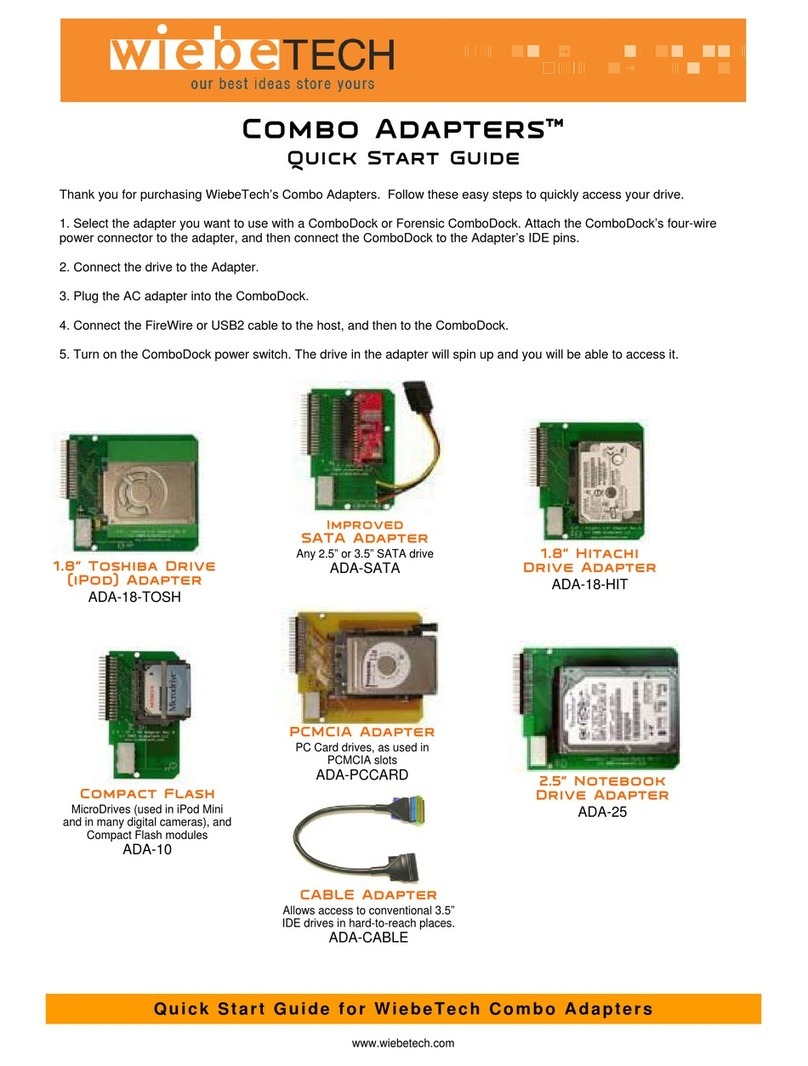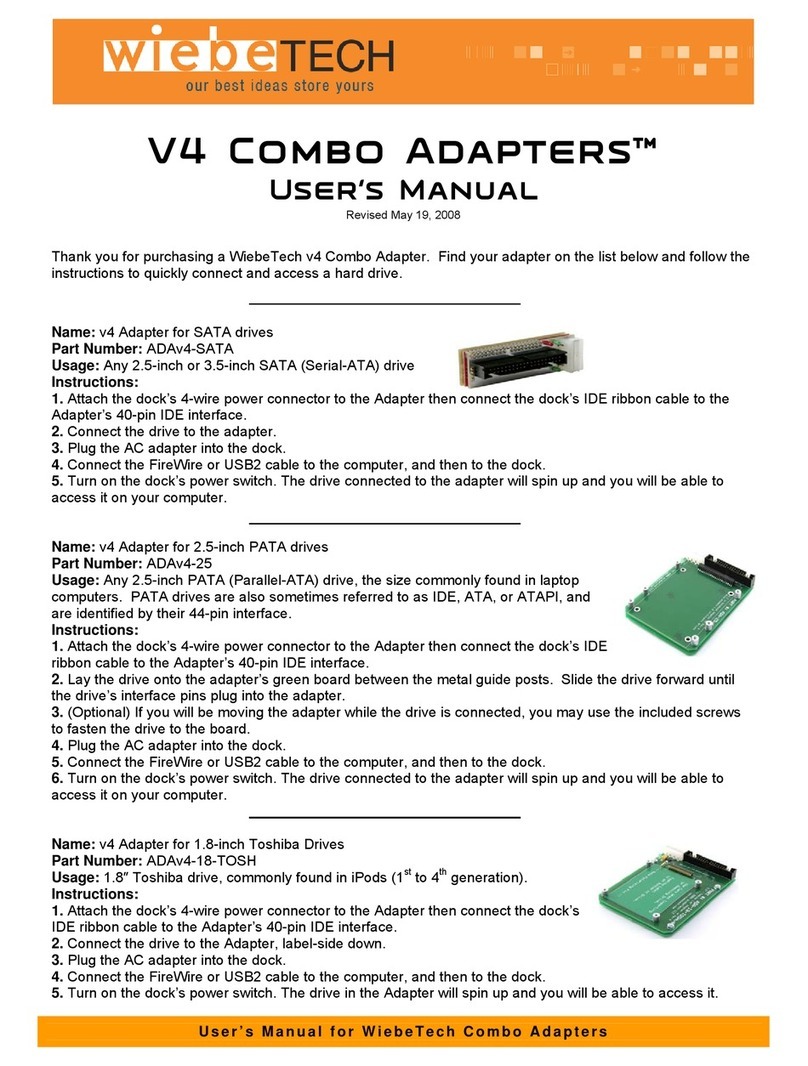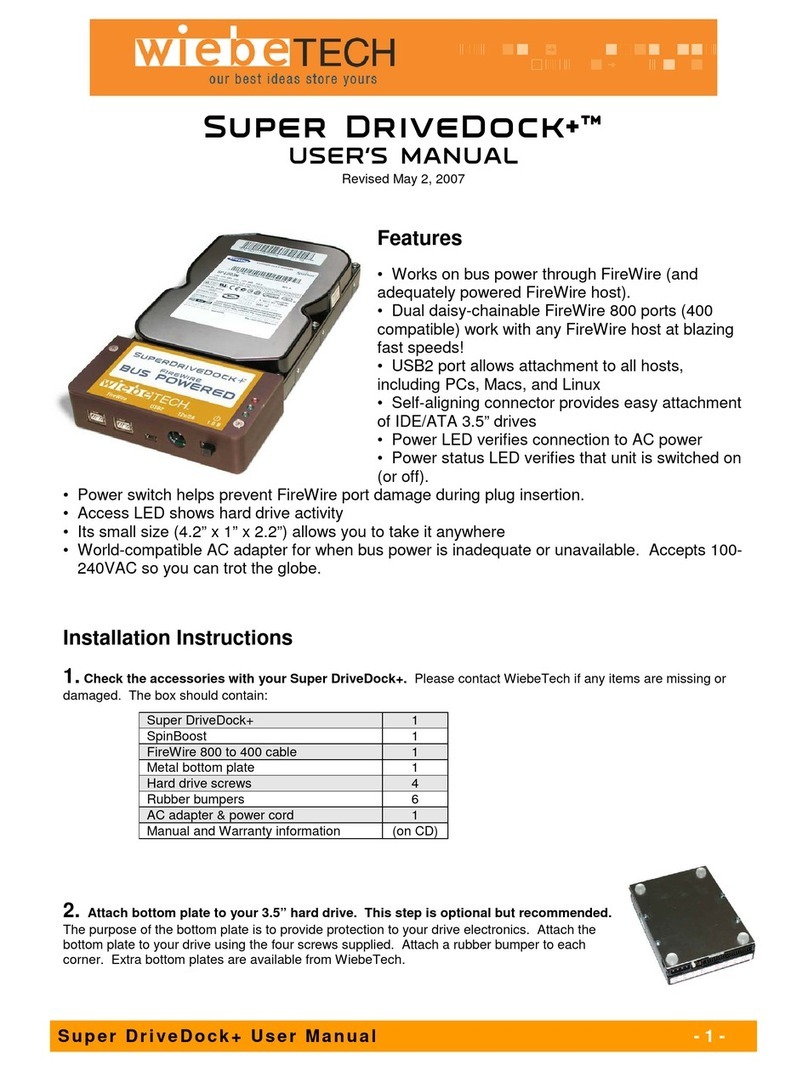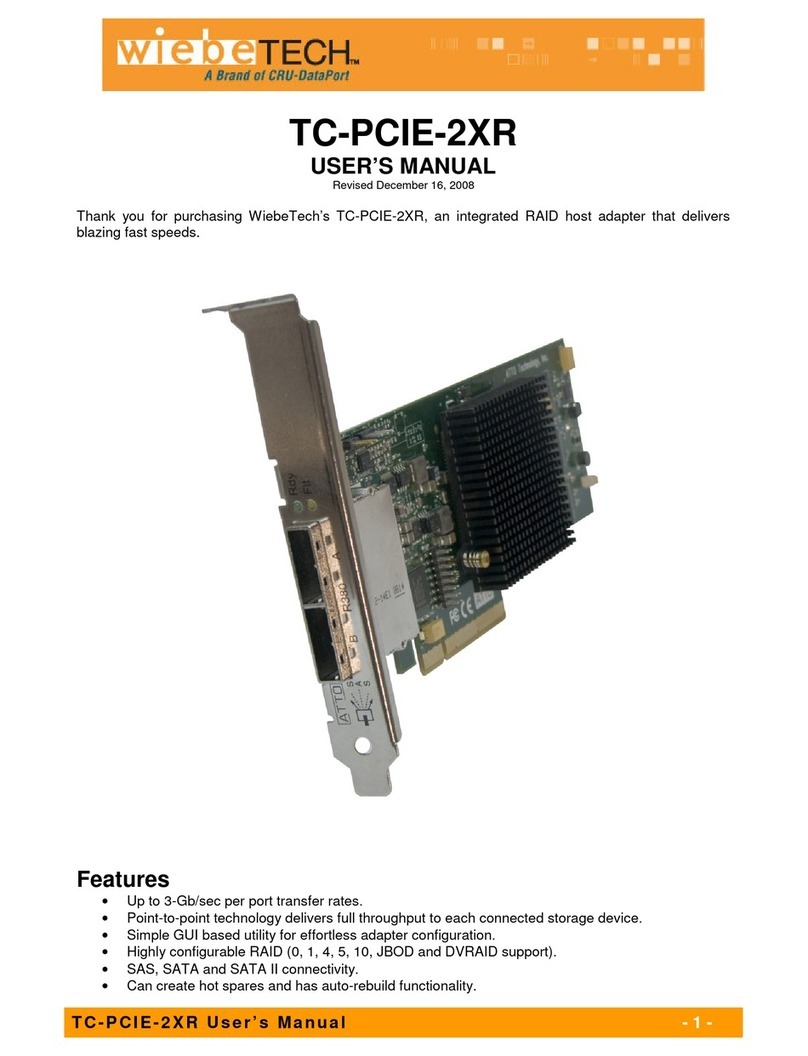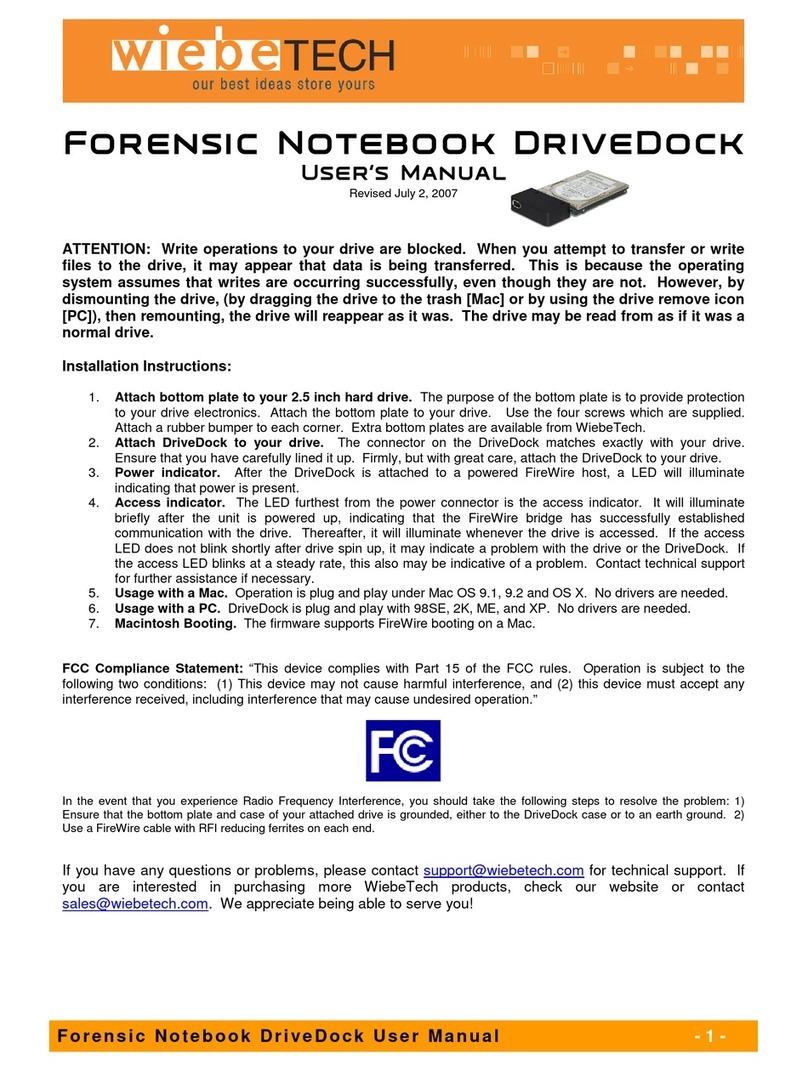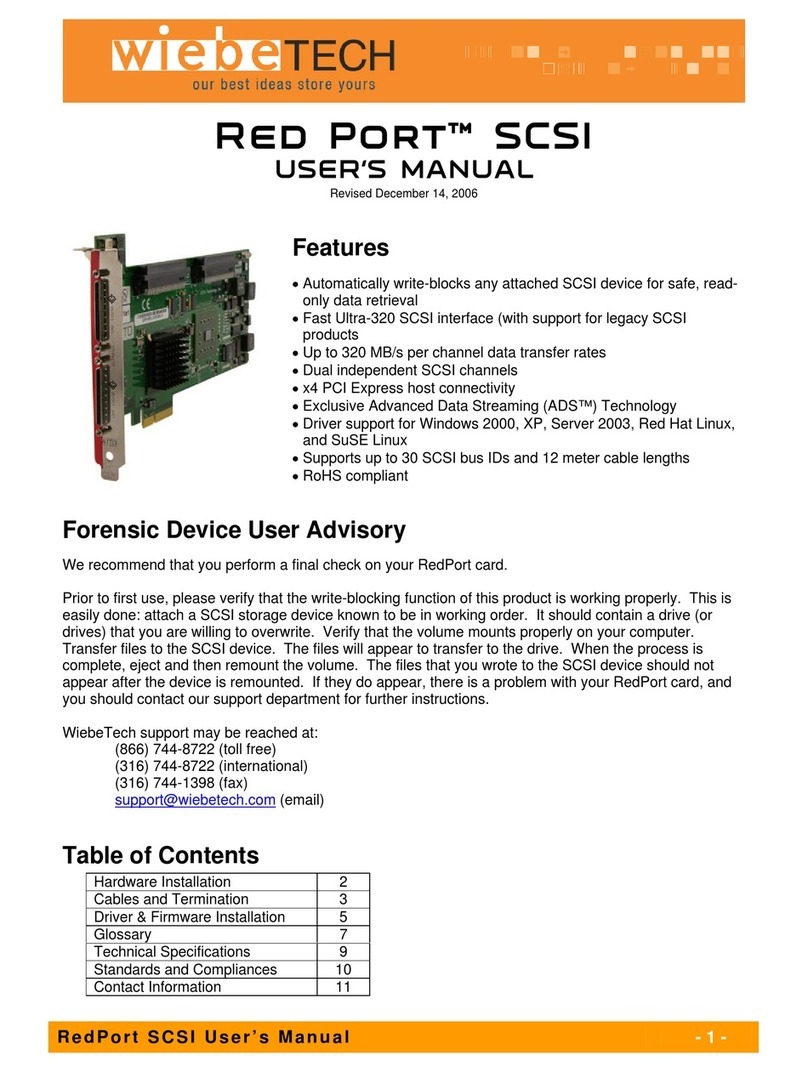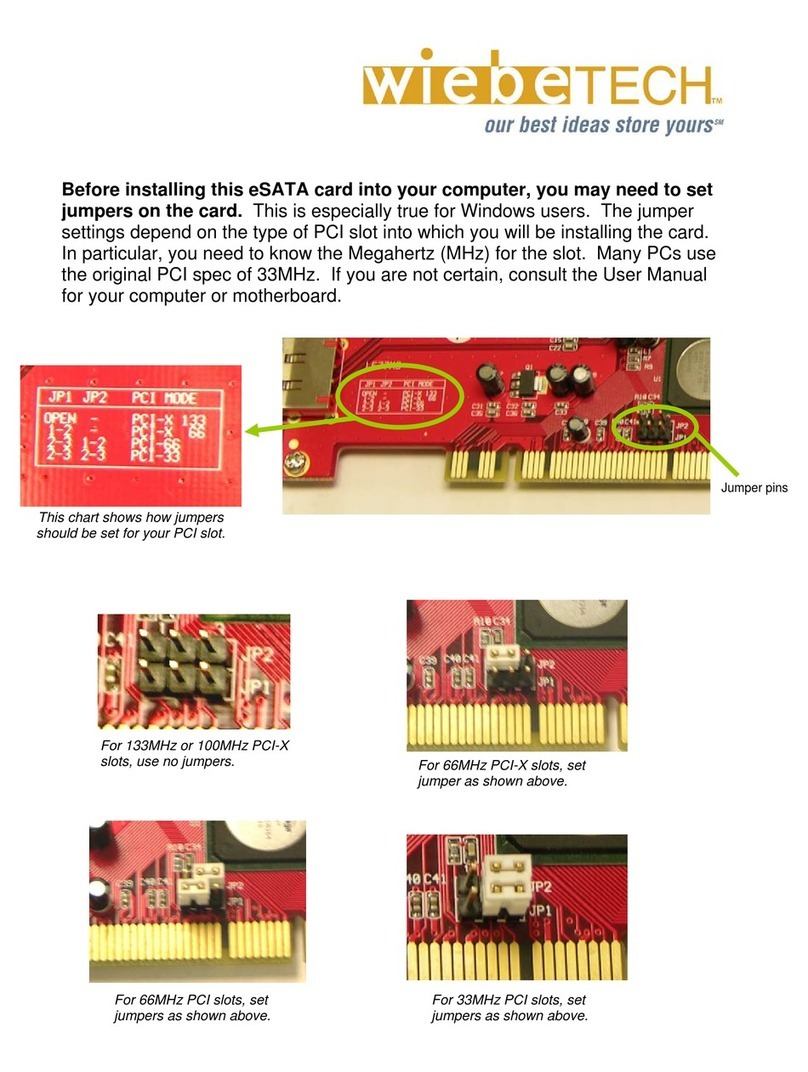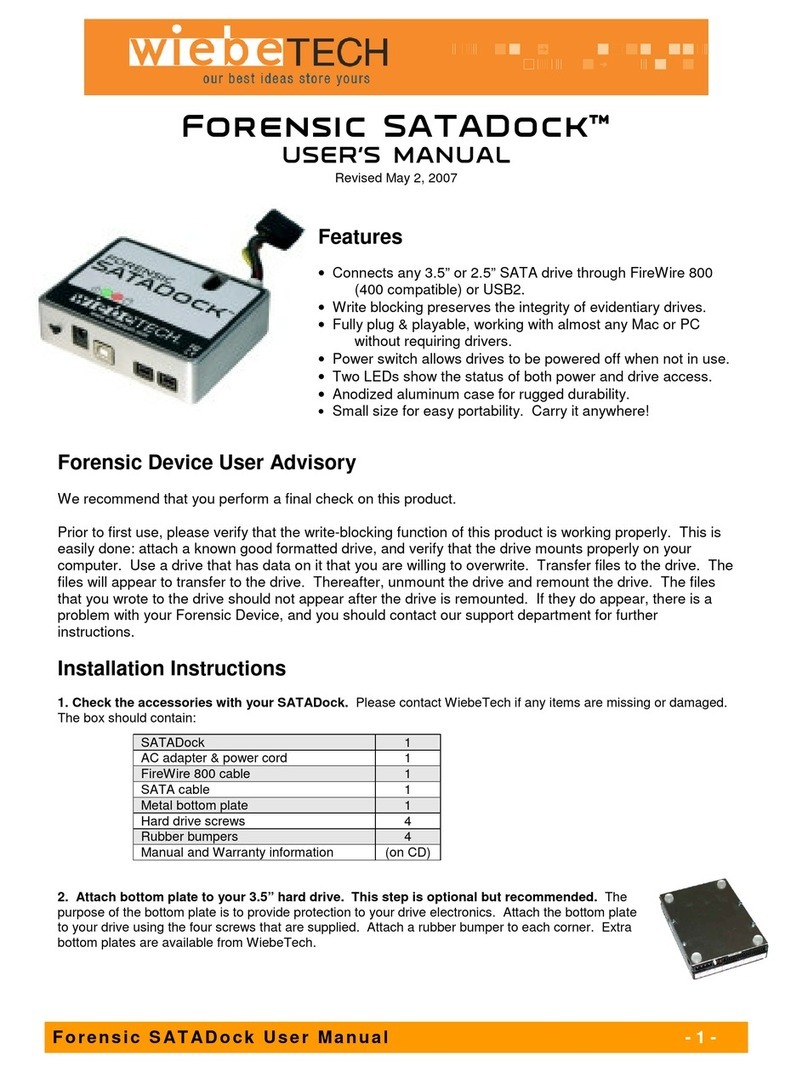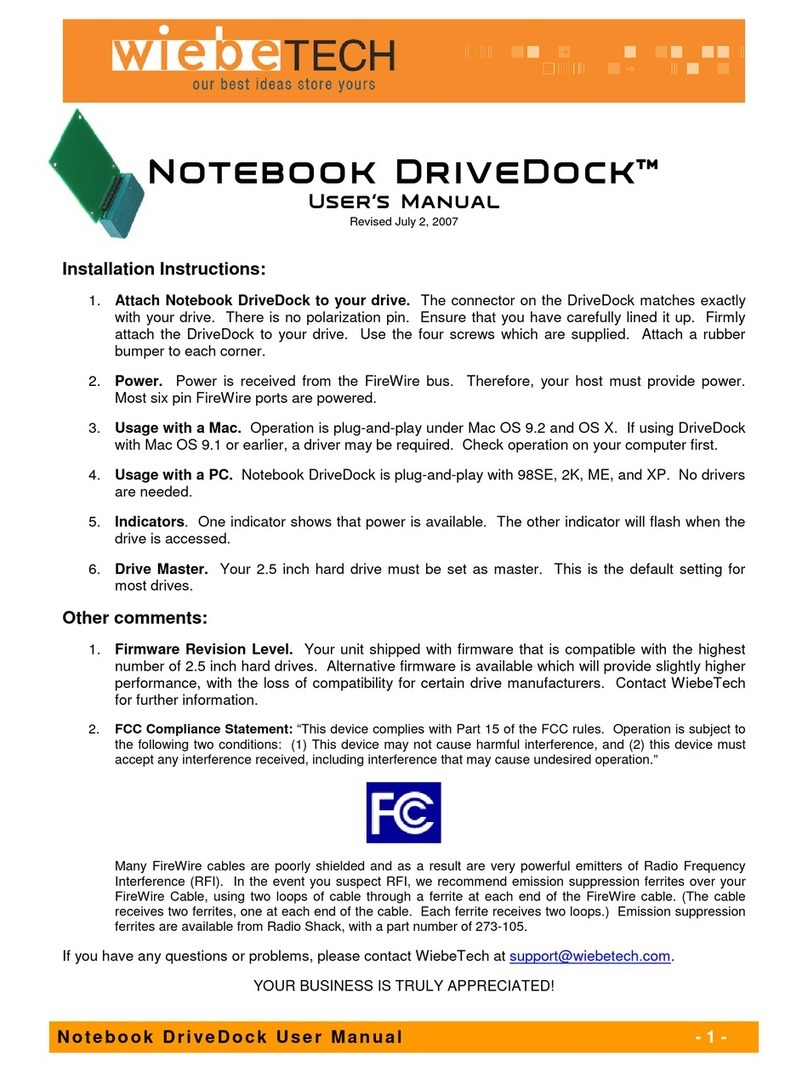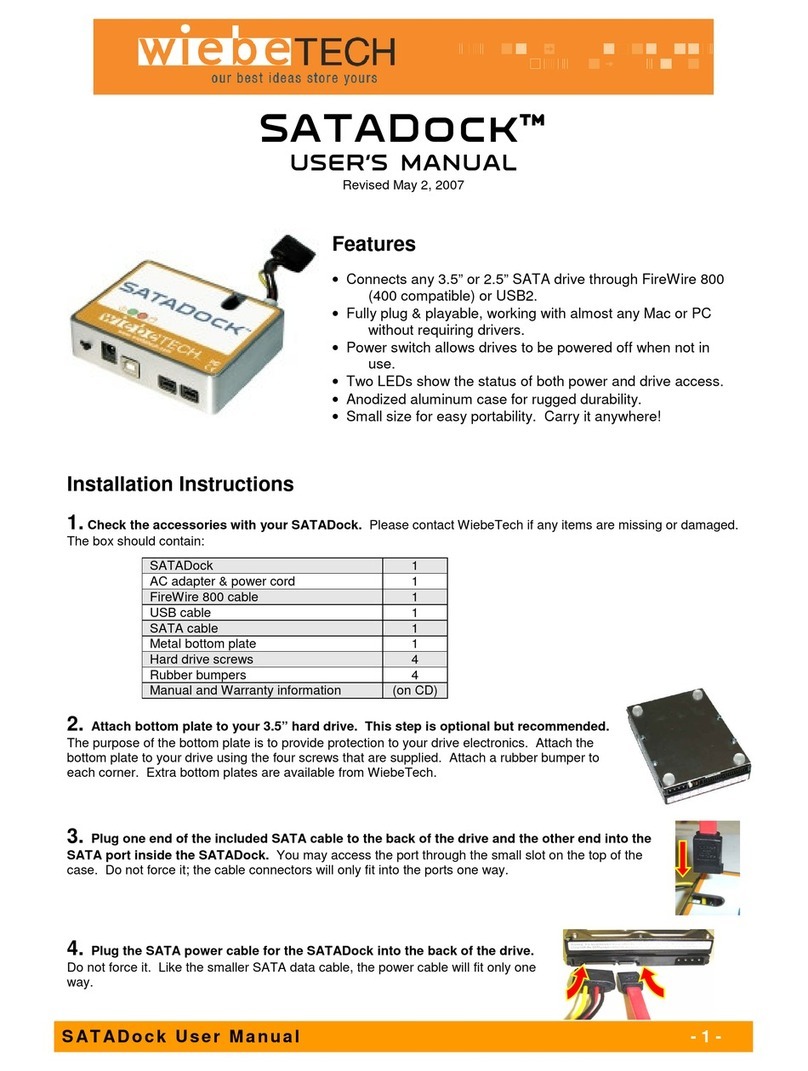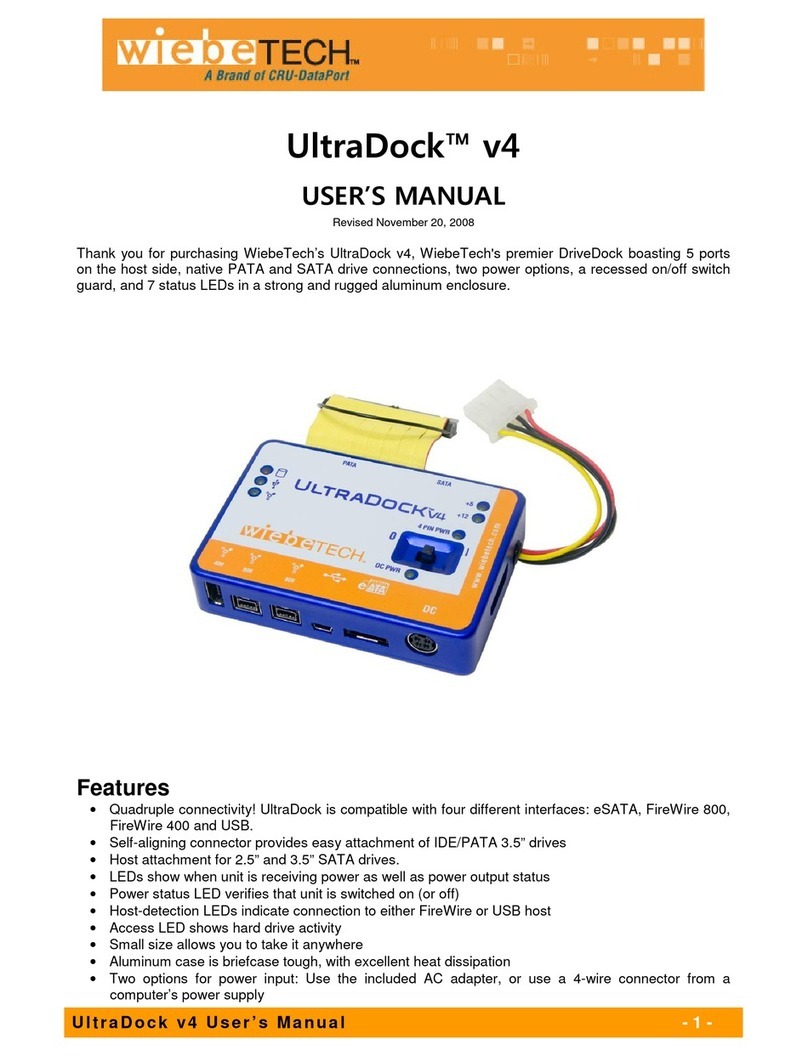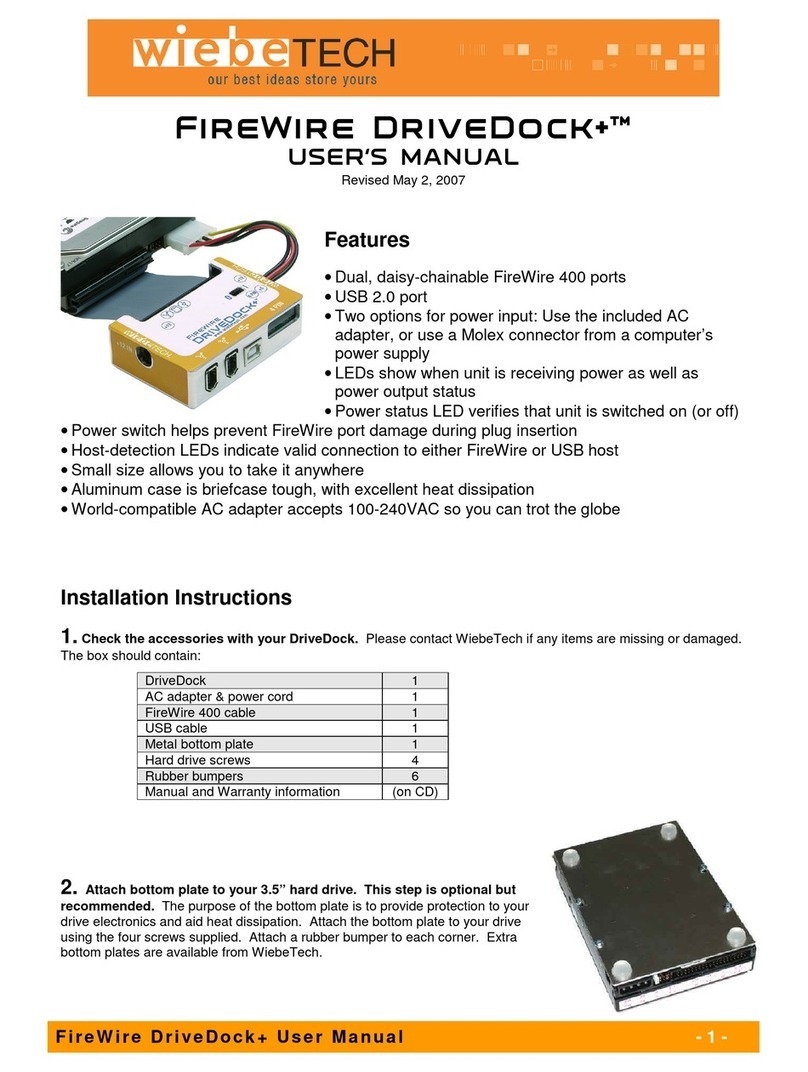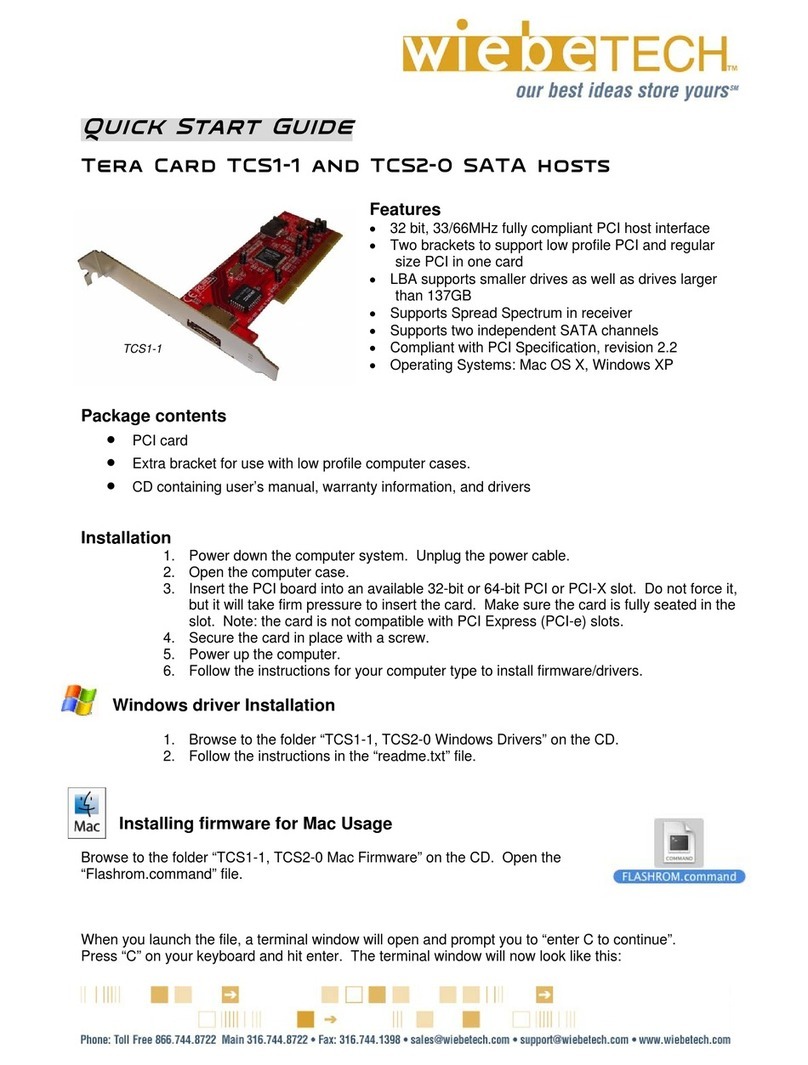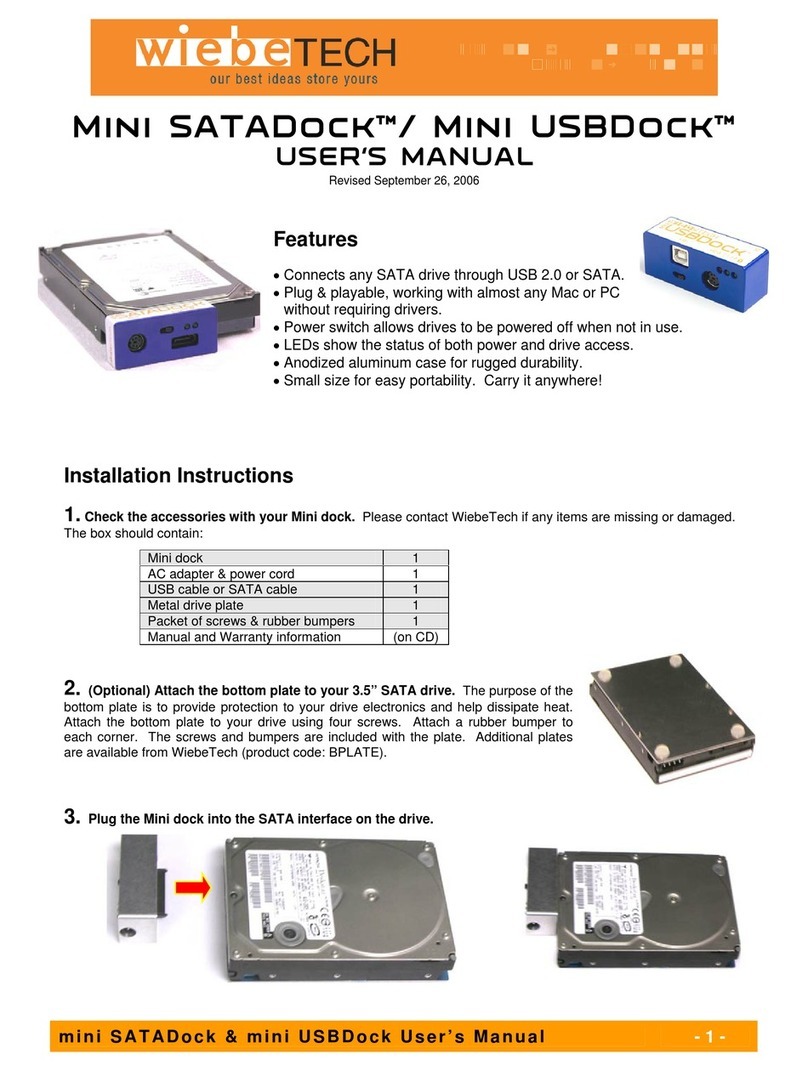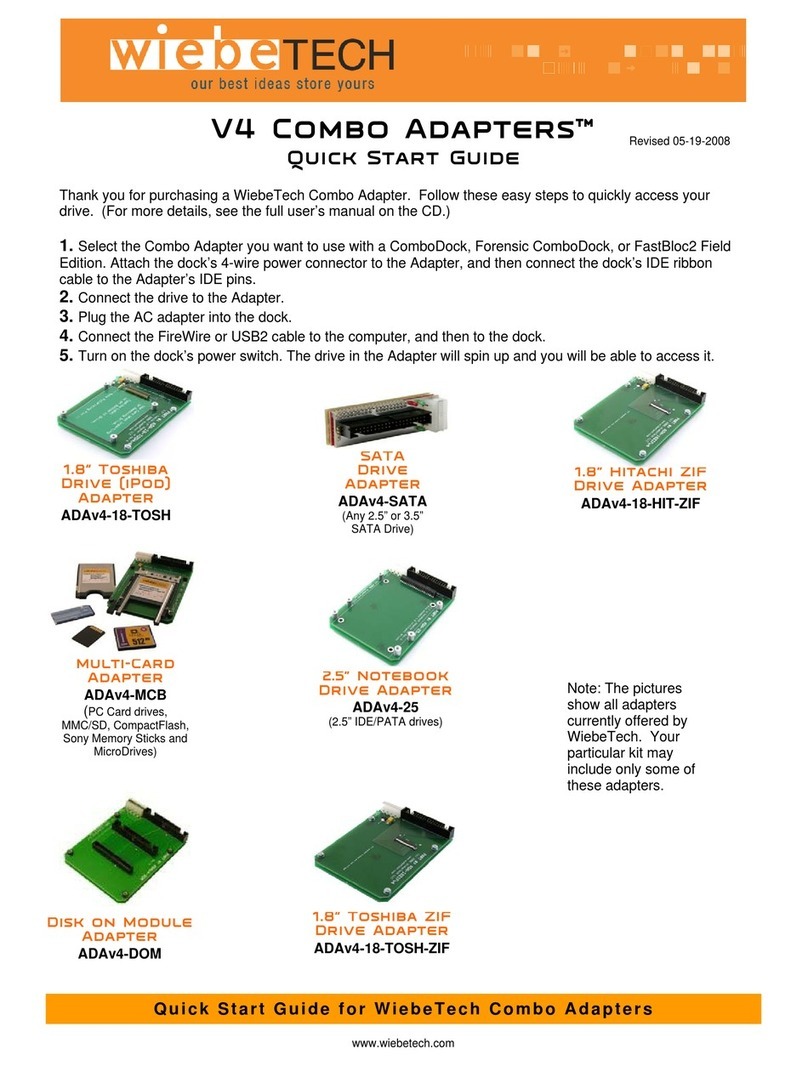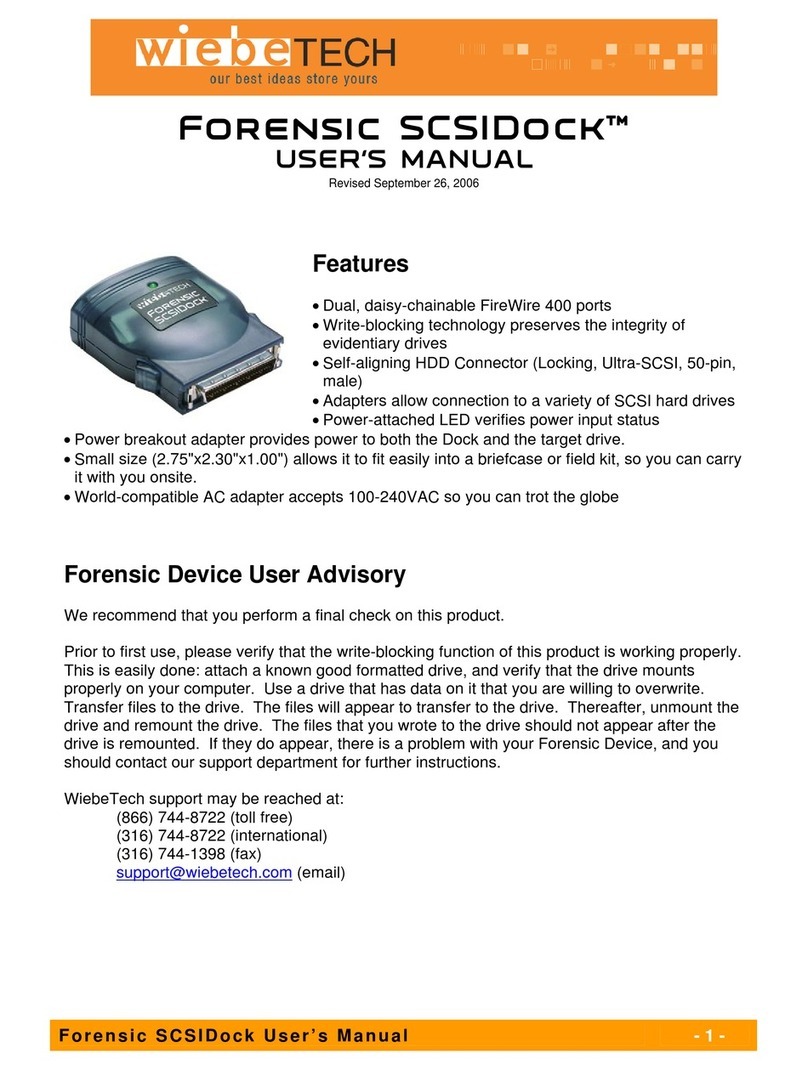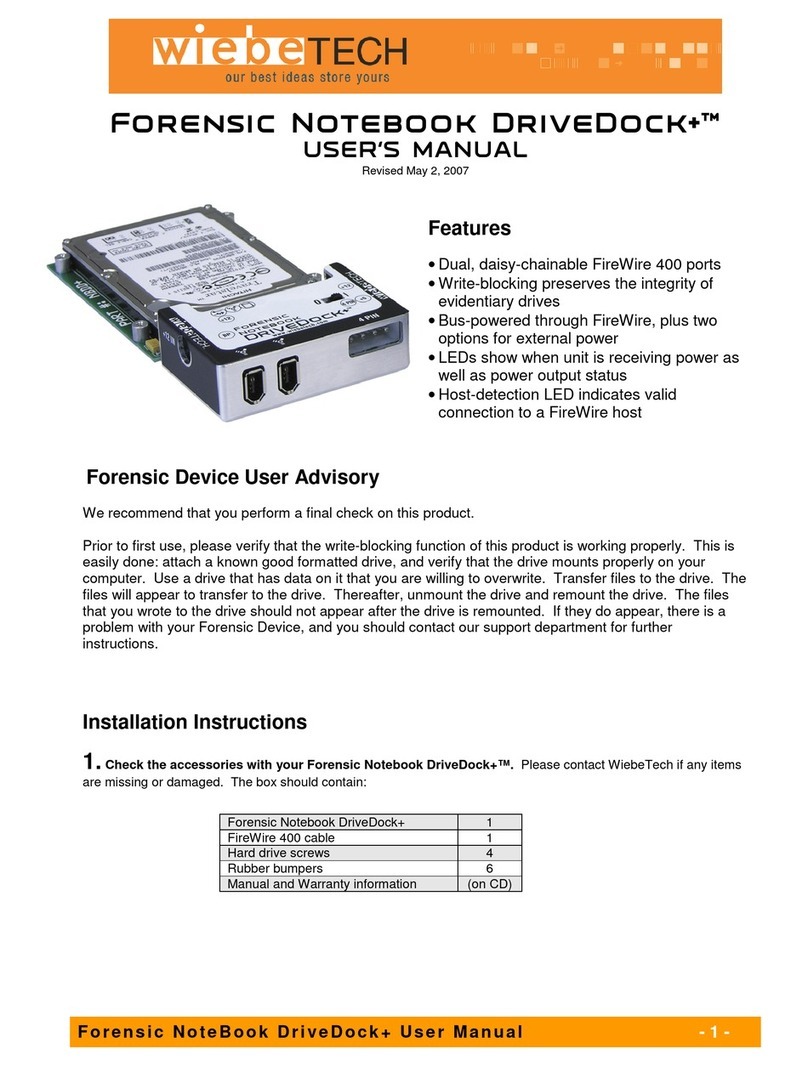WiebeTech LLC
RedPort SCSI User’s Manual - 5 -
Installing Drivers
After installing the RedPort host adapter, you must configure your system to recognize and use it by
installing drivers for your operating system.
WiebeTech’s RedPort™ FC was designed in partnership with ATTO Technology, and is based on ATTO’s
Celerity FC-42ES hardware. Visit the ATTO web site, www.attotech.com, to download the latest drivers
and flash bundle for the FC-42ES.
NOTE: If you already have one or more
ExpressPCI adapters installed and you are
installing additional adapter(s), you do not need
to perform any of these procedures unless you
are updating a previously installed driver.
In addition to drivers, RedPort cards must also have a current firmware version installed. Your card
shipped with the latest firmware already installed. If you are performing a new adapter installation, you do
not need to update the firmware. If you are upgrading a previously installed driver, update the adapter
firmware to ensure proper operation. Instructions for flashing firmware are found in the next chapter.
Initial configuration
While the factory settings on your Celerity FC host adapter should provide excellent performance for a
wide range of applications, some specialized applications may benefit from modification of adapter
settings. The ATTO Utilities Installation and Operation Manual provides detailed information on using the
configuration utilities found on the ATTO Utilities CD or downloaded from the ATTO website. For best
performance, use the most recent device driver and flash version.
To verify the version:
•Windows: Use the ATTO Configuration Tool from the ATTO Utilities CD, or downloaded from
www.attotech.com, or use a combination of the adapter boot string during system boot and the
Device Manager.
•Linux: Use the ATTO Configuration Tool on the ATTO Utilities CD, or downloaded from
www.attotech.com, or to find the driver version, examine /proc/scsi/celerityfc/X, where X is the
adapter’s host number.
Windows 2000/XP/Server 2003
Several procedures are described below. Review each thoroughly to ensure that you are using the one
that best fits your needs. If you have one or more RedPort FC adapters installed in your system and you
are installing additional adapter(s), you do NOT need to perform any of these procedures unless you are
updating a previously installed driver. The Celerity FC Installation Disk can be the Installation CD shipped
with your adapter, a folder containing the latest downloaded and expanded driver, or a Celerity FC
installation floppy disk. The Installation CD automatically starts when inserted in the system CD-ROM
drive. Navigate the easy-to-use HTML-based menu to find the driver that you want to install. If the CD
does not automatically start, use Explorer and run autorun.bat.
Upgrading your existing driver
1. Log on to Windows as the System Administrator
2. Insert your Celerity FC Installation Disk and run autorun.bat
3. In Windows Drivers, select your operating system and Install Driver