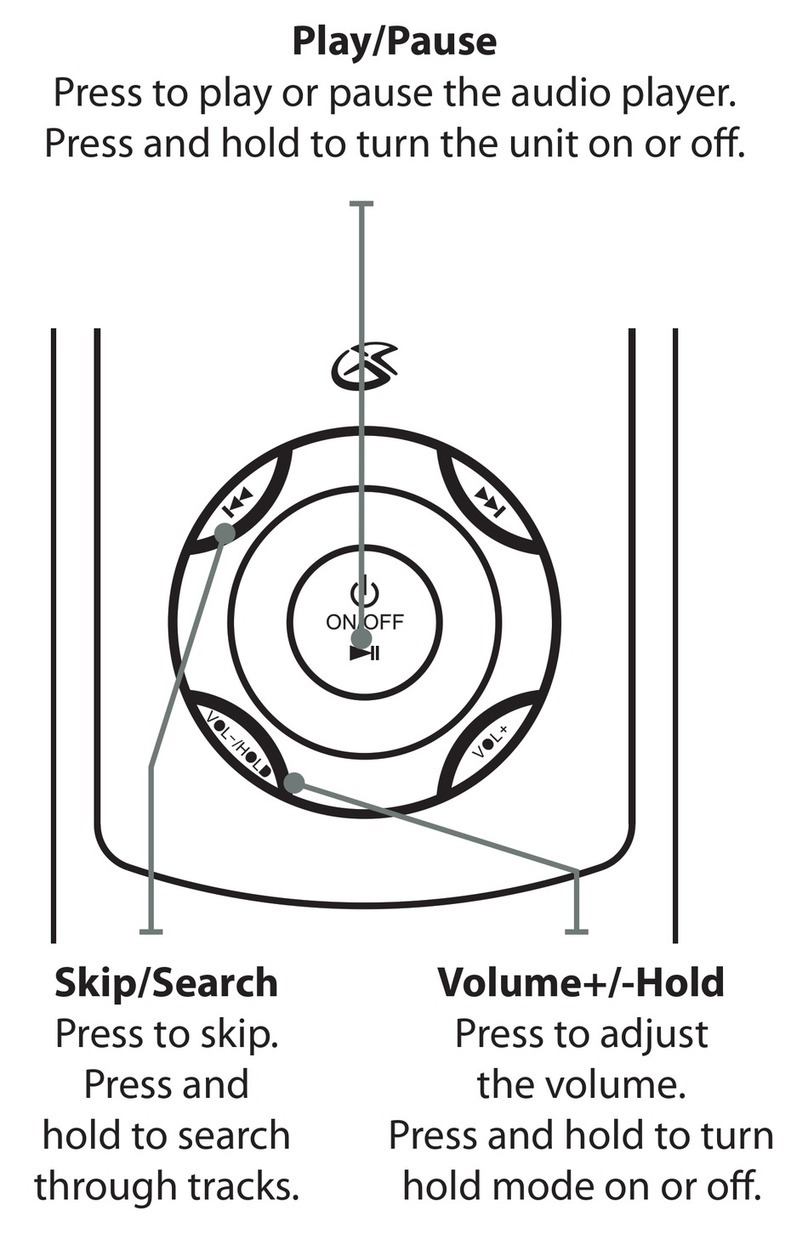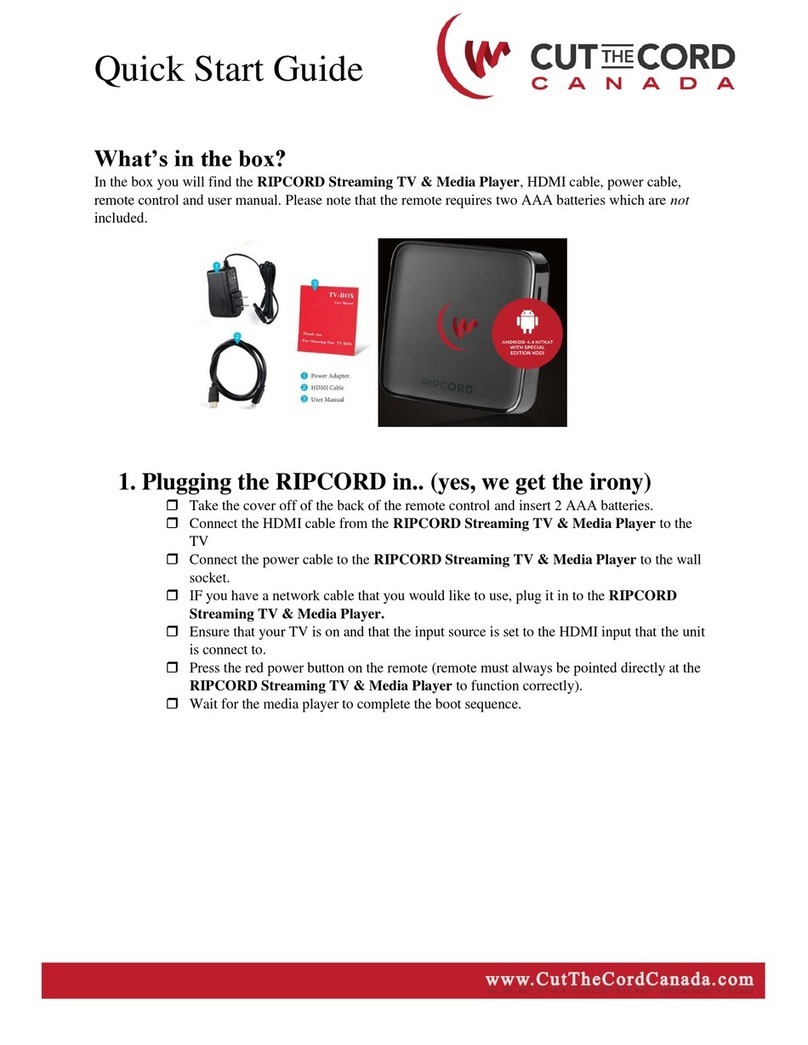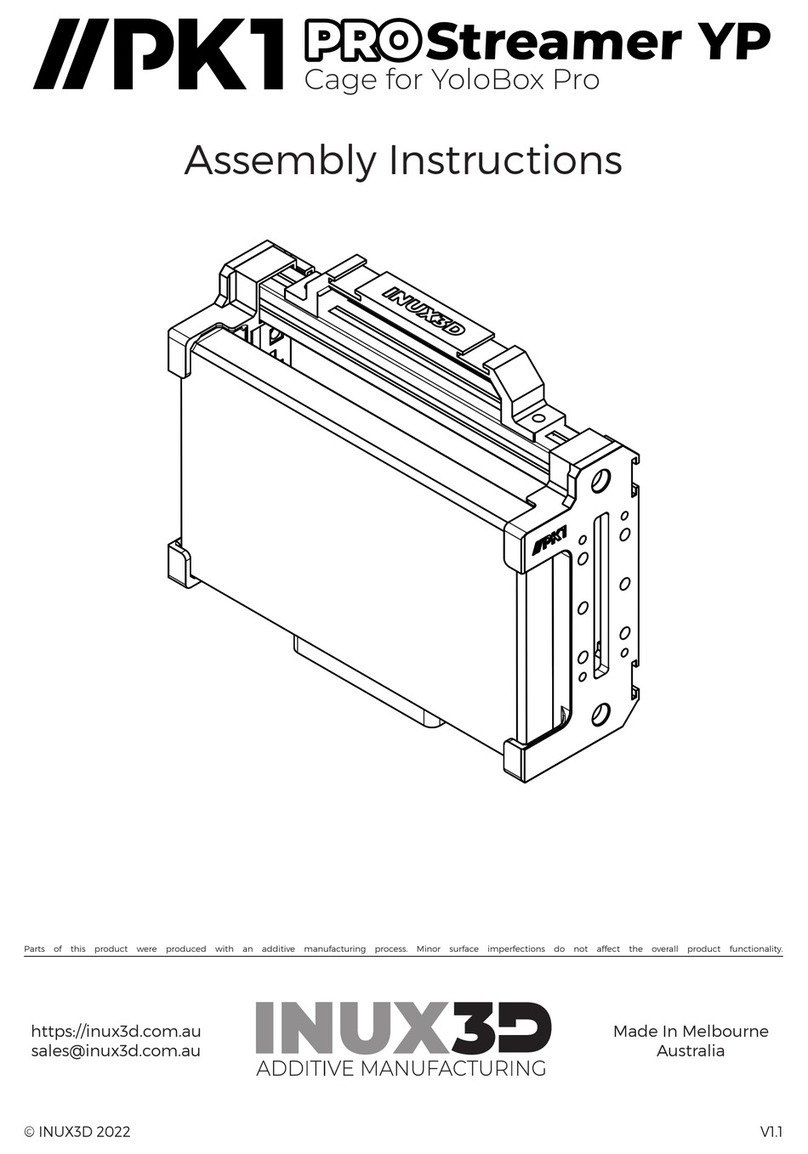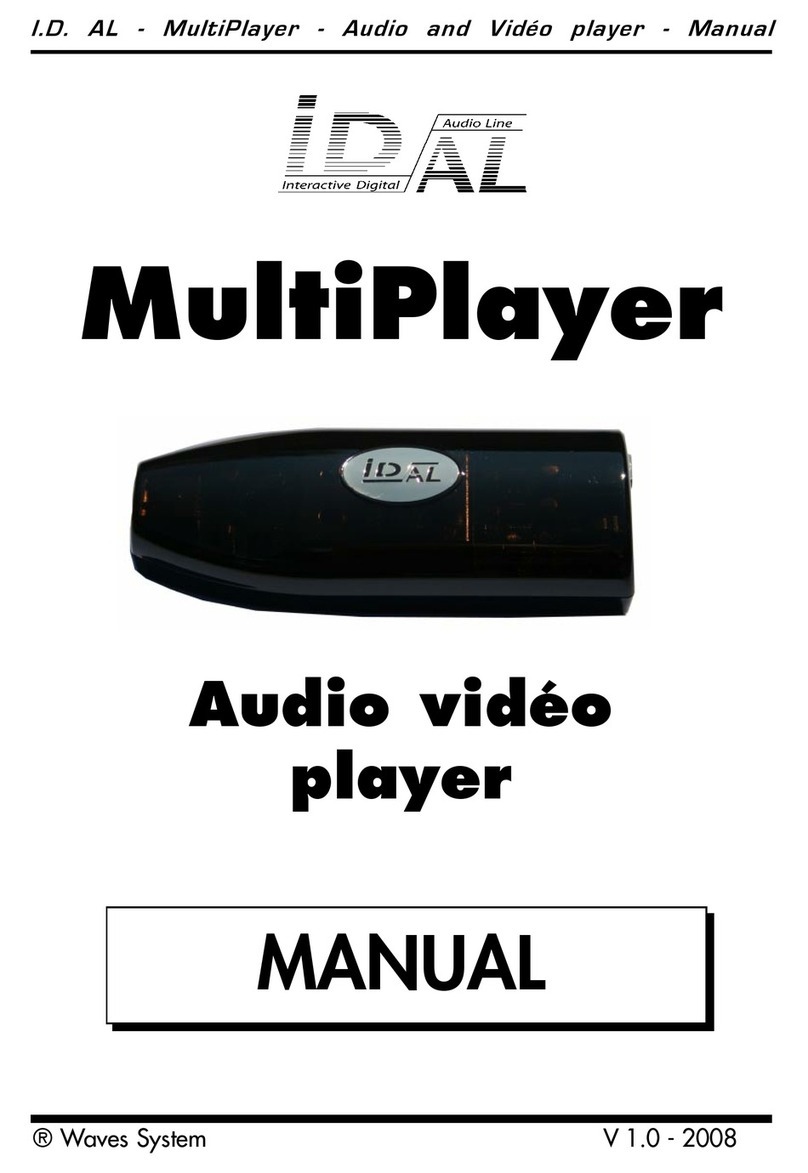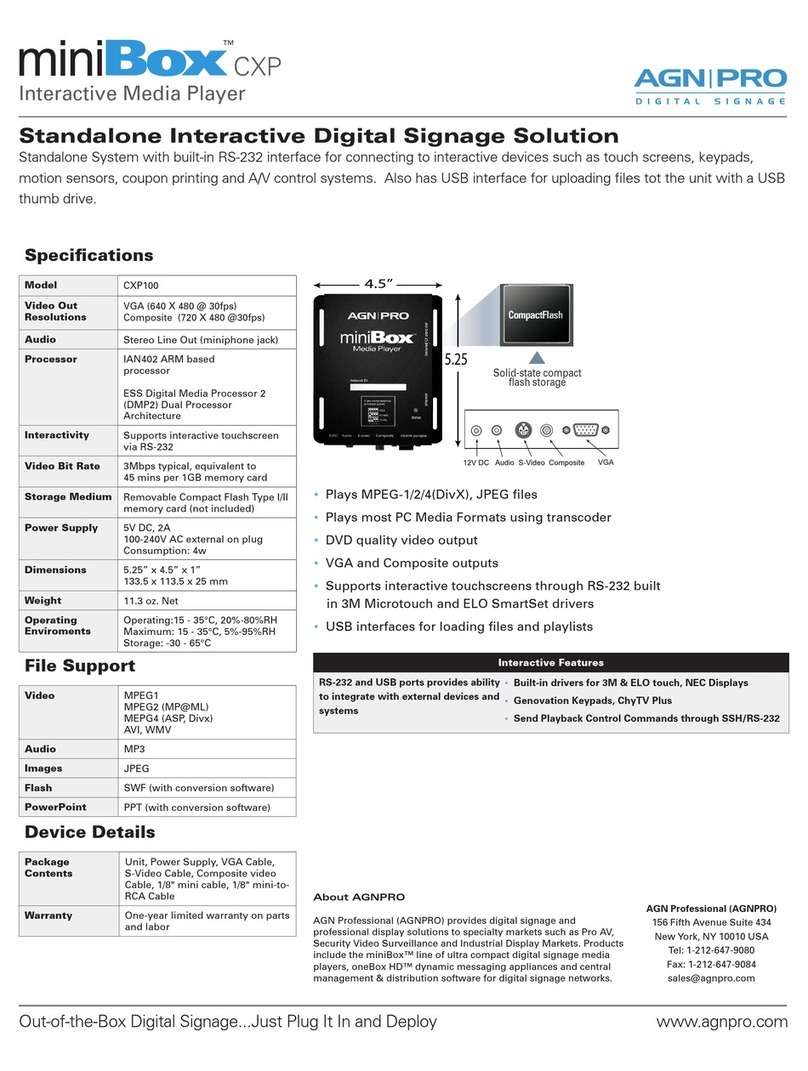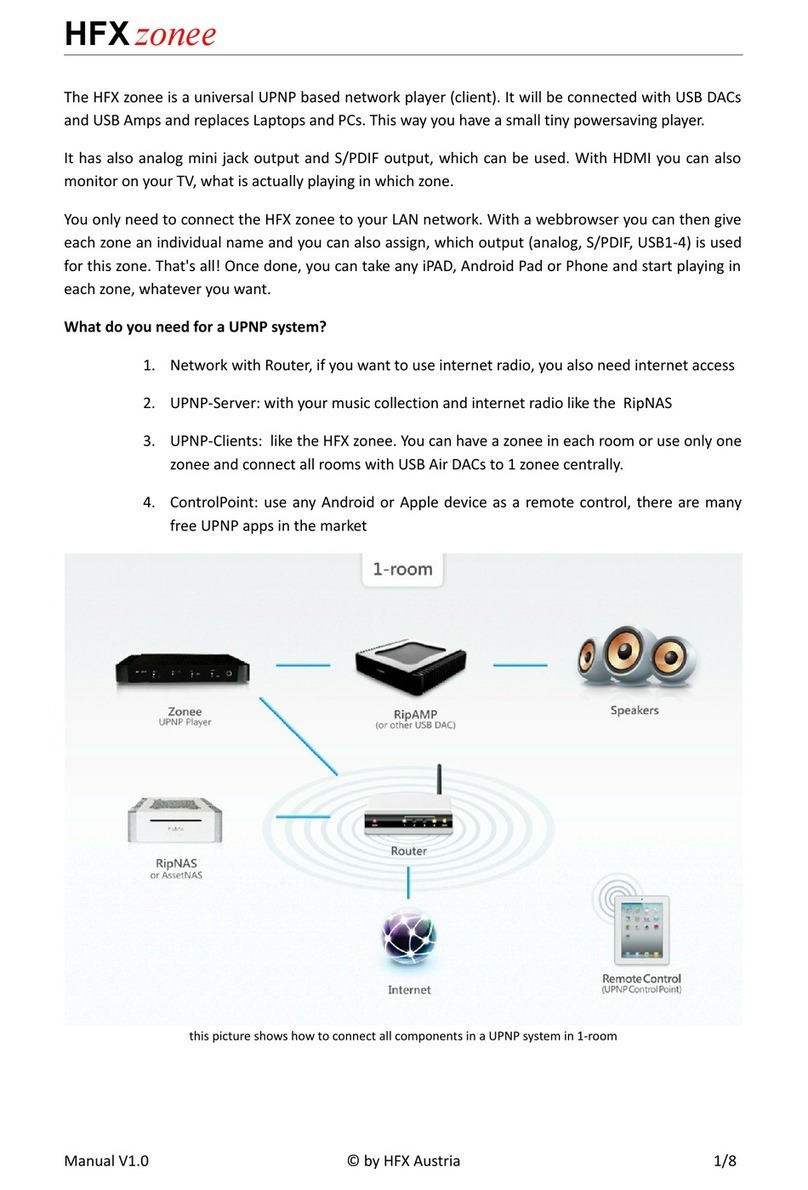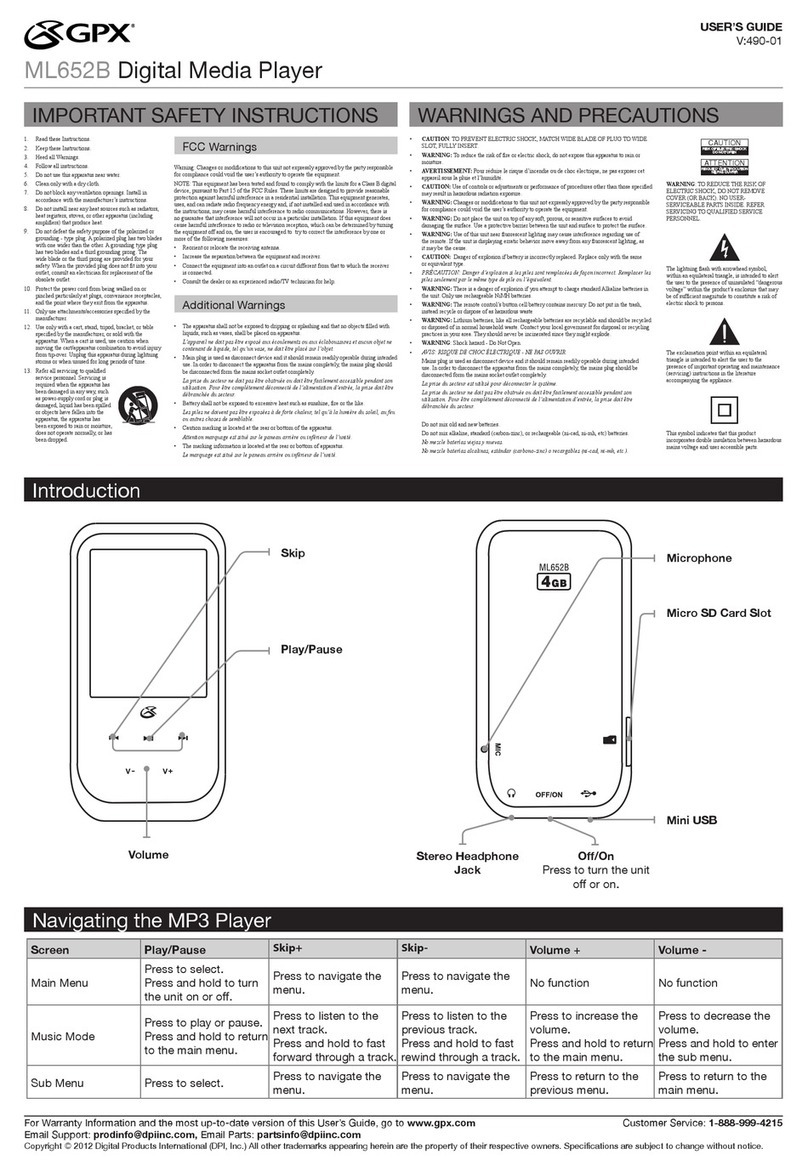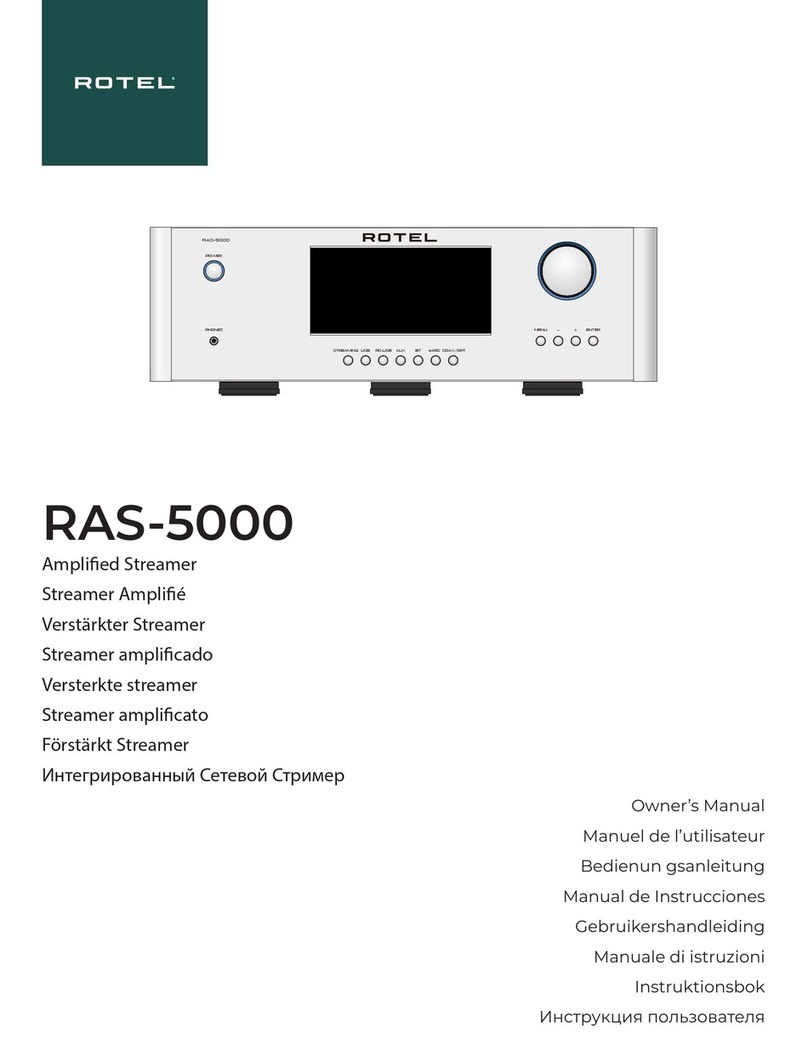NewTek 3Play Mini User manual

3Play Mini
Quick Start Guide
Produce Sports Like A Pro.
Anywhere.
®

Quick Start Guide for 3Play®Mini
Connect the 3Play power supply to the DC IN
port on the rear panel, and plug into an external
power source
Connect the keyboard and mouse using USB
ports
Connect the cable for User Interface monitor to
the DVI port on the right
Optional: Connect the cable for Multiview monitor
to the HDMI port on the right
Plug an Ethernet cable into the 3Play Ethernet
port and connect to an active local network
Optional: Mount and fasten the included bracket
between the VIDEO and AUDIO ports on the
front panel for additional cable security
Connect an appropriate HDMI accessory cable to
camcorder and plug in using VIDEO IN port 1;
repeat using ports 2-4 for additional camcorders
Connect the cable for HDMI output display
to VIDEO OUT port 1; repeat using port 2 for
second HDMI output display
Optional: Plug in audio input and output devices
using the appropriate AUDIO IN and AUDIO
OUT jacks
Press the power button and accept the End User
License Agreement (press the keyboard button
for ILLUMINATION to light keys, if desired)
Locate the sticker with the 15-digit Serial Number
(s/n) for your 3Play and write down for future
reference
Enter your Serial Number as directed in the
Register 3Play dialog box and write down the
Product ID provided for future reference
Click the button as directed in the Register 3Play
dialog box to proceed to the NewTek
Registration site
Create (or log into) your User Account in the
NewTek Registration System using a valid e-mail
address
Select 3Play Mini from the drop-down menu and
click the Register Now button
Enter your Serial Number (if needed), Product ID,
and additional information as required, then
click the Register button
When you receive the email with your
Registration Code, write it on the 3Play sticker for
future reference
Enter your Registration Code in the Register
3Play dialog box as directed, then click Continue
to complete registration
At the Home Screen, select the New icon
Enter a Session Name and choose an Output
Resolution
Click the Create Session button to proceed to the
Session screen
Click the Start Session button to enter the Live
Desktop
Once you are in the Live Desktop, 3Play
automatically detects each connected camcorder
(If you do not see video, make sure each
camcorder is on and connected properly)
Click the Record button to begin recording and
operate using any supported control method
At a Glance
1
2
3
4
5
6
7
8
9
10
11
12
13
14
15
16
17
18
19
20
21
22
23
24
Update 3Play (Optional)
A
B
C
D
Plug an Ethernet cable into the 3Play Ethernet
port and connect to an active local network as
instructed in step 5
Register 3Play as instructed in steps 11-18
At the Home Screen, select the Utilities icon
Click Update 3Play and follow the on-screen
instructions to download and install software
update, if available

Connect the keyboard and mouse using USB ports
Optional: Mount and fasten the included bracket between the VIDEO and
AUDIO ports on the front panel for additional cable security
Optional: Connect the cable for Multiview monitor to the HDMI port on the right
Connect the cable for HDMI output display to VIDEO OUT port 1; repeat
using port 2 for second HDMI output display
Plug an Ethernet cable into the 3Play Ethernet port and connect to an active
local network
Connect an appropriate HDMI accessory cable to camcorder and plug in
using VIDEO IN port 1; repeat using ports 2-4 for additional camcorders
Connect the 3Play power supply to the DC IN port on the rear panel, and plug
into an external power source
Connect the cable for User Interface monitor to the DVI port on the right
Press the power button and accept the End User License Agreement (press
the keyboard button for ILLUMINATION to light keys, if desired)
Optional: Plug in audio input and output devices using the appropriate
AUDIO IN and AUDIO OUT jacks
Setup
2
4
6
8
1
3
5
7
109

Registration - Required
When you receive the email with your Registration Code, write it on the
3Play sticker for future reference
Locate the sticker with the 15-digit Serial Number (s/n) for your 3Play and
write down for future reference
Enter your Serial Number as directed in the Register 3Play dialog box and
write down the Product ID provided for future reference
Click the button as directed in the Register 3Play dialog box to
proceed to the NewTek Registration site
Create (or log into) your User Account in the NewTek Registration System
using a valid e-mail address
Enter your Serial Number (if needed), Product ID, and additional
information as required, then click the Register button
Select 3Play Mini from the drop-down menu and click the Register Now
button
Enter your Registration Code in the Register 3Play dialog box as directed,
then click Continue to complete registration
Registration is required to begin using your 3Play. If you have connected your 3Play to the Web, the NewTek Registration
site will load automatically upon submitting your Serial Number. You may also register from any Web browser at
register.newtek.com (Serial Number and Product ID required).
Be sure to record your User Account login and password, Serial Number, Product ID, and Registration Code, and store in a safe
place for future reference when accessing software updates and downloads, contacting NewTek Customer Support, or performing
a system restore.
12
16
18
11
17
13
15
14

Click the Create Session button to proceed to the Session screen
At the Home Screen, select the New icon
Once you are in the Live Desktop, 3Play automatically detects each
connected camcorder (If you do not see video, make sure each camcorder is
on and connected properly)
Click the Start Session button to enter the Live Desktop
Enter a Session Name and choose an Output Resolution
Click the Record button to begin recording and operate using any supported
control method
Getting Started
21 22
23 24
19 20
NewTek periodically issues free software updates and downloads for 3Play that provide enhanced performance and new features.
Once your system is registered, you may immediately access these downloads by visiting your personal registration page at
register.newtek.com.

Service and Support
Have questions about setup, registration, or operation?
Contact NewTek Customer Support at (US) 800-862-7837 or (Outside US) +1-210-370-8452.
We’re here to help you weekdays from 8:30am to 7:00pm Central Time and weekends from 10:00am to 2:00pm Central Time.
Please save the original packaging in case there is ever a need to return your 3Play Mini.
NX- 001897-0001, Rev.04
© 2016 NewTek, Inc. All rights reserved.
TriCaster, 3Play, TalkShow and LightWave 3D are registered trademarks of NewTek, Inc.
NDI, LightWave, ProTek, and Broadcast Minds are trademarks and/or service marks of NewTek, Inc.
This Quick Start Guide is designed so that you can set up your 3Play quickly and start using it right away. For comprehensive
installation and operation instructions, please review the User Guide, accessible from the HELP menu of your 3Play system.
Supplemental product training videos and resources are also available online at www.newtek.com
Actual hardware and screen displays may vary slightly in appearance.
Other manuals for 3Play Mini
2
Table of contents
Other NewTek Media Player manuals