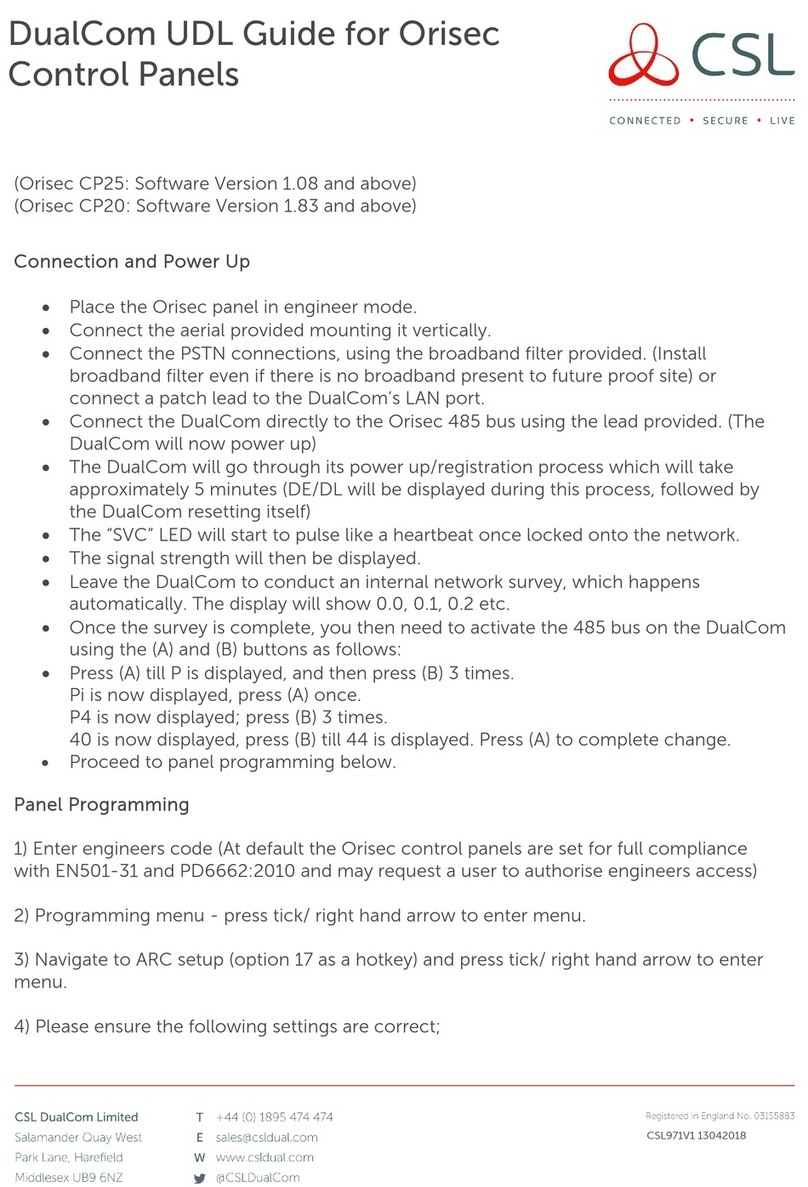Nex-tech QV3500 User manual

Instruction Manual
QV3500
Vehicle DVR /
Monitor + Camera Kit

1
INTRODUCTION:
This monitoring/surveillance system is ideal for a towed caravan, motor home or
large boat. It could even be adapted to a beach house, barn, or workshop.
All that is required is a +12V supply.
The monitor is configured to accept 4 x cameras. Additional weatherproof cameras
are sold separately, or you can fit a dashboard forward facing dome camera which
can also be mounted.
Product Features 2
Key Function 2
Cable and Connector Definition 3-4
Remote Controller 4
Menu Function 5-10
Product Specification 10
CONTENTS:

2
PRODUCT FEATURES:
KEY FUNCTION:
1. Support AHD 1080P/960H/720P/CVBS multiple video formats mixed
input.
2. Support AHD/CVBS video signal with different system, PAL/NTSC mixed
input(automatically).
3. Brightness, contrast, saturation, chroma, sharpness, up/down/left/right
rotation function can be independently set for each input video signal.
4. Support parking delay video recording (24H parking monitoring function).
5. Maximum support 256GB memory card.
6. Independent 4 channel display function, automatically switch display
when turning or reversing.
MENU: on split interface, press shortly to turn on/off OSD menu (same as “OK”
key on the remote controller), press and hold for 5s to lock the key on the front
panel, press and hold for 5s again to recover the function.
CH1: enter into CH 1 or move to the left side (same as left arrow on the remote
controller).
CH2: enter into CH2 or move to the right side (same as right arrow on the
remote controller).
POWER: press and hold to power on and power off the monitor, and press
shortly to open and close the display screen (same as POWER key on the
remote controller).
CH3: enter into CH3 or mover down or -1 when setup the parameter (same as
down arrow on the remote controller).
CH4: enter into CH4 or move up or +1 when setup the parameter (same as up
arrow on the remote controller).
MODE: on split interface, press shortly to change to different multiple images
display circularly (same as MODE key on the remote controller), on menu
interface, press shortly to confirm (same as OK key on the remote controller).

3
CABLE AND CONNECTOR DEFINITION:
CH1\CH2\CH3\CH4 4PIN connector: 4CH video input interface.
BAT yellow line: 12V-24V power supply (Connect to the positive pole).
ACC red wire: 12V-24V power supply (Connect to the key ignition circuit).
GND black wire: negative pole (Connect to the negative pole).
Forward wire (CH1) brown wire: trigger CH1 single image to full screen.
Reversing wire (CH2) green wire: trigger CH2 single image to full screen.
Turning lamp wire (CH3) blue wire: trigger CH3 single image to full screen.
Turning lamp wire (CH4) gray wire: trigger CH4 single image to full screen.
Tips: BAT yellow wire and ACC red wire cannot be screwed together to
connect to the ACC line to take power. After power off and power on again,
the recording time will not be saved. Other functions are normal. Please take
power according to the usage requirements!

4
CABLE AND CONNECTOR DEFINITION:
REMOTE CONTROLLER:
The power cord is recommended to be connected directly to the positive and
negative terminals of the vehicle battery, or after the battery is connected to
the fuse box, connect the positive and negative poles of the power supply. It is
not recommended to connect to the metal conductor in the car as the ground
wire, otherwise, a negative pulse will be generated to interfere with the normal
operation of the monitor.
4PIN connector definition (support 1 CH audio input, optional function)
1. Startup/shutoff monitor
2. Return to the default screen/to the
previous step
3. Switch multi-screen display mode
circularly
4. CH1 single image full screen display
5. CH2 single image full screen display
6. CH3 single image full screen display
7. CH4 single image full screen display
8. Up
9. Down
10. Left
11. Right
12. Menu + confirmation

5
1. Search according date: display the stored video files:
last three days, last week, last two weeks, last month, all
2. Playback: display the recording files on the monitor (support fast forward,
fast reverse, pause, etc).
3. Prev: switch to display the previous page of video files.
4. Next page: switch to display the next page of video files.
5. Lock: lock the selected video file and protect it from being automatically
deleted and overwritten by the equipment.
6. Unlock: unlock the locked video files.
7. Backup: copy and store the selected video files to an external disk, which
can be plugged into a computer to play directly.
Playback
MENU FUNCTION:
Press “OK” key on the remote controller or press the “MENU” button on the
screen to enter into the menu interface; use the arrow keys on the remote
controller or the “Left” and “Right” buttons on the panel to move the check box,
then press the “MENU” key on the remote controller or short press the “MENU”
button to confirm the selection and enter into the next sub-menu.
Press the remote controller arrow key or panel key to move the selection box,
then press the remote controller “OK” key or press the “MENU” key to confirm.

6
1. System time: modify the system time and date.
2. Date format: change the display format of year, month and day.
3. Output format: PAL system or NTSC system.
4. Language: Chinese and English menus(support customized other
languages).
5. Time show: turn on and off the time display.
6. VGA resolution-output resolution adjustment:
(800x600 / 1024x768 / 1280x720 / 1920x1080).
7. Video quality: normal/standard/high definition/ultra high definition.
8. Plate number: add license plate number or driver’s name on the
recording video.
Basic setting
MENU FUNCTION:
Press arrow keys of the remote controller or the panel keys to move
the selection box, then press “OK” key of the remote controller or press
“MENU” key shortly to confirm the option and enter the current setting.
After completing the setting, press the “OK” key or the “MENU” key to
exit the setting state, and select “OK” to save and exit.
Video resolution 10Mins
Storage 8G 32G 64G 128G 256G
Normal 110M 12 hours 48 hours 96 hours 192 hours 384 hours
Standard 220M 6 hours 24 hours 48 hours 96 hours 192 hours
HD 330M 4 hours 16 hours 32 hours 64 hours 128 hours
Super HD 440M 3 hours 12 hours 24 hours 48 hours 96 hours
Video
Resolution
10min
Storage
8G 32G 64G 128G 256G
Normal 110MB 12 hours 48 hours 96 hours 192 hours 384 hours
Standard 220MB 6 hours 24 hours 48 hours 96 hours 192 hours
HD 330MB 4 hours 16 hours 32 hours 64 hours 128 hours
Super HD 440MB 3 hours 12 hours 24 hours 48 hours 96 hours

7
2. Delayed switching: choosing the trigger delay time.
3. Display priority: choosing the channel to display as a priority when
trigger.
4. Blue background:
Disable: black background when no signal
Enable: blue background when no signal
5. Auto sequence: time for CH1,CH2,CH3,CH4 automatically switching.
6. Border colour: choosing the frame colour for the images.
7. Record for park: 24 hour delay recording function
(Please do not turn on all the time to avoid the battery loss).
8. Audio recording: Camera
9. Speaker: Audio 1
10. Speaker volume: choosing the speaker volume.
11. Channel title: CH1,CH2,CH3,CH4.
1. Video Output:
Control setting
MENU FUNCTION:
A. Always output: the display screen always outputs the display picture
after starting up.
B. Trigger output: the display screen does not display pictures all the
time after starting up, and display images after turning or triggered.
C. Intelligent output: the display screen displays the picture after
startup, and automatically closes the picture after 15 seconds if
no operation.
6 7
1. Video output:
A. Always output: the display screen always outputs the display
picture after starting up.
B. Trigger output: the display screen does not display pictures all the
time after starting up, and display images after turning or triggered.
C. Intelligent output: the display screen displays the pictures after
starting up, and automatically closes the picture after 15 seconds
without operation.
2. Delayed switching: choosing the trigger delay time
3. Display priority: choosing the channel to display as a priority
when trigger.
4. Blue background:
Disable: black background when no signal
Enable: blue background when no signal
5. Auto sequence: time for CH1,CH2,CH3,CH4 automatically
switching.
6. Border color: choosing the frame color for the images.
7. Record for park: 24 hour delay recording function(Please do not
turn on all the time to avoid the battery loss).
8. Audio recording: camera
9. Speaker: audio 1
10. Speaker volume: choosing the speaker volume
11. Channel title: CH1,CH2,CH3,CH4.
Control setting
Video resolution 10Mins
Storage 8G 32G 64G 128G 256G
Normal 110M 12 hours 48 hours 96 hours 192 hours 384 hours
Standard 220M 6 hours 24 hours 48 hours 96 hours 192 hours
HD 330M 4 hours 16 hours 32 hours 64 hours 128 hours
Super HD 440M 3 hours 12 hours 24 hours 48 hours 96 hours
General setting
Press arrow keys of the remote controller or the panel keys to move
the selection box, then press “OK” key of the remote controller or press
“MENU” key shortly to confirm the option and enter the current setting.
After completing the setting, press the “OK” key or the “MENU” key to
exit the setting state, and select “OK” to save and exit.
1. System time: modify the system time and date.
2. Date format: change the display format of year, month and day.
3. Output format: PAL system or NTSC system.
4. Language: Chinese and English menus(support customized other
languages).
5. Time show: turn on and off the time display.
6. Resolution-output resolution adjustment(800*600/1024*768/
1280*720/1920*1080).
7. Quality: normal/standard/high definition/ultra high definition.
8. Plate number: add license plate number or driver's name on the
recording video.

8
Video
MENU FUNCTION:
1. Guide line (current setting will be automatically saved after pressing return
key to exit.)
2. Screen margin (the current setting will be automatically saved after
pressing return key to exit).
Adjust the position and length of assist line for each channel
independently. Colour: None (i.e. close assist line); Select “X”, press
the panel key or the arrow on the remove controller to move and
adjust the distance and position of assist line (Same for “Y” and “W”).
Press the panel key or remote control arrow to adjust the margins around the
output video are compressed inwards, which is suitable for full screen display
on various display screens.

9
MENU FUNCTION:
3. Colour (the current setting will be automatically saved after pressing return
key to exit.
4. Mirror (the current setting will be automatically saved after pressing return
key to exit).
5. Image adjust (the current setting will be automatically saved after
pressing return key to exit).
Press the panel key or remote controller arrow to adjust the chroma,
brightness, sharpness, contrast and saturation of each channel independently.
Press the panel key or remote controller arrow to adjust the image of
each channel. Mirror, Flip, 90 degree rotation, 270 degree rotation optional.
Cut each channel picture independently and adjust the display range of each
channel image.

10
MENU FUNCTION:
PRODUCT SPECIFICATION:
System Maintenance
1. Format: (the memory card has to be formatted before first use).
2. Upgrade: upgrade the product.
3. Confirm: restore the product to the factory default settings.
4. Parameter configuration.
Export: export the current setting parameter configuration to the monitor
operating memory or memory card to store.
Import: import the setting parameter configuration stored in the monitor
operating memory or the memory card(import the parameter configuration of
the memory card preferentially).
Input signals: CVBS/AHD720P/960H/AHD1080P
Output system: PAL/NTSC optional
Storage: Maximum support 256GB
Resolution: 1920 x 1080
Working voltage: 12V-24V (minimum input 13V for camera)
Operating current: 12V/450mA (excluding display screen and camera)
Output signals: 40pin-LVDS or pin-TTL
Bootup time: 11 seconds
Recording format: H.264
Software update: via memory card
Trigger voltage: 12V-24V
Operating temperature: -30°C- + 70°C

Distributed by:
Electus Distribution Pty. Ltd.
320 Victoria Rd, Rydalmere
NSW 2116 Australia
www.electusdistribution.com.au
Made in China
Other manuals for QV3500
1
Table of contents
Other Nex-tech Security System manuals
Popular Security System manuals by other brands

Menvier Security
Menvier Security SD1 Installation and programming guide

Federal Signal Corporation
Federal Signal Corporation 400 Series installation instructions
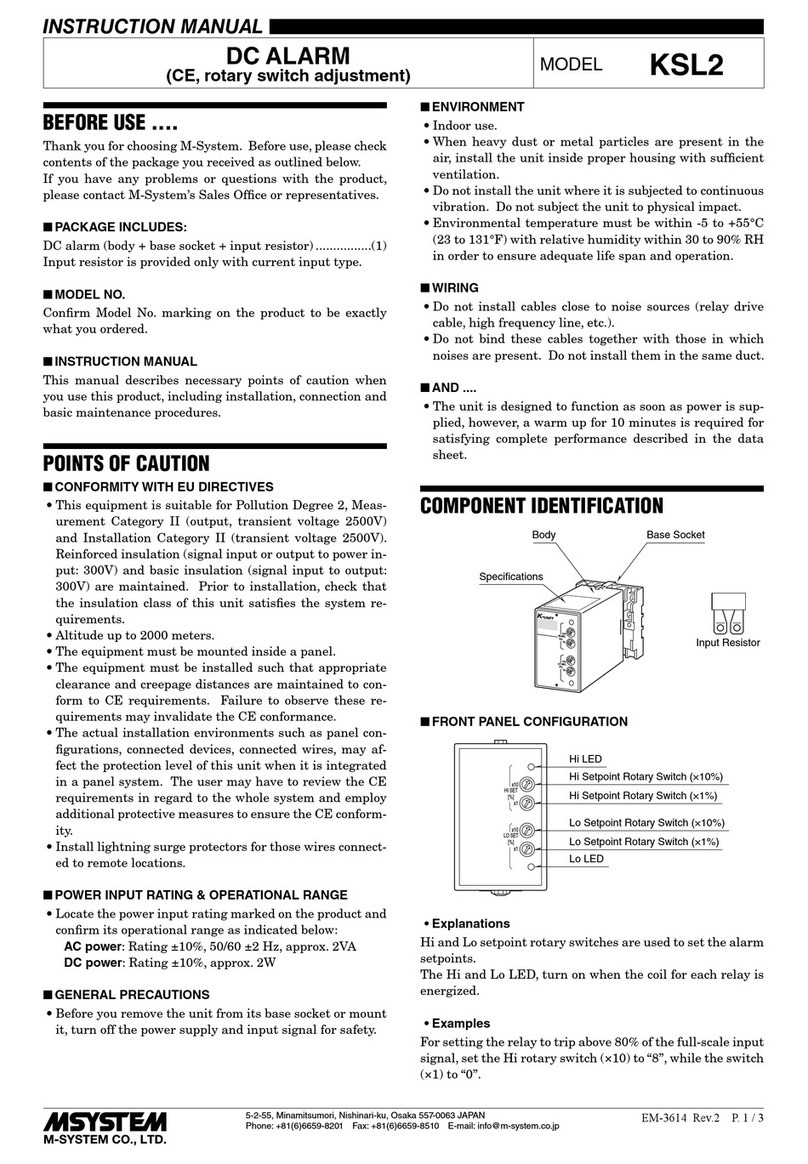
M-system
M-system KSL2 instruction manual

Velleman
Velleman SP50 SIMPLE CYCLE GUARD quick start guide

Eminent
Eminent EM6015 manual

AVE
AVE domina AF53900N quick start guide

Honeywell
Honeywell Domonial user manual

Toro
Toro 31512 installation instructions

King Pigeon
King Pigeon GSM 3G M2M RTU user manual

Huawei
Huawei eLTE2.1 eA660 Series CPE Product description
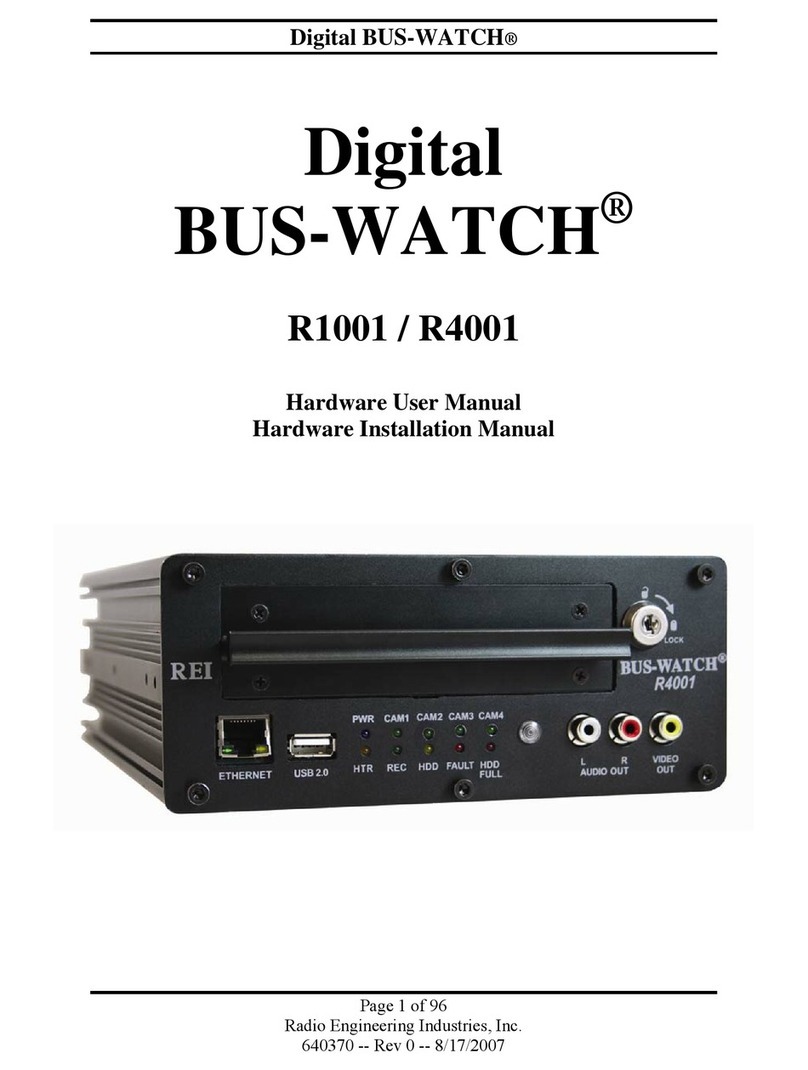
Radio Engineering Industries
Radio Engineering Industries Digital BUS-WATCH R1001 Hardware user manual

Axis
Axis S1132 user manual