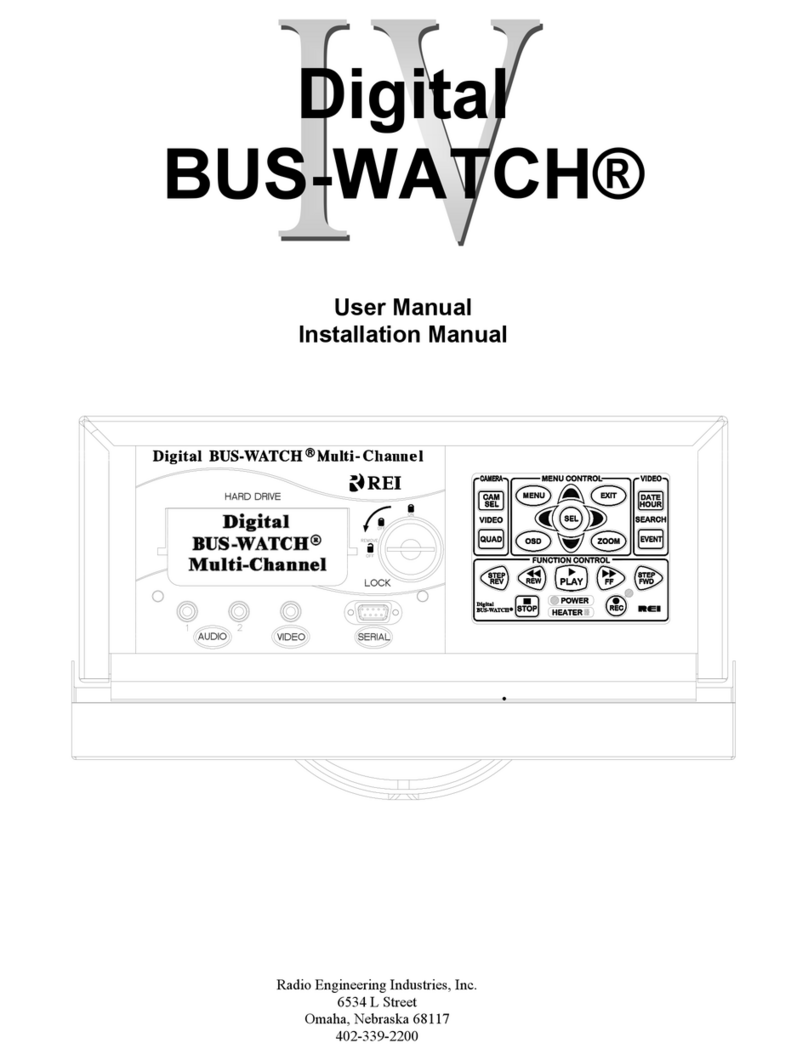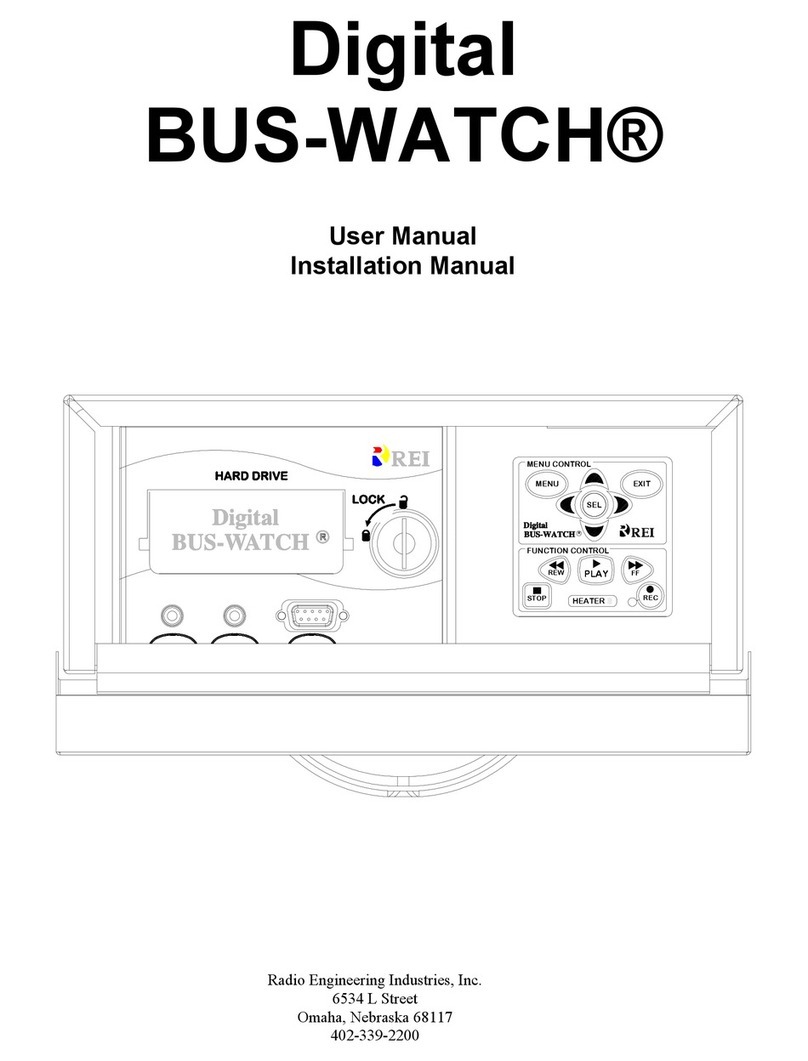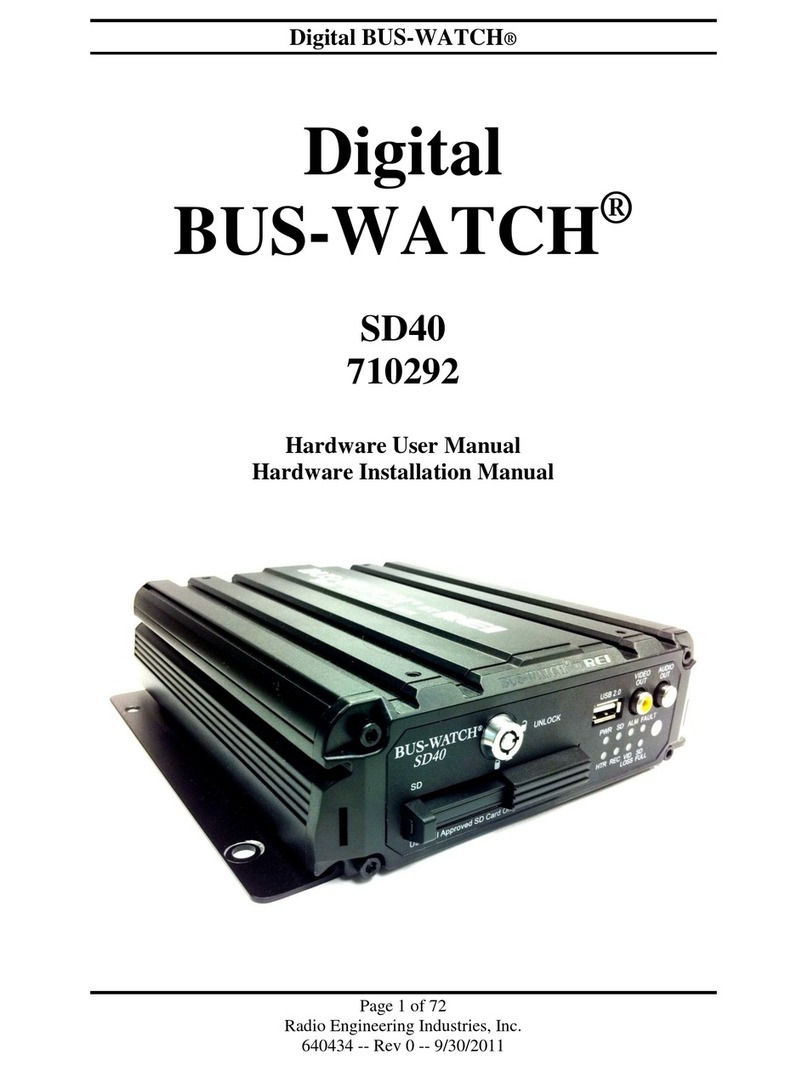Digital BUS-WATCH®R1001 / R4001
List of Figures (continued)
Figure 45: Security DVR Unit ID Error Message ......................................................................... 52
Figure 46: Security DVR Password Error Message ...................................................................... 52
Figure 47: Security DVR Operator Password Correct Message ................................................... 52
Figure 48: Security DVR Administrator Password Correct Message ........................................... 52
Figure 49: System – USB Mode – Device Mode Screen Shot...................................................... 53
Figure 50: System – USB Mode – Host Mode Screen Shot.......................................................... 54
Figure 51: USB Host Mode – Upload Data Screen Shot .............................................................. 55
Figure 52: USB Host Mode – Flash Drive File List Screen Shot.................................................. 55
Figure 53: USB Host Mode – File Destination Screen Shot ......................................................... 56
Figure 54: USB Host Mode – Copying File Message ................................................................... 56
Figure 55: USB Host Mode – Copy Successful Message ............................................................. 56
Figure 56: USB Host Mode – Restart Messages ........................................................................... 56
Figure 57: System – Driver Information Screen Shot ................................................................... 57
Figure 58: Data Entry Keyboard Screen Shot ............................................................................... 58
Figure 59: System – Audible Alerts Screen Shot.......................................................................... 59
Figure 60: System – Default Setup – Warning Screen Shot.......................................................... 60
Figure 61: System – Default Setup – Restoring Screen Shot ........................................................ 61
Figure 62: System – Configuration Setup – Save Successful Screen Shot ................................... 62
Figure 63: Camera Menu Screen Shot........................................................................................... 63
Figure 64: Camera – 4 Camera Recording Parameters Screen Shot ............................................ 64
Figure 65: Record Parameter Group Resources ............................................................................ 65
Figure 66: Camera – 1 Camera Recording Parameters Screen Shot ............................................. 66
Figure 67: Camera – 2 Cameras Recording Parameters Screen Shot............................................ 66
Figure 68: Camera – Camera Name Screen Shot.......................................................................... 67
Figure 69: System Setup – Schedule Screen Shot......................................................................... 68
Figure 70: Event Setup – Sensor Screen Shot ............................................................................... 69
Figure 71: Event Setup – Sensor – IO Input – School Bus Screen Shot ....................................... 70
Figure 72: Event Setup – Sensor – IO Input – Transit Bus Screen Shot....................................... 71
Figure 73: Event Setup – Sensor – IO Input – Custom Screen Shot ............................................. 72
Figure 74: Event Setup – Sensor – Accelerometer Screen Shot.................................................... 73
Figure 75: Event Setup – Sensor – Speedometer Screen Shot ...................................................... 74
Figure 76: Event Setup – Event Record Mode Screen Shot.......................................................... 75
Figure 77: System Setup – System Information Screen Shot........................................................ 76
Figure 78: System Information – HDD Information Screen Shot................................................. 77
Figure 79: System Information – System Information Screen Shot.............................................. 78
Figure 80: System Information – Maximum Accelerometer Readings Screen Shot..................... 79
Figure 81: Time/Date Search – Date Selection Screen Shot ......................................................... 80
Figure 82: Time/Date Search – Available Video Calendar Screen Shot....................................... 81
Figure 83: Time/Date Search – File Selection Screen Shot .......................................................... 82
Figure 84: Event Search Screen Shot ............................................................................................ 83
Figure 85: Advertisement Screen Shot.......................................................................................... 84
Figure 86: Movie Playback Screenshot......................................................................................... 85
Figure 87: Music Playback File Selection Screen Shot................................................................. 86
Figure 88: Firmware Upgrading In Progress Screen Shot............................................................. 87
Figure 89: Firmware Upgrade Success Screen Shot ..................................................................... 88
Page 5 of 96
Radio Engineering Industries, Inc.
640370 -- Rev 0 -- 8/17/2007