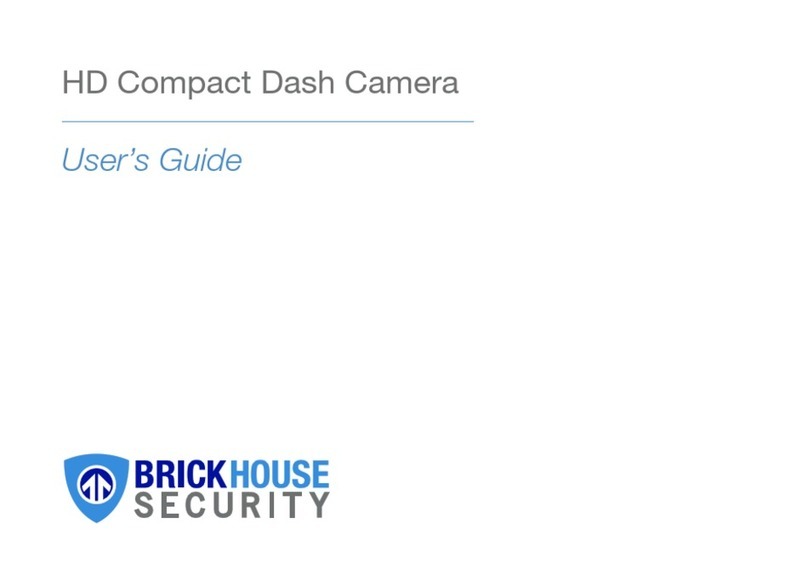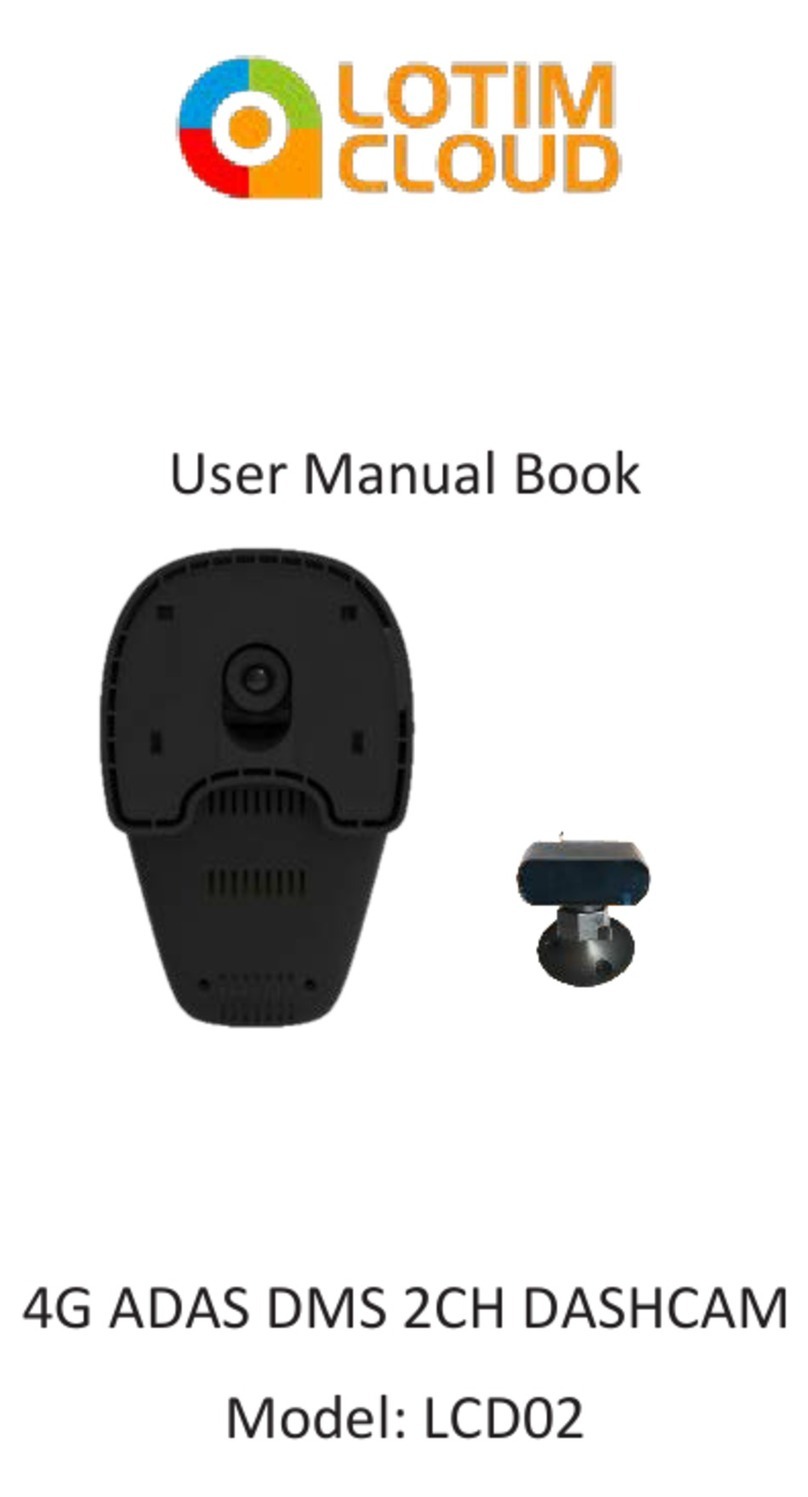Nexar HaloCam User manual

The Complete Package for Safety & Video Evidence
START HERE!
WELCOME TO
DashCam
W1

In this manual, we’ll show you how to install the HaloCam in your vehicle and connect it
to the Nexar app for the safest driving experience possible.
Let’s go!
Detects &
records
events
Download
videos from
any device
Unlimited
cloud storage
Collision and
speed reports
Wide angle
view
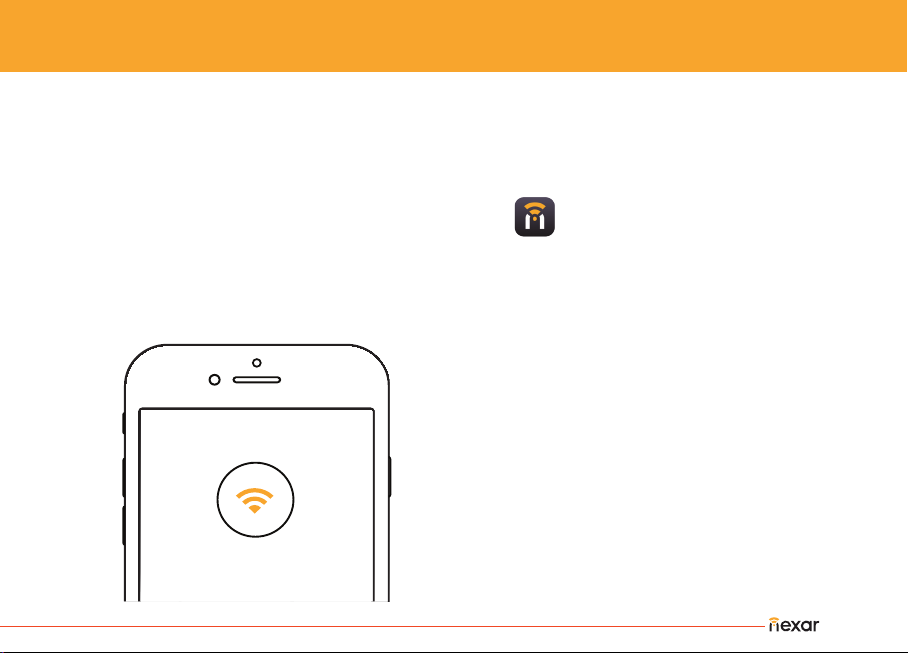
| 3
1.
2.
If you haven’t yet downloaded the Nexar app, do so first:*
Download the app by searching for ‘Nexar’ in
the App Store (iPhone) or Google Play (Android)
Open the app, register, and enable all necessary settings when prompted
*It is recommended to do this while
connected to a WiFi network
DOWNLOADING THE NEXAR APP

1.
2.
3.
4.
5.
6.
7.
HaloCam
Holder
USB charger
USB power cable
Installation tool
Micro SD card
Cable clips
USB power cable
Installation tool
Micro SD card
Wire clips
PACKAGE CONTAINS
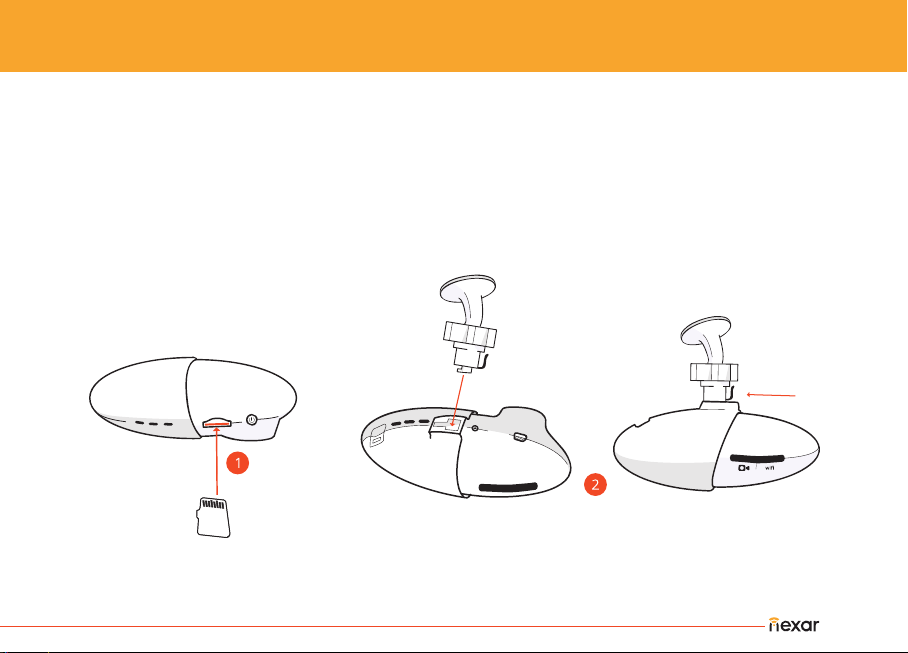
| 5
1.
2.
3.
4.
Insert micro SD card into the micro SD slot on the camera until you hear a click
Insert the holder into the holder slot on the camera and slide to lock in place
(The SD card may be pre-slotted for you)
Remove sticker from camera lens
To turn camera on and off, single tap the POWER button.
Double tapping the POWER button might interrupt the camera’s WiFi connection.
ATTENTION: Do NOT remove the micro SD from the camera while camera is ON. Doing
so may cause permanent damage to the camera! Turn camera OFF before ejecting card.
Hold camera with lens
facing downwards
Insert micro SD card
with metal pins
facing upwards
ASSEMBLING THE CAMERA
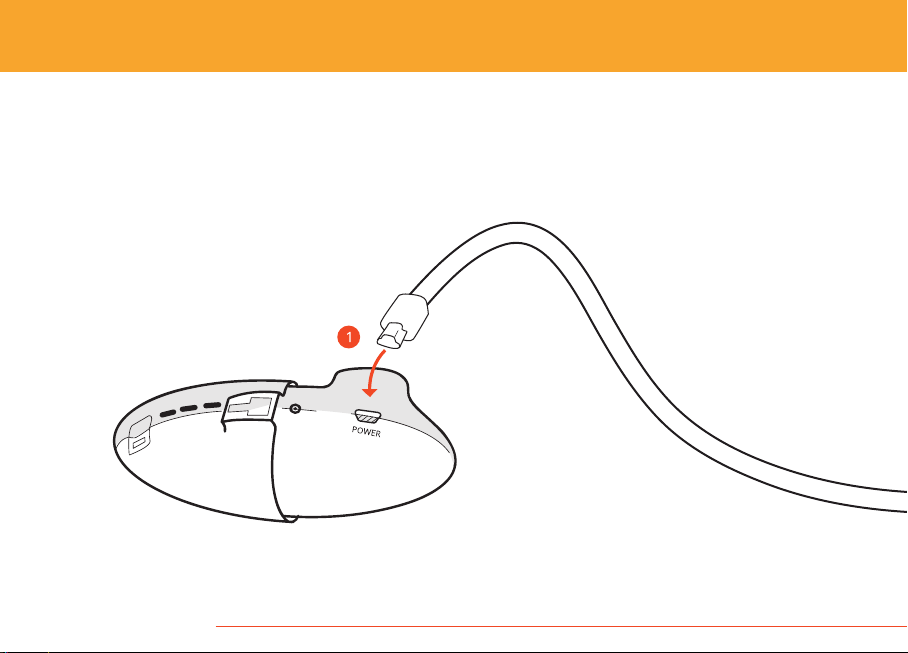
1. Connect the charging cable to the camera’s
POWER port
ACTIVATING THE CAMERA IN YOUR VEHICLE
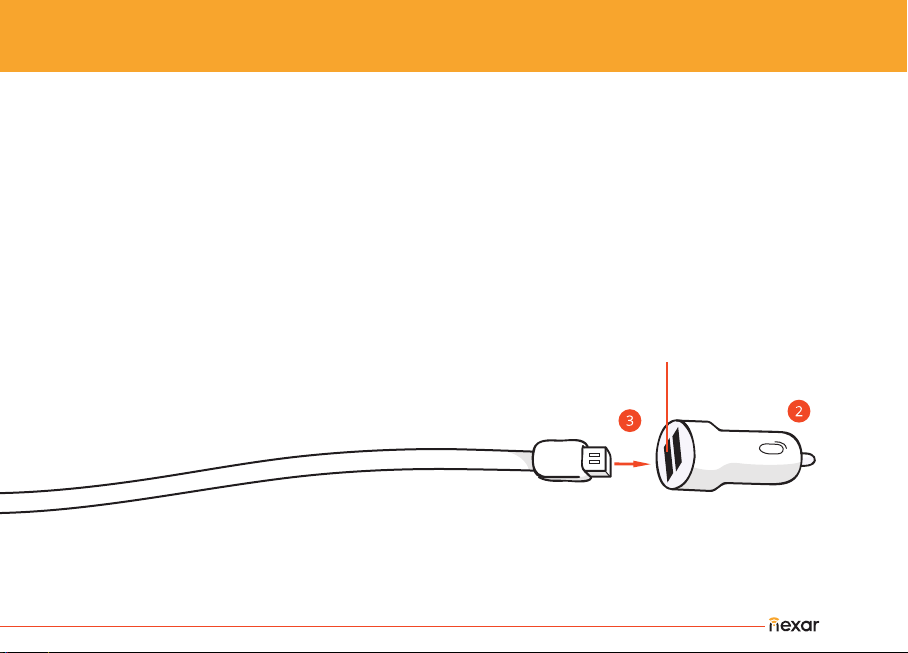
| 7
2.
3.
4.
Install the USB charger in your vehicle’s power socket
Connect the other end of the charging cable to the USB charger’s 1A socket
Start your vehicle
1A

1.
2.
3.
4.
5.
Open your iPhone’s settings
Tap on WiFi
Connect to the WiFi network
that begins with ‘Nexar (5G)’
Enter password: 12345678
Don't worry, your cellular data is still
available
Note: Make sure the blue WiFi light is never on.
To turn off the light, double tap the POWER button.
DO YOU HAVE AN IPHONE?
Nexar (5G)
Wi-Fi
Wi-Fi

| 9
DO YOU HAVE AN ANDROID?
SETTINGS
DEVICES
External camera
Note: Make sure the blue WiFi light IS ALWAYS
ON. To do so, double tap the POWER button.
1.
2.
3.
4.
5.
6.
Double-press the camera’s power button
The camera’s WiFi indicator light will now
flash blue
Open the Nexar app
Go to Settings in the top-right corner
Tap External camera
After a few seconds, the camera and your
phone will connect automatically
IN DRIVE
Auto start rides
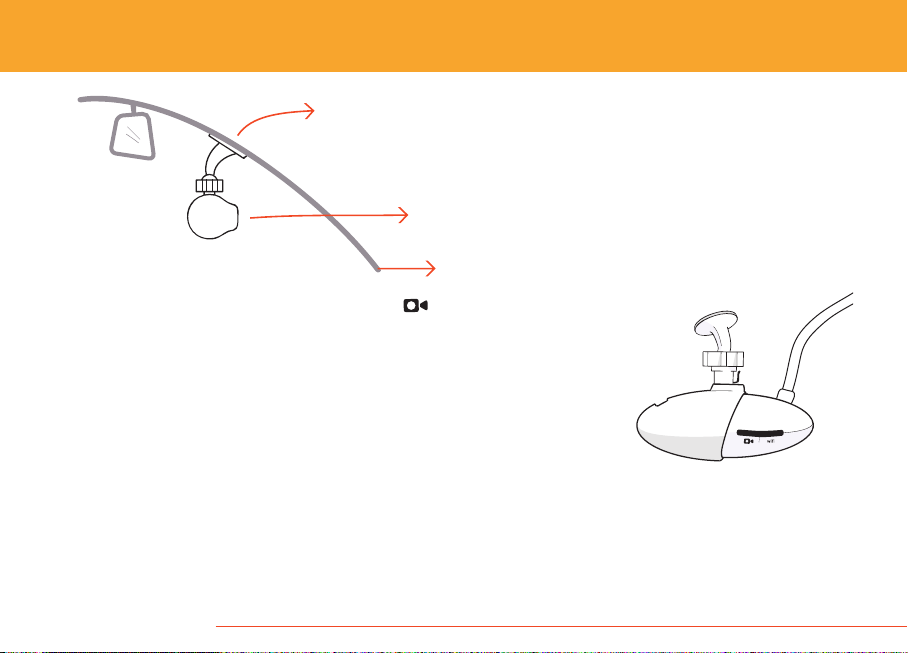
lens towards the road
windshield
sticker
1.
2.
3.
4.
5.
INSTALLING THE CAMERA IN YOUR VEHICLE
Open Nexar and tap the camera icon (for
Android) or the Drive button (for iPhone)
Wait a bit, your camera’s feed will show up in the
Nexar app
Before sticking your camera to the windshield, make sure it
has a clear view of the road. We recommend placing it behind
and to the right of the rearview mirror
After choosing a location, clean any dust and dirt from that portion of
the windshield
Remove the holder’s sticker and fix the camera to your windshield
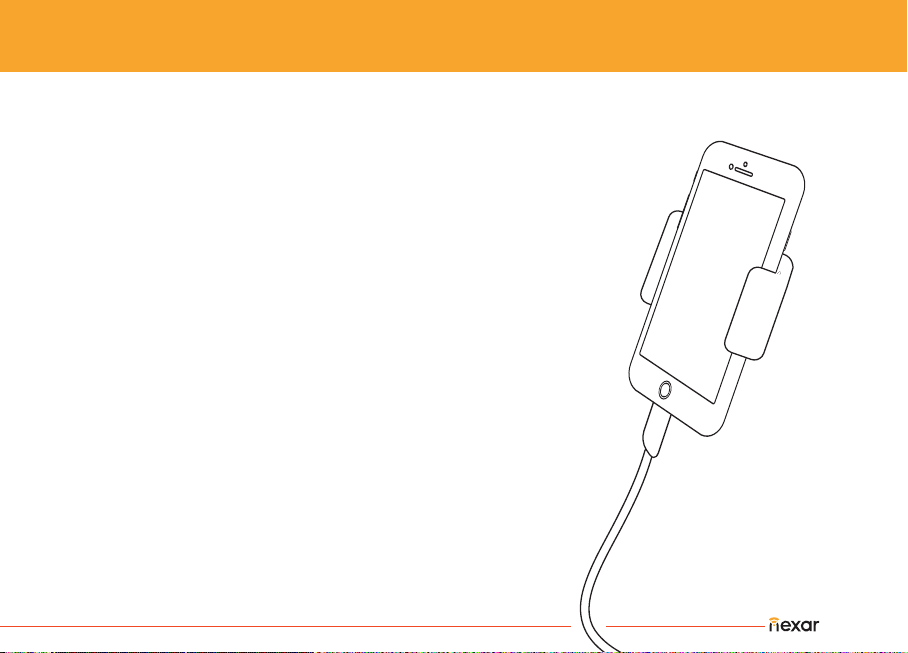
| 11
Mount your phone, or it won’t work!
Nexar must be fixed in place for its sensors to
accurately analyze objects ahead, collisions, and more.
You can let Nexar automatically detect when you
start driving and begin recording on its own.
On iPhone - Go to your iPhone’s settings, tap Nexar,
set Location to ‘Always’. Then go to the settings screen
inside the app and turn on ‘Auto start drive’.
On Android - Go to Nexar’s settings menu in the app,
and make sure ‘Auto start rides’ is on. Also, make sure
your phone’s GPS is on.
Make sure the camera and your phone are plugged in
and charging at all times.
This will ensure that they capture all evidence, just in case.
TIPS FOR DRIVING WITH NEXAR

Watch the video:
nxr.cm/hidecables
Sit in the passenger seat
With one hand, gently pull downthe edge of the fabric at the top of the windshield
With your other hand, use two fingers or the installation tool
to insert the cable behind the ceiling fabric
You can use the cable clips provided if you prefer
1.
2.
3.
4.
HOW TO HIDE THE CAMERA’S CABLE
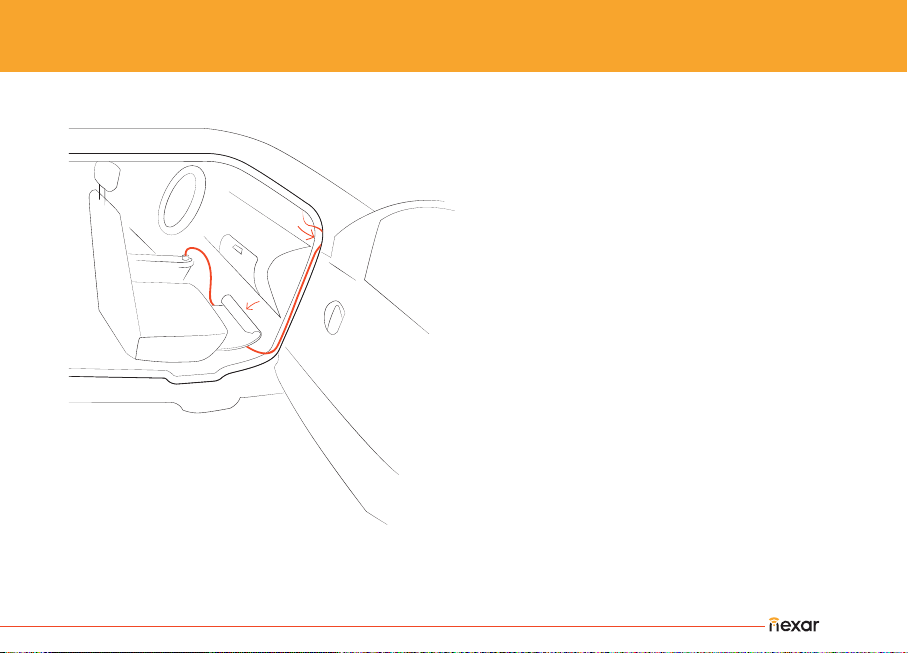
| 13
Open the passenger-side door
Insert the cable into the door’s seal from
top to bottom
Bring the cable behind the glove
compartment
Insert the remaining cable under the
passenger-side floor mat
Bring the cable as close to the power
socket as possible, and connect the
cable to the USB charger
4.
5.
6.
7.
8.
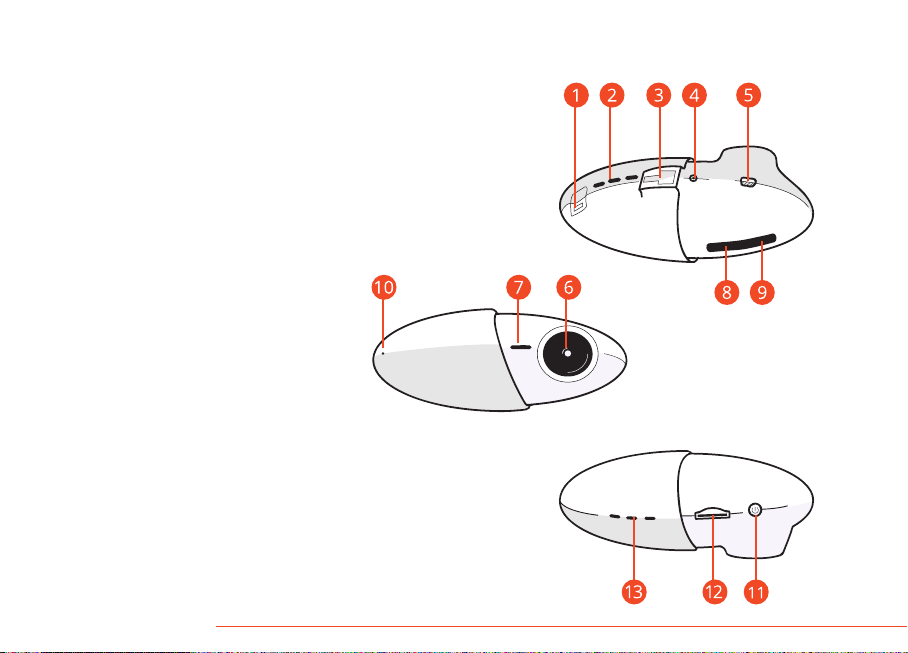
1.
2.
3.
4.
5.
6.
7.
8.
9.
10.
11.
12.
13.
Rear camera port
Heat dissipation holes
Holder slot
Reset button
POWER port
Camera lens
Speaker
Power indicator light
WiFi indicator light
Microphone
Power button
Micro SD card slot
Heat dissipation holes
STRUCTURE & BUTTONS

| 15
Additional Info:
Note: The camera will turn on and off automatically when you start and stop your vehicle.
Indicator Lights:
1. Green light on: Camera powered on and active.
2. Red light flashing: Firmware upgrading.
3. Blue light flashing: Camera waiting for a WiFi-direct connection (for Android only).
4. Blue light on: Connected to an Android phone via WiFi-direct.
Attention:
The camera is meant to function within the temperature range of -20° to 70° C (-4° to 158° F).
Improper changing of the battery may lead to explosion of the device.
Do not use irritating chemical solvents for cleaning. Clean with a damp paper towel or soft cloth.
Keep away from fire.
To protect the environment, do not throw the camera in the trash.
Do not try to open the camera and repair it by yourself. If your camera fails for any reason,
or the Help button (iPhone).

is on a mission to end car crashes and make driving stress free.
When you use our free app and a Nexar-ready dash cam, you join a safe
driving network of vehicles. As more drivers in your area join this
network, Nexar will start warning you of dangers on the road ahead.
Buckle up, driving is about to change.
CONTACT US
DRIVE SAFELY!
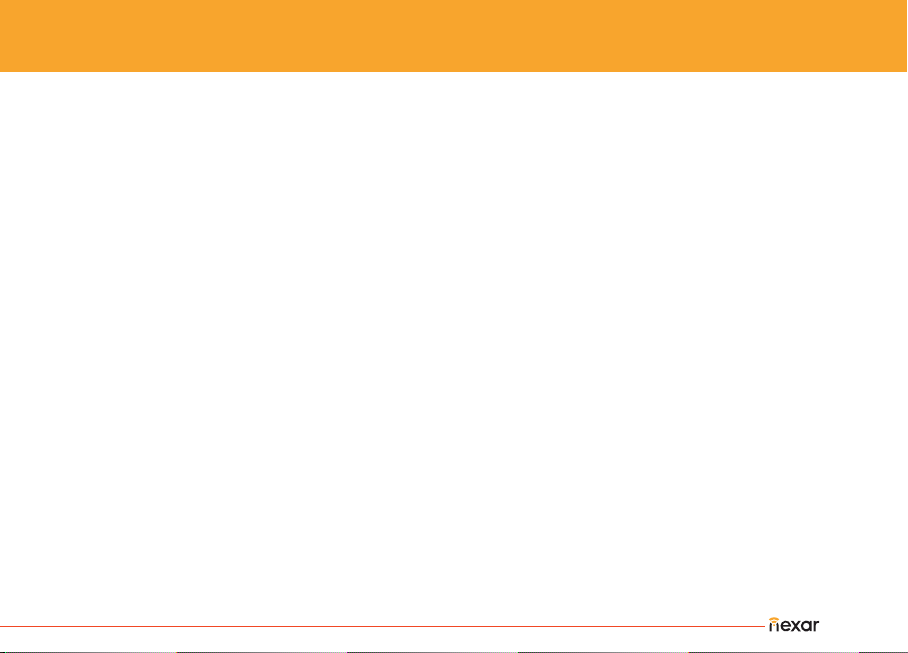
| 17
This device complies with part 15 of the FCC Rules. Operation is subject to the condition that this device does not cause harmful interference (1)
this device may not cause harmful interference, and (2) this device must accept any interference received, including interference that may cause
undesired operation.
Any Changes or modifications not expressly approved by the party responsible for compliance
could void the user's authority to operate the equipment.
NOTE: This equipment has been tested and found to comply with the limits for a Class B digital device, pursuant to Part 15 of the FCC Rules.
These limits are designed to provide reasonable protection against harmful interference in a residential installation. This equipment generates, uses
and can radiate radio frequency energy and, if not installed and used in accordance with the instructions, may cause harmful interference to radio
communications. However, there is no guarantee that interference will not occur in a particular installation.
If this equipment does cause harmful interference to radio or television reception,
which can be determined by turning the equipment off and on, the user is encouraged to try to correct the interference by one or more of the
following measures:
-- Reorient or relocate the receiving antenna.
-- Increase the separation between the equipment and receiver.
-- Connect the equipment into an outlet on a circuit different
from that to which the receiver is connected.
-- Consult the dealer or an experienced radio/TV technician for help.
To maintain compliance with FCC’s RF Exposure guidelines, This equipment should be installed and operated with minimum distance 20cm
between the radiator and your body: Use only the supplied antenna.
Changes or modifications made to this equipment not expressly approved by (manufacturer name) may void the FCC authorization to operate this
equipment
FCC WARNING
Other manuals for HaloCam
1
This manual suits for next models
1
Table of contents
Other Nexar Dashcam manuals