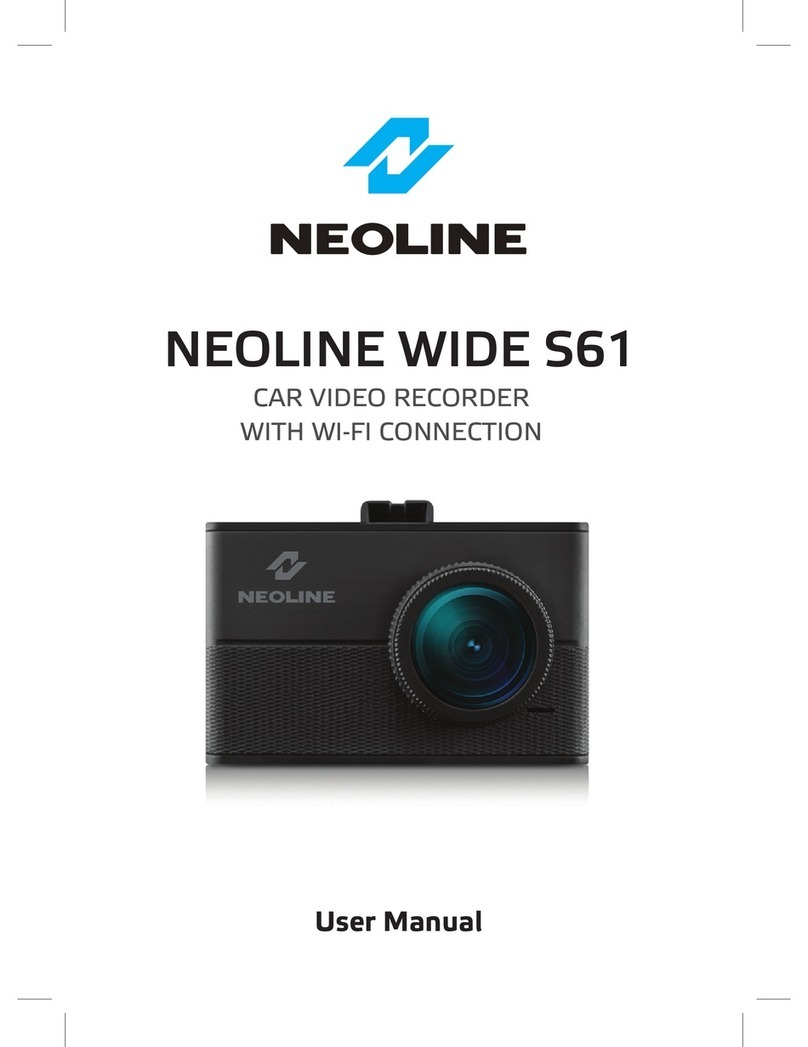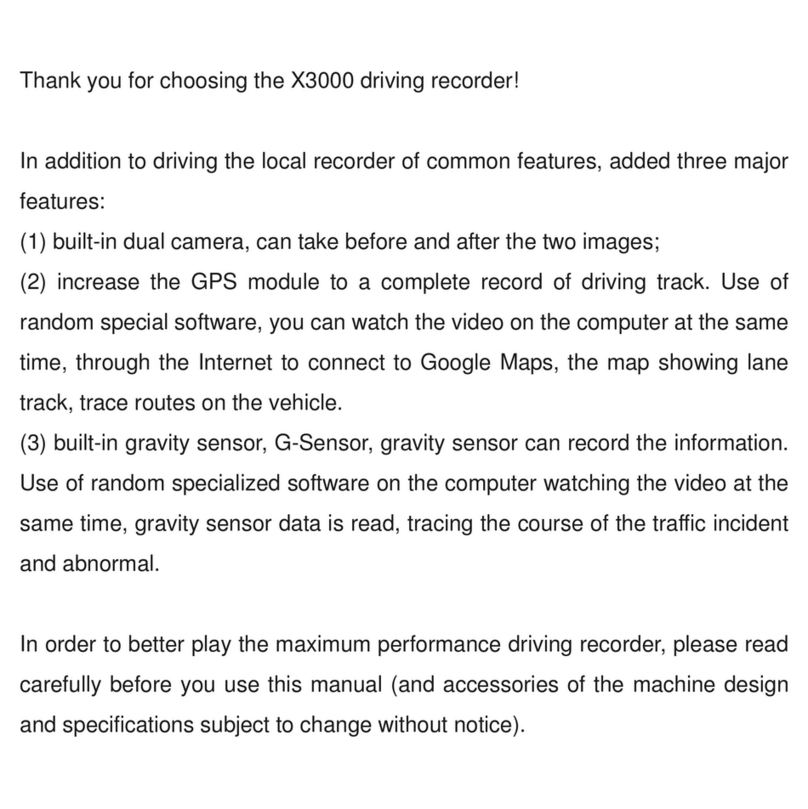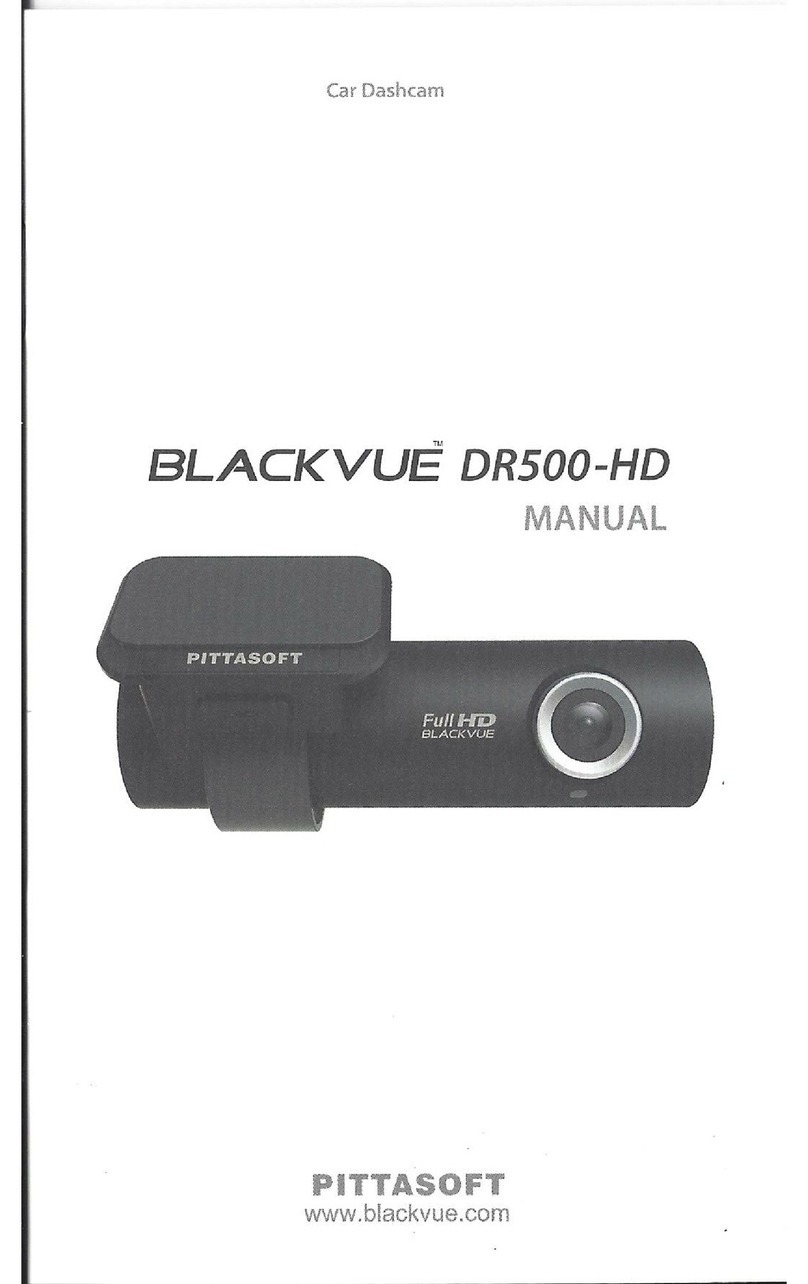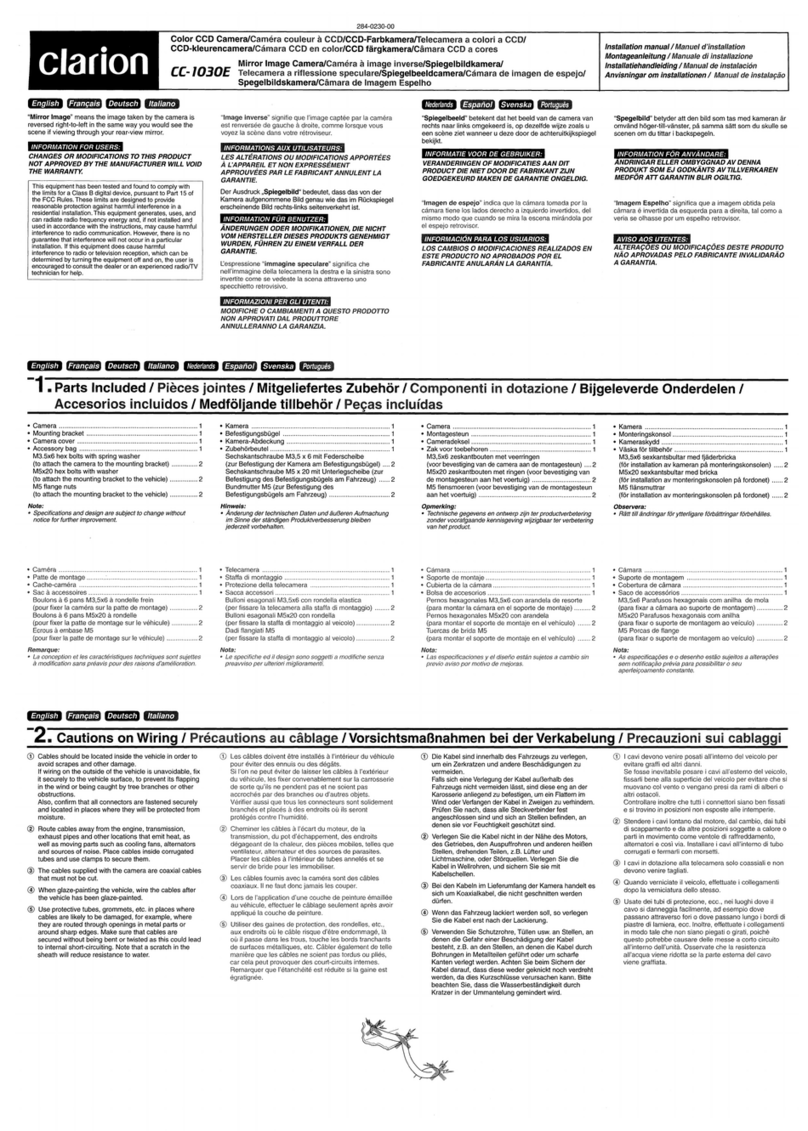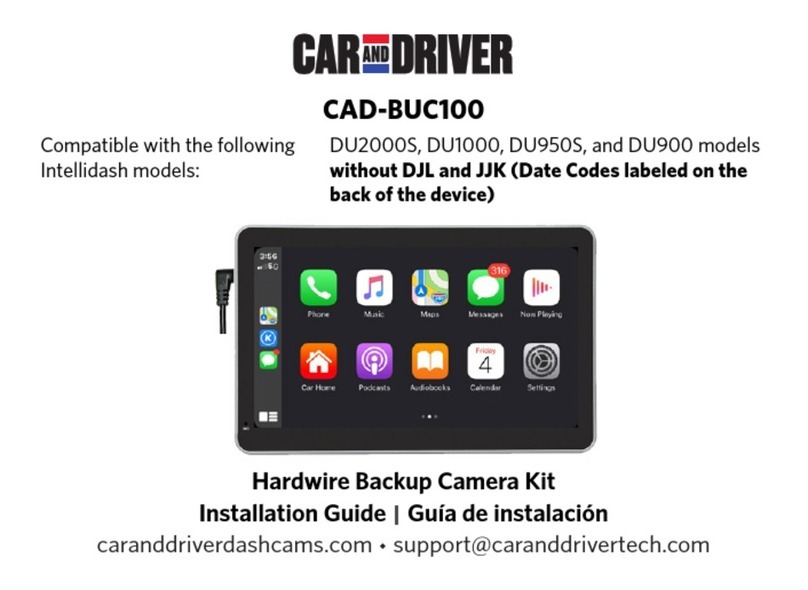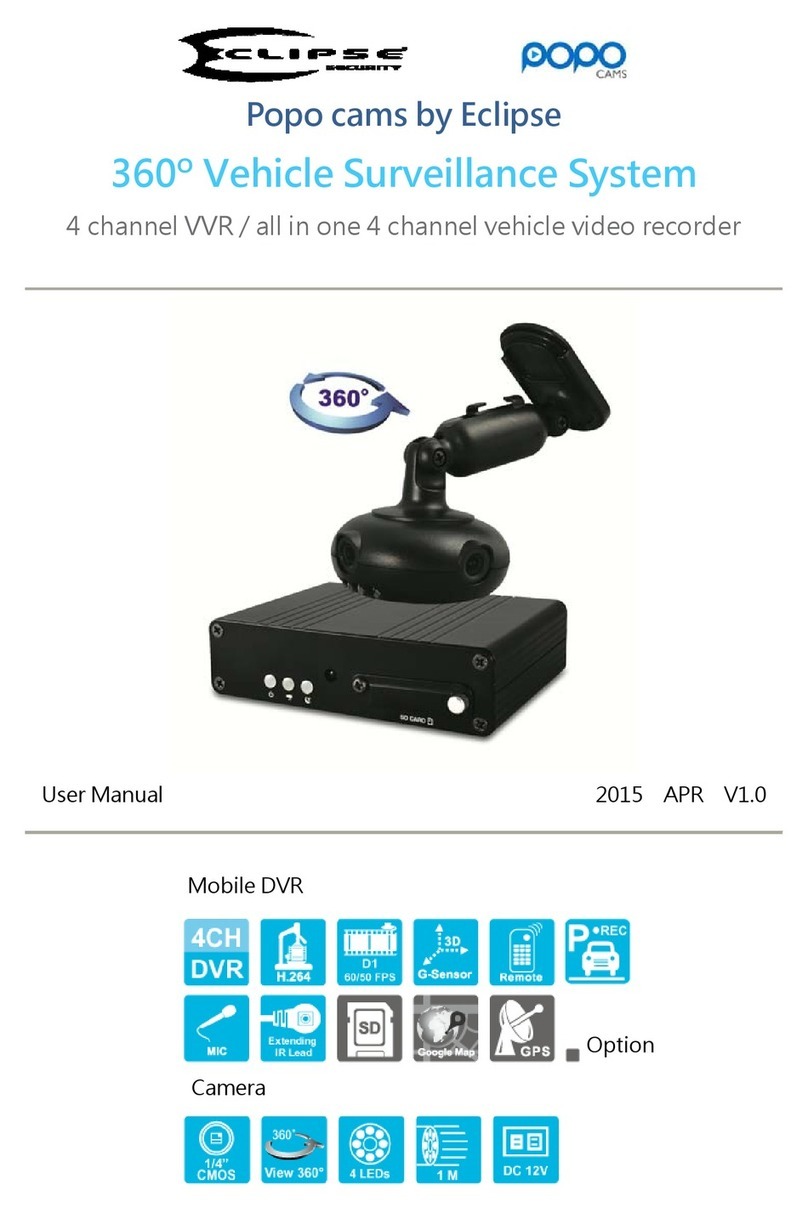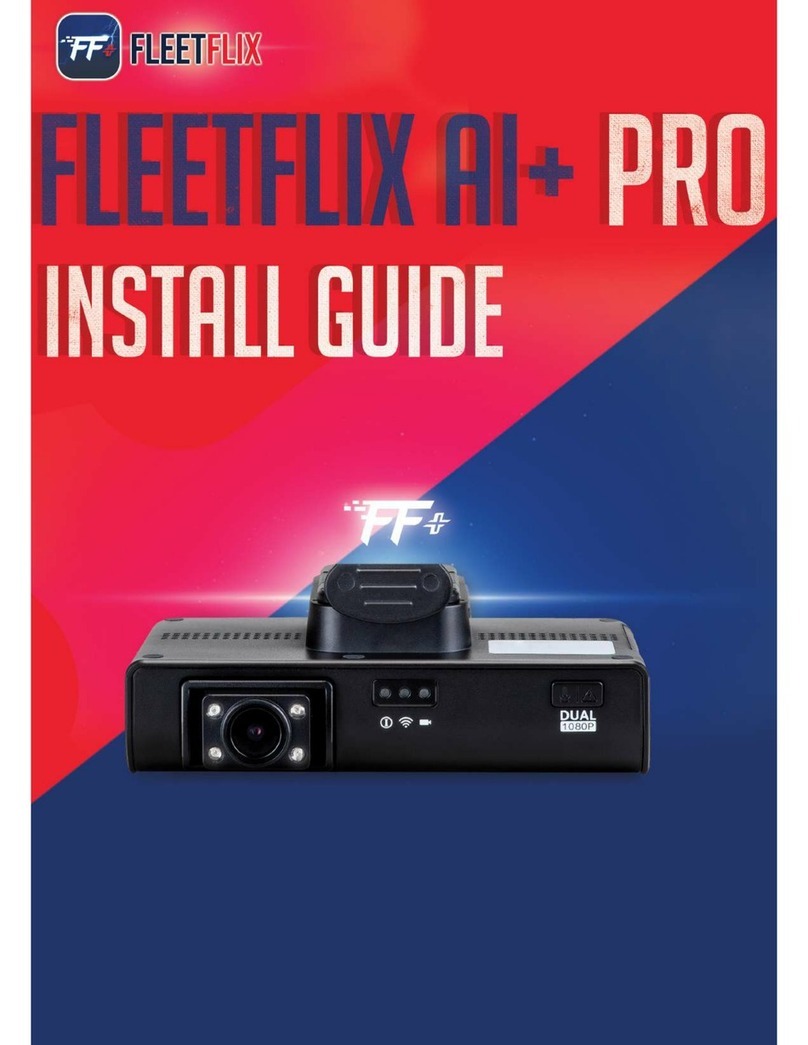Neoline G-TECH X81 User manual

NEOLINE G-TECH X81
CAR DIGITAL VIDEO RECORDER
User Manual

Dear customer!
Contents
Thank you for purchasing the Neoline G-Tech X81 car digital video recorder! Please
read this manual carefully and all through to ensure proper use and longer service life
of the device. Keep the user manual to consult it when necessary.
1. Operating Conditions.....................................................................................................3
2. Specifications.................................................................................................................4
3. List of Equipment............................................................................................................5
4. DVR/Buttons Description...............................................................................................6
5. Mounting the DVR..........................................................................................................8
6. DVR Operation.............................................................................................................10
7. Troubleshooting...........................................................................................................16
2

1. Operating Conditions
• Please read the warranty terms carefully.
• Never insert or remove a memory card while the DVR is on. It may cause
damage to the device and recorded video files.
• Use only high-quality microSD cards of at least Class 10 providing for the UHS-I
communication to avoid recording failures and playback delays.
• It is recommended to use 8GB to 128GB memory cards.
• This device shall only be used with the accessories supplied. Where third-party
accessories are used, Neoline bears no responsibility for any damage to the
product.
• Do not expose the product to fire, moisture or chemicals (gasoline, solvent,
reagents, etc.).
• Do not disassemble or modify the product.
• Neoline is not responsible for any data loss and/or direct or indirect damage
caused to the user or a third party by incorrect use of the device or software, their
incorrect installation, or the use of accessories not included in the package.
• Format the microSD card at least once every two months to avoid damage to its
file system.
• Observe the storage and operation temperature conditions (see specifications).
Do not expose the unit to sunlight for too long.
• The device is designed to be used in cars with a transparent windshield or
light-tone heat shield for glass. Where the windshield is tinted or covered with dark
heat shield film, the video quality decreases.
• The 3M Adhesive Tape holder is designed for permanent installation. So, please
determine the location of the video recorder in advance.
• Install the DVR in such a way as to get the maximum field of view. DO NOT place
CAUTION! Inserting a brand-new SD card may sometimes bring no DVR
response. In this case, just format the memory card with a PC.
3

2. Specifications
• Video resolution: 1440p 30 fps
• Viewing angle: 160°
• Lens aperture: F1.8
• Display: IPS, 2.8“
• Built-in supercapacitor*
• Magnetic mount with active charging
• Built-in microphone/speaker
• Triaxial shock accelerometer (G-sensor)
• Parking mode
• Motion sensor
the DVR in a place where it can block the view and compromise your safe driving.
Neoline and its authorized partners ARE NOT responsible for any damage or data
loss due to improper installation of the holder.
• The built-in supercapacitor helps you finish your recording correctly. Normal
operation of the device requires an external power source.
• Under the local law, do not manipulate the device while driving to be sure you are
driving safely.
• Set the time zone before using the device. Set the correct date and time if
necessary.
• Heating of the case during operation is normal.
• Please handle the device with due care and avoid dropping/crushing the device.
The manufacturer reserves the right to change the equipment list, hardware and
software of the device without prior notice.
It is assumed that you agree with the provisions above before you start using the
system.
This user manual is valid at the time of printing. You can download the most
up-to-date version of this manual at the official websitewww.neoline.com.
Please see the page of a specific product.
4

3. List of Equipment:
• Neoline G-Tech X81 DVR
• Windshield Magnet Mount
• USB Charger
• User Manual
• Warranty Card
• Loop recording
• Continuous recording
• Auto switch-off
• Date/time stamp
• State number stamp
• 8GB to 128GB MicroSD (Class 10)
• Storage temperature: -20° to +70°
• Operating temperature: -10° to +60°
• Power cable connector: USB, Type-C
• Input voltage: 5VDC, 1.5A
• Charging input voltage: 12-24VDC
• Dimensions: 87*39*39 mm
• Weight: 70g
*The DVR is designed to operate under a wide range of temperatures. Unlike a
battery, a supercapacitor is more durable and can work more efficiently both at low
and high ambient temperatures.
This user manual is valid at the time of printing. The current version of the
instructions can be found at www.neoline.com in the Download section
5

2
4
1
3
6
7
9
8
14
131211
10
5
4. DVR/Buttons Description
1. Lens
2. Speaker
3. USB Type-C connector
4. Memory card slot.
5. Operation indicator
6. Display.
7. USB Type-C connector
8. Magnet
9. Contact area
10. DOWN/LEFT button.
11. Menu button
12. UP/RIGHT button.
13. Confirmation button (OK)
14. ON/OFF button
6

Description of the Buttons
Button Description
ON/OFF (It is active
only when external
power is connected)
Press it in Video Recording mode to lock the file from
being overwritten. Press and hold to turn the device
on/off.
MENU
Press in Standby mode to enter the Setting List. Press it
to move to the previous menu level when navigating
through the settings. Press to take a photo in Video
Recording mode.
LEFT
Press to turn on/off the audio recording in Video
Recording or Standby mode (recording stopped). Press
to move up or back when navigating the menu.
RIGHT
Press to move down or forward when navigating the
menu.
Press to speed up playback (x1, x2, x4, x8) when
browsing the files.
Press to save the current frame to the memory card in
Video Recording mode.
OK
Press to stop/start recording in Video Recording/Standby
mode. Press to select any menu item and/or to confirm
an action when navigating the menu.
Press to pause playback in Video Playback mode.
RESET Press to reboot if no other button responds.
Operation Description
Status Description
Flashing blue Recording
Continuous blue Recording stopped
Blinking blue Updating the firmware
7

5. Mounting the DVR
Installation on the windshield
- Please determine the location of the video recorder in advance.
- Hold the bracket base firmly and secure it to the windshield.
CAUTION! Adjusting the viewing angle can only be done along the vertical line, so
be sure to position the device correctly on the windshield along the horizontal line
as close as possible to the windshield's centre.
8

12
Adjusting the Viewing Angle
1. Adjust the viewing angle along the vertical line.
2. Fix the position with a screwdriver.
Power connection
Use only the power adapter included to power the device and to charge the
battery. Connect the power cable to the mount or DVR, and then plug the charger
plug into the car's cigarette lighter/socket.
When the car engine starts, the device turns on automatically.
To get the best record, ensure that the camera captures the image in a proportion
of 30% sky / 70% road.
9

6. DVR Operation
Device preparation
A. Insert the microSD card
into the memory card slot. Turn off
the device before installing a
memory card.
Insert the memory card until it is
locked.
Installing the card:
Turn the microSD card
to the slot as shown in the picture and insert it until it clicks.
WARNING! Attempting to insert a memory card wrong may damage the device
and/or the memory card itself. Make sure the memory card is in the correct
position.
WARNING: Do not apply excessive force when inserting a memory card to avoid
damage to the device. To insert a memory card, insert the microSD card into the
slot until it locks (clicks). To remove the memory card, push the card until it clicks
and remove the card from the slot.
Note:
For the best view, the device
should be installed near the
rear-view mirror in the centre
top of the windshield. To get
the best record, ensure that
the camera captures the
image in a proportion of 30%
sky / 70% road.
10

Turning the Device ON/OFF
When the car engine starts, the device turns on automatically.
Turning ON/OFF and Resetting Manually
Press and hold the power button for 3
seconds to turn on the device manually.
To turn the device off, press
and hold the power button for 3 seconds.
Loop recording
1) Insert the microSD card into the memory card slot; the Loop Recording mode
turns on automatically.
2) Set the duration of video recordings in the appropriate section of the menu of
Loop recording. It is recommended to set a 3-minute cycle (see Settings).
3) When there is no more space left on the memory card, the device will
automatically replace the oldest video file with the newest one; an exception is the
files protected from deletion.
Press on the Reset button with a suitable
sharp object if no other button responds.
11

Emergency recording
The Emergency recording is designed to create a video file protected from
overwriting and deletion. Press the Menu button to create such a video file. Now
the current video file is marked to prevent it from being deleted/overwritten. The
recording status of this file (timeline) is displayed at the bottom of the screen.
Updating the firmware
1) Please download the firmware file at www.neoline.com and extract the file.
2) Then format the memory card and move the extracted file(s) to the microSD
memory card.
3) Insert the memory card with the file into the DVR memory card slot.
4) Press and hold the OK button meanwhile connecting the device to the power
source.
5) While the firmware file is downloading, the indicator flashes.) Release the OK
button.
6) Once the update is complete, the device restarts automatically.
7) Enter Settings menu and check whether the correct firmware version is
displayed)
8) Format the memory card (use the DVR menu).
CAUTION! Do not turn off the DVR power during the firmware update.
The Emergency recording is activated automatically when the G-sensor triggers
(sudden acceleration/deceleration), or at a collision. The Emergency recording is
locked automatically to avoid erasing during loop recording. The files protected
from overwriting are stored on the memory card in the Event folder.
4) The video recordings taken in Loop Recording mode are stored in the Video
folder.
12

Parking mode
CAUTION! The device can be used in Parking mode when it is connected to the
vehicle's auxiliary power outlet using the Neoline Fuse Cord X81/X83.
You can purchase this cable at the official online store www.neoline.com or any
authorized retailer.
Wiring Diagram— Connecting Device via Fuse Cord X81/83
When the ignition is turned off, provided that the connection is correct, the device
will enter the Standby mode, following the G-sensor (shock sensor). When the
G-sensor is triggered, the device will turn on and start recording.
The first 30 seconds of video recording after triggering is recorded into the Event
folder, and the following videos are saved in the VIDEO folder. The recording will
continue as long as the G-sensor is repeatedly triggered after switching on the
Video Recording mode instead of the Standby mode. The device will enter the
Standby mode if the G-sensor is not triggered for 1 minute.
13

Playback/Deletion
Playback
Go to the View Files menu when in standby mode and select one of the available
folders to view the files: Event (for emergency recording), Video (for normal
recording) or Photo.
Deletion
Press the ON/OFF button while viewing a list of files in one of the 3 folders. The
following options will appear: Delete files. When entering this menu item, the user
can delete all files or only the file that was selected when the ON/OFF button was
pressed.
Lock (for the Video folder). When entering this menu item, the user can lock the
current file, i.e. make it unrecordable. In this case, such a file will be moved to the
Event folder.
Select the file to view using Up/Down and
press the Confirm (OK) button to start playback. Click the OK button again to
pause the playback.
Press the Right button to speed up the playback (x1, x2, x4, x8).
For example, if the Loop recording setting is set to 1 minute, then when the
G-sensor is triggered, the 30-second video is recorded into the Event folder and
the next 30 seconds of the recording are stored in the VIDEO folder. In this case, if
the G-sensor re-triggers at 25 seconds, a file with a length of 55 seconds (30
seconds + 25 seconds) will be recorded into the VIDEO folder. If the triggering
occurs at 45 seconds,
then 2 files will be recorded in the VIDEO folder: 60-seconds (since the loop
recording is set for 1 minute) and another 15-seconds video.
If the Loop recording settings are set to 3 or 5 minutes long, then the first video in
the Event folder will be 75 seconds instead of 30 seconds.
14

Note:
Deleted files cannot be restored. Backup all necessary files before deletion.
Menu Items
Unlock (for the Event folder). When entering this menu item, the user can unlock
the current file, i.e. make it recordable. In this case, such a file will be moved to the
Video folder.
Please follow the instructions on the screen and press the OK button to confirm the
operation
Video Settings
- Video resolution
- Video codec
- Loop recording
- Sound recording
- G-sensor
- Exposition
- Reg. number
- Parking mode
- Image rotation
- Interval recording
System Settings
- Language
- Formatting
- Time and date
- Time zone
- Speed units
- Auto display off
- Sound
15

View Files
- Event
- Video
- Photo
7. Troubleshooting
- Cannot take pictures/record video
Check if there is enough free space on the microSD card and if it is not blocked.
- Spontaneous stop at recording
Too many video files are stored. Only use at least class 10 high-speed microSD
cards by proven manufacturers.
- "Wrong file" message appears when trying to view a photo/play a video file
File writing failure due to microSD card file system error. Format the microSD card.
- Blurred image
Check the lens for dirt and greasy fingerprints. If there is any, wipe the lens with a
soft cloth before use (it is recommended to use special care products for the optics
in order not to damage the surface of the lens).
- Darkened image when taking pictures of the sky or water.
Too much contrast in the scene may affect the exposure. Change the exposure in
the settings menu.
- Deadlock (no image/no key response)
Press the RESET button to reboot the device Deleted files cannot be restored.
Backup all necessary files before deletion.
- Auto power off
- Reset
- System information
16

Manufactured for “Neolainas” LTD Vilnius, Lithuania
Made in PRC
Official site: www.neoline.com
Tech.Support: [email protected]
Warranty: 24 month
5V DC, 1.5A
Operation environment temperature: -10˚C...+60˚C
Importer and authorized service organization:
please see the package
Table of contents
Other Neoline Dashcam manuals

Neoline
Neoline X-COP R750 User manual

Neoline
Neoline G-TECH X77 User manual

Neoline
Neoline G-TECH X72 User manual

Neoline
Neoline G-TECH X62 User manual
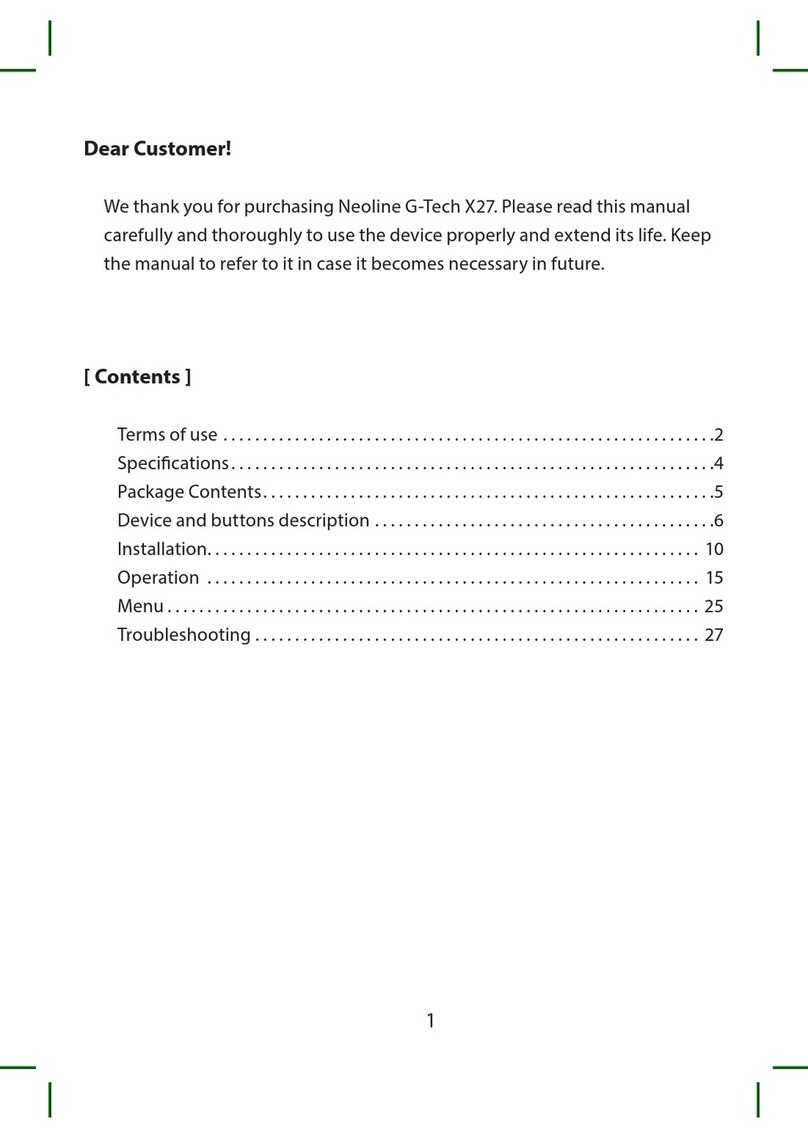
Neoline
Neoline G-Tech X27 User manual

Neoline
Neoline G-Tech X27 User manual
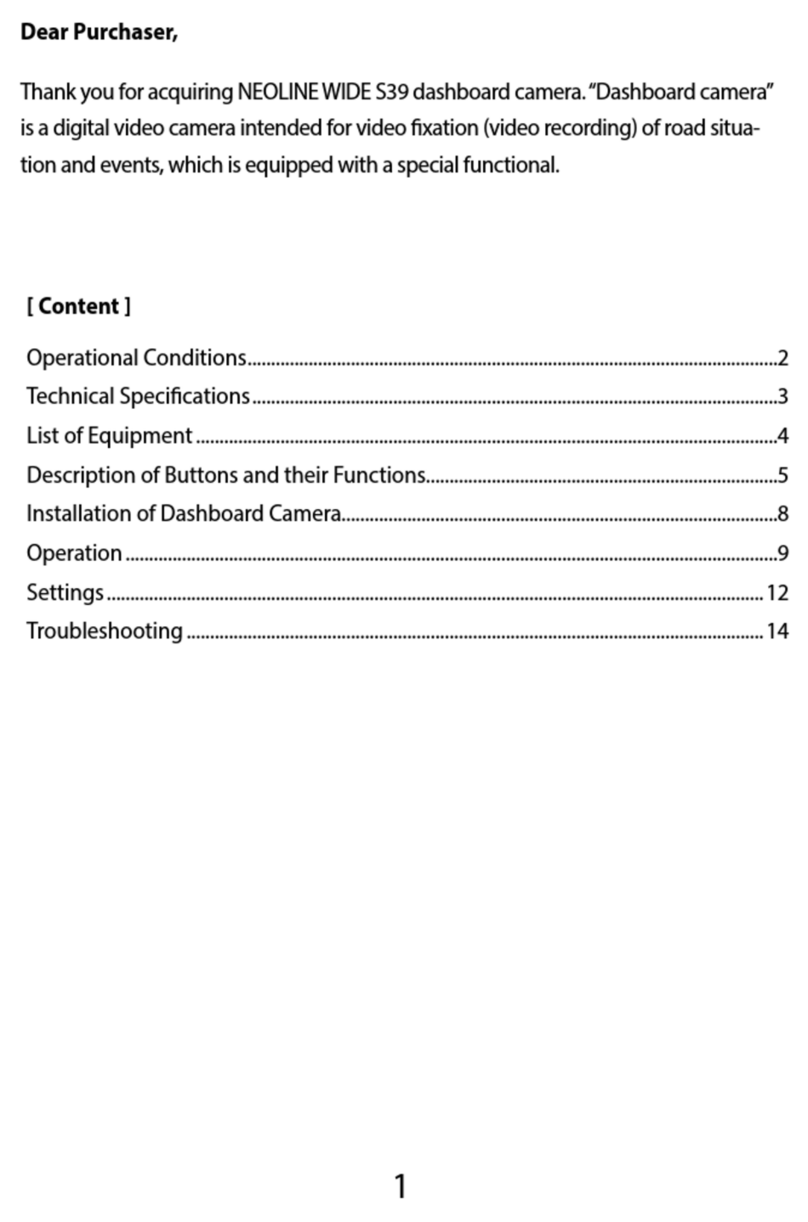
Neoline
Neoline Wide S39 User manual

Neoline
Neoline G-TECH X83 User manual

Neoline
Neoline G-Tech X74 User manual

Neoline
Neoline WIDE S55 User manual