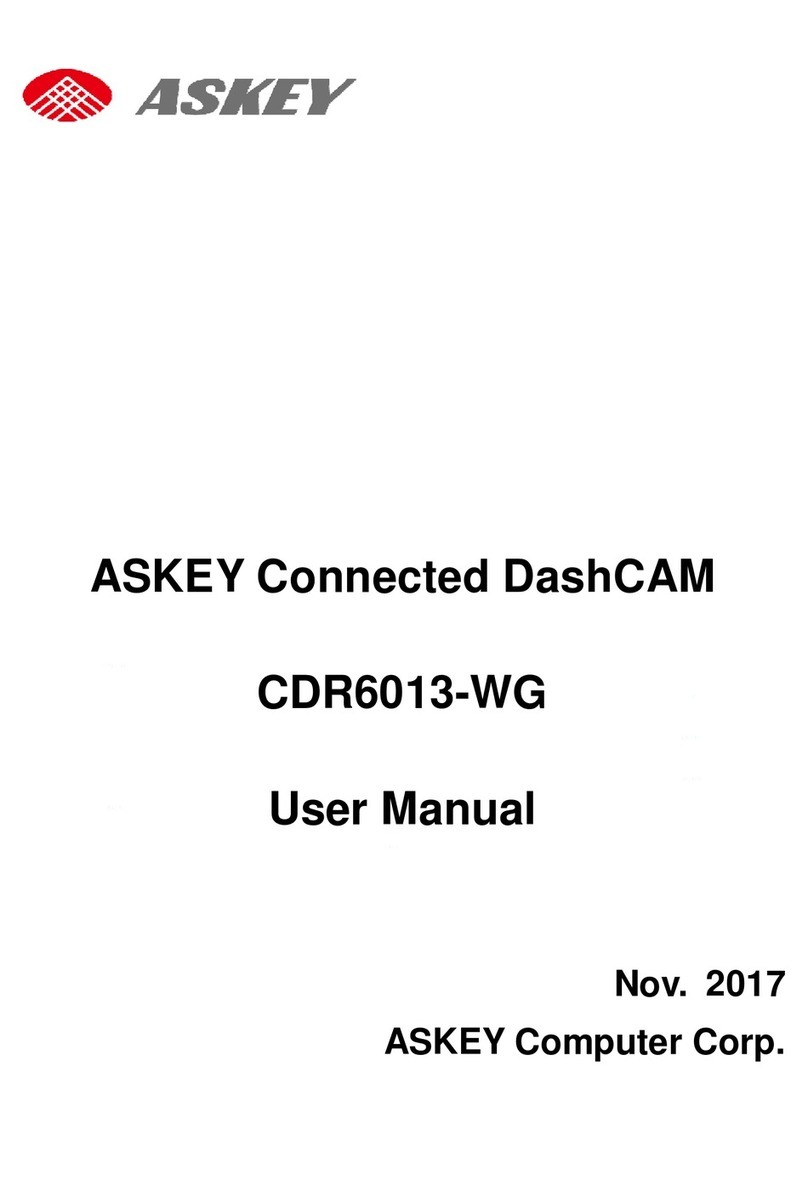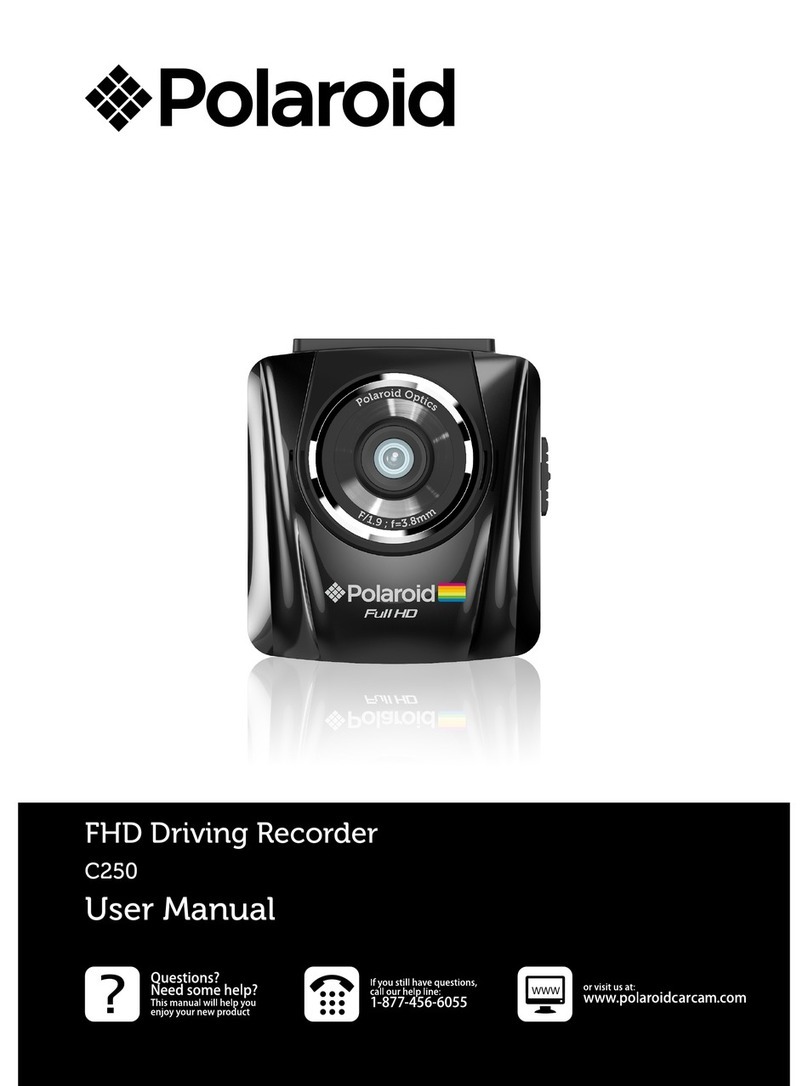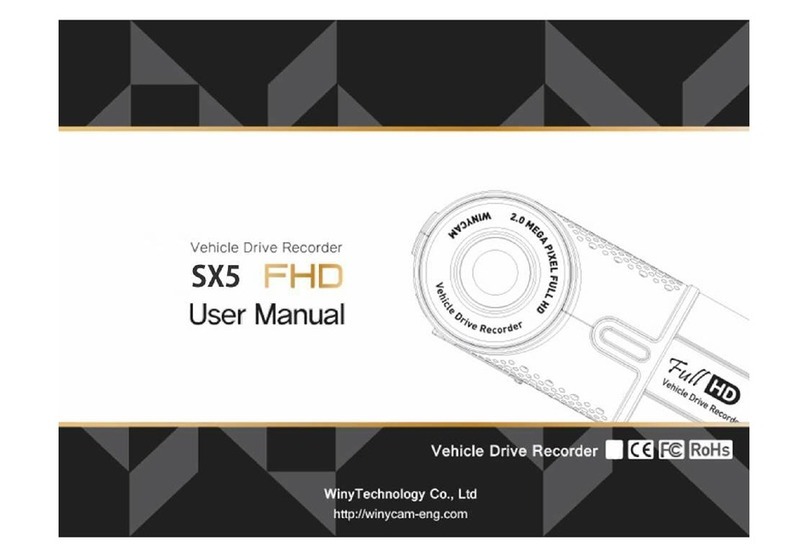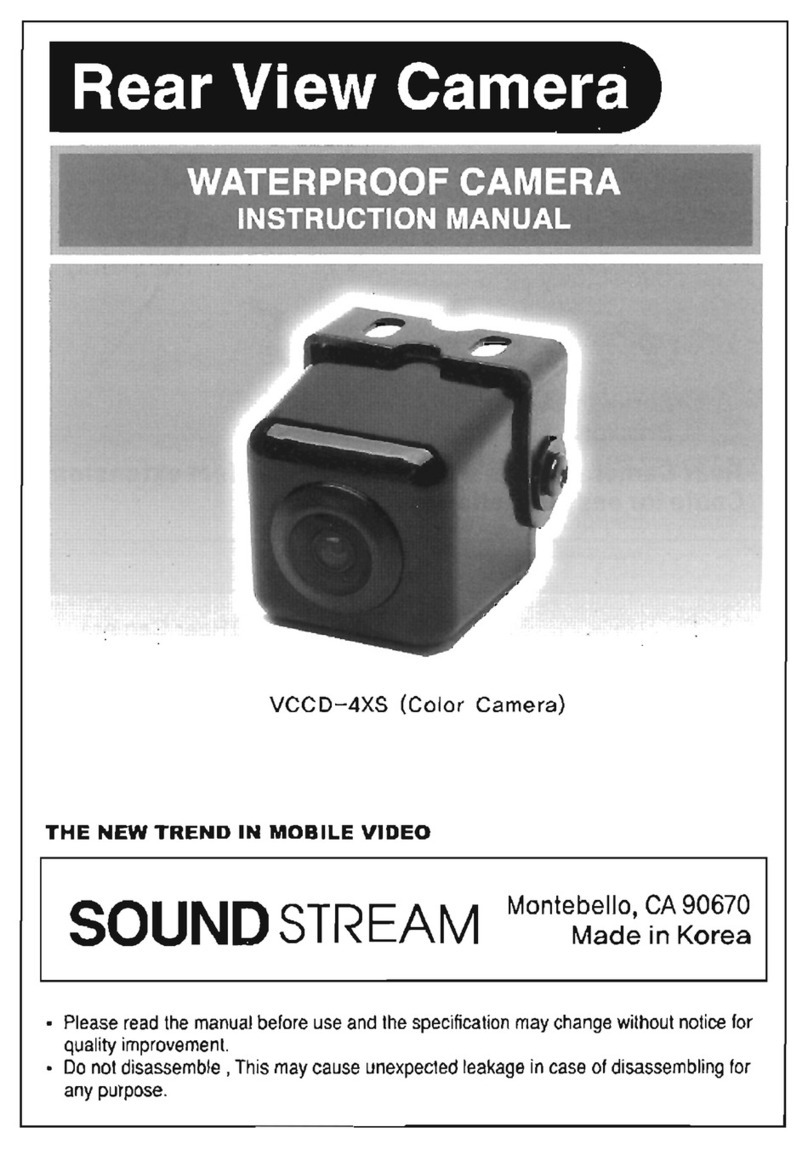RoadScan Canada PBC1 Operator's manual

RoadScan Canada
PBC1
User Instruction Manual

CAMERA LAYOUT
Page
1


Page
2
Power
Power On – Hold the power button on the top right for 3 seconds – a chime and a
WELCOME screen will temporarily be displayed. The view of the camera lens will be
displayed on the main LCD screen and the LED at the top of camera will be solid green.
Power Off – hold the power button for 3 seconds – A GOODBYE screen will temporarily
be displayed and then the camera will shut down. LED light will turn off (unless camera
is plugged in).
Power On with Video Record – When the camera is powered off hold the video record
button for 3 seconds and the camera will power on and begin recording (for some
models).
Power On with Audio Record – When the camera is powered off hold the audio button for
3 seconds and the camera will power on and begin recording audio.
Video
To start a recording – while the camera is on and not recording, press the video record
button on the right side of the camera (from the screen). The device will vibrate, and a
voice will sound indicating that the recording has started. The white video camera
symbol at the top left corner of the screen will now be red and flashing. The LED light
will be flashing red.
To stop a recording – while the camera is recording press the video record button and
the camera will vibrate and recording will stop.
To highlight a recording – while the camera is recording, press the highlight button
(Star button) on the right side of the camera from the screen to highlight recording
segment. Highlight will end when the video segment ends (see Split Time in menu
options) These video recordings cannot be overwritten.
A gold star symbol will appear to the left of the battery life symbol on the top right
corner of the screen while the recording is being highlighted.

Photographs
Press the photo button to take a photograph. Photographs can be taken when the
camera is either in or not in video record mode. These files will show as JPEG files on
your PC.
Page
3
Statements/ Audio Button
Record a statement – When the device is not recording – press the audio button to
record a statement. The LED will be flashing yellow. To stop an audio recording, simply
press the audio button again.
Highlight an audio recording – while the camera is recording a statement press the
highlight button to highlight the audio file to be able to access the file faster and more
easily once the audio has been downloaded onto a computer.
One Key Resolution Switch
Hold audio button to toggle between 1280x720 P30 and 1920x1080 P30. If one key
resolution switch is activated during recording, recording will temporarily stop, and a
new recording segment will start. Note: If any other resolution is chosen prior to using
the onekey resolution switch (see menu options), the resolution will be switched to
1920x1080 P30 when one key resolution switch is activated.
Backing out of Screens
Press the power button to back out of any screens. You can also use the statement,
camera, and video record buttons to back out of setting menus and setting sub menus.
Setting the Password
The password can be changed In the menu option. PLEASE ENSURE YOU REMEMBER
YOUR NEW PASSWORD AS IT CANNOT BE RETRIEVED WITHOUT SENDING IT BACK TO
THE MANUFACTURER.
The new password will be required to view playback or via the
computer.

Page
4
Playback
The playback screen can be viewed by pressing the Play/Pause button (located to the
left under the LCD view screen) when the camera is in standby mode and on main
display screen. You will be prompted to enter a password. The default password is ‘0’ –
6 times, press the OK button - 6 times. If you have changed the password, use the
Browse-up and Browse-down buttons to scroll through other password entry options
and Press OK button to select password entries.
Figure 1
If you make a mistake when entering password, hold the Browse-up button to move
back one entry and hold Browse-down Key to move forward one entry.
Once you have entered the password correctly, use the Browse-up button to tab left
and Browse-down button to tab right over either video, camera, or audio file tabs and
press the OK on the selected file tab to view the files.

Figure 2
Page 5
From the selected tab, to select which file to view you can tab over the files using the
Browse-up button to scroll left and the Browse-down button to scroll right and press
the OK button to select file. Pressing the OK button on a video or audio file will
automatically start playing the file. – Use the OK button to pause and play the file.
Use the Browse-down button to fast forward and use the Browse-up button to
rewind videos. You can increase the speed of fast forward and rewind by tapping the
browse buttons more than once. Video mode has X2, X4, X8, X16, X32, X64, and X128
speed (both forward and reverse).
Figure 3
One Key Playback
When the camera is in standby mode (not recording), on the main LCD view screen
press the “one key playback key” otherwise known as the “up-browse key” to open
the most recently recorded media file. You will first be prompted to enter a password.
(See playback for password entry instructions).

Page 6
Menu Access
Press the Menu button, otherwise known as the browse-down button, (located to the right
of the OK button) while on the main LCD view screen and camera is in standby mode. You will
be prompted to enter a password (see Playback for password entry instructions).
After password is entered, the following screen should pop up:
Figure 4
This is the settings menu: The settings menu allows the user to change or turn on functions
on the camera, like camera resolution and burst, to meet the user’s preferences. Camera and
audio recordings cannot be used in menu mode.
Use the Browse-down button to scroll down and Browse-up button to scroll up through
menu items and OK button to select a menu item and enter its sub menu. Finally, in the sub
menus, use the Browse-up button to scroll left, the Browse-down button to scroll right, and
the OK button to select option.
Press the Power button to back out of sub menus without making changes to the settings.
REMINDER: While in the settings menu or sub menus, pressing the photo, video record, or
audio record button, will return you to the main LCD view screen.

Page 7
Menu Options
*Look at the top right of the menu and the number out of 32 indicates which menu option you are on.
●1/32 – Set camera video resolution: Options are 2304x1296 30P, 1920x1080p 30p, 1440x1080p 30P, 1280x720 60P, 1280x720 30P, 848x480
60P, 848x480 30P, and 720x480 30P.
●2/32 – Set the file size: This means setting the size of the photo or video. Options are 5M, 8M, 10M, 12M, 16M, 20M, 21M, 23M, 25M, 28M,
30M, and 32M
●3/32 – Burst on / off: (Burst on allows to snap multiple photos at once upon pressing the photo button). Options are 2, 3, 5, 10, 15, and 20
photos.
●4/32 - Record Cam: Allows to set the rear screen to show just external mini camera or to both mini cam & main camera when the mini cam is
plugged in
●5/32 – Self Timer: Allows for a timed delay before a photo is taken. Options are 5 and 10 seconds.
●6/32 – Quality (Photo quality): allows to change the quality of the resolution of the photos taken with the camera. Options are S.Fine (Super
Fine), Fine, and Normal.
●7/32 – Pre-record: A recording can start with up to 30 seconds of footage captured by the camera prior to starting a video recording.
●8/32 – Post record: After stopping a recording the camera will continue to record for the set amount of time. Press the record button a
second time to manually cancel a set delay. Options are off, 5 seconds and, 1 and 10 minutes.
●9/32 – CarDV mode: Leave off as this is not a feature on this camera.
●10/32 - Loop Record: This device does not have Loop Record. Leave this function off.
●11/32 – Split Time: Automatically splits video recordings into segments of set times to more easily manage recordings. Each segment will be
a separate media file: Options are off and 3, 5, 10, 15, 30, and 45 minutes.
●12/32 – Slide Show: When viewing a photo file in Playback mode in photo files tab, photos will automatically be scrolled through.
●13/32 – Infrared: Manual or Automatic: While under dark circumstances, infrared LED will help record clear image or video in HD.
●Auto: In low light situations (3 Lux), 4 IR LED will be turned on automatically, camera switches to infrared filter lens, video image
turns black and white. When brightness increases again, the IR LED turns off, and image becomes colorful again.
●Manual: When night vision is needed, Press the Flashlight/Infrared button to switch to infrared mode, 4 IR LED will be turned on,
video image will turn black and white. When night vision is no longer needed press the IR button to switch out of night vision.
●14/32 – Motion detect: When turned on, exit the menu to the main display screen and press record. Video recording will start if any
movements are detected and will continue to record if there is motion. If the camera does not detect a motion for 10 seconds, recording will
stop and only record again if there is motion detected. Stop this feature by pressing the record button again or turning this function off.
●15/32 – Record Warning: the voice/vibrating that advises the user that video recording has been activated. Options are On/Off.
●16/32 – GPS: Having GPS on allows to connect to GPS satellite as to view location of where videos recordings from camera were taken on a
computer. Options are On and Off.
●17/32 – TimeZone: Default is set for GMT. This setting allows to change the time zone the camera is set for. PST is -7, EST is -4.
●18/32 – Language: Allows user to switch the language of the device.
●19/32 – Screen Saver: Allows user to set the amount of time before the device’s screen saver is on. Options are off, 30 second and, 1, 3, and 5
minutes.
●20/32 – LCD Brightness: Allows user to change the brightness of the device’s screen. Options are low and high.
●21/32 – Auto power off: Turning this function on will cause the device to turn off after the selected time when in standby mode. Options are
30 seconds, 1, 3, and 5 minutes.
●22/32 – LED Light: If on LED light will change colors depending on what the camera is doing (for example: recording). If off no LED indicators
will show.
●23/32 - White LED: Enables a white led to be used as a flashlight or as a flashing light (beacon)

●24/32 – Key tone: When this is on the user will hear a key tone when pushing buttons on the device. Options are on and off.
●25/32 – Volume: Altering this affects the device’s sound levels including key tone and video/audio playback files.
●26/32 - Coding format: H.264 - compression factor of files allows for twice the files in less room - essentially doubling the gb’s on the camera
●27/32 – Date-time stamp: Change the date and time of the device.
●28/32 – ID Setting: Allows to designate the camera to a specific person by entering a unique user ID.
●29/32 – Password: Having this setting on will cause the password requirement before entering menu and playback screens. Options are on
and off
●30/32 – Change Password: Allows the user to change password. User must enter old password and then the new password followed by
confirmation of new password using the Scroll and OK buttons. *Note: remember your new password as it is non-recoverable and will be
required to be sent back to manufacturer for resetting. This is a protection measure against unauthorized viewing of your data should the
camera be lost.
●31/32 – Default Setting: Allows the user to reset the device to the default settings.
●32/32 – Version: shows the version of the device.
Page 8
Special Features
Infrared: Press the infrared button to manually turn the IR on, if the camera is set to
‘automatic IR’ then there is no need to turn the IR on manually (when IR is on, two red lights
will appear on the front of the camera)
Flashlight (White LED): Hold the infrared button for 2 seconds for the flashlight to turn on /
hold again for 2 seconds to turn off the flashlight.
White Beacon: Hold the photo button for 2 seconds to turn on flashing white beacon. Hold
again for 2 seconds to turn it off.
Charging
Plug the docking station into the outlet plug and USB cable
A blue light should appear on the top right side of the camera. NOTE: It is recommended to
turn the camera off during charging.
You can also plug the USB directly into the camera’s USB port to charge.
It takes approximately 4-6 hours for the camera to charge.
NOTE: If the camera is on while charging and you unplug the camera from the power source
(via the docking station or USB port) the camera will power off.
Opening Files On Computer

1. Plug the camera into the computer via the USB cable
2. On the camera screen you will be prompted to enter your password. (see Playback for
instructions for password entry).
Figure 5
Page 9
3. After the password has been successfully entered, the camera screen should show a
computer with a bullseye image on it:
Figure 6
4. The computer should recognize the camera as a ‘D’, ‘E’, ‘F’, or ‘G’ drive
5. Locate drive on computer and open it.

Figure 7
6. Once opened there should be two folders, DCIM and GPS Player, and one file,
OPERATIONDIARY.txt (which is a log of the date and time of the camera operations. For
example recording, photo capture, and power)
Page 10
7. Open DCIM then open 100MEDIA

Figure 8
8. Now choose the file that your wish to view (MP4, JPEG, WAV)
Figure 9
Page 11
To Delete Files
Select a file or files on computer and press delete key (like any thumb drive). Or save to your
computer.
GPS Files
1. Back out of the 100MEDIA file and open the second folder GPS Player.
2. Player.exe should be in this folder.
3. Choose player.exe
4. The GPS component will open and files should systematically show up with
satellite images beside each file. Files show up on the bottom right of the

screen. If there is no satellite image on the file it means that no GPS was
captured.
Figure 10
5. To view a file, highlight the file and hit the play button, this may take a few
seconds to a minute depending on the size of the file.
6. Depending on the size of the file will depend on the length of time it takes to
download the GPS data
7. To delete these files, go back to the folder of ‘D’,’E’, ‘F’ or ‘G’, highlight and
delete selected files
8. To save files, highlight, copy/paste and store in a new folder
REMEMBER TO ‘EJECT’ THE BODY CAMERA PROPERLY FROM YOUR COMPUTER
Page 12

DASH CAM
The unit can be used as a dash cam in your vehicle. It will
capture video, speed and GPS. To use this feature, secure
the docking station to the dash of your vehicle facing the
correct direction. Place the camera in the docking station,
The camera is connected to your vehicle via cigar lighter. Hit
the video record button when required or as wanted. Note:
the camera is being charged while in the docking station.
Figure 13
Reset
Should the unit freeze up (typically by pushing too many buttons at the same time - similar to
the ‘wheel of death’ on a computer), located in the HDMI port is a small reset button. Use an
object (a paper clip or similar) to push this button. The camera will then be reset. No files are
lost as files can only be deleted off a computer.
LED LIGHTS:
GREEN LIGHT = The camera is on
RED BLINKING LIGHT = The camera is in video mode
BLUE LIGHT = The Camera is Charging
Mini Camera Attachment:
The mini camera attachment can be used for purposes of reduced visibility. Simply plug the
USB from the mini camera into the USB port and press the record button on the mini camera
to start and stop recording.
NOTE: When plugging USB from the mini camera into the PBC1, the USB should easily plug
in, meaning: there should be no excessive pushing of the cord into the PBC1.
Photos cannot be taken while in video mode when using the mini camera.
Page 13

Troubleshooting
●If you get the password incorrect while attempting to connect, you will have to either
unplug and plug the camera back into the computer or turn the power off and on again
to re-enter the password.
●If you press the photo button or power button while on the password screen that
appears when the camera is plugged into the computer, the camera will change to the
main LCD view screen and you will be able to use all the camera’s functions. NOTE: If
the camera is not recording (either audio or video) while plugged into a computer and
you unplug the camera, the camera will turn off. However, if you unplug the camera
from a computer while it is recording (either audio or video) the camera will not turn
off.
NOTICE
This manual is furnished under licence and may be used or copied only in accordance with the terms of such
license. Except as permitted by such license, no part of this publication may be reproduced, stored in a
retrieval system, or transmitted, in any form or any means, electronic, mechanical, recording, or otherwise,
including translation to another language or format, without the prior written permission of RoadScan Canada
Inc. The content of this manual is furnished for informational use only, is subject to change without notice.
RoadScan Canada Inc assumes no responsibility or liability for any errors or inaccuracies that may appear in this
book.
DISCLAIMER
Please make sure that you are following the regulations and laws set by your Provinces DMV (Department of
Motor Vehicles) prior to mounting your camera for vehicular use. This manual is not designed to provide any
specific legal advice.
• Please check the RSC PBC1’s features periodically to ensure that it is operating as required.
• Please use the RSC PBC1 as a tool while driving and use driver’s safety while driving.
• RoadScan Canada Inc shall not be held responsible for any traffic violations related to the positioning or
improper use of our product.
• Avoid mounting the camera outside of an airbag deployment zone.
• Knowing most vehicles run off 12VDC power supply from the battery, please double check our cigarette
power adapter’s output rating before attempting to run power directly from the car battery. If the 12 volt is
cut and then hardwired to a vehicle, the warranty is null and void. To charge in the vehicle, ONLY use 12 volt
provided.
IMPORTANT
This guide provides important information on the use and operation of your RSC PBC1 and the images/features
shown throughout the manual are subject to change without notice due to system and firmware upgrades.
Please read all the information carefully prior to using the product for the best performance and to prevent
any damage/ injuries or misuse of the device(s). Customers are encouraged to have read through this complete
user’s manual before using the RSC PBC1. Any unapproved changes or modifications will void your warranty.
Please ensure to have a complete understanding of the following conditions and restrictions.
NOTE: Please check your Provincial Motor Vehicle Act and Regulations pertaining to the use of this camera
while operating your vehicle. It is illegal in most areas to operate a camera while driving.
Page 14

CONDITIONS
Please read the following messages to make sure your working environment is suitable if the camera is
intended for use in the vehicle.
• If your vehicle does not cut off power to your cigarette lighter port, then you may
have to manually turn off or unplug the charger to prevent it from overheating.
• The temperature should be kept between –10˚C and 50˚C (14˚F to 122˚F).
• Avoid putting the product in places where temperature or humidity may change
rapidly.
• Keep it dry, dustless and avoid lens exposure in direct sunlight.
• Keep product away from heat sources such as electric heaters.
• Do not use the camera near harmful chemicals.
• Do not place product near any strong magnetic objects
• It might influence the normal operation of the product if used at the fringe range of
normal temperature. Please turn off the power when not in use.
• Do not disassemble the product.
• Do not shake or strike the product.
• Please obey the local government’s environment protection policy.1
RESTRICTIONS:
When using this product, the safety precautions below must be taken to avoid possible legal liabilities and
damages. Retain and follow all product safety and operating instructions. Observe all warnings in the product
operating instructions. To reduce the risk of bodily injury, electric shock, fire and damage to the equipment,
observe the following precautions.
PLEASE NOTE that under certain circumstances, audio/video recording may be PROHIBITED by law. This device
should be used only in compliance with all applicable Federal, Provincial and local statutes.
• DO NOT disassemble this product. Opening or removing covers may expose you to dangerous voltages or
other risks. Incorrect reassembly can cause electric shock during subsequent use.
• DO NOT use this product unless knowledge of the law, Federal, Provincial and local governments pertaining
to use of the product is fully understood. To infringe on one’s privacy, spying intercepting and related activities
are illegal and punishable by law. Monitoring one’s private activities without consent is illegal and this product
is not designed or manufactured for these purposes.
• DO NOT use this product to carry out any illegal activities such as sneak preview, etc. RoadScan Canada Inc
shall not be responsible for any consequences’ of illegal activities conducted by users.
• DO NOT put the plastic packaging bags in reach of children or babies. Plastic bags can create a suffocation
hazard when placed over the nose and mouth.
• DO NOT plug the AC adapter into the outlet in improper situations.
• Plugging in an AC adapter with wet hands might cause electric shock.
• Plugging in the AC adapter unsteadily might cause fire or electric shock.
• DO NOT cover the AC adapter when it is connected to an outlet, place the adapter near heaters, or put it on
the floor which is equipped with a heater. The above mentioned operation might cause fire or incidents.
Page 15

WARRANTY
RoadScan Canada Inc warrants that this product will be free from defects in title, materials and manufacturing
workmanship for one year or otherwise specified on the product packaging. This limited warranty shall
commence from the date of purchase. RoadScan Canada Inc products warranty is not transferable and is
limited to the original purchaser. If the product is found to be defective then, as your sole remedy and as the
manufacturer’s only obligation, RoadScan Canada Inc will repair or replace the product.
This warranty shall not apply to products that have been subjected to abuse, misuse, abnormal electrical or
environmental conditions, normal wear and tear, or any condition other than what can be considered normal
use. Warranty Disclaimer RoadScan Canada Inc makes no other warranties, expressed, implied or otherwise,
regarding this product, and specifically disclaims any warranty for merchantability or fitness for a particular
purpose.
All products leaving RoadScan Canada’s facility have been tested and deemed working accordingly and in good
condition. Any mishandling of the product(s) purchased does not provide immediate warranty relief.
It is the owners responsibility to read this manual and warranty coverage prior to making a warranty claim.
RoadScan Canada is the sole determiner if warranty is to be covered.
Photographs and or video will be requested to determine if an item is covered under their respective
warranty.
LIMITATION OF LIABILITY
The liability of RoadScan Canada Inc, arising from this warranty and sale shall be limited to a refund of the
purchase price. In no event shall RoadScan Canada Inc be liable for costs of procurement of substitute products
or services, or for any lost profits, or for any consequential, incidental, direct or indirect damages, however
caused and on any theory of liability, arising from this warranty and sale. These limitations shall apply
notwithstanding any failure of essential purpose of any limited remedy.
Page 16
Other manuals for PBC1
2
Table of contents
Other RoadScan Canada Dashcam manuals
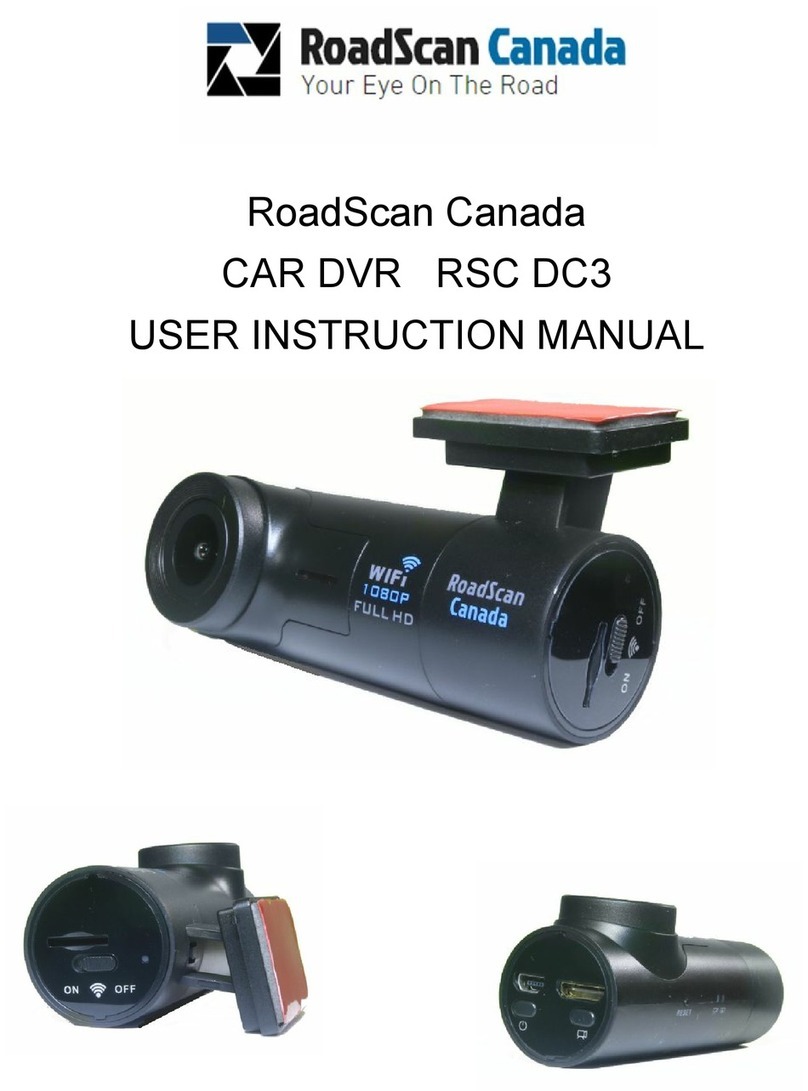
RoadScan Canada
RoadScan Canada DC3 Operator's manual
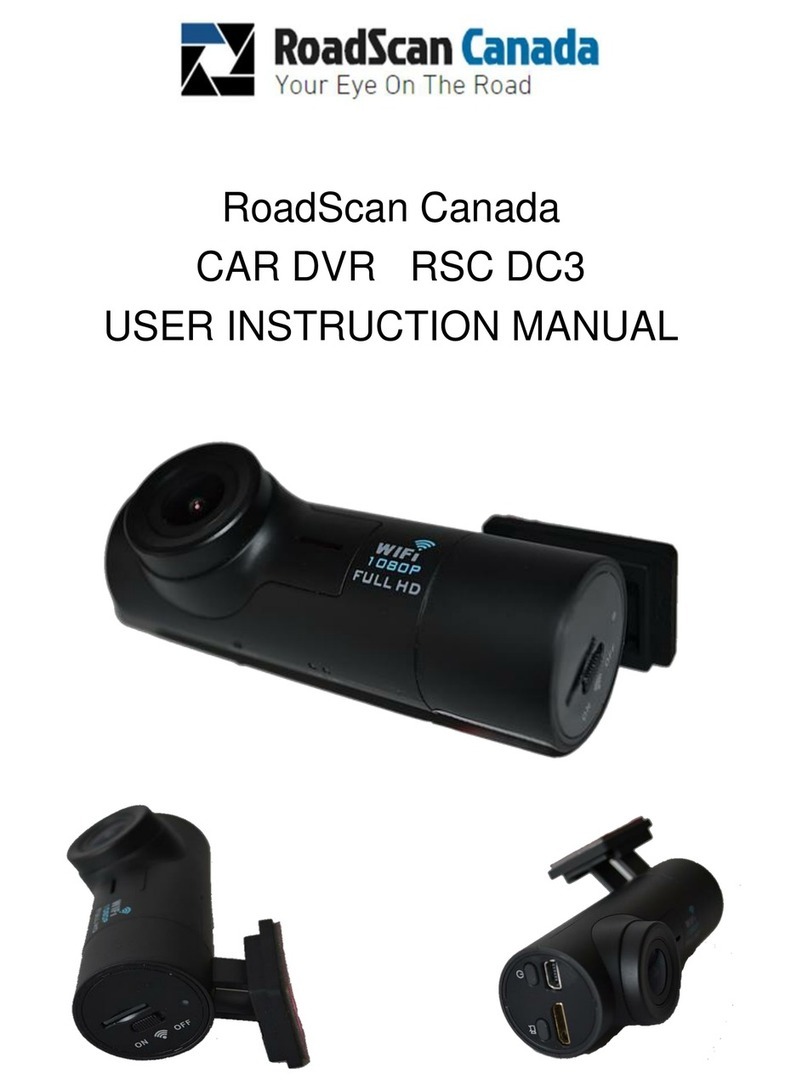
RoadScan Canada
RoadScan Canada DC3 Operator's manual

RoadScan Canada
RoadScan Canada PBC10 Operator's manual

RoadScan Canada
RoadScan Canada RS2000 Operator's manual

RoadScan Canada
RoadScan Canada DH22 Operator's manual

RoadScan Canada
RoadScan Canada RSC DC3 Operator's manual
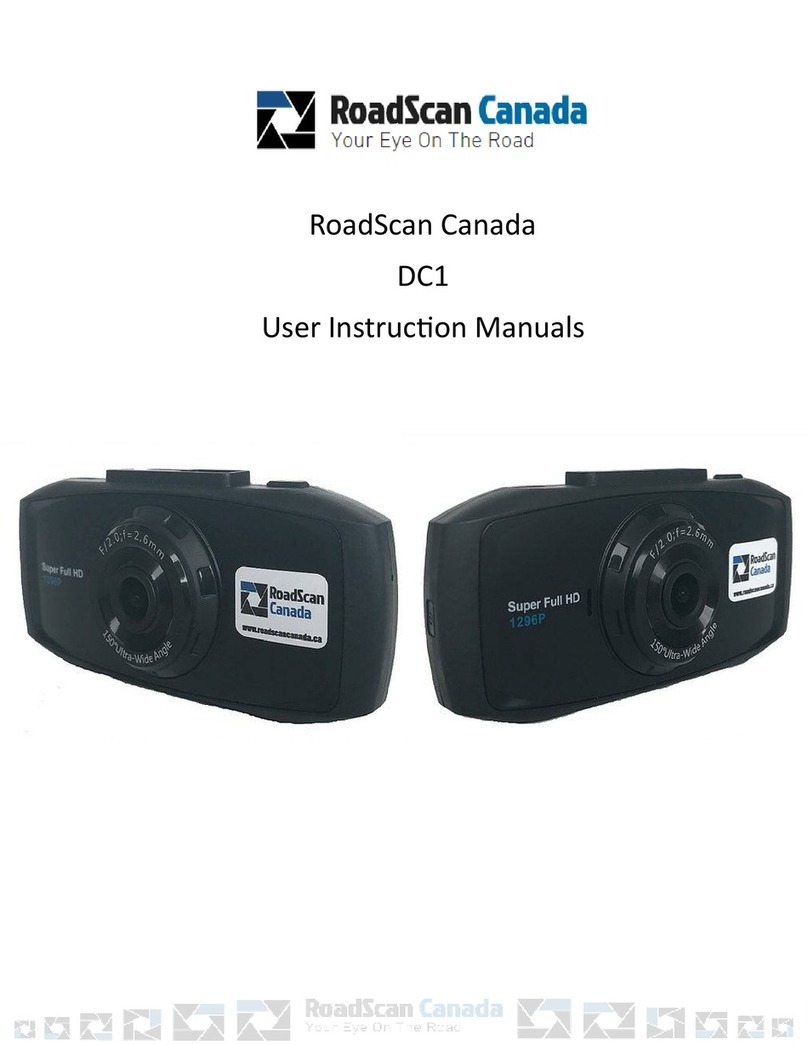
RoadScan Canada
RoadScan Canada DC1 Operator's manual

RoadScan Canada
RoadScan Canada PBC1 Operator's manual