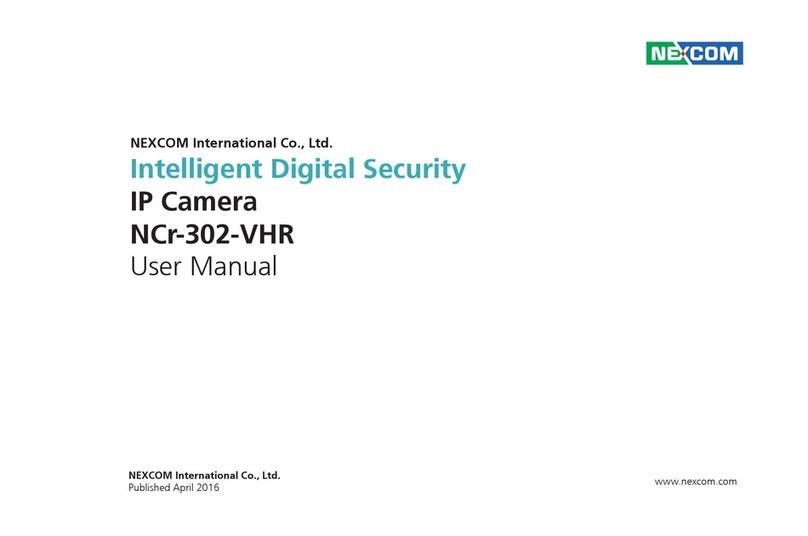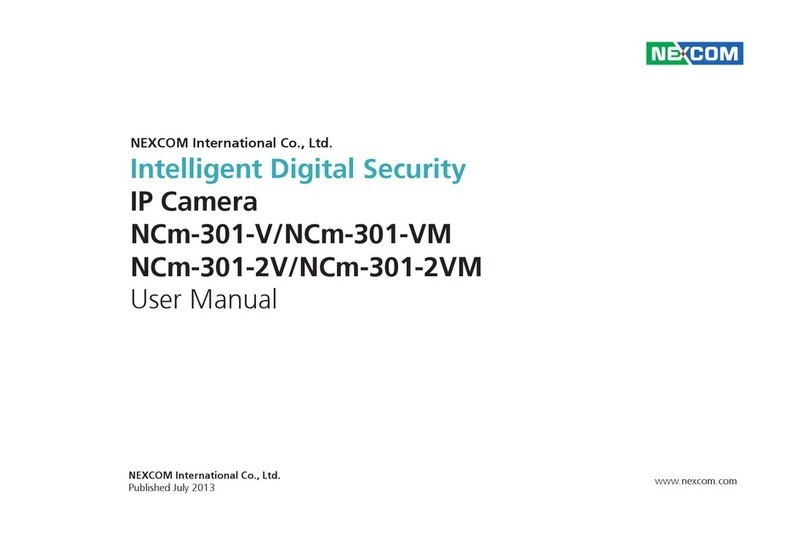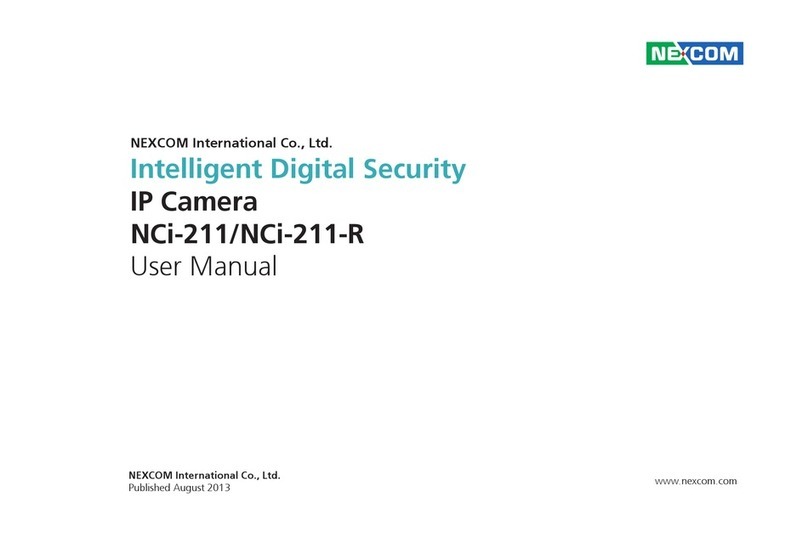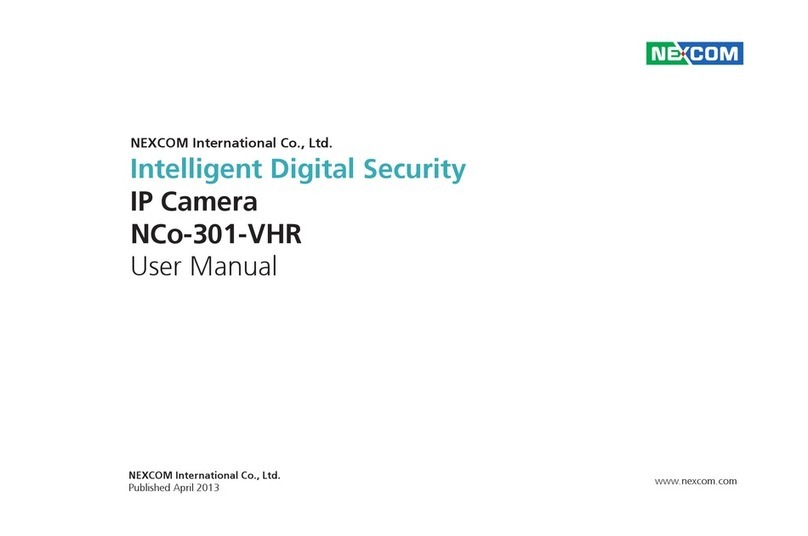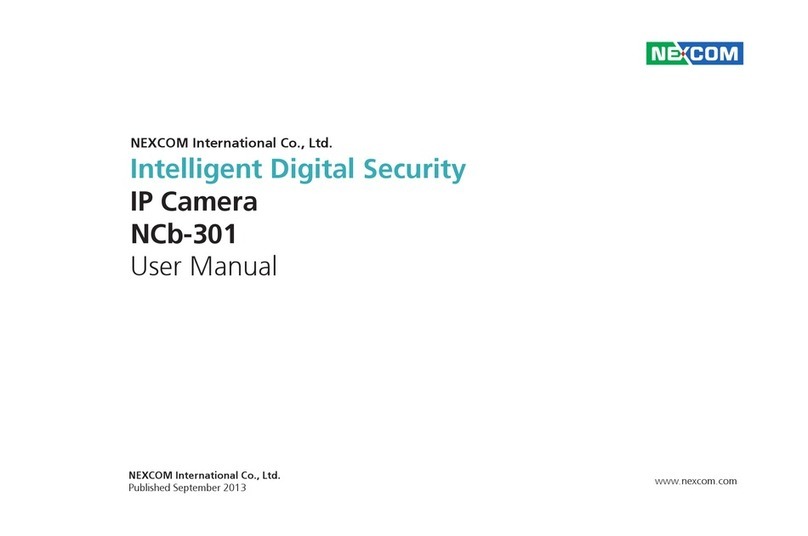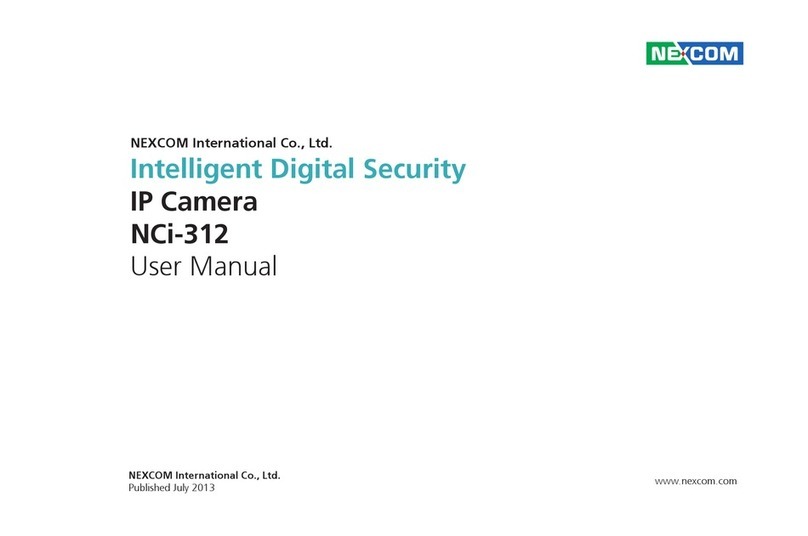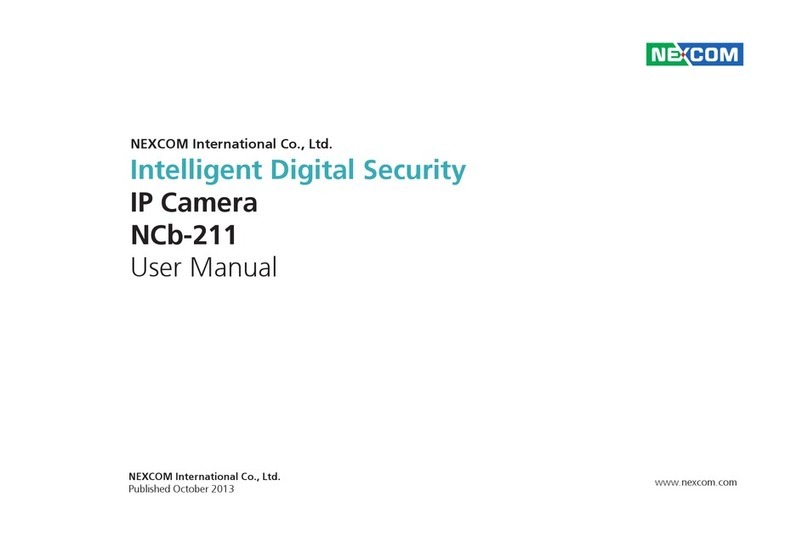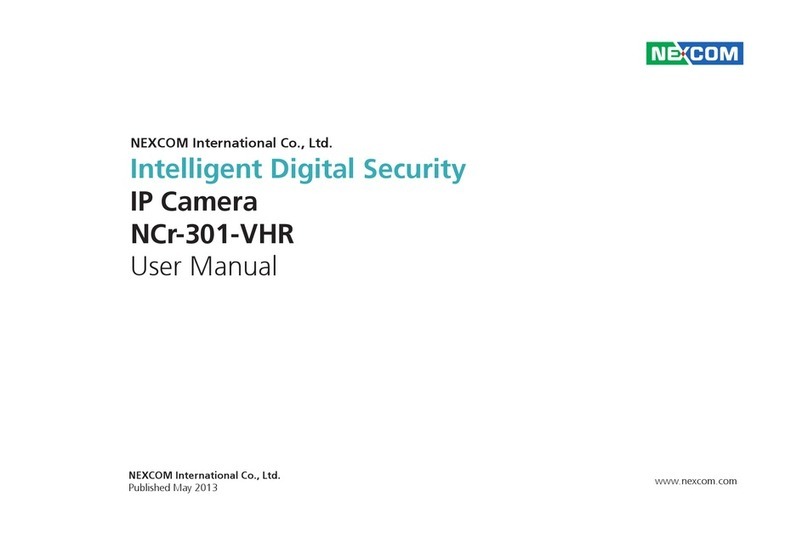iii NCr-661-VHA and NCr-662-VHA User Manual
Content
Copyright © 2017 NEXCOM International Co., Ltd. All Rights Reserved.
Image - OSD .........................................................................................32
General Settings.............................................................................32
Text Overlay ...................................................................................32
Network - Basic.....................................................................................33
IPv4 Settings ..................................................................................33
System Settings..............................................................................33
IPv6 Settings ..................................................................................33
RTMP Settings................................................................................34
Network - FTP.......................................................................................35
Configurations...............................................................................35
Network - SSL.......................................................................................36
SSL Configurations.........................................................................36
Certificate......................................................................................36
Network - SSH ......................................................................................37
SSH Configurations........................................................................37
Network - 802.1x..................................................................................38
802.1x Configurations ...................................................................38
Network - SNMP...................................................................................39
SNMP Configurations.....................................................................39
Network - Firewall.................................................................................40
Firewall Configurations ..................................................................40
Network - LDAP....................................................................................41
LDAP Configurations......................................................................41
Network - DDNS ...................................................................................42
DDNS Configurations.....................................................................42
Network - RTSP.....................................................................................43
RTSP Configurations.......................................................................43
Multicast (Stream 1 to Stream 3) ....................................................44
Network - GB28181..............................................................................46
GB28181 Configurations ...............................................................46
System - Date/Time...............................................................................47
Date/Time Configurations ..............................................................47
Time Setting ..................................................................................47
Time Zone Setting..........................................................................47
System - Maintenance...........................................................................48
System Information........................................................................48
Firmware Update ...........................................................................48
Backup...........................................................................................49
Restore ..........................................................................................49
Video System .................................................................................49
System - User Management ..................................................................50
Admin Setting................................................................................50
User List.........................................................................................50
User Information............................................................................51
Event - Alarm Handler...........................................................................52
Alarm Handler Configurations........................................................52
Alarm Schedule Settings.................................................................52
Event - Motion Detection......................................................................53
Motion Configurations...................................................................53
Zone1 to Zone5 Setup....................................................................53
Motion Schedule Settings...............................................................54
Event - Sabotage Detection...................................................................55
Sabotage Detection Configurations................................................55
Sabotage Schedule Settings ...........................................................55
Event - Object Detection .......................................................................56
Object Detection Configurations ....................................................56
Object Schedule Settings................................................................59
Event - FTP Upload................................................................................60
FTP Upload Handler Configurations................................................60
Remote Server................................................................................60
Event - SMTP Notification......................................................................61
SMTP Notification Handler Configurations......................................61
Trigger Event..................................................................................61
SMTP Server...................................................................................62