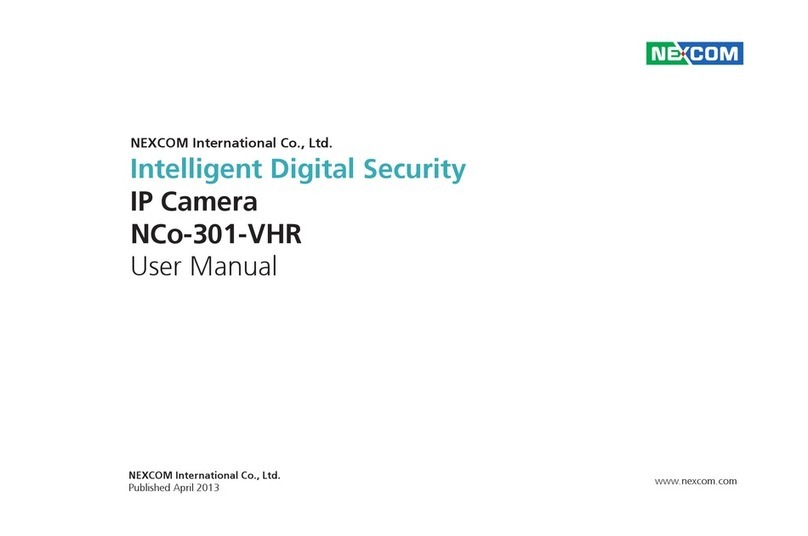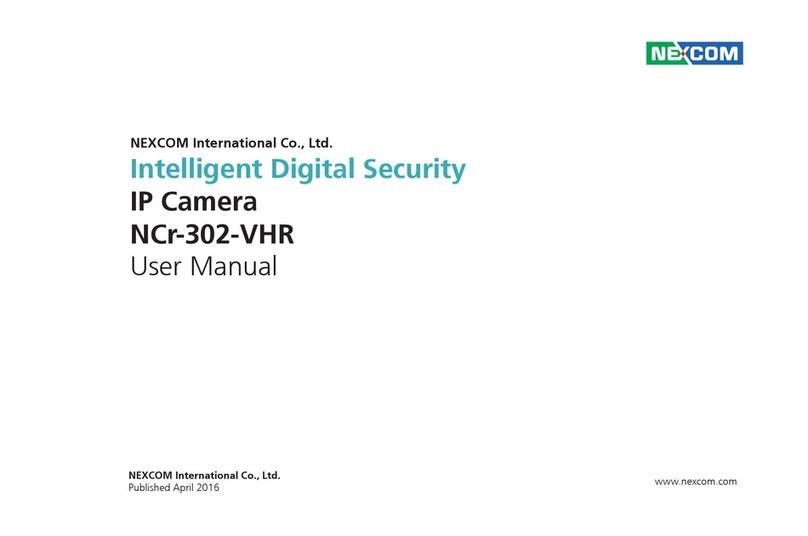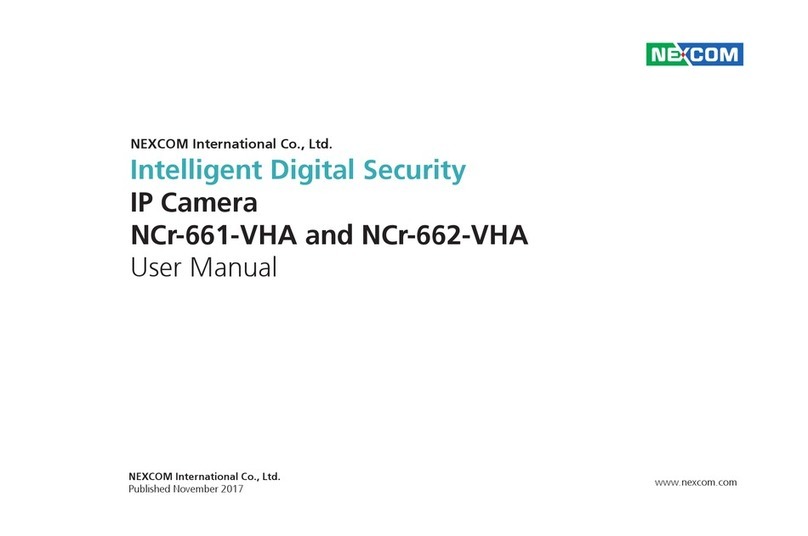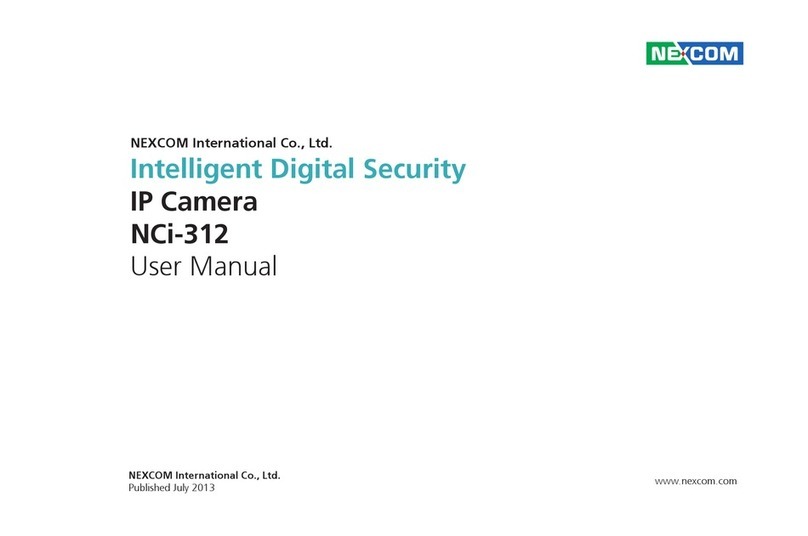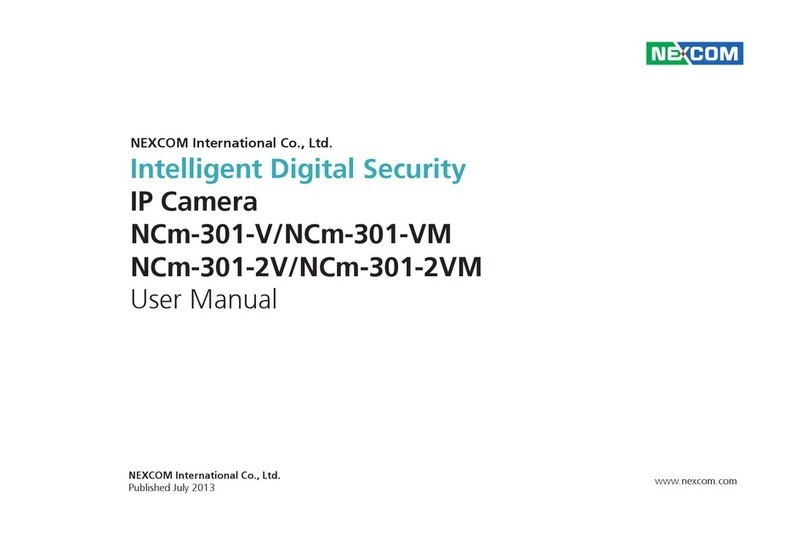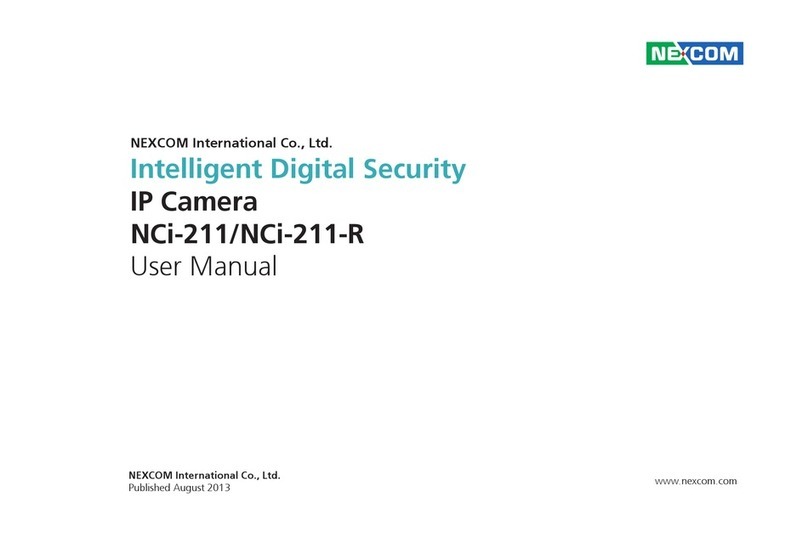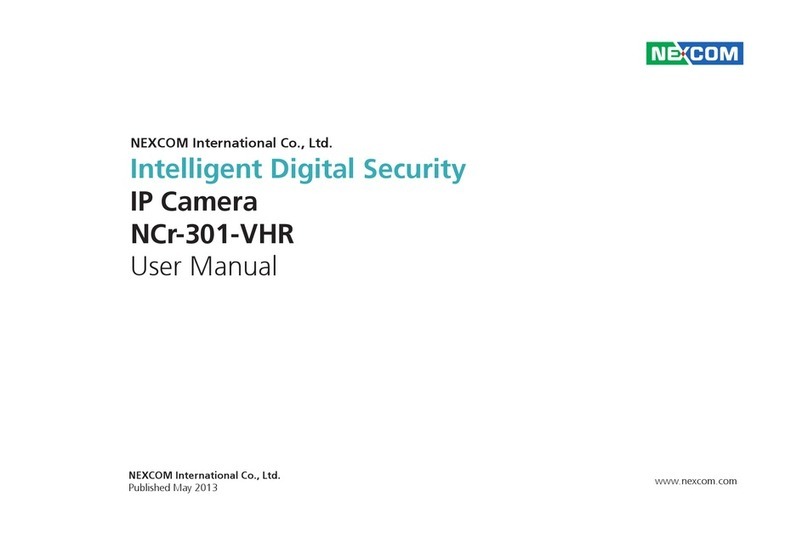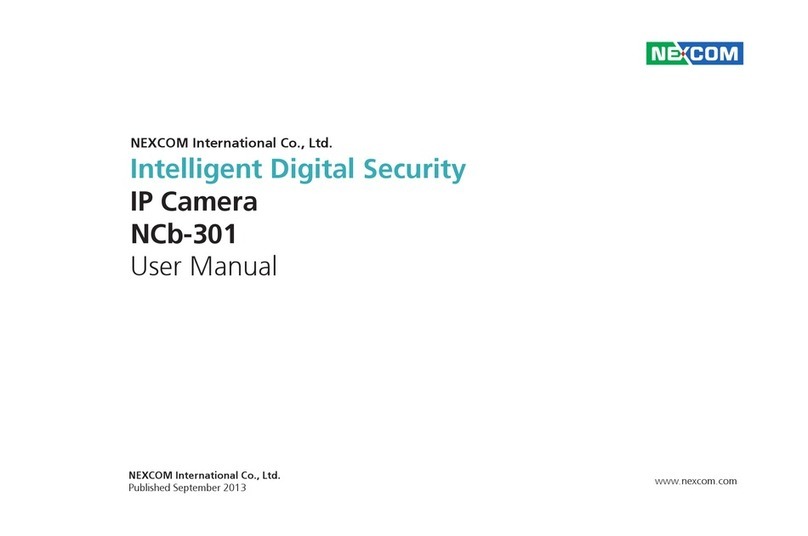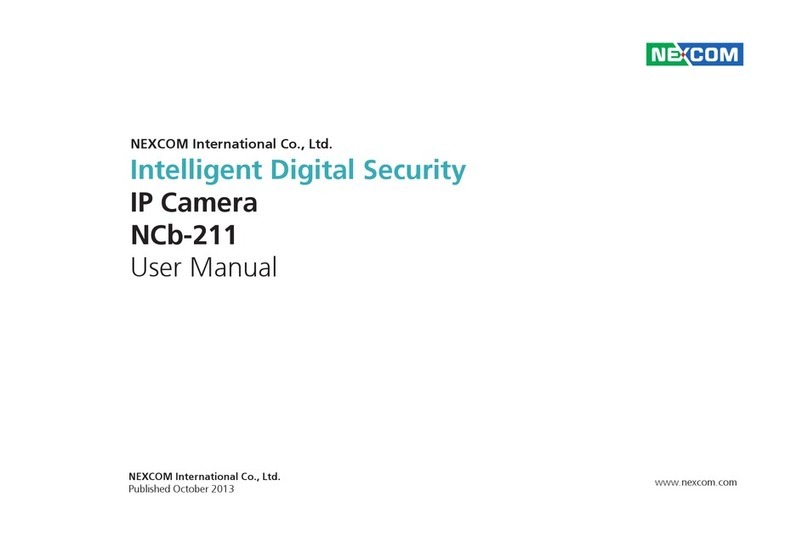Copyright © 2013 NEXCOM International Co., Ltd. All Rights Reserved. iii NCr-312-OVR User Manual
Content
FTP Server ......................................................................................22
Login Information ..........................................................................22
Test Remote FTP Server...................................................................22
SMTP.................................................................................................23
SMTP Server...................................................................................23
Login Information ..........................................................................23
Ports..................................................................................................24
HTTP..............................................................................................24
RTSP ..............................................................................................24
Events...................................................................................................25
Motion Detection ..............................................................................25
Settings..........................................................................................25
Detection Zones.............................................................................26
Alarm In/Out Trigger..........................................................................27
Alarm In Control ...........................................................................27
Alarm In Mode...............................................................................27
Alarm Out Control ...........................................................................27
Event Actions ....................................................................................28
When Motion Detection Triggered .................................................28
When Alarm In Triggered ...............................................................28
System..................................................................................................30
Recording Settings.............................................................................30
AVI File Setting...............................................................................30
User Management.............................................................................31
Add/Modify User Accounts.............................................................31
User List.........................................................................................31
SD Card Management.......................................................................32
SD Card Information ......................................................................32
File List...........................................................................................32
Date & Time ......................................................................................33
Current Camera Time.....................................................................33
Time Settings .................................................................................33
Date & Time Format.......................................................................34
NTP Server .....................................................................................34
Firmware Upgrade.............................................................................35
Firmware Version ...........................................................................35
Update...........................................................................................35
Maintenance .....................................................................................36
Maintain ........................................................................................36
Camera Name Settings...................................................................36
Advanced Settings ................................................................................37
Video....................................................................................................38
Camera Settings (Advanced)..............................................................38
Chroma & Sharpness Suppression ..................................................38
Manual White Balance ...................................................................38
Manual Exposure & Gain................................................................38
Auto Exposure Configuration.........................................................39
Gamma Control .............................................................................39
ROI....................................................................................................40
Auto Exposure Weights .....................................................................41
Network ...............................................................................................42
DDNS ................................................................................................42
DDNS Settings................................................................................42
SNMP................................................................................................43
SNMP v1/v2 ...................................................................................43
Traps for SNMP v1/v2 .....................................................................43
SNMP v3........................................................................................43
Multicast ...........................................................................................44
Settings..........................................................................................44
Events...................................................................................................45
Ethernet Lost Detection .....................................................................45
Settings..........................................................................................45
Face Detection...................................................................................46
Tampering Detection .........................................................................47