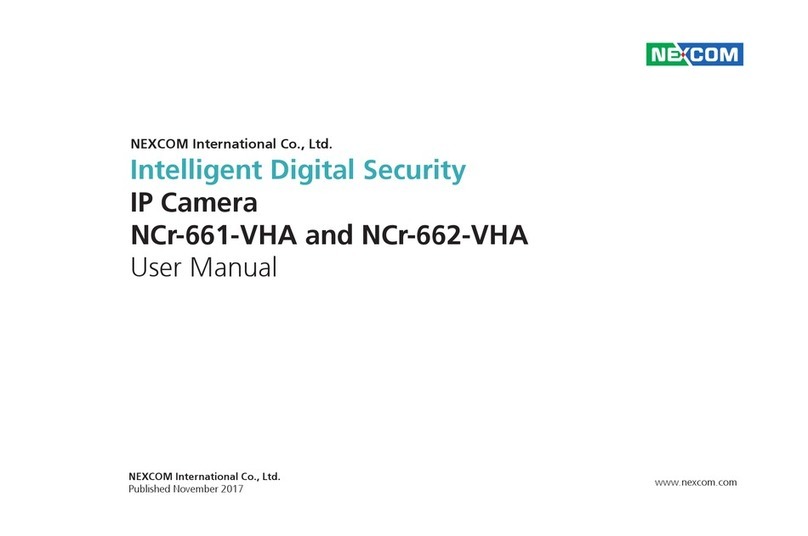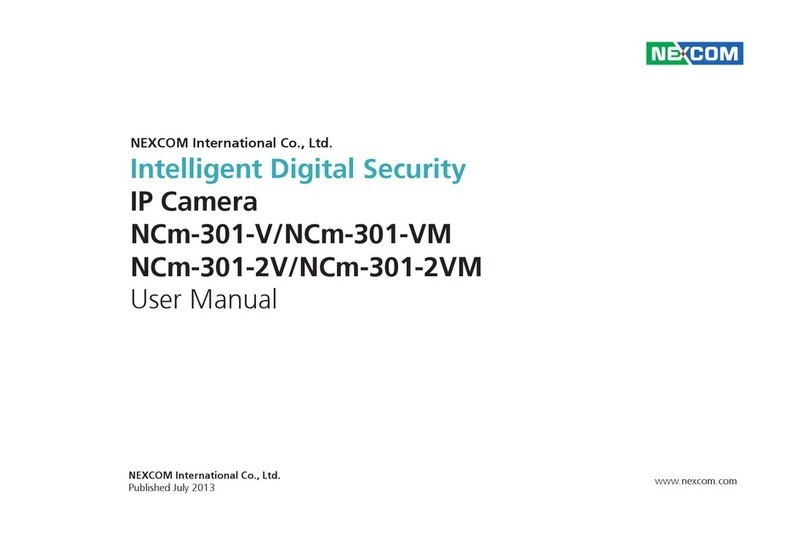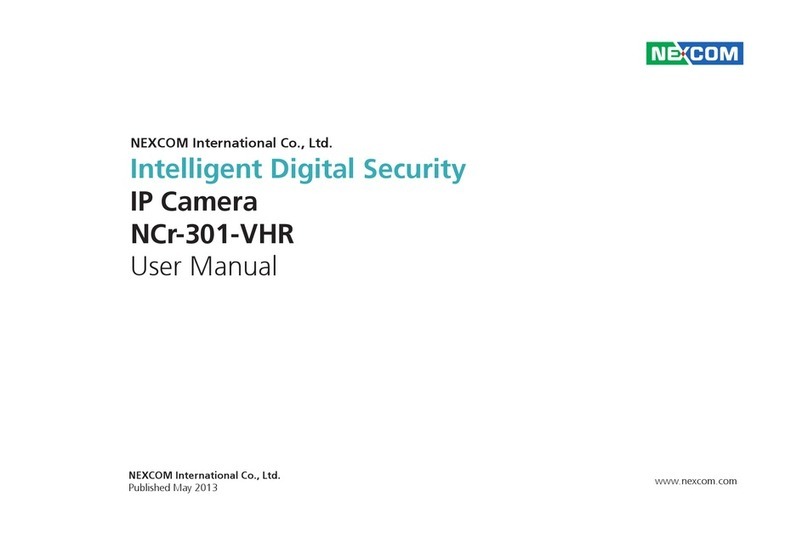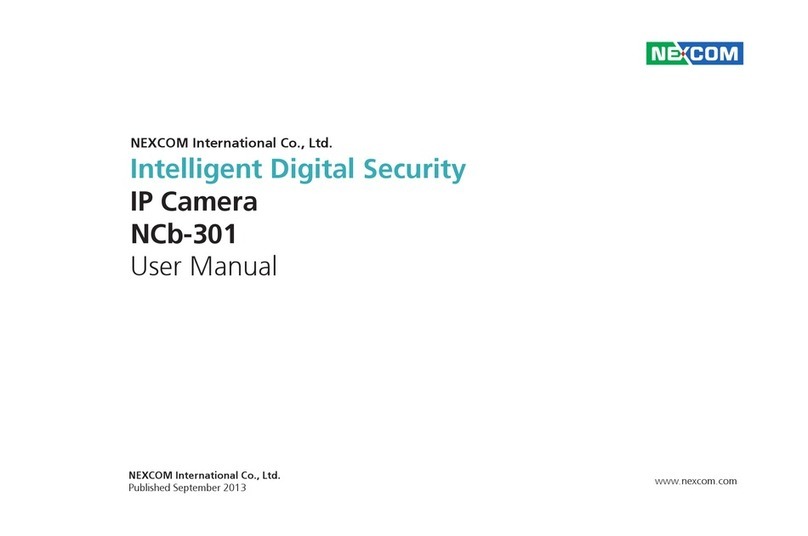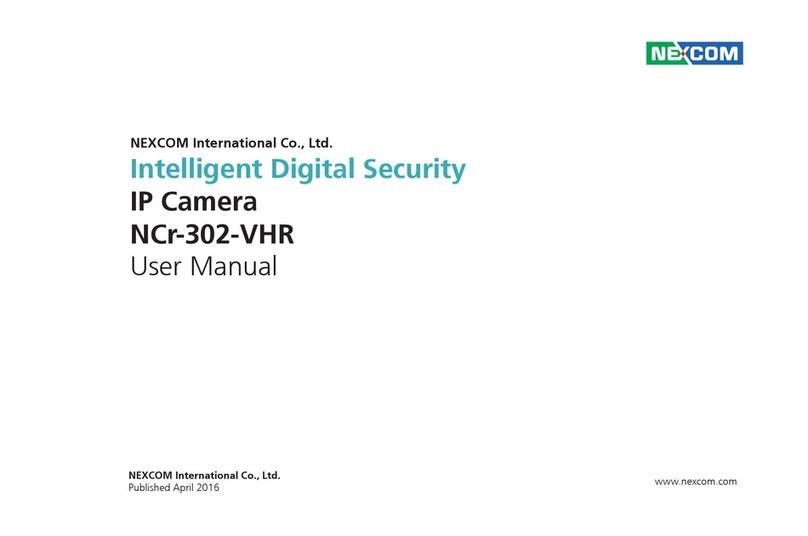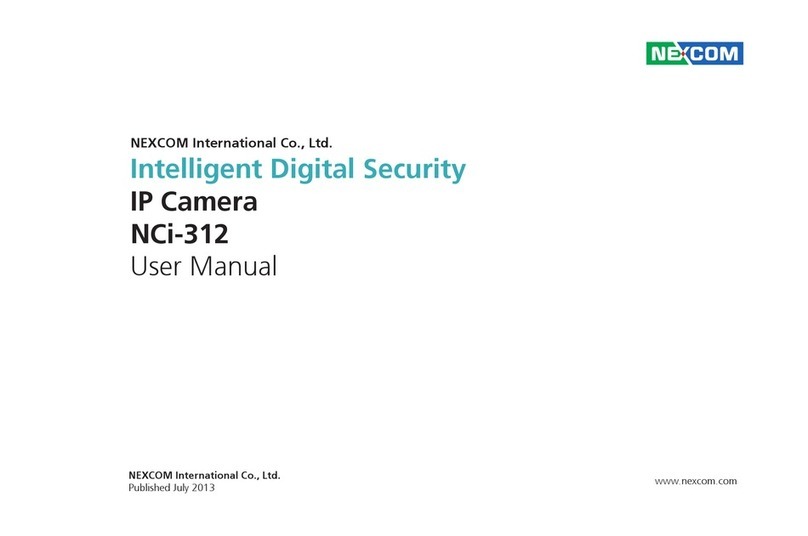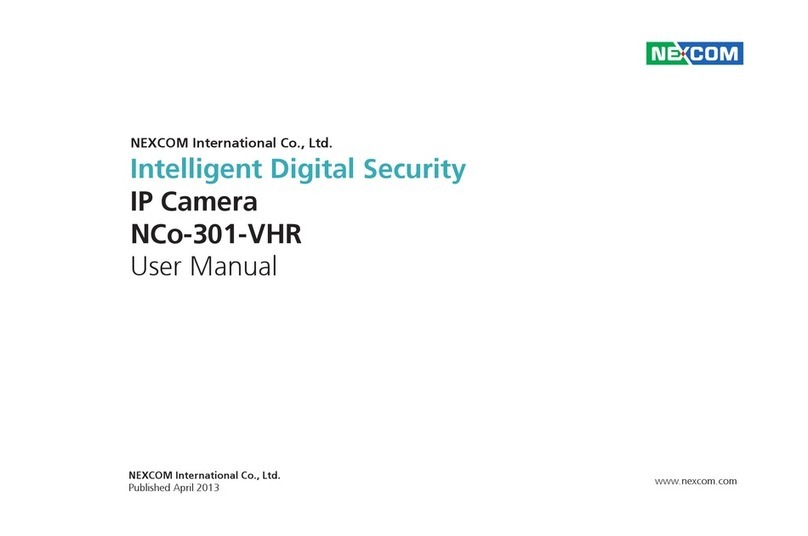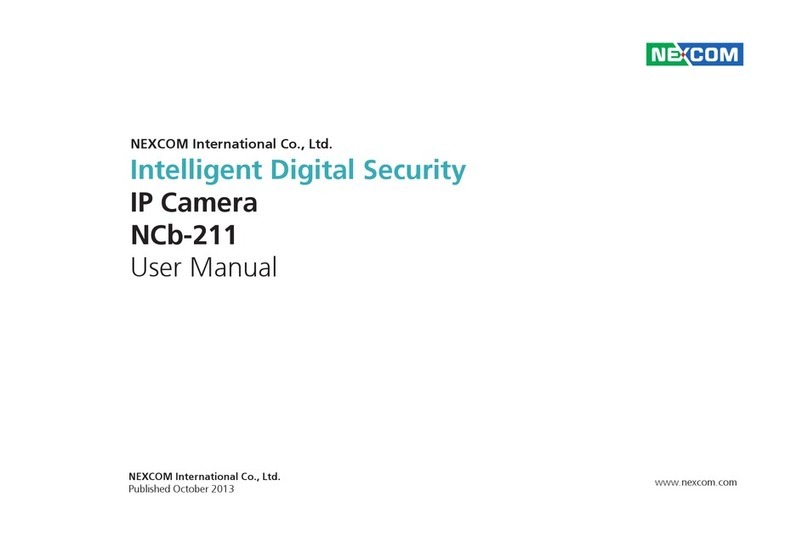Copyright © 2013 NEXCOM International Co., Ltd. All Rights Reserved. ii NCi-211/NCi-211-R User Manual
Content
Contents
Preface
Copyright ............................................................................................. iv
Disclaimer.............................................................................................. iv
Acknowledgements ............................................................................... iv
Regulatory Compliance Statements........................................................ iv
Declaration of Conformity...................................................................... iv
RoHS Compliance ................................................................................... v
Safety Information ................................................................................. vi
Installation Recommendations................................................................ vi
Safety Precautions..................................................................................vii
Technical Support and Assistance..........................................................viii
Conventions Used in this Manual..........................................................viii
Package Contents.................................................................................. ix
Chapter 1: Product Introduction
Overview ................................................................................................1
NCi-211 ..............................................................................................1
NCi-211-R ...........................................................................................1
Key Features ...........................................................................................1
Hardware Specifications..........................................................................2
Physical Descriptions ...............................................................................3
NCi-211 ..............................................................................................3
NCi-211-R ...........................................................................................3
DI/O Pinout Assignment..........................................................................3
NCi-211 ..............................................................................................3
NCi-211-R ...........................................................................................3
Hardware Installation ..............................................................................4
Chapter 2: Camera Configuration
Accessing the Camera’s Configuration Menu (Graphical User Interface) ..5
Installing NexCam Assistant..............................................................5
NexCam Assistant ............................................................................8
Web Browser (Internet Explorer).....................................................10
Configuring the Camera’s Setting .........................................................11
Browsing Through the Configuration Menu.......................................12
Video....................................................................................................13
Video Stream.....................................................................................13
Stream 1 ........................................................................................13
Stream 2 ........................................................................................14
Stream 3 ........................................................................................14
Camera Settings................................................................................15
Image Adjustments ........................................................................15
Mirror & Flip...................................................................................16
Video Stabilization .........................................................................16
Wide Dynamic Range (WDR) ..........................................................16
White Balance................................................................................16
Exposure ........................................................................................16
Day & Night ...................................................................................17
Overlay Settings.................................................................................18
Contents........................................................................................18
Privacy Mask......................................................................................19
Settings..........................................................................................19