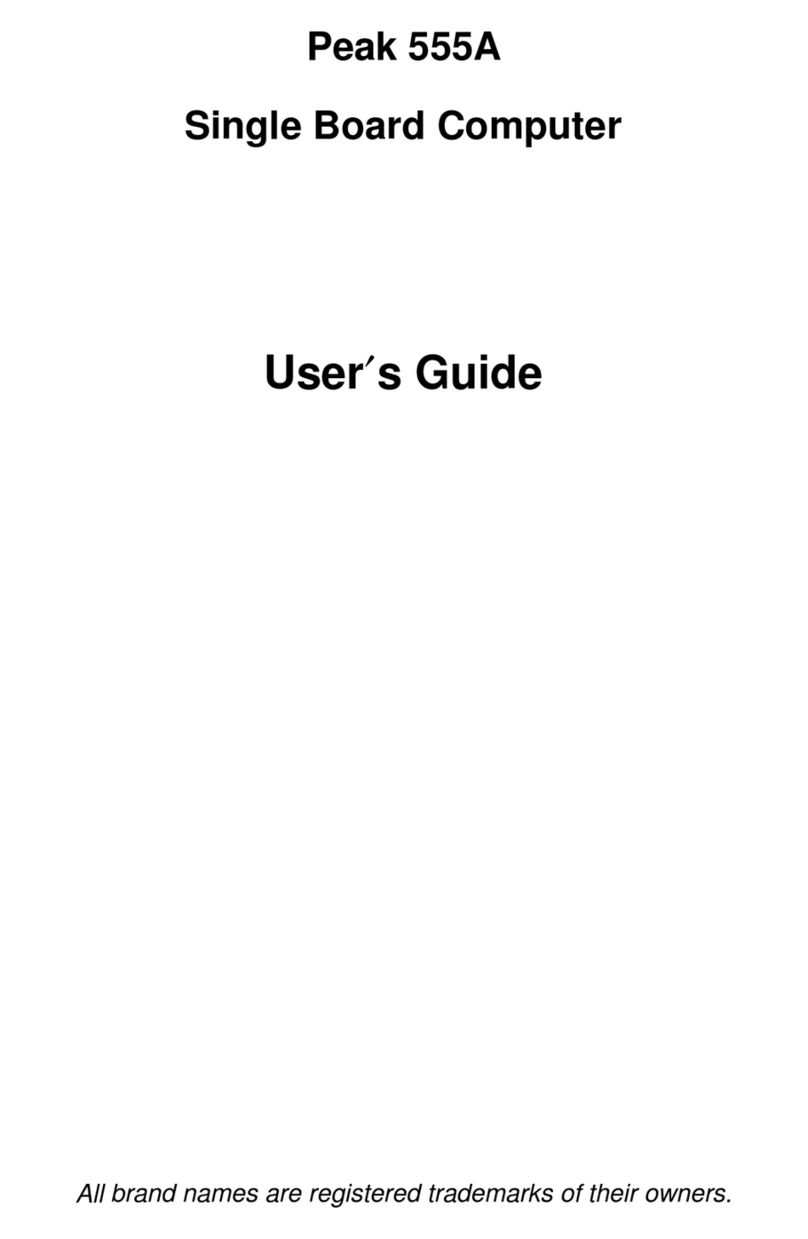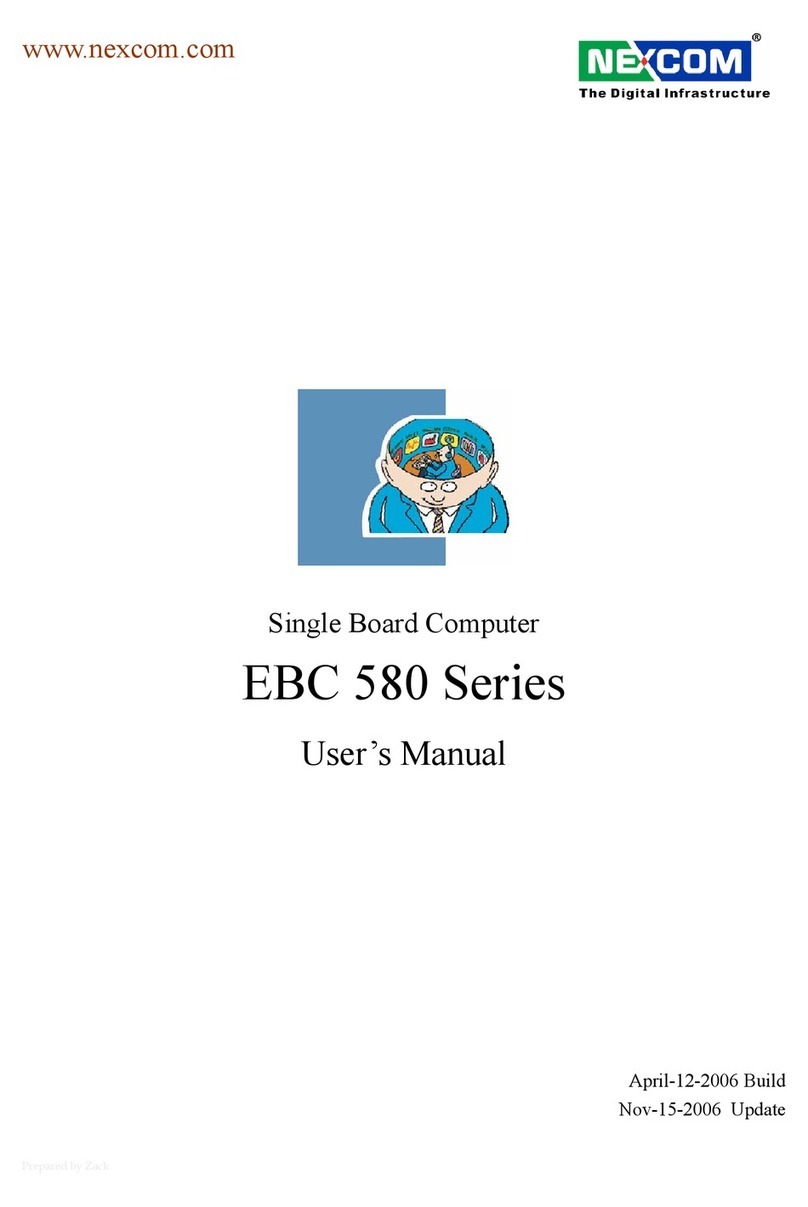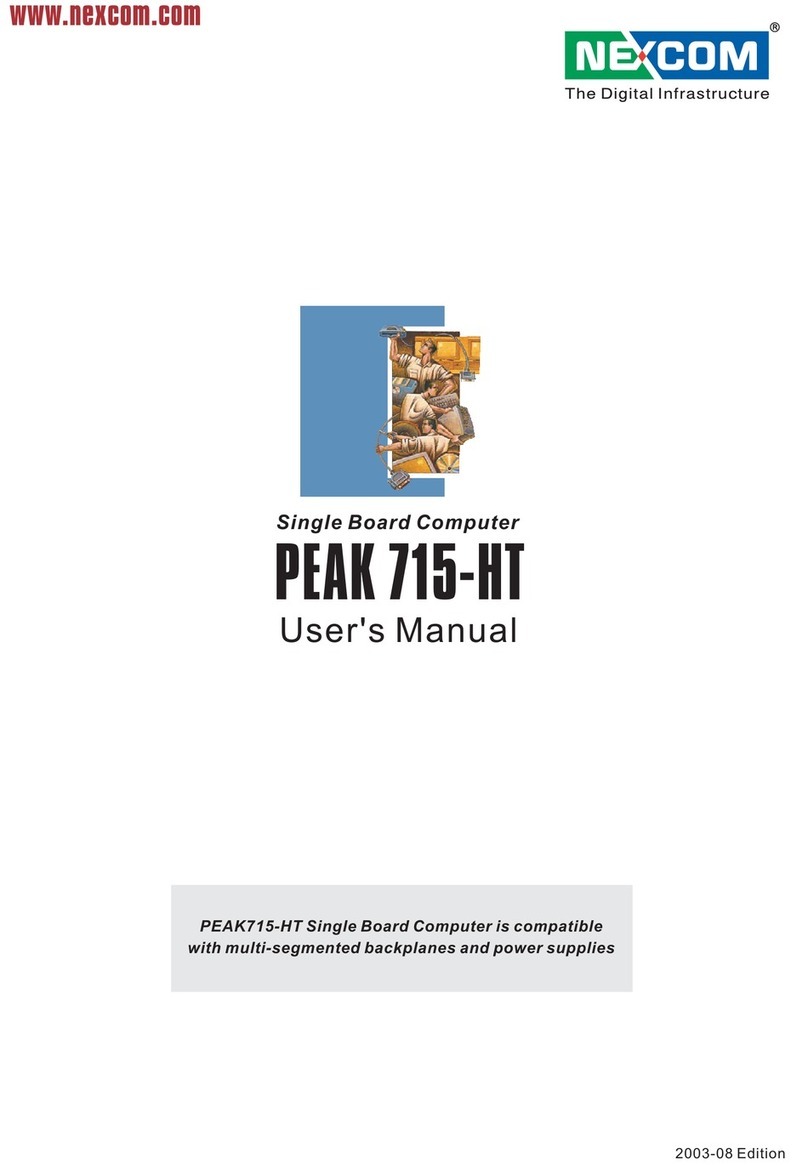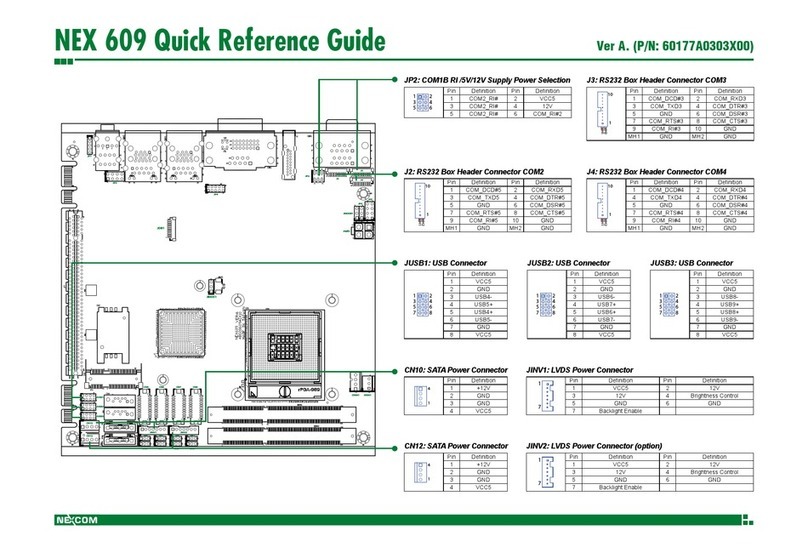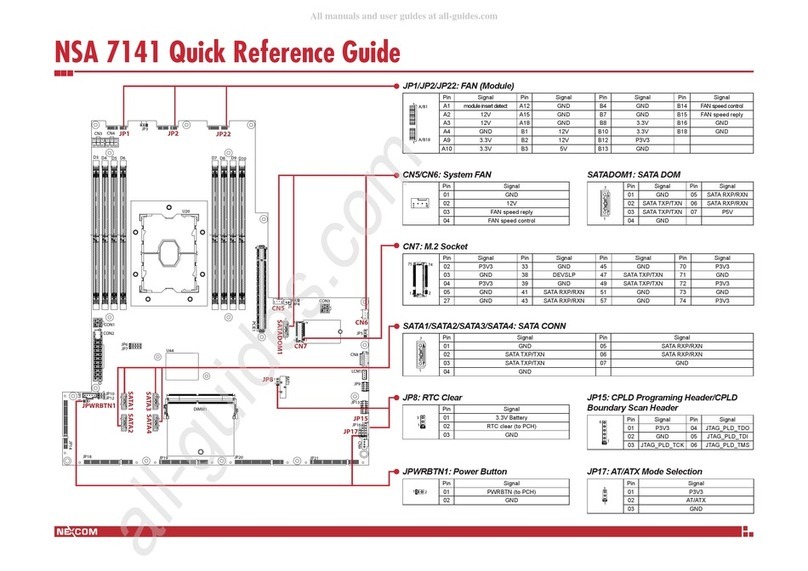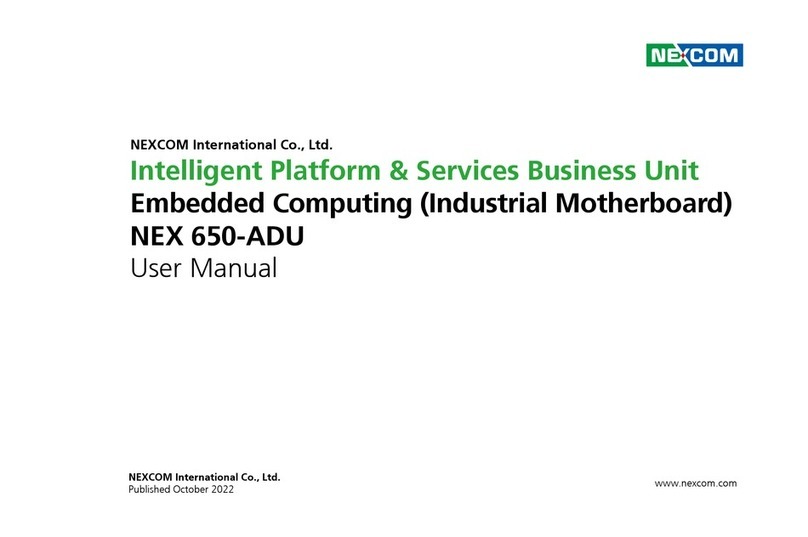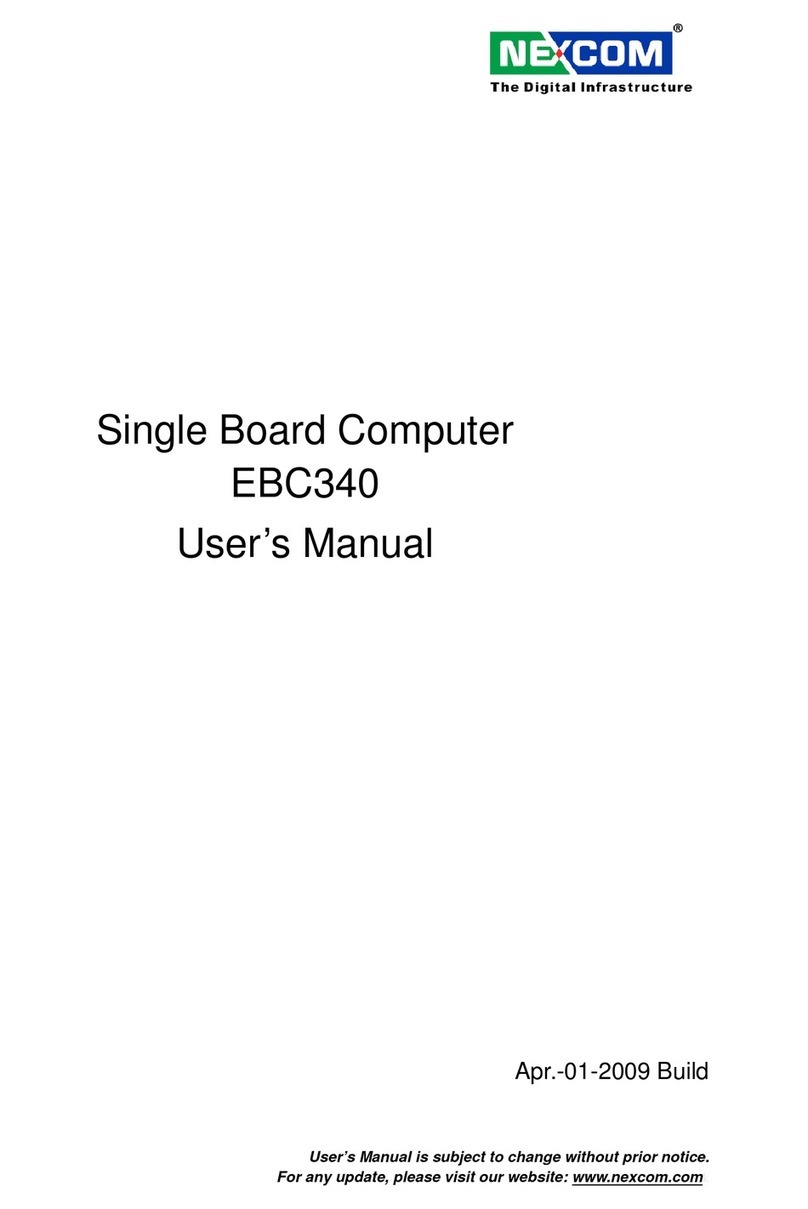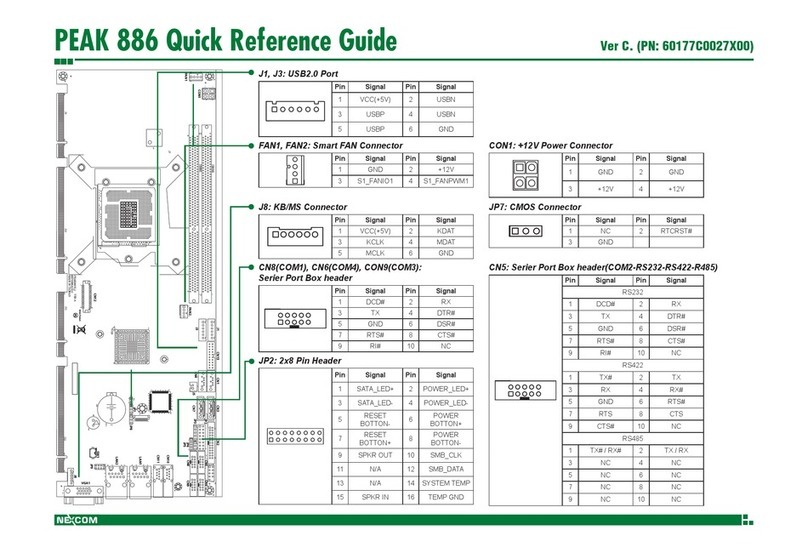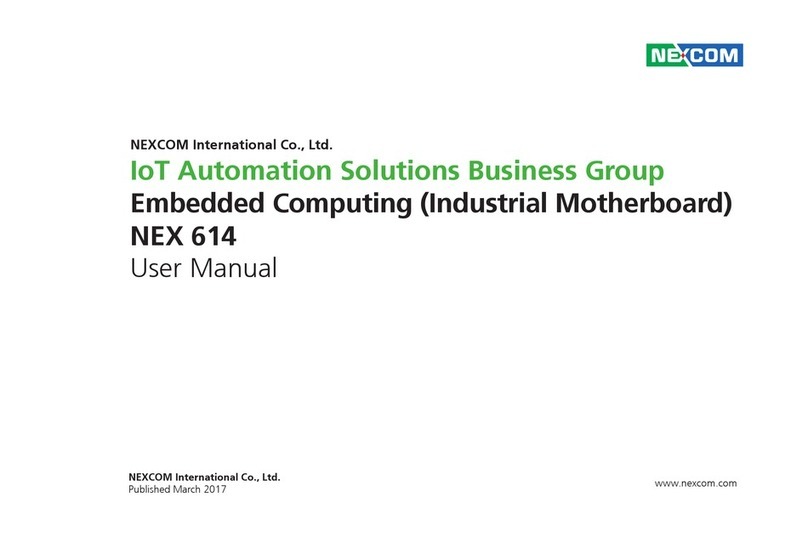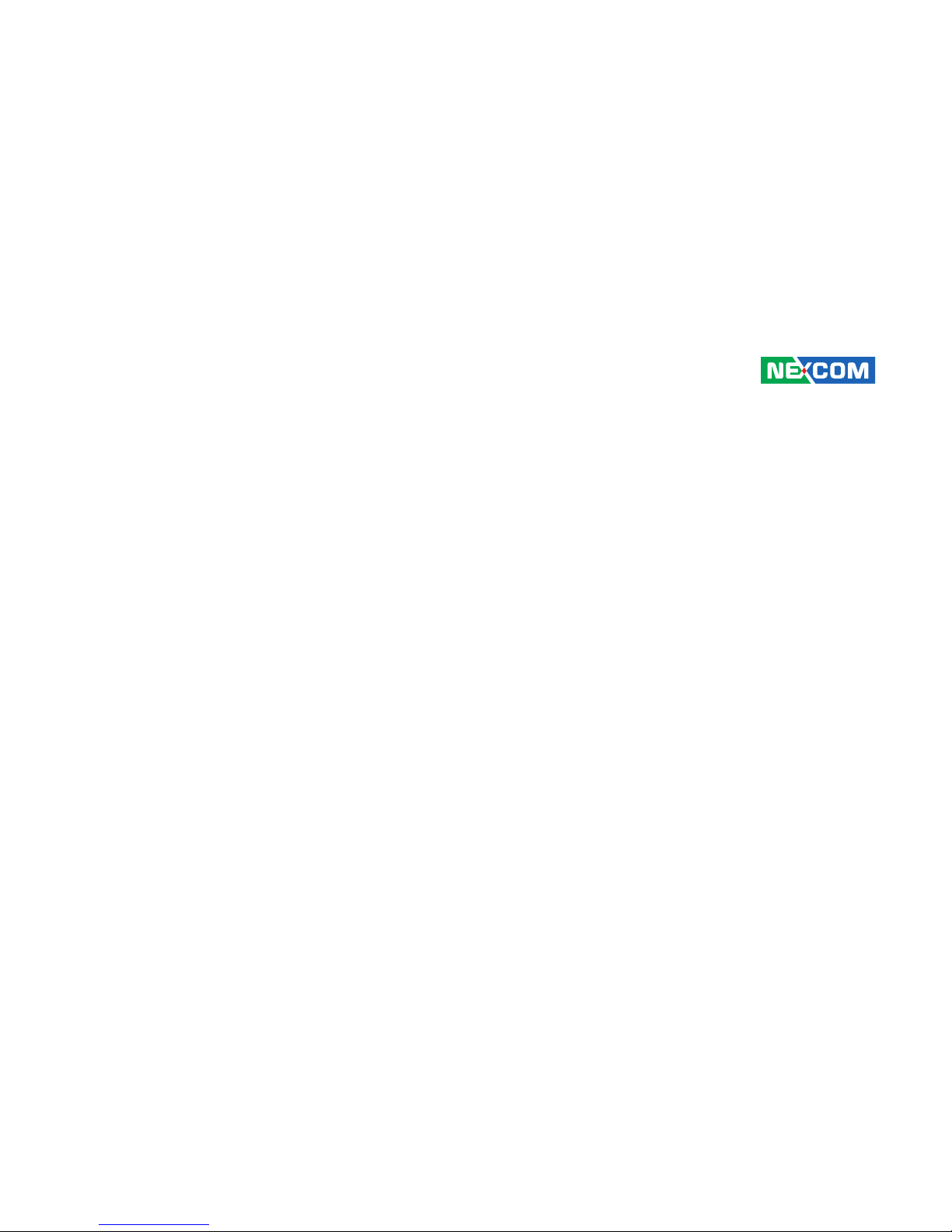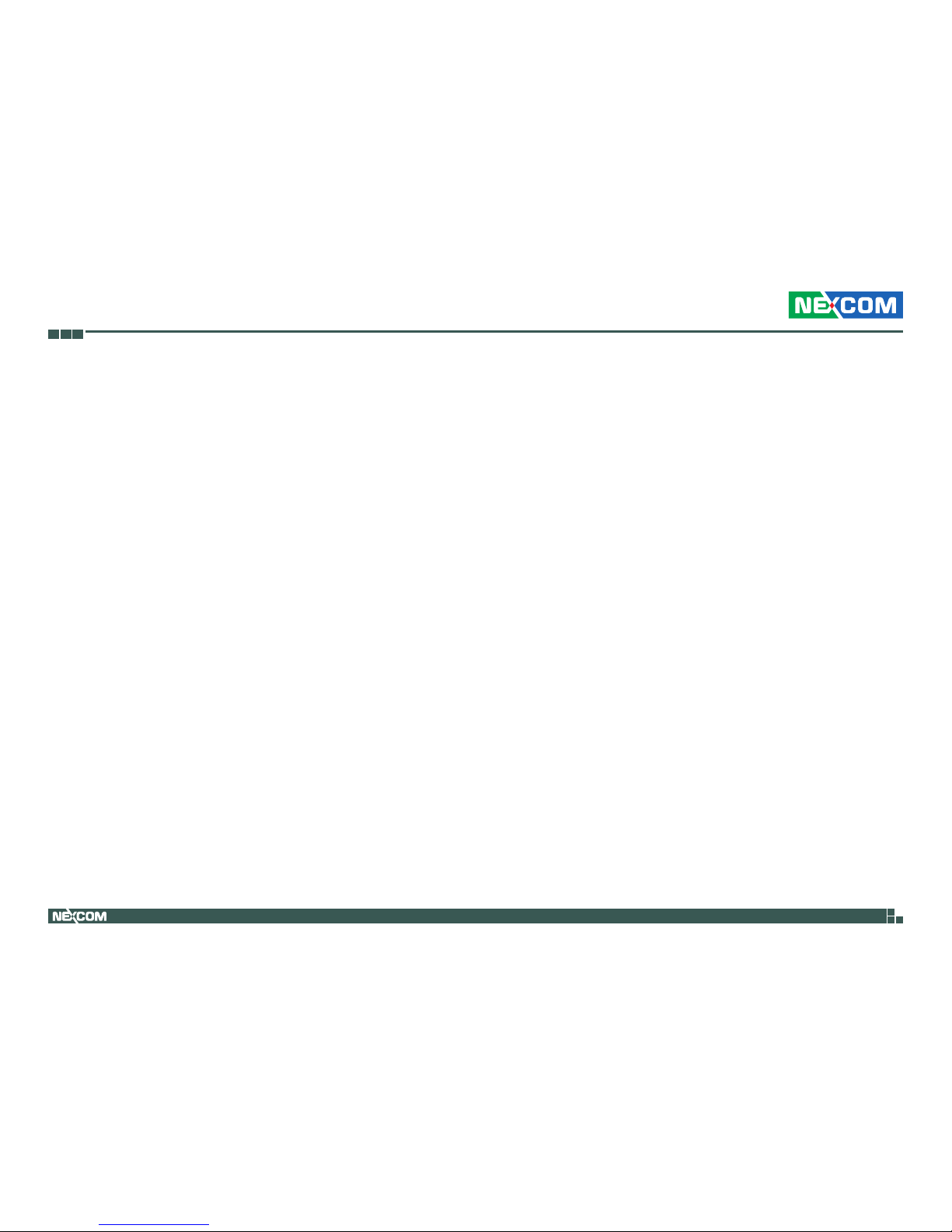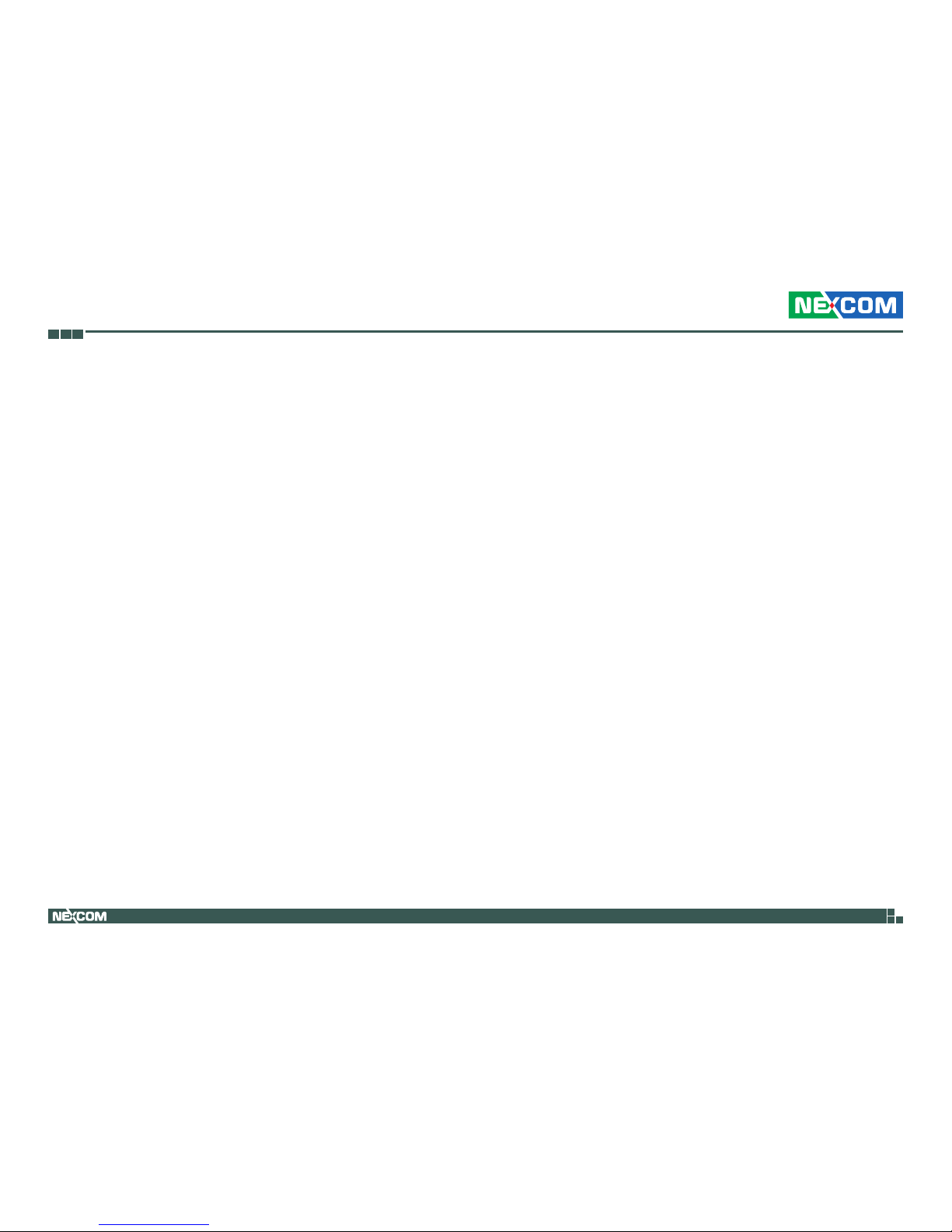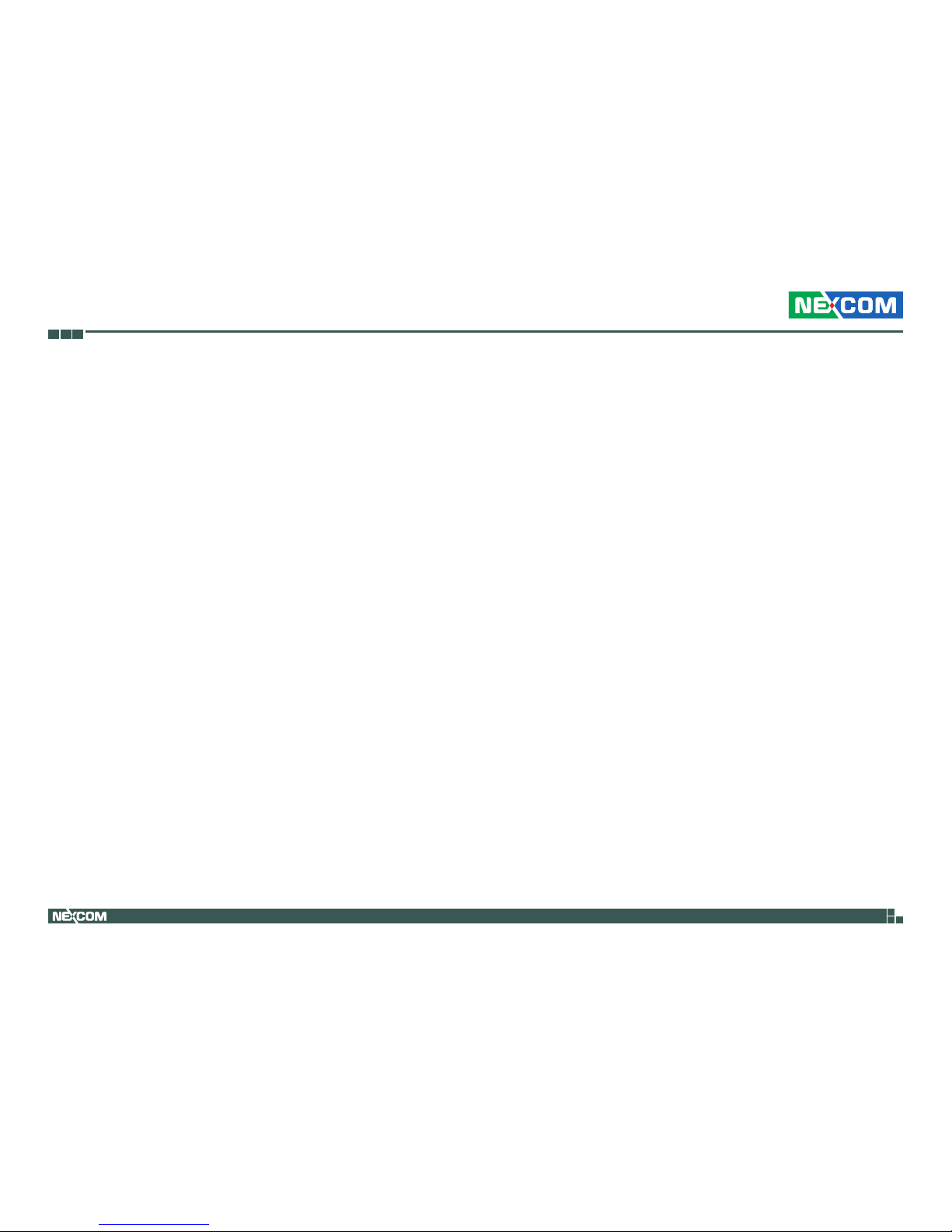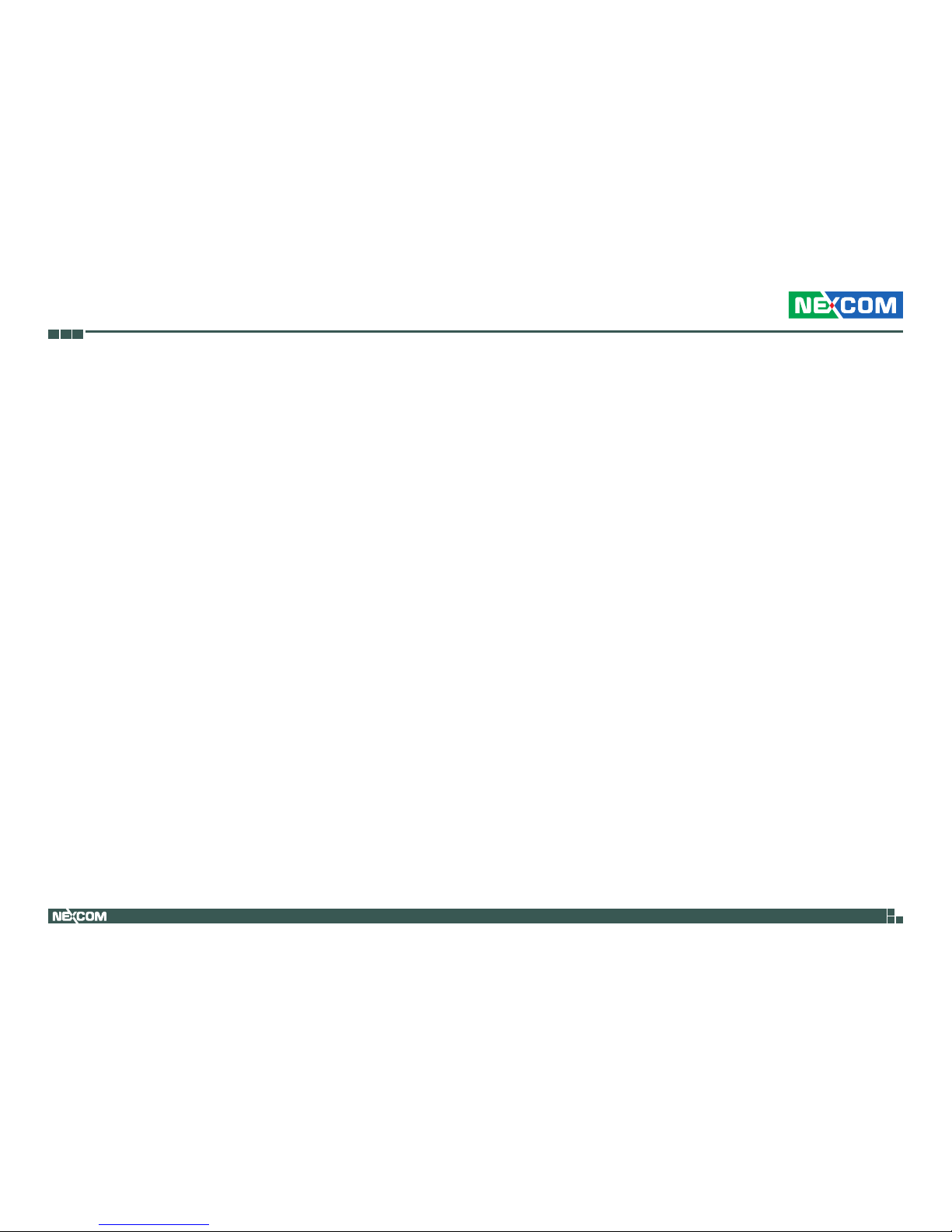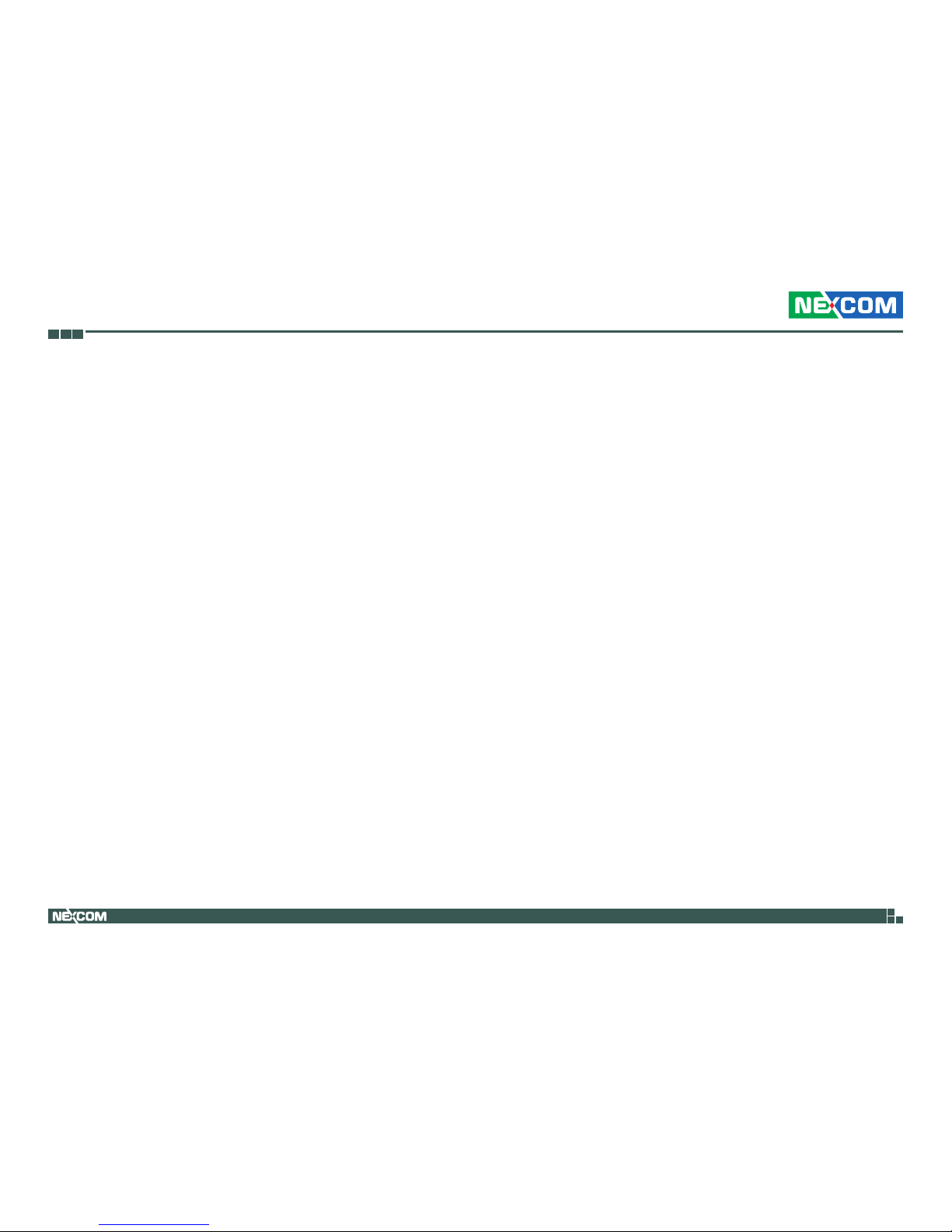Copyright © 2014 NEXCOM International Co., Ltd. All Rights Reserved. ii NEX 885 User Manual
Content
Contents
Preface
Copyright ............................................................................................. iv
Disclaimer.............................................................................................. iv
Acknowledgements ............................................................................... iv
Regulatory Compliance Statements........................................................ iv
Declaration of Conformity...................................................................... iv
RoHS Compliance ................................................................................... v
Warranty and RMA ................................................................................ vi
Safety Information ................................................................................viii
Installation Recommendations...............................................................viii
Safety Precautions.................................................................................. ix
Technical Support and Assistance............................................................ x
Conventions Used in this Manual............................................................ x
Global Service Contact Information........................................................ xi
Package Contents.................................................................................xiii
Ordering Information ............................................................................xiv
Chapter 1: Product Introduction
Overview ................................................................................................1
Key Features ...........................................................................................1
Hardware Specifications..........................................................................2
Knowing Your NEX 885 ..........................................................................4
Top View .............................................................................................4
Edge I/O View......................................................................................5
Chapter 2: Jumpers and Connectors
Before You Begin ....................................................................................6
Precautions ............................................................................................6
Jumper Settings ......................................................................................7
Locations of the Jumpers and Connectors...............................................8
Jumpers..................................................................................................9
CMOS Clear Select ..............................................................................9
AT/ATX Power Type Select....................................................................9
Connector Pin Definitions .....................................................................10
External I/O Interfaces........................................................................10
PS/2 Keyboard and Mouse .............................................................10
COM1 and VGA Ports....................................................................10
DisplayPort and HDMI ....................................................................11
HDMI.............................................................................................12
LAN and USB 2.0 Ports...................................................................12
LAN and USB 3.0 Ports...................................................................13
Audio Connectors..........................................................................14
Internal Connectors...........................................................................15
SATA 3.0 Connectors .....................................................................15
USB Pin Headers.............................................................................15
FP Audio Connector.......................................................................16
FP Control Connector.....................................................................16
ATX Power Connector....................................................................17
ATX Power Connector....................................................................17