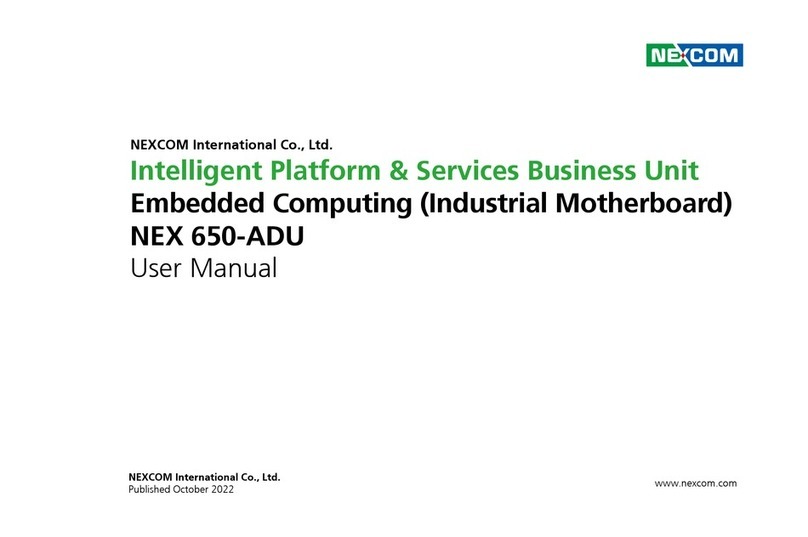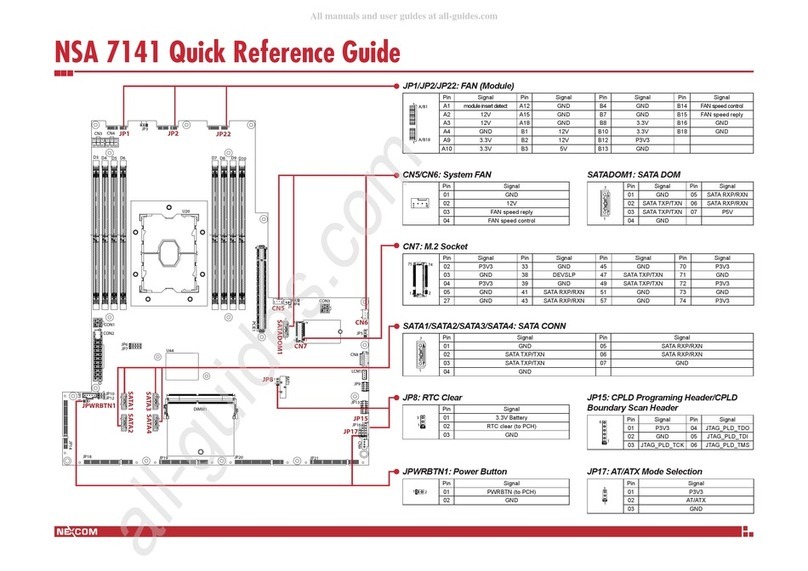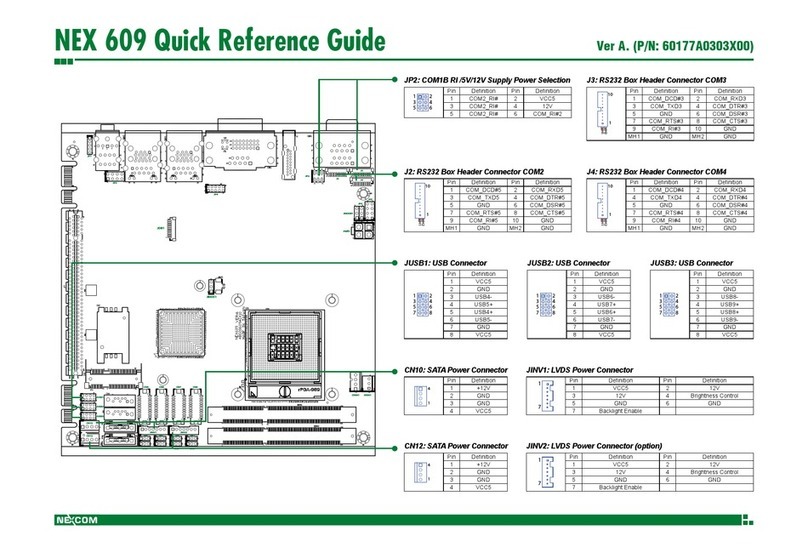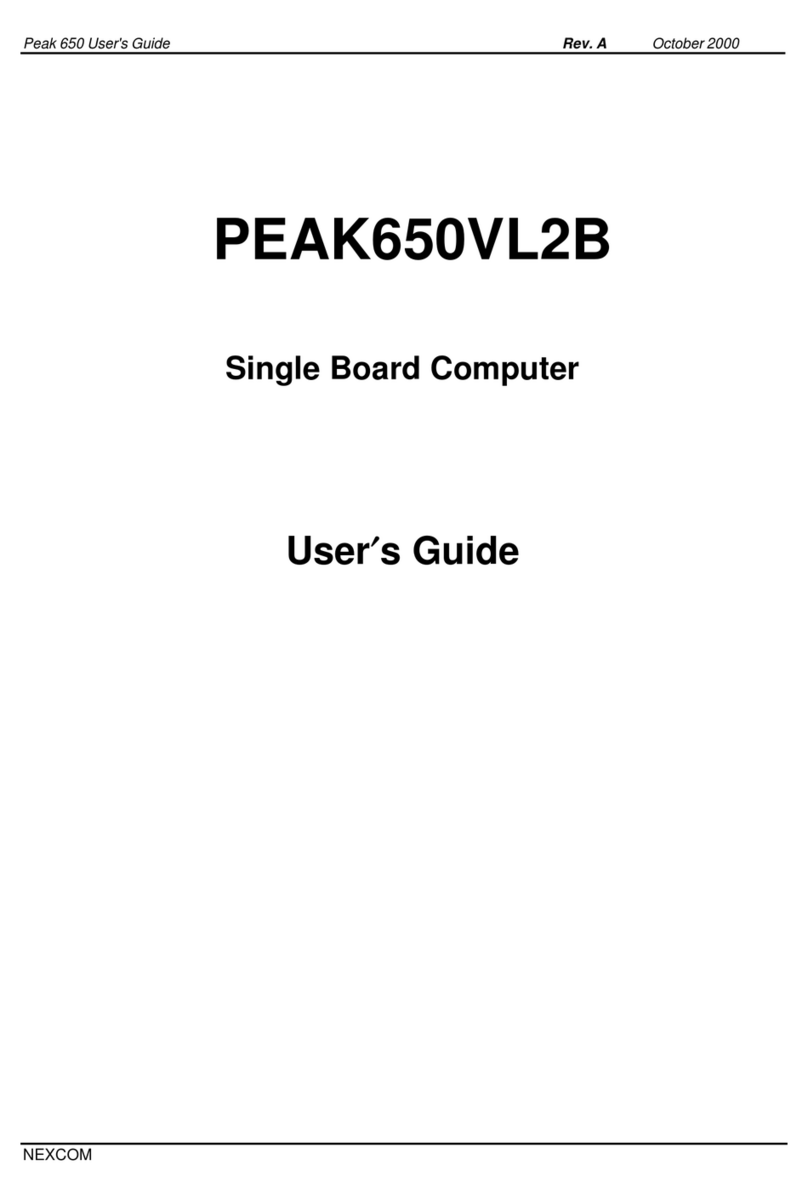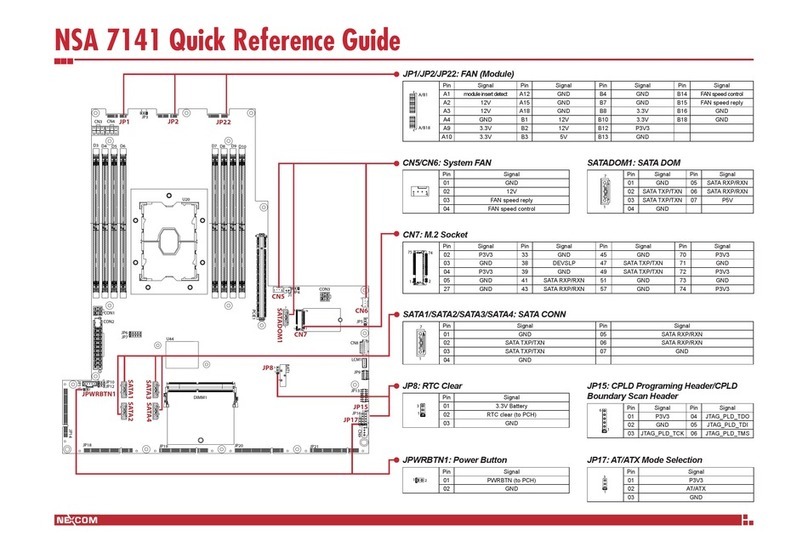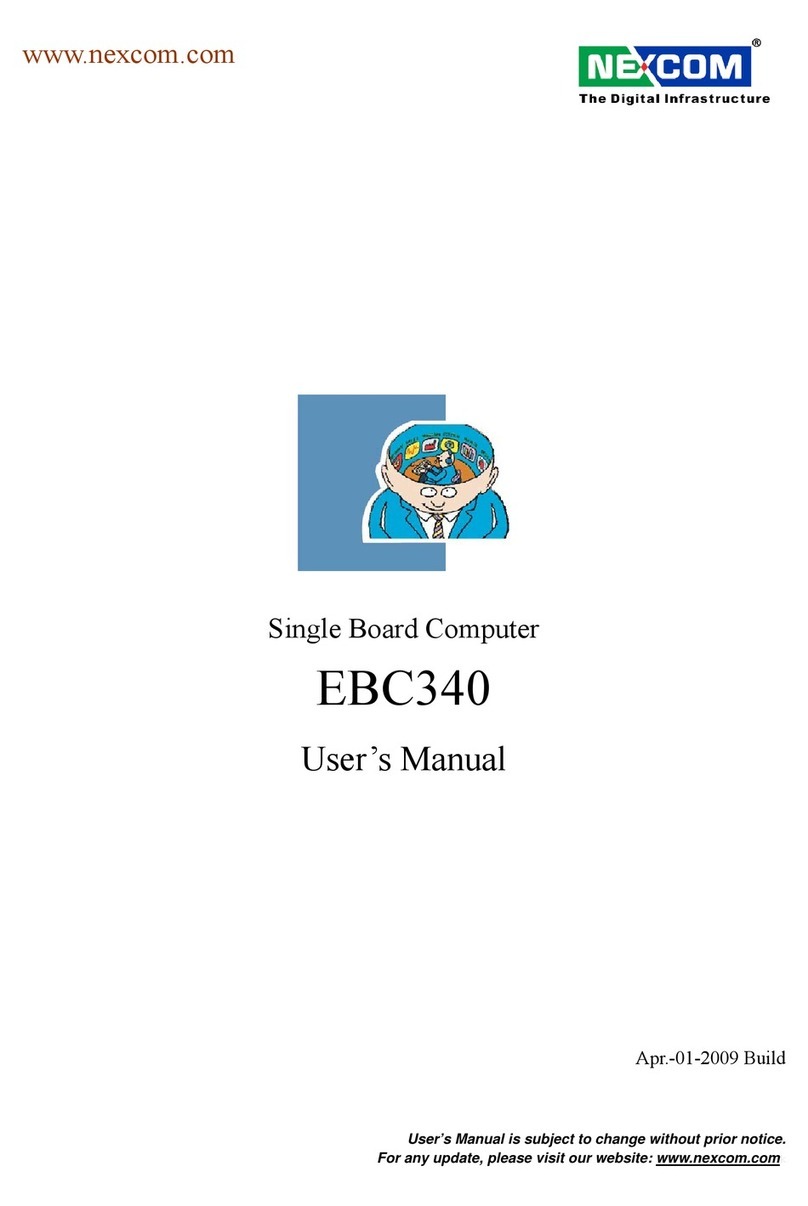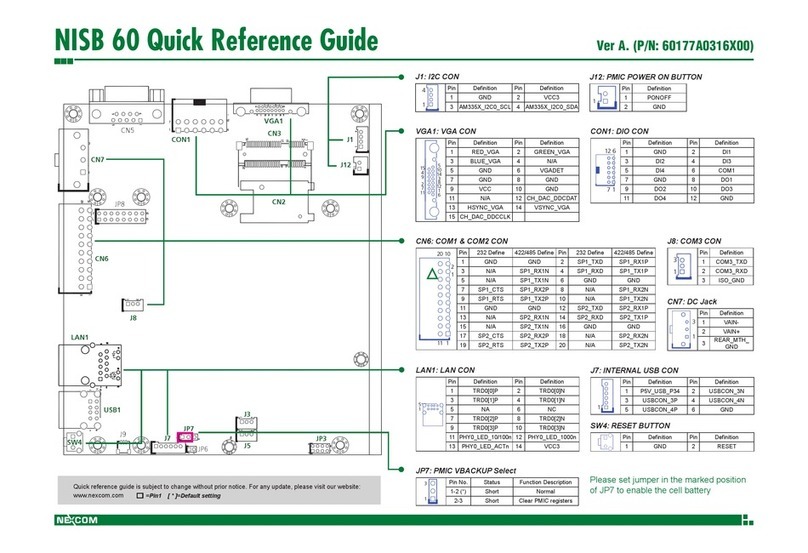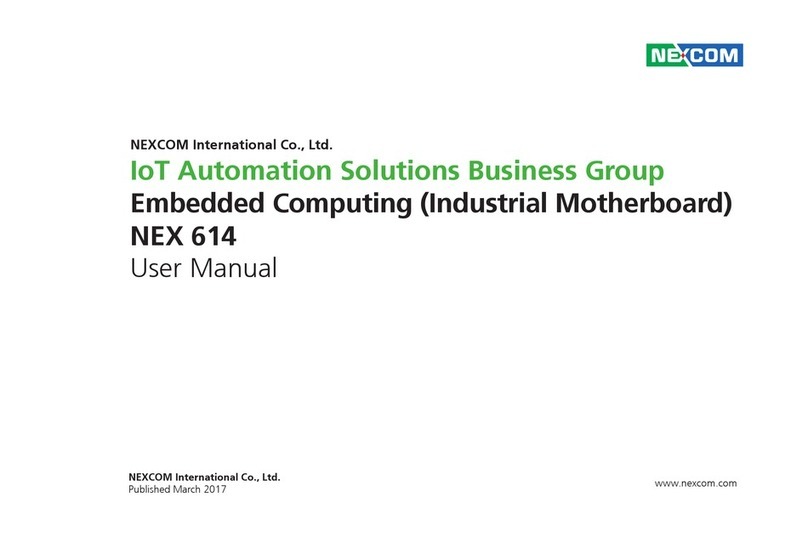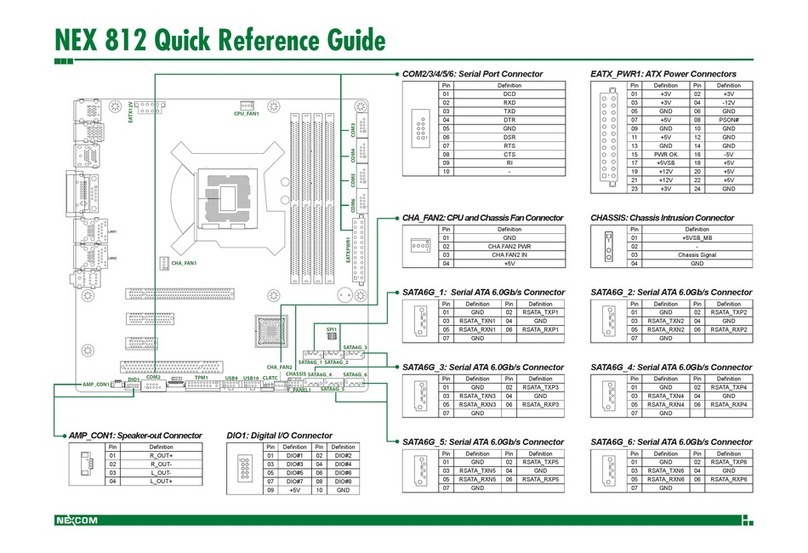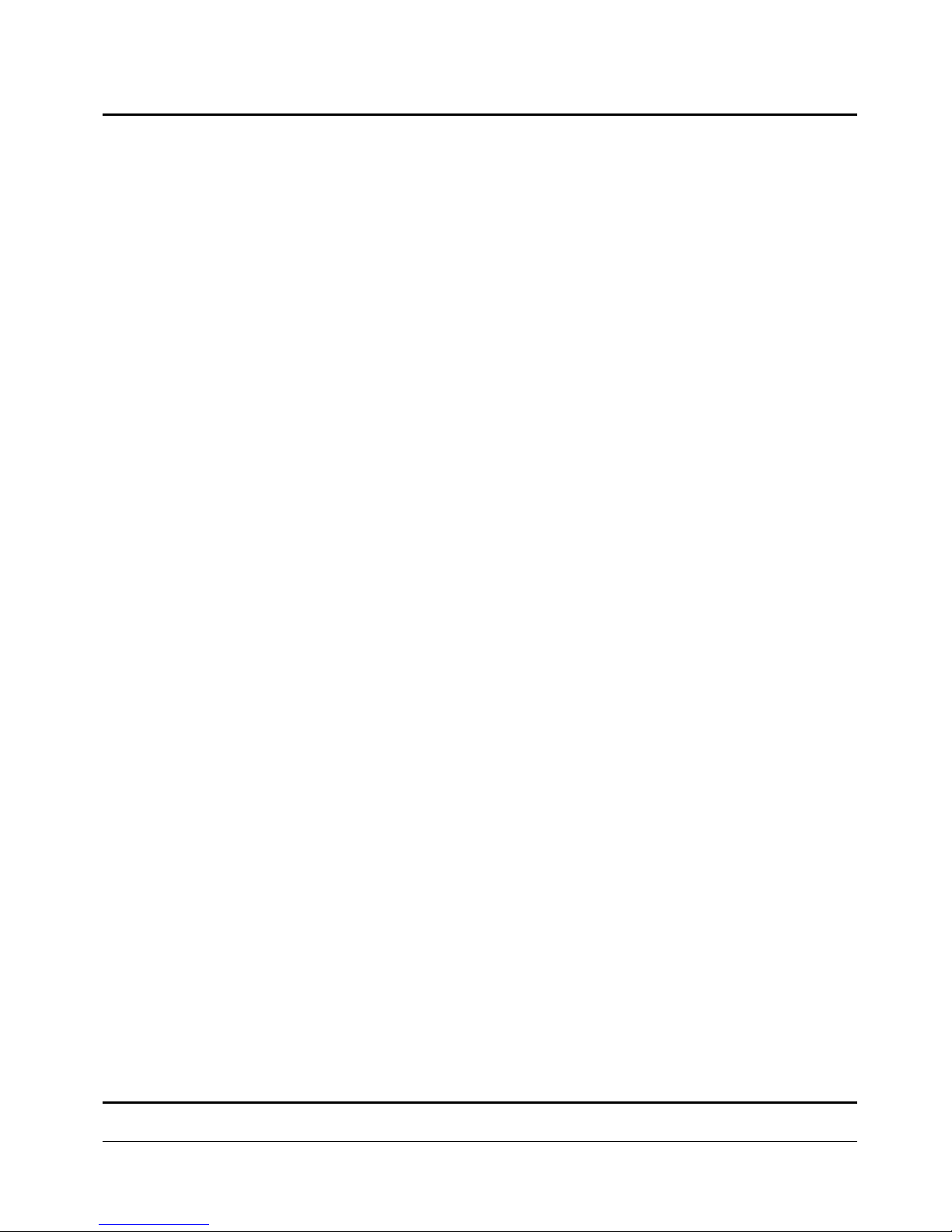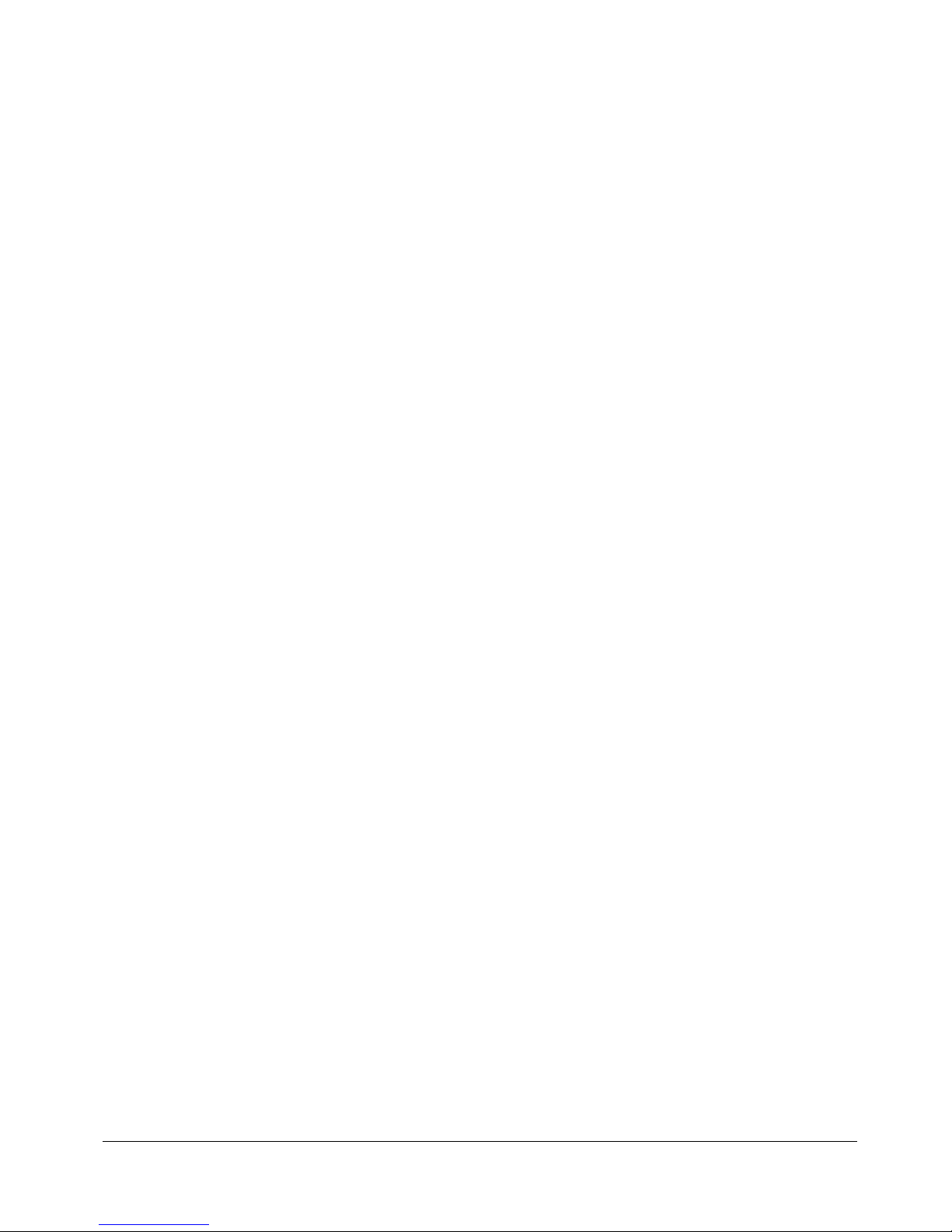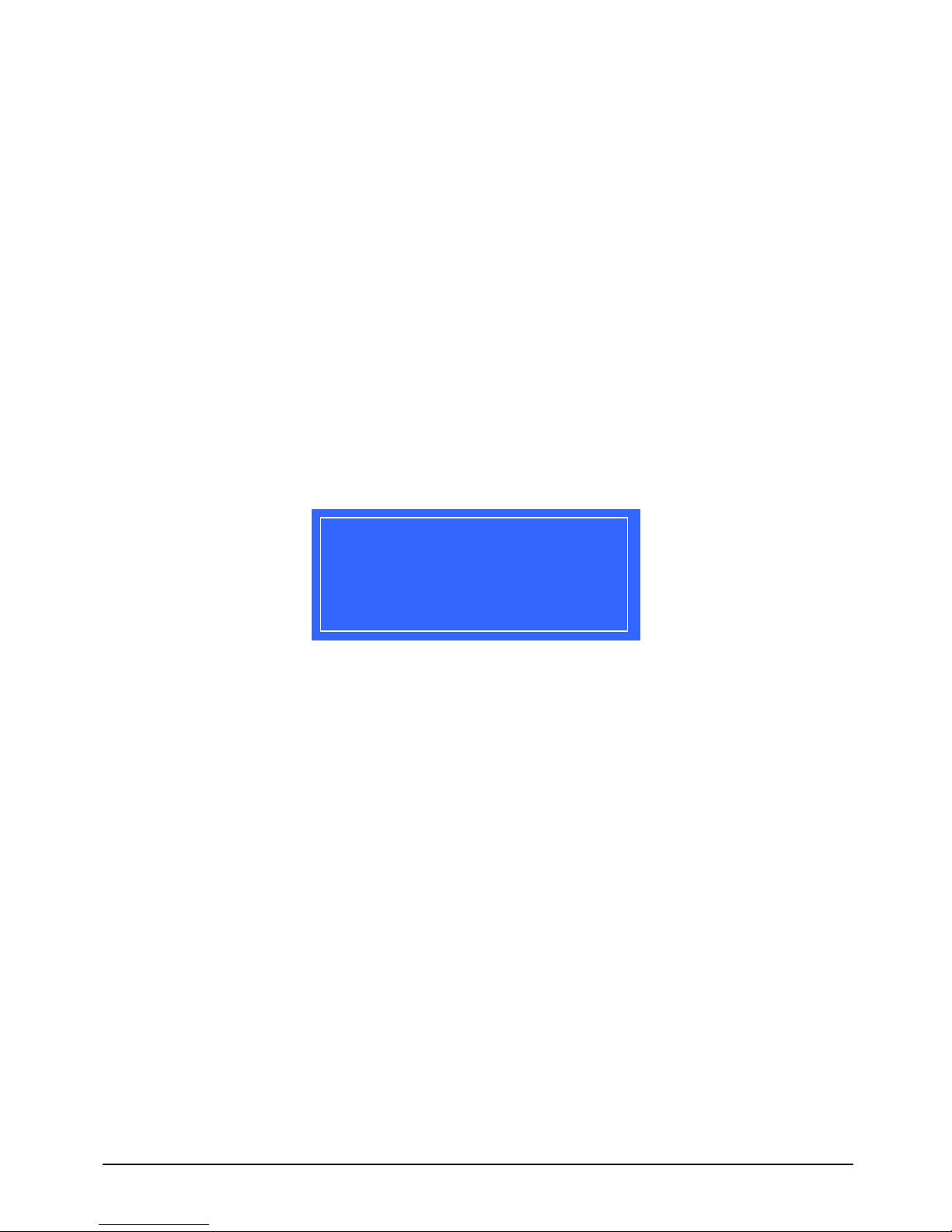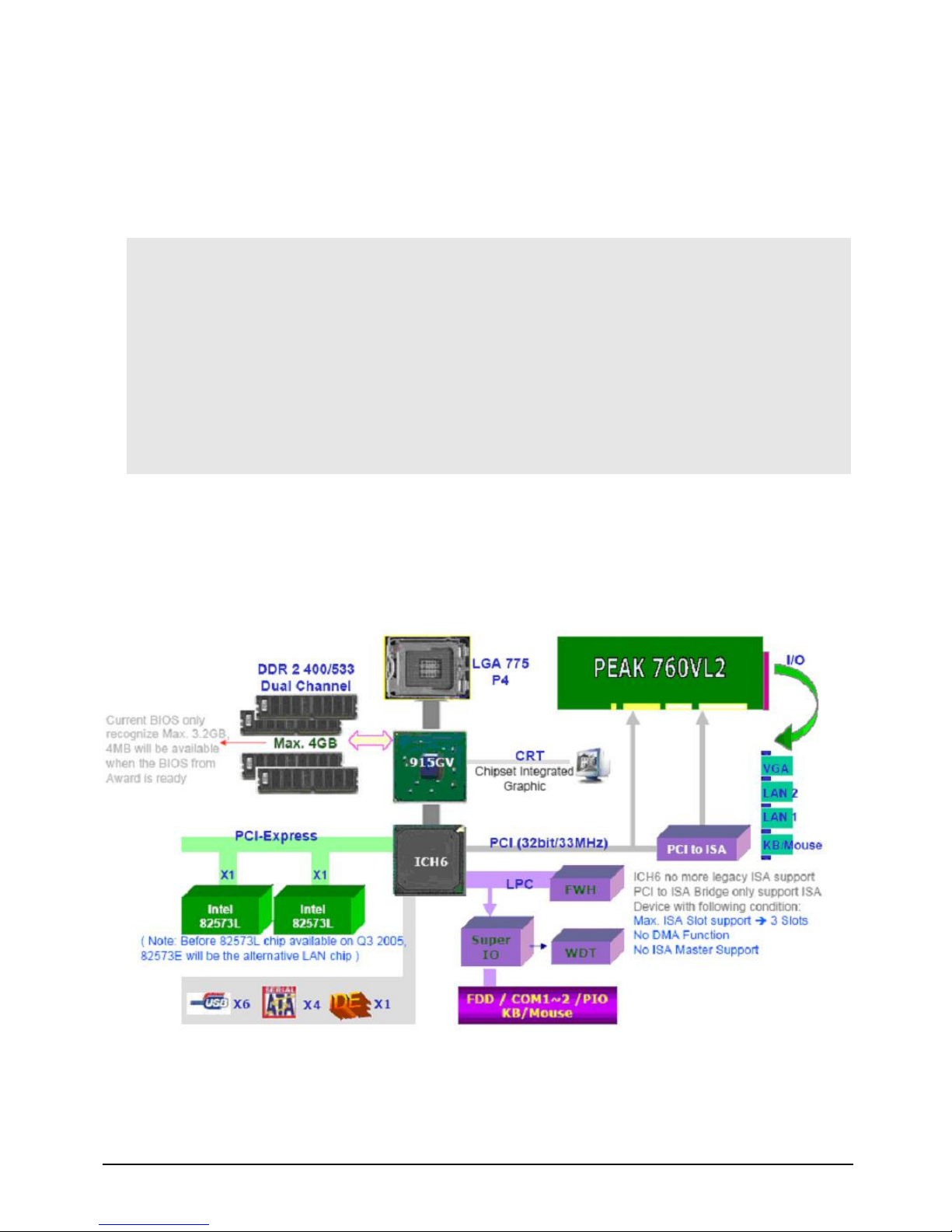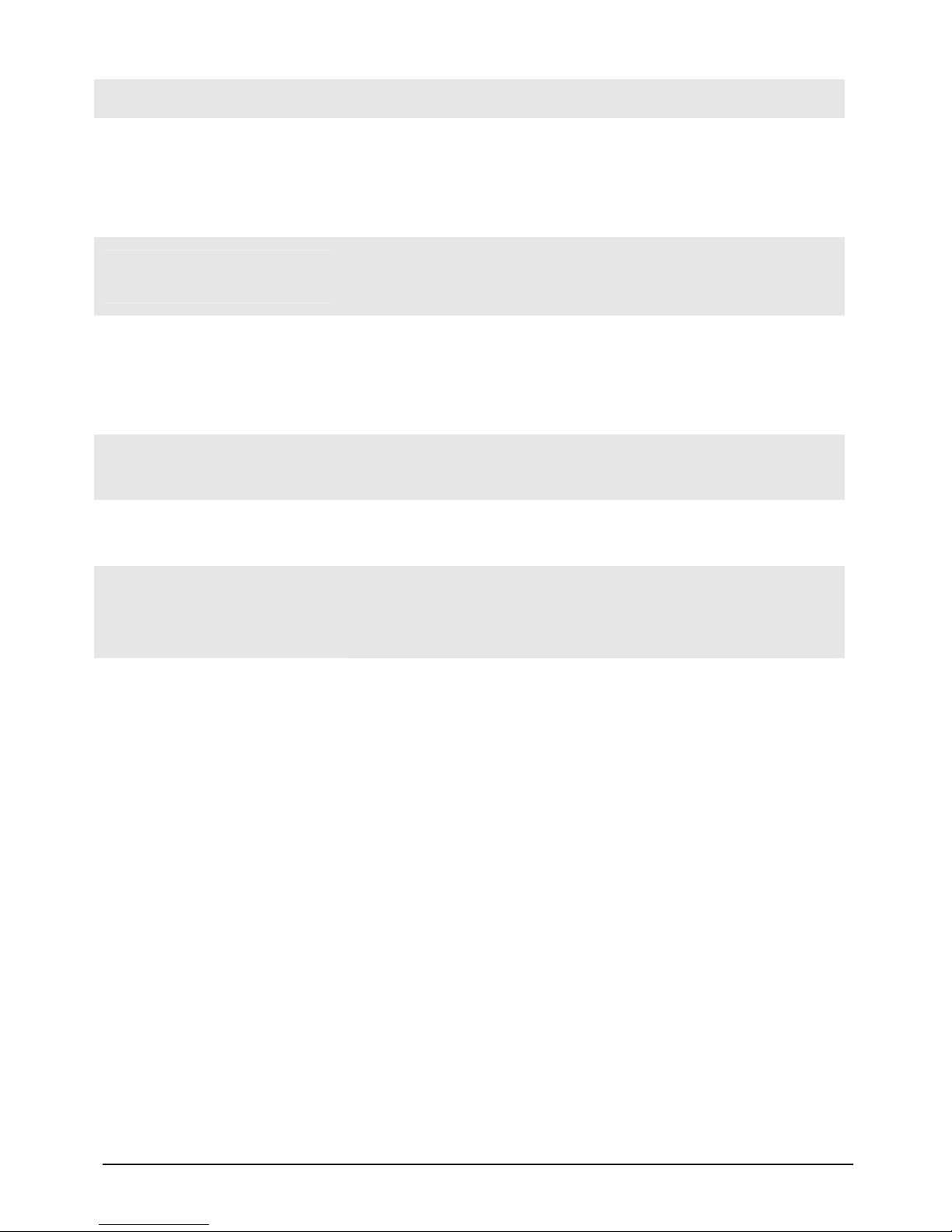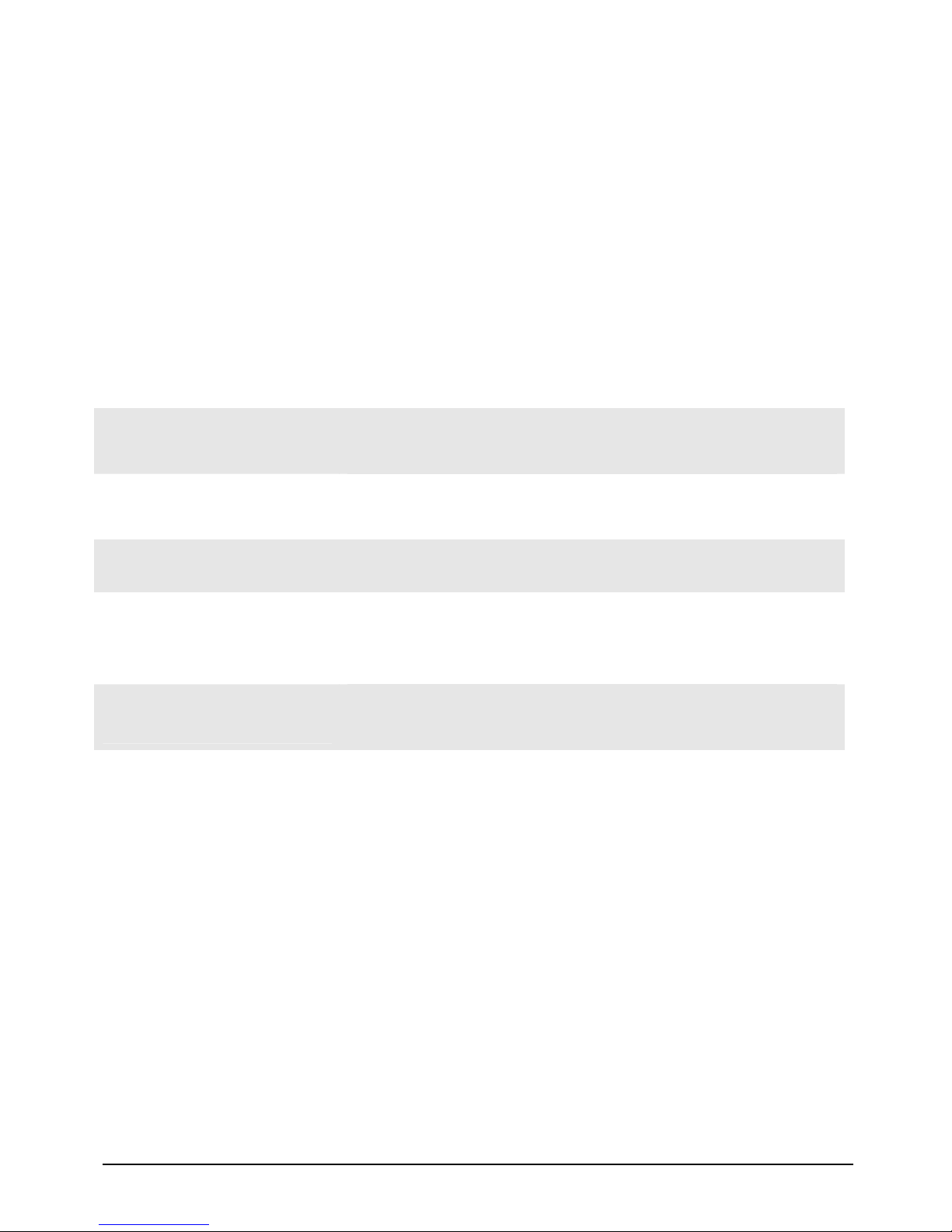PEAK 760 User’s Manual 3 Table of Content
Table of Content
Preface
……………...……………..……………………………………….………….…………………..1
Copyright
………………..……………………………………….……………………………………....
1
Disclaimer
………………………..………………………………..……………………………………..
1
Acknowledgements
……………………………………………..………………………………..…… 1
Regulatory Compliance Statements
……………………..…………………………………………1
Federal Communications Commission (FCC) For Class A Device
……………..……….…1
CE Certification
………………………………………………………………………………………...2
Safety Information
……………………………………………………………………………………..2
Table of Content
……………………………………………………………………………………. 3
Chapter 1 General Information
1.1 Main Feature…………………………………………………….…………………………………….. 7
1.2 Specifications……………………………………………………..…………………………………….7
1.3 Power Consumption Measurement……………………………………………………………………10
1.4 Board Layout…………………………………………………………………….…………………….11
1.5 Board Dimensions……………………………………………………….……………….……………12
Chapter 2Jumper Setting
2.1 Before You Begin……………………………………………..….……………………………………15
2.2 Precautions………………………………………………………………………………………...…..15
2.3 Setting Jumpers………………………………………………………………………………………..16
2.4 Location of Jumpers……………………………………………………………………………….…..17
2.5 Function of Jumper………………………….…………………………………………………….......17
2.6 Connector and Pin Definition.………...……….…………………………………………………...…18
Chapter 3 Expansion
3.1 System Memory………………………………………………………………………………….…….33
3.2 Installing DIMM………………………………………………………………………………….. …..34
3.3 Installing Compact Flash………………………..……………………………………………………..36
3.4 Installing Intel Pentium-M CPU and Fan Heatsink…………………………………………………....37
Chapter 4 Award BIOS Setup
4.1 About the BIOS………………………………………………………………………….………..……40
4.2 When to Run BIOS……………………………………………………………………………………..40
4.3 Entering Setup……………………………………………………………………………………….....41
4.4 The Main Menu………………………………………………………………………………………...41
4.5 Getting Help……………………………………………………………………………………….…...42
4.6 Control Keys…………………………………………………………………………………………...43
4.7 Standard CMOS Features………………………………………………………………………………44