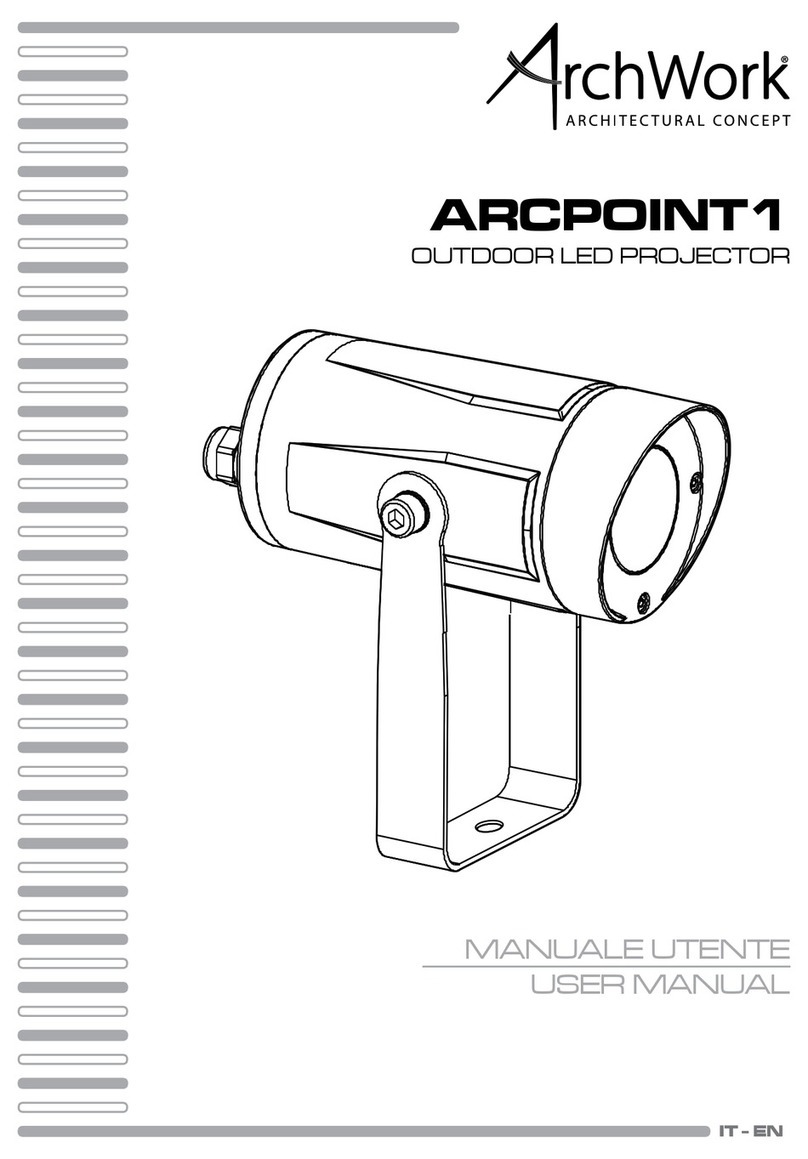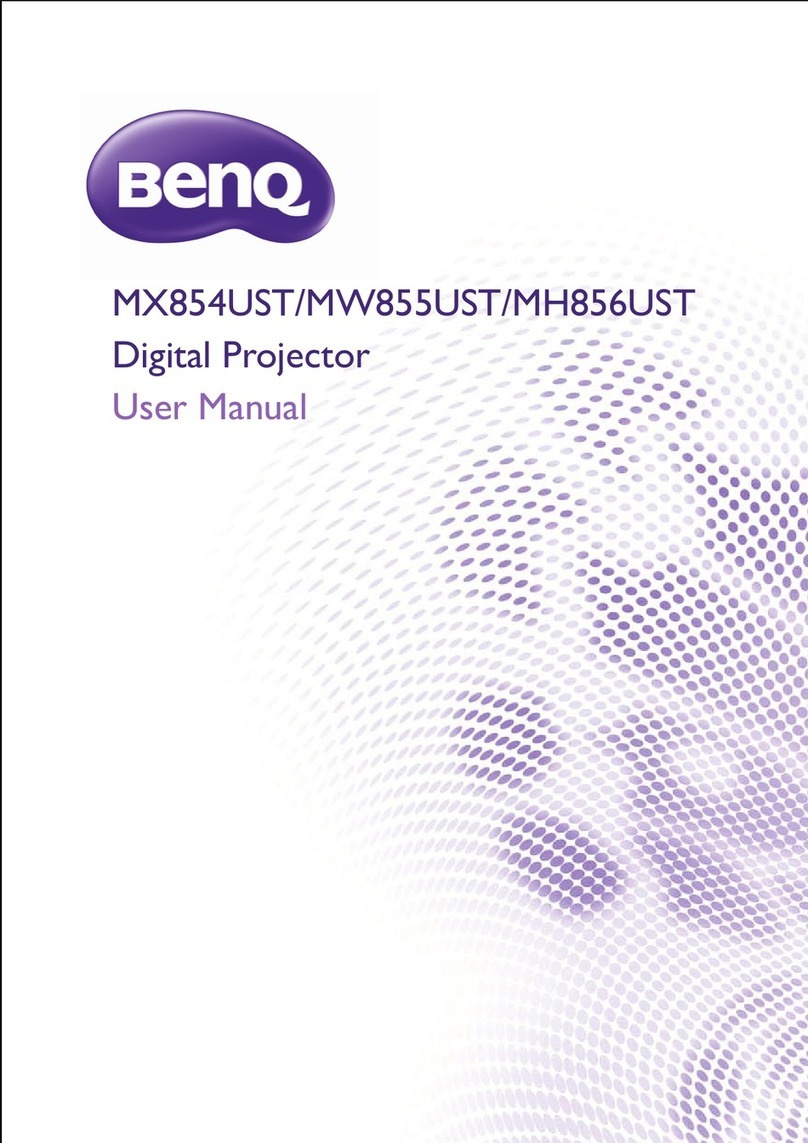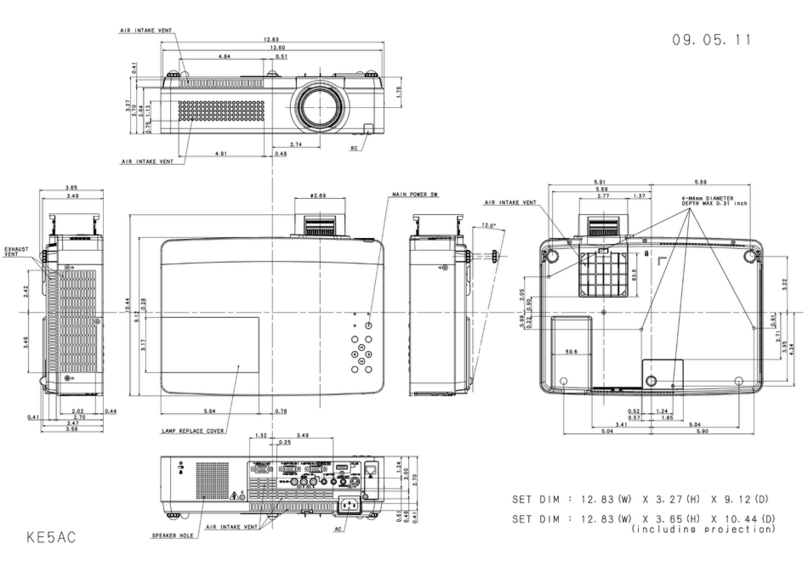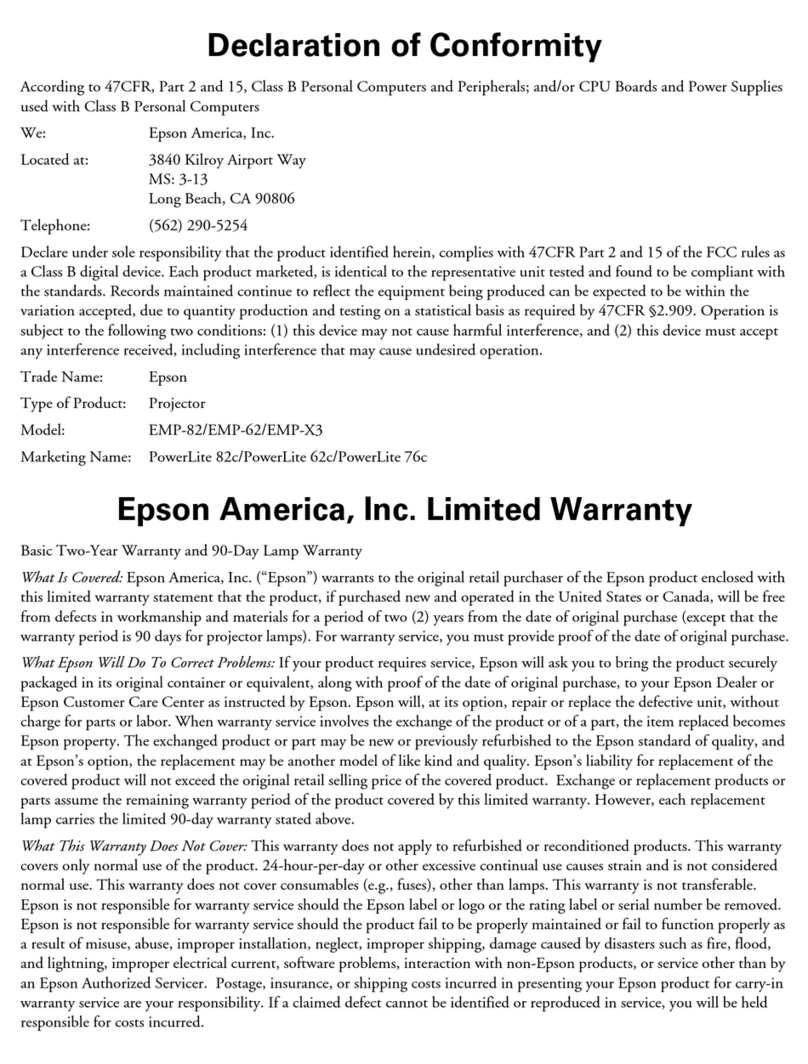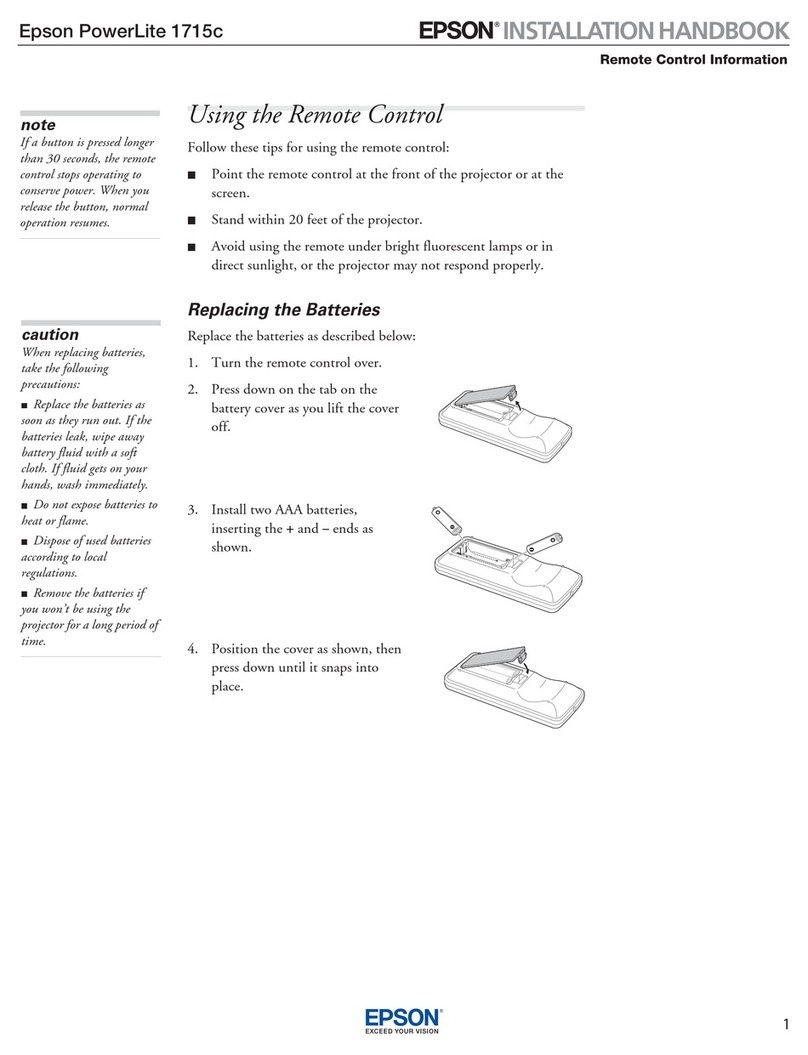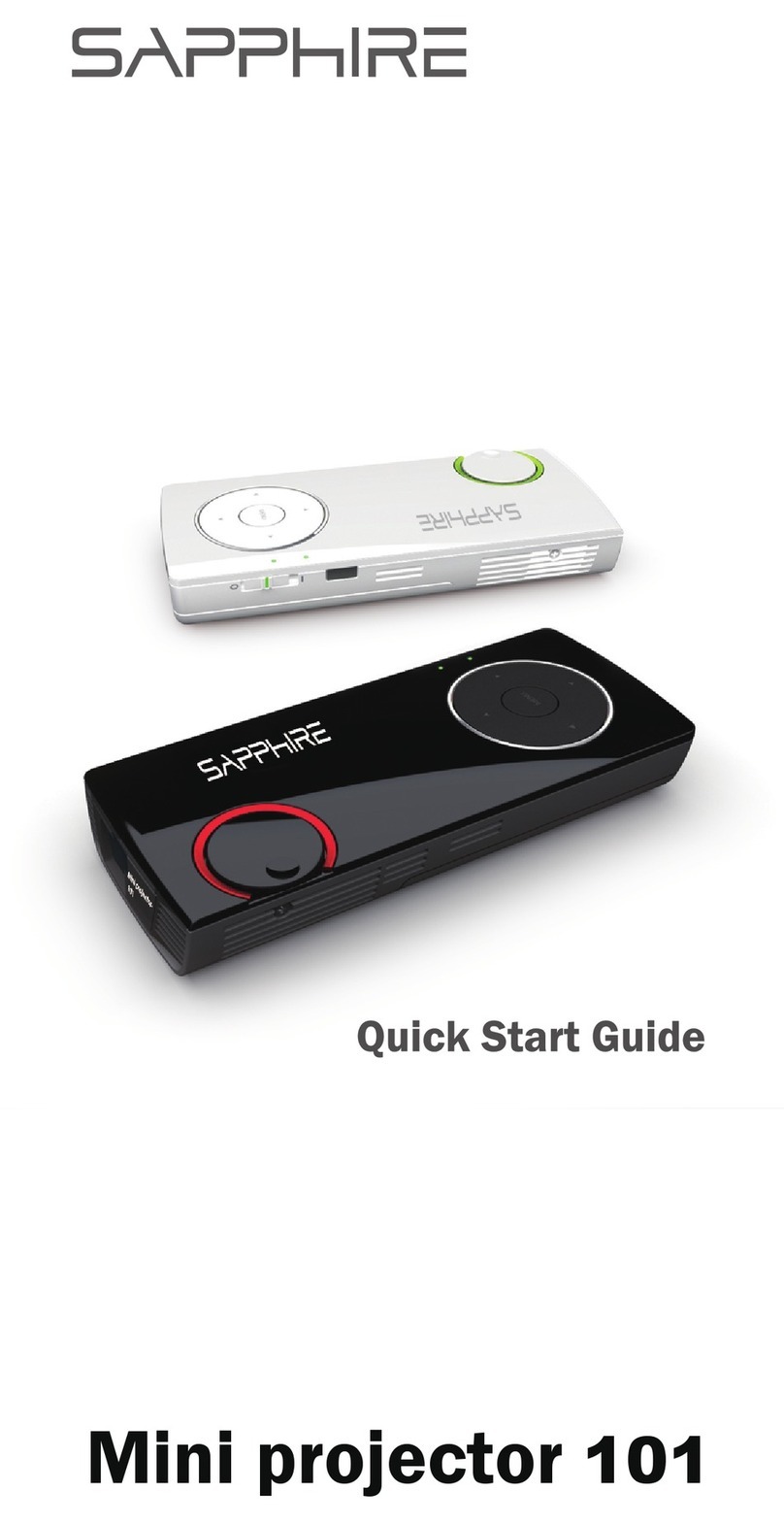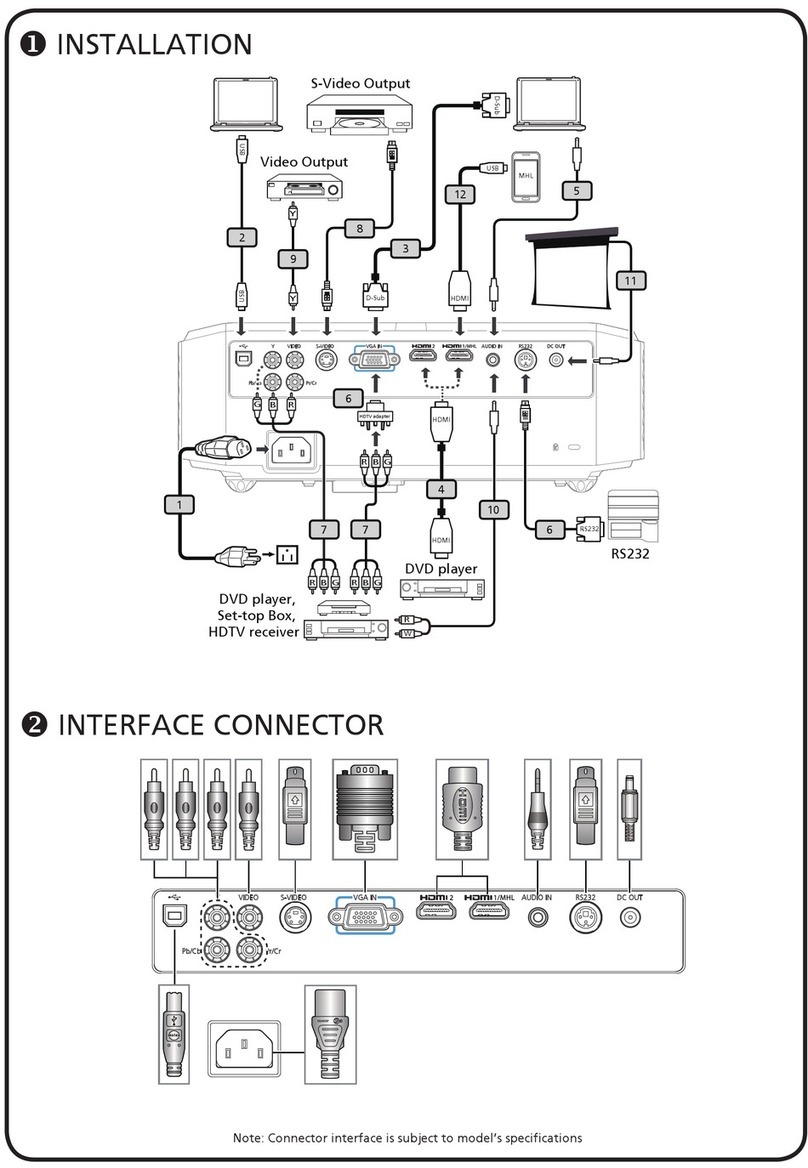Nexigo PJ06 User manual

Mini LCD Projector
PJ06
User Manual
Scan the QR code or visit our link to download
the latest manual or watch the installation video.
nexigo.com/manuals
FOCUS


CONTENT
TRANSLATIONS
English 01
17
Deutsch
21
Français
25
Español
29
Italiano

WELCOME TO THE NEXIGO FAMILY!
Thank you for choosing the NexiGo PJ06 Mini LCD Projector! You are
now part of an exclusive club: the NexiGo family! It's our job to make
sure you enjoy your membership. If you have any problems, please
This product is automatically covered by our industry-leading one
year manufacturer’s warranty. Make sure to register your purchase at
nexigo.com/warranty within 14 days of the delivery date, and we will
extend your warranty coverage another year, for a total of two years!
From all of us here at NexiGo, we want to thank you for your trust in
us. We look forward to serving you again in the near future.
Sincerely,
The NexiGo Team
CONTACT INFORMATION
Website: www.nexigo.com Manufacturer: Nexight INC
Address: 11075 SW 11th St, Beaverton, OR, 97005, US
US 01US 01US 01EN 01

OK
PROJECTOR DIAGRAM
BACK
1. Power Input Jack
2. HDMI Input Port
3. USB Input Port
4. 3.5mm Audio Jack
TOP
5. Lens
6. Focus Adjustment Knob
7. Right
8. OK (Press once)/
Power Switch (Press and hold)
9. Down
10. Left
11. Return
9
8
710 11
1 2 3 4
5 6
US 01US 01US 01EN 02

WHAT'S IN THE BOX?
1 x Mini LCD Projector 1 x Power Adapter
1 x User Manual 1 x Cleaning Kit
1 x Remote (Requires 2 AAA batteries, not included)
REMOTE CONTROL DIAGRAM AND
FUNCTIONS
4
5
6
1 2
3
7
910
8
11
12
1. Power Switch: Toggles power on
and off
2. Mute: Toggles audio on and off
3. Rewind: Go backward in the
video/audio
4. Play/Pause: Toggles video pause
and play
5. Fast Forward: Skips forward or
moves quickly through video/audio
6. Left/Right/Up/Down: Navigates
through the onscreen display
7. OK: Selects the current option
8. Menu: Displays the menu
9. Return: Returns to the previous
screen
10. Signal Source: Displays the source
selection menu
11. Vol +: Increases the volume level
12. Vol -: Decreases the volume level
US 01EN 03

CONNECTION INTRODUCTION
1. HDMI input for a TV box, TV stick, or computer.
2. USB input for a Hard Drive, USB Drive, or charging a USB device.
3. 3.5mm output for Audio Devices such as headphones and
speakers.
1 2 3
US 01EN 04

SPECIFICATIONS
Imaging technology
Native Resolution
Projection Ratio
Power Input
LCD
1280 x 720
DC 19V 2.5A
Light Source LED
4:3, 16:9Aspect Ratio
1.4:1
Projection Size 24-118 inches
Projection Distance 2.62-11.48 ft
Integrated Watt Use
Output Port
Speaker
48W
3.5mm audio jack x 1
3W x 1
Input Port HDMI x 1, USB x 1
US 01EN 05

Note: A specific rear projection screen is required to use the rear
projection function.
QUICK START
CHOOSING A LOCATION
The room’s size and layout will be the most important factors in
choosing where to place the projector. Consider the following
when selecting a location:
The projector is designed to be installed in one of four layouts. You
can either hang the projector from the ceiling via a standard 1/4"
mounting bracket (sold separately) or simply place it on a stable
surface. You may need to change the projection mode so the
images display correctly. Select Projection Mode under Setting>
Picture Setting, then choose your preferred projection mode
(see below).
The size, shape, and position of your screen.
Location of a suitable power outlet.
Ensure the projector has sucient space around it for airflow.
Ceilling mount (front projection) Ceilling mount (rear projection)
Desktop mount (rear projection)
Desktop mount (front projection)
US 01EN 06

POWER ON/OFF
1. Plug the power adapter into a power outlet.
2. Press and hold the Power Switch
to turn on the projector. Press the
Power Switch to turn off the
projector. Alternatively, press the
Power Switch on the remote to
turn the projector on or off.
Projection Mode Normal Front
Normal Front
Normal Back
Invert Front
Invert Back
OK
US 01EN 07

Note: Due to manufacturing tolerances, there may be variances of up
to 3% from unit to unit. The above data is for reference only. Please
use actual measurements when installing this device.
MULTI-MEDIA CONNECTIONS
This section shows you how to connect the projector to other
equipment.
PROJECTOR DISTANCE & SIZE
FOCUS ADJUSTMENT
Please use the Focus Adjustment Knob to adjust the focus,
rotating it left or right until the image becomes clear and sharp. If
the image appears blurry, rotate the knob in the opposite
direction until the image clears up.
USB CONNECTIONS
Insert your USB drive into the USB port shown in the diagram
below. In the on-screen menu, choose the type of content you
want to open: Movie, Music, Photo, or Text.
FOCUS
ABCD
FOCUS
2.62 4.92 11.48 (ft)
US 01EN 08

MultiMedia
Movie Music Photo TEXT
DIVX/RM/3GP/AVI/MKV/FLV/MOV/
MP4/MPG/VOB/MPG/RMVB/RM
MP3/AAC/WAV/LOAS/PCM/OGG/
FLAC/AC3
Audio
Format
Multi-media
Supported
Format
Photo
Format
Video
Format
Text
Format
JPEG/BMP/PNG
TXT
US 01EN 09

HDMI CONNECTIONS
Plug an HDMI cable into the device you want to connect to the
projector and then insert the other end of the HDMI cable into the
HDMI port as shown in the diagram below. Open the on-screen
menu and select the HDMI source in the Input Source tab. This
will allow you to display the screen of whatever device has been
plugged in.
Input Source
Media
HDMI
US 01EN 10

SETTING MENU
PICTURE SETTING
3.5MM AUDIO CONNECTION
To play sound from the source, plug either headphones or
speakers into the 3.5mm audio port as shown below.
Picture Setting
System Setting
Other Setting
Projection Mode
Image Scaling
Color Range
Aspect Ratio
Picture Mode
US 01EN 11

SYSTEM SETTING
Projection Mode: Shift the mode of the projector. The options are:
Standard, Mirrored, Flipped, and Flipped and Mirrored.
Image Scaling: Change the size of the objects shown on the
screen.
Color Range: Adjust the color range of the projector.
Aspect Ratio: The aspect ratio is a figure that identifies the size of
an image by its width and height. Common aspect ratios are 4:3
and 16:9.
Picture Mode: Select one of four modes: Standard, Dynamic, Mild,
or User. User mode enables custom settings for contrast,
brightness, color, and sharpness.
OSD Language: Choose the language used in the projector menus.
Software Update (USB): Update the software version on the
projector.
1. Please check nexigo.com/support periodically for new firmware
downloads.
2. Download the latest firmware to a USB flash drive, then insert
the flash drive into a USB port on the projector.
3. In the menu screen, select: Setting>System Setting>Software
Update (USB).
Picture Setting
System Setting
Other Setting
OSD Language
Software Update (USB)
Restore Factory Default
Sleep Timer
US 01EN 12

OTHER SETTING
4. The software will update automatically. Do not try to use or turn
off the projector until the update is complete. Interfering with the
update process may damage the projector.
Note: Updating firmware typically is not required and will only be
necessary if instructed to do so by the NexiGo technical support team.
The projector will reset after the software updates and all saved
settings will be erased.
Restore Factory Default: Reset the projector to factory default
settings.
Sleep Timer: Set the time duration for the projector to shut down
automatically.
OSD Timer: Set the time duration for the OSD menu to switch to
the home page automatically.
Picture Setting
System Setting
Other Setting
OSD Timer
US 01EN 13

FCC REQUIREMENT
Any changes or modifications not expressly approved by the party
responsible for compliance could void the user's authority to
operate the equipment.
This device complies with Part 15 of the FCC Rules. Operation is
subject to the following two conditions:
(1) this device may not cause harmful interference, and
(2) this device must accept any interference received, including
interference that may cause undesired operation.
US 01EN 14

WARNINGS
1. Read the manual carefully before you use the projector.
2. Unplug immediately if you notice any issues or
problems with your projector.
If your projector begins to smoke, make unusual noises, or any
strange odor is noticed, immediately unplug your projector. Ensure
that it is placed in an open area with ventilation, away from any
objects that may be a fire hazard. Contact Customer Support for
further details.
3. Do not remove the projector cover.
This projector contains high voltage circuitry. Inadvertent contact
may result in a severe electric shock and could result in death. Do
not attempt to service this product yourself. Please contact the
manufacturer directly if you have any issues to exercise your
warranty.
4. Do not modify this equipment.
5. Avoid dropping or throwing the projector.
6. Do not face the projector lens to the sun.
7. Use only the provided power cable.
8. Do not place the projector on an uneven or unstable surface, or
one that is subject to vibration.
9. Do not place this device near another device that produces a
strong magnetic field or one with a heavy electrical load.
10. Do not look into the lens when the projector is operational. It
may causes permanent eye damage.
11. Do not turn off the main power abruptly or unplug the
projector during operation. Wait until the fan has turned off before
powering off fully.
US 01EN 15

12. Do not attempt to use the projector in a vertical orientation.
13. Place the projector within a slope of ±15°. Any greater slope
presents dangers of the unit sliding and falling.
14. Avoid obstructions around the projector air vent as this may
cause damage to the unit or create a fire hazard.
15. This unit may be damaged by liquids. Keep liquids away from
the unit to prevent damage. Liquid damages are not covered by
the warranty.
16. If the projector is unused for a prolonged period of time
unplug it from the power source.
17. If there are any mechanical issues with the projector, please
contact NexiGo Support to exercise the warranty; Do not attempt
to repair the item yourself.
18. Safe Operational Parameters
●Operating temperature: between +41°F (+5°C) and +95°F (+35°C).
●Operating humidity: between 30 and 90%.
US 01EN 16

OK
DIAGRAMM DES PROJEKTORS
ZURÜCK
1. Stromanschlussbuchse
2. HDMI-Eingang
3. USB-Eingang
4. 3.5-mm-Audiobuchse
DER TEIL OBEN
5. Objektiv
6. Fokus-Einstellungsknopf
7. Rechts
8. OK (Einmal drücken)/
Netzschalter (Drücken und
halten)
9. Runter
10. Links
11. Zurück
9
8
710 11
1 2 3 4
5 6
US 01DE 17
Table of contents
Languages:
Other Nexigo Projector manuals