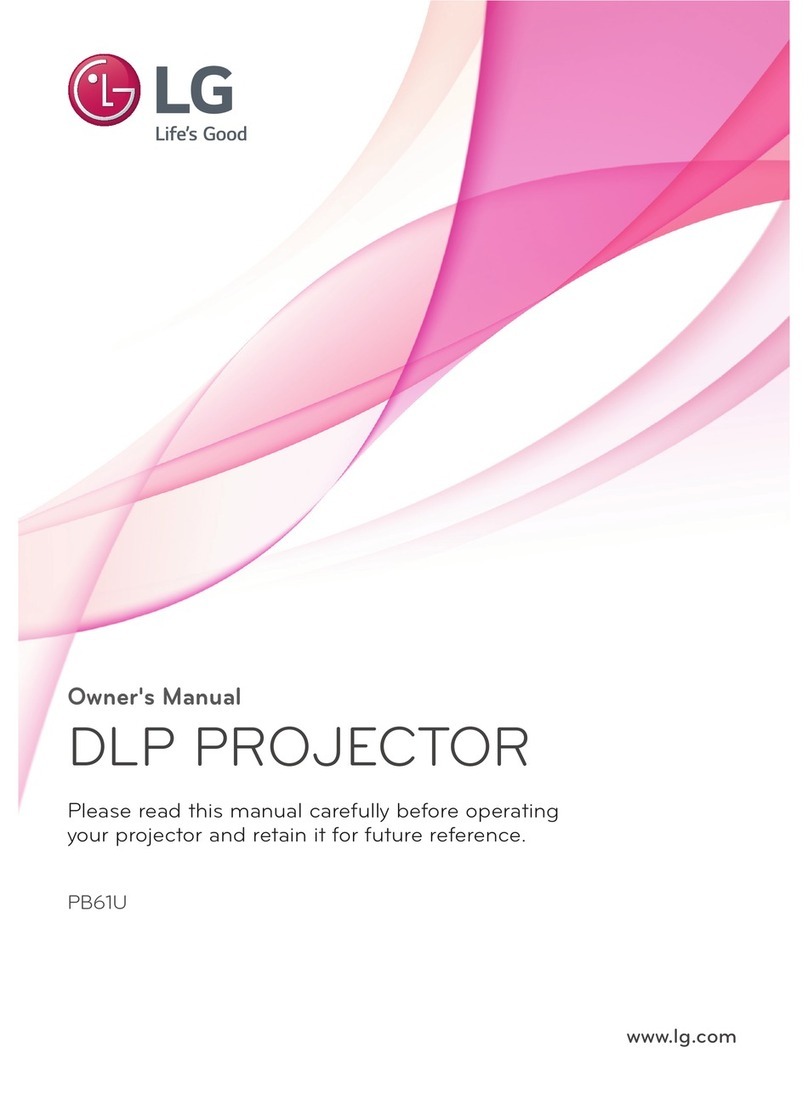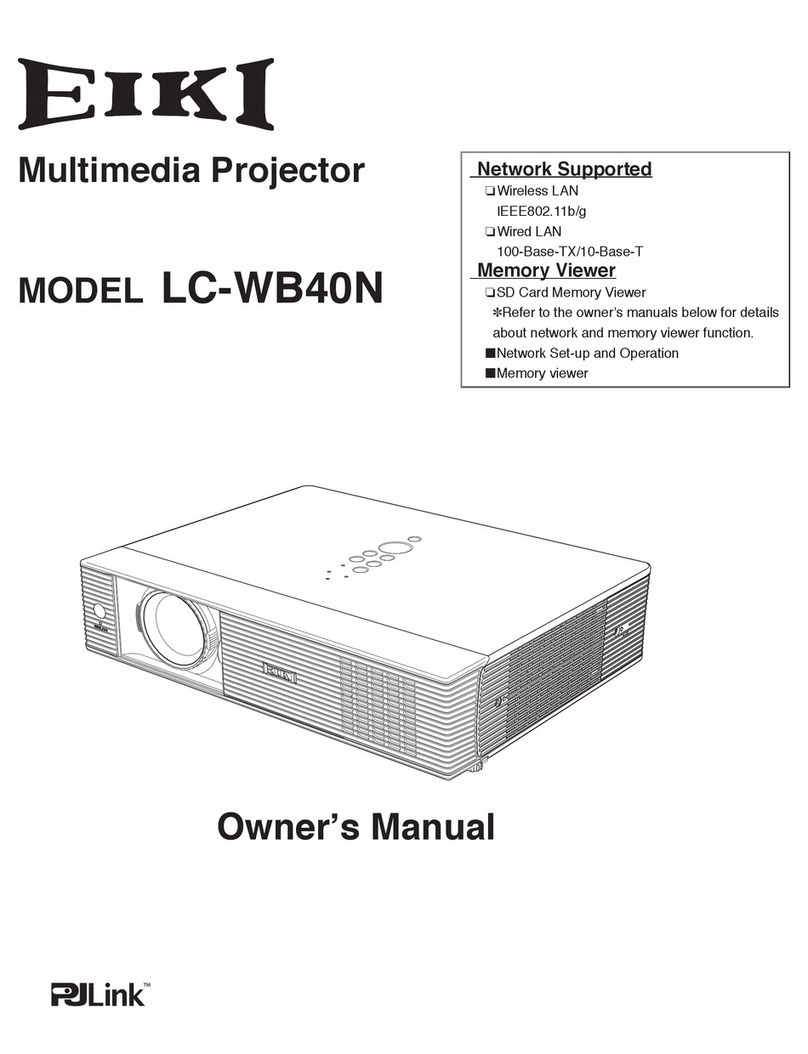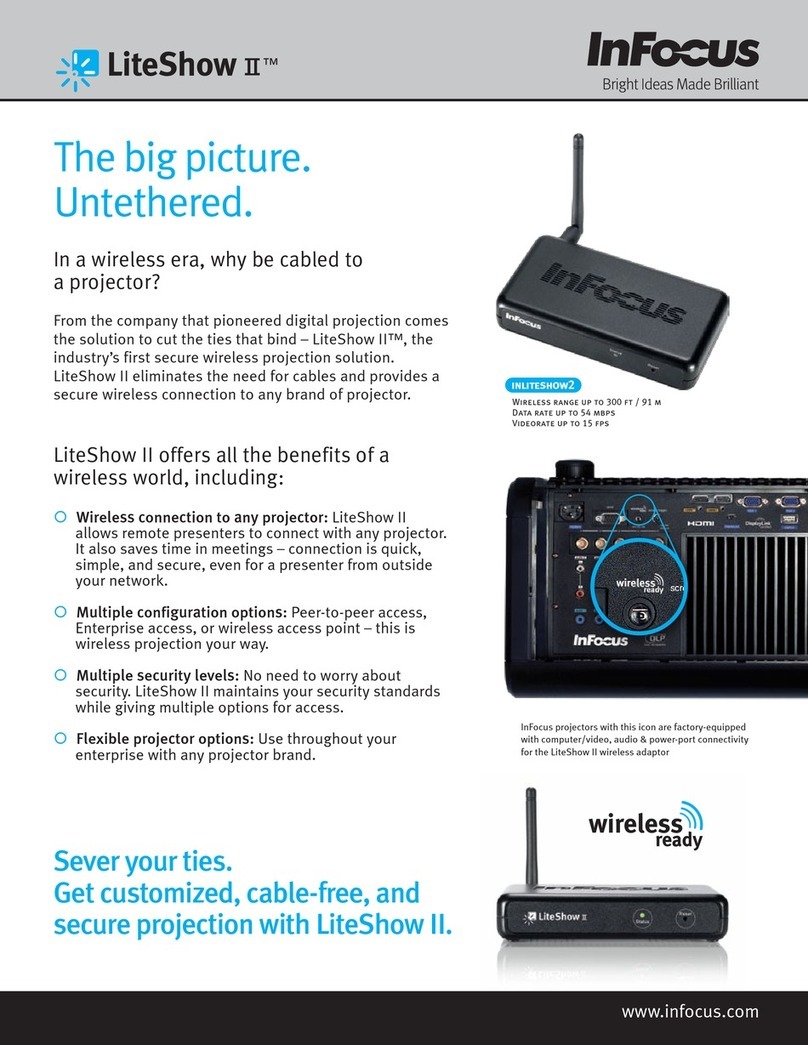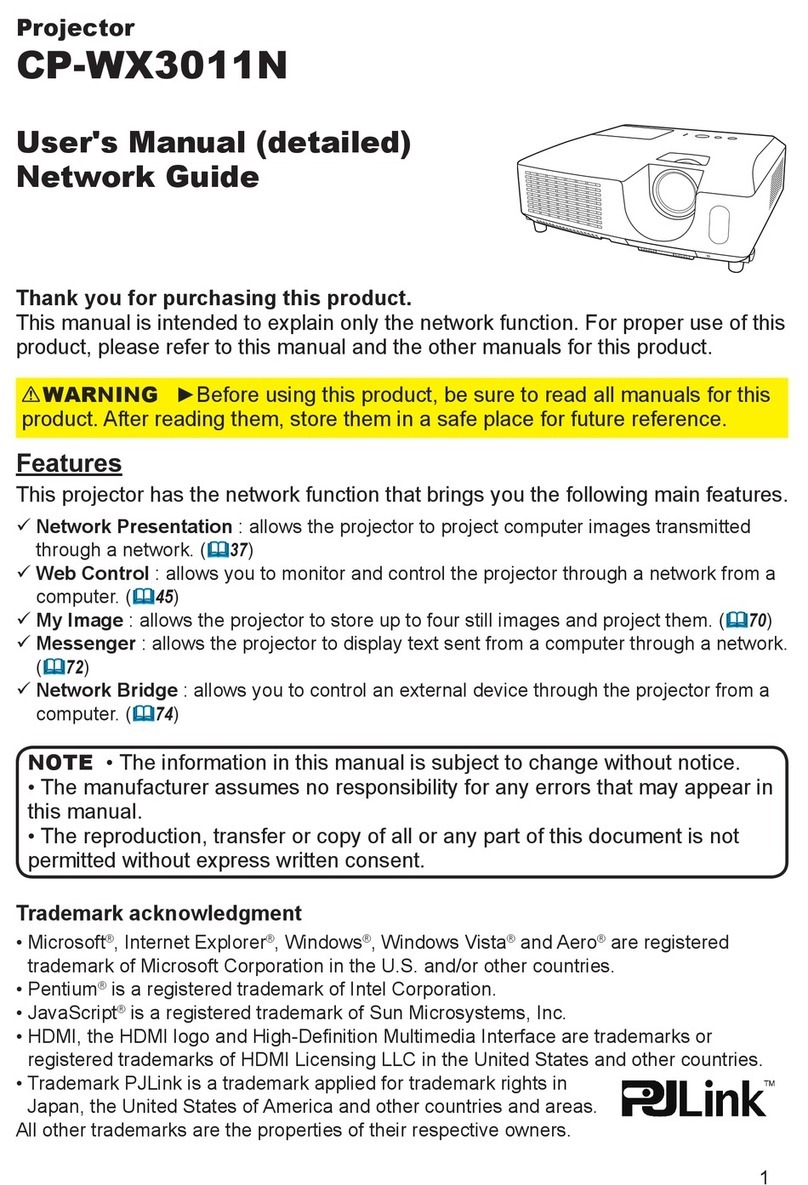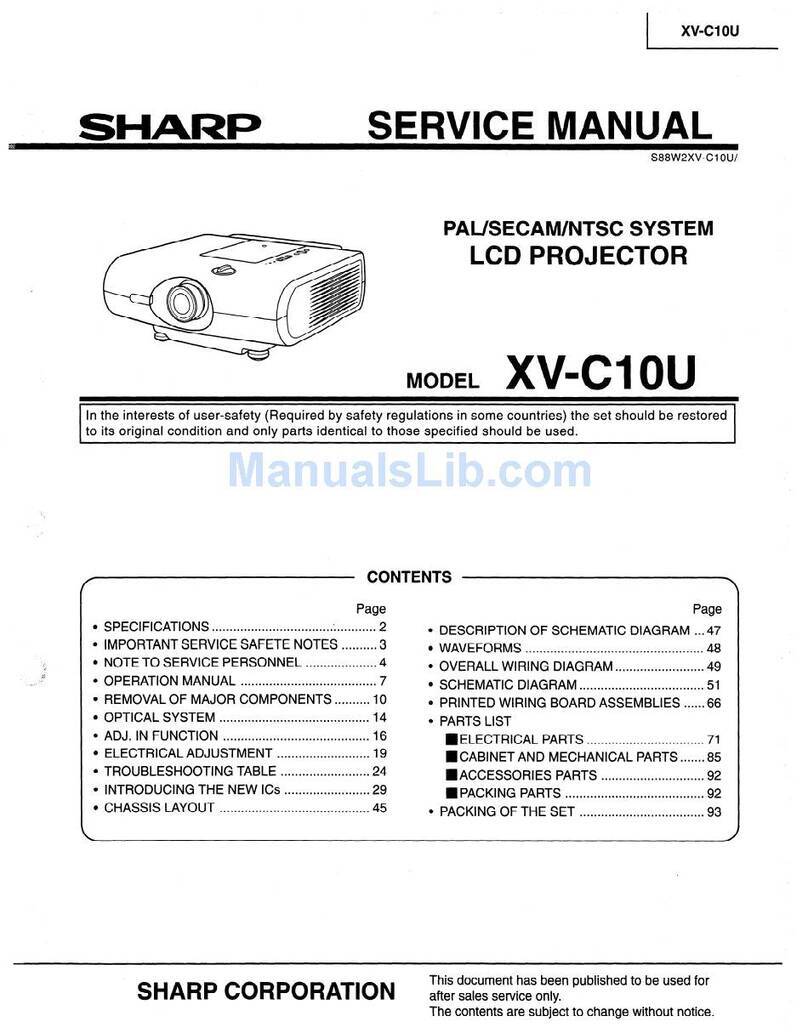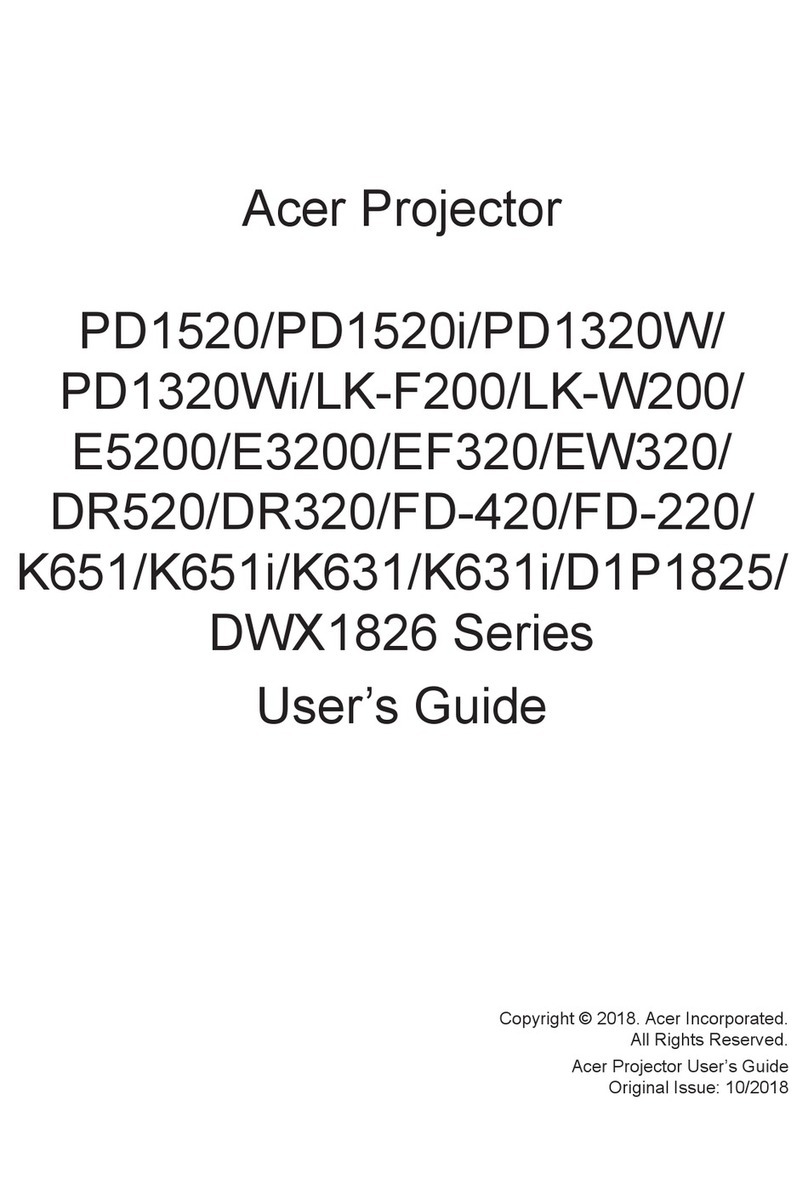Nexigo PJ10 User manual

User Manual-PJ10
1080P LCD Projector
User Manual Installation Video

WELCOME TO THE NEXIGO FAMILY!
Thank you for choosing the NexiGo 1080P LCD Projector. You are
now part of an exclusive club: the NexiGo family! It's our job to make
sure you enjoy your membership. If you have any problems please
contact us at cs@nexigo.com any time for further assistance. This
product is covered by our industry leading 1-year manufacturers
warranty. Register at nexigo.com/warranty to get a FREE additional
1-year warranty!
From all of us here at NexiGo, we want to welcome you again to the
family. We thank you deeply for your trust and for your business. We
know you'll love it here. We look forward to serving you again in the
near future.
Yours Sincerely,
The NexiGo Team
CONTACT INFORMATION
Website: www.nexigo.com
Manufacturer: Nexight INC
E-mail: [email protected]om
Tel: +1(458) 215-6088
Address: 11075 SW 11th St, Beaverton, OR, 97005, US
US 01US 01

KEYSTONE
1. AV Input Port
2. 3.5mm Audio Jack
3. HDMI Input Port
4. USB Input Port/Screen Monitor
5. USB Input Port
6. Keystone Adjustment
7. Power Input Jack
8. Focus Adjustment
9. Vol+/Vol-/Left/Right
10. Power Switch
11. Up
12. Down
13. OK
14. Return
15. Lens
PROJECTOR DIAGRAM
246
10
11 12
13 14
15
9
7
8
1
35
US 01US 02

WHAT'S IN THE BOX?
1 x Projector
1 x Remote (Requires 2 AAA batteries, not included)
1 x Power Cable
1 x AV Cable
1 x User Manual
CONNECTION INTRODUCTION
1. DVD and VCD
2. Audio device
3. TV box, TV stick and computer
4. Mobile hard disk, USB flash disk, iPhone and iPad
5. Mobile hard disk and USB flash disk
KEYSTONE
24
1
35
US 03

Power Switch Mute
Menu Pause
Right
OK
Left
Return
Signal Source
Vol+
Vol-
Up
Down
REMOTE INTRODUCTION
Power Switch: Toggles power on and off
Mute: Toggles audio on and off
Menu: Displays the menu
Pause: Toggles video pause and continue
Left/Right/Up/Down: Moves the cursor in the on screen display
OK: Selects the option your cursor is currently on
Return: Returns to the previous screen
Signal Source: Displays the source selection bar
Vol +: Increases the volume level
Vol -: Decreases the volume level
US 04

Imaging Technology
Native Resolution
Maximum Compatible Resolution
Light Source
Focusing Mode
Projection Distance
Projection Size
Aspect Ratio
Projection Ratio
Keystone
Power Input
Integrated Watt Use
Input
Output
Speaker
LCD
1920x1080
1920x1080
LED
Manual operation
4.3-16.4 ft
42.5-176 inches
16:9/4:3
1.35:1
Manual correction ±15°
100V-240V @ 50/60Hz
90W
HDMIx1, USBx2, AVx1
3.5mm audio jackx1
(speakers/headphones)
3Wx1
SPECIFICATIONS
US 05

The room layout and the desired room design will be the most
important factors in choosing where to place the projector. Consider
the following when selecting a location:
The size, shape, and position of your screen.
●Location of a suitable power outlet.
●Ensure the projector has sucient room around it for airflow.
The projector is designed to be installed in one of four layouts. You
can either hang the projector from the ceiling via a special mounting
bracket (NOT INCLUDED), or simply place it on a stable surface. You
may need to change the projection mode so the images project
correctly. Select Projection Mode under the Setting tab, then choose
the corresponding projection mode for your needs.
INSTALLATION
CHOOSING A LOCATION
US 06

Multi-media Input Source Setting
Picture Setting
Projection
Mode
Image
Scaling
Aspect
Ratio
Picture
Mode
Color
Range
System Setting
OSD
Language
Software
Update
Restore
Factory Default
Auto
Sleep
Note: A specific rear projection screen is required to use the rear
projection function.
US 07

4.3
42.5″
8.2
86″
9.8
104″
13.1
140″
16.4
176″
(ft)
KEYSTONE
Keystone correction, also known as keystoning, refers to adjusting
the image of a projector that is displaying an angled image. This is
often an issue when mounting a projector, as it often will be mounted
above or below the horizontal center line of the screen. This will
mean that the image will be displayed on the screen at an angle
and this will change the shape of the image to a trapezoid instead
of a rectangle. To correct this, please attempt: Please use the
Keystone Adjustment knob to adjust the vertical keystone if the
projection image shows up tilted, as shown below.
KEYSTONE CORRECTION
PROJECTOR DISTANCE & SIZE
Note: Due to manufacturing tolerances there will be variances of
about 3% from unit to unit. The above data is for reference only.
Please use actual measurements when installing the device.
US 08

MULTI-MEDIA CONNECTIONS
This section guides you on how to connect the projector with other
equipment.
Insert a USB drive into either of the USB ports shown in the diagram
USB CONNECTIONS
Please use the Focus Adjustment knob to adjust the focus, rotate
the knob left or right until the image is clear. If the image does not
clear and instead becomes more fuzzy, rotate the knob in the
opposite direction until the image clears up.
FOCUS ADJUSTMENT
US 09

Multi-media Input Source Setting
DIVX/RM/3GP/AVI/MKV/FLV/MOV/
MP4/MPG/VOB/MPG/RMVB/RM
MP3/AAC/WAV/LOAS/PCM/OGG/
FLAC/AC3
Audio
Format
Multi-media
Supported Format
Photo
Format
Video
Format
Text
Format
JPEG/BMP/PNG
TXT
KEYSTONE
below. In the on-screen menu, select the Multi-media tab. Then choose
the content which you want to display: Movie, Music, Photo, Text.
US 10

KEYSTONE
HDMI
AV
MuItiScreen
Multi-media Input Source Setting
Plug an HDMI cable into the device you want to connect to the
projector and then insert the other end of the HDMI cable into the
HDMI port shown in the diagram below. Open the on-screen menu
and select the HDMI source in the Input Source tab. This will then
allow you to display the screen of whatever device has been
plugged in.
HDMI CONNECTIONS
US 11

640x480
800x600
Supported
Resolution
1024x768
1280x720
1280x800
1280x1024
1366x768
1440x900
1440x960
1600x1200
1680x1050
1920x1080
KEYSTONE
Support Format: NTSC/PAL
In order to use a device with a standard RCA connection you will
need to obtain an RCA to 3.5 mm adapter. Connect the adapter to
the projector as shown below, and then connect the RCA plugs
from the device to the RCA jacks on the adapter. You can also just
use a singular AV cable if this is an option for your device. Once
connected, go into the on-screen menu and select AV under Input
Source as shown below.
AV CONNECTIONS
US 12

HDMI
AV
MuItiScreen
Multi-media Input Source Setting
KEYSTONE
Headphones or speakers could be connected to the projector with
the 3.5mm audio jack.
3.5MM AUDIO CONNECTIONS
US 13

HDMI
AV
MuItiScreen
Multi-media Input Source Setting
MULTISCREEN CONNECTIONS
You can wirelessly connect your iPhone, iPad, MacBook, computer,
or a wide range of other devices to the projector, or you can use a
wired connection with your iPhone or iPad to share your screen.
For wireless connections: Ensure the projector and your device are
connected to the same network. Instructions on how to connect the
projector to a network are available in the Settings Menus section
on page 22.
Once both devices are connected to the same network, or in the
case of a wired connection once the device has been plugged into
the projector, in the on-screen menu select the Input Source tab,
and then select MultiScreen to connect to the screencast software.
Then select the corresponding MultiScreen connection option:
US 14

Windows cast
To connect computer with Projector Based on
WiFi-Display Technology
1.On your computer,open the settings menu.
2.Access your display settings or screen-mirroring.
3.Select your Miracastreceiver:NexiGo-PJ10
Waiting for connection...
Projector computer
To connect, make sure both devices are connected to the same
network, your computer is Windows 10 or above and has built-in
dual-band WiFi. On the projector, select Windows Cast from the
options. On your computer, input Windows key + Ktoopen the
Connect sidebar for Miracast, and then select "NexiGo-PJ10" in the
devices list. The connection is now complete.
WINDOWS CAST - SHARE THE SCREEN OF YOUR WINDOWS
COMPUTER WIRELESSLY
US 15

KEYSTONE
Select "NexiGo-PJ10"
Plug your iPhone or iPad into the USB port (Screen Monitor) shown
in the diagram below. On the projector, select iOS Cable Cast from
the options. Tap Trust when the phone/tablet shows a message
saying "trust this device", and then enter the device password to
finish the connection.
IOS CABLE CAST - SHARE THE SCREEN OF YOUR IPHONE OR IPAD
USING A USB WIRED CONNECTION
Note: This is only available on iPhone and iPad devices.
US 16

Note: Android devices may have mixed functionality with Miracast.
Most devices will support it in some way:
OnePlus/Google Pixel - Search Cast, Samsung - Search Smart View,
Sony - Search Screen Mirroring (Different Android devices have
different ways of opening multi-screen functions, please refer to the
instructions of your Android device for details). Additionally, there may
be third party apps you can download to your Android device to
provide Miracast functionality. We cannot guarantee that this device
will work as intended with all Android devices. Check your device
manufacturer for information regarding support for this standard.
MIRACAST - SHARE THE SCREEN FROM THE ANDROID PHONE/
TABLET WIRELESSLY
To connect, make sure both devices are connected to the same
network. On the projector, select Miracast from the options. Enter into
the System Settings on the Android device and then search for the
cast software for your device. Once you have opened the cast software
for your device, look at the list of available mirroring devices and select
the "NexiGo-PJ10" from the list. The connection is now complete.
US 17

Mirror your iPhone,iPad or iPod touch
Make sure that iOS device is connected to the same network as your
projector,or connect iOS device with AP by Projector:
1.On your iOS device,open
Control Center and tap screen
Mirroring.
2.Looking for devices that can
be mirrored on. 3.Select NexiGo-PJ10
from the list.
Miracast
To connect Android Mobile/Pad Device with Projecctor
Based on WiFi-Display Technology
1.On your Android Mobile/Pad,open the settings menu.
2.Access your dispaly settings or screen-mirroring.
3.Select your Miracastreceiver:
NexiGo-PJ10
Pad
Projector Mobile
Waiting for connection...
To connect, make sure both devices are connected to the same
network. On the projector, select iOS Cast from the options. Enter
into the control center on the iOS device, click Screen Mirroring. In
the list of available mirroring devices, select the device "NexGo-PJ10"
from the list. The connection is now complete.
IOS CAST - SHARE THE SCREEN OF YOUR IPHONE, IPAD, OR
MACBOOK WIRELESSLY USING AIRPLAY
US 18

WiFi Setting: Setup the WiFi connection for the projector.
Online Update: Update the casting firmware. (This is a separate
update from the primary projector firmware update that you will
find in the projector settings. This firmware will automatically
update, so this is only needed in case of an error with the auto
updater)
CAST SETTINGS - CHANGE CASTING SETTINGS. SETTINGS ARE
LISTED BELOW
To connect with DLNA, as with the other steps, first ensure that both
devices are connected to the same network. On the projector, select
DLNA from the options. On the device you want to cast from, open
an app that supports casting, YouTube is an example, and then tap
the button on the app that allows you to cast. Select "NexiGo-PJ10"
from the list of options. Press the play button on the video, and it
will now display the video via the projector.
DLNA - SHARE THE DISPLAY OF YOUR DEVICE THAT SUPPORTS
DLNA CONNECTIONS
US 19
Table of contents
Languages:
Other Nexigo Projector manuals