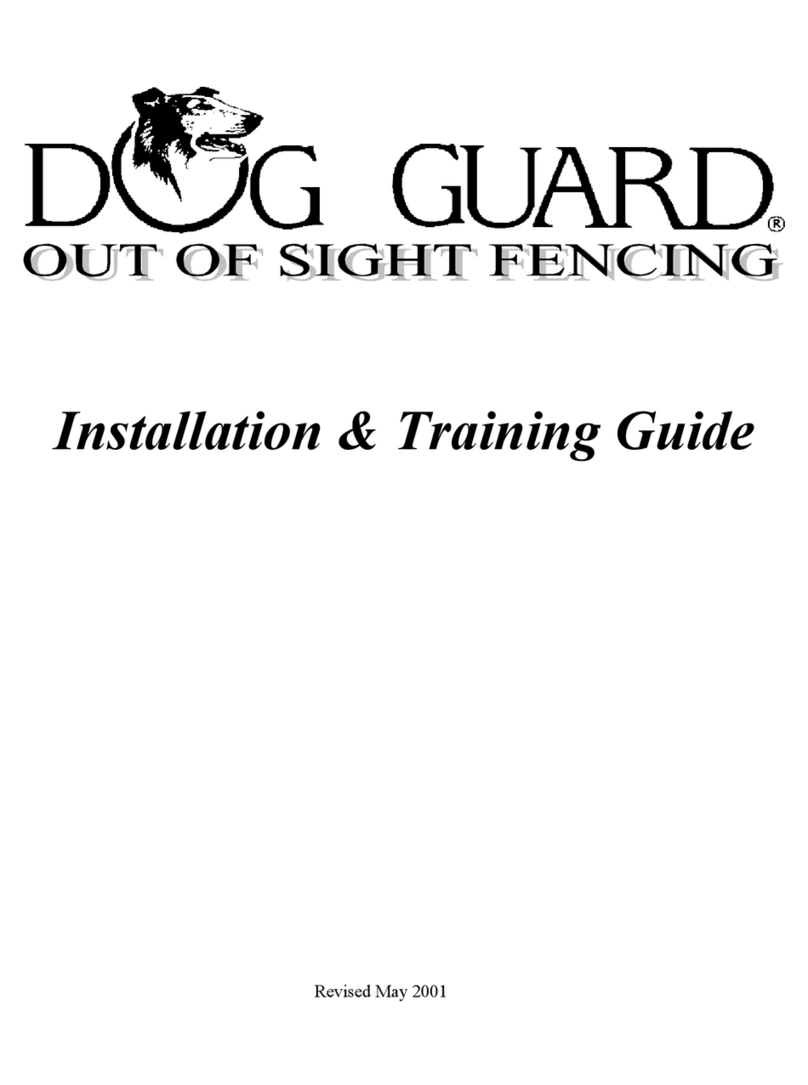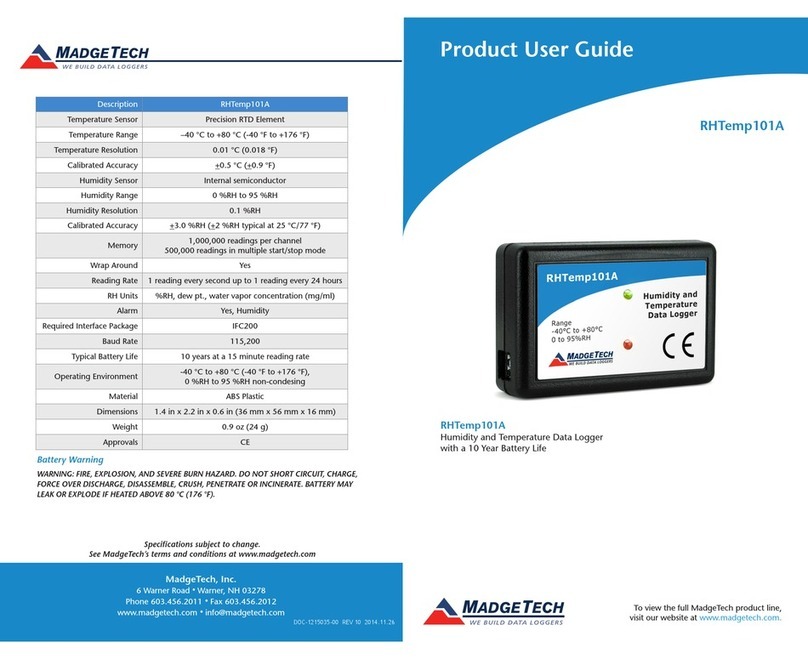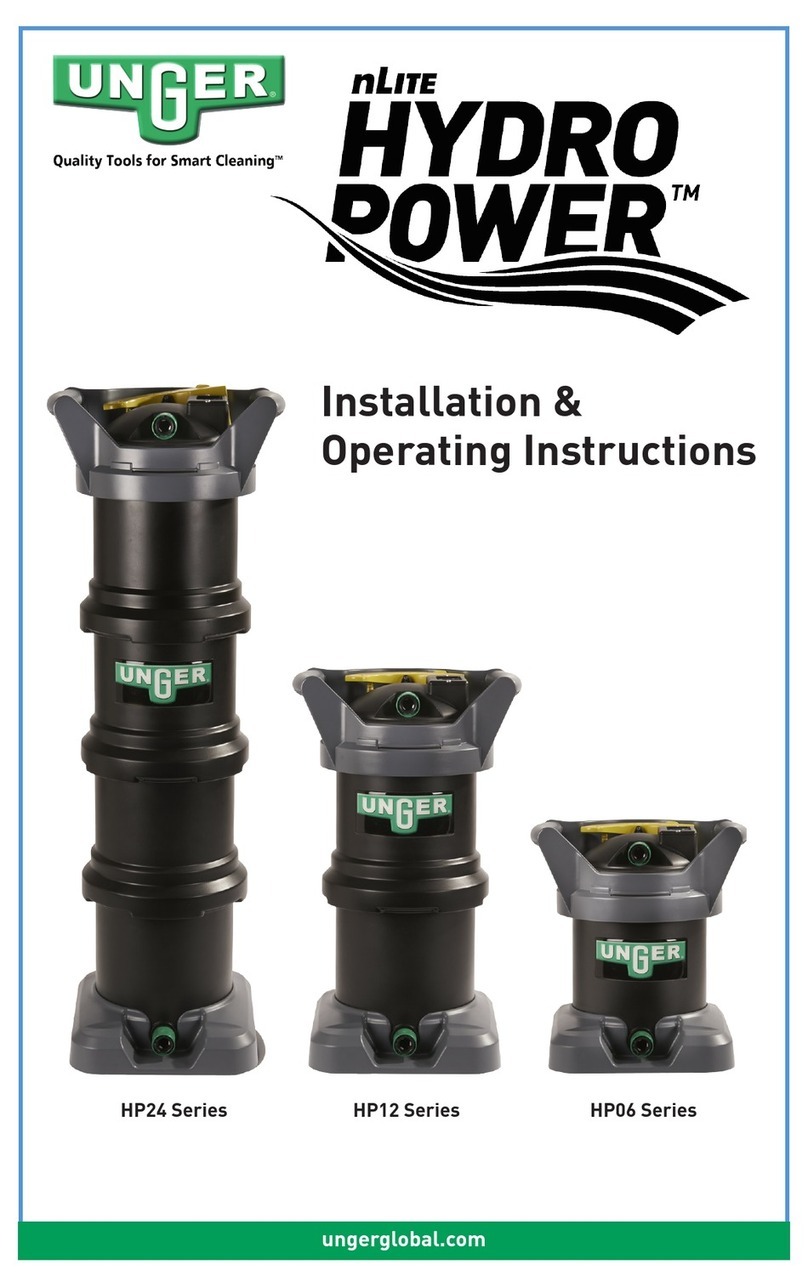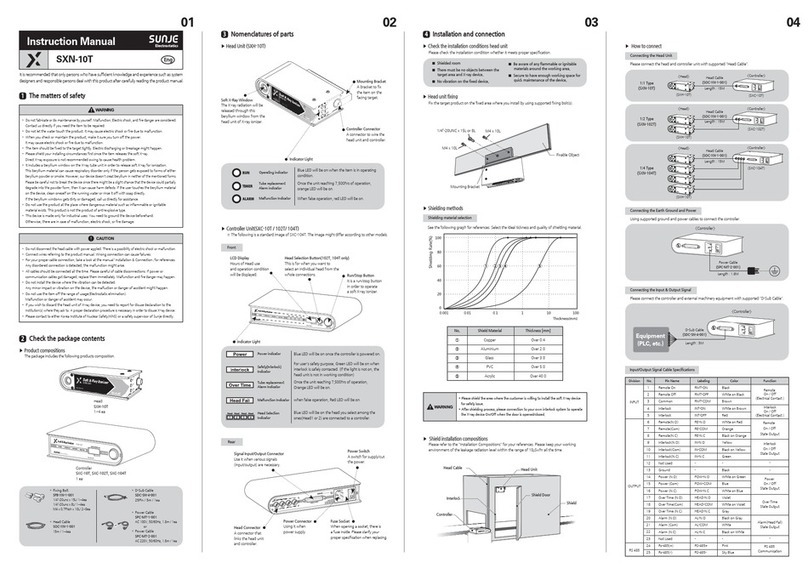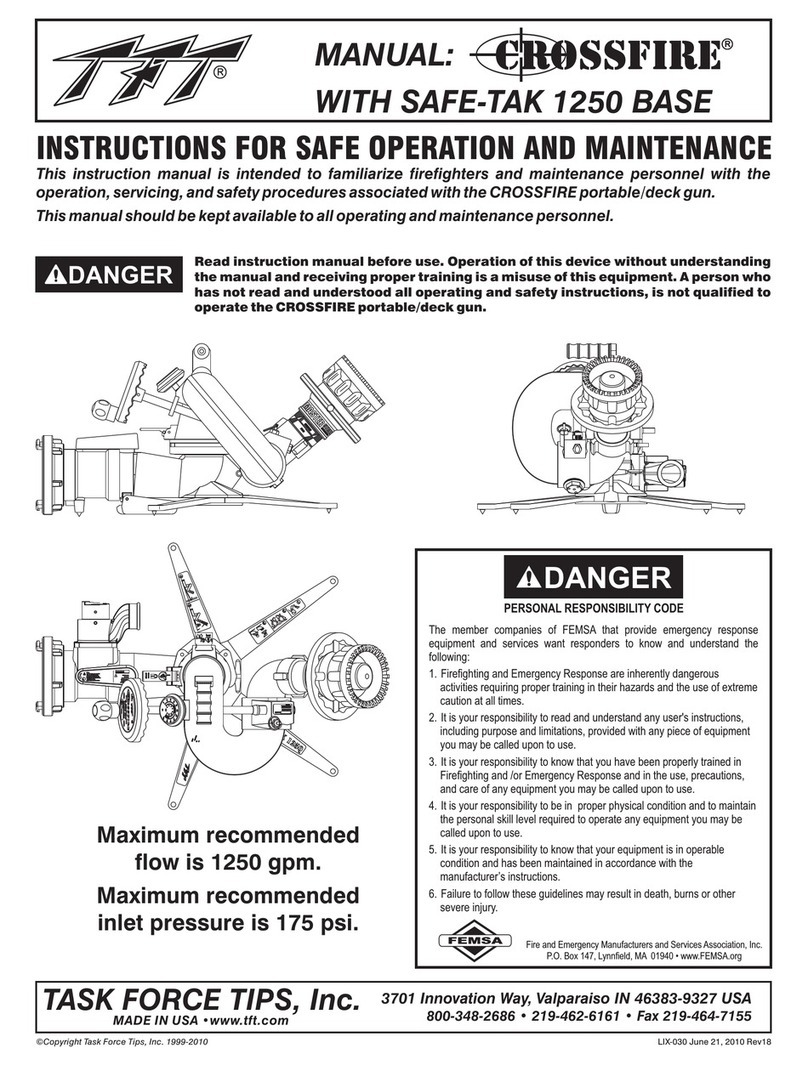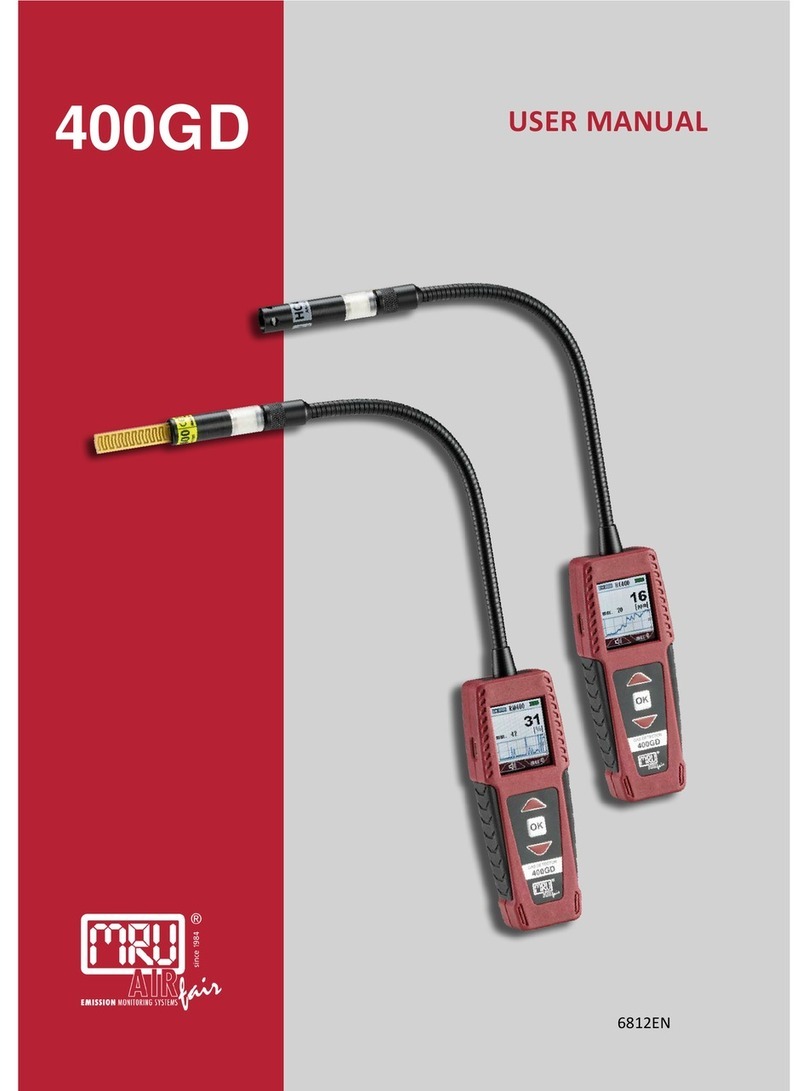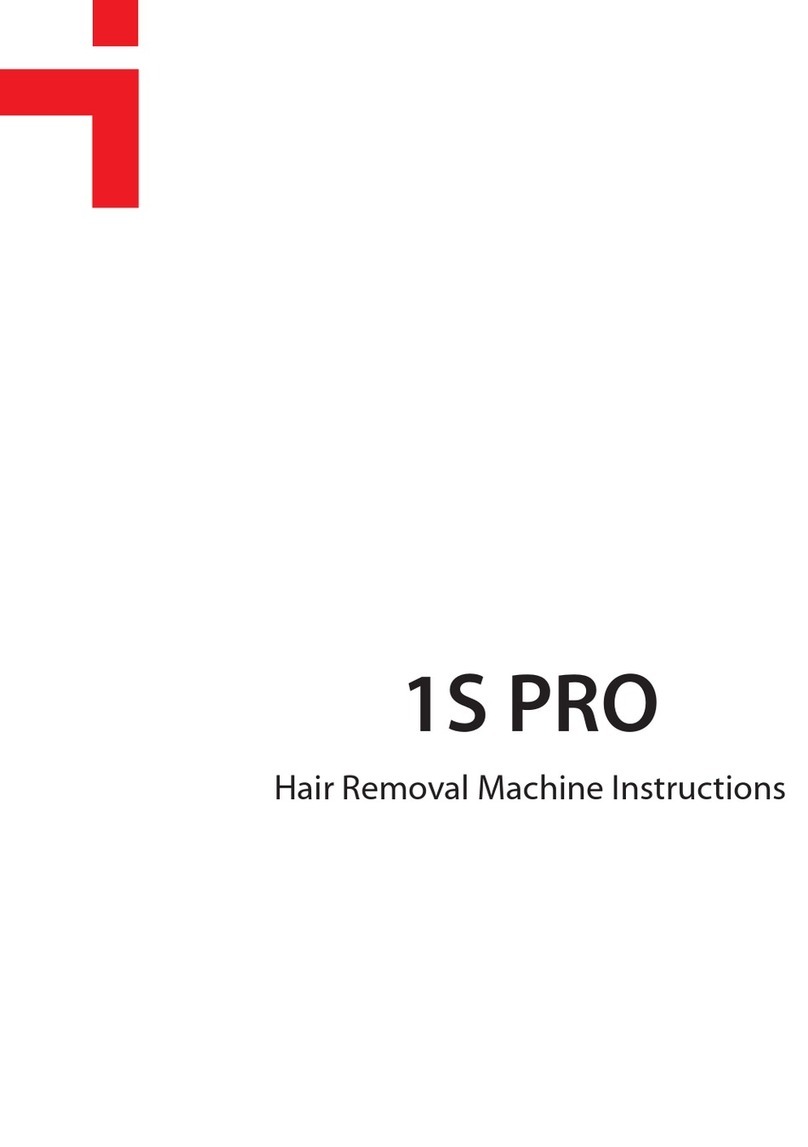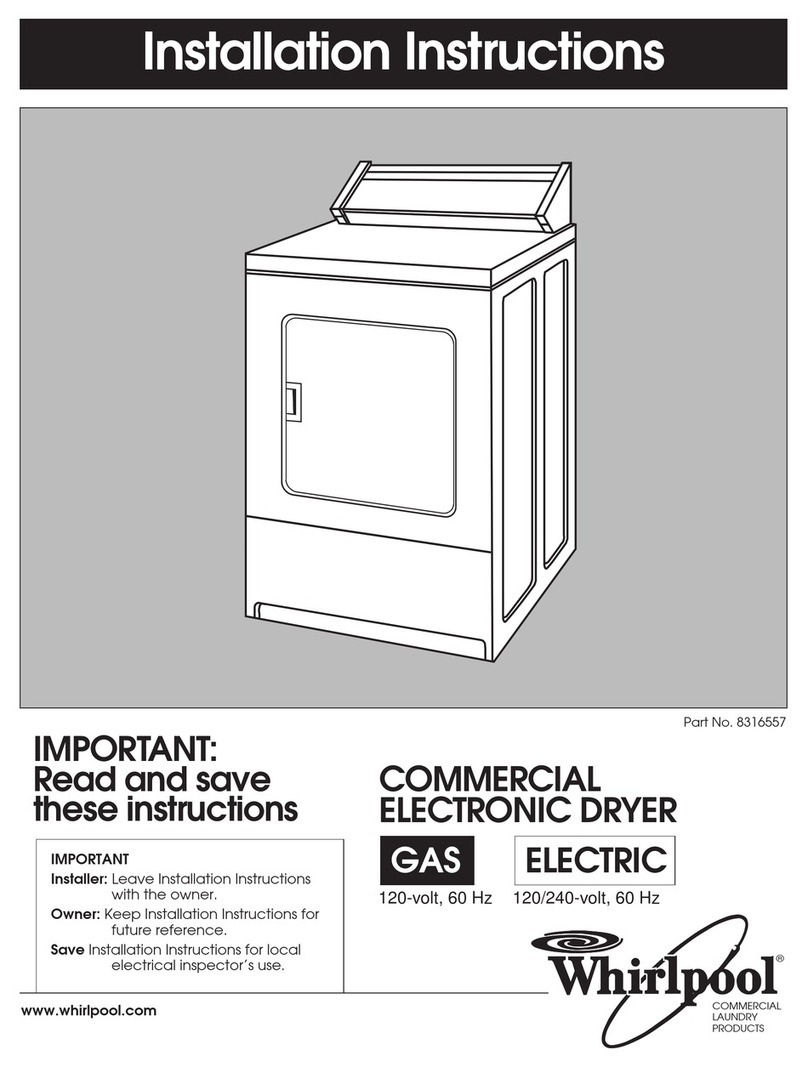NEXIQ Technologies USB-Link 2 User guide

USB-Link™ 2
Wi-Fi Edition
Installation and
Setup Manual

USB-Link™ 2 Wi-Fi Edition Installation and Setup Manual
IDSC Holdings LLC retains all ownership rights to USB-Link 2 and its documentation. The USB-Link 2 source code
is a confidential trade secret of IDSC Holdings LLC. You may not decipher or de-compile USB-Link 2, develop
source code for USB-Link 2, or knowingly allow others to do so. The USB-Link 2 and its documentation may not be
sublicensed or transferred without the prior written consent of IDSC Holdings LLC.
This manual, as well as the software it describes, is furnished under license and may only be used or copied in
accordance with the terms of such license. The content of this manual is furnished for informational use only, is
subject to change without notice, and should not be construed as a commitment by IDSC Holdings LLC. IDSC
Holdings LLC assumes no responsibility or liability for any errors or inaccuracies that may appear in this book.
Except as permitted by such license, no part of this publication may be reproduced, or transmitted, in any form or by
any means, electronic, mechanical, or otherwise, without the prior written permission of IDSC Holdings LLC.
NEXIQ Technologies and USB-Link are trademarks of IDSC Holdings LLC.
©2015-2016 IDSC Holdings LLC. All rights reserved. All other marks are trademarks or registered trademarks of the
respective holders. Pictures for illustration purposes only. Specifications are subject to change without notice.
www.nexiq.com
This device complies with Part 15 of the FCC Rules. Operation is subject to the following two conditions: (1) this
device may not cause harmful interference, and (2) this device must accept any interference received, including
interference that may cause undesired operation. This device contains FCC-ID : 2AJFJ-USBL2-IL7, IC-ID : 21785-
USBL2IL7.
This device complies with Industry Canada licence-exempt RSS standard(s). Operation is subject to the following two
conditions: (1) this device may not cause interference, and (2) this device must accept any interference, including
interference that may cause undesired operation of the device.
Le présent appareil est conforme aux CNR d'Industrie Canada applicables aux appareils radio exempts de licence.
L'exploitation est autorisée aux deux conditions suivantes : (1) l'appareil ne doit pas produire de brouillage, et (2)
l'utilisateur de l'appareil doit accepter tout brouillage radioélectrique subi, même si le brouillage est susceptible d'en
compromettre le fonctionnement.
Approved in accordance to R&TTE directive transmitter module marked by “CE product label”, manufactured by
u-blox AG.
Part No. 965060 Revised 09/15/2016

USB-Link™ 2 Wi-Fi Edition Installation and Setup Manual iii
Chapter 1:
Using this Manual ..................................................1
Manual Overview ...........................................................................2
Conventions ...................................................................................3
Chapter 2:
Introducing the USB-Link™ 2 Wi-Fi Edition ..............5
Component Checklist ....................................................................6
Product Specifications ...................................................................7
System Requirements ...................................................................8
Communication Options ................................................................9
Wired Connection .................................................................................9
Wireless Connection ...........................................................................10
Mini Access Point Mode (Peer-to-Peer) ..........................................11
Infrastructure Mode (Connecting to your Company’s Network) ......12
Chapter 3:
Installing the Drivers and Setting Up the Device .....13
Installation Process Outline .........................................................14
Step 1: Install the Drivers ............................................................15
Step 2: Connect the USB-Link™ 2 to a Vehicle ..........................24
Connect Using a USB Cable ..............................................................24
Connect Using Wi-Fi ...........................................................................25
Mini Access Point Mode ..................................................................25
Step 3: Test the Connection ........................................................29
Using the USB-Link™ 2 Explorer ................................................32
The Configuration Tab ........................................................................34
The File Menu ....................................................................................35

iv USB-Link™ 2 Wi-Fi Edition Installation and Setup Manual
The Tools Menu .................................................................................36
Ping .................................................................................................36
Options ............................................................................................37
The Help Menu ...................................................................................39

USB-Link™ 2 Wi-Fi Edition Installation and Setup Manual 1
1
Using
this Manual
Manual Overview, page 2
Conventions, page 3
This chapter provides an overview of this manual’s organization and the conventions
used throughout.
NOTE:
iScreen shots used throughout this manual are for illustrative purposes only. All data
shown is fictitious in nature.

2 USB-Link™ 2 Wi-Fi Edition Installation and Setup Manual
Chapter 1• Using this Manual
Manual Overview
This manual provides basic and detailed information to support you during instal-
lation and setup of the USB-Link™ 2 Wi-Fi Edition.
This manual is composed of the following sections:
•Table of Contents—helps you to find the information you are looking for
quickly and easily.
•Chapter 1: Using this Manual—provides an overview of this manual.
• Chapter 2: Introducing the USB-Link™ 2 Wi-Fi Edition—introduces the
USB-Link™ 2 Wi-Fi Edition, and provides details regarding the commu-
nication modes available to you to interface with your PC
•Chapter 3: Installing the Drivers and Setting Up the Device—provides in-
structions for installing NEXIQ™ drivers and utilities, connecting the
USB-Link™ 2 to a vehicle, connecting to a wireless network, andtesting
the connection. It also provides information on using the USB-Link™ 2
Explorer.
Each chapter begins with an “at-a-glance” list of the chapter contents, along with
corresponding page numbers.

- Conventions
USB-Link™ 2 Wi-Fi Edition Installation and Setup Manual 3
Conventions
This section provides descriptions of the conventions used throughout this guide.
Special Messages
Note
NOTE provides an explanation, comment, or tip related to the subject matter that
is being discussed.
Example:
NOTE:
iRefer to the page number provided for each described component for fur-
ther details.
Important
IMPORTANT indicates a situation which, if not avoided, may result in damage to
the test equipment or vehicle.
Example:
IMPORTANT:
äAll RP1210 adapters must be disconnected before proceeding with
installation.
Caution
CAUTION indicates a potentially hazardous situation which, if not avoided, may
result in moderate or minor injury to the operator or to bystanders.
Example:
CAUTION:
äDo not use the unit to perform tests on household or industrial sources.

4 USB-Link™ 2 Wi-Fi Edition Installation and Setup Manual
Chapter 1• Using this Manual
Warning
WARNING indicates a potentiallyhazardous situation which, if not avoided, could
result in death or serious injury to the operator or bystanders.
Example:
WARNING:
äKeep all cables clear of moving or hot engine parts.
Troubleshooting
Information intended to help you to address or anticipate potential issues are pre-
sented in the following manner:
IfNEXIQWVL2driversareinstalled,theWVL2ExplorerUtilitymust
be exited before proceeding with installation.
Specialized Text
The following specially formatted text is used to help you to differentiate certain
elements discussed within this manual:
•Emphasis: Used to draw your attention to particularly important
information.
•FEATURE:Used to highlight the name of a specific feature.
Example: “Click on the Finishbutton to continue.”
•Field/Line: Used to highlight the name of a field or a line of text from a
display.
Example: “A check mark is placed in the check box next to the Total
Fuel Used parameter.”
• Menu Items: Used to highlight a series of menu selections.
Example: “From the Start menu, select Programs NEXIQ Device
Tester Device Tester.”
• Screen titles: Used to highlight the title of a screen displayed.
Example: “The Installation Complete screen is displayed.”

USB-Link™ 2 Wi-Fi Edition Installation and Setup Manual 5
2
Introducing the
USB-Link™ 2
Wi-Fi Edition
Component Checklist, page 6
Product Specifications, page 7
System Requirements, page 8
Device Features, page 9
The Reset Button, page 10
Communication Options, page 11
Wired Connection, page 11
Wireless Connection, page 12
Mini Access Point Mode (Peer-to-Peer), page 13
Infrastructure Mode (Connecting to your Company’s Network), page 14
The USB-Link™ 2 is a hardware device that enables service bay personal computers
(i.e., PCs and/or laptops) to retrieve vehicle information using either Wi-Fi technology or a
more traditional cable connection. Once configured, the USB-Link™ 2 interfaces with your
PC, enabling you to use specific PC applications to perform vehicle diagnostics.
This chapter introduces the USB-Link™ 2 and provides details regarding the
communication modes available to you to interface with your PC.

6 USB-Link™ 2 Wi-Fi Edition Installation and Setup Manual
Chapter 2• Introducing the USB-Link™ 2 Wi-Fi Edition
Component Checklist
Thefollowing componentsareincluded with yourUSB-Link™2. Be sure youhave
all of the following items before using the device:
USB-Link™ 2 Vehicle Communication Interface (VCI)
Automotive A to Mini-B USB Cable
6- and 9-pin “Y” Deutsch Adapter
Carrying Case
USB-Link™ 2 Quick Start Guide

- Product Specifications
USB-Link™ 2 Wi-Fi Edition Installation and Setup Manual 7
Product Specifications
The USB-Link™ 2 is configured with the following specifications:
Feature Data
Physical Dimensions 6.75" x 3.75" x 1.06"
(171 mm x 95 mm x 27 mm)
Weight 8 oz. (0.22 kg)
Power Requirements 6 - 32 VDC @ 350 mA maximum
Operating Temperature 0 to +70 °C
API Driver TMC RP1210A, RP1210B, and RP1210C
compliant
SAE J2534 compliant
Vehicle Protocols Supported • J1708/J1587
• J1939 (250K, 500K, or 1 MB)
• CAN (125K, 250K, 500K, 1 MB)
(3 CAN channels supported)
• J2284 CAN (125K, 250K, or 500K)
• ATEC-160 Baud
• ALDL Pass-through
• ALDL 8192
• ALDL 9600
•OBDII
• ISO 9141
• ISO 14230 (KWP2000)
• ISO 15765
• J1850 (PWM, VPM, or Allison)
• J1939 Auto Baud
• IESCAN (required for Allison)
USB Communication USB Device, version 1.1
Wireless Communication Dual band Wi-Fi (802.11 a/b/g/n)
Wired Communication Automotive A to Mini-B USB cable 13 ft.
(4 m) maximum
Vehicle Connector High Density D-sub 26-pin Male (HD26M)
USB Connector Latching Mini-B

8 USB-Link™ 2 Wi-Fi Edition Installation and Setup Manual
Chapter 2• Introducing the USB-Link™ 2 Wi-Fi Edition
System Requirements
Be aware of the following system requirements:
Component Requirement
IBMPC-compatible
computer • 1GHz processor or more
• RAM: 256MB or more (512MB recommended)
• USB port, version 1.1 or higher
•Wi-Ficard
Operating system • Windows®7
• Windows®8
Note: USB-Link™ 2 drivers support the
Windows® 8 operating system. However, not all
OEM PC applications work with Windows®8.
Wi-Fi wireless
network • Dual band Wi-Fi (802.11a, b, g, or n)

- Device Features
USB-Link™ 2 Wi-Fi Edition Installation and Setup Manual 9
Device Features
The following illustration details the features of the USB-Link™ 2 device.
B
C
D
E
A
F
Reset Button
Figure 2.1 USB-Link™ 2
Legend
A—Vehicle Port D—Wireless LED
B—Power LED E—Fault LED
C—Data LED F—USB Port

10 USB-Link™ 2 Wi-Fi Edition Installation and Setup Manual
Chapter 2• Introducing the USB-Link™ 2 Wi-Fi Edition
The following table outlines the features called out in Figure 2.1.
Feature What It Does
Vehicle Port Connects the USB-Link™ 2 to a vehicle.
Power LED Illuminates when the device receives power.
Data LED Illuminates when the device is receiving data from
the vehicle.
Wireless LED Mini Access Point Mode:
• Illuminates solid when a client PC connectsto
the device.
• Off when not connected.
Infrastructure Mode:
• Stays off when not associated with an Access
Point.
• Blinks every second when associated with a
network but no IP address assigned.
• Illuminates solid when successfully assigned
an IP address.
Fault LED Illuminates when a problem is detected.
USB Port Connects the device to your PC (wired
connection).
The Reset Button
If you have configured your USB-Link™ 2 devicein Infrastructure Mode (using the
USB-Link™ 2 Explorer), you can use the Reset button on the bottom of the device
to switch from Infrastructure Mode back to Mini Access Point Mode (the factory
default). Just push and hold the button until all the lights on the front of the device
flash, about five (5) seconds.
NOTE:
iFor detailed information on the USB-Link™ 2 Explorer, see Using the
USB-Link™ 2 Explorer in Chapter 3 of this manual.

- Communication Options
USB-Link™ 2 Wi-Fi Edition Installation and Setup Manual 11
Communication Options
Prior to using the USB-Link™ 2, you need to decide how you want the unit to com-
municate with your PC. There are two options:
• A wired connection to the PC using a USB cable (pg. 11)
or
• A wireless connection to the PC using Wi-Fi (pg. 12)
Wired Connection
A USB connection provides several advantages. It’s easy to configure; you just
plug it in. Also, there’s no confusion about which USB-Link™ 2 is connected to the
PC (just follow the cable). Finally, a USB connection is not susceptible to radio fre-
quency interference and provides higher communication reliability.
IMPORTANT:
äECU reprogramming typically requires both high throughput and critical
timing, and should always use a USB-to-PC wired connection.
Wired communication between the USB-Link™ 2 and your PC requires an auto-
motive A to Mini-B USB cable (shipped with the USB-Link™ 2).
Figure 2.2 Automotive A to Mini-B USB Cable
NOTE:
iFor detailed instructions on making a wired connection, refer to Connect
Using a USB Cable, in Chapter 3 of this manual.

12 USB-Link™ 2 Wi-Fi Edition Installation and Setup Manual
Chapter 2• Introducing the USB-Link™ 2 Wi-Fi Edition
Wireless Connection
Wireless connectivity provides untethered operation, and that’s a bonus in a busy
service bay. The USB-Link™ 2 uses Wi-Fi to provide wireless communication
between the USB-Link™ 2 and your PC.
There are two network options:
• Mini Access Point (pg. 13)
• Infrastructure (pg. 14)
Wi-Fi performance can be affected by network congestion or radio frequency in-
terference if there are too many other wireless devices in the vicinity.These
conditions may result in dropped messages. For this reason, Wireless communi-
cation is not recommended for ECU reprogramming (i.e, reflashing).

- Communication Options
USB-Link™ 2 Wi-Fi Edition Installation and Setup Manual 13
Mini Access Point Mode (Peer-to-Peer)
The easiest and quickest way to connect your USB-Link™ 2 to your PC is Mini
Access Point mode. In Mini Access Point mode (also known as Access Point Em-
ulation mode), the PC communicates directly with the USB-Link™ 2. The USB-
Link™ 2 emulates the function of an access point, allowing the PC to connect
directly to the USB-Link™ 2, as if it were an access point. When the PC is con-
nected to the USB-Link™ 2 in Mini Access Point mode, neither device is
connected to the company network.
Figure 2.3 Mini Access Mode
If you use your PC’s internal wireless network card to connect to your company’s
network and the Internet, you may want to obtain an additional wireless network
card for use with the USB-Link™ 2. Otherwise when you connect the USB-Link 2
to your PC using Mini Access Point mode, you will not have access to the Internet
until you have finished your session and reconnected to your company’s network.

14 USB-Link™ 2 Wi-Fi Edition Installation and Setup Manual
Chapter 2• Introducing the USB-Link™ 2 Wi-Fi Edition
For instructions on connecting the USB-Link™ 2 and your PC using Mini Access
Point Mode, see Connect Using Wi-Fi, in Chapter 3 of this manual.
Infrastructure Mode (Connecting to your Company’s Network)
In Infrastructure mode, your PC communicates with your company computer
network through a Wireless Access Point (not included), which acts as a bridge
between the wireless network and the wired network. In this mode, the USB-
Link™ 2 is configured to communicate with the same access point. All communi-
cation between the PC and the USB-Link™ 2 passes through the access point.
Figure 2.4 Infrastructure Mode
NOTE:
iThe settings for connecting to your company network may differ from one
installation to another. To ensure network security, your Information Tech-
nology (IT) administrator will need to oversee the installation and specify
the appropriate configuration parameters. Your IT administrator should be
able to properly configure the USB-Link™ 2 for infrastructure mode, using
the USB-Link™ 2 Explorer utility (see Chapter 3 of this manual).

USB-Link™ 2 Wi-Fi Edition Installation and Setup Manual 13
3
Installing the Drivers
and Setting Up the
Device
Installation Process Outline, pg. 14
Step 1: Install the Drivers, pg. 15
Step 2: Connect the USB-Link™ 2 to a Vehicle, pg. 24
Connect Using a USB Cable, pg. 24
Connect Using Wi-Fi, pg. 25
Mini Access Point Mode, pg. 25
Step 3: Test the Connection, pg. 29
Using the USB-Link™ 2 Explorer, pg. 32
This chapter provides instructions for installing NEXIQ™ drivers and utilities, connect-
ing the USB-Link™ 2 to a vehicle, connecting to a wireless network, and testing the
connection. It also provides information on using the USB-Link™ 2 Explorer.

14 USB-Link™ 2 Wi-Fi Edition Installation and Setup Manual
Chapter 3• Installing the Drivers and Setting Up the Device
Installation Process Outline
Step 1: Install the USB-Link™ 2 drivers (pg. 15).
Step 2: Connect the USB-Link™ 2 to the vehicle (pg. 24).
Perform one of the following:
•Connect your PC using a USB cable (pg. 24)
•Connect to your PC using Wi-Fi (pg. 25)
Step 3: Test the connection between the USB-Link™ 2 and the vehicle using
the NEXIQ™ Device Tester (pg. 29)
NOTE:
iIf you have questions about using this product, contact NEXIQ™ Cus-
tomer Support at (800) 639-6774, or send us an e-mail at:
Other manuals for USB-Link 2
1
Table of contents