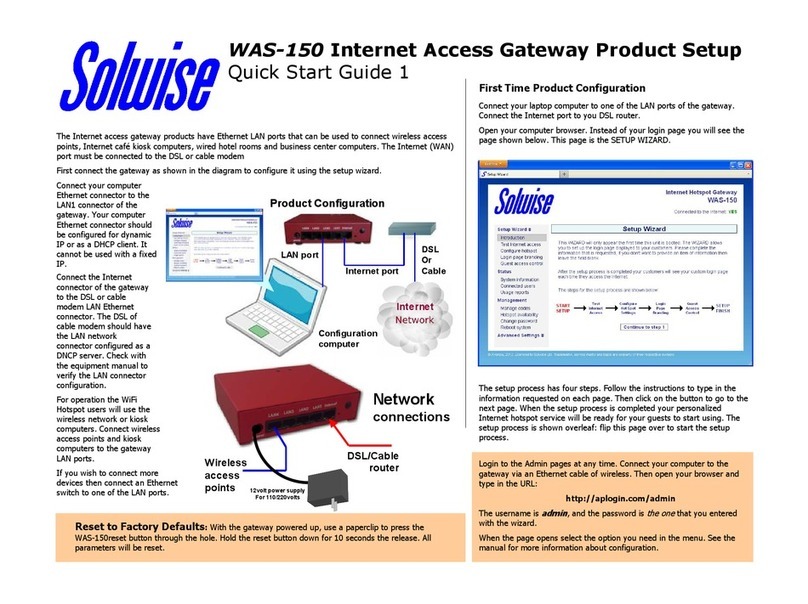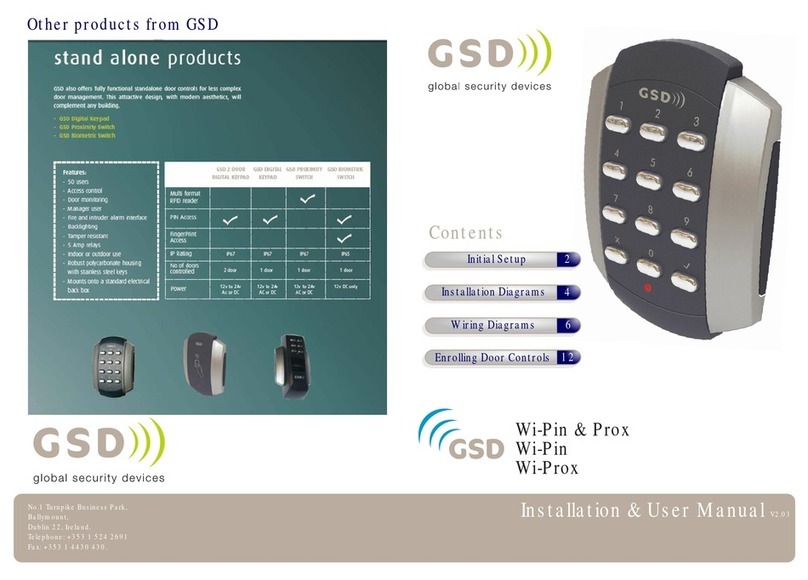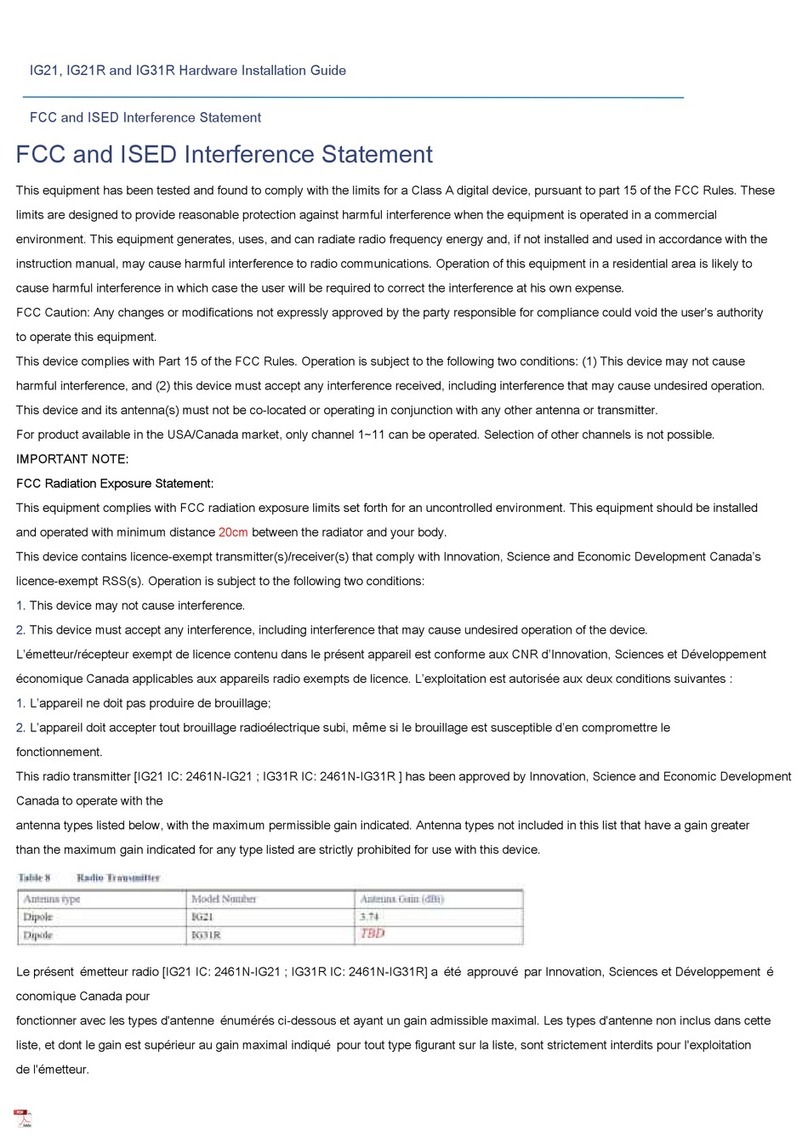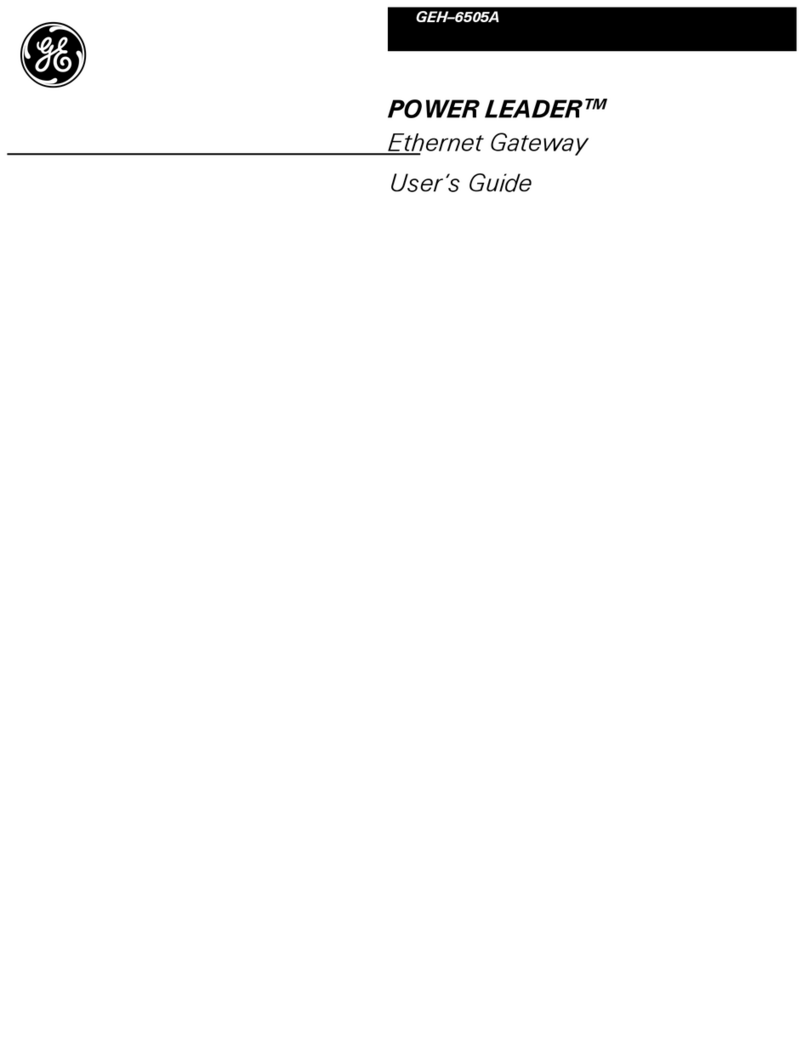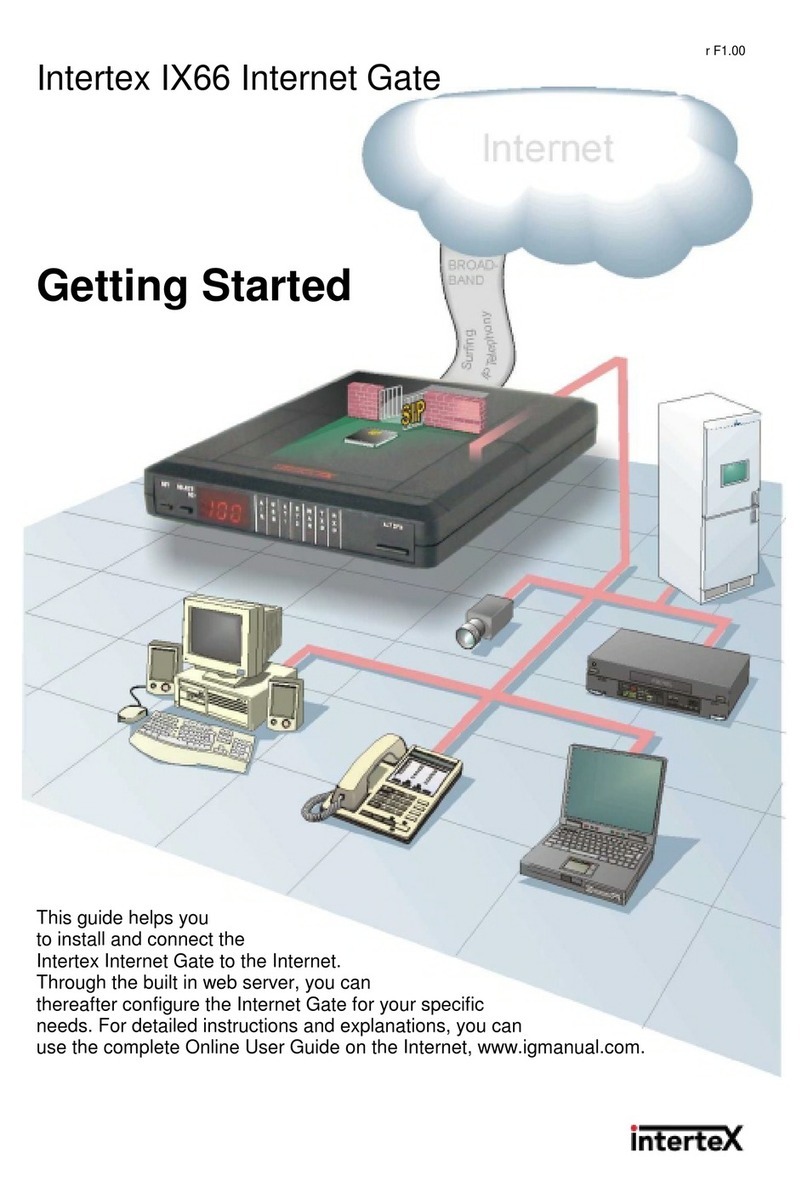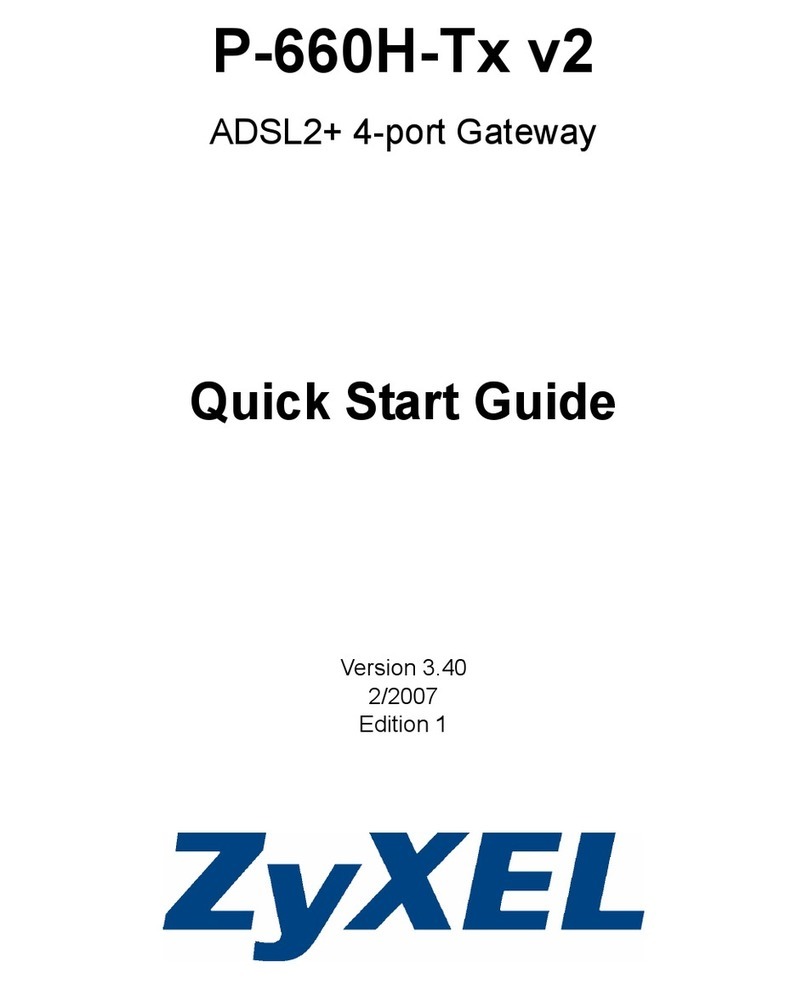Nexland WaveBase Pro Series User manual

LIMITED WARRANTY
Nexland guarantees that every Internet Sharing Box is free from physical defects in material
and workmanship under normal use for five (5) years from the date of purchase. If the
productproves defective during this warranty period, call Nexland Support to obtain a Return
Authorization number. Be sure tohave purchase information or invoice available when
calling.
LIABILITY LIMITATION
IN NO EVENT SHALL NEXLAND’S LIABILITY EXCEED THE PRICE PAID FORTHE
PRODUCT FROM DIRECT, INDIRECT, SPECIAL, INCIDENTAL, OR CONSEQUENTIAL
DAMAGESRESULTING FROM THE USEOF THE PRODUCT, ITS ACCOMPANYING
SOFTWARE, OR ITS DOCUMENTATION. Nexland makes no warranty or representation,
expressed, implied, or statutory, with respect to its products, and specifically disclaims its
quality, performance, merchantability, or fitness for any particular purpose. Nexland reserves
the right to revise or update its products, software, or documentation without obligation to
notify any individual or entity.
FCCSTATEMENT
The Internet Sharing Box has been tested and found to comply with the limits for a Class B
digital device, pursuant to Part 15 of the FCC Rules. These limits are designed toprovide a
reasonable protection againstharmful interference ina residential installation. This
equipment generates,uses,and can radiate radio frequency energy and, if not installed and
used according to the instructions, may cause harmful interference toradio communications.
However, there is no guarantee that interference will not occur in a particular installation. If
this equipment does cause harmful interference toradio or television reception, which is found
by turning the equipment offand on, the user isencouraged to try to correct the interference
by one or more of the following measures:
• Reorient or relocate the receiving antenna
• Increase the separation between the equipment or device
• Connect the equipment to an outlet other than the receiver’s
• Consulta dealer or an experienced radio/TV technician for assistance
© 2001-2002 Nexland, Inc. All RightsReserved
Pro, WaveBase and Technology that’s Securing the Internet are trademarksof Nexland, Inc.
Windows is a trademark of MicrosoftCorporation. Macintosh isa trademark of Apple
Corporation. All other trademarksand brand names are the propertyof their respective
proprietors.
Nexland, Inc.
1101 Brickell Avenue
North Tower • 2nd Floor
Miami, FL 33131
V2.1

Nexland Pro Nexland Pro: Introduction
Table of Contents Introduction
Introduction ........................................................................1
Features of All Units....................................................................................... 1
Pro800turbo Binding ...................................................................................... 2
Analog / ISDNUse......................................................................................... 2
Physical Features of All Units ..................................................................... 3-7
Requirements.................................................................................................. 8
Package Contents............................................................................................ 8
ANote About the Firewall ............................................................................. 9
Safety First...................................................................................................... 9
Installation........................................................................10
Gathering Your ISP Account Information.................................................... 10
Hardware Installation: Connecting Cables/Hubs.......................................... 11
Configuring Your Computer......................................................................... 13
Browsing the Pro for the First Time ............................................................. 14
DHCP Type Accounts .................................................................................. 17
PPPoE Type Accounts.................................................................................. 18
Static IP Accounts ........................................................................................ 19
Connection Trouble ...................................................................................... 20
WaveBase & Wireless Usage Notes
WirelessNetwork Security – WEP Setup..................................................... 21
Wireless Range ............................................................................................. 22
Wireless Roaming.................................................................................... 22-23
Advanced Networking Stuff
Internet Application Compatibility............................................................... 24
Virtual Private Networking Support............................................................. 25
SNMP Logging and Monitoring the Pro....................................................... 25
The Interface Screens ........................................................26
Interface Reference.................................................................................. 27-56
Trouble Shooting ..............................................................57
Contacting Support ....................................................................................... 58
Appendix
Installing TCP/IP .......................................................................................... 59
Finding Server Names .................................................................................. 61
Using the Serial Configuration Console ....................................................... 63
Manually Resetting the Pro .......................................................................... 64
Backing Up Your Configuration .................................................................. 65
Updating the Firmware................................................................................. 67
Specification................................................................................................. 68
Thank you for purchasing a Nexland Pro Series Internet Security Appliance. Using
technology originally designed to meet the standards of Fortune 1000 Enterprises,
Nexland’srouters are considered the most reliable in their class. Your Pro series
appliance is not only reliable; it alsois one of the most feature rich and fastest of the
low-costrouters.
The Nexland Pro is the perfect solution forsharing your high-speed broadband Internet
connection with more than one computer. You’ll be pleasantly surprised at how fast
all your computers will now be able access the Internet.
The firewall feature of the Nexland Pro makes your network “invisible” from the
outside. It turns away all unauthorized external requests for information from your
network.
The Pro appliance alsocreates a local area network (LAN). This allowsall the
computers connected to it to share files,printers and other network devices. You can
also play multiplayer games over your LAN.
Note for the Manual: The Nexland WaveBase is alsoa Pro series appliance and is
sometimes referred to as such.
Some of the Nexland Pro Series’ Major Features:
Share your broadbandInternet connection with up to 253 computers
Provides solid firewall protection for those computers
Built-in high speed 10/100 switch (except Pro100): 4 Port on Pro400/WaveBase
and 8 Port Pro800/800turboto connect computers oradditional hubs
High Speed Bi-Directional Throughput: Over 8Mbps!
Pro800turbo: Bind two Broadband connections for blazing network performance
WaveBaseand Wireless Enabled Models: Fully 802.11B Wireless Compliant to
connect computers/devices wirelessly on the LAN at speeds up to 11Mbps
Automatic Analog/ ISDN Backup for truly “Always On” connections
Easy to setupandconfiguration via Web browser with online help
Unlimited IPsecClient Tunnels Passing-Through NAPT (patent pending)
VPN (IPsec, PPTP) Server Behind NAPT Support
Dynamic DNS to have Web and otherServers behind a Dynamic IP address
DMZ to put one computer beyond the firewall for full 2-way communication
1

Nexland Pro: Introduction Nexland Pro: Introduction
Pro800turbo Dual Modem (WAN) Feature Pro400 & Pro100 Features…
The Pro800turbofeatures Broadband connection binding with its dual Modem Ports.
Youcan mix connectiontypes onthe ports (actually, for backup reasons, this is
recommended). So you can binda Cable Internet connection and a DSL connection,
or T1 and SDSL, PPPoE and DHCP, etc. This is great for power users, offices that
have outgrowna single Internet connection,or for users that need an automatic
broadband fail-over capability.
The Pro800turbo load-balances 2 Internet connections making them seem as one.
The Pro800turbowill bind the bandwidth by establishing external network
connectionsto both WAN ports based on a user defined load-balance setting(on the
Expert Level screen).
Load-balancingallows you to download multiple files, like MP3s, at twice the speed
(assuming twoequal speed lines). Utilities that separate single file downloads into
multiple connections will allow you to double the speed of a single file download.
Also, Web browsingis noticeably quicker because web browsers open up multiple
connections for each page you view (like multiple downloads at once). If you want,
you can bind hosts to a single WAN port (on the HostIP & Group screen).
One WAN port alsobacks up the other. If one WAN connection drops, the load
balance will be upped to 100% on the good connection…if that connection drops, you
can have an Analog/ISDN modem connected to the serial port automatically connect.
Thus, this provides automatic triple redundancy backup… excellent for office
networks that require truly “always on” Internet connections.
Analog / ISDN Backup
The Pro has a serial port used for Analog or ISDN connectionsas well as pre-
configuringor resettingthe unit via a terminal console (see Appendix). The Serial
port can be used in Backup mode or as the sole Internet connection of the unit until
broadbandis available in your area.
To use the Backup feature or to connect via Analog / ISDN, you must use an External
Analog Modem (28.8, 33.6, 56k) or ISDN Modem that has a serial connector. Use the
serial cable that came with your modem (not the Null modem cable in the package) to
connect to the Pro. After connectingthe Modem to the Pro, you must configure the
Backup / Analog / ISDN interface screen with your account information (most DSL
accounts come with an analog account free of charge for backup purposes). Click
“Backup” to use that connection as a backup to your broadband. The Backup engages
automatically when broadband drops and will auto-disengage when broadband returns.
2
Rear of Pro400
Rear of Pro100
Pro800 & Pro800turbo Features…
1 3 5 6 7
9
8
Front of Unit
2 4
Front of Unit
2
3
5 4
10 2n
d
Modem Port on
Pro800turbo Only
Rear of Unit
Picture of
Pro800turbo
1 87 6
11
3

WaveBase™ and Wireless Enabled Unit Features… 1.
Nexland Pro: Introduction
Front of Unit
Rear of Unit
Picture of
WaveBase™
Nexland Pro: Introduction
DIP Switches – These are used for disablingthe DHCPServer, Resettingthe unit,
activatingthe Serial Console Interface and to configure the Pro for firmware
upgrades. Normal operationis with all 4 in the OFF (Up) position. More
informationcan be found in the Appendix.
LAN Link LEDs – 100BaseT, 10BaseT and Duplex LED link indicators for LAN
port(s). When the LED is on, your link is good. 100BaseT is the preferable
connection as it provides the highest throughput on your local network. You’ll
need a 100BaseT compatible Ethernet card in your computer. Duplex indicates
that your card supports Duplex mode Ethernet; this gives you up to 200mb
throughput on your network! The Duplex LEDs will flash if there is a collision
state on the network. Collisions happen when packets are beingdropped or
misdirected. This is most often caused by duplicate IP addresses/gateways or
extremely heavytraffic that’soverloadingthe network.
Pro400, Pro800, o800turbo & WaveBase:Pr
LAN Switch with 10/100BaseT (auto sense) Ports with Duplex (200MB)
4 Ports on Pro400 • 8 Ports on Pro800 & Pro800turbo – Plug your computers
or additional hubs into here. Use only CAT5 Ethernet cables for best
performance. If plugging in an additional hub,use the “Uplink” port on your hub.
Pro100:
LAN 10/100BaseT (auto sense) Port – Plug a computer or hub/switch into here.
Use only CAT5 Ethernet cables for best performance. This port functions like an
“Uplink” port on a hub. See Installation for cablinginstructions.
Modem (WAN) 10BaseT Port – Connect your external modem here. It must
have a 10BaseT compatible connection.Use the cable that came with the modem
to plug into this port. Note: If connecting other network devices to this port,
make sure they are compatible with a 10BaseT connection.
The Pro800turbohas DualWAN Ports & WAN Link LEDs.
Modem (WAN) Link LED – When lit, it indicates a proper 10BaseT connection
to your Modem (or othernetwork device). If it doesn’t light, make sure you are
usingthe proper cable (theone that came with your modem).
Reset Switch – This will reset (reboot) the unit. If having connectivity trouble for
anyreason, try hittingthe reset switch.Resetting doesn’t erase the Pro’s settings.
9v DC1000mAPower Connector – Connect the power adapter plug here. Make
sure to use only the power supply that came with the Pro as plugging in the wrong
voltage can damage the unit.
RS232 Male Serial Port – Connect external ISDN / Analog to use automatic
broadbandbackup feature. Also used with Null Modem cable(included) to
configureunit (see Configuring via Serial Port).
5
2 3
5 4
10 13
2.
1 87 611 12 3.
4.
5.
6.
7.
8.
4

Nexland Pro: Introduction Nexland Pro: Introduction
9. Pro400 and Pro100 Only:
Backup Active LED – Lights when the ISDN / Analog backup feature is in
progress(when broadband has dropped).
WAN Connected LED – Lights when your WAN IP Address isnon-zero. This
indicates that you have connected to your ISP (it is not always an indicator of a
functioning Internet connection as the ISP may have problems not related to IP
addresses). If you make a Static IP entry into the Pro, this LED will stay on.
PPPoE Active LED – Lights a PPPoE session is in progress.
WAN Transmit/Receive LED – It lights GREEN under normal conditions.
Flashes when data is sent through the Modem (WAN) port.
LAN Transmit/Receive & Error LED – This is a Dual Purpose LED. It lights
GREEN under normal conditions. When flashing, it indicates data is beingsent
through any of the LAN ports (switch). If it lights/flashes RED, this indicates one
of the Pro’s diagnostics have failed. This is usually a problem with the firmware
or hardware. Contact technical support if you have an error (RED) light. Note:
The LED will flash red duringa firmware upgrade procedure or when usingthe
Serial Console; this is normal.
10. WaveBase, Pro800 & Pro800turbo (from left to right):
Power Indicator LED – Lights when the power switch is on and power is
supplied to the unit.
Error LED indicator – Similar function to the Error light on the Pro400
LAN/WAN Transmit/Receive – Lights when data is transferred between the
WAN and LAN
Backup Active LED – Lights when the ISDN / Analog backup feature is in
progress(when broadband has dropped).
11. WaveBase™, Pro800 & Pro800turbo: Power Switch
WaveBase™ and Wireless Enabled Units Onl
y
…
12. Wireless Status LEDs
Ready LED – Ready for 802.11B communication (wireless). This light should
always be on after the unit is powered up. If not, check that you are usingthe PC
card from Nexlandin the rear ofthe unit. Also, with the unit off, try ejectingand
carefully re-seatingthe card.
Active LED – Flashes when wireless communication is be transmitted with
wireless client(s) onthe LAN.
13. Wireless PCMCIA slot – APCMCIA card supplied by Nexland provides the
WaveBase’s wireless function(included). You must insert the card into this slot
for the WaveBase to communicate with wireless clients onthe LAN. Otherwise,
the WaveBase operates only in the “wired” Ethernet mode. Note: NEVER
INSERT OR REMOVE THE CARD WHEN THE UNIT IS ON. Power off
the unit before removing or insertingthe wireless card. Only insert cards
provided by Nexland for use in the wireless slot.
6 7

Nexland Pro: Introduction Nexland Pro: Introduction
Network Requirements: What you’ll need ANote About the Firewall
A Cable or DSL Internet account (or other network connection)
A Cable or DSL modem (or other network device) with an RJ45 (Ethernet)
10BaseT compatible connection – This is usually available from your ISP upon
request
An Ethernet 10BaseT or 100BaseT compatible Network Card incomputer(s) you
want to connect to the Pro – Optional for WaveBase and Wireless Enabled units.
WaveBaseand Wireless Enabled units: an 802.11B compliant Network Client.
Clients are available in USB, PCI and PCMCIA types.
UTP(CAT5 grade) cabling with RJ45 connector to connect computers to the Pro
(1 cable included) – Optional for WaveBase and Wireless Enabled units.
A standard Web Browser (one is included on the CD)
TCP/IP Network Protocol (this is usually alreadyinstalled in your computer andis
a part ofall modern OperatingSystems). See Appendix about installing TCP/IP.
OPTIONAL:A 100BaseT or 10/100BaseT hub/switch to connect additional
computers to the Pro. Note: A hub or switch is required to connect more than one
computer to the Pro100.
If you have any questions about these requirements or for informationabout different
network configurations, you can contact Nexland Support.
The package should contain…
The Nexland Pro Appliance
A6.5 Ft CAT5 grade Ethernet Cable
Pro100 Only: A 3 Ft Cross-Over (Red Tipped) Ethernet Cable
WaveBase Only: A Radio Card for the Wireless Slot
ANull Modem (cross-over) Serial Cable
CD with Manual, Browser andUtilities
9v DC 1000mAPower Adapter
Quick Start Guide
Printed Manual
The Pro protects your computers from intrusion by its firewall feature. It prevents an
outsider from gainingaccess to the computers connected to the unit. It will not protect
your computers against information requested from insidethough. This is the case
when you download a suspect program or e-mail with an attachment that has harmful
viruscode.
The Pro should be used in conjunction with Anti-Virus software (with an e-mail scan
feature) to provide the best protection. With this software, your computer is better
protected against Viruses and e-mail born Trojan programs.
Remember, to be safe, you should never open e-mails with attachments
that end in “.exe”, “.vbs”, “.pif”, “.bat”, “.scr” …even if they’re from
someone you know. As e-mail Trojanstakeover a computer and send
their destructive payload to contact lists automatically.
If you work in an office environment, installing a good Personal Firewall on each computer provides an
even better measure of protection.This protects a computer’s data internally on the LAN from another
computer on the same LAN. Some personal firewalls haveadditional features to make sure only registered
applications usethe network; this prevents Trojan FTP programsand the like from working.
Safety First
Make sure you follow these precautions and your Nexland Pro appliance will last
you a very very very long time:
Follow all warnings, notes, and instructions that may be marked on the unit.
To protect the unit from overheating make sure it is not blocked orcovered.
Do not use or store the unit in an environment that exceeds temperature and humidity specifications.
Do not place the unit near a radiator or heat register, orin a built-in installationunless adequate
ventilation is provided.
Before cleaning the unit, unplug from wall outlet. Donot use liquid cleaners or aerosol cleaners. Use a
dampcloth for cleaning.
Do not place cords or cables where they may be walked on or tripped over.
Be sureto comply with any applicable local safety standards or regulations.
General-purpose cables areprovided with the unit. Any cables or other requirements mandated by
local authority are your responsibility.
Cables that areattachedto devices in different locations that havedifferent power sources and
grounding may havehazardous voltagepotentials. Consult a qualified electrical consultant before
installing the unit to see if this phenomenon exists and, if necessary, take correctiveaction.
Never touch annunciated telephone wires or terminalsunless the line has been disconnected.
Avoid using telephone equipment orinstalling the unit during an electrical storm.
Never installtelephone jacks, lines, network cables, the unit, orpower connections in wet locations.
Never spill liquid ofany kind onthe unit.
8 9

Nexland Pro: Installation
Installation
Before you install the Pro, gather information about your Internet account and
computers. ontact your ISP ifyou aren’t sure about something.C
You must determine what type of Internet connection you have to determine the
informationrequired for installation. For the purposes ofthis manual, it should be one
of three different types:
PPPoE Internet Account - Most large DSL ISPs have adopted this method.
Hint: If you have “Dial Up” software on your computer to access your
account, then you most likely have a PPPoE account.
o Note your User Nameand Password before installingthe unit
o Disable (or Uninstall) the PPPoE “Dial-Up” Software
Dynamic IPDHCP Internet Account - Most Cable ISPs, some DSL.
o Sometimes noinformationis required, just connectingthe unit and
rebooting your computer will get you connected
o The MAC(Network Adapter) addressof your Ethernet card might
be needed if used by your ISP.See below on how to obtain it.
o The Host Name or Domain Name on your computer might be
needed if it is a coded name given to you by your ISP.
Static IP Internet Account (or Network Connection)
o You’ll need your IP Address, Network Mask, Gateway andDNS
Important Note: Some ISPs (usually Cable) have abbreviated names for
your E-Mail servers and Web Home Page. his is the case if your
Internet home page is a very short name, like “www” or “web” rather than
www.nexland.com, or your E-Mail server’s name is something like
“pop3” or “mail” instead of mail.nexland.com
You MUST obtain the actual server names (Internet names) in order to accessthe Web
and E-Mail when using the Pro. Youcan obtain this information from your ISP or see
Finding Server Names in the Appendix (must be done beforeinstalling).
T
If it isn’t already, connect your modem to your DSL or Cable line as instructed in
your modem directions.
10
Nexland Pro: Installation
Hardware Installation
It is strongly recommended that you installyour Nexland Pro with only one
computer directly connected to it first. This will greatly simplifyanytroubleshooting
duringinstallation. After the install is successful with a single computer, you can then
addadditional computers and/or hubs to the Pro. The following installationassumes
this simple network setup.
Connecting the Cables
use the Adapter that came with the unit.
STEP 1: Insert the 9v DC1000mAPower Adapter that was included
with the Pro and plug it into an electrical outlet. Makesure to ONLY
STEP 2: Take the cable that came with your modem and remove it
from your computer (if applicable) and insert the free end into the
Modem (WAN) port of the Pro. You should see the WAN Link light
illuminate green. If not, check that you are usingthe samecable that
came with the modem. For the Pro800turbo: Repeat this step for
other Modem port with a separate modem or connection (you can
mix Cable, DSL, or routed connections on the Pro800turbo’s2 Modem ports).
Note: Step 3 is optional on the WaveBase and wireless enabled units.
STEP 3: Note: For the Pro100, use the included red-tipped
Ethernet “cross-over” cable for this step. For all other models, a
standard “straight-thru” cable is needed.Take the Ethernet cable
that was included with the Pro and connect it from your computer to
a free LAN port – LAN portsare labeled 1 thru 4 inPro400 &
11
WaveBase & Wireless Enabled Units…
With the unit powered off, carefully insert the PC card includedin the
Nexland box into the slot in the rear of the unit labeled “Wireless”
until the eject button pops out.
Confirm that your computer(s) on the network have their 802.11b adapter
cards installed. You must set your adapter cards’ ESSID to My Network
(with a space andcase sensitive!) andtheir Network type set to Access
Point or Ad-hoc. The other settings should remain at their defaults. For
installation purposes, leave encryption disabled. After a successful installation, it is
strongly recommended that you turn on encryption.

Nexland Pro: Installation
WaveBaseor 1 thru 8 inPro800 & turbo.
You should seeagreen link light on the
corresponding LANLED. If not, confirm that
Configure Your Computer
Always use the
included “cross-over” cable
when connecting a single
computer DIRECTLY to the
Pro100.
P
ro100
Connecting Hubs to the Pro400, 800, 800turbo & WaveBase
If you are connecting a hub or switch to the LAN ports of the Pro, you must use
the “Uplink” port on your hub. lus, your hub MUST be a compatible with a
10BaseT or 100BaseT connection. You can tell that the link is good by the
corresponding LAN link LED lighting green.
If there is no “Uplink” port on your hub, you can use what is called a “Cross-
Over” cable to connect from a regular port on your hub to a LAN port on the Pro.
Consult your local networking dealer on obtaining a “Cross-Over” cable.
P
The next step involves setting upyour computer to automatically accept the IP
addressing from the Pro’sDHCPServer. This formsan internal network (LAN),
separate from the outside, with it’s own private IP addressing scheme. If this
sounds like Greek to you, don’t worry; the Pro will handle the hard part.
12
Nexland Pro: Installation
If you donothave
your computer is powered on and your Ethernet
card is functioning properly. This is true for
every connection you make to the Pro. Always
check for a Green Link LED!
Confirm you are obtaining an IP Address Automatically
In a Windows95/98/ME environment (NT/2000 usersplease
refer to your User Manual)…
Open your Control Panel (Click Start then Settings).
Open Network then Click on TCP/IP (if there is more
than one TCP/IP, pick the one bound to your Ethernet
card) then click Properties; verifythat “Obtainan IP
AddressAutomatically” is selected.
the TCP/IP protocol
installed in your
computer, please see
Installing TCP/IP in
the Appendix.
Click on the Gateway tab and confirm that there are noentries and the DNS tab
should have “DNS disabled.” If there are entries under these tabs, make a note of
them before clearing, as they may have to be entered into the Pro.
In a Macintosh Environment:
Go to Apple > Control Panels > TCP/IP. Confirm that “UsingDHCP Server” is set.
Now Reboot You must followthe procedure onthis
page the first time for each additional
Your Computer computer you connect to the Pro.
13
Connecting Hubs to the Pro100 ONLY
When you connect an additional Hub or Switch to the Pro100, you have two
options:
First, you can use the included Ethernet “straight-thru” cable (theone
without the red tips) to connect from the Pro100’s LAN port to any free
port on the hub… except the “Uplink” Port.
Or you can use the included “cross-over” cable to connect from the
Pro100’s LAN port to the “Uplink” port on a hub.
You can tell that the link is good by the corresponding LAN link LED lighting
green.

Nexland Pro: Installation Nexland Pro: Installation
Browsing the Pro for the First Time
The Pro has a Web-based configuration
interface. This meansthat any standard web
browser can be used to make settings on the
unit. Start your browser.
Type http://192.168.0.1 into the
addressbar of your browser and hit enter on
your keyboard…
If you have proxy settings in your
browser, clear them now.
Internet Explorer 5 or higher: Click
Tools> Internet Options >
Connections > LAN Settings.
Remove all checks from all the
boxes and click OK. “Never Dial a
Connection” should be clicked.
Netscape Navigator: Click Edit >
Preferences > Advanced >
Proxies. Click Direct Connection
to the Internet
Pro800
turbo
Users
The Pro800turbo has duplicate Setup fields for bothModem (WAN) Portson the Main
Setup screen as well as other interface screens. The Installation instructions on the
following pages should be repeated for each Modem Port.
Before making additional settings, you should set your Modem Port Modes and Alive
Indicator right now for bothModem Ports. The Port numbers (1 and 2) correspond to
the same numbers printed on the front ofthe unit. Click SAVE after setting both.
Mode: Leave on Normal if this port is connected to an Internet (or network)
connection and you wish touse this connection in the Bandwidth Binding
feature of the Pro800turbo or if it is the only connection.
Select Off if there is no current Internet (or network) connection being made
with that port. Yourisk packet loss if you fail to do this.
Set to Backup if you wish to use this connection only as a fail-over backup in
case the other connection drops. his is ideal for slower connections.
If your Internet connectiontype is Dynamic DHCP or Static IP, the Alive Indicator
must beset. The Alive Indicator is used by the Pro to determine whether that WAN
connectionis functioning or not even if traffic is idle onthe WAN (needed when
binding orfor backup activation). Every 20 seconds, the unit pings the ISP’s gateway
and DNS to see if it’sconnected. ally this is fine except some ISPsprevent
pings to their gateways. Enter a www or IP into this field for an additional ping test
should the gateway not respond (don’t use the http:// prefix). est by pinging
manually first. Not used for PPPoE.
T
Norm
T
This brings up the Main Screen with the Interface Navigation bar on the left…
Skip ahead to the appropriate page determined by the type of Internet
Account you have (Dynamic IP DHCP, PPPoE or Static IP)…
See Next Pa
g
es…
Pro800turbo & WaveBase
14 15

Nexland Pro: Installation Nexland Pro: Installation
For Dynamic IPDHCP Internet Accounts (most Cable ISPs, some DSL)
Note: See PPPoE on the Next Page for that Type of Account
WaveBase & Wireless Enabled Units
The WaveBase has additional setup fields for Access Point Name, Country, Channel
and ESSID on the Main Setup screen.
WaveBase Name shows up on Site Scans as an Identifier (usually referred to as “AP
Name”) for this Nexland unit.
The Country menu should be used to select your current location now.
The Channel menu selects the default channel. der normal conditions, the
WaveBase will try to communicate onthe clearer channel automatically. u can
change the default if you have problems in your area.
The ESSID identifies the wireless Network that the WaveBase is operating on.
should be changed toa custom name now. The ESSID must be no longer than 16
characters andis case sensitive. mputers connecting via wireless must have a
matching ESSID in their clientsettings. Beaconing can be turned Off(also known as
“Closed Network”) to prevent the WaveBase from broadcastingits ESSID. te that
the unit will respond with its ESSID if scanned.
Click SAVE after making your settings
Note: When youchange the ESSID, you will lose wireless connectivity
until youchange the ESSID in the Clientsettings on your computer.
If you have trouble bringing up the Main Screen:
•Check that the Wireless Ready LED is illuminated on the front ofthe WaveBase.
not, the Radio Card might not have been inserted correctly. ower down the unit
and re-insert the card. e sure you are usingthe card supplied from Nexland.
•Check your Wireless Client settings and managersoftware. It should have a link to
an ESSID of My Network and an IP address within 192.168.0.x.If not, you might
be communicating with another Access Point.
•Check your Wireless Client “Ready” LED if it has one. not illuminated, you may
have installed the Wireless Client driver incorrectly or there is a conflict.
Un
Yo
It
Co
No
If
P
Mak
If
You may already be connected. The Connection Status is on the top of the Main
Setup page. If it says Connected…
Try entering http://www.nexland.com in the addressbar of the browser. You
should see our home page. Have fun surfing the web! You can now connect
additional computers to the Pro. Remember to followthe steps on page 8 for each.
If you have this type of account and it says Disconnected…
Then you will have to enter your Network Adapter (MAC) or ISP supplied Host
Name or Domain Name.
Enter the MAC (see below) or Host/Domain Namein the appropriate fields
(host & domain names are case sensitive) then click the “Save.” The Pro
will restart andattempt to connect. Wait a moment then click Backto the
Main Setup page and hit Refreshon your browser. It should say Connected at top. If
it doesn’t, try refreshing again in a moment or consult Troubleshooting.
How To Obtain Your Network Adapter (MAC) Address
Note: The computer originally used to connect to the Internet must be used for this procedure.
On Win95/98/ME...
Type "winipcfg" at the "Run..." prompt on your Start Menuthen hit OK
Hit the "More Info" button
Select your Ethernet Card from the drop down menu. The adapter address
should appear.
On Win2000/NT…
Type "ipconfig /all" at a DOS prompt. our MAC is the “Physical Address.”
On Macintosh (OS9)…
In the Apple Menu, click “Apple System Profiler”
Under the System Profile Tab, Click the Down Arrow for “Network Overview”
Click the Down Arrow for “AppleTalk”
The Hardware Address should be listed – This is the MACaddress
Y
16 17

Nexland Pro: Installation Nexland Pro: Installation
For PPPoE Internet Accounts (most large DSL ISPs have adopted this method)
Note: See Static IPon the Next Page for that Typeof Account
Have your User Name and Password handy.
On the Main Setupscreen, click the Enabledradio button below the PPPoE header.
Click in the User Name field and type your PPPoE (“Dial-Up”) User Name exactly
as given by your ISP. Note: Some ISPs use the domain in the username when logging on (i.e.;
“john@gte.net”) and some justusethe userID (i.e.; “john”).
Click in the Password field and type your PPPoE password. Click in Verify and re-
type the same password. This makes sure there areno typos, becausethe password is hidden.
Click the Save buttonat the bottom.
Wait a moment then click Backto the Main Setup page and hit Refreshon your
browser. You should see Connected or Connecting at the top.
Try entering http://www.nexland.com in the addressbar of the browser. You
should see our home page. Have fun surfing the web! You can now connect
additional computers to the Pro. Remember to followthe steps on page 8 for each.
If you have this type of account and it says Disconnected…
Check your username and password are correct. Confirm with your ISP as well. If
you update the page, remember to click Save.
nexland
***** *****
18
For Static IP Internet Accounts (or Network Connections)
Leave the default settings on the Main Setupscreen for now andclick to the Static IP
& DNS screen in the Navigation Bar onthe right. This screen has similar entries to
the TCP/IP properties ofa computer. Here you will have to enter:
Your IP Addressassigned to you. This becomes the addressof the Modem
(WAN) port of the Pro.
The Network mask
Gateway Address
DNS Servers (at least one)
Click the Save buttonafter enteringall the information. The Pro will reset andshould
connect immediately. Note:Connection Status will always show Connected if you enteran IP
address into this screen.
Back on the Main Screen, you can enter Hostor Domain Names if required by your
network.
Try entering http://www.nexland.com in the addressbar of the browser. You
should see our home page. Have fun surfing the web! You can now connect
additional computers to the Pro. Remember to followthe steps on page 8 for each.
If you have this type of account and you can’t browse the Internet…
Try typing http://216.115.109.7 into your browser. If Yahoo’s home page
pops up, then you have a DNS problem. Double-check your DNS entries.
If it doesn’t show our Web Homethen check that the IP and Gateway addresses are
correct. Confirm with your ISP as well.
If you update the page, remember to click Save.
19

Nexland Pro: Installation
Having trouble browsing the Internet? ...Before calling tech support:
If you are using PPPoE, confirm that you typed your “username” OR
“username@domain” with no spaces and exactly as given to you by your ISP.
Change the adapter addressexplained above
Try following these steps:
Step 1.Open a DOS prompt and type: ping 192.168.0.1
A Reply? (Yes)go to next step (No) Check power & cables; you should have
Link LEDs on your Network Card and the Pro.
Step 2.Usinga WEB Browser, try to accessthe interface at 192.168.0.1
Aresponse? (Yes) proceed with next step (No) Check you web browser settings.
Makesure it is set for operation on a LAN (see Installation or Quick Start).
Update your web browser to the most current version.
Step 3.Open a DOS prompt and type: ping 216.115.109.7
A reply? (Yes)go to the next step (No) Check that the Pro has a link LED on the
Modem Port. Check that your Modem has an Ethernet linkto the Pro and that it
has Sync (it should have LEDs to indicate this).
Step 4.Usinga WEB browser, accessa WEB page using numeric address
(http://216.115.109.7).
Aresponse? (Yes)go to next step (No) Service may be down someplace outside
of your home. Try again later.
Step 5.Usingthe WEB browser, accessa WEB page using standard addressing
(http://www.nexland.com).
Aresponse? (Yes) Everything OKso far, the host you are trying to talk to may be
down (No) Check that you have DNS entries in the status screen. If you manually
entered DNS entries onthe Static IP screen, confirm these with your ISP.Your
ISP DNS server might be down.
Consult the Troubleshootingsection of this manual.
If you have an existing DHCP server on your LAN, the Pro’s DHCP Server
WILL conflict with it. u must either disable your currentDHCP server or
disable the DHCP server in the Pro.
You can disable the DHCP server in the Pro via DIP switch (set 2 to ON) or through
the interface’s LAN IP & DHCP screen.
Yo
20
Nexland Pro: Wireless Usage
WaveBase & Wireless Usage Notes
Wireless Network Security – WEP Setup
It is strongly recommended that you turn on WEP (WirelessEncryption Protocol).
This will insure that only authorized users will beable to wirelessly connect to your
network and that wirelesstransmissions will be encrypted. The WaveBase supports
Enhanced WEP (otherwise known as WEPplus) to provide additional security over
Standard WEP by defeating known vulnerabilities.
To activate WEP, go the Advanced Wirelessscreen. The WaveBase supports40-bit
(sometimes referred toas 64-bit) & 128-bitencryption and both Standard and
Enhanced WEP. Enhanced WEP is used automatically if supported by the Wireless
Client. You must have a compatible wireless client to use 128-bitencryption, almost
all clients support 40-bit (64-bit). Use the strongest setting your client supports.
1. You must create four unique keys for your
WEP encryption algorithm.Use the table Depending on your wireless
belowto determine the length of the key. If you client, it may use either
enter the incorrect length, the Pro will give you HEX or ASCII WEP keys;
an error when you try to Save. the WaveBase accepts both
to eliminate converting
keys. Precede a HEX value
with 0x (for example:
0xA49F033CD1). ASCII
keys can be entered as is.
21
Key Character Length
WEP Type HEX ASCII
128-Bit 26 13
40-Bit (64-bit) 10 5

Nexland Pro: Wireless Usage
2. Enter the four keys into the fieldsshown. Remember the order in which the keys
were entered since you must enter them in your Wireless Clientsettings in the
same order.
3. Click SAVE when done.
4. You will lose connectivity with the Pro until you enter the same keys into your
Wireless Client settings. Refer to your Wireless Client documentation on how to
setup WEP and then enter the same keys in the same order. Note: If you do not
see fourkey fieldsin your Wireless Clientconfiguration, then the connectiontype
is not set for Access Point (sometimes referred to as Enterprise).
5. Youshould re-establish connectivity to the Pro after enteringthe keys into your
Wireless Client.
Note: For increased security, it is highly recommended that you change WEP keys
often on your network.
Range
The WaveBase uses 802.11b compliant wireless communication. 802.11b has a
maximum throughput of 11Mbps when closest to the unit down to 1Mbps at the edge
of the wireless range. A typical DSL Internet connection has about 1Mbps so your
connection to the Internet should be fairly good throughout the wireless range
assuming no interference. Range of the 11Mbps is usually within 80ft ofthe unit in a
closed office/home environment to about 525ft in open space. The WaveBase will
throttle downthe connection speed to a maximum range (1Mbps) of about 165ft in a
closed environment to about 1750ft in open space.
Range is affected by various factors included build materials in the office/home,
positioning of the WaveBase unit (positionit above any office partitions if possible),
radio reflective surfaces (leaves reflect radio waves very well) and interference from
other devices.
Range can be enhanced by the addition of an external antenna for the WaveBase.
These are available on www.nexland.com.
Roaming
Multiple WaveBases can use the sameESSID to extendthe wireless network. You
can place additional WaveBases in areas of your office that need wireless coverage.
These coverageareas, called wireless “Cells,” radiate from each WaveBase in a fairly
circular pattern (depending upon obstructions).
22
Nexland Pro: Wireless Usage
To implement roaming you must dotwothings:
1. You must disable the DHCP server (on LAN IP & DHCP screen) in all
additional WaveBases in the roamingarea. The main WaveBase, the one
connected to the Internet, should have DHCPenabled.
2. You must give each additional WaveBase a unique LAN IP (on LAN IP &
DHCP screen) address outside the DHCP range of the main WaveBase but
on the same network (same last number inIP address).
For Example: If the main WaveBase has an LAN IP of 192.168.0.1 and a
DHCPrange of 192.168.0.2 to 192.168.0.51 - Then each additional
WaveBase should have an IP of 192.168.0.52, .53, .54, etc.
Wireless clients can then roam automatically between WaveBase units without
changing settings.
For bestperformance, Cells should overlap one another by a good margin so that
wireless connectivity is not lost between cells andclients onthe LAN maintain a high-
speed connection to the main WaveBase throughout the coverage area.
23

Nexland Pro: Advanced Networking
Internet Application Compatibility
The Pro performsthe job of a protecting your computers with its firewall feature. This
involves blocking outside transmissions from reaching your local computers (LAN).
This process can interfere with the operation of some software that uses the Internet
for communication.Software like Internet voice or video conferencing, messaging,
games, etc. will not always be compatible with a firewall.
In these cases, you’ll have to make accommodations for the application so it can have
2-way communication through the firewall. This involves opening ports
(communicationchannels) in the Pro’s firewall to allowthe informationto get
through.
Typically, if you are having trouble with an application, you should contact the
support web site and search for the term “firewall.” If available, the ports used by the
application will belisted.
You should setup a Custom Virtual Server with the ports listed.You might need to
setup more than one Custom Virtual Server for a single application.See the Custom
Virtual Server Interface Screen section in this manual.
Sometimes you’ll want to use what are called “Port Triggers” with your application.
This allows differentcomputers onthe LAN to trigger ports to be opened for them.
The SpecialApplications interface screen is where you make settings for Port
Triggers. See the Special Application Interface Screen section in this manual.
If you donotknow the ports or are having trouble getting the application to work, you
can try to expose all the host’s ports by placingthe host in the DMZ. See the Exposed
Host Interface Screen section in this manual.
24
Nexland Pro: Advanced Networking
Virtual Private Networking Support
Most large (andsome small) companies are institutinga corporate VPN policy. This
allows workers outside the office to connect remotely while usinga completely secure
meansof communication. The Pro supports the use of VPN connections. This allows
you to use a VPN clienton your computer, establisha connection with an external
VPN server, and transfer data. IPsec is the most secure form of VPN encryption
currently in use.
The VPN capability of the Pro is automatic. It will recognize multiple IPsec client
sessions and pass it through the firewall using Nexland’s patented VPN technology.
The Pro should work with most VPNs and has been tested to work with all ofthe
major types (Symantec/Axent Power VPN, Checkpoint, Nortel, Cisco, amongothers).
To use your VPN client, your VPN must be using standard ESP mode IPsec,PPTP, or
L2TP. The client must authenticate using standard IKE/ISAKMP protocol. Some
VPNs (notably, Checkpoint) do not use these as their default settings and must be
configured to these standards. Contact your VPN administrator if you have questions
about your VPN’s configuration.
For bestperformance, users should Disable TCP or UDP IPsec Encapsulationin their
VPN client software (sometimes referred to as “IPsec through NAT” in Cisco clients),
as this is not needed with the Nexland unit (patented). Usingthe software VPN client
without encapsulation increases performance throughout the VPN.
Nexland’sPro series supports Unlimited Tunnels passing through NAPT (firewall).
It also supports the use of IPsec servers behind NAPT.
Note:
• Assured Digital users should set the IPsec Type on the Expert Level screen to
“1 SPI”
•Cisco VPN Concentrator 30XX series users should set IPsec type to “2 SPI-C”
SNMP Logging Feature
The Pro is fully SNMPv1 compatible and its traffic and network performance can be
monitored and logged via SNMP Tools. These toolsare available for download and
range in price from free to very expensive.
To use the toolspoint them toward the 192.168.0.1 gateway (by default). If you wish
to monitor the Pro remotely, you can create a CustomVirtual Server with the LAN IP
of the unit itself(default of 192.168.0.1) and UDP port 161. You can then contact the
WAN IP with remote SNMPv1 monitoringequipment to gather logs.
25

Nexland Pro: Interface Screens
Interface Screens
What followsis a quick reference to all the interface screensavailable to you on the
Pro. Note: These screens are subject to being changed by different firmware versions.
To accessthe Web-based interface, first you must be on a computer that is in some
way connected to the LAN ports on the Pro (either directly or through a hub). Then
just enter the IP addressof the Pro (default is 192.168.0.1) into the addressbar of your
browser and hit enter on your keyboard…
This brings up the Main Screen with the Interface Navigation bar on the left…
To access the various screens, click its title onthe leftside.
All of the interface screens have Online Help. To accessthe help screen,
just click the question mark in the topright corner…
What followsis an explanation of the interface screensin the order they appear on the
navigation bar. This information is duplicated for the most part in the interface’s
Online Help.
26
Nexland Pro: Interface Screens
Main Setup
P
ro800turbo, WaveBase & Wireless
E
nabled Units See Following Pag
e
This is the first screen you see when you browse the Pro. It has fields for all the basic
settings in order to get you up and running on the Internet.
Connection: This is your connection state. It showsthree possible values: Connected,
Connecting (when dialing PPPoE) and Disconnected.
Obtain IP AddressAutomatically: This is for ISP accounts where the IP addressis
given out automatically by a DHCP server (currently most Cable accounts). This is
enabled by default and should connect immediately if you have such an account. If it
doesn't connect, try hittingthe reset button on the Pro. If it still doesn’t connect, try
changing the Adapter Addressbelow (some services require this). If you have a
Static IP Internet account or are usingthe Pro internally on another network,leave this
settingEnabled andthen enter the Static IP information on the Static IP & DNS
screen.
PPPoE...
Enable the PPPoE client if you have a PPPoE Internet account. This is usually the
case if you previously used "Dial Up" software on your computer with a user name
and password to connect. You do not use the "dial up" software with the Pro (you
should disable or uninstall it). The Pro will dial for you. PPPoE is now very popular
and most broadbandISP accounts are now PPPoE.
User Name: Enter the User Name given to you by the ISP.
Password: Enter the password given to you by the ISP andtype it again in the Verify
field. Then click Save.
27

Nexland Pro: Interface Screens
You should connect in a moment. You might have to reboot your computer (update its
IP information) to access the Internet. If you have trouble, verify your PPPoE user
name and password are correct.
Required by some service providers...
Some ISPsrequire additional information for authentication. Youcan enter that
information here if you have trouble connecting.
HostName: Enter the same host name from your computer that was previously
connected to the Internet.
Domain Name: Enter the same domain name from the computer that was previously
connected to the Internet. @Home customers should enter their full @Home e-mail
addressto accesstheir e-mail server.
Adapter Address (MAC): SomeISPsauthenticate on the Adapter (MAC) addressof
your Ethernet Card to confirm who you are. The Pro might have to mimic your
computer by Adapter Addressto connect to your ISP.You must enter the MAC
addressretrieved from the computer originally connected to the Internet service.
See Page 10 on How To Obtain Your Network Adapter (MAC) Address.
Always click “Save” after entering all information.
Pro800turbo Main Setup with Dual Settings for both WAN ports...
28
Nexland Pro: Interface Screens
WaveBase Main Setup with Wireless Settings...
The WaveBase has additional setup fields for Access Point Name, Country, Channel
and ESSID on the Main Setup screen.
WaveBase Name shows up on Site Scans as an Identifier (usually referred to as “AP
Name”) for this Nexland unit.
The Country menu is used to select your currentlocationso that the WaveBase’s
radio transmissions donot interfere with government regulated frequencies.
The Channel menu selects the default channel. der normal conditions, the
WaveBase will try to communicate onthe clearer channel automatically. u can
change the default if you have problems in your area.
The ESSID identifies the wireless Network that the WaveBase is operating on. The
ESSID must be no longer than 16 characters andis case sensitive. mputers
connecting via wireless must have a matching ESSID in their client settings.
Beaconing can be turned Off(also known as “Closed Network”) to prevent the
WaveBase from broadcastingits ESSID. te that the unit will respond with its
ESSID if scanned.
Note: When youchange the ESSID, you will lose wireless connectivity until you
change the ESSID in the Clientsettings on your computer.
Un
Yo
Co
No
29

Nexland Pro: Interface Screens
Advanced Wireless – WaveBase and Wireless Units Only
RTS Threshold: Request to Send - Sets the packet size that triggers a Request to
Send. In congested environments, you may want to make sure the transmission path is
clear by having RTS packets sent before the main packet. The response is a CTS
(Clear to Send) and then the Main Packet is sent, otherwise the RTS is repeated. Zero
disables.
Fragment Threshold: The size at which you want packets fragmented into smaller
packets for more reliable communication in an environment with poor signal quality.
Encryption...
WEP:Wired Equivalent Privacy - When enabled, the WaveBase uses a 40 or 128-Bit
Shared-Key encryption algorithmto secure network data duringtransmission. e
WaveBaseand Wireless Usage Notes section of this manual.
WEP Keys: WEP Keys. Must match on client wireless LAN interfaces if WEP is
enabled.Enter ALL four keys in the same order in your wireless clientcard settings.
Status: Wireless transmissionstatistics.
Click Save after entering all information.
See th
30
Nexland Pro: Interface Screens
Static IP & DNS
If you have a Static IP account from your ISP or are usingthe Pro behind another
gateway device, enter the network information here. This screen is similar to a
computer's “Network Properties” screen.
Unit WAN IP: The IP addressof the external (WAN) side of the Pro.
Network Mask: This mask is used to determine where packets are sent (internal or
external). Custom ISP accounts might require a change; otherwise leave it at its
default of 255.255.255.0 (Class "C" network).
Gateway: Needed by the Pro to know where to send WAN packets.
Domain NameServers: Up to three Domain NameServers can be entered. These are
needed for Static accounts. Entries are not needed for standard (dynamic) Internet
accounts, or accounts where a DHCP server gives out the information. But you can
override and enter your own settings for anyInternet account.
Click Save after entering all information.
The Pro800turbo has duplicate fields for the second WAN Port…
31

Nexland Pro: Interface Screens
Status
Most ofthe information on this screen should be self-explanatory.
Physical Addressis the MACaddressof the Pro, both LAN and WAN.
If you have trouble accessing the Internet, confirm that you have a WAN IP address.
If you do, there might be a DNS or other problem at your ISP.In anycase, have this
screen handy when calling Nexland Support.
The Pro800turbo has duplicate Status for the second WAN Port…
32
Nexland Pro: Interface Screens
LAN IP & DHCP
Note: DO NOT change these settings unless needed by your network, you may lose
connectivity with the Pro requiringa manual reset to defaults (see Appendix).
Unit LAN IP: This is the IP Address ofthe Pro unit on your LAN (your hosts see it as
their Gateway). After you change this andclick "Save," YOU WILL NOT BE ABLE
TO ACCESS THE PRO UNLESS YOU REBOOT (release/renew your host IP)
because the unit gateway and network class have just changed.
Network Mask: This mask is used to determine where packets are sent (internal or
external). Custom ISP accounts might require a change; otherwise leave it at its
default of 255.255.255.0 (Class "C" network).
DHCP…
The DHCP server in the Pro, enabled by default, hands outIP addresses and DNS
information to up to 253 computers connected to it. For this to work, your computers
must beset to “Obtain IP Automatically” or “Obtain from DHCP Server.”
Note: The Pro always hands out its IP addressas the DNS server (192.168.0.1 by
default) unless static DNS’sare set. This is normal, as the Pro will takecare ofDNS
requests sentto the ISP.
DHCP Server: You can disable the DHCP server in the Pro (also by DIP Switch, see
Dip Switches). This is useful if you already have a DHCP server on your network or if
your computers on your LAN have Static IPs entered into their network properties.
DHCP Range: The range of IP addresses you want given out by the DHCP server.
DHCP Table: Lists all the hosts in the Pro's DHCP server and their properties.
Click “Save” after entering all information.
33

Nexland Pro: Interface Screens
Password
This password protects the Pro's Web interface by asking for authentication when
accessing the unit. It is recommended that you set a password when workingin an
office environment to prevent possible reconfiguration.You should always have a
password when enablingremote configuration (see Expert Level screen).
Important Note: The User Name is always “admin” (without quotes) when
logging into the Pro.
Enter the password then verify. Remember to click “Save.”
If you forget your password, you'll have to perform a manual reset (see Trouble
Shooting). Re-flashing the firmware will not reset the password!
34
Nexland Pro: Interface Screens
Backup / Analog / ISDN
This screen lets you set upthe Automatic Backup or Analog/ISDN connection
information.You must connect an external modem (analog or ISDN) to the Pro's serial
port in order to use this feature. In backup mode, the Pro will automatically dial when
broadband drops. It will also automatically re-engage broadband when it comes back
online. If you like, you can manually engage the Analog/ISDN connection.
Backup: When enabled,the Pro will connect automatically when broadband drops.
35

Nexland Pro: Interface Screens
If your Internet connectiontype is Dynamic DHCP or Static IP, the Alive Indicator
must beset. The Alive Indicator is used by the Pro to determine whether that WAN
connectionis functioning or not even if traffic is idle onthe WAN (needed for backup
activation). Every 20 seconds, the unit pings the ISP’s gateway or DNS to see if it’s
connected. Normally this is fine except some ISPsprevent pings to their gateways.
Enter a www or IP into this field for an additional ping test should the gateway not
respond (don’t use the http:// prefix). Test by pinging manually first. Not used for
PPPoE.Pro800turbo usershave this setting on the Main Setup screen.
Connection: The buttonslet you manually connect ("dial-up") and disconnect your
analog account.
Note: Always click "Save" after alteringsettings!
Account Information...
Enter your Analog/ISDN ISP account information. Consult your ISP for the IP
address. You can enter upto 3 phone numbers to dial if the first are busy.
Modem Settings...
Consult your modem's user manualfor the best settings. Several modems are
predefined. If your modem isn't listed, you'll need to select "Others" andenter an Init
string for your modem (consult your modem's support).
Line Speed and Line Type: If you have trouble connecting, lower the line speed. Line
type is usually "Dial-Up" but select "Leased Line" if this is your setup.
DialType and Strings: Unless you don't have tone dial, leave this setting. Consult
you modem's manual if changing dial strings.
Idle Time Out: If you wish to automatically disconnect from your Analog/ISDN
account after a period of inactivity, enter the minutes here. Else, enter 0 to leave
"always on."
Log:Information useful for technical support should there be a problem with your PPP
(Analog/ISDN) connection.
36
Nexland Pro: Interface Screens
Advanced PPPoE
Most users will not need to access this page as the default settings of the Pro are
optimal for most situations and will make PPPoE accounts behave transparent in
operation.
Note: Always click "Save All"after alteringsettings!
Connection: The buttonslet you manually connect ("dial-up") and disconnect your
PPPoE account.
Connect onDemand: When enabled,the Pro will connect automatically when an
Internet request is made (like browsinga web site). Otherwise, you must manually
connect by pressing the connect button.Default is Enabled.
Idle Time Out: Enter the number of minutes ofinactivity after which you want the
Pro todisconnect ("hang up") the PPPoE connection. Enter 0 to keep the connection
"alwayson"and to prevent the Pro from ever hanging up. If more than 0, you should
have Connect on Demand Enabled to redial automatically when needed.
Static IP Address:If you have a Static IP PPPoE Internet account, enter the IP
address here otherwise leave at zero. This is for PPPoE only!
37
This manual suits for next models
4
Table of contents
Popular Gateway manuals by other brands
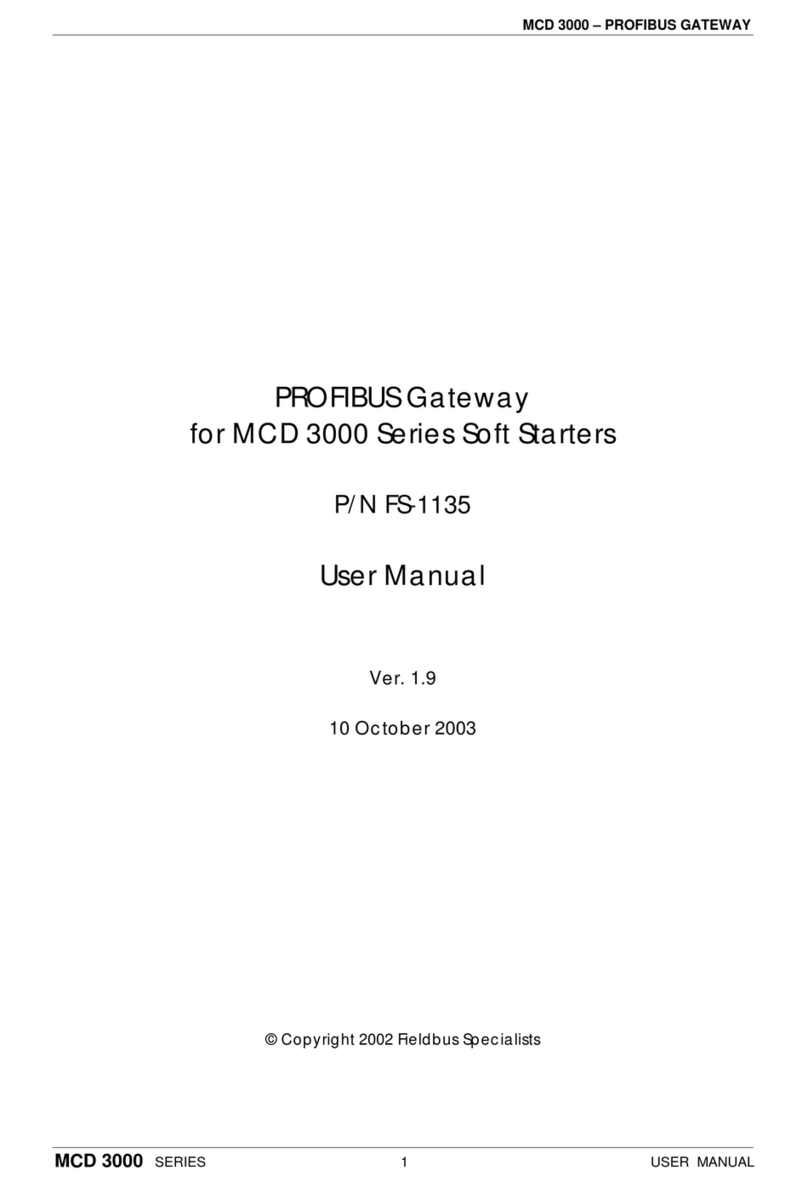
Fieldbus Specialists
Fieldbus Specialists Profibus user manual

MOKO
MOKO MKGW2-LW Configuration guide

Ositech Communications
Ositech Communications Titan III Technical reference guide

ZyXEL Communications
ZyXEL Communications Prestige 2302R Series user guide
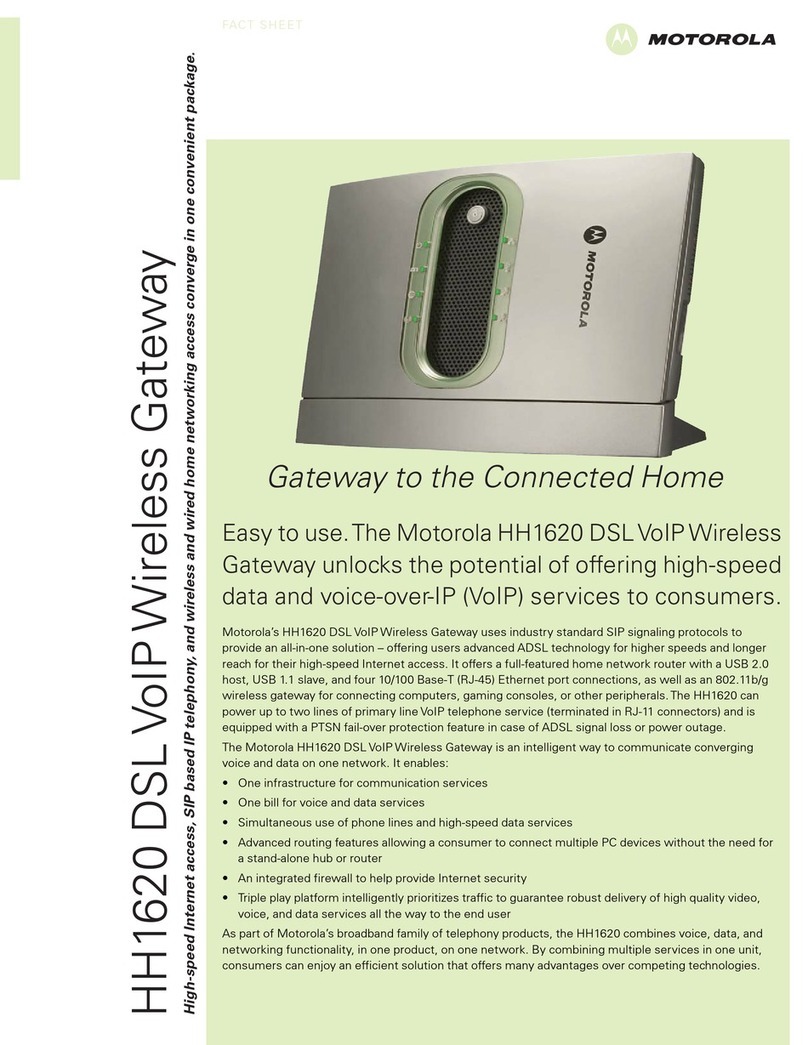
Motorola
Motorola HH1620 Specifications

Wiznet
Wiznet WizFi630 user manual