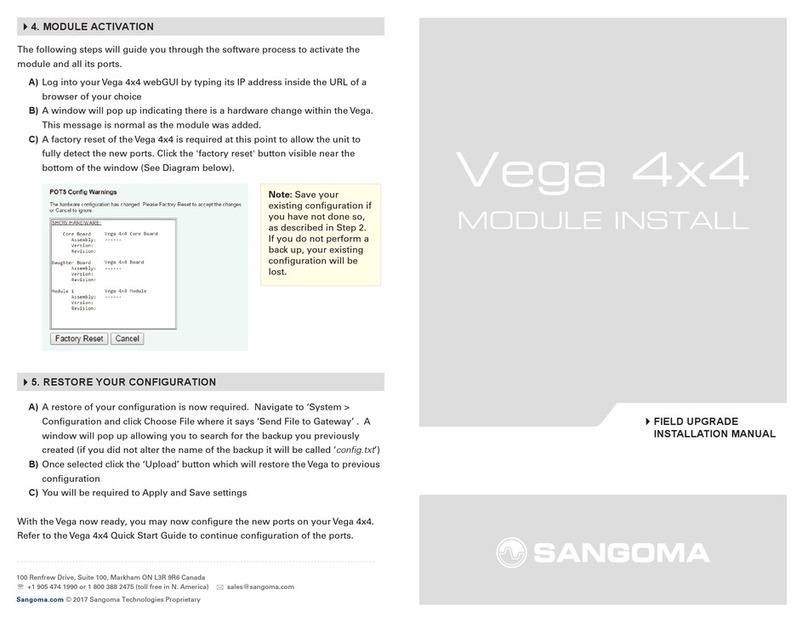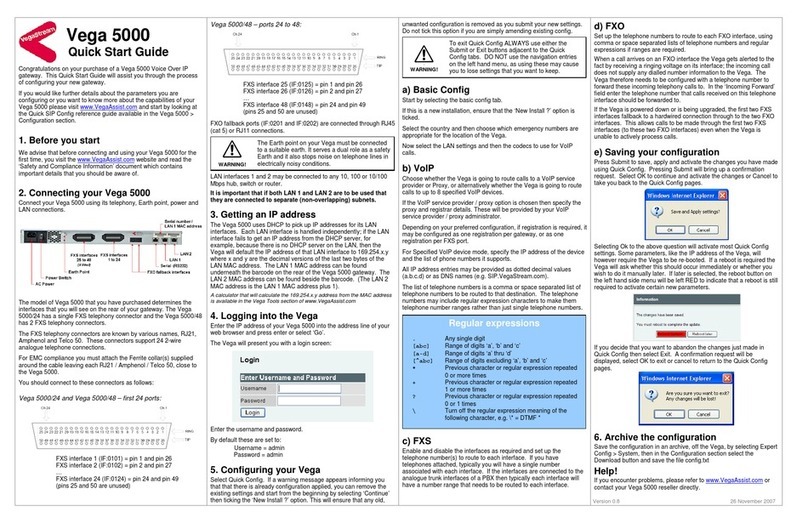Congratulations on your purchase of a Vega 60G Voice Over IP
gateway. This Quick Start Guide will assist you through the
process of conguring your new gateway.
For further details on conguration parameters and custom
routing options please visit our online self- help website:
wiki.sangoma.com
What’s in the Box
Included with packaging of your Vega 60G are the following
items:
Before You Start
We advise that before connecting and using your Vega 60G for
the rst time, visit wiki.sangoma.com and read the ‘Safety and
Compliance Information’ document which contains important
details that you should be aware of.
Connecting Your Vega 60G
Connect your Vega 60G using its telephony, Earth point, power
and LAN connections.
The model of Vega gateway that you have purchased
determines the interfaces that you will see on the rear of your
gateway.
The telephone interface types are as follows:
• FXS interfaces are the ports into which you plug
telephones.
• FXO interfaces are the ports that connect to the Public
Telephone Network (PSTN) or a PBX extension interface.
• BRI interfaces can be congured to connect to the Public
Telephone Network (ISDN2), to a PBX or to Basic Rate
ISDN handsets.
Getting an IP Address
The Vega 60G uses DHCP to nd an IP address for LAN. Find the
IP address by either of these two methods:
1. Refer to your DHCP records with the MAC address of the
Vega, which can be found underneath the barcode on the
rear of the Vega gateway (i.e. 00505.....).
2. Connect the supplied console cable to the console port
found on the rear of the Vega gateway and connect to a
terminal application on a computer, using standard details.
Log in with user: admin, pass: admin. Type: show banner
to display the IP Address.
If no IP address is assigned or you wish to assign a static IP
address, follow step 2 above and then refer to
wiki.sangoma.com for documentation on how to set a static IP
address from console.
Logging into the Vega
Enter the IP address of your Vega 60G into the address line of
your web browser and press enter.
The Vega will present you with a login screen
Default username and password:
Username: admin
Password: admin
Conguring Your Vega
Congure your Vega gateway using the Quick Cong wizard,
located on the left menu within the Webgui (See diagram 1).
Quick Cong is a wizard which is designed to completely
congure your Vega. If you require advanced conguration you
may navigate to any of the menu items located under Expert
Cong (See diagram 2).
Congure the remaining settings, typically the values will be
provided by your VoIP service provider or system administrator.
All IP address entries may be provided as dotted decimal values
(a.b.c.d) or as DNS names (e.g. SIP.sangoma.com). Congure the
codec lineup for this installation in preference order (See diagram
3).
NOTE:
Quick Cong applies changes to Expert Cong in many
areas.This means if you have made any manual conguration
adjustments within the Expert Cong section(s), DO NOT re-enter
Quick Cong as all advanced (non-Quick Cong) changes will be
overwritten with what is congured in Quick Cong.
Select Quick Cong. If a warning message appears informing
you that that there is already conguration applied, you can
remove the existing settings and start from the beginning by
selecting ‘Continue’ then ticking the ‘New Install ?’ option. This
will ensure that any old, unwanted conguration is removed as
you submit your new settings. Do not tick this option if you are
simply amending existing cong.
1. Basic cong
Start by selecting the basic cong tab.
If this a new installation, ensure that the ‘New Install ?’ option is
ticked.
Select the country and then choose which emergency numbers
are appropriate for the location of the Vega.
Now select the LAN settings and then the codecs to use for
VoIP calls (See diagram 3).
2. VoIP
REGISTRATION MODE:
Depending on the installation, if registration is required, it can be
congured as one registration per gateway or as one registration
per FXS port.
OUTBOUND PROXY:
Choose whether calls should be sent direct to the service
provider or through an outbound proxy.
Note: The elds available to congure on the remainder of this
tab are affected by the values chosen in the above two settings.
3. FXS
Note: This section only applies to Vega 60G models with
FXS Ports.
Enable and disable the interfaces using the check boxes seen
within the section. Congure the telephone number(s) to route to
each interface.
Telephone connection: If you have telephones connected, typically
you will have a single number associated with each interface.
Analog trunk connections: If the interfaces are connected to the
analog trunk interfaces of a PBX then typically each interface will
have a number range that needs to be routed to each interface.
The list of telephone numbers is a comma separated or space
separated list of telephone numbers to be routed to that
destination.
For advanced regular expression conguration please visit
wiki.sangoma.com
4. FXO
Note: This section only applies to the Vega 60G models with
FXO Ports
Set up the telephone numbers to route to each FXO interface, using
comma or space separated lists of telephone numbers and regular
expressions if ranges are required.
Inbound calls on an FXO interface receive a ringing voltage on its
interface; the incoming call does not supply any dialed number
information to the Vega. The Vega therefore requires a telephone
number to be congured to forward these incoming telephony calls
to. In the ‘Incoming Forward’ eld enter the telephone number that
calls received on this telephone interface should be forwarded to.
If the Vega is powered down the rst two FXS interfaces fallback to
a hardwired connection through to the two FXO interfaces. This
allows calls to be made through the rst two FXS interfaces even
when the Vega is unable to actively process calls.
5. BRI
Note:
This section only applies to the Vega 60G models with
BRI
Ports
Start by conguring the Port Setting section. As these values relate
to the physical interface connectivity, once you have set these
values you should never have to return to recongure them.
Line type should be set to be the same as the line type setting on
the device(s) that the Vega interface is connected to.
Select NT (Network) on each Vega interface that is connected to a
PBX interface which is congured as TE (Terminal Equipment).
Ensure NT is not ticked if the interface is connected to the ISDN
network (which is NT) or is connected to an NT interface on the
PBX.
If power to the line is required, select Phantom power. Note that
Phantom power is only supplied on lines congured as NT.
Now congure the “Telephone Connections” details.
Backing Up the Conguration
To create a backup of all your conguration navigate to Expert
Cong > System, then in the Conguration section select the
Download button and save the le cong.txt.
To restore your complete conguration simply select the Upload
button to restore and select your cong.txt le.
Certications
Warranty
Standard 12-month warranty is included. Additional warranty
services available, contact your Sales representative for more
information.
How to Get Support
If you encounter problems, please visit
wiki.sangoma.com
or
contact your authorized reseller directly.
End-User License Agreement
To view the End-User License Agreement visit:
http://www.sangoma.com/legal/
60G
QUICK START GUIDE
VEGA 60G
Safety
IEC 60950-1/A1:2009
EMC (Pending)
Emissions:
EN 55022:2010
EN 55022:2006 inc A1:2007 & A2:2010
VCCI (V-3/2012.04), AS/NZS CISPR 22
SANS 222:2006 / CISPR 22:2006
FCC/CFR 47:Part 15
Canadian Standard ICES-003:Issue 5
EN 61000-3-2:2006 inc A1/A2:2009
EN 61000-3-3:2008
Immunity:EN 55024:2010
SANS 224:1997 / CISPR 24:1997
Type Description
1ST
LINE
SUPPORT
Visit the online knowledge base
at wiki.sangoma.com
Our knowledge base contains hundreds of step-by-
step tutorials, guides and troubleshooting information
to help you nd what you’re looking for and get back
to work as quickly as possible.
2ND
LINE
SUPPORT
Contact your Point-of-Purchase
(Reseller/Distributor)
3RD
LINE
SUPPORT
Contact Sangoma Support at
support.sangoma.com
Log onto our online support portal to submit your
support requests directly with Sangoma customer
Engineers, processed in a priority sequence.