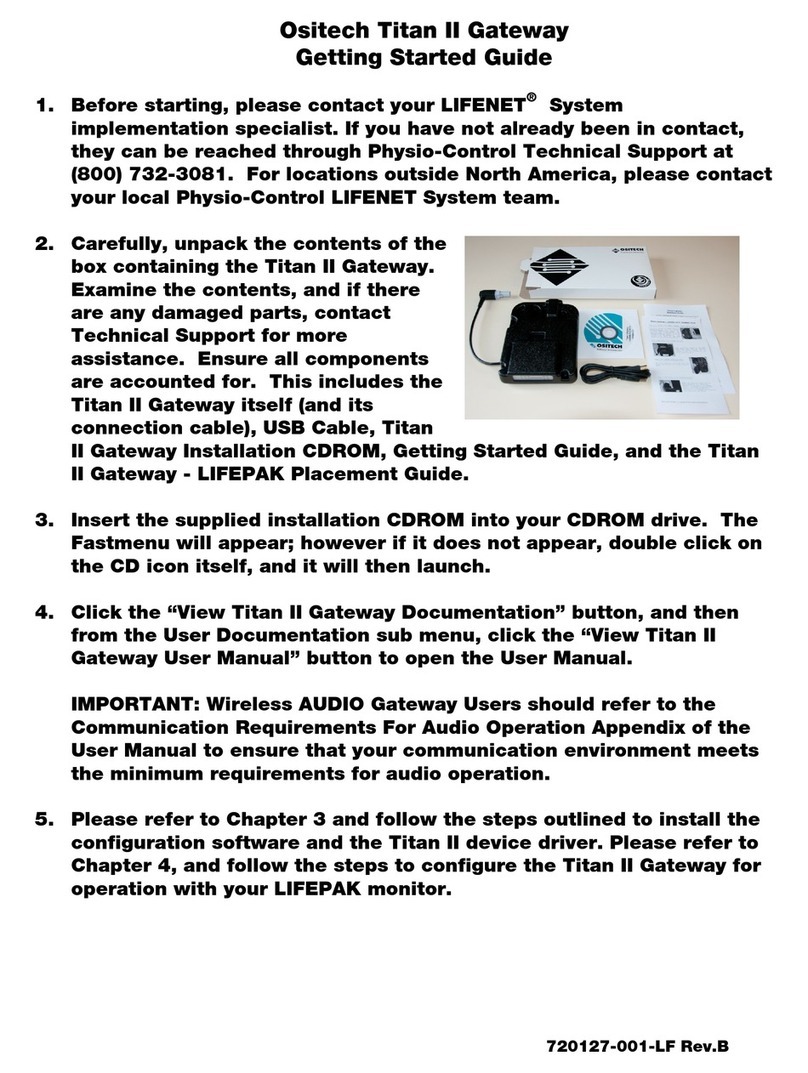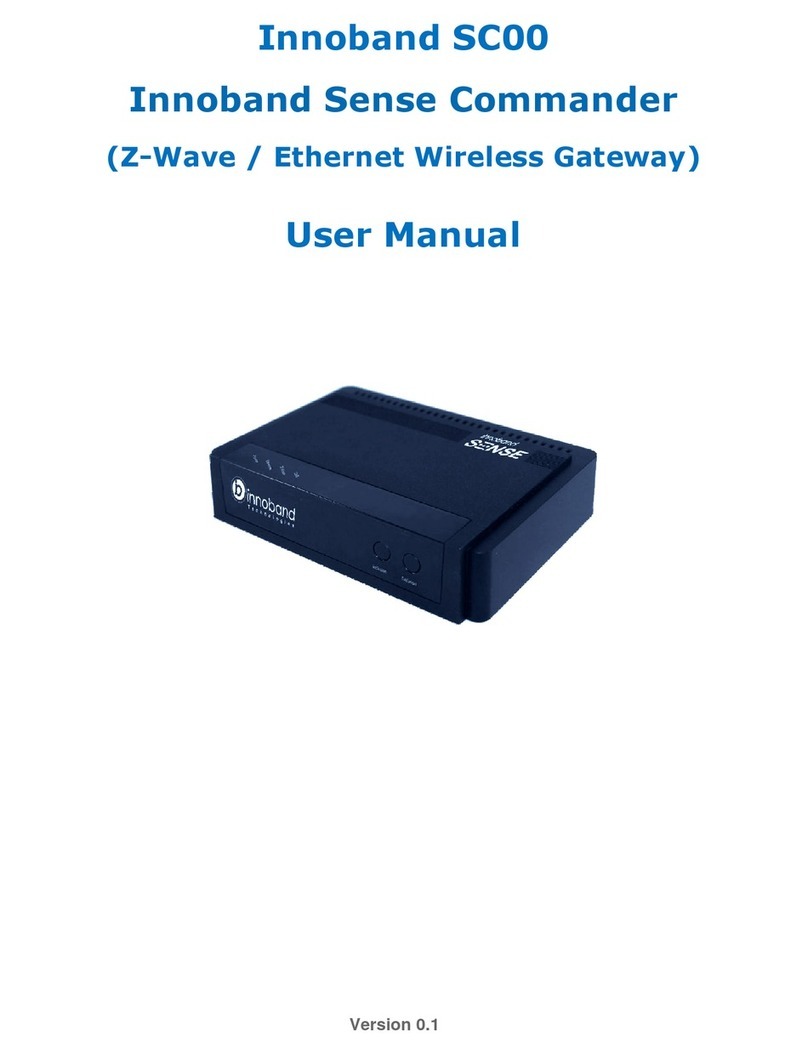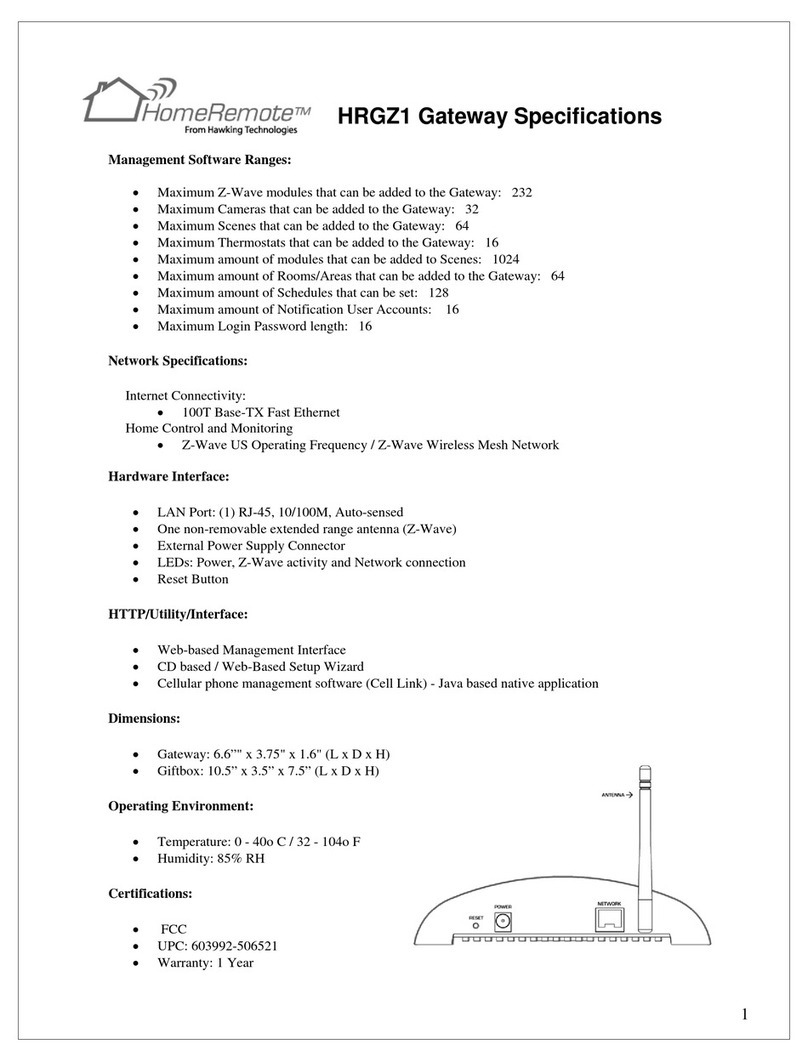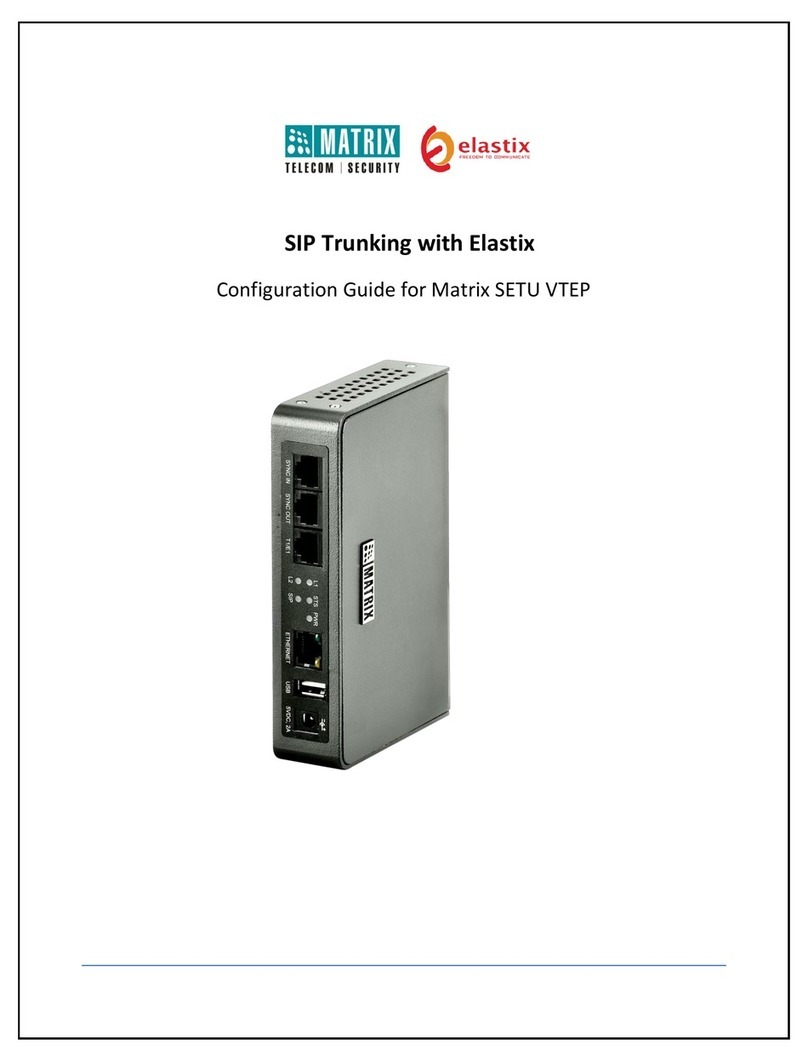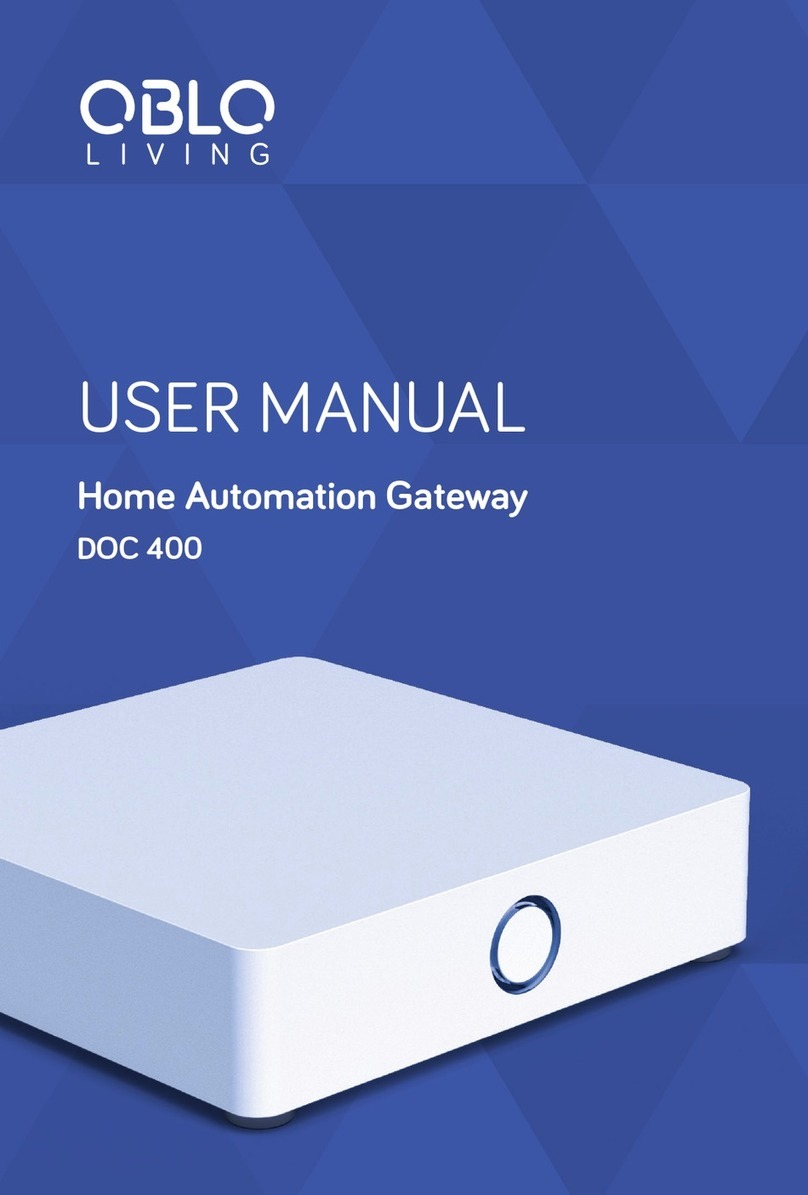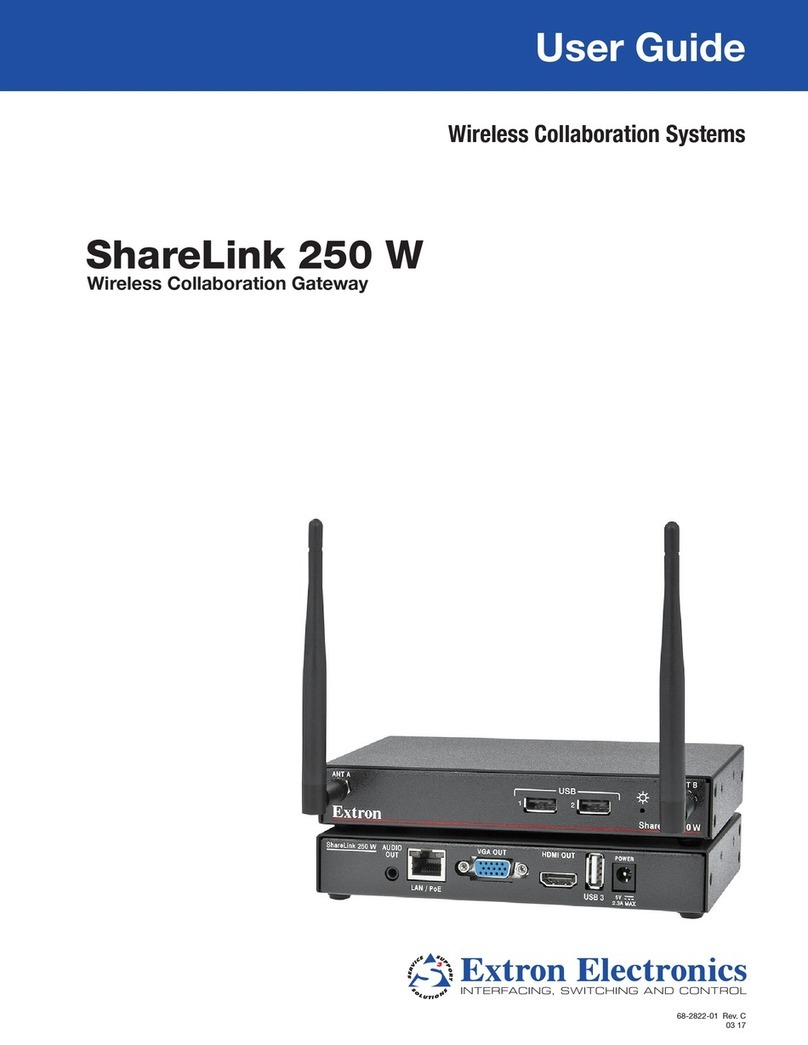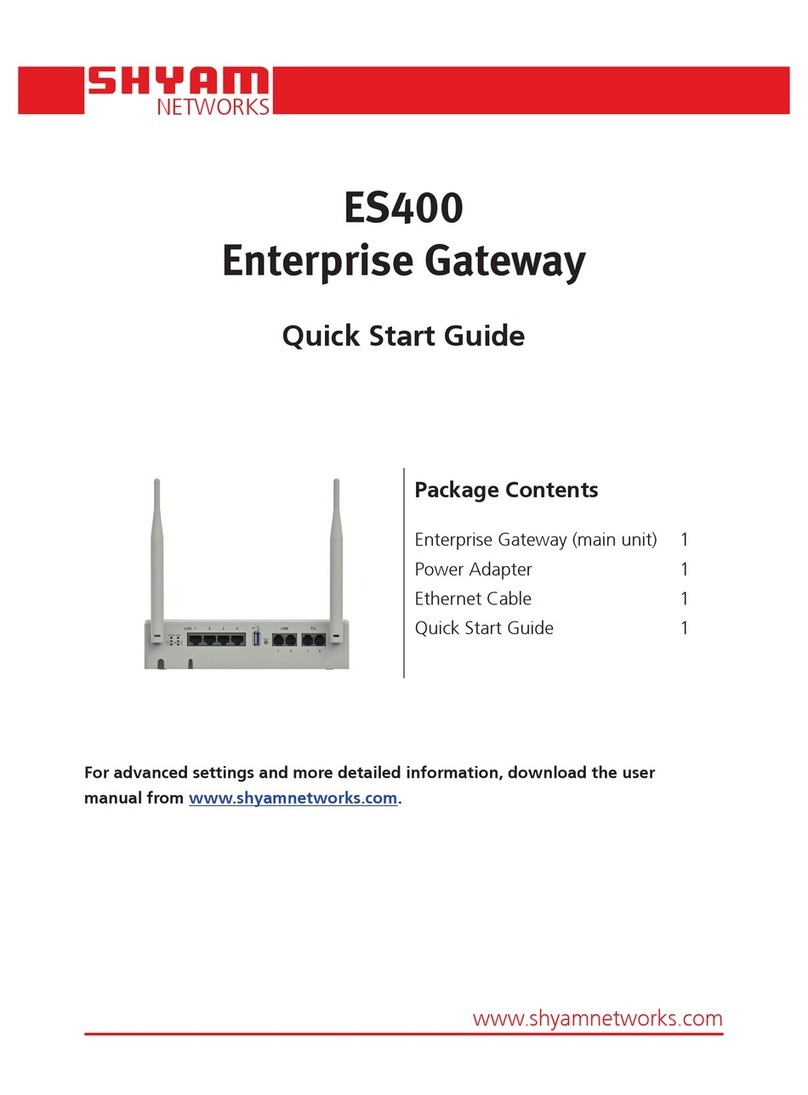Ositech Communications Titan III Use and care manual

Title: Ositech Titan III Gateway – Technical Reference Guide Revision: F
Document # : 290303-001-NA Page 1
1 of 115
Ositech Titan III Gateway -
Technical Reference Guide
Document Status: Released

Title: Ositech Titan III Gateway – Technical Reference Guide Revision: F
Document # : 290303-001-NA Page 2
2 of 115
Revision History
DATE REV REASON
May 03, 2017
August 03, 2017
August 04, 2017
August 15, 2017
November 17, 2017
April 25, 2018
A
B
C
D
E
F
Initial Document Release – JC
Added Regulatory Domain Support – JC
Updated Regulatory Domain Information – JC
Incorporated Stryker Feedback – JC
Updated Regulatory Domain Operations – JC
Added Appendices L & M - JC
Trademarks
LIFEPAK®is a registered trademark of Physio-Control, Inc. Microsoft®and Windows®are
registered trademarks of the Microsoft Corporation. All other names herein are
trademarks or registered trademarks of their respective owners.

Title: Ositech Titan III Gateway – Technical Reference Guide Revision: F
Document # : 290303-001-NA Page 3
3 of 115
Table of Contents
1
INTRODUCTION
................................................................................................................. 5
1.1 PURPOSE....................................................................................................................................5
1.2 BEFORE YOU BEGIN..............................................................................................................6
1.3 STEPS MAKING TITAN III GATEWAY READY FOR USE...........................................6
2
DEFINITIONS
....................................................................................................................... 7
3
INSTALLATION FOR WINDOWS
................................................................................... 8
3.1 WINDOWS CONFIGURATION SOFTWARE INSTALLATION .....................................8
3.2 TITAN III DEVICE DRIVER INSTALLATION..................................................................11
3.2.1 WINDOWS XP USB DEVICE DRIVER INSTALLATION......................................................11
3.2.2 WINDOWS VISTA USB DEVICE DRIVER INSTALLATION................................................14
3.2.3 WINDOWS 7 USB DEVICE DRIVER INSTALLATION .........................................................16
3.2.4 WINDOWS 8/8.1 USB DEVICE DRIVER INSTALLATION.................................................17
3.2.5 WINDOWS 10 USB DEVICE DRIVER INSTALLATION ......................................................20
4
LIFEPAK
®DEVICE OPERATIONS
.............................................................................. 24
5
TITAN III GATEWAY CONFIGURATION UTILITY
.................................................. 34
5.1 WELCOME................................................................................................................................38
5.2 BASIC SETTINGS...................................................................................................................39
5.2.1 Description .....................................................................................................................................39
5.2.2 Gateway Identification...............................................................................................................40
5.2.2.1 Cellular Carrier .....................................................................................................................40
5.2.2.2 Model No..................................................................................................................................40
5.2.2.3 Serial No. .................................................................................................................................40
5.2.3 Telephone Number ......................................................................................................................41
5.2.3.1 Telephone Number ..............................................................................................................41
5.2.3.2 Automatic ................................................................................................................................41
5.2.4 Server URL ......................................................................................................................................41
5.2.5 Username ........................................................................................................................................42
5.2.6 Password .........................................................................................................................................42
5.2.7 Re-enter Password......................................................................................................................42
5.2.8 Enable Audible Feedback .........................................................................................................43
5.3 WIRELESS SETTINGS ..........................................................................................................44
5.3.1 CONNECTIONS...............................................................................................................................44
5.3.1.1 New Wifi Connection ..........................................................................................................44
5.3.1.1.1 Connection Name..........................................................................................................45
5.3.1.1.2 Large Upload ...................................................................................................................45
5.3.1.1.3 Backhaul ...........................................................................................................................46
5.3.1.1.4 SSID Name........................................................................................................................46
5.3.1.1.5 Band Preference............................................................................................................46
5.3.1.1.6 SSID Visible......................................................................................................................46
5.3.1.1.7 Authentication Type.....................................................................................................47
5.3.1.1.8 Key.......................................................................................................................................47
5.3.1.1.9 Auth. Method...................................................................................................................47
5.3.1.1.10 User ID ............................................................................................................................47
5.3.1.1.11 Password........................................................................................................................48

Title: Ositech Titan III Gateway – Technical Reference Guide Revision: F
Document # : 290303-001-NA Page 4
4 of 115
5.3.1.1.12 View Available Wireless Networks ......................................................................48
5.3.1.2 New Cellular Connection ..................................................................................................49
5.3.1.2.1 Connection Name..........................................................................................................50
5.3.1.2.2 Large Upload ...................................................................................................................50
5.3.1.2.3 APN String ........................................................................................................................50
5.3.1.2.4 APN String Auto .............................................................................................................50
5.3.1.2.5 Login Username.............................................................................................................51
5.3.1.2.6 Login Password..............................................................................................................51
5.3.1.2.7 Authorization...................................................................................................................51
5.3.1.2.8 Select Cellular Provider..............................................................................................51
5.3.1.3 Connection Test ...................................................................................................................52
5.3.1.4 Connection Management..................................................................................................53
5.3.1.4.1 Connection Prioritization...........................................................................................53
5.3.1.4.2 Connection Manipulation...........................................................................................54
5.4 REGISTER DEVICE ...............................................................................................................55
5.4.1 UNREGISTER DEVICE .................................................................................................................57
5.5 AUDIO ........................................................................................................................................59
5.6 ADVANCED SETTINGS ........................................................................................................59
5.6.1 ADVANCED......................................................................................................................................59
5.6.2 IMPORT/EXPORT SETTINGS....................................................................................................60
5.6.2.1 IMPORT CONFIGURATION ................................................................................................61
5.6.2.2 EXPORT CONFIGURATION................................................................................................63
5.6.3 WIFI SUPPORTED COUNTRIES ...............................................................................................65
5.6.4 RESTORE FACTORY SETTINGS ..............................................................................................67
5.6.5 DEBUG LOG ....................................................................................................................................69
5.6.5.1 Delete Debug Log.................................................................................................................70
5.6.5.2 Export Debug Log.................................................................................................................70
5.6.5.3 Back...........................................................................................................................................71
5.6.6 OTHER...............................................................................................................................................72
5.6.6.1 Perform Firmware Upgrade .............................................................................................73
5.6.6.2 Change Login Credentials ................................................................................................76
6
TECHNICAL SUPPORT
.................................................................................................. 78
APPENDIX A: CELLULAR PRE-AUTHORIZATION
..................................................... 79
APPENDIX B: VERIZON (CDMA) ACTIVATION / REACTIVATION
........................ 80
APPENDIX C: SIM CARD REMOVAL / INSERTION
................................................... 83
APPENDIX D: HOW TO RESET USERNAME AND PASSWORD
............................ 94
APPENDIX E: TROUBLESHOOTING FAILED CONNECTIONS
............................... 96
APPENDIX F: COMMUNICATION REQUIREMENTS FOR AUDIO OPERATION
99
APPENDIX G: FRONT PANEL LED’S
............................................................................ 101
APPENDIX H: EXPECTED AUDIBLE RESPONSES
.................................................. 102
APPENDIX I: STATUS PAGE
............................................................................................ 103
APPENDIX J: UNDERSTANDING TRANSMISSION CONNECTIONS
.................. 106
APPENDIX K: REGULATORY COMPLIANCE INFORMATION
.............................. 109

Title: Ositech Titan III Gateway – Technical Reference Guide Revision: F
Document # : 290303-001-NA Page 5
5 of 115
APPENDIX L: HARDWARE SPECIFICATIONS
........................................................... 111
APPENDIX M: OSITECH LIMITED WARRANTY
........................................................ 114
1INTRODUCTION
1.1 PURPOSE
This document is a detailed technical reference guide for the Ositech Titan III
Gateway family of products. This includes various models that support Wifi, Cellular
and Fast Audio operations, or a combination, as well as the International version.
Below, is a picture of an Ositech Titan III Gateway (with Fast Audio support) including
its respective protective enclosure. This manual will detail how to install and
configure the Ositech Titan III Gateway prior to use with your LIFEPAK®12 device or
LIFEPAK®15 device.These instructions are common to all hardware variants;
however only applicable features will be visible and usable for that specific product
variation. As such, only the differences will be highlighted.
Ositech Titan III Gateway with Enclosure (With Fast Audio Support, Microphone Location
Highlighted)

Title: Ositech Titan III Gateway – Technical Reference Guide Revision: F
Document # : 290303-001-NA Page 6
6 of 115
1.2 BEFORE YOU BEGIN
a. Inspect contents of box for damage.
b. You will need:
i. Laptop or PC with CDROM drive and a free USB port.
ii. Laptop or PC must have any one of following Windows version
installed.
1. XP
2. Vista
3. 7 (32-bit or 64-bit)
4. 8/8.1 (32-bit or 64-bit)
5. 10 (32-bit or 64-bit)
iii. The LIFEPAK 12 or 15 device.
iv. WiFi Access Point and required credentials to connect to it.
v. Adequate Cellular network coverage if your Gateway is equipped
with a Cellular radio also.
vi. A subscription account with the Cellular Service Provider.
1.3 STEPS MAKING TITAN III GATEWAY READY FOR USE
1. Insert CD and install Configuration Utility, Drivers and Technical
Reference Guide on the PC.
2. Connect the Titan III Gateway to the PC powered by the LIFEPAK
device and configure for use.
3. Run sample tests on the LIFEPAK device to verify connectivity and
sample transmission operations using the included Wireless Radios.
Wifi, 3G cellular or both.

Title: Ositech Titan III Gateway – Technical Reference Guide Revision: F
Document # : 290303-001-NA Page 7
7 of 115
2DEFINITIONS
3G – 3
rd Generation Cellular
AP – Access Point
APN – Access Point Name
AUTH – Authentication
BSSID – Basic Service Set Identifier
CCX – Cisco Compatible Extensions
CD – Carrier Detect LED
CDMA – Code Division Multiple Access
CHAP – Challenge Handshake Authentication Protocol
dBm – Decibels below 1 Milliwatt
DNS – Domain Name Server
ECG – ElectroCardioGram
EMS – Emergency Medical Services
FCC – Federal Communications Commission
GHz – Giga Hertz
ID – IDentification
IP – Internet Protocol
IMEI – International Mobile Equipment Identity
INI – INItialization File
I.T. – Information Technology
LED – Light Emitting Diode
Mbps – Megabits per second
MEID – Mobile Equipment Identifier
MSCHAPV2 – Microsoft Challenge Handshake Authentication Protocol V2
N/A – Not Applicable
No. – Number
PAP – Password Authentication Protocol
PWR – Power LED
RD – Receive Data LED
RNDIS – Remote Network Driver Interface Specification
AP – Access Point
PEAP – Protected Extensible Authentication Protocol
RSSI – Received Signal Strength Indicator
SEC – Second
SIM – Subscriber Identity Module
SSID – Service Set IDentifier
DNS – Domain Name Server
TD – Transmit Data LED
TR – Transmit Ready LED
UMTS – Universal Mobile Telecommunications System
URL – Universal Resource Locator
USB – Universal Serial Bus
VPN – Virtual Private Network
WAN – Wide Area Network
WEP – Wireless Encryption Protocol
WF – Wifi LED
Wifi – 802.11 Wireless Fidelity (Wireless Networking)
WLC – Wireless LAN Controller
WPA-ENT – 802.11 Wifi Protected Access – Enterprise
WPA-PSK – 802.11 Wifi Protected Access – Pre Shared Key
WPA2-ENT – 802.11 Wifi Protected Access 2 – Enterprise
WPA2-PSK – 802.11 Wifi Protected Access 2 – Pre Shared Key

Title: Ositech Titan III Gateway – Technical Reference Guide Revision: F
Document # : 290303-001-NA Page 8
8 of 115
3INSTALLATION FOR WINDOWS
The Ositech Titan III Gateway configuration is achieved through various versions of
Microsoft Windows using Internet Explorer. For the scope of this document, the
installation process is illustrated for Windows XP, Vista, Windows 7 (32-bit and 64-bit),
Windows 8/8.1 (32-bit and 64-bit) and Windows 10 (32-bit and 64-bit). Windows 95, 98,
ME, NT, and 2000 are unsupported operating systems.
The following detailed procedure in this section includes installation on the PC of the
Ositech Titan III Gateway Configuration Utility, the required USB drivers and
corresponding network connection setup created by Windows for use by the Ositech
Titan III Gateway Configuration Utility.
Once your Ositech Titan III Gateway has been configured under Windows, you are then
ready for operations with your LIFEPAK 12 device or LIFEPAK 15 device and the
LIFENET®System.
During the software installation, a link to the Technical Reference Guide is created for
you and provided through your system Start Menu. You must review the Technical
Reference Guide prior to configuring your Ositech Titan III Gateway, to familiarize
yourself with its operations.Do not connect your Ositech Titan III Gateway until you have
run the Windows installation to the PC via USB.
3.1 WINDOWS CONFIGURATION SOFTWARE INSTALLATION
Insert your installation CDROM that was provided as part of your kit. The Fastmenu
system will appear. Click the “Install Titan III Gateway Configuration Software” button to
begin the installation process. If you do not see the menu system appearing on your
computer system, your CDROM Autostart feature is disabled. However, you can still
launch the menu system by browsing the contents of the CDROM, and then double
clicking the file Autorun.exe.

Title: Ositech Titan III Gateway – Technical Reference Guide Revision: F
Document # : 290303-001-NA Page 9
9 of 115
During this time, be patient while the Ositech Titan III Gateway Configuration Utility
Setup Wizard launches, it may take a few moments. Once the Ositech Titan III Gateway
Configuration Utility Setup Wizard loads, click the Next button to continue.
At this point, you need to examine the software license agreement that is displayed. You
must accept the software license agreement in order to continue. Once you have read
and agreed to the terms and conditions of the software license agreement, click the “I
Agree” button to proceed.
The setup wizard will now prompt you for the installation destination folder. If you are
satisfied with the default installation path, simply click the Install button. However, if
you choose to install to a different folder, click the browse button and select your
destination folder of choice, then click the Install button to continue. You are advised to
keep the default installation path that is shown.

Title: Ositech Titan III Gateway – Technical Reference Guide Revision: F
Document # : 290303-001-NA Page 1
10
0 of 115
The setup wizard will now advise you that the Ositech Titan III Gateway Configuration
Utility has been installed on your computer. Click the Finish button to exit the Ositech
Titan III Gateway Configuration Utility Setup Wizard. The software for Ositech Titan III
Gateway is now fully installed and accessible via your Start button. You are now ready to
install the required USB device drivers and configure your Ositech Titan III Gateway
device using Windows.

Title: Ositech Titan III Gateway – Technical Reference Guide Revision: F
Document # : 290303-001-NA Page 1
11
1 of 115
3.2 TITAN III DEVICE DRIVER INSTALLATION
** IMPORTANT NOTE **
Since there are many ways and aspects of customizing Windows to your needs,
please be advised that the following Windows installation directions and
illustrations may not reflect your computer system exactly. The installation
instructions are designed to guide you thru the device driver installation as
closely as possible to your specific computer system.
3.2.1 WINDOWS XP USB DEVICE DRIVER INSTALLATION
Connect the Ositech Titan III Gateway to your LIFEPAK device and then power on the
LIFEPAK device. Start your computer system, and then connect the USB Cable to the
Ositech Titan III Gateway and then insert the other end of the USB cable into any free
USB port on your computer system.
In a moment, Windows will detect the presence of
new hardware, and accordingly Windows will launch
the Found New Hardware Wizard. Please be patient
during this time, as the Ositech Titan III Gateway
requires a few seconds to start up normally. Since
you do not need to connect to Windows Update to
search for software, ensure your bullet is set to
“No, not this time”, and then click Next to proceed.
Please note, certain configurations of Windows XP
may not display this screen, and if so, please
continue to the next step.

Title: Ositech Titan III Gateway – Technical Reference Guide Revision: F
Document # : 290303-001-NA Page 1
12
2 of 115
Ensure that “Install the software automatically [Recommended]” is selected, and then
click Next to continue with the USB installation.
You will now be advised that the Ositech Titan III Gateway device has not passed
Windows Logo testing. You must click “Continue Anyway” to continue with the
installation at this point. Please be assured that this software will neither impair nor
destabilize your computer system. Please note, certain configurations of Windows XP
may not display this screen, and if so, please continue to the next step.

Title: Ositech Titan III Gateway – Technical Reference Guide Revision: F
Document # : 290303-001-NA Page 1
13
3 of 115
The Found New Hardware Wizard should now advise you that it has completed installing
your Ositech Titan III Gateway device. Click Finish to close the wizard.

Title: Ositech Titan III Gateway – Technical Reference Guide Revision: F
Document # : 290303-001-NA Page 1
14
4 of 115
3.2.2 WINDOWS VISTA USB DEVICE DRIVER INSTALLATION
Connect the Ositech Titan III Gateway to your LIFEPAK device and then power on the
LIFEPAK device. Start your computer system, and then connect the USB Cable to the
Ositech Titan III Gateway and then insert the other end of the USB cable into any free
USB port on your computer system.
In a moment, Windows should detect the
presence of new hardware, and accordingly
Windows will launch the Found New
Hardware Wizard. Please be patient during
this time, as the Ositech Titan III Gateway
requires a few seconds to start up
normally. Please click “Locate and install
driver software (recommended) to proceed
with the device driver installation.
You will now be advised that Windows can’t
verify the publisher of this driver software.
You must click “Install this driver software
anyway” to continue with the installation.
Please be assured that this software will
neither impair nor destabilize your computer
system.

Title: Ositech Titan III Gateway – Technical Reference Guide Revision: F
Document # : 290303-001-NA Page 1
15
5 of 115
The Found New Hardware Wizard should now advise you (via your system tray) that it has
successfully completed installing your Ositech Titan III Gateway.

Title: Ositech Titan III Gateway – Technical Reference Guide Revision: F
Document # : 290303-001-NA Page 1
16
6 of 115
3.2.3 WINDOWS 7 USB DEVICE DRIVER INSTALLATION
Connect the Ositech Titan III Gateway to your LIFEPAK device and then power on the
LIFEPAK device. Start your computer system, and then connect the USB Cable to the
Ositech Titan III Gateway and then insert the other end of the USB cable into any free
USB port on your computer system.
In a moment, Windows should detect the presence of new hardware, and accordingly
Windows will launch the Found New Hardware Wizard. Please be patient during this
time, as the Ositech Titan III Gateway requires a few seconds to start up normally.
At this point, Windows 7 will proceed to install the Ositech Titan III Gateway, without any
further intervention on your behalf.
The Found New Hardware Wizard should now advise you (via your system tray) that it has
successfully completed installing your Ositech Titan III Gateway.

Title: Ositech Titan III Gateway – Technical Reference Guide Revision: F
Document # : 290303-001-NA Page 1
17
7 of 115
3.2.4 WINDOWS 8/8.1 USB DEVICE DRIVER INSTALLATION
This section applies to both Windows 8/8.1 32-bit and Windows 8 64-bit platforms.
Connect the Ositech Titan III Gateway to your LIFEPAK device and then power on the
LIFEPAK device. Start your computer system, and then connect the USB Cable to the
Ositech Titan III Gateway and then insert the other end of the USB cable into any free
USB port on your computer system.
In order to install the device driver for the Ositech Titan III Gateway, open your Windows
Management applet, and view your system Device Manager. Here, under the Other
devices category, you will observe an “RNDIS/Ethernet Gadget”.

Title: Ositech Titan III Gateway – Technical Reference Guide Revision: F
Document # : 290303-001-NA Page 1
18
8 of 115
Right click on the “RNDIS/Ethernet Gadget” device and select “Update Driver Software”.
Ensure you have the Ositech installation CDROM inserted into your CDROM drive at this
time.
The Update Driver Software wizard will now greet you. Click “Browse my computer for
driver software” to proceed.
Browse to your CDROM drive. Please note, the drive letter associated with your specific
CDROM drive may be different from that illustrated below.

Title: Ositech Titan III Gateway – Technical Reference Guide Revision: F
Document # : 290303-001-NA Page 1
19
9 of 115
Click the Next button, and at this point, Windows 8/8.1 will proceed to install the Ositech
Titan III Gateway, with no further action required.
The Update Drive Software wizard should now advise you that it has successfully
completed installing your Ositech Titan III Gateway.

Title: Ositech Titan III Gateway – Technical Reference Guide Revision: F
Document # : 290303-001-NA Page 2
20
0 of 115
3.2.5 WINDOWS 10 USB DEVICE DRIVER INSTALLATION
This section applies to both Windows 10 32-bit and Windows 10 64-bit platforms. Before
commencing the device driver installation, ensure your computer system is fully updated
with any Microsoft patches available for Windows 10, this is essential.
In order to install the device driver for the Ositech Titan III Gateway, open your Windows
Management applet, and view your system Device Manager. In your Device Manager,
expand the Ports (COM & LPT) devices category.
Connect the Ositech Titan III Gateway to your LIFEPAK device and then power on the
LIFEPAK device. Start your computer system, and then connect the USB Cable to the
Ositech Titan III Gateway and then insert the other end of the USB cable into any free
USB port on your computer system.
Other manuals for Titan III
1
Table of contents
Other Ositech Communications Gateway manuals
Popular Gateway manuals by other brands

ZyXEL Communications
ZyXEL Communications Prestige 661H Series quick start guide
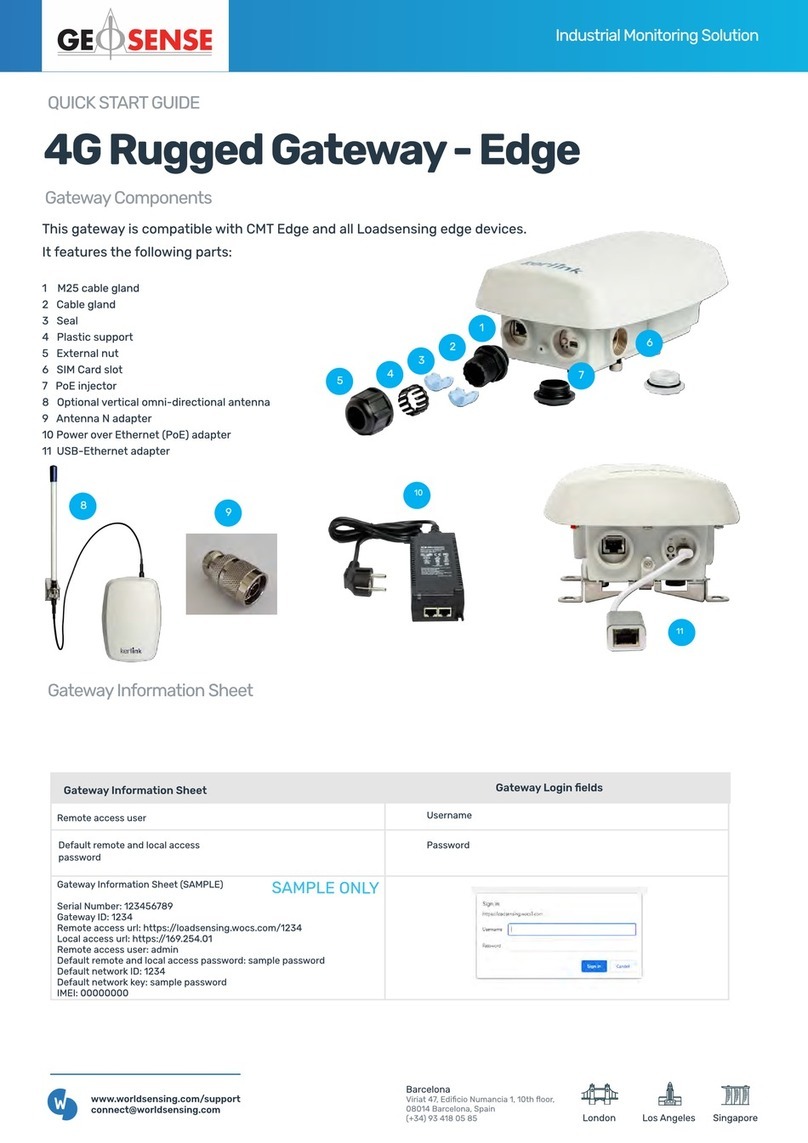
Geosense
Geosense WI-SOS 480 quick start guide
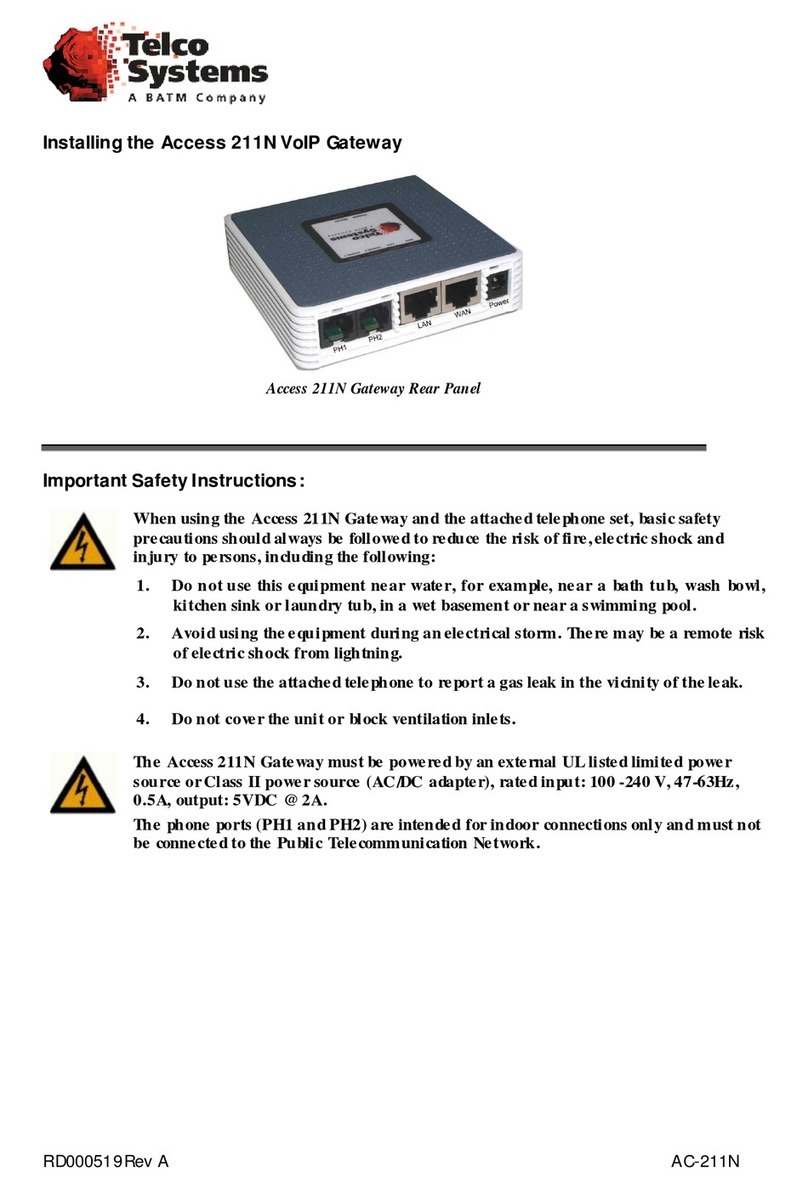
Telco
Telco Access 211N installation manual
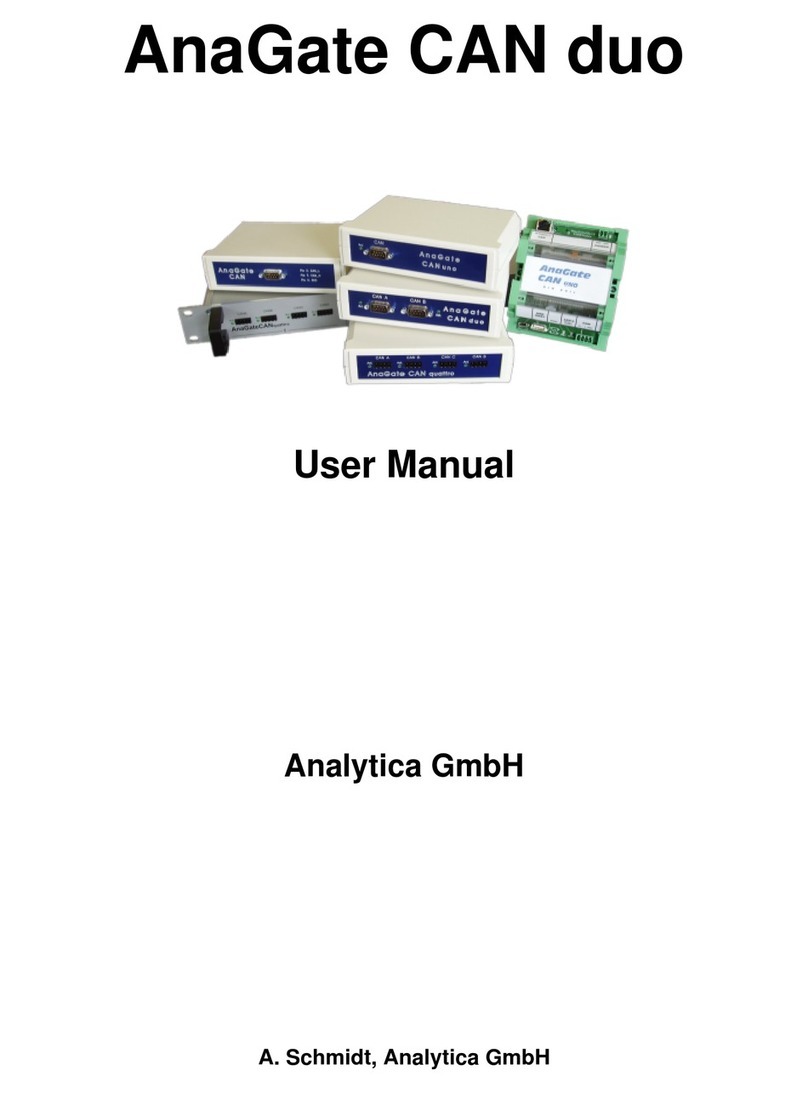
Analytica GmbH
Analytica GmbH AnaGate CAN duo user manual

Amit
Amit TE1088 System manual
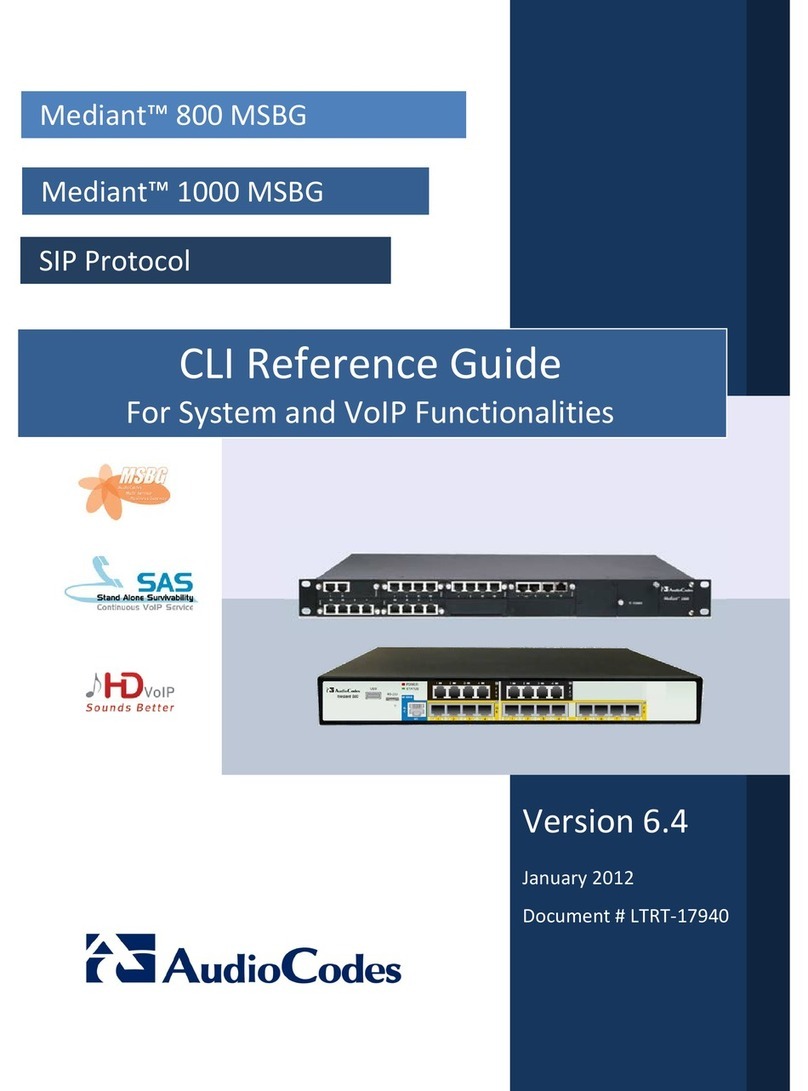
AudioCodes
AudioCodes Mediant 800 MSBG Cli reference guide