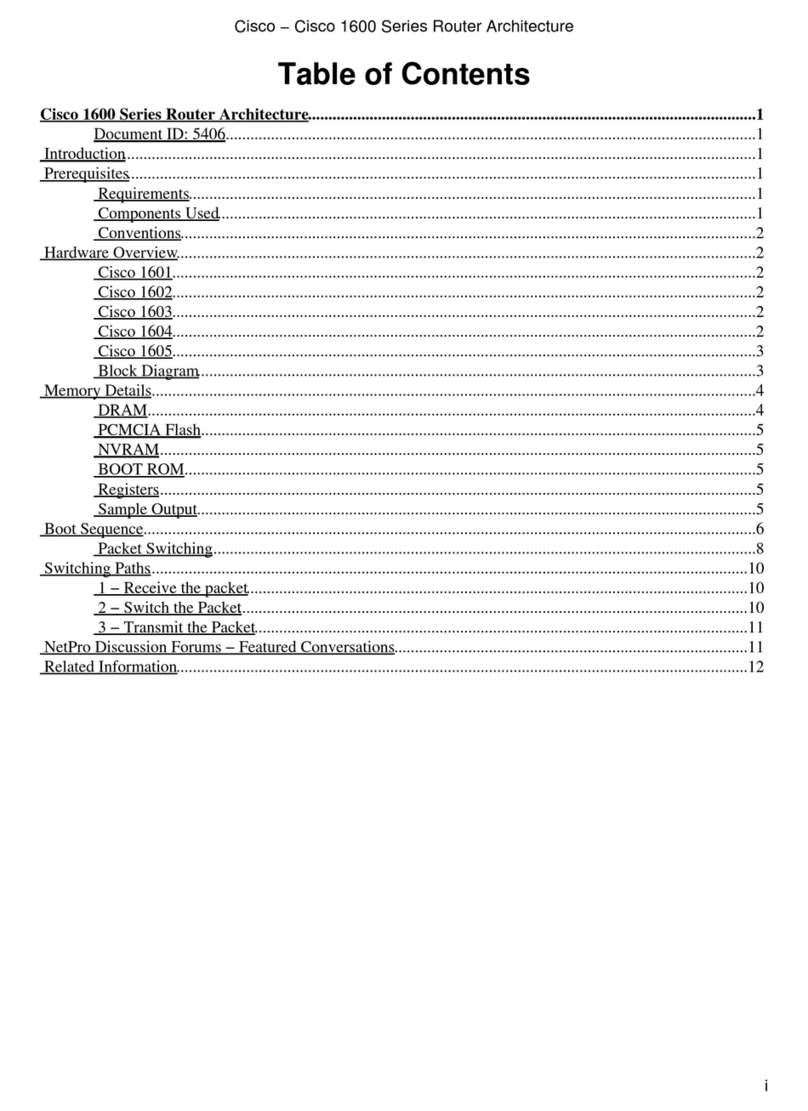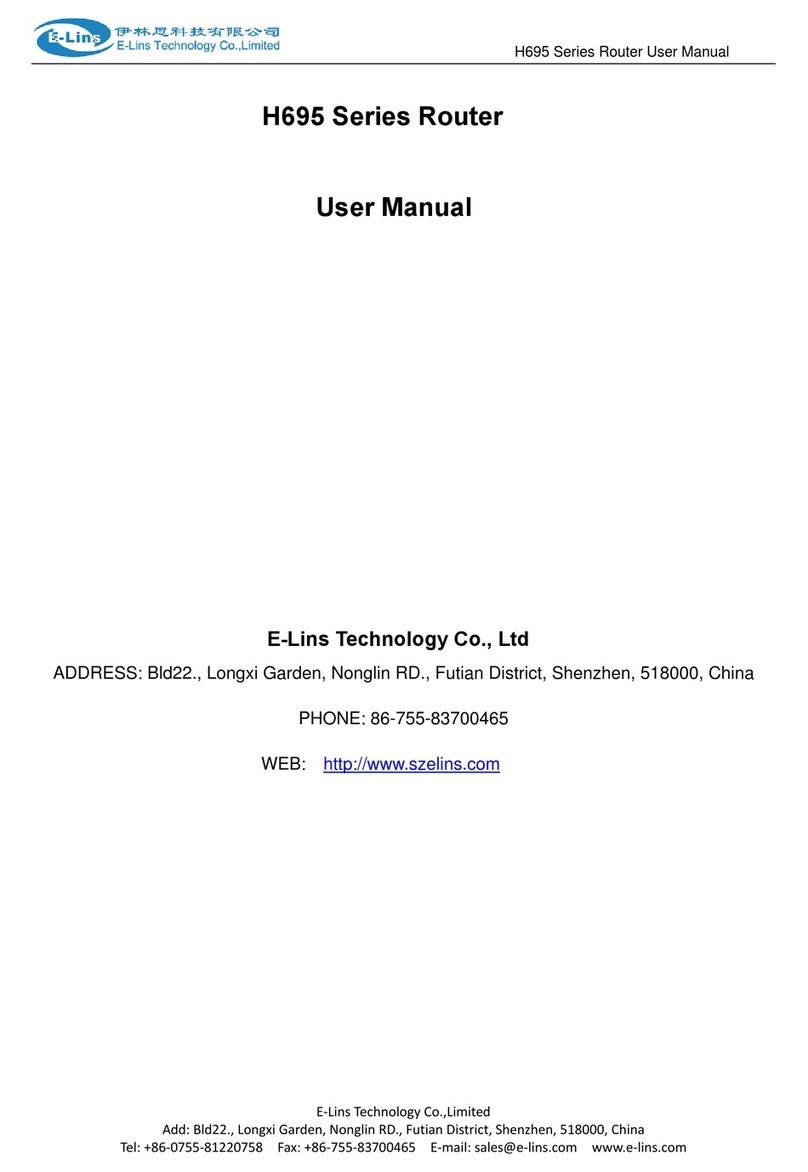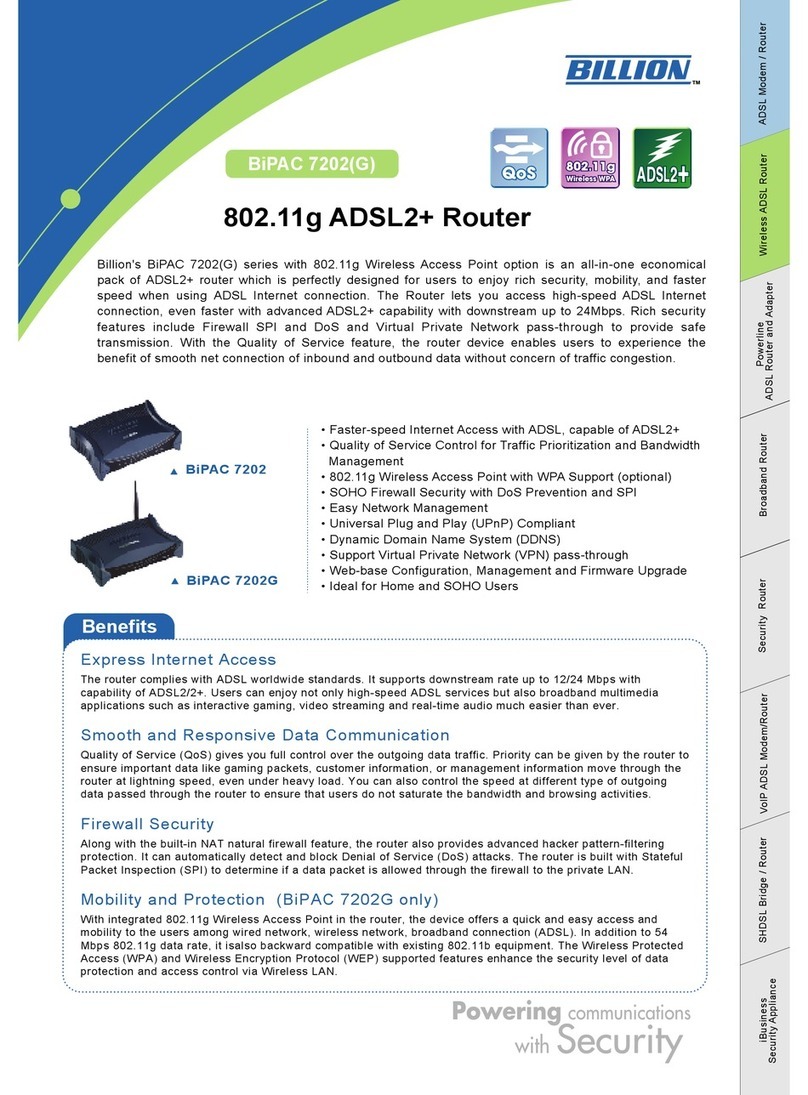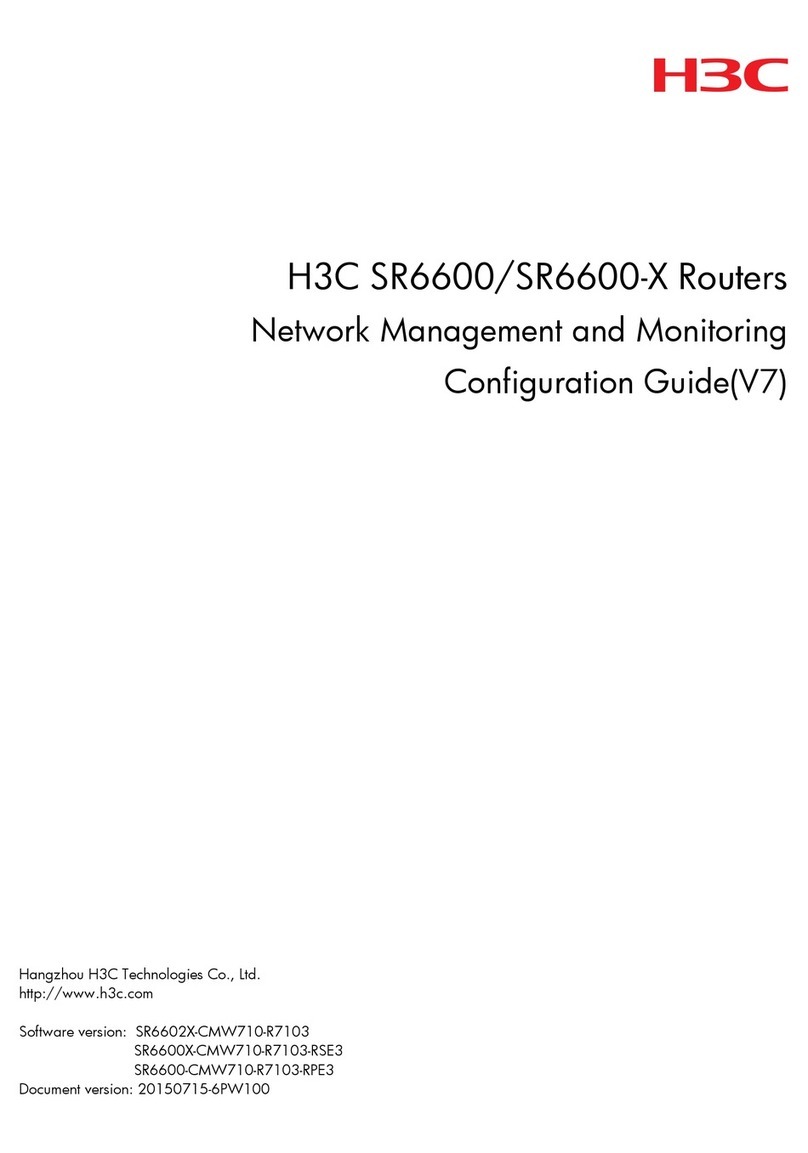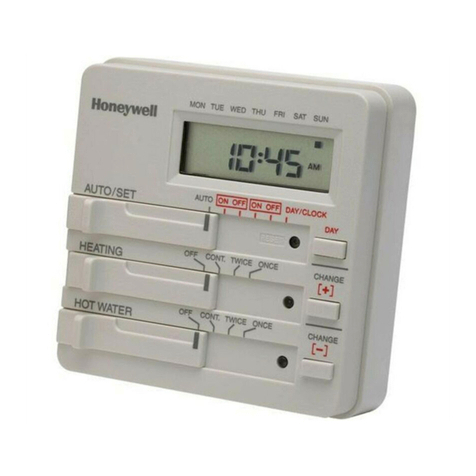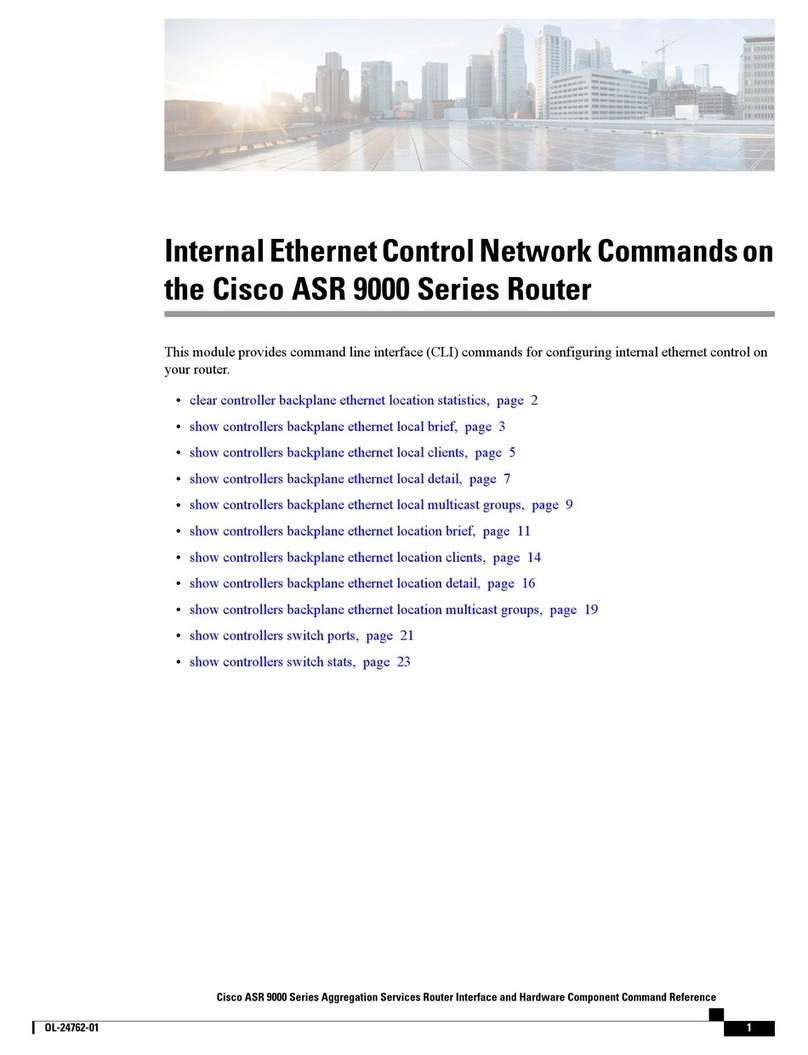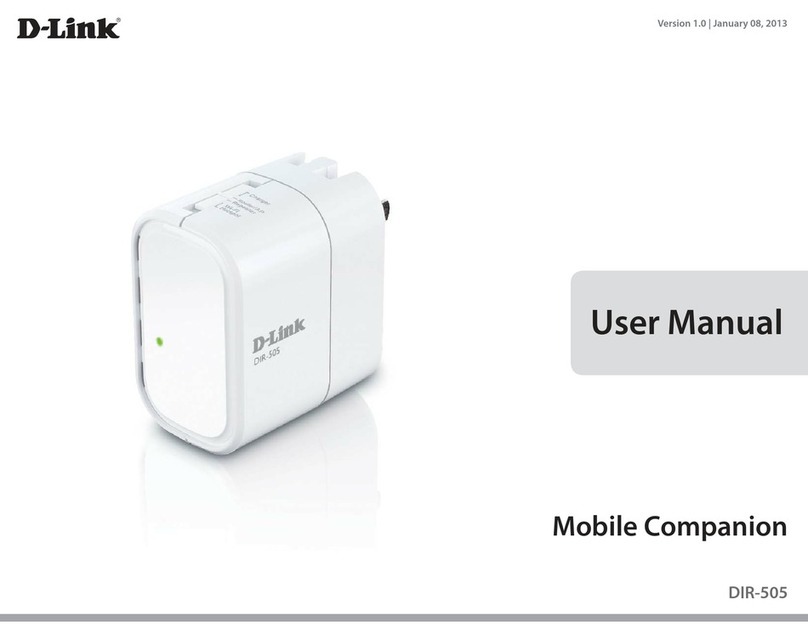Nexland ISB SOHO User manual

LIMITED WARRANTY
Nexland guarantees that every Internet Sharing Box is free from physical defects in material
and workmanship under normal use for five (5) years from the date of purchase. If the
product proves defective during this warranty period, call Nexland Support to obtain a Return
A
uthorization number. Be sure to have purchase information or invoice available when
calling.
LIABILITY LIMITATION
IN NO EVENT SHALL NEXLAND’S LIABILITY EXCEED THE PRICE PAID FOR THE
PRODUCT FROM DIRECT, INDIRECT, SPECIAL, INCIDENTAL, OR CONSEQUENTIAL
DAMAGES RESULTING FROM THE USE OF THE PRODUCT, ITS ACCOMPANYING
SOFTWARE, OR ITS DOCUMENTATION. Nexland makes no warranty or representation,
expressed, implied, or statutory, with respect to its products, and specifically disclaims its
quality, performance, merchantability, or fitness for any particular purpose. Nexland reserves
the right to revise or update its products, software, or documentation without obligation to
notify any individual or entity.
FCC STATEMENT
The Internet Sharing Box has been tested and found to comply with the limits for a Class B
digital device, pursuant to Part 15 of the FCC Rules. These limits are designed to provide a
reasonable protection against harmful interference in a residential installation. This
equipment generates, uses, and can radiate radio frequency energy and, if not installed and
used according to the instructions, may cause harmful interference to radio communications.
However, there is no guarantee that interference will not occur in a particular installation. If
this equipment does cause harmful interference to radio or television reception, which is found
by turning the equipment off and on, the user is encouraged to try to correct the interference
by one or more of the following measures:
• Reorient or relocate the receiving antenna
• Increase the separation between the equipment or device
• Connect the equipment to an outlet other than the receiver’s
• Consult a dealer or an experienced radio/TV technician for assistance
© 2001 Nexland, Inc. All Rights Reserved
ISB SOHO and Technology that’s Securing the Internet are trademarks of Nexland, Inc.
Windows is a trademark of Microsoft Corporation. Macintosh is a trademark of Apple
Corporation. All other trademarks and brand names are the property of their respective
proprietors.
Nexland, Inc.
1101 Brickell Avenue
North Tower • 2nd Floor
Miami, FL 33131

Nexland ISB SOHO
Table of Contents
Introduction ........................................................................1
Package Contents............................................................................................ 1
Requirements.................................................................................................. 2
Features........................................................................................................... 2
A Note About the Firewall ............................................................................. 4
Safety First...................................................................................................... 5
Installation..........................................................................6
Gathering Your ISP Account Information...................................................... 6
Hardware Installation: Connecting Cables/Hubs............................................ 7
Configuring Your Computer........................................................................... 8
Browsing the ISP for the First Time............................................................... 9
DHCP Type Accounts .................................................................................. 10
PPPoE Type Accounts.................................................................................. 11
Static IP Accounts ........................................................................................ 12
Connection Trouble ...................................................................................... 13
Advanced Networking Stuff
Special Applications ..................................................................................... 14
A Word About VPN ..................................................................................... 14
The Interface Screens........................................................15
Interface Reference.................................................................................. 16-41
Trouble Shooting ..............................................................42
Contacting Support....................................................................................... 43
Appendix
Installing TCP/IP .......................................................................................... 44
Finding Server Names .................................................................................. 46
Manually Resetting the ISB SOHO.............................................................. 48
Backing Up Your Configuration .................................................................. 49
Updating the Firmware................................................................................. 51
Glossary........................................................................................................ 52
ISB SOHO Specification .............................................................................. 54
Nexland ISB SOHO: Introduction
1
Introduction
Thank you for purchasing a Nexland ISB SOHO Internet Sharing & Firewall router.
Using technology originally designed to meet the standards of Fortune 1000
Enterprises, Nexland’s routers are considered the most reliable in their class. Your
ISB SOHO (short for Internet Sharing Box for Small Office / Home Office) is not only
reliable; it also is one of the most feature rich and fastest of the low-cost routers.
The ISB SOHO is the perfect solution for sharing your high-speed broadband Internet
connection with more than one computer. You’ll be pleasantly surprised at how fast
all your computers will now be able access the Internet.
The firewall feature of the ISB SOHO makes your network “invisible” from the
outside. It turns away all unauthorized external requests for information from your
network. To a hacker, your network is a dead-end and nobody’s home.
The ISB SOHO also creates a local area network (LAN). This allows all the
computers connected to it to share files, printers and other network devices. You can
also play multiplayer games over your LAN.
Some of the ISB SOHO’s Major Features:
Share your broadband Internet connection with up to 253 computers
Provides solid firewall protection for those computers
Built-in high speed 4 port 10/100 switch to connect computers or additional hubs
High Speed Bi-Directional Throughput: Over 8MB!
Gaming optimizations for multi-player games behind NAPT
Easy to setup and configuration via Web browser with online help
IPsec Pass-Through for telecommuters connecting to their office
Dynamic DNS to have Web and other Servers behind a Dynamic IP address
DMZ to put one computer beyond the firewall for full 2-way communication
The package should contain…
The ISB SOHO unit
A 6.5 Ft CAT5 grade Ethernet Cable
CD with Manual, Browser and Utilities
9v DC 1000mA Power Adapter
Quick Start Guide
Printed Manual

Nexland ISB SOHO: Introduction
2
8
9
Network Requirements: What you’ll need
A Cable or DSL Internet account (or other network connection)
A Cable or DSL modem (or other network device) with an RJ45 (Ethernet)
10BaseT compatible connection – This is usually available from your ISP upon
request
An Ethernet 10BaseT or 10/100BaseT Network Card in computer(s) you want to
connect to the ISB SOHO
A standard Web Browser (one is included on the CD)
TCP/IP Network Protocol (this is usually already installed in your computer and is
a part of all modern Operating Systems). See Appendix about installing TCP/IP.
UTP (CAT5 grade) cabling with RJ45 connector to connect computers to the ISB
SOHO (1 cable included)
OPTIONAL: A 100BaseT or 10/100BaseT hub/switch to connect additional
computers (more than 4) to the ISB SOHO
If you have any questions about these requirements or for information about different
network configurations, you can contact Nexland Support.
ISB SOHO Features
Let’s take a look at the ISB SOHO:
1. DIP Switches – These are used for disabling the
DHCP Server, Resetting the unit and to configure
the ISB for firmware upgrades. Normal operation
is with all 4 in the OFF (Up) position. More
information can be found in the Appendix.
2. LAN Link LEDs – 100BaseT, 10BaseT and
Duplex LED link indicators for LAN ports 1
through 4. When the LED is on, your link is good.
100BaseT is the preferable connection as it
Nexland ISB SOHO: Introduction
3
provides the highest throughput on your local network. You’ll need a 100BaseT
compatible Ethernet card in your computer. Duplex indicates that your card
supports Duplex mode Ethernet; this gives you up to 200mb throughput on your
network! The Duplex LEDs will flash if there is a collision state on the network.
Collisions happen when packets are being dropped or misdirected. This is most
often caused by duplicate IP addresses/gateways or extremely heavy traffic that’s
overloading the network.
3. LAN Switch with 4 10/100BaseT (auto sense) Ports – Plug your computers or
additional hubs into here. Use only CAT5 Ethernet cables for best performance.
If plugging in an additional hub, use the “Uplink” port on your hub.
4. Modem (WAN) 10BaseT Port – Connect your external modem here. It must
have a 10BaseT compatible connection. Use the cable that came with the modem
to plug into this port. Note: If connecting other network devices to this port,
make sure they are compatible with a 10BaseT connection.
5. Modem (WAN) Link LED – When lit, it indicates a proper 10BaseT connection
to your Modem (or other network device). If it doesn’t light, make sure you are
using the proper cable (the one that came with your modem).
6. Reset Switch – This will reset (reboot) the unit and switch. If having connectivity
trouble for any reason, try hitting the reset switch. Resetting doesn’t erase the
ISB’s settings.
7. 9v DC 1000mA Power Connector – Connect the power adapter plug here. Make
sure to use only the power supply that came with the ISB SOHO as plugging in
the wrong voltage can damage the unit.
8. WAN Transmit/Receive LED – It lights GREEN under normal conditions.
Flashes when data is sent through the Modem (WAN) port.
9. LAN Transmit/Receive & Error LED – This is a Dual Purpose LED. It lights
GREEN under normal conditions. When flashing, it indicates data is being sent
through any of the LAN ports (switch). If it lights/flashes RED, this indicates one
of the ISB SOHO’s diagnostics have failed. This is usually a problem with the
firmware or hardware. Contact technical support if you have an error (RED) light.
Note: The LED will flash red during a firmware upgrade procedure; this is
normal.

Nexland ISB SOHO: Introduction
4
A Note About the Firewall
The ISB SOHO protects your computers from intrusion by its firewall feature. It
prevents an outsider from gaining access to the computers connected to the ISB. It will
not protect your computers against information requested from inside though. This is
the case when you download a suspect program or e-mail with an attachment that has
harmful virus code.
The ISB SOHO should be used in conjunction with Anti-Virus software (with an e-
mail scan feature) to provide the best protection. With this software, your computer is
better protected against Viruses and e-mail born Trojan programs.
Remember, to be safe, you should never open e-mails with attachments
that end in “.exe” or “.vbs” …even if they’re from someone you know.
As e-mail Trojans take over a computer and send their destructive
payload to contact lists automatically.
If you work in an office environment, installing a good Personal Firewall on each
computer provides an even better measure of protection. This protects a computer’s
data internally on the LAN from another computer on the same LAN. Some personal
firewalls have additional features to make sure only registered applications use the
network; this prevents Trojan FTP programs and the like from working. The ISB Pro
series of routers from Nexland comes with personal firewall software for this very
reason.
Nexland ISB SOHO: Introduction
5
Safety First
Make sure you follow these precautions and your ISB SOHO will last you a very
very very long time:
Follow all warnings, notes, and instructions marked on the ISB.
To protect the unit from overheating make sure it is not blocked or covered.
Do not use or store the ISB in an environment that exceeds temperature and
humidity specifications.
Do not place the ISB near a radiator or heat register, or in a built-in installation
unless adequate ventilation is provided.
Before cleaning the ISB, unplug from wall outlet. Do not use liquid cleaners or
aerosol cleaners. Use a damp cloth for cleaning.
Do not place cords or cables where they may be walked on or tripped over.
Be sure to comply with any applicable local safety standards or regulations.
General-purpose cables are provided with the ISB. Any cables or other
requirements mandated by local authority are your responsibility.
Cables that are attached to devices in different locations that have different power
sources and grounding may have hazardous voltage potentials. Consult a qualified
electrical consultant before installing the ISB to see if this phenomenon exists and,
if necessary, take corrective action.
Never touch annunciated telephone wires or terminals unless the line has been
disconnected.
Avoid using telephone equipment or installing the ISB during an electrical storm.
Never install telephone jacks, lines, network cables, the ISB, or power
connections in wet locations.
Never spill liquid of any kind on the ISB.

Nexland ISB SOHO: Installation
6
Installation
Before you install the ISB SOHO, gather information about your Internet
account and computers. Contact your ISP if you aren’t sure about something.
You must determine what type of Internet connection you have to determine the
information required for installation. For the purposes of this manual, it should be one
of three different types:
PPPoE Internet Account - Most large DSL ISPs have adopted this method.
Hint: If you have “Dial Up” software on your computer to access your
account, then you most likely have a PPPoE account.
oNote your User Name and Password before installing the ISB
oDisable (or Uninstall) the PPPoE “Dial-Up” Software
Dynamic IP DHCP Internet Account - Most Cable ISPs, some DSL.
oSometimes no information is required, just connecting the ISB and
rebooting your computer will get you connected
oThe MAC (Network Adapter) address of your Ethernet card might
be needed if used by your ISP. See below on how to obtain it.
oThe Host Name or Domain Name on your computer might be
needed if it is a coded name given to you by your ISP.
Static IP Internet Account (or Network Connection)
oYou’ll need your IP Address, Network Mask, Gateway and DNS
Important Note: Some ISPs (usually Cable) have abbreviated names for
your E-Mail servers and Web Home Page. This is the case if your
Internet home page is a very short name, like “www” or “web” rather than
www.nexland.com, or your E-Mail server’s name is something like
“pop3” or “mail” instead of mail.nexland.com
You MUST obtain the actual server names (Internet names) in order to access the Web
and E-Mail when using the ISB SOHO. You can obtain this information from your
ISP or see Finding Server Names in the Appendix (must be done before installing).
If it isn’t already, connect your modem to your DSL or Cable line as instructed in
your modem directions.
You should install the ISB with only one computer directly connected to it before
connecting additional hubs or computers, as this will simplify any troubleshooting
during installation. The following installation assumes this simple network setup.
Nexland ISB SOHO: Installation
7
Hardware Installation
Connecting the Cables
Take the cable that came with your modem
and remove it from your computer (if
applicable) and insert the free end into the
Modem (WAN) port of the ISB SOHO.
Take the cable that was included with the
ISB SOHO and connect it from your
computer to a free LAN port (labeled 1, 2,
3, or 4) on the back of the unit.
Insert the 9v DC 1000mA Power Adapter that was
included with the ISB SOHO and plug it into an
electrical outlet. Make sure to ONLY use
the Adapter that came with the unit.
Connecting Hubs to the ISB SOHO
If you are connecting a hub to the LAN ports of the ISB SOHO, you must use the
“Uplink” port on your hub. Plus, your hub MUST be a compatible with a
10BaseT or 100BaseT connection. You can tell that the link is good by the
corresponding LAN link LED lighting green.
If there is no “Uplink” port on your hub, you can use what is called a “Cross-
Over” cable to connect from a regular port on your hub to a LAN port on the ISB
SOHO. Consult your local computer-networking dealer on obtaining a “Cross-
Over” cable.
The next step involves setting up your computer to automatically accept the IP
addressing from the ISB SOHO’s DHCP Server. This forms an internal networ
k
(LAN), separate from the outside, with it’s own private IP addressing scheme. I
f
this sounds like Greek to you, don’t worry; the ISB will handle the hard part.

Nexland ISB SOHO: Installation
8
If you do not have
the TCP/IP protocol
installed in you
r
computer, please see
Installing TCP/IP i
n
the Appendix.
Configure Your Computer
Confirm you are obtaining an IP Address Automatically
In a Windows95/98/ME environment (NT/2000 users please
refer to your User Manual)…
Open your Control Panel (Click Start then Settings).
Open Network then Click on TCP/IP (if there is more
than one TCP/IP, pick the one bound to your Ethernet
card) then click Properties; verify that “Obtain an IP
Address Automatically” is selected.
Click on the Gateway tab and confirm that there are no entries and the DNS tab
should have “DNS disabled.” If there are entries under these tabs, make a note of
them before clearing, as they may have to be entered into the ISB SOHO.
In a Macintosh Environment:
Go to Apple > Control Panels > TCP/IP. Confirm that “Using DHCP Server” is set.
Now Reboot
Your Computer
You must follow the procedure on this
p
age the first time for each additional
com
p
uter
y
ou connect to the ISB SOHO.
Nexland ISB SOHO: Installation
9
If you have proxy settings in your
browser, clear them now.
I
nternet Explorer 5 or higher: Click
Tools > Internet Options >
Connections > LAN Settings.
Remove all checks from all the
boxes and click OK. “Never Dial a
Connection” should be clicked.
N
etscape Navigator: Click Edit >
Preferences > Advanced >
Proxies. Click Direct Connection
to the Internet
Browsing the ISB SOHO for the First Time
The ISB SOHO has a Web-based
configuration interface. This means that any
standard web browser can be used to make
settings on the unit. Start your browser.
Type http://192.168.0.1 into the
address bar of your browser and hit enter on
your keyboard…
This brings up the Main Screen with the Interface Navigation bar on the left…
Skip ahead to the appropriate page determined by the type of Internet
Account you have (Dynamic IP DHCP, PPPoE or Static IP)…

Nexland ISB SOHO: Installation
10
For Dynamic IP DHCP Internet Accounts (most Cable ISPs, some DSL)
Note: See PPPoE on the Next Page for that Type of Account
You may already be connected. The Connection Status is on the top of the Main
Setup page. If it says Connected…
Try entering http://www.nexland.com in the address bar of the browser. You
should see our home page. Have fun surfing the web! You can now connect
additional computers to the ISB. Remember to follow the steps on page 8 for each.
If you have this type of account and it says Disconnected…
Then you will have to enter your Network Adapter (MAC) or ISP supplied Host
Name or Domain Name.
Enter the MAC (see below) or Host/Domain Name in the appropriate fields
(host & domain names are case sensitive) then click the “Save.” The ISB
SOHO will restart and attempt to connect. Wait a moment then click Back
to the Main Setup page and hit Refresh on your browser. It should say Connected at
top. If it doesn’t, try refreshing again in a moment or consult Troubleshooting.
How To Obtain Your Network Adapter (MAC) Address
Note: The computer originally used to connect to the Internet must be used for this procedure.
On Win95/98/ME...
Type "winipcfg" at the "Run..." prompt on your Start Menu then hit OK
Hit the "More Info" button
Select your Ethernet Card from the drop down menu. The adapter address
should appear.
On Win2000/NT…
Type "ipconfig /all" at a DOS prompt. Your MAC is the “Physical Address.”
On Macintosh (OS9)…
In the Apple Menu, click “Apple System Profiler”
Under the System Profile Tab, Click the Down Arrow for “Network Overview”
Click the Down Arrow for “AppleTalk”
The Hardware Address should be listed – This is the MAC address
Nexland ISB SOHO: Installation
11
For PPPoE Internet Accounts (most large DSL ISPs have adopted this method)
Note: See Static IP on the Next Page for that Type of Account
Have your User Name and Password handy.
On the Main Setup screen, click the Enabled radio button below the PPPoE header.
Click in the User Name field and type your PPPoE (“Dial-Up”) User Name exactly
as given by your ISP. Note: Some ISPs use the domain in the username when logging on (i.e.;
“john@gte.net”) and some just use the userID (i.e.; “john”).
Click in the Password field and type your PPPoE password. Click in Verify and re-
type the same password. This makes sure there are no typos, because the password is hidden.
Click the Save button at the bottom.
Wait a moment then click Back to the Main Setup page and hit Refresh on your
browser. You should see Connected or Connecting at the top.
Try entering http://www.nexland.com in the address bar of the browser. You
should see our home page. Have fun surfing the web! You can now connect
additional computers to the ISB. Remember to follow the steps on page 8 for each.
If you have this type of account and it says Disconnected…
Check your username and password are correct. Confirm with your ISP as well. If
you update the page, remember to click Save.
nexland
***** *****

Nexland ISB SOHO: Installation
12
For Static IP Internet Accounts (or Network Connections)
Leave the default settings on the Main Setup screen for now and click to the Static IP
& DNS screen in the Navigation Bar on the right. This screen has similar entries to
the TCP/IP properties of a computer. Here you will have to enter:
Your IP Address assigned to you. This becomes the address of the Modem
(WAN) port of the ISB SOHO.
The Network mask
Gateway Address
DNS Servers (at least one)
Click the Save button after entering all the information. The ISB SOHO will reset and
should connect immediately. Note: Connection Status will always show Connected if you enter an
IP address into this screen.
Back on the Main Screen, you can enter Host or Domain Names if required by your
network.
Try entering http://www.nexland.com in the address bar of the browser. You
should see our home page. Have fun surfing the web! You can now connect
additional computers to the ISB. Remember to follow the steps on page 8 for each.
If you have this type of account and you have trouble browsing…
Try typing http://207.158.227.235 into your browser. If Nexland’s home
page pops up, then you have a DNS problem. Double-check your DNS entries.
If it doesn’t show our Web Home then check that the IP and Gateway addresses are
correct. Confirm with your ISP as well.
If you update the page, remember to click Save.
Nexland ISB SOHO: Installation
13
Having trouble browsing the Internet? ...Before calling tech support:
If you are using PPPoE, confirm that you typed your “username” OR
“username@domain” with no spaces and exactly as given to you by your ISP.
Change the adapter address explained above
Road Runner ISPs in rare cases (usually in New England) require a login
procedure. You’ll need to give your unit a Host Name of “rrlogin” and make a
Special Application with TCP Ports 60000 to 60001 for both incoming and
outgoing traffic.
Try following these steps:
Step 1. Open a DOS prompt and type: ping 192.168.0.1
A Reply? (Yes) go to next step (No) Check power & cables; you should have
Link lights on your Network Card and the ISB.
Step 2. Using a WEB Browser, try to access the interface at 192.168.0.1
A response? (Yes) proceed with next step (No) Check you web browser settings.
Make sure it is set for operation on a LAN (see Installation or Quick Start).
Update your web browser to the most current version.
Step 3. Open a DOS prompt and type: ping 207.158.227.235
A reply? (Yes) go to the next step (No) Check that the ISB has a link light on the
Modem Port. Check that your Modem has an Ethernet link to the ISB and that it
has Sync (it should have LEDs to indicate this).
Step 4. Using a WEB browser, access a WEB page using numeric address
(http://207.158.227.235).
A response? (Yes) go to next step (No) Service may be down someplace outside
of your home. Try again later.
Step 5. Using the WEB browser, access a WEB page using standard addressing
(http://www.nexland.com).
A response? (Yes) Everything OK so far, the host you are trying to talk to may be
down (No) Check that you have DNS entries in the status screen. If you manually
entered DNS entries on the Static IP screen, confirm these with your ISP. Your
ISP DNS server might be down.
Consult the Troubleshooting section of this manual.
If you have an existing DHCP server on your LAN, the ISB’s DHCP Server
WILL conflict with it. You must either disable your current DHCP server or
disable the DHCP server in the ISB.
You can disable the DHCP server in the ISB via DIP switch (set 2 to ON) or through
the interface’s LAN IP & DHCP screen.

Nexland ISB SOHO: Advanced Features
14
What’s so Special about Special Applications???
The ISB SOHO performs the job of a protecting your computers with its firewall
feature. This involves blocking outside transmissions from reaching your local
computers (LAN). This process can interfere with the operation of some software that
uses the Internet for communication. Software like Internet voice or video
conferencing, messaging, games, etc. will not always be compatible with a firewall.
In these cases, you’ll have to make accommodations for the application so it can have
2-way communication through the firewall. This involves opening ports in the ISB’s
firewall to allow the information to get through. The Special Applications interface
screen is where you make these settings (in some cases you have to use the Custom
Virtual Servers screen as well). In order to make the settings that will work with
your application, you’ll need to consult the application’s support. There should be
some information on how to use it with a firewall (what ports to open).
The ISB SOHO comes pre-configured with some popular titles but they are disabled
by default. You must enable them in Special Applications to open the ports. See the
Interface section of this manual for a description of the Special Applications screen.
A Word About Virtual Private Networking
Most large (and some small) companies are instituting a corporate VPN policy. This
allows workers outside the office to connect remotely while using a completely secure
means of communication. The ISB SOHO supports the use of VPN connections. This
allows you to use a VPN client on your computer, establish a connection with an
external VPN server, and transfer data. IPsec is the most secure form of VPN
encryption currently in use.
The VPN capability of the ISB SOHO is automatic. It will recognize an IPsec session,
for example, and pass it through the firewall. The ISB SOHO should work with most
VPNs and has been tested to work with all of the major types (Symantec/Axent Power
VPN, Checkpoint, Nortel, Cisco (not Concentrator), among others).
To use your VPN client, your VPN must be using standard ESP mode IPsec, PPTP, or
L2TP. The client must authenticate using standard IKE/ISAKMP protocol. Some
VPNs (notably, Checkpoint) do not use these as their default settings and must be
configured to these standards. Contact your VPN administrator if you have questions
about your VPN’s configuration.
If you require multiple-session IPsec, Nexland’s ISB Pro series supports unlimited
tunnels passing through NAPT (firewall). It also supports the use of IPsec servers
behind NAPT.
Nexland ISB SOHO: Interface Screens
15
Interface Screens
What follows is a quick reference to all the interface screens available to you on the
ISB SOHO. Note: These screens are subject to being changed by different firmware versions.
To access the Web-based interface, first you must be on a computer that is in some
way connected to the LAN ports on the ISB (either directly or through a hub). Then
just enter the IP address of the ISB (default is 192.168.0.1) into the address bar of your
browser and hit enter on your keyboard…
This brings up the Main Screen with the Interface Navigation bar on the left…
To access the various screens, click its title on the left side.
All of the interface screens have Online Help. To access the help screen, just
click the question mark in the top right corner…
What follows is an explanation of the interface screens in the order they appear on the
navigation bar. This information is duplicated for the most part in the interface’s
Online Help.

Nexland ISB SOHO: Interface Screens
16
Main Setup
This is the first screen you see when you browse the ISB SOHO. It has fields for all
the basic settings in order to get you up and running on the Internet.
Connection: This is your connection state. It shows three possible values: Connected,
Connecting (when dialing PPPoE) and Disconnected.
Obtain IP Address Automatically: This is for ISP accounts where the IP address is
given out automatically by a DHCP server (currently most Cable accounts). This is
enabled by default and should connect immediately if you have such an account. If it
doesn't connect, try hitting the reset button on the ISB. If it still doesn’t connect, try
changing the Adapter Address below (some services require this). If you have a
Static IP Internet account or are using the ISB SOHO internally on another network,
leave this setting Enabled and then enter the Static IP information on the Static IP &
DNS screen.
PPPoE...
Enable the PPPoE client if you have a PPPoE Internet account. This is usually the
case if you previously used "Dial Up" software on your computer with a user name
and password to connect. You do not use the "dial up" software with the ISB (you
should disable or uninstall it). The ISB will dial for you. PPPoE is now very popular
and most broadband ISP accounts are now PPPoE.
User Name: Enter the User Name given to you by the ISP.
Password: Enter the password given to you by the ISP and type it again in the Verify
field. Then click Save.
Nexland ISB SOHO: Interface Screens
17
You should connect in a moment. You might have to reboot your computer (update its
IP information) to access the Internet. If you have trouble, verify your PPPoE user
name and password are correct.
Required by some service providers...
Some ISPs require additional information for authentication. You can enter that
information here if you have trouble connecting.
Host Name: Enter the same host name from your computer that was previously
connected to the Internet.
Domain Name: Enter the same domain name from the computer that was previously
connected to the Internet. @Home customers should enter their full @Home e-mail
address to access their e-mail server.
Adapter Address (MAC): Some ISPs authenticate on the Adapter (MAC) address of
your Ethernet Card to confirm who you are. The ISB SOHO might have to mimic
your computer by Adapter Address to connect to your ISP. You must enter the MAC
address retrieved from the computer originally connected to the Internet service.
See Page 10 on How To Obtain Your Network Adapter (MAC) Address.
Always click “Save” after entering all information.

Nexland ISB SOHO: Interface Screens
18
Static IP & DNS
If you have a Static IP account from your ISP or are using the ISB behind another
gateway device, enter the network information here. This screen is similar to a
computer's “Network Properties” screen.
Unit WAN IP: The IP address of the external (WAN) side of the ISB.
Network Mask: This mask is used to determine where packets are sent (internal or
external). Custom ISP accounts might require a change; otherwise leave it at its
default of 255.255.255.0 (Class "C" network).
Gateway: Needed by the ISB to know where to send WAN packets.
Domain Name Servers: Up to three Domain Name Servers can be entered. These are
needed for Static accounts. Entries are not needed for standard (dynamic) Internet
accounts, or accounts where a DHCP server gives out the information. But you can
override and enter your own settings for any Internet account.
Click Save after entering all information.
Nexland ISB SOHO: Interface Screens
19
Status
Most of the information on this screen should be self-explanatory.
Physical Address is the MAC address of the ISB, both LAN and WAN.
If you have trouble accessing the Internet, confirm that you have a WAN IP address.
If you do, there might be a DNS or other problem at your ISP. In any case, have this
screen handy when calling Nexland Support.

Nexland ISB SOHO: Interface Screens
20
LAN IP & DHCP
Note: DO NOT change these settings unless needed by your network, you may lose
connectivity with the ISB requiring a manual reset to defaults (see Appendix).
Unit LAN IP: This is the IP Address of the ISB unit on your LAN (your hosts see it as
their Gateway). After you change this and click "Save," YOU WILL NOT BE ABLE
TO ACCESS THE ISB UNLESS YOU REBOOT (release/renew your host IP)
because the ISB gateway and network class have just changed.
Network Mask: This mask is used to determine where packets are sent (internal or
external). Custom ISP accounts might require a change; otherwise leave it at its
default of 255.255.255.0 (Class "C" network).
DHCP…
The DHCP server in the ISB, enabled by default, hands out IP addresses and DNS
information to up to 253 computers connected to it. For this to work, your computers
must be set to “Obtain IP Automatically” or “Obtain from DHCP Server.”
Note: The ISB always hands out its IP address as the DNS server (192.168.0.1 by
default) unless static DNS’s are set. This is normal, as the ISB SOHO will take care of
DNS requests sent to the ISP.
DHCP Server: You can disable the DHCP server in the ISB (also by DIP Switch, see
Dip Switches). This is useful if you already have a DHCP server on your network or if
your computers on your LAN have Static IPs entered into their network properties.
DHCP Range: The range of IP addresses you want given out by the DHCP server.
DHCP Table: Lists all the hosts in the ISB's DHCP server and their properties.
Click “Save” after entering all information.
Nexland ISB SOHO: Interface Screens
21
Password
This password protects the ISB's Web interface by asking for authentication when
accessing the unit. It is recommended that you set a password when working in an
office environment to prevent possible reconfiguration. You should always have a
password when enabling remote configuration (see Expert Level screen).
Important Note: The User Name is always “admin” (without quotes) when logging
into the ISB SOHO.
Enter the password then verify. Remember to click “Save.”
If you forget your password, you'll have to perform a manual reset (see Trouble
Shooting). Re-flashing the firmware will not reset the password!

Nexland ISB SOHO: Interface Screens
22
Advanced PPPoE
Most users will not need to access this page as the default settings of the ISB are
optimal for most situations and will make PPPoE accounts behave transparent in
operation.
Note: Always click "Save All" after altering settings!
Connection: The buttons let you manually connect ("dial-up") and disconnect your
PPPoE account.
Connect on Demand: When enabled, the ISB will connect automatically when an
Internet request is made (like browsing a web site). Otherwise, you must manually
connect by pressing the connect button. Default is Enabled.
Idle Time Out: Enter the number of minutes of inactivity after which you want the
ISB to disconnect ("hang up") the PPPoE connection. Enter 0 to keep the connection
"always on" and to prevent the ISB from ever hanging up. If more than 0, you should
have Connect on Demand Enabled to redial automatically when needed.
Static IP Address: If you have a Static IP PPPoE Internet account, enter the IP
address here otherwise leave at zero. This is for PPPoE only!
Nexland ISB SOHO: Interface Screens
23
Choose Service: Some ISPs have different services available from their PPPoE
accounts. Click Query Services then select the service from the drop down menu then
connect as normal. Note: You must be DISCONNECTED in order to use this feature.
Additional PPPoE Sessions: The ISB supports multi-session PPPoE accounts. If you
have such an account, you can select additional sessions from the drop down menu.
To use, first select the session, then click Update Fields to refresh all the fields on this
screen, then enter information for the selected session, then click save. Repeat for up
to 5 different sessions. You must now BIND these sessions to Hosts under the Host
IP & Group section.
PPPoE Log: Information useful for technical support should there be a problem with
your PPPoE connection.

Nexland ISB SOHO: Interface Screens
24
Dynamic DNS
Dynamic DNS is a way for people outside to connect to your computers using a
domain name, even when you have a dynamic IP account from your ISP (your IP
address changes from time to time). So if you setup a Virtual Web Server, people will
always be able to access it by entering for example www.mydyndns.com
What the ISB does is it contacts a Dynamic DNS service every time your IP changes
and updates it automatically. The Dynamic DNS service then updates DNS servers
throughout the world. Dynamic DNS services are available for pay and for free. The
Dynamic DNS client in the ISB is compatible with most standard services. The
information for the client fields below should be gotten from the service you choose.
Basic Settings...
This is your account information. Enter exactly as given to you by the service. Make
sure to check Enable to turn on the client.
Optional Settings...
These settings aren't necessary for use, but are used for e-mail forwarding using your
new domain and alternate domain names. The Force Update button is there only for
special circumstances. Normally, Dynamic DNS services do not like you manually
updating your information unless your IP changes!
Click “Save” after entering all information. (We obviously can’t say this enough.)
Nexland ISB SOHO: Interface Screens
25
Routing
The ISB SOHO was designed for home and small business use. It does have the
capability to perform as a router and maintains all the features required to operate in
this network configuration. Routing, like its name implies, directs traffic to the correct
computer based on its IP address. This is done in the normal configuration of the ISB
SOHO. But it also has the capability to direct traffic to other routers on a network.
When there is more than one router on a network, special settings must be made on the
ISB, as it needs to know what traffic goes to which router. It supports the use of the
RIP2 (dynamic routing) protocol. This protocol has the routing entries in the
information packet. The ISB can then automatically re-direct the packet to the correct
router.
If RIP2 is not being used on the network, entries must be made in the static routing
table on the Routing interface screen.
This static routing table should be used only when needed. If incorrect
entries are made, connectivity with the unit might be lost and a manual reset
would need to be performed (see Appendix).
Existing Entries: If you have previously made an entry to this screen and you want to
Update or Delete it, you must first select it from the drop down menu and then click
“Update Fields Below” to access it's settings. Otherwise, if adding a new entry, don't
select from the menu or click “Clear Form” before adding new entry.

Nexland ISB SOHO: Interface Screens
26
Routing Table Data
An entry in the routing table is required for each LAN segment on your Network. An
entry is required so any other segment attached to this device can share data back and
forth. The data in the Routing Table is as follows.
Click Add to Add a new entry
Click Delete to Delete the entry shown and free up ISB memory
Click Update if you have changed the entry shown
Click Clear Form before Adding a new entry
Router Configuration
It is essential that all IP packets for devices not on the local network be passed through
the ISB. The packets must be forwarded to the external network, or Internet. The local
network must be configured to use the ISB as the Default Router or Default Gateway.
Local Router
The local router is the router installed on the same network segment as the ISB. This
router requires that the Default Route be the ISB's IP address. Typically, routers have a
special entry for the Default Route. It should be configured as follows:
Destination
IP Address
The network address of the remote network segment.
For standard class "C" networks, the network address is the first 3 fields of the
Destination IP Address. The 4th (last) field can be left at 0.
Subnet Mask The Subnet Mask used on the remote network segment. For class "C" networks, the
standard Subnet Mask is 255.255.255.0
Gateway
IP Address
The IP Address of the Router on the network segment to which this device is
attached "NOT the router on the remote network segment"
Interface Select the appropriate interface Internal (LAN) or External (WAN) from the drop-
down list.
Metric The number of routers that must be traveled to reach the remote LAN segment. The
default value is 1.
Nexland ISB SOHO: Interface Screens
27
Destination IP
Address
Normally 0.0.0.0 but check your router documentation.
Subnet Mask Normally 0.0.0.0 but check your router documentation.
Gateway IP Address The IP Address of the ISB.
Metric 1
Other Routers on the Local LAN
Other routers on the local network must use the ISB's Local Router as the Default
Route. The entries will be the same as the ISB's local router, with the exception of the
Gateway IP Address.
For a router with a direct connection to the ISB's local Router, the Gateway IP Address
is the address of the ISB's local router.
For routers that must forward packets to another router before reaching the ISB's local
router, the Gateway IP Address is the address of the intermediate router.
Routing Example
For the LAN shown above, with 2 routers and 3 LAN segments, the required entries
would be as follows:

Nexland ISB SOHO: Interface Screens
28
The ISB's Routing Table requires 2 entries as follows:
Entry 1 (Segment 1)
Destination IP Address 192.168.1.0
Subnet Mask 255.255.255.0
Gateway IP Address 192.168.0.100
Entry 2 (Segment 2)
Destination IP Address 192.168.2.0
Subnet Mask 255.255.255.0
Gateway IP Address 192.168.0.100
For Router A's Default Route
Destination IP Address 0.0.0.0
Subnet Mask 0.0.0.0
Gateway IP Address 192.168.0.1 (ISB's IP Address)
For Router B's Default Route
Destination IP Address 0.0.0.0
Subnet Mask 0.0.0.0
Gateway IP Address 192.168.1.30
(ISB's local router)
Nexland ISB SOHO: Interface Screens
29
Host IP & Group
This screen lets you assign Static IPs, define the access group (see Access Filters), and
bind multiple PPPoE sessions to individual hosts on the LAN. Static IPs (reservations
in the ISB's DHCP table) should be assigned for all Virtual Servers, Laptops (to avoid
IP conflicts when their cards sleep) and printers connected directly to the LAN.
Select Host: If you have previously made an entry to this screen and you want to
Update or Delete or it, you must first select it from the drop down menu and then
click “Update Fields Below” to access it's settings. Otherwise, if adding a new entry,
don't select from the menu or click “Clear Form” before adding new entry.
Host Name: Give the host a short descriptive name. Can be the same as the Host
Name in the computer's network properties if you desire.
Network Adapter Address: The ISB identifies the host by the adapter address of its
Network Interface Card (usually an Ethernet Card). You must enter the address of the
Host's NIC into this field. See Page 10 on How To Obtain Your Network Adapter
(MAC) Address… ignore the Note at the top of the procedure.
Host Settings...
Reserve Entry In DHCP Table: Check to assign a Static local IP to the computer via
the DHCP server on the ISB. This means that the ISB will automatically reserve the
IP address below specifically for this host and will give this IP only to this host

Nexland ISB SOHO: Interface Screens
30
whenever it boots. You can leave the computer's network properties to "Obtain IP
Address Automatically" as the ISB will ensure its IP always stays the same.
Reserved IP: The IP address you want for this computer. It must be on the same class
network as the ISB. If this is for a Virtual Server, ensure that the IP matches that
entered under the Virtual Server screen.
Access Group: The access groups are defined on the Access Filters screen. Select
this host's group from the drop down menu.
Bind with PPPoE Session: Only used when multiple PPPoE sessions are defined
(requires special ISP PPPoE account). Select the session to bind to this host.
Click Add to Add a new entry
Click Delete to Delete the entry shown and free up ISB memory
Click Update if you have changed the entry shown
Click Clear Form before Adding a new entry
Nexland ISB SOHO: Interface Screens
31
Access Filters
This screen lets you control the types of information allowed into your LAN. For
example, to prevent the use of Real Audio on the LAN, you can block its protocol here
or block all Internet access. Most standard protocols are predefined or you can define
custom filters. There are 5 security groups that you can define so you can have
different levels of access for different computers.
Security Groups: By default, all computers are part of the "Everyone" group and have
No Restrictions on Internet use. If you wish to define filters, first select the group
from the drop down menu, then enter the filters for that group below. If you have
previously made an entry to this screen you must first select it from the drop down
menu and then click “Update Fields Below” to access it's settings.
NOTE: You must BIND local hosts to the group they are in on the Host IP & Group
screen.
Note: Always click "Save" after each group setting!
Group Filter Settings: Overall setting that applies to the group selected above. You
MUST set this in order to select filters below!

Nexland ISB SOHO: Interface Screens
32
Quick Filters: Forgot that FTP port number? No problem, just click to prevent FTP
access.
Custom Filters...
You must know the Packet Type (TCP or UDP) and Ports Used by the protocol you
wish to block. Enter a short name and the Start and Finish ports used by the protocol
under the appropriate table. If one port is used, enter the same number in both fields.
Multiple protocols and ranges can be defined for very flexible access filters for each
group.
Click “Save” after entering all information for this group.
Nexland ISB SOHO: Interface Screens
33
Special Applications
Certain applications with 2-way communication need ports opened up in the firewall
in order to function. This is true of most games and video/teleconferencing software.
Some popular titles are already predefined, but are disabled by default. You can
enable them here or add new entries. To find out what ports and protocols your
application needs for operation, it's best to consult the application's support section and
search for Firewall or NAT usage. Some applications might need more than one entry
defined and enabled. This is the case when they have multiple port ranges in use.
Existing Special Apps: Some of the predefined Special Application entries are
available from this menu (since they are all disabled by default, you must select,
Enable, and Update the entry) plus any that you have added yourself. If you have
previously made an entry to this screen and you want to Update or Delete it, you must
first select it from the drop down menu and then click “Update Fields Below” to
access it's settings... this is true for enabling predefined Special Apps. Else, if adding
a new entry, don't select from the menu or click “Clear Form” before adding new
entry.
Special Application Data...
Name: Give your Special App any short descriptive name.
Enable: Check or uncheck to enable or disable your Special Application (disabling
will close the ports defined below). Remember to click “Update” if using with an
existing Special Application.

Nexland ISB SOHO: Interface Screens
34
Outgoing Protocol: Choose either TCP or UDP as the protocol type for sending data
(consult the application's support).
Outgoing Port Range: Enter the Start and Finish ports used by your application when
it's sending data. If one port is used, enter the same number in both fields.
Incoming Protocol: Choose either TCP or UDP as the protocol type for receiving
(consult the application's support).
Incoming Port Range: Enter the Start and Finish ports used by your Application
when it's receiving data. If one port is used, enter the same number in both fields.
Click Add to Add a new entry
Click Delete to Delete the entry shown and free up ISB memory
Click Update if you have changed the entry shown
Click Clear Form before Adding a new entry
Nexland ISB SOHO: Interface Screens
35
Virtual Servers
This feature will allow you to host any type of standard server (Web, FTP, DNS,
WhoIs, POP3, Finger, SMTP, VPN, News, Gopher, and Telnet) using the ISB. This
lets you setup a Web server, for instance, behind the firewall. External users can use a
domain assigned by the Dynamic DNS feature or the Modem port IP address to access
a virtual server. The ISB automatically routes the traffic to the appropriate Host IP on
the LAN.
IP Address seen by Internet Users
Note in the following illustration both Internet users are connecting to the same IP
Address, but are using different protocols or port numbers. To Internet users, all
Virtual Servers on your network have the same IP Address. This is the IP Address on
the External WAN (MODEM) Port field in either your STATUS screen.
Types of Virtual Servers
The ISB supports two (2) types of Virtual Servers:
Pre-defined - Standard server types. The only data required is the IP Address
of the server on your LAN.
Custom-defined - Non-standard servers. You must provide additional
information about the server (TCP or UDP port numbers). This can be done
in the Custom Virtual Server screen.

Nexland ISB SOHO: Interface Screens
36
Virtual Servers need a local host with a static IP address to operate effectively. Setup
a static local IP for your server under the Host IP & Group section (or on the server
itself).
To activate a pre-defined Virtual Server, just Check the server type and enter that
local Host IP. You can have different Virtual Servers going to the same host.
Remember to Click “Save!”
Nexland ISB SOHO: Interface Screens
37
Custom Virtual Servers
This screen will let you define a custom server accessible from the outside by the ISB's
External WAN IP address. The ISB then redirects the request to your internal local IP
address for the virtual server. You should first check the Virtual Servers screen to
make sure your server isn't already predefined and ready to go!
Existing Custom Virtual Servers: If you have previously made an entry to this
screen and you want to Update or Delete it, you must first select it from the “Select
Entry” drop down menu and then click “Update Fields Below” to access it's settings.
Else, if adding a new entry, don't select from the menu or click “Clear Form” before
adding new entry.
Virtual Server Data...
Name: Give your Virtual Server any short descriptive name.
Enable: Check or uncheck to enable or disable your server. Remember to click
“Update” if using with an existing Virtual Server.
Server LAN IP: Virtual Servers need a local host with a static IP address to operate
effectively. Setup a static local IP for your server under the Host IP & Group section
(or on the server itself). Enter that IP here.
Protocol: Choose either TCP or UDP as the server protocol type.
Port Ranges: Enter the Start and Finish ports used by your server for both Internal and
External. If only one port is used, enter the same number in both Start and Finish
Table of contents
Popular Network Router manuals by other brands

Linksys
Linksys EF3512 - EtherFast Gigabit Ethernet Switch Specifications
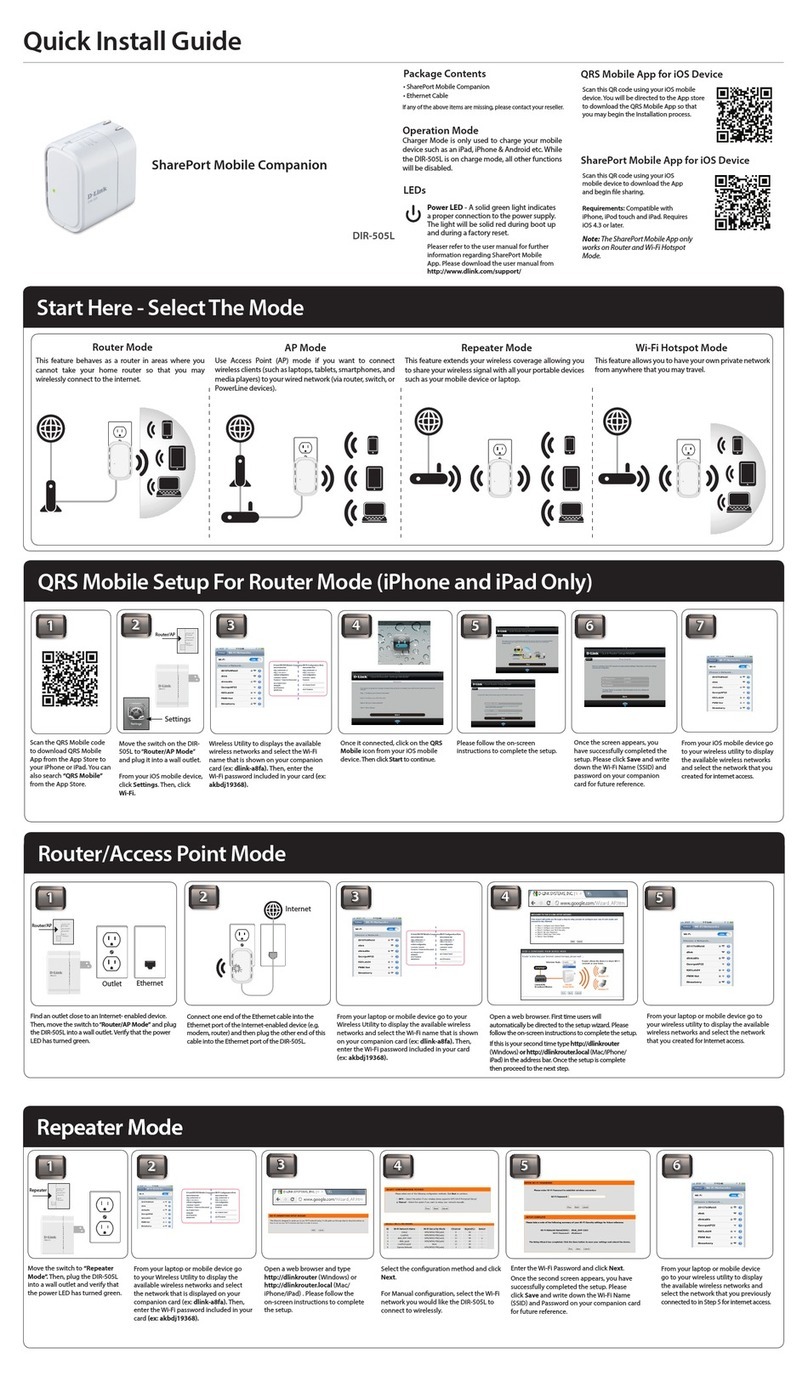
D-Link
D-Link DIR-505L Quick installation guide

Mitsubishi Electric
Mitsubishi Electric GB-50ADA-A Installation instructions manual

Makita
Makita M3600 instruction manual
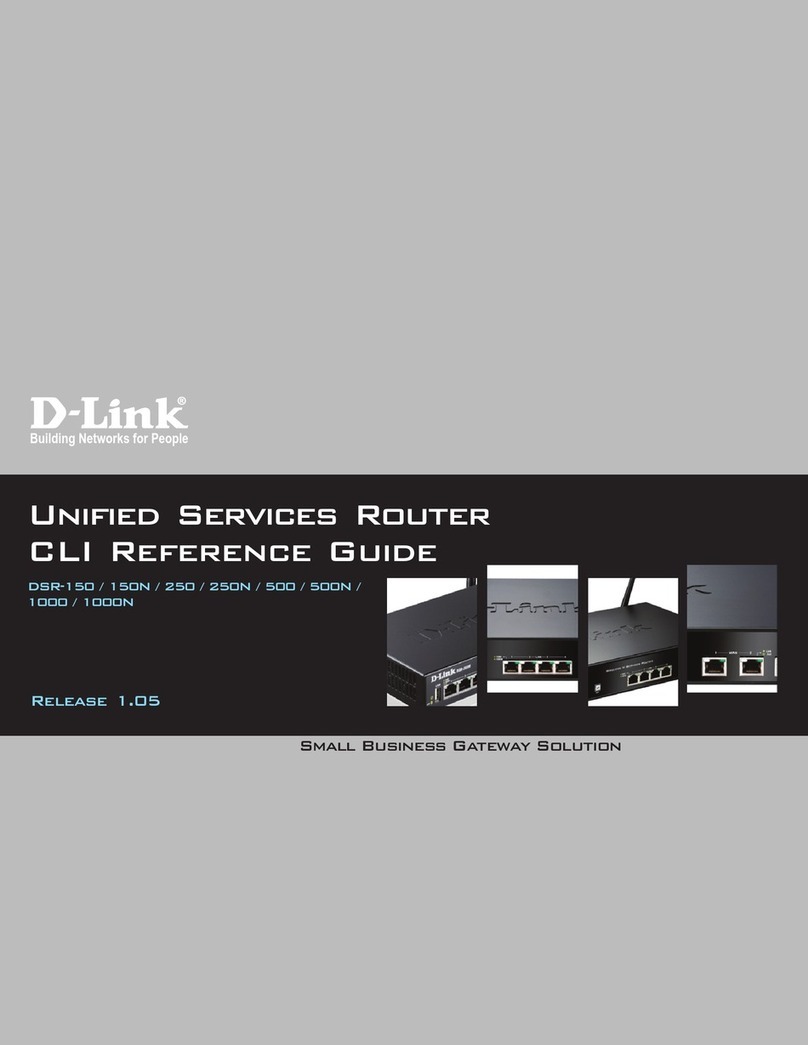
D-Link
D-Link DSR-150 reference guide
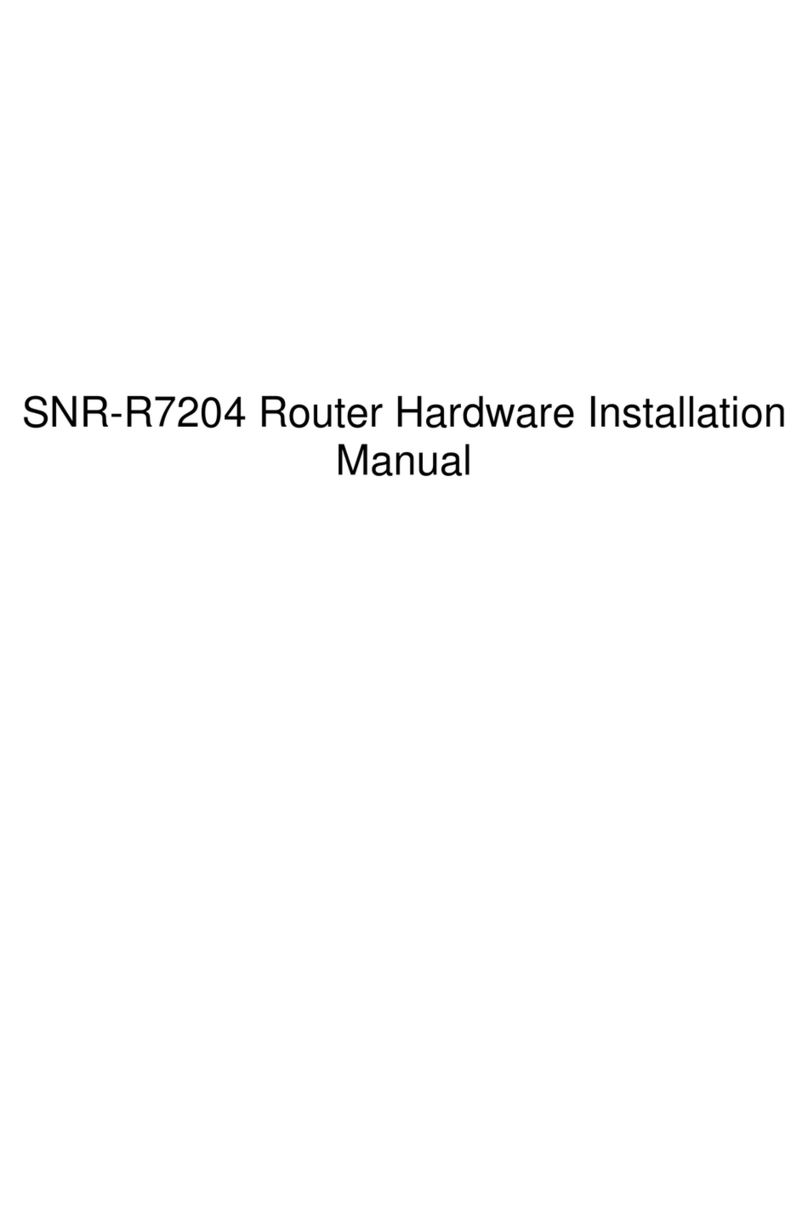
NAG
NAG SNR-R7204 Hardware installation manual