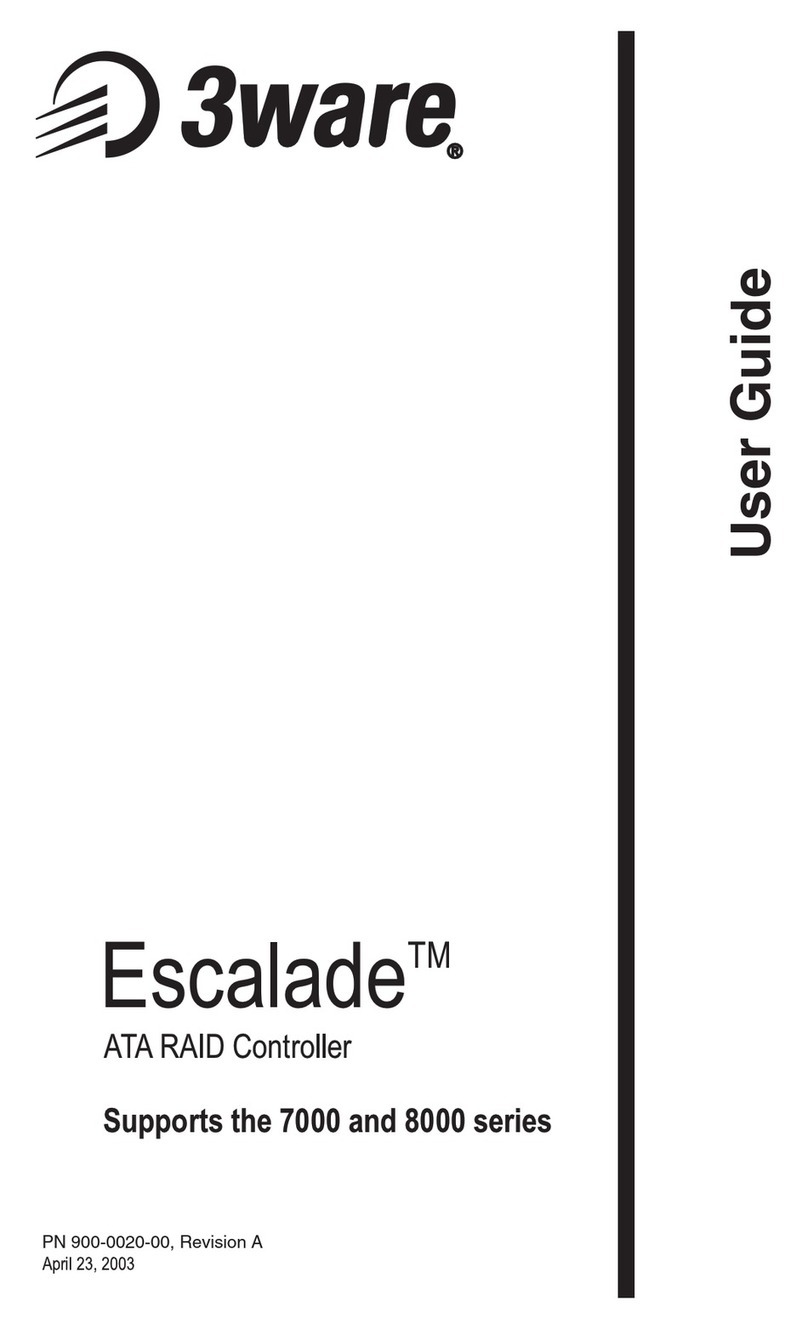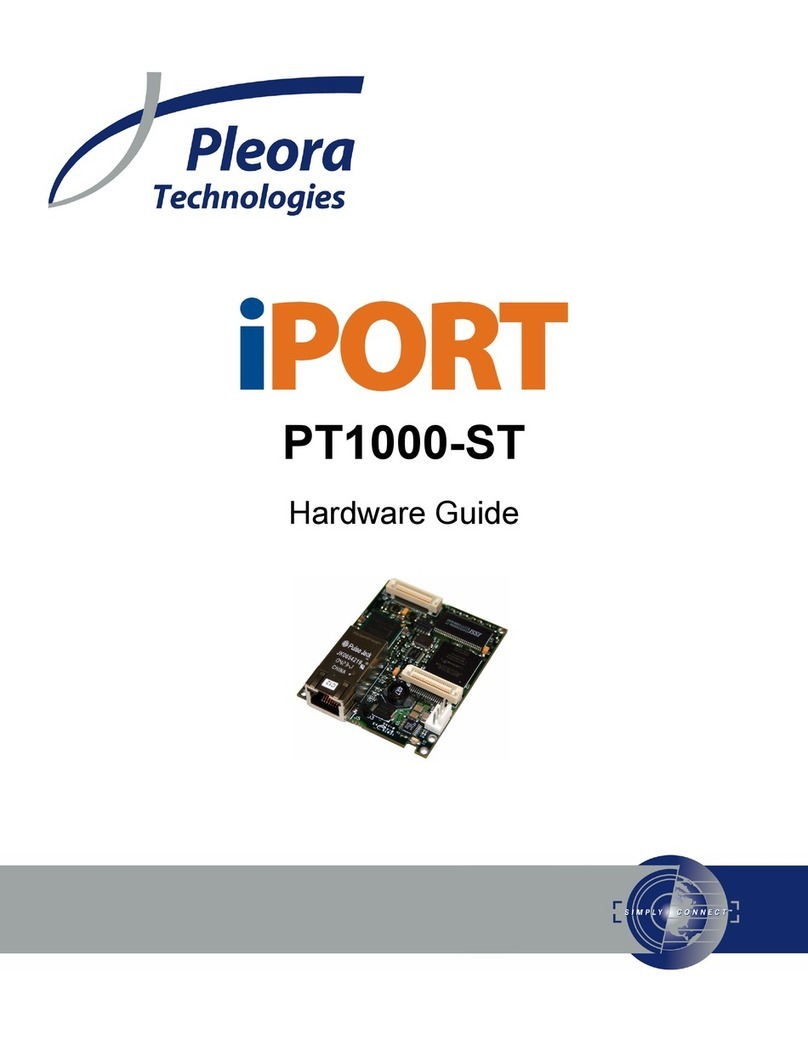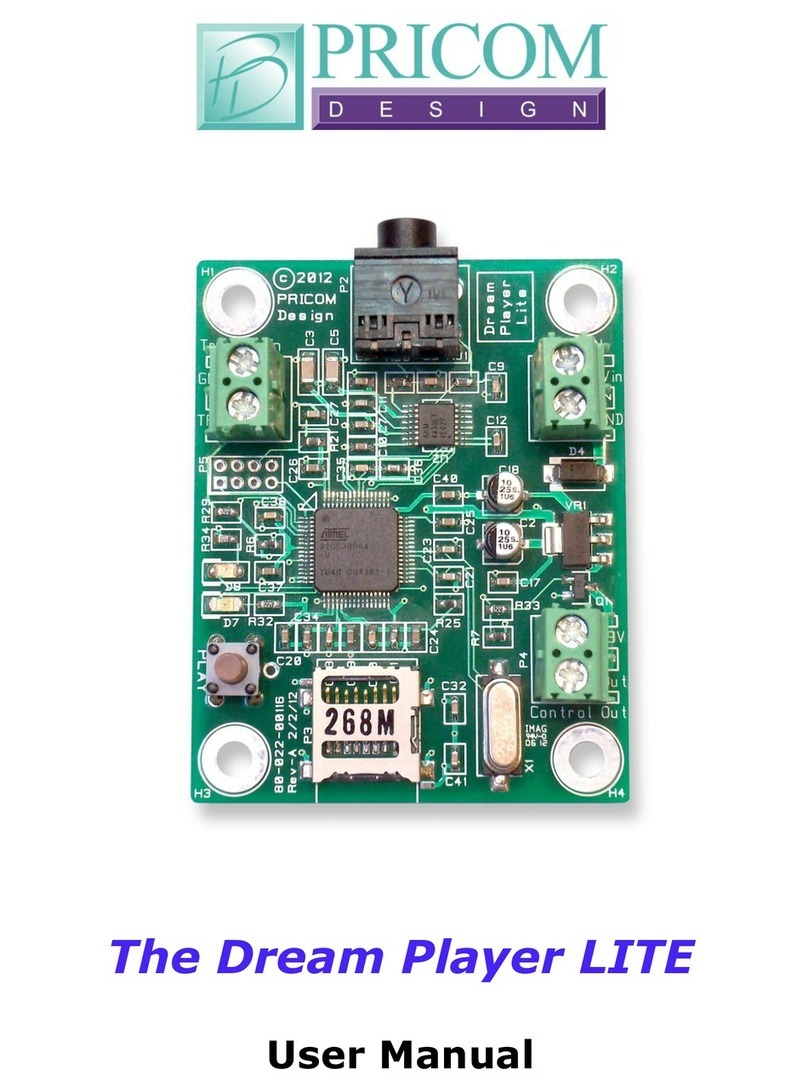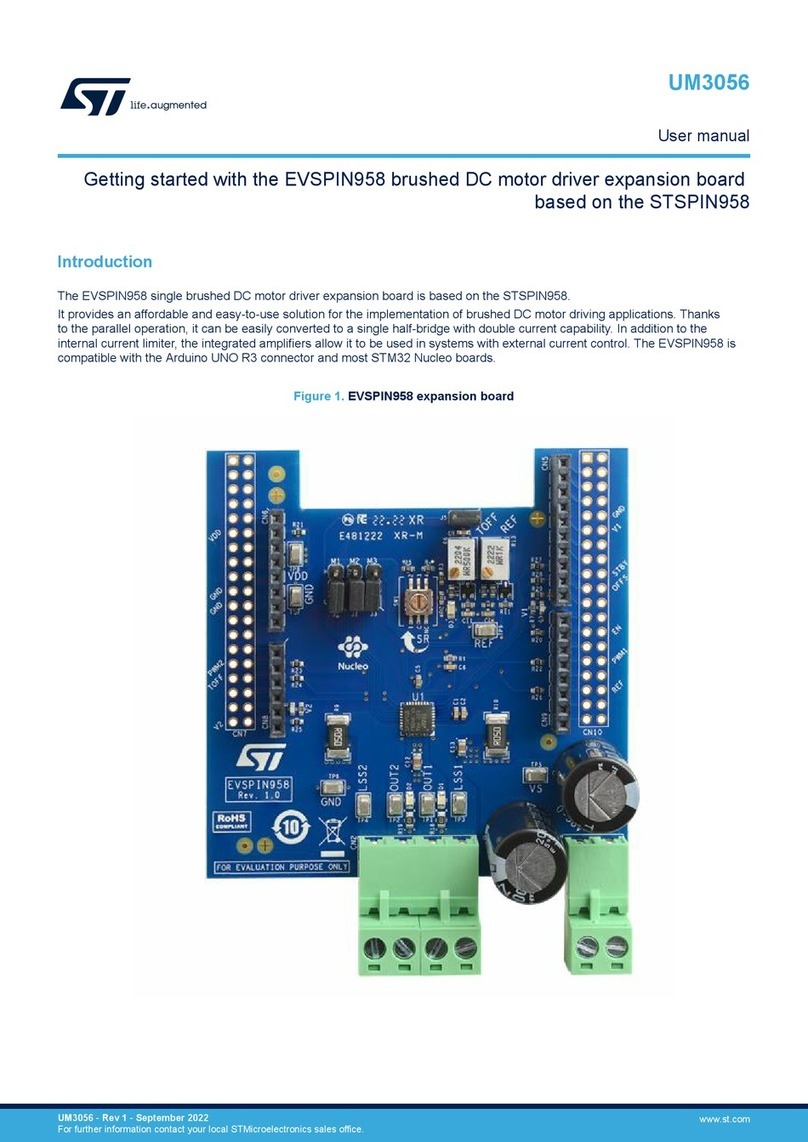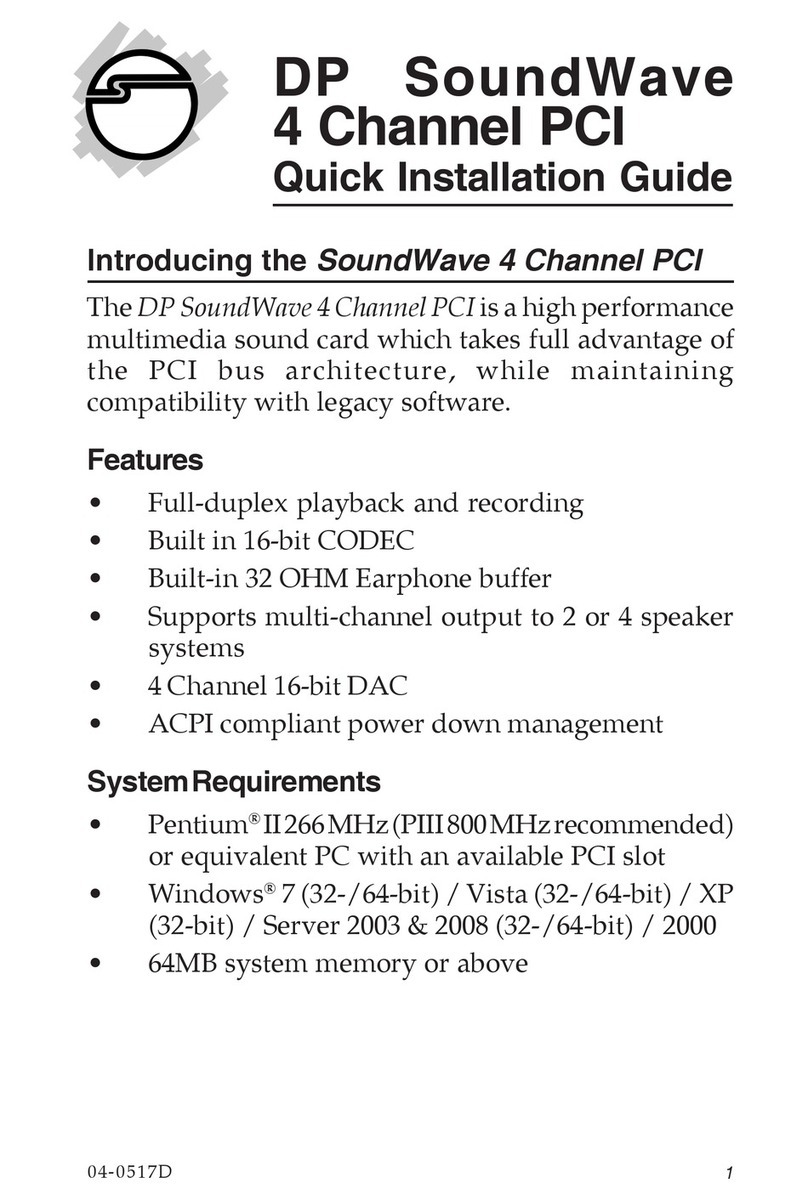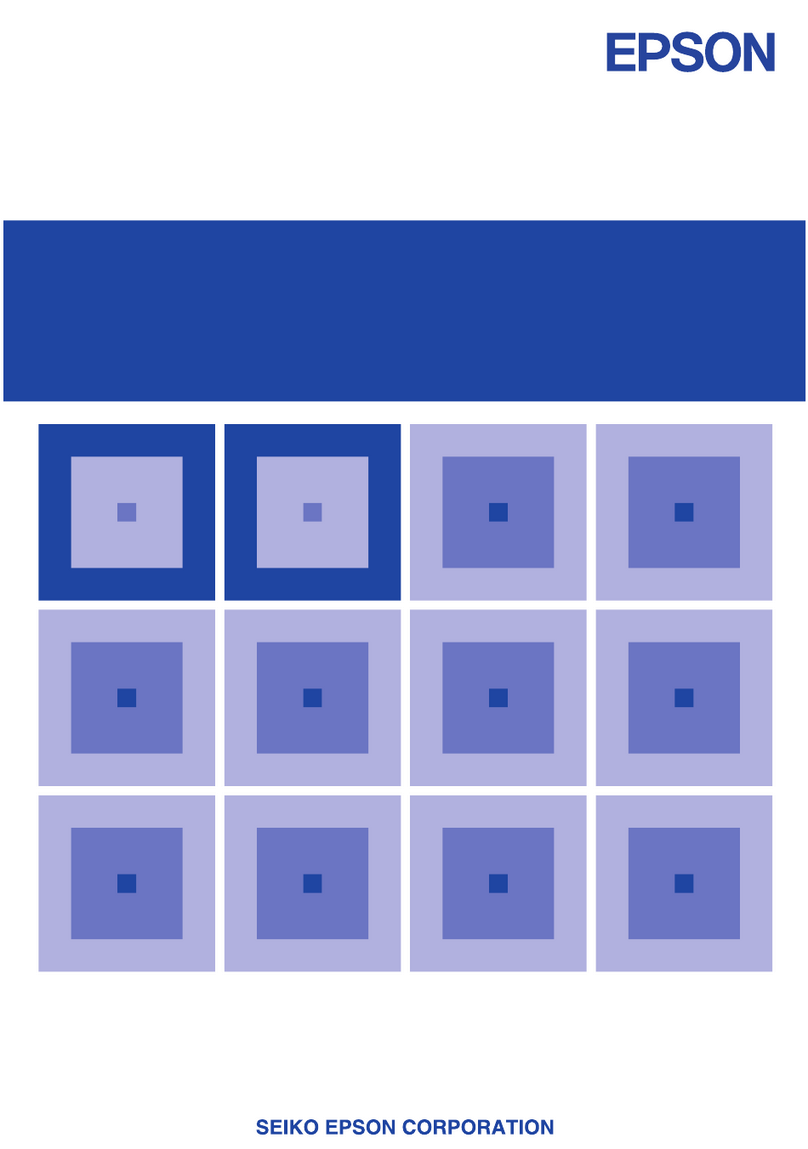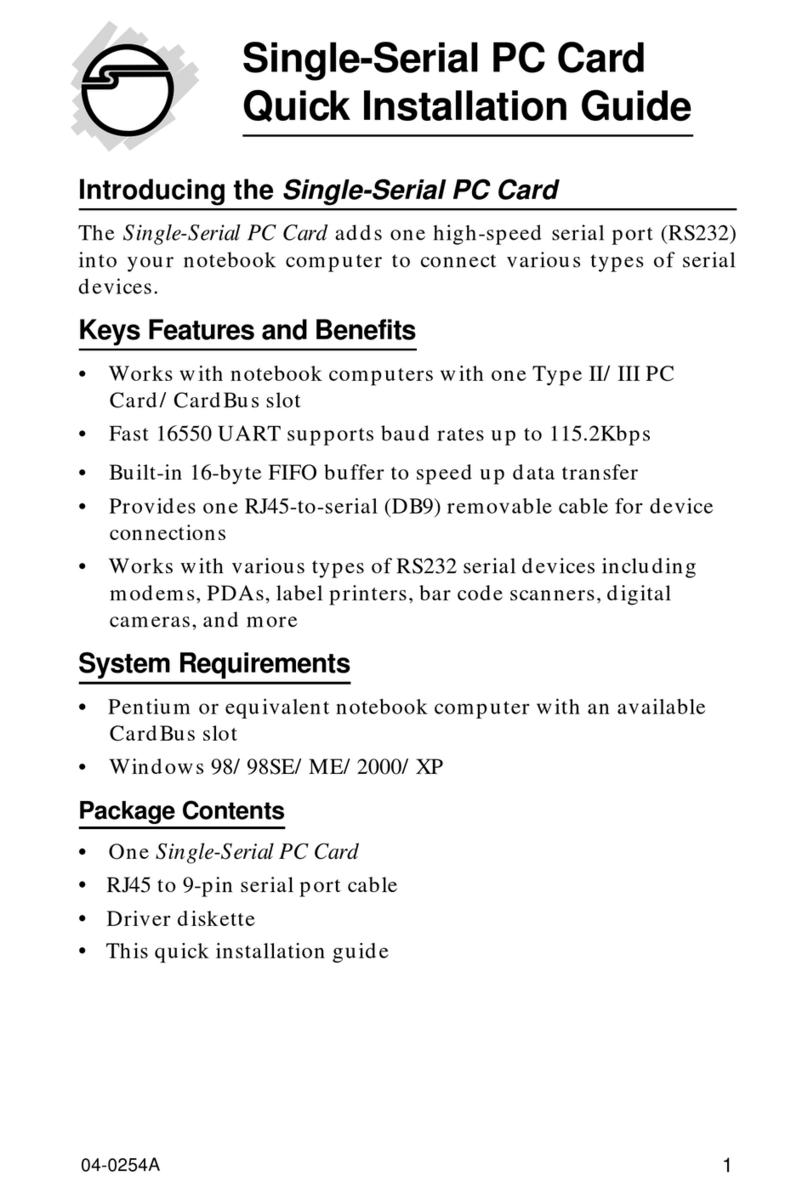Nexmosphere XR-DR2 User manual

1. General
The Nexmosphere XR-2 RFID drivers oer read and write functionalities for NTAG213 RFID tags. This document provides
explanation of the available functionalities and instructions on how to install and integrate the sensor into your digital signage
installation.
The information in this document is created for users who are familiar with the Nexmosphere API and are able to control a
basic setup with a Nexmosphere API controller. If this is not the case yet, please read the general documentation on the
Nexmosphere serial API rst.
2. Product overview
The XR-2 RFID drivers are available in two models: XR-DR2 and XR-DW2. Both drivers are compatible with all RFID antennas
from the Nexmosphere XR Range.
XR-DR2 / XR-DW2
To create an RFID sensor, an XR antenna needs to be connected to an XR-2 driver. The XR-2 driver can then be connected
to one of Nexmosphere's Xperience controllers using a CAX-M4W (60cm) or CAX-M6W (180cm) X-talk cable. The driver
creates an electromagnetic eld on the XR antenna at a frequency of 13.56Mhz. When a RFID tag is placed in the antenna
eld, the data on the RIFD tag is read by the XR-2 driver. This data (UID, Tagnr and Labels) is communicated to the Xperiene
controller as either a "tag detected" or "tag removed" event. For a detailed overview of all available antennas and their
specications, please see section 4.2, page 7.
Nexmosphere
Le Havre 136
5627 SW Eindhoven • The Netherlands
T +31 40 240 7070
E support@nexmosphere.com
PRODUCT MANUAL
© 2017-2021 Nexmosphere. All rights reserved. v1.1 / 10-21
All content contained herein is subject to change without prior notice
1
Table of content
1. General 1
2. Product overview 1
3. Functionality and API commands 2
3.1 -3.3 Read functionalities 2
3.4 -3.7 Write functionalities 4
3.8 -3.10 Other functionalities 6
4. Installation requirements and guidelines 7
4.1 Connection Diagrams 7
4.2 Specications and Hardware integration guidelines 8
5. Settings 11
5.1 Settings: Driver behaviour 11
5.2 Settings: API output 12
6. Quick test 13
XR-DR2 / XR-DW2
(Driver)
CAX-M6W
(X-talk cable)
XR Antenna
(detection eld)
RFID tag
(NTAG213)
XR
XR-C10
XR-DR2 XR-DW2
Read UID (Unique Identier)
✔ ✔
Read Tag number (1-65535)
✔ ✔
Read custom text Labels
✔ ✔
Write Tag number (1-65535)
✖✔
Write custom text Labels
✖✔

© 2017-2021 Nexmosphere. All rights reserved. v1.1 / 10-21
All content contained herein is subject to change without prior notice
Nexmosphere
Le Havre 136
5627 SW Eindhoven • The Netherlands
T +31 40 240 7070
E support@nexmosphere.com
2
The XR-DR2 and XR-DW2 both provide the following read functionalities:
1. Read the UID of the RFID tag - and indicate if the tag is removed (picked-up) or detected (placed)
2. Read the Tagnr of the RFID tag - and indicate if the tag is removed (picked-up) or detected (placed)
3. Read custom text labels of the RFID tag - and indicate it the tag is removed (picked-up) or detected (placed)
The XR-DW2 provides additional write functionalities:
4. Write the Tagnr on the RFID tag - a number between 1-65535 which can serve as an identier
5. Write custom text labels on the RFID tag - which can contain 16 ASCII characters each
6. Erasing data on the RFID tag - erase the Tag number or custom text label
7. Password protection - lock or unlock a tag with a password
The following sections will cover each of these functionalities in detail. Please note that for each API example in this
document, X-talk interface address 001 is used (X001). When the sensor is connected to another X-talk channel,
replace the "001" with the applicable X-talk address.
3.1 - Read the UID
When a tag is detected or removed, an API message is triggered. Per default, this API message indicates the UID of the tag
which was detected or removed. This API message has the following format:
X001B[TD=UID:XXXXXXXXXXXXXX] Tag detected (TD) XXXXXXXXXXXXXX = UID 14 characters
X001B[TR=UID:XXXXXXXXXXXXXX] Tag removed (TR) XXXXXXXXXXXXXX = UID 14 characters
3.2 - Read the Tag number
Next to the UID, a tag also contains a Tag number. This number can serve as an identier. Unlike the UID, the tag number
can be adjusted and multiple tags can have the same Tag number. In order to read the Tag number instead of the UID, the
following setting must be send:
Set output to Tag number
When a tag is detected or removed, an API message is triggered. This API message has the following format:
X001B[TD=TNR:XXXXX] Tag detected (TD) XXXXX=Tag nr 5 digits (00001 - 65535)
X001B[TR=TNR:XXXXX] Tag removed (TR) XXXXX=Tag nr 5 digits (00001 - 65535)
3.3 - Read the custom text Labels
A tag can also contain up to 3 custom text labels. These labels each have a text eld up to 16 ASCII characters. In order to
read Label 1, the following setting must be send:
Set output to tex Label 1
When a tag is detected or removed, an API message is triggered. This API message has the following format:
X001B[TD=LB1:XXXXXXXXXXXXXXXX] Tag detected (TD) XXXXXXXXXXXXXXXX= text Label 1-16 characters
X001B[TR=LB1:XXXXXXXXXXXXXXXX] Tag removed (TR) XXXXXXXXXXXXXXXX= text Label 1-16 characters
Next to text label 1, the sensors can also be set to read label 2 or 3:
Set output to text Label 2
Set output to text Label 3
X001S[10:2]
X001S[10:3]
X001S[10:4]
X001S[10:5]
examples provided on following page
examples provided on following page
examples provided on following page

© 2017-2021 Nexmosphere. All rights reserved. v1.1 / 10-21
All content contained herein is subject to change without prior notice
Nexmosphere
Le Havre 136
5627 SW Eindhoven • The Netherlands
T +31 40 240 7070
E support@nexmosphere.com
3
X001B[UID?#*****]
X001B[UID?#3]
X001B[LB1?#12]
X001B[LB2?#136]
X001B[LB3?#51819]
X001B[LB1?#*****]
X001B[LB2?#*****]
X001B[LB3?#*****]
Request UID ***** = tagnr 1-65535
Request Tag number
Request Label 1
***** = tagnr 1-65535
Request Label 2
***** = tagnr 1-65535
Request Label 3
***** = tagnr 1-65535
UID example commands
Tag number example commands
Custom text label example commands
Tag detected with UID 045CDBA2DF4980, on RFID
sensor connected to X-talk address 003:
Tag detected with Tag number 1, on RFID sensor
connected to X-talk address 006:
Tag detected with label 1 "TENNIS SHOE", on RFID
sensor connected to X-talk address 002:
Tag removed with UID 0475DAA2DF5980 on RFID
sensor connected to X-talk address 005:
Tag removed with Tag number 27, on RFID sensor
connected to X-talk address 001:
Tag removed with label 2 "DISCOUNT A", on RFID sensor
connected to X-talk address 004:
X003B[TD=UID:045CDBA2DF4980]
X006B[TD=TNR:00001]
X002B[TD=LB1:TENNIS SHOE]
X005B[TR=UID:0475DAA2DF4980]
X001B[TR=TNR:00027]
X004B[TR=LB2:DISCOUNT A]
XR-C10
XR-C10
Each data type can also be requested at any time by
sending one of the following API command:
Combined output modes
The output mode of the XR-2 driver can also be set to have several combinations of the available data types (UID, Tag number
and Custom labels). For more information please see page 12, setting 10.
Data requests
The reply will be identical to the triggered API messages
such as the examples listed on the top of this page.
In case multiple tags are placed on the antenna, a data
request can also be addressed to a specic tag number.
Example API messages
Request UID of tag number 3
Request Label 1 of tag number 12
Request Label 2 of tag number 136
Request Label 3 of tag number 51819
X001B[UID?]
X001B[TNR?]
X001B[LB1?]
X001B[LB2?]
X001B[LB3?]

© 2017-2021 Nexmosphere. All rights reserved. v1.1 / 10-21
All content contained herein is subject to change without prior notice
Nexmosphere
Le Havre 136
5627 SW Eindhoven • The Netherlands
T +31 40 240 7070
E support@nexmosphere.com
3.4 - Write the Tag number (XR-DW2 only)
The XR-DW2 can write the tag number of a tag which is placed within its detection eld. This can be done by sending the
following API command:
3.5 - Write custom text label (XR-DW2 only)
The XR-DW2 can write the custom text labels of a tag which is placed within its detection eld. This can be done by sending
the following API commands:
When writing Tag numbers, consider the following:
• Alternatively to using a XR-DW2, a Tag number
can also be written using a smartphone with NFC
functionality. Please see page 6 for more information.
• A RFID tag can be locked with a password. If this is the
case, the correct password must be set on the XR-
DW2 before a write operation or unlock command will
be accepted by the tag. The commands to do so are
indicated on page 5.
In case multiple tags are placed on the antenna, a write
command can also be addressed to a specic tag number.
When writing custom text labels, consider the following:
• Alternatively to using a XR-DW2, a custom text Label
can also be written using a smartphone with NFC
functionality. Please see page 6 for more information.
• A RFID tag can be locked with a password. If this is the
case, the correct password must be set on the XR-
DW2 before a write operation or unlock command will
be accepted by the tag. The commands to do so are
indicated on page 5.
In case multiple tags are placed on the antenna, a write
command can also be addressed to a specic tag number.
X001B[WR=TNR:XXXXX]
X001B[WR=LB1:XXXXX..XXXXX]
X001B[WR=LB1#*****:XXXXX..XXXXX]
X001B[WR=LB2:XXXXX..XXXXX]
X001B[WR=LB3:XXXXX..XXXXX]
X001B[WR=TNR#*****:XXXXX]
Overwrite Tag number XXXXX= tagnr 1-65535
(Over)write label 1 XXXXX..XXXXX= text Label 1-16 chars.
(Over)write label 2 XXXXX..XXXXX= text Label 1-16 chars.
(Over)write label 3 XXXXX..XXXXX= text Label 1-16 chars.
X003B[WR=TNR:9]
X005B[WR=LB1:WINE BOTTLE A]
X001B[WR=LB2:€14,95]
X001B[WR=LB3#32:VIP ACCESS]
X002B[WR=TNR:1234]
X006B[WR=TNR#21:17]
Example API messages
Example API messages
Write Tag number 9 to the tag which is placed on an
antenna connected to X-talk interface 003
Write "WINE BOTTLE A" to Label 1 on the tag which is
placed on an antenna connected to X-talk interface 005
Write Tag number 1234 to the tag which is placed on an
antenna connceted to X-talk interface 002
Write "€14,95" to Label 2 on the tag which is placed on
an antenna connected to X-talk interface 001
Write Tag number 17 to a tag which currently has tag
number 21 and is placed on an antenna connceted to
X-talk interface 006
Write "VIP ACCESS" to Label 3 on the tag with Tag
number 32 and is placed on an antenna connceted to
X-talk interface 003
***** = current tagnr 1-65535 to be overwritten
##### = new tagnr 1-65535 to be written
***** = tagnr 1-65535
XXXXX..XXXXX = text Label 1-16 characters
4

© 2017-2021 Nexmosphere. All rights reserved. v1.1 / 10-21
All content contained herein is subject to change without prior notice
Nexmosphere
Le Havre 136
5627 SW Eindhoven • The Netherlands
T +31 40 240 7070
E support@nexmosphere.com
3.6 - Erasing data elds on RFID tags (XR-DW2 only)
The XR-DW2 can erase specic data elds of a tag which is placed within its detection eld. This can be done by sending
the following API commands:
3.7 - Password protection (XR-DW2 only)
The XR-DW2 can lock and unlock a RFID tag (which is placed within its detection eld) with a password. In order to do so, rst
the password much be set on the XR-DW2. Once the password is set, the RFID tag can be locked and unlocked. This can be
done by sending the following API commands:
X001B[ERASE=ALL]
X001B[PASSWORD=XXXXXXXX]
X001B[ERASE=ALL#*****]
X001B[LOCK#*****]
X001B[ERASE=TAGNR]
X001B[LOCK]
X001B[ERASE=TAGNR#*****]
X001B[UNLOCK#*****]
X001B[ERASE=LABELS]
X001B[UNLOCK]
X001B[ERASE=LABELS#*****]
X001B[FORMAT]
X001B[FORMAT#*****]
Erase all data elds (Tag number and Label 1, Label 2 and Label 3)
Erase the Tag number
Erase all Labels (Label 1, Label 2 and Label 3)
Format RFID tag (Erase all data on the RFID tag*)
*This will erase all NDEF records on the RFID tag, including non-Nexmosphere records
When erasing data elds, consider the following:
• The UID of a tag is xed and can't be erased.
• Alternatively to using a XR-DW2, a RFID tag can also
be erased using a smartphone with NFC functionality.
Please see page 6 for more information.
• A RFID tag can be locked with a password. If this is the
case, the correct password must be set on the XR-
DW2 before an erase operation or unlock command
will be accepted by the tag. The commands to do so
are indicated on this page.
When locking/unlocking tags, consider the following:
• Alternatively to using a XR-DW2, a RFID tag can also
be locked or unlocked using a smartphone with NFC
functionality. Please see page 6 for more information.
In case multiple tags are placed on the antenna, an erase
command can also be addressed to a specic tag number.
In case multiple tags are placed on the antenna, a lock or
unlock command can also be addressed to a specic tag
number.
***** = tagnr 1-65535
***** = tagnr 1-65535
Set password on XR-DW2 XXXXXXXX= password 8 chars. 0-9 A-F
Lock RFID tag using the password set on the XR-DW2
Unlock RFID tag using the password set on the XR-DW2
5

© 2017-2021 Nexmosphere. All rights reserved. v1.1 / 10-21
All content contained herein is subject to change without prior notice
Nexmosphere
Le Havre 136
5627 SW Eindhoven • The Netherlands
T +31 40 240 7070
E support@nexmosphere.com
3.8 Reload tag data
When a new tag is detected, the XR-2 driver reads all data of the NTAG213 and stores this in its internal memory. For all
subsequent reads of this tag, the driver only needs to read the UID of the tag and based on this, will look up all other info in its
internal memory. This facilitates fast triggering on tag detection. However, if the data (Tag nr and Custom text labels) on the
tag is changed (overwritten), the data of the tag which is stored in the XR-2 driver will be outdated. Therefore it is possible to
reload all NDEF data on a detected tag by sending the following command:
The Tag Number and Custom text labels can also be written on an NTAG213 RFID tag using a smartphone with NFC. There
are several apps available which have NFC write capabilities, for example "NFC Tools". In order to write a Tag Number or
Custom text label, create and write an NDEF "text" record with UTF-8 encoding and use the formats indicated below:
NDEF record for Tag number: TNR:*****
NDEF record for text label 1: LB1:XXXXXXXXXXXXXXXX
NDEF record for text label 2: LB2:XXXXXXXXXXXXXXXX
NDEF record for text label 3: LB3:XXXXXXXXXXXXXXXX
***** = tagnr 1-65535
XXXXX..XXXXX = text Label 1-16 characters
An XR-2 driver can be set to emulate a XR-DR1 driver. This can be done by sending the following API command:
After sending this command, the complete setup (controller and XR-2 driver) must be repowered before XR-DR1 mode will
become active. For more information on the XR-DR1 emulation mode, please see the product manual of the XR-DR1.
After sending this command, the complete setup (controller and XR-2 driver) must be repowered before its normal XR-2
mode will become active.
The current mode of the XR-2 driver can be requested by sending the following API command:
In case the XR-2 driver is in its normal XR-2 mode, the reply will be as follows:
In case the XR-2 driver is in DR1 mode, there will be no reply.
The XR-2 driver can be set back to its normal XR-2 mode by sending the following API command:
X001B[RELOAD=NDEF]
X001B[MODE=DR1]
X001B[MODE=DR2]
X001B[MODE?]
X001B[RELOAD=NDEF#*****]
Reload all tag data (NDEF records)
Set the XR-2 driver to XR-DR1 mode
Set the XR-2 driver back to its normal operation mode
Request current mode
Reload all tag data (NDEF records) of a specic Tag number
When reloading tag data, consider the following:
• Reloading NDEF data can also be done automatically at a specic interval. For more information please see setting 17,
page 11.
***** = tagnr 1-65535
6
X001B[MODE=DR2]

© 2017-2021 Nexmosphere. All rights reserved. v1.1 / 10-21
All content contained herein is subject to change without prior notice
Nexmosphere
Le Havre 136
5627 SW Eindhoven • The Netherlands
T +31 40 240 7070
E support@nexmosphere.com
When integrating an RFID sensor with XR-2 driver into your digital signage installation, several installation requirements and
guidelines need to be taken into account in order for the sensor to perform optimal and operate stable.
The XR-2 RFID driver can be connected to any X-talk interface and is therefore compatible with all Xperience controllers.
Make sure the driver is connected to the X-talk interface before powering the Xperience controller. Otherwise, the sensor will
not be recognized by the Xperience controller and no sensor output will be provided.
7
Antenna sizes
The available shapes and sizes of the XR antennas are listed in the table below.
DC Power supply
XC
XR
XR-C10
XN
XR
XR-C10
Example connection to XC Controller
Mechanical drawings of each RFID antenna are provided in the datasheets.
Example connection to XN Controller
Antenna
XR-A80
XR-A70
XR-A60
XR-A50
XR-A65
XR-A55
XR-A45
XR-C05
XR-C10
Dimensions detection area
Width Height
74mm 52mm
105mm 74mm
148mm 105mm
210mm 148mm
148mm 52mm
210mm 74mm
297mm 105mm
50mm 50mm
100mm 100mm
Dimensions antenna
Width Height Thickness
74mm 62mm 1.6mm
105mm 84mm 1.6mm
148mm 115mm 1.6mm
210mm 158mm 1.6mm
148mm 62mm 1.6mm
210mm 84mm 1.6mm
297mm 115mm 1.6mm
50mm 60mm 1.6mm
100mm 110mm 1.6mm
Shape
Rectangular
Rectangular
Rectangular
Rectangular
Stretched
Stretched
Stretched
Circular
Circular
Each antenna size has a dierent detection range and installation specication with regards to clearance from metal objects
and other XR antennas. On the followings page, these specications are listed.

© 2017-2021 Nexmosphere. All rights reserved. v1.1 / 10-21
All content contained herein is subject to change without prior notice
Nexmosphere
Le Havre 136
5627 SW Eindhoven • The Netherlands
T +31 40 240 7070
E support@nexmosphere.com
8
When using multiple XR antennas, the electromagnetic
elds of the antennas will interfere with each other when
placing the antennas too close to each other. Therefore
please make sure that the minimum spacings indicated in
the table below are taken into account.
Each antenna size has a specic detection range. The detection range is also inuenced by the size of the RFID tag. In
general, the larger the RFID tag the higher the detection range and vice versa. In the table below, the detection range is
indicated for a circular NTAG213 RFID tag with 23mm coil diameter. When installing the antennas, make sure that that the
thickness of the top panel is well within the detection range of the antenna.
these values were obtained in a test setup with the following specication: - NTAG213 with 23mm coil diameter
- Default gain settings (38dB) - Top panel: 6mm acrylic - 3 antennas side-by-side / parallel - 1 tag placed on each antenna
Metal objects in or near the electromagnetic eld of
the antennas can cause interference which results into
unstable behaviour of the sensor. Make sure that the
minimum clearances indicated in the table below are
implemented accordingly.
Antenna
XR-A80
XR-A70
XR-A60
XR-A50
XR-A65
XR-A55
XR-A45
XR-C05
XR-C10
metal
metal
metal
XR-A70
F
G
E
XR-A70
XR-A70
XR-A70
C
D
B
XR Antenna
top panel
tag
A
Please note: the XR antenna does not work behind a
metal top panel (!). All other materials can be used for
the top cover on the antenna, the type of material used
can have a minor inuence (both positive & negative) on
the detection range. We recommend to always test and
validate the nal setup before starting production.
Both the proximity of metal and other XR antennas cause interference. The specications in the columns above therefore
cannot be seen separately, as both contribute to the interference level which causes instable behaviour. We recommend to
design your installation in such a way that not all specication above are at a critical level, as in this case the total accumulated
level of interference might become too high. Please note that in dierent setups, the required clearances can vary.
We recommend to always test and verify before making your installation or technical drawings nal.
E (mm) F (mm) G (mm)
recommened clearance from metal surfaces
short side long side parallel
>10 >15 >45
>10 >15 >45
>20 >30 >50
>40 >50 >75
>20 >30 >50
>20 >30 >50
>40 >50 >70
>10 >15 >45
>10 >15 >45
B (mm) C (mm) D (mm)
recommened clearance from XR antennas
short side long side parallel
>45 >50 >130
>45 >60 >140
>75 >105 >230
>300 >360 >550
>60 >110 >190
>65 >140 >240
>170 >300 >490
>40 >40 >110
>60 >60 >180
A (mm)
detection range
<39
<30
<24
<39
<36
<33
<42
<39
<36

© 2017-2021 Nexmosphere. All rights reserved. v1.1 / 10-21
All content contained herein is subject to change without prior notice
Nexmosphere
Le Havre 136
5627 SW Eindhoven • The Netherlands
T +31 40 240 7070
E support@nexmosphere.com
9
Metal objects in or near the electromagnetic eld of the
antennas can cause interference which results in unstable
behaviour of the sensor. Therefore the XR antennas are
not able to detect a tag which is placed on merchandise
containing metal.
If nevertheless an RFID sensor is used with metal
products, a suggested solution is to place a non-metal
platform between the merchandise and the tag, creating
space between the electromagnetic eld and the metal
merchandise. The results of this solution vary highly
depending on the specic characteristics of the setup. In
any case, it is discouraged to use metal merchandise with
the XR range. For setup-specic advice please contact
applications@nexmosphere.com.
Excess cable
In case of excess cable length (for example when using the
CAX-M6W X-talk cable), it is recommended to mount this
in straight lines or in an “8” pattern instead of rolling the
cable up in a circle. A cable rolled-up in a circle can create
a coil which can interfere with the electromagnetic eld
of the antenna. Also keep in mind that shorter cables (e.g.
CAX-M4W) are available.
The XR-2 driver should be mounted outside the antenna
area in order to prevent interference and unstable
behaviour.
The antenna cables have a length of 10cm. These can't be
extended as this would detune the antenna which would
result into unstable behavior.
RFID tag
product platform
XR antenna
metal
merchandise
>5mm
shelf
XR
XR-C10 XR-C10
XR
Tag placement
The tag should be placed on the merchandise in such a
way that it does not contain any sharp folds and that the
angle between the tag and antenna does not exceed
30 degrees. Placing the tag on a highly curved object
(e.g. lipstick) will also cause unstable behaviour. The
atter a tag is placed on the merchandise, the better the
responsiveness will be.

© 2017-2021 Nexmosphere. All rights reserved. v1.1 / 10-21
All content contained herein is subject to change without prior notice
Nexmosphere
Le Havre 136
5627 SW Eindhoven • The Netherlands
T +31 40 240 7070
E support@nexmosphere.com
10
The XR-2 RFID drivers are able to detect up to 4 tags
simultaneously on one antenna. In this situation, the RFID
tags should have a minimum clearance of 10mm between
them.
Multi-tag detection works most stable on the default gain
setting (38dB).
When placing multiple tags on one antenna, the detection
range for 100% stable operation can be less than the
single-tag detection range indicated in the table on page
8, depending on the specic setup and environment.
Please keep in mind that the detection time of a pick-up
will be longer when placing multiple tags on one antenna
simultaneously.
In case a setup with multiple tags on one antenna is not
working stable, we recommend to increase the lter level
via setting 6. For more information please see page 11.
The XR-2 Driver has a Red Error LED. In case there is
interference which causes the driver to potentially operate
less stable, the Red Error LED will blink. Please see page 11
(setting 5) for more information.
XR
XR-A45
XR
XR-A45
>10mm
1 2 3 4
The default Nexmosphere XNN tags are circular NTAG213
tags with a diameter of 28mm. The actual coil size of the
tags is 23mm.
Third party tags must have an NXP NTAG213 chip in order
to be compatible with the Nexmosphere XR-2 drivers.
It is possible to use tags with a dierent size and shape
than the Nexmosphere XNN Tags. However, please take
into account that the smaller the RFID tag the lower the
detection range will be. We always recommend to test and
verify before starting production.
XR

© 2017-2021 Nexmosphere. All rights reserved. v1.1 / 10-21
All content contained herein is subject to change without prior notice
Nexmosphere
Le Havre 136
5627 SW Eindhoven • The Netherlands
T +31 40 240 7070
E support@nexmosphere.com
11
The XR-2 RFID driver has multiple settings which determine the behaviour of the sensor. The settings can be adjusted by
sending X-talk setting commands via the API. After a power cycle, the settings always return to back to default.
X001S[1:1]
X001S[4:1]
X001S[5:1]
X001S[6:X]
X001S[18:X]
X001S[1:2]
X001S[4:2]
X001S[5:2]
X001S[5:3]
X001S[1:3]
X001S[4:3]
X001S[1:4]
X001S[4:4]
X001S[4:5]
Setting 1: Status LED behaviour
1. LED on
2. LED o
3. LED on, o when tag placed (def)
4. LED o, on when tag placed
Setting 4: Antenna gain level
1. 23dB - minimum detection range
2. 33dB - medium detection range
3. 38dB - high detection range (default)
4. 43dB - very high detection range
5. 48dB - maximum detection range
Setting 5: Interference indication on Red LED
1. Show interference level 3 (default)
2. Show all interference levels
3. O, don't show interference levels
Setting 6: Filter level for ghost pick-ups
Setting 18: Auto-reload tag data (NDEF records)
Set lter Level
Set auto-reload interval
X is a value between 1-20 and its default value is 2. The
lter level determines how many read cycles a tag must be
completely lost in order for it to be considered a valid pick-
up and trigger an API command.
In case of interference, a tag can be "lost" (not detected)
by the driver for one or more read cycles, causing an API
command trigger although the tag was not re moved (aka
a "ghost trigger"). This setting is intended to decrease/
eliminate the amount of undesired ghost triggers.
Increasing the lter level decreases the negative eect of
interference and the amount of ghost triggers, but it will
also decrease the responsiveness of the sensor.
Vice versa, decreasing X will increase the responsiveness
of the sensor but can also result into more ghost triggers,
as it will take less read-cycles of a tag not being detected
for it to trigger an API command.
X is a value between 1-20 or 100 and its default value
is 100. It sets the interval in seconds in which the NDEF
records of an NTAG are reloaded into the memory of the
XR-2 driver. When X is set to 100 (default), auto-reload is
set o.
When a new tag is detected, the XR-2 driver reads all data
of the NTAG and stores this in its internal memory. For all
subsequent reads of this tag, the driver only needs to read
the UID of the tag and based on this, will look up all other
info in its internal memory. This facilitates fast triggering
on tag detection. However, if the data (Tag nr and Custom
text labels) on the tag is changed (overwritten), the data of
the tag which is stored in the XR-2 driver will be outdated.
Therefore it is possible to reload all NDEF data on a
detected tag at a given interval.
Reloading the NDEF data can also be done manually.
Please see page 6 for more information.
The gain level determines how much power is sent from
the driver to the antenna. The higher the gain level, the
larger the electromagnetic eld of the antenna becomes
and the higher the detection range will be.
Please note that increasing the antenna gain will also
result into more cross interference when using multiple
antennas and will require a larger interspacing between
the antennas. Vice versa, the required spacing can be
decreased by decreasing the gain.
All components of the XR Range are calibrated to function
optimally at the default gain level (38dB). We therefore
recommend to not change the gain level unless
absolutely necessary.
Internally in the driver, a tag read-cycle consists out of
multiple steps and actions. The amount and frequency of
errors and retries within this process is an indication of the
amount of interference and distortion in the antenna eld.
The driver keeps track of these errors and based on this
can indicate a distortion level on the Red LED of the driver.
Level 3 - Red LED blink 3 times - (heavy interference)
a tag was completely "lost" multiple times in 1 second.
Level 2 - Red LED blink 2 times - (medium interference)
4 consecutive communication errors during tag-read
Level 1 - Red LED blink 1 times - (light interference)
communication error during tag-read, but retry succeeded

© 2017-2021 Nexmosphere. All rights reserved. v1.1 / 10-21
All content contained herein is subject to change without prior notice
Nexmosphere
Le Havre 136
5627 SW Eindhoven • The Netherlands
T +31 40 240 7070
E support@nexmosphere.com
12
The XR-2 RFID driver has multiple settings which determine the API output of the sensor. The settings can be adjusted by
sending X-talk setting commands via the API. After a power cycle, the settings always return to back to default.
Setting 17: Succes and Error output
Setting 11 Output 1
(def)
(def)
(def)
(def)
(def)
(def)
Setting 14 Output 1
Setting 12 Output 2
Setting 15 Output 2
Setting 13 Output 3
Setting 16 Output 3
1. Never
2. Succes only
3. Error only
4. All (default)
X001S[9:1]
X001S[10:1]
X001S[11:1]
X001S[14:1]
X001S[12:1]
X001S[15:1]
X001S[13:1]
X001S[16:1]
X001S[10:2]
X001S[11:2]
X001S[14:2]
X001S[12:2]
X001S[15:2]
X001S[13:2]
X001S[16:2]
X001S[10:3]
X001S[11:3]
X001S[14:3]
X001S[12:3]
X001S[15:3]
X001S[13:3]
X001S[16:3]
X001S[10:4]
X001S[11:4]
X001S[14:4]
X001S[12:4]
X001S[15:4]
X001S[13:4]
X001S[16:4]
X001S[10:5]
X001S[11:5]
X001S[14:5]
X001S[12:5]
X001S[15:5]
X001S[13:5]
X001S[16:5]
X001S[10:6]
X001S[11:6]
X001S[14:6]
X001S[12:6]
X001S[15:6]
X001S[13:6]
X001S[16:6]
X001S[10:7]
X001S[10:8]
X001S[17:1]
X001S[17:2]
X001S[17:3]
X001S[17:4]
X001S[9:2]
X001S[9:3]
X001S[9:4]
Setting 9: Trigger mode
1. Trigger on tag detected/removed (d)
2. Trigger only on tag detected
3. Trigger only on tag removed
4. No triggers (use data requests)
Setting 10: Trigger output format
1. UID (default)
2. Tag number
3. Custom text label 1
4. Custom text label 2
5. Custom text label 3
6. UID, Tag number, label 1
7. Label 1, label 2, label 3
8. Custom output format
Setting 11-13: Custom output for tag detected (only applies when setting 10 is set to 10:8 "Custom output format")
A total of 3 API output commands per "tag detected" trigger can be set to a specic output format. Setting 11 sets the 1st
API output command, setting 12 sets the 2nd API output command and setting 13 sets the 3rd API output command. For
all 3 settings, the options are the same:
Setting 14-16: Custom output for tag removed (only applies when setting 10 is set to 10:8 "Custom output format")
A total of 3 API output commands per "tag detected" trigger can be set to a specic output format. Setting 14 sets the 1st
API output command, setting 15 sets the 2nd API output command and setting 16 sets the 3rd API output command. For
all 3 settings, the options are the same:
1. None
2. UID
3. Tag number
4. Custom text label 1
5. Custom text label 2
6. Custom text label 3
1. None
2. UID
3. Tag number
4. Custom text label 1
5. Custom text label 2
6. Custom text label 3
For more detailed information on each output format,
please see page 3 and 4. When selecting an option with
multiple outputs (6, 7 or 8), each data type will be provided
in a separate API output command. For setting 10:8,
please see setting 11-13 and 14-16 for more information.
When sending commands to the XR-2 driver, the driver
can automatically provide feedback on whether the action
has succeeded or failed. This setting determines what
type of feedback output should be provided. The following
feedback commands are available:
X001B[SUCCESS]
X001B[ERROR=UNKNOWN COMMAND]
X001B[ERROR=AUTHENTICATION]
X001B{ERROR=UNKNOWN TAG NUM]
X001B[ERROR=TAG MEMORY FULL]
X001B[ERROR=TAG UNRESPONSIVE]
X001B[ERROR=NO TAGS FOUND]

6. Quick test
In order to test if the XR-2 driver is installed correctly, please follow the test procedure below:
© 2017-2021 Nexmosphere. All rights reserved. v1.1 / 10-21
All content contained herein is subject to change without prior notice
Nexmosphere
Le Havre 136
5627 SW Eindhoven • The Netherlands
T +31 40 240 7070
E support@nexmosphere.com
13
Step 1 - Setup
First, connect the RFID sensor (XR-2 Driver + XR
Antenna) to an Xperience controller. Secondly,
power the Xperience controller.
The white status LED of the XR driver should go on.
The status LED of the controller will start to blink and
once power-up is completed will be lit continuously
Step 2 - Test "tag detected" trigger
Place an RFID tag on the XR Antenna.
The white status LED of the XR driver should switch o.
The status LED of the controller should blink once.
Step 3 - Test "tag removed" trigger
Remove the RFID tag on the XR Antenna.
The white status LED of the XR driver should switch on.
The status LED of the controller should blink once.
For a full test we recommend to connect the setup to
a mediaplayer or PC and test all API commands listed
in this document (see section 3, page 2-6). For more
information on how to setup a test for your controller,
please see the Quick Start Guide of the Xperience
controller you are using. These are available on
nexmosphere.com/support-documentation
Please contact support@nexmosphere.com for any
support questions you may have.
In case any of the 3 steps above does not provide the
expected result, please check the installation
guidelines in this document.
Power supply
Xperience controller
X-talk cable
XR-2 Driver
XR Antenna
XC
XR
XR-C10
LED on
Power supply
Xperience controller
X-talk cable
XR-2 Driver
XR Antenna
XC
XR
XR-C10
1
RFID tag
LED off
LED BLINK
Power supply
Xperience controller
X-talk cable
XR-2 Driver
XR Antenna
XC
XR
XR-C10
1
RFID tag
LED BLINK
LED on
This manual suits for next models
1
Popular Computer Hardware manuals by other brands

Meilhaus Electronic
Meilhaus Electronic ME-582 Series manual

Axcient
Axcient x360Recover quick start guide
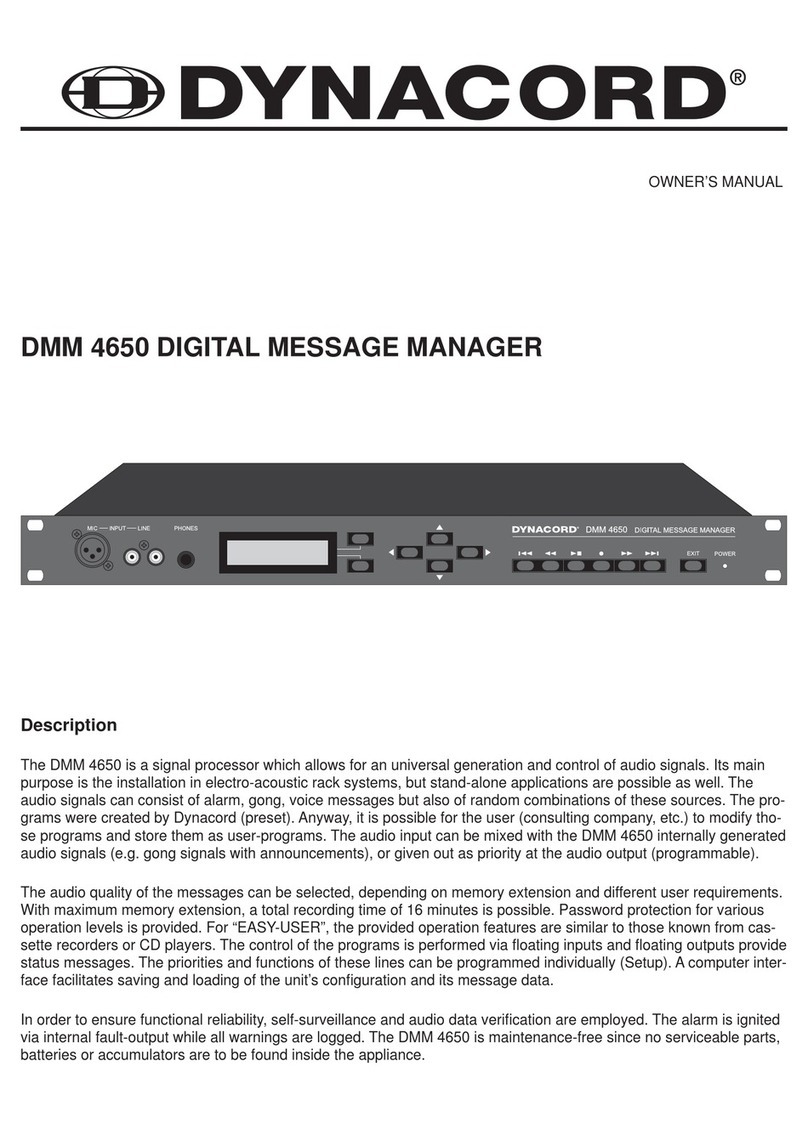
Dynacord
Dynacord DMM 4650 Owners & installation manual
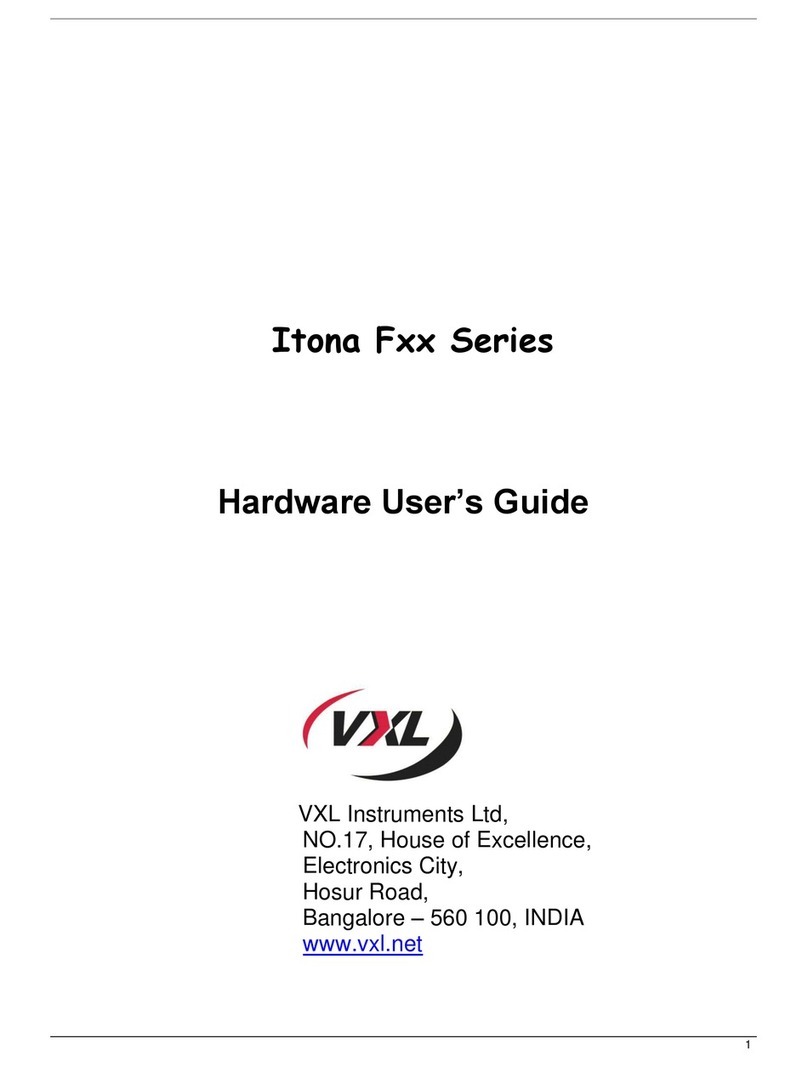
Vxl
Vxl Itona Fxx Series Hardware user's guide
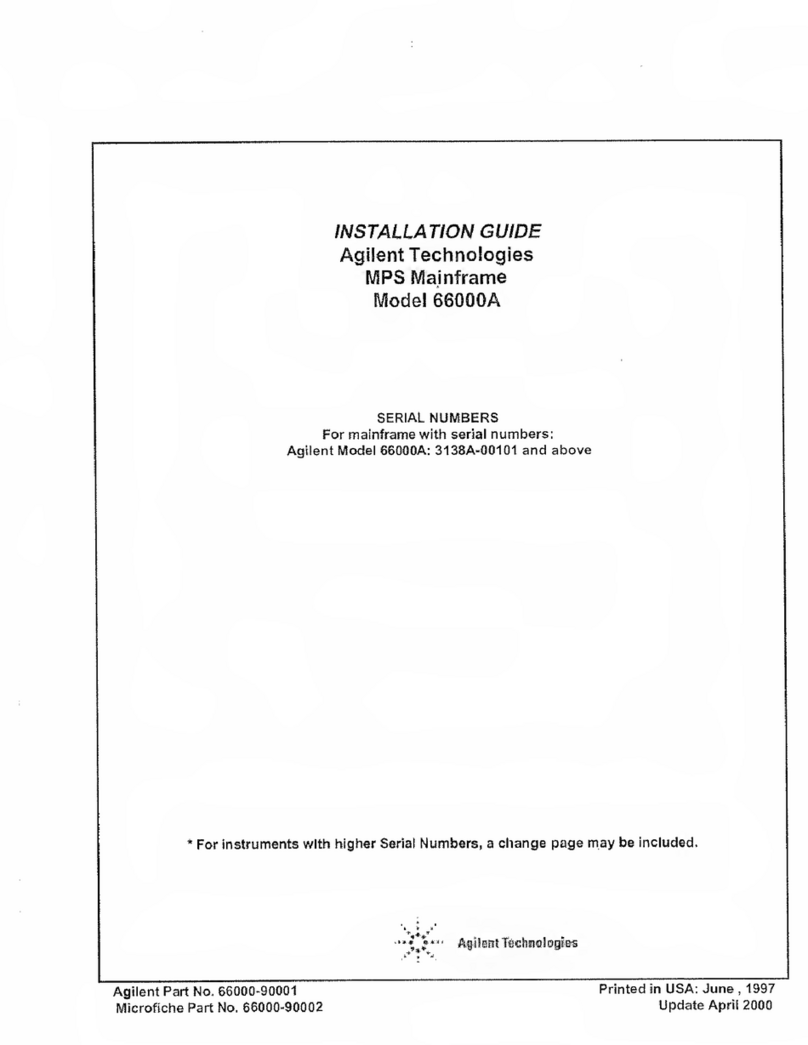
Agilent Technologies
Agilent Technologies 66000A installation guide

KUULAIRE
KUULAIRE KA12 owner's manual