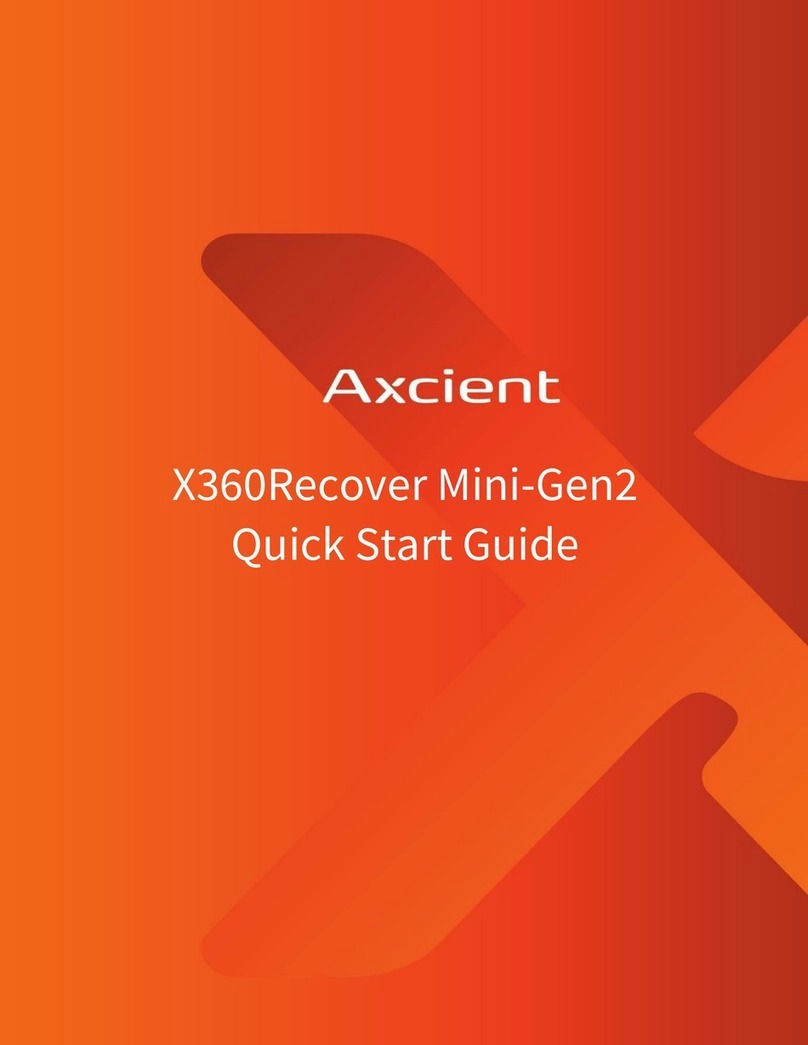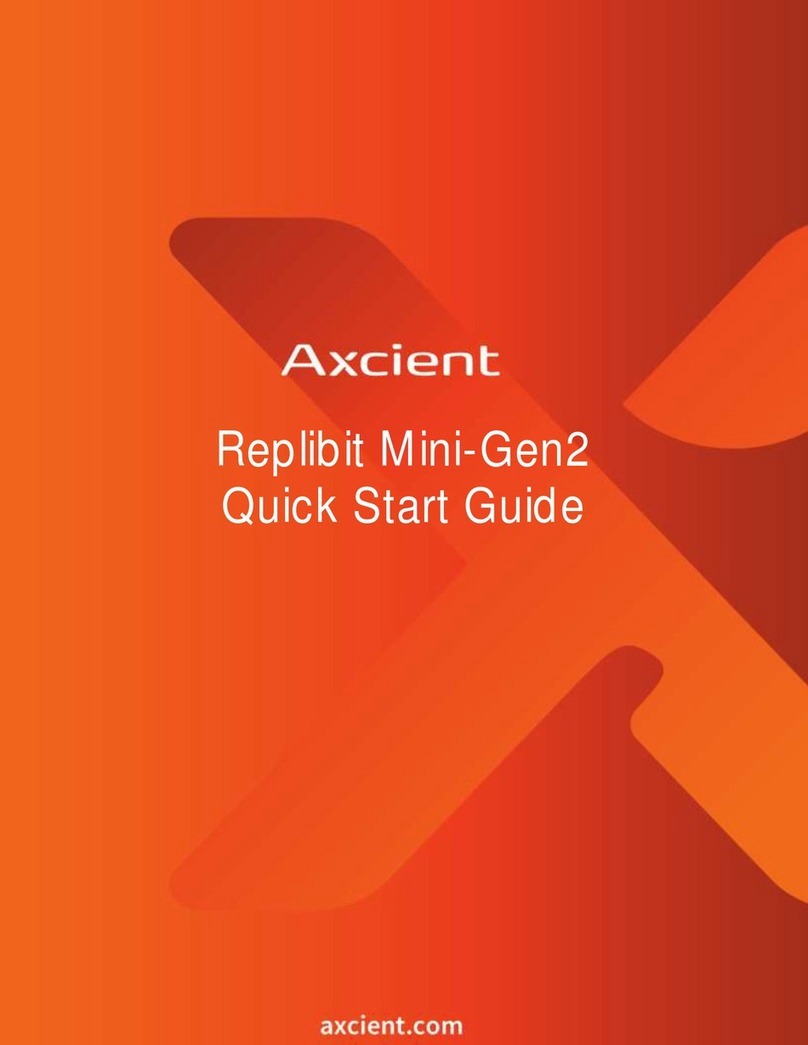Step 3: Login and configure settings
After provisioning, the device will reboot and display the login screen.
Note: It can take up to five (3) minutes for all backend services to come online after a reboot.
•The message Logins are unauthorized, wait a couple minutes and try again indicates that services are not completely
running yet.
•Log in to the device using the admin user, and the password specified for the Web UI Admin during provisioning.
•On first login, you will be presented with the Storage Manager page. Create the storage pool using the available disks
within the unit.
Step 4: Configure other settings
Once the storage pool has been created, select Settings from the left menu.
•Select Change Machine Name and assign a hostname to the device.
It is best practice to use a naming convention to identify both the customer name and function of the device. For example, if
deploying an appliance to ABC Distributors, ABCDist-App might be an appropriate name. When deploying a new vault, either in
the Axcient Cloud or at your own datacenter, you might name it MyMSP-VLT1, as an example.
•Next, select Network Settings, and configure a static IP address.
We recommend assigning a static IP address.
For example, if the DHCP server crashes, the backup appliance would still have its IP information, allowing you to log in to the
Management Portal for remote access.
•After assigning an IP address, select Management Portal and configure the connection to your Management Portal.
(Optional)
•Enter the IP address or FQDN (URL) of the Management Portal.
You can locate users and API keys on the Users tab within the Management Portal.
Note: Global Management Portal is deprecated, and its functionality is being replaced by x360Recover Manager. You can access
Recover Manager via the x360Portal at https://partner.axcient.net
Once you have completed the above steps ( or if you ordered your appliance with the Advanced Configuration option), you may
now continue to deploying agents and setting up aault replication to the Cloud.