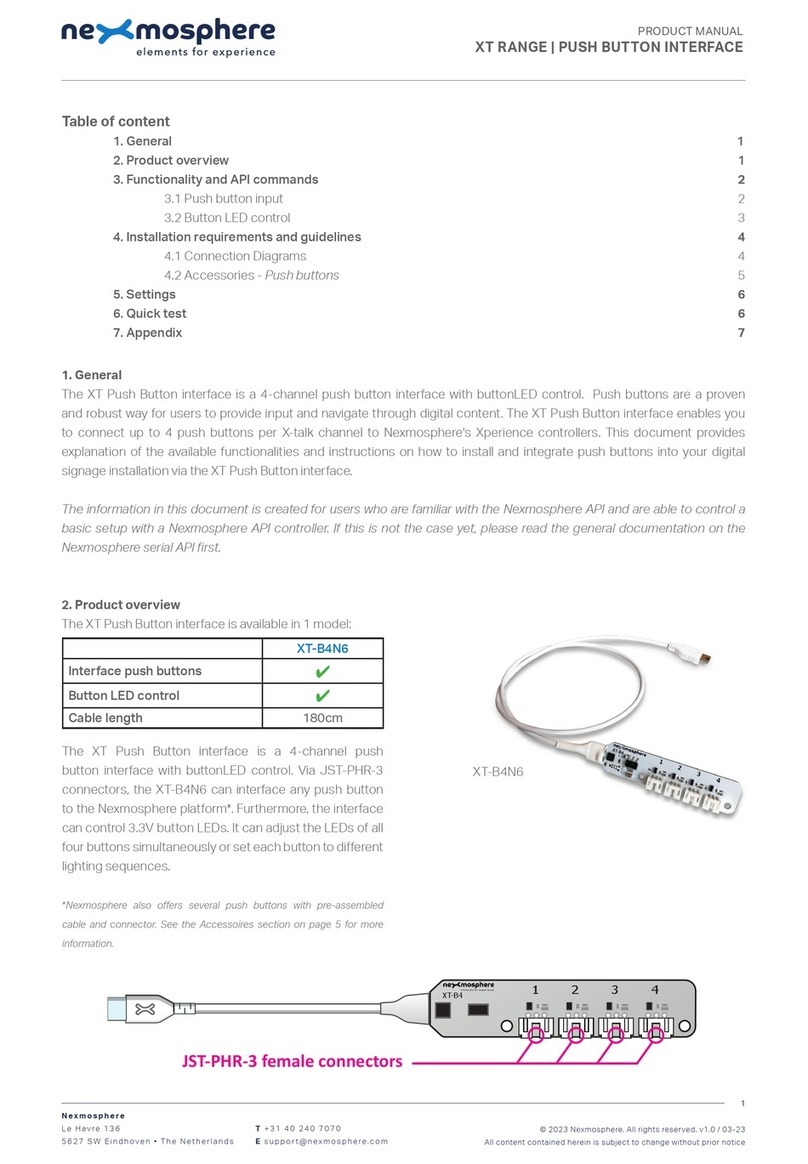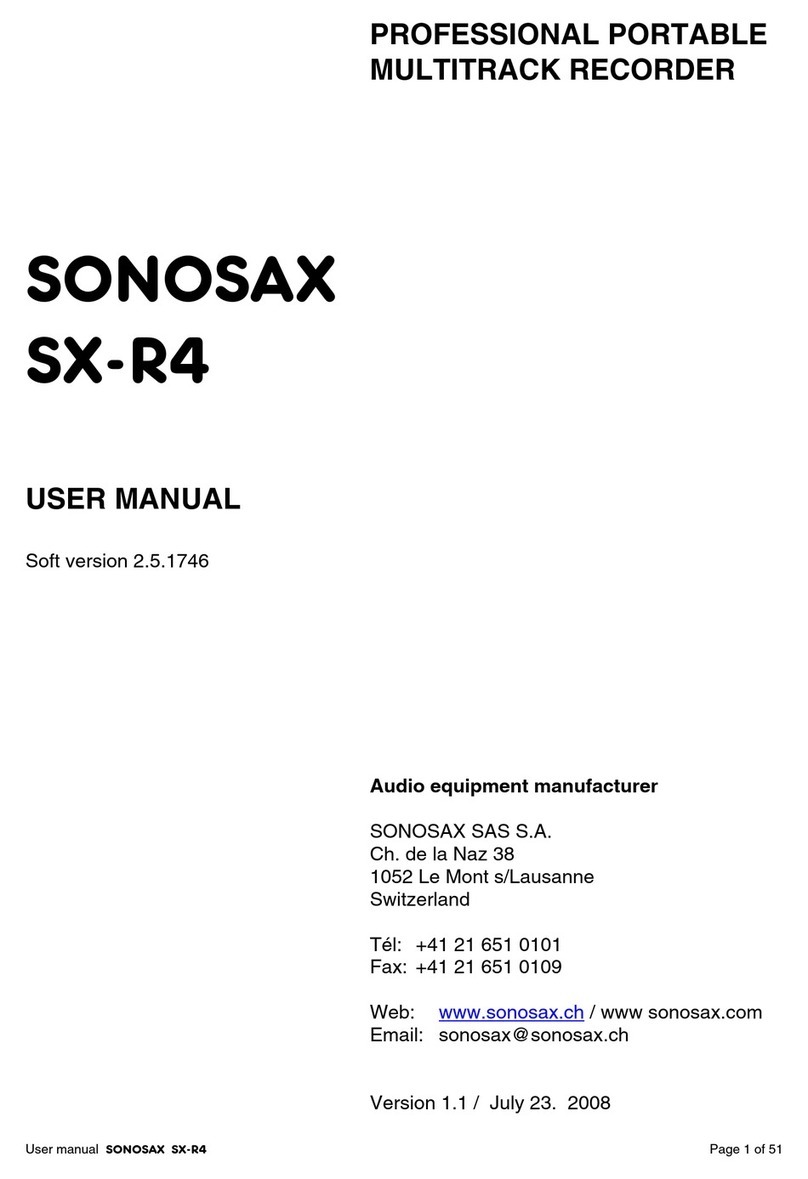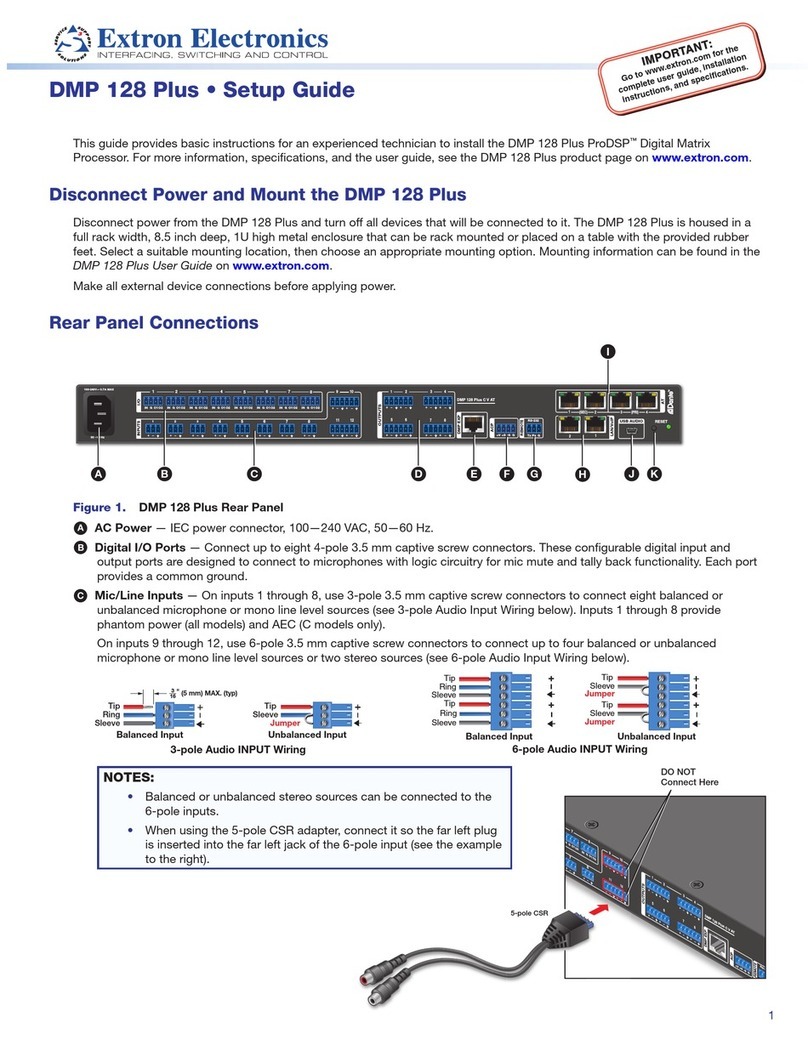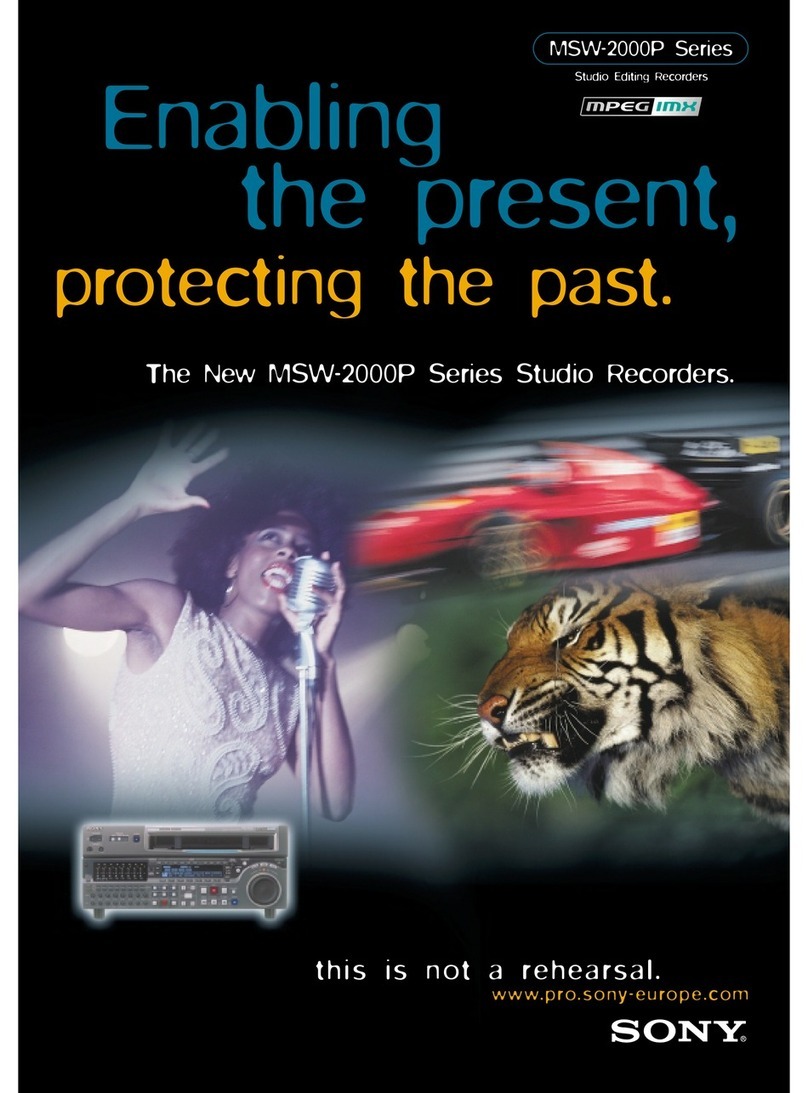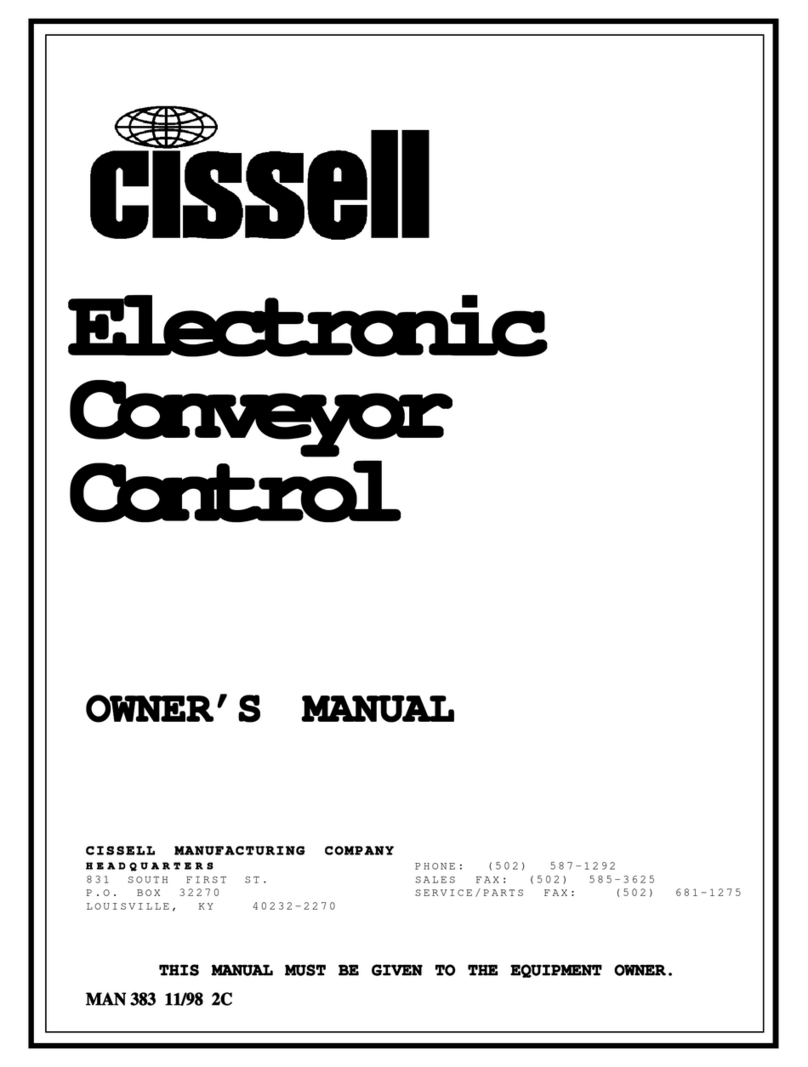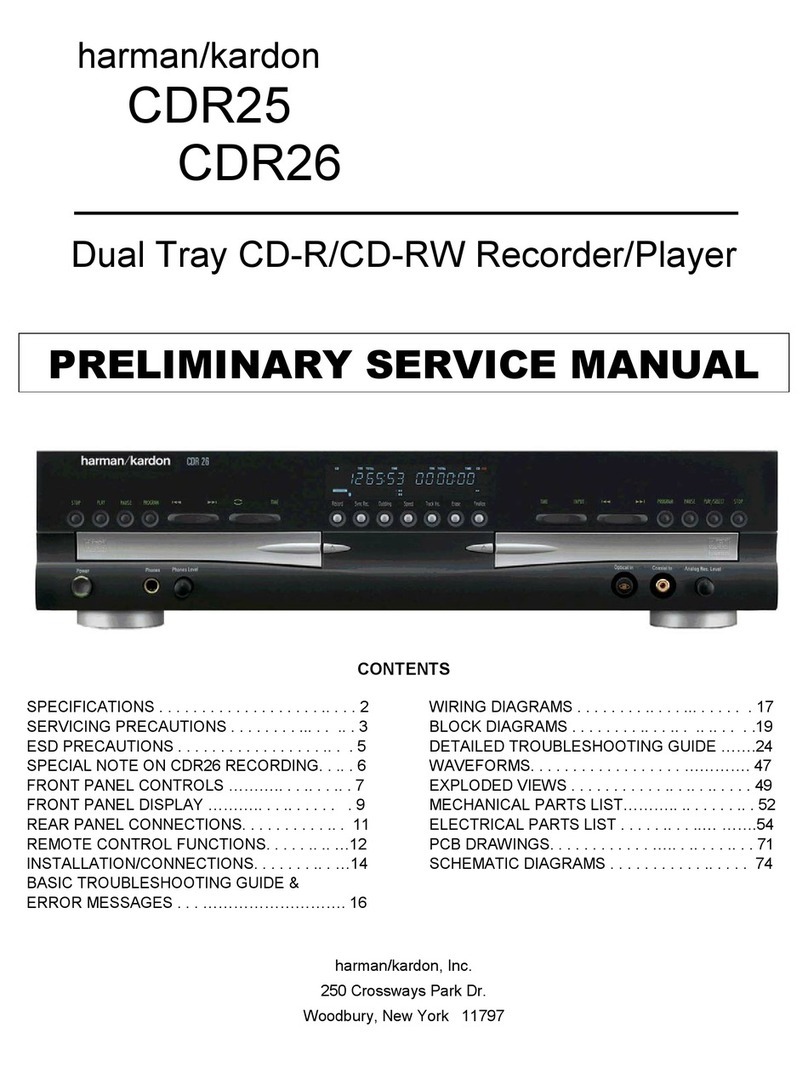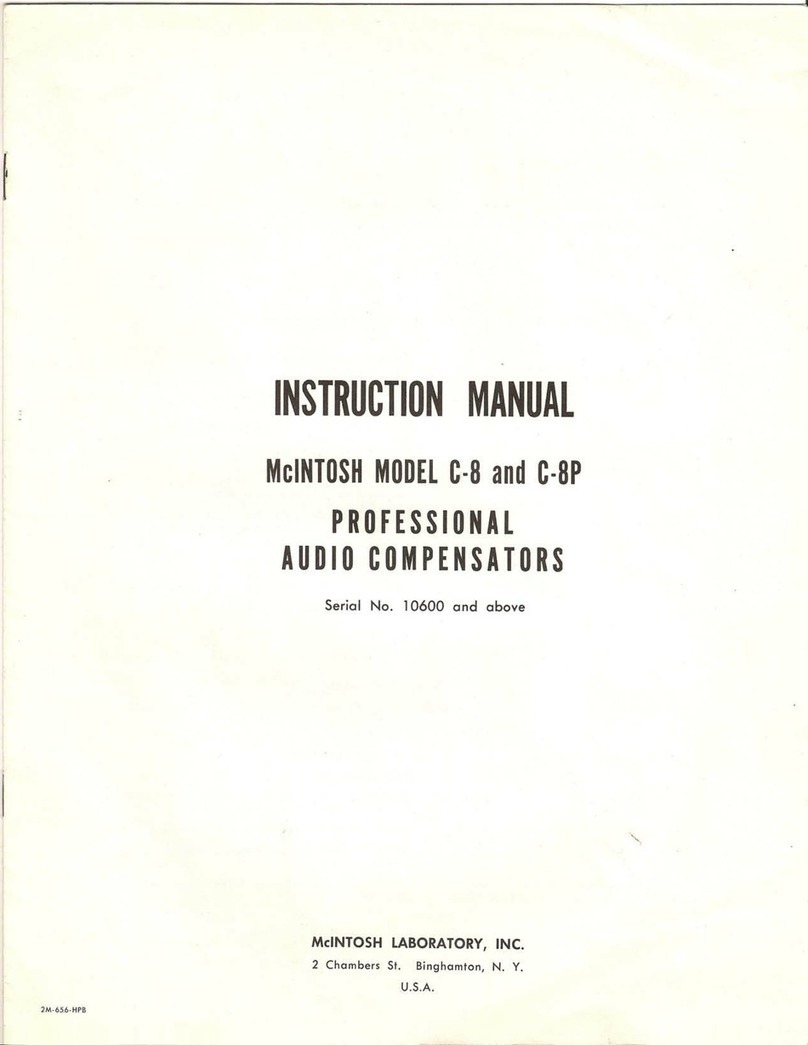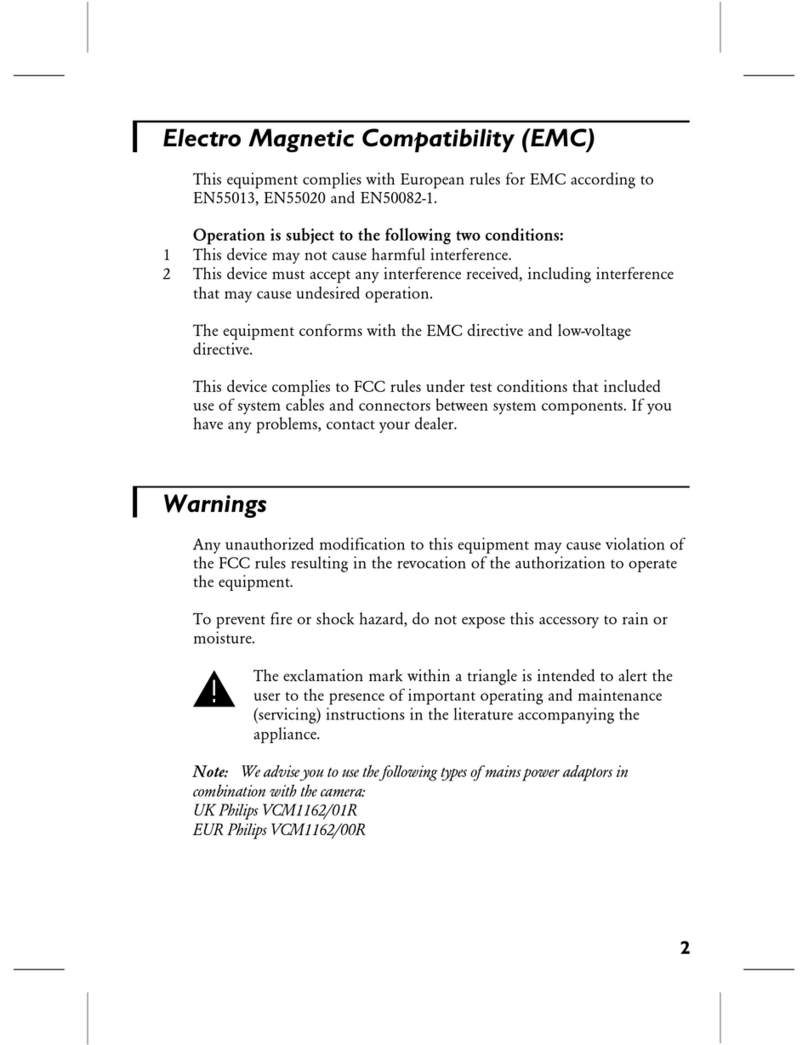Nexmosphere XD Series User manual

1. General
The X-Dot I/O can interface generic Input and Output devices to the Nexmosphere platform This document provides
explanation of the available functionalities and instructions on how to install and integrate the interface into your digital
signage installation.
The information in this document is created for users who are familiar with the Nexmosphere API and are able to control a
basic setup with a Nexmosphere API controller. If this is not the case yet, please read the general documentation on the
Nexmosphere serial API rst.
2. Product overview
The X-Dot I/O interface is available in 2 models
Nexmosphere
Le Havre 136
5627 SW Eindhoven • The Netherlands
T+31 40 240 7070
Esupport@nexmosphere.com
PRODUCT MANUAL
© 2022 Nexmosphere. All rights reserved. v1.0 / 08-28
All content contained herein is subject to change without prior notice
1
Table of content
1. General 1
2. Product overview 1
3. Functionality and API commands 2
3.2 Controlling Output devices 2
3.3 Controlling button LEDs 3
4. Installation requirements and guidelines 3
4.1 Electrical installation requirements 3
4.2 Connection Diagrams 3
4.3 Accessories - Push buttons, Pressure matts, Relays 4
5. Settings 6
6. Quick test 7
XDW-I36 XDW-I56
I/O voltage 3.3V 5V
Interface Input devices
✔ ✔
Interface Output devices
✔ ✔
The X-Dot I/O has a wire-to-board connector which allows
for connecting 3rd party I/O devices such as buttons,
pressure matts and relays to the Nexmosphere platform.
There are 3 connections: Input, Ground and Output.
When connecting input devices such as buttons, switches
or pressure matts, one wire needs to be connected to the
output pin and the other to the input pin. Typically, it doesn't
matter which of the 2 wires is connected to which pin, as
these types of IO devices simply make an interconnection
between the output and the input pin when activated (e.g.
button press or person on pressure matt).
When connecting output devices such as button LEDs or
relays. The supply (or +) wire - typically red - needs to be
connected to the output pin and the ground (or -) wire -
typically black - needs to be connected to the ground pin.
output
input
ground
+
-

© 2022 Nexmosphere. All rights reserved. v1.0 / 08-28
All content contained herein is subject to change without prior notice
Nexmosphere
Le Havre 136
5627 SW Eindhoven • The Netherlands
T+31 40 240 7070
Esupport@nexmosphere.com
2
The X-Dot I/O provides the following functionalities:
1. Interface input devices - and indicate if their state is HIGH (activated) or LOW (deactivated)
2. Control output devices - and set them ON or OFF
3. Control button LEDs - and create smooth dimming -and pulsing patterns
When implementing input triggers, consider the following:
• For compatible Nexmosphere accessories, additional
information is available on page 4.
• When using 3rd party input devices, we recommend
to check when the state will be HIGH or LOW.
• Most Input devices will make an interconnection
between the output and input pin when activated,
and disconnect when deactivated. Therefore the
output pin must be ON, which is the default status. In
this case, activation will result into a HIGH signal and
deactivation in a LOW signal.
3.1 - Interface input devices
An Input device can have 2 states: HIGH or LOW. Typically, the state is HIGH when the device is activated, such as a button
that is pressed or a pressure matt that is stepped on. Vice versa, a state is usually LOW when a device is unactivated, such
API command:
An Output device can be set ON or OFF. When the device is set to ON, the Output pin of the X-Dot I/O will supply 3.3V or 5V,
depending on the model. When the device is set to OFF, the Output pin will not supply any power. Setting the Output device
ON or OFF can be done by sending the following API commands:
The following section will cover these functionalities in detail. Please note that for each API example in this document,
X-talk interface address 001 is used (X001). When the sensor is connected to another X-talk channel, replace the
"001" with the applicable X-talk address.
State input device is HIGH
State input device is LOW
X001A[1]
X001A[0]
A button is pressed / pressure matt is stepped on.
State of input device is HIGH.
Set output ON (e.g. to activate button LED or Relay)
A button is released / pressure matt is stepped off from.
State of input device is LOW.
Set output OFF (e.g. to deactivate button LED or Relay)
X001A[1]
X001A[0]
Set output device ON
Set output device OFF
When controlling output devices, consider the following:
• For compatible Nexmosphere accessories, additional
information is available on page 5
• Per default, at startup the Output is set to ON
• The maximum amount of power which the Output pin
can provide is 200mA. In case of connecting 3rd party
comply.
+
3.3V / 5V
-
+
-

© 2022 Nexmosphere. All rights reserved. v1.0 / 08-28
All content contained herein is subject to change without prior notice
Nexmosphere
Le Havre 136
5627 SW Eindhoven • The Netherlands
T+31 40 240 7070
Esupport@nexmosphere.com
3
Example commands
Set button LED on Set button LED off
M= Mode
SS= Brightness Start value
EE= Brightness End value
DD= Duration
1=on, 2=off, 3=single ramp, 4=pulse continuous
value between 00-99 (% brightness)
value between 00-99 (% brightness)
value between 00-99 (in 0.1 seconds)
Ramp from 00% brightness to 99% brightness in 1.2s
Ramp from 80% brightness to 20% brightness in 0.7s
Continuously pulse from 00% to 99% brightness in 1.0s
Continuously pulse from 10% to 50% brightness in 0.5s
4 - Installation requirements and guidelines
When integrating an X-Dot I/O into your digital signage installation, several installation requirements and guidelines need to
be taken into account in order for the sensor to perform optimal and operate stable.
The X-Dot I/O can be connected to any X-talk interface and is therefore compatible with all Xperience controllers. Make sure
the X-Dot I/O is connected to the X-talk interface before powering the Xperience controller. Otherwise, the X-Dot I/O will not
be recognized by the Xperience controller and no output will be provided.
4.1 Electrical installation requirements
The maximum amount of power which the Output pin can provide is 200mA. In case of connecting 3rd party output devices,
Example connection to XC Controller Example connection to XN Controller
A button LED is an Output device and can be set ON or OFF via the method explained on the previous page. Additionally, the
and down and create pulsing patterns. This can be done by sending the following API command:
X001B[MSSEEDD]
X001B[3009912]
X001B[1] X001B[2]
X001B[3802007]
X001B[4009910]
X001B[4105005]
When controlling button LEDs with a PWM signal, consider
the following:
•
parameters are irrelevant and therefore ignored.
• When Mode is set to 3 (Single ramp), the button LED
will transition 1x from the Start value to the End value
in the indicated Duration time.
• When Mode is set to 4 (Pulse), the button LED will
continuously transition back-forth between the Start
value and the End value in the indicated Duration time.
• When sending a Mode 3 or 4 command, the Output
pin will immediatly be set to the Start value. There is
no fade transition between the current state of the
Output pin and the Start value.
DC Power supply
XC
XN

© 2022 Nexmosphere. All rights reserved. v1.0 / 08-28
All content contained herein is subject to change without prior notice
Nexmosphere
Le Havre 136
5627 SW Eindhoven • The Netherlands
T+31 40 240 7070
Esupport@nexmosphere.com
4
Push buttons
with LED ring, which are compatible with the XDW-I36.
The partcodes for these push buttons are:
S-B90W4S White LED ring
S-B90B4S Blue LED ring
S-B90G4S Green LED ring
S-B90R4S Red LED ring
They come with 60cm color-coded wires soldered onto
the button, and with ferrules for easy connection to the
X-Dot I/O. Please see the schematic on the right for the
correct pinning.
The buttons are "Normally open", meaning that when they
are not pressed, the wires are not interconnected and the
signal will be LOW. When a button is pressed, the signal will
be HIGH. The IP Rating of the buttons is IP65.
Pressure matts
with the XDW-I56 and XDW-I36. The partcodes are:
S-PM6017S 595 x 170mm x 3mm
S-PM7239S 720 x 390mm x 3mm
S-PM7256S 720 x 560mm x 3mm
They come with 180cm color-coded twisted wire pairs
connected to the pressure matt, and with ferrules for easy
connection to the X-Dot I/O.
The white/black twisted wires should be connected to
the X-Dot I/O for detecting when a person steps on or
open", meaning that when nobody stands on the pressure
matts, the wires are not interconnected and the signal will
be LOW. When someone steps on the pressure matt, the
signal will be HIGH.
The red/black twisted wires are always interconnected,
and when connected will therefore always generate a
HIGH signal, regardless of whether a person stand on the
pressure matt or not. Typically, this is used for security
purposes, as when the wired are cut, the signal will become
LOW. In case both options need to be utilizted, each of the
wire pairs needs to be connected to a separate X-Dot I/O.
The pressure matts have an actuation pressure of 25KG
over 50mm2. The IP Rating is IP64.
X001
Button is pressed
Person steps on pressure matt
No security breach (wires intact)
Button is released
Person steps off pressure matt
Security breach (wires cut)
X001A[1]
X001A[1]
X002A[1]
X001A[0]
X001A[0]
X002A[0]
API commands button input
API commands pressure matt trigger
API commands security trigger
Example API commands button LED control
Ramp from 00% brightness to 99% brightness in 1.2s
Continuously pulse from 00% to 99% brightness in 1.0s
X001B[3009912]
X001B[4009910]
X001
X001
X002

© 2022 Nexmosphere. All rights reserved. v1.0 / 08-28
All content contained herein is subject to change without prior notice
Nexmosphere
Le Havre 136
5627 SW Eindhoven • The Netherlands
T+31 40 240 7070
Esupport@nexmosphere.com
5
Relay
compatible with the XDW-I56. The partcode is:
S-RL05231 output max 230VAC/10A
It comes with a 180cm color-coded twisted wire pair
already connected to the screw input terminals of the
relay, and with ferrules for easy connection to the X-Dot
I/O.
The red wire needs to be connected to the Output terminal
of the X-Dot I/O. The black wire needs to be connected to
the Ground terminal of the X-Dot I/O.
The AC device which is controlled by the relay should
be connected to the OUTPUT terminals of the relay
as indicated in the schematic on the right. This should
be done by a qualitifed technician according to local
regulations. For correct wiring color codes, please check
local standards.
When the relay is switched ON, the red status LED on the
Please note the S-RL05231 can only switch AC voltages
as it switches at zero-crossing. It is not possible to switch
DC voltages.
At start-up the output pin on the X-Dot IO will be ON per
default, meaning that the AC device will be ON as well.
X001
AC source
phase phase /
switch wire
neutral
AC device
(e.g. lamp)
OUTPUT
INPUT
-+
OUTPUT
INPUT
-
+
API commands relay control
Set Relay ON
Set Relay OFF
X001A[1]
X001A[0]
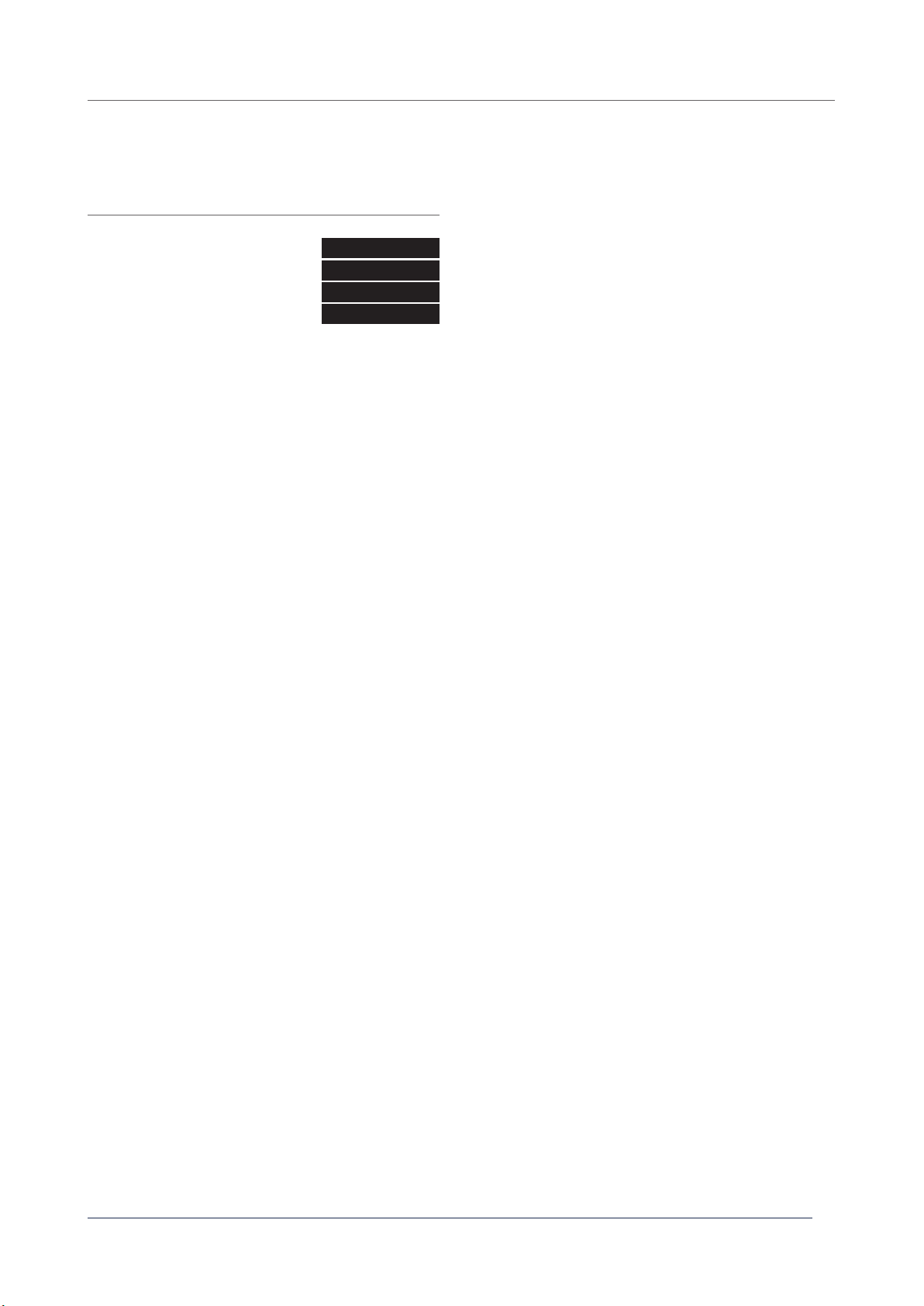
© 2022 Nexmosphere. All rights reserved. v1.0 / 08-28
All content contained herein is subject to change without prior notice
Nexmosphere
Le Havre 136
5627 SW Eindhoven • The Netherlands
T+31 40 240 7070
Esupport@nexmosphere.com
6
5 - Settings
The X-Dot I/O has one setting which determines the status LED behaviour of the sensor. The setting can be adjusted by
sending X-talk setting commands via the API. After a power cycle, the setting always returns back to default.
X001S[1:1]
X001S[1:2]
X001S[1:3]
X001S[1:4]
Setting 1: Status LED behaviour
1. LED always on
3. LED on when input is HIGH (def)
When set to 4:3, the status LED will be on when the input is
on when the input is LOW.

6. Quick test
In order to test if the X-Dot I/O is installed correctly, please follow the test procedure below:
© 2022 Nexmosphere. All rights reserved. v1.0 / 08-28
All content contained herein is subject to change without prior notice
Nexmosphere
Le Havre 136
5627 SW Eindhoven • The Netherlands
T+31 40 240 7070
Esupport@nexmosphere.com
7
Step 1 - Setup
First, connect an Input device such as a push button
to the X-Dot I/O. Secondly, connect the X-Dot I/O to
an Xperience controller and power the Xperience
controller.
The green status LED of the X-Dot I/O should go on.
The status LED of the controller will start to blink and
once power-up is completed will be lit continuously
Step 2 - Test
Activate the Input device (e.g. push the button)
LED of the controller should blink.
For a full test we recommend to connect the setup to
a mediaplayer or PC and test all API commands listed
in this document (see section 3, page 2-3). For more
information on how to setup a test for your controller,
please see the Quick Start Guide of the Xperience
controller you are using. These are available on
nexmosphere.com/support-documentation
Please contact support@nexmosphere.com for any
support questions you may have.
In case any of the steps above does not provide
the expected result, please check the installation
guidelines in this document.
XN
Connect to powered
USB port
XN
LED BLINK
LED BLINK
This manual suits for next models
2
Table of contents
Other Nexmosphere Recording Equipment manuals