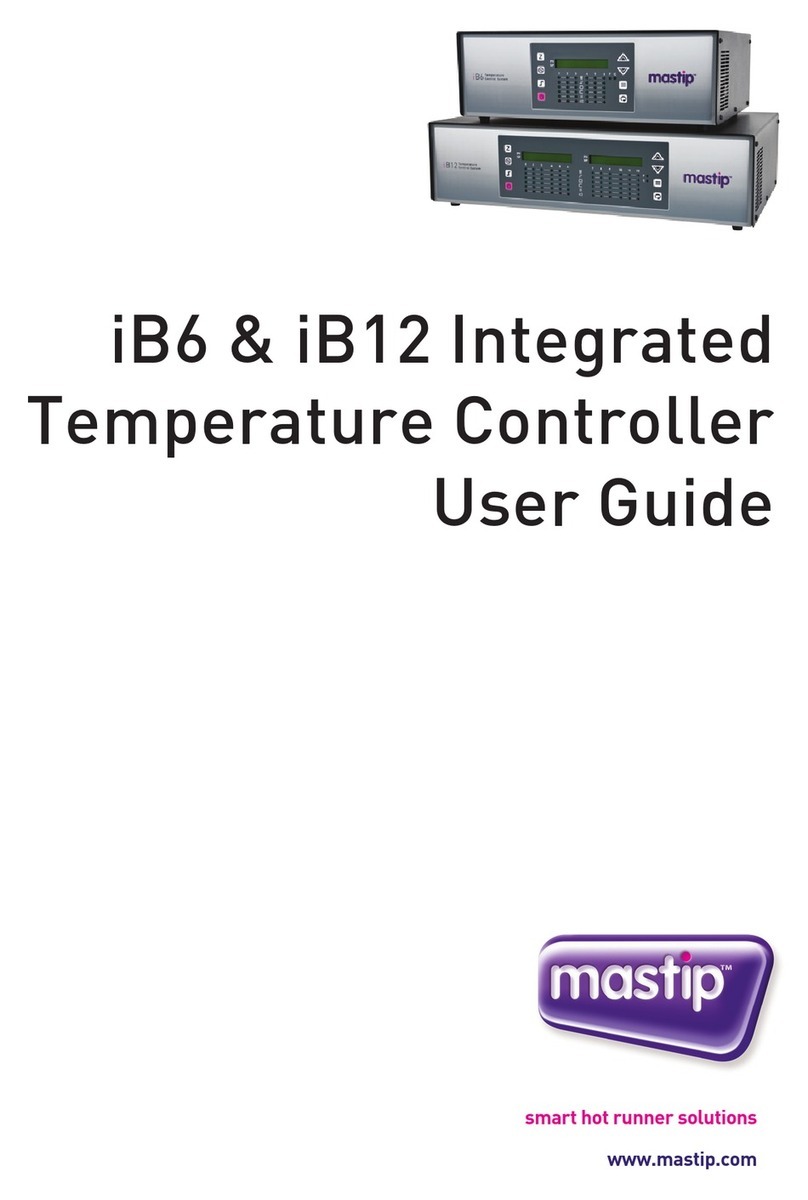Nexmosphere XE Series User manual

1. General
The XE Temperature sensor measures both the temperature and humidity of the environment in which it is placed, enabling
monitoring of system health and compliance conditions. This document provides explanation of the available functionalities
and instructions on how to install and integrate the sensor into your digital signage installation.
The information in this document is created for users who are familiar with the Nexmosphere API and are able to control a
basic setup with a Nexmosphere API controller. If this is not the case yet, please read the general documentation on the
Nexmosphere serial API rst.
2. Product overview
The XE Temperature sensor is available in 1 model:
Nexmosphere
Le Havre 136
5627 SW Eindhoven • The Netherlands
T+31 40 240 7070
Esupport@nexmosphere.com
PRODUCT MANUAL
XE RANGE | TEMPERATURE SENSOR
© 2023 Nexmosphere. All rights reserved. v1.0 / 03-16
All content contained herein is subject to change without prior notice
1
Table of content
1. General 1
2. Product overview 1
3. Functionalities and API commands 2
3.2 Humidity measurement 3
4. Installation requirements and guidelines 4
4.1 Connection diagrams 4
4.2 Hardware integration guidelines 4
5. Settings 5
6. Quick test 6
XE-T50
Temperature measurement
✔
Humidity measurement
✔
The XE Temperature sensor detects temperature and
humidity levels and can be adhered to any object or
surface.
XE-T50
The device contains a small black element that both
measures both the temperature and humidity. This sensor
is soldered on an exposed piece of the device's PCB.
sensor

© 2023 Nexmosphere. All rights reserved. v1.0 / 03-16
All content contained herein is subject to change without prior notice
Nexmosphere
Le Havre 136
5627 SW Eindhoven • The Netherlands
T+31 40 240 7070
Esupport@nexmosphere.com
2
PRODUCT MANUAL | XE TEMPERATURE SENSOR
3.1 Temperature measurement
When the sensor is connected, it will immediately start measuring the current temperature, and send out the respective
range varying from 1 to 3. This is the default setting. These ranges will then be send out using API messages which will have
the following format:
Temperature range * (1-3) is measured
X001B[Tr=*]
Range Temperature
1 -25 - 0 °C
2 1 - 40 °C
3 41 - 75 °C
The default temperature values per range are as follows.
In addition to default range triggers, the XE Temperature sensor can also be set to provide the temperature value (in °C) as
output. In order to do so, the output mode must be adjusted by sending the following setting command:
Set temperature output mode to degrees Celcius
X001S[4:3]
The API commands for temperature value output will have the following format:
X001B[Tv=+XX,X]XX,X = value -25,0 - 75,0°C
3. Functionalities and API commands
The XE Temperature sensor provides the following functionalities:
1. Temperature measurement - measures the ambient temperature in ranges or degrees Celcius
2. Humidity measurement - measures the ambient humidity in ranges or percentages
The following sections will cover each of these functionalities in detail. Please note that for each API example in this
document, X-talk interface address 001 is used (X001). When the sensor is connected to another X-talk channel,
replace the "001" with the applicable X-talk address.
When implementing the sensor in your setup, the default temperature ranges can be adjusted according to your preference.
This can be done using setting 10-15. More information can be found on page 5 of this document.
Example API messages
Temperature measured of 23 degrees Celcius
Temperature measured of 46 degrees Celcius
X001B[Tr=2]
X001B[Tr=3]

© 2023 Nexmosphere. All rights reserved. v1.0 / 03-16
All content contained herein is subject to change without prior notice
Nexmosphere
Le Havre 136
5627 SW Eindhoven • The Netherlands
T+31 40 240 7070
Esupport@nexmosphere.com
3
PRODUCT MANUAL | XE TEMPERATURE SENSOR
Data requests
The temperature and humidity values can also be requested at any time by sending one of the following API commands:
Request current humidity value
X001B[HUMI?]
Request both the current termperature and humidity values
X001B[ALL?]
Request current temperature value
X001B[TEMP?]
The reply will be identical to the triggered temperature and humidity value API messages such as listed above.
Range Humidity
1 1 - 34 %
2 35 - 65 %
3 66 - 100 %
3.2 Humidity measurement
only accurately measured when the temperature is >= 1°C. Due to condensation, it can take a few minutes before decline in
high humidity is detected. The humidity ranges will be send out using API messages in the following format:
The API commands for temperature and humidity value output will have the following format:
Set humidity output mode to percentages
X001S[5:3]
XX = value 0 - 100%
X001B[Hv=XX]
Humidity range * (1-3) is measured
X001B[Hr=*]
The default humidity values per range are as follows.
In addition to default range triggers, the XE Temperature sensor can also be set to provide the humidity value (in %) as output.
In order to do so, the output mode must be adjusted by sending the following setting command:
Example API messages
Humidity measured of 25%
Humidity measured of 71%
X001B[Hr=1]
X001B[Hr=3]
When implementing the sensor in your setup, the default temperature ranges can be adjusted according to your preference.
This can be done using setting 20-25. More information can be found on page 5 of this document.

© 2023 Nexmosphere. All rights reserved. v1.0 / 03-16
All content contained herein is subject to change without prior notice
Nexmosphere
Le Havre 136
5627 SW Eindhoven • The Netherlands
T+31 40 240 7070
Esupport@nexmosphere.com
4
PRODUCT MANUAL | XE TEMPERATURE SENSOR
4. Installation requirements and guidelines
When integrating an XE Temperature sensor into your digital signage installation, several installation requirements and
guidelines need to be taken into account in order for the sensor to perform optimal and operate stable.
4.1 Connection Diagrams
The XE Temperature sensor can be connected to any X-talk interface and is therefore compatible with all Xperience
controllers. Make sure the XE Temperature sensor is connected to the X-talk interface before powering the Xperience
controller. Otherwise, the sensor will not be recognized by the Xperience controller and no output will be provided.
Example connection to XC Controller Example connection to XN Controller
4.2 Hardware integration guidelines
Installation with double sided tape
The XE Temperature sensor is typically installed using
the double-sided tape. Using this method, the sensor
or angled. Furthermore, this tape is easily removable and
non-marking.
Additionally, the XE Temperature sensor should be
installed in a dry and dust-free environment.
Double-sided tape

© 2023 Nexmosphere. All rights reserved. v1.0 / 03-16
All content contained herein is subject to change without prior notice
Nexmosphere
Le Havre 136
5627 SW Eindhoven • The Netherlands
T+31 40 240 7070
Esupport@nexmosphere.com
5
PRODUCT MANUAL | XE TEMPERATURE SENSOR
5. Settings
The XE Temperature sensor has multiple settings which determine the behaviour and output of the interface. The settings can
be adjusted by sending X-talk setting commands via the API. After a power cycle, the settings always return back to default.
X001S[1:1]
X001S[1:2]
X001S[1:3]
X001S[1:4]
Setting 1: Status LED behaviour
1. LED always on
3. LED on, blink at trigger (default)
X001S[4:1]
X001S[4:3]
X001S[4:2]
X001S[4:4]
Setting 4: Trigger mode (Temperature)
1. No triggers, use data requests
2. Trigger on range change (default)
3. Trigger on value change (0.1°C)
4. Trigger on both range and value
5. Trigger on temp. value change (1°C)
When set to 4:1, the sensor will only trigger when any
of the API commands for data requests are send (see
page 3). When set to 4:2, the sensor will trigger when the
temperature reaches another temperature range. When
set to 4:3, the sensor will switch to triggering on the
temperature in degrees Celcius each time the temperature
changes by 0.1°C. When set to 4:4, the sensor will trigger
on changes in degrees Celcius and give an additional
trigger when a new temperature range is reached. When
set to 4:5, the sensor will trigger on the temperature in
degrees Celcius each time the temperature changes by
1°C. For more info, please see section 3, page 2.
X001S[4:5]
X001S[5:1]
X001S[5:3]
X001S[5:2]
X001S[5:4]
Setting 5: Trigger mode (Humidity)
1. No triggers, use data requests
2. Trigger on range change (default)
3. Trigger on value change (2%)
4. Trigger on both range and value
When set to 5:1, the sensor will only trigger when any
of the API commands for data requests are send (see
page 3). When set to 5:2, the sensor will trigger when the
humidity reaches another humidity range. When set to
5:3, the sensor will switch to triggering on the humidity
in percentages each time the humidity changes by 2%.
When set to 5:4, the sensor will trigger on changes in
humidity percentage and give an additional trigger when a
new humidity range is reached. For more info, please see
section 3, page 3.
X001S[10:X]
X001S[14:X]
X001S[11:X]
X001S[15:X]
X001S[12:X]
X001S[13:X]
Setting 10-15: Changing temperature range values
10. Lower value temp. range 1
11. Upper value temp. range 1
12. Lower value temp. range 2
13. Upper value temp. range 2
14. Lower value temp. range 3
15. Upper value temp. range 3
X001S[20:X]
X001S[24:X]
X001S[21:X]
X001S[25:X]
X001S[22:X]
X001S[23:X]
Setting 20-25: Changing humidity range values
20. Lower value humi. range 1
21. Upper value humi. range 1
22. Lower value humi. range 2
23. Upper value humi. range 2
24. Lower value humi. range 3
25. Upper value humi. range 3
custom trigger ranges. The lower or upper value of the
ranges can be given through the use of a simple formula:
X - 100 = °C. The outermost x-values that can be used
as lower or upper values are 75 (-25°C) and 175 (75°C).
However, the maximum recommended operating
temperature of the product is 50°C.
custom trigger ranges. Instead of the X-values above,
the new prefered humidity percentages can be set. The
outermost x-values that can be used as lower or upper
values are 1 and 99.

© 2023 Nexmosphere. All rights reserved. v1.0 / 03-16
All content contained herein is subject to change without prior notice
Nexmosphere
Le Havre 136
5627 SW Eindhoven • The Netherlands
T+31 40 240 7070
Esupport@nexmosphere.com
6
PRODUCT MANUAL | XE TEMPERATURE SENSOR
6. Quick test
In order to test if the XE Temperature sensor is installed correctly, please follow the test procedure below:
Step 1 - Setup
Connect the XE Temperature sensor to an Xperience
controller and power the Xperience controller.
The green status LED of the XE should blink twice. The
status LED of the controller will start to blink and once
power-up is completed will be lit continuously. When
power-up is completed, the XE status LED will also
blink once.
Step 2 - Test
Place the XE Temperature sensor in an environment
that is situated in another range, considering the
three default ranges of either the temperature or
the humidity.
Both the green status LED of the sensor and the status
LED of the controller should blink.
For a full test we recommend to connect the setup to
a mediaplayer or PC and test all API commands listed
in this document (see section 3, page 2-3). For more
information on how to setup a test for your controller,
please see the Quick Start Guide of the Xperience
controller you are using. These are available on
nexmosphere.com/support-documentation
Please contact support@nexmosphere.com for any
support questions you may have.
In case any of the steps above does not provide
the expected result, please check the installation
guidelines in this document.
This manual suits for next models
1
Table of contents
Popular Temperature Controllers manuals by other brands

OWIM
OWIM HG00073A Operation and safety notes
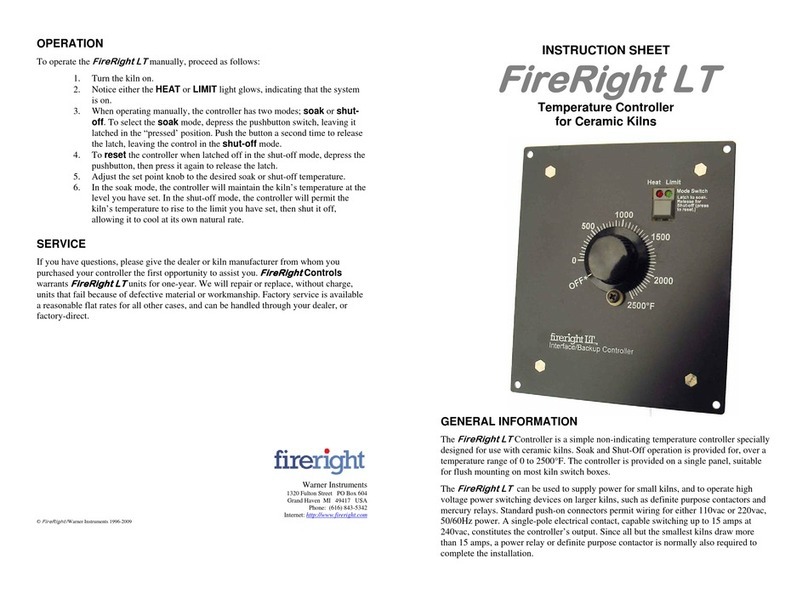
Warner Instruments
Warner Instruments FireRight LT instruction sheet

PMA
PMA KS800 operating instructions
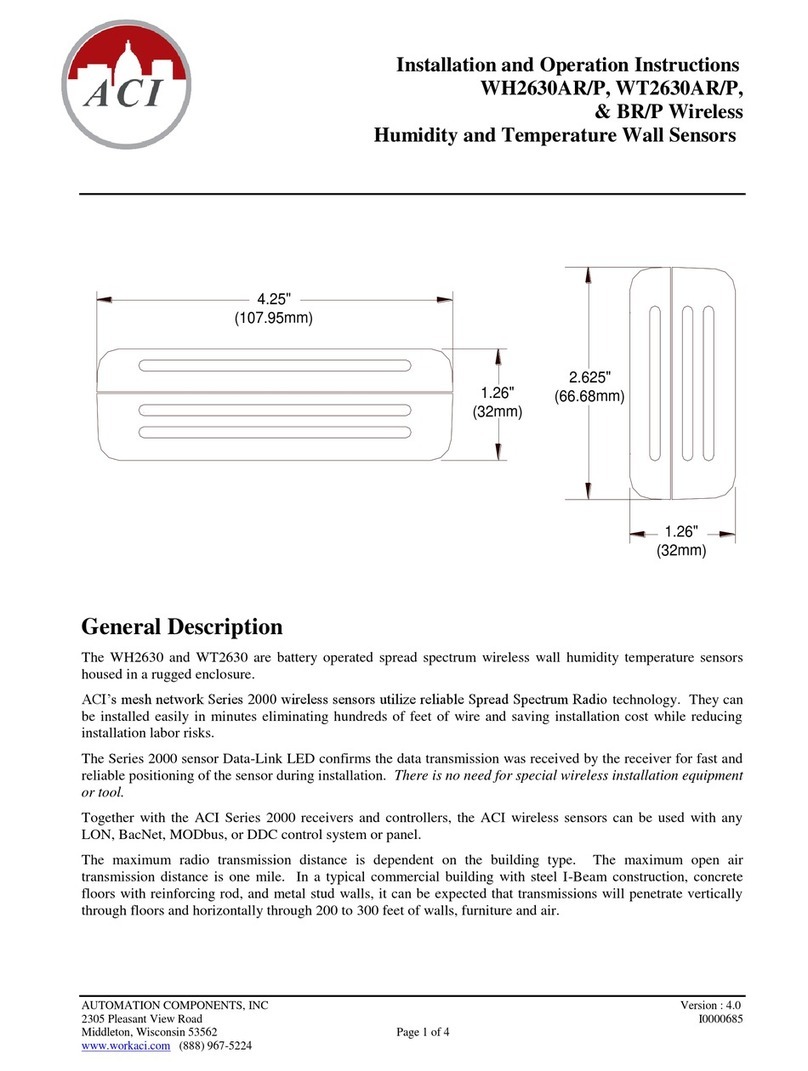
aci
aci WH2630AR/P Installation and operation instructions

sauter
sauter Equitherm EQJW 125 user manual

Lucky Reptile
Lucky Reptile Thermo Control Pro II operating instructions

PKP
PKP TFK02 instruction manual

Vertiv
Vertiv SM-TEMP Installation and user manual
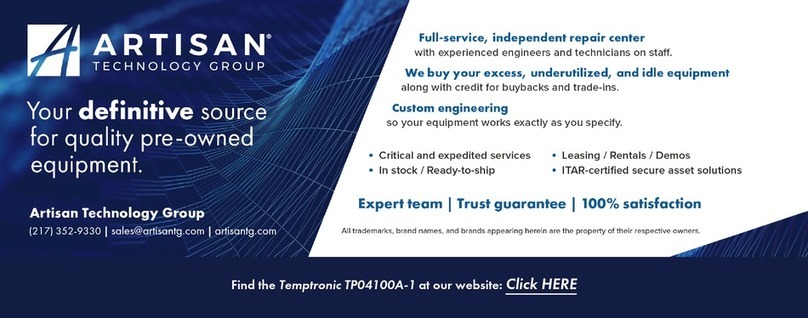
Temptronic
Temptronic ThermoStream TP04100A Interface & Applications manual
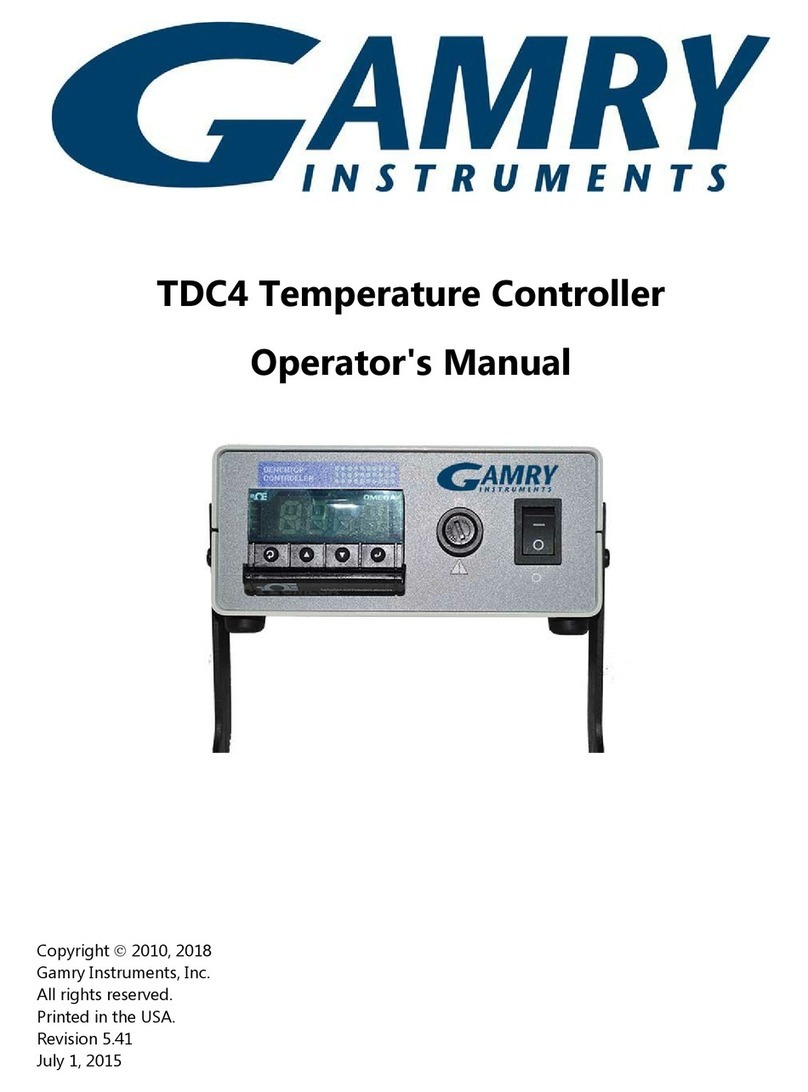
Gamry Instruments
Gamry Instruments TDC4 Operator's manual
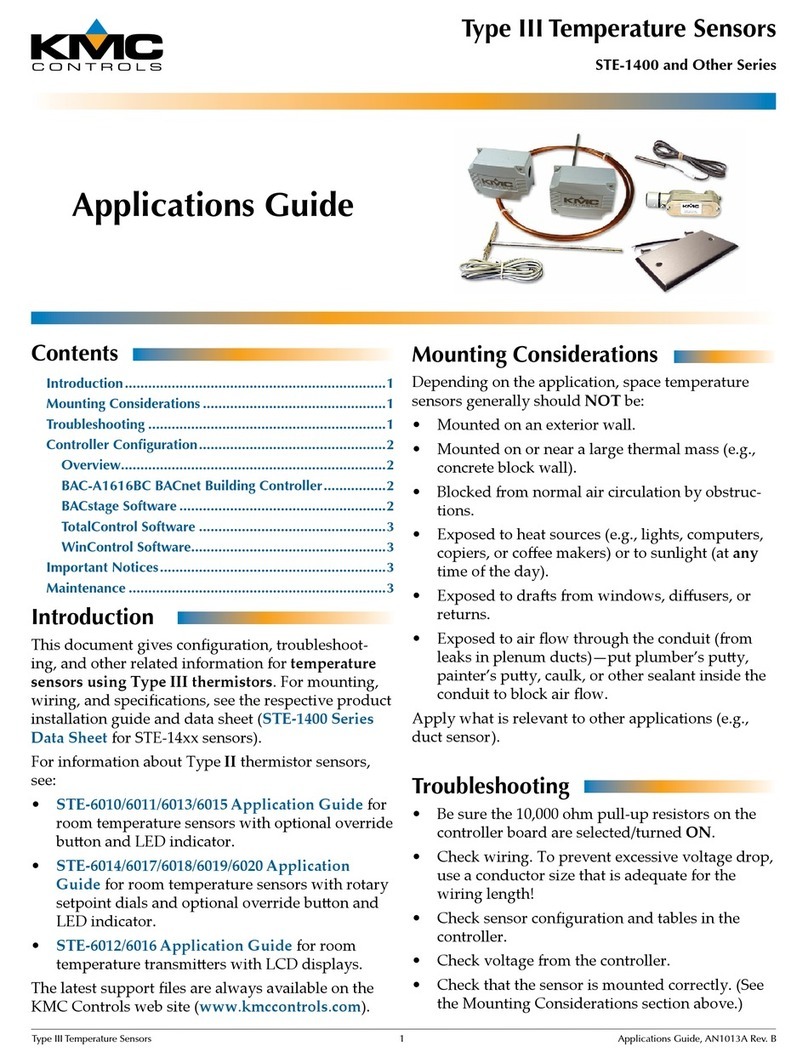
KMC Controls
KMC Controls STE-1400 Series Application guide

Honeywell
Honeywell T7560A installation instructions