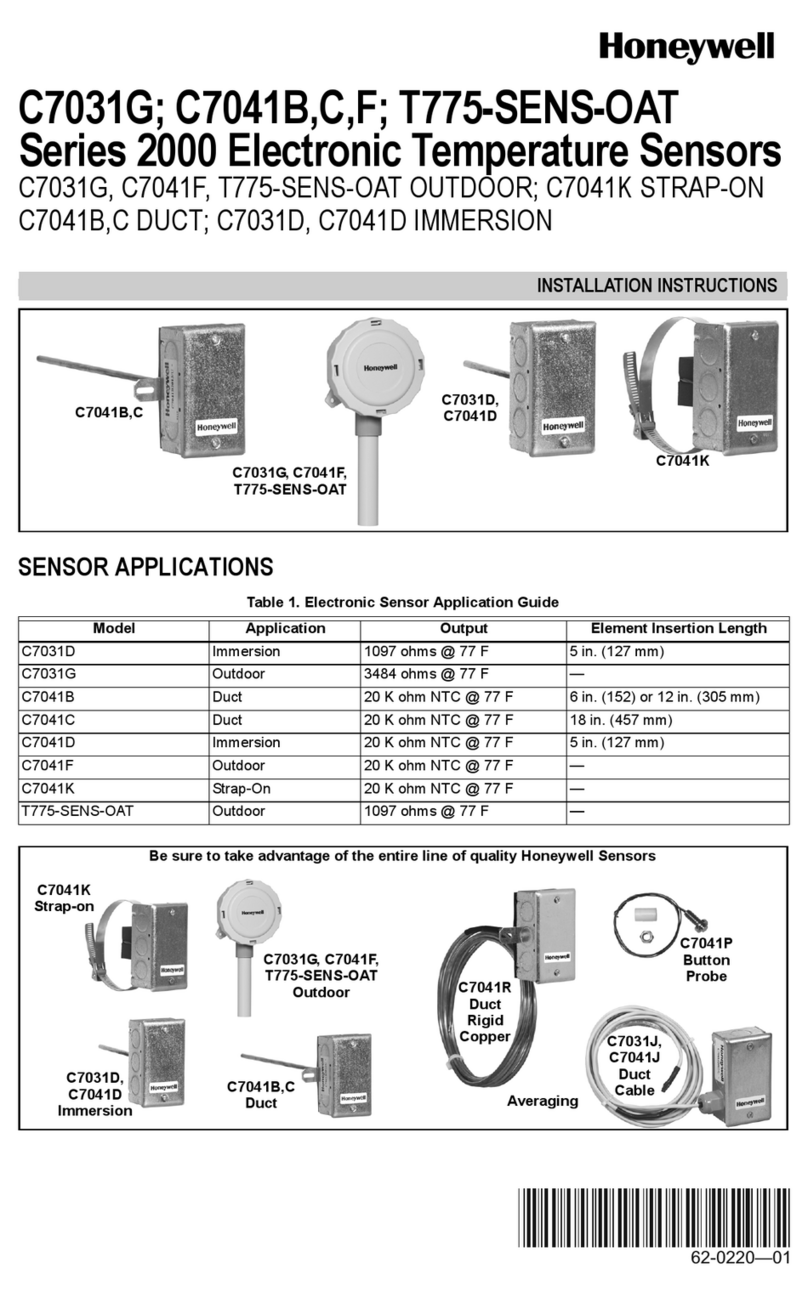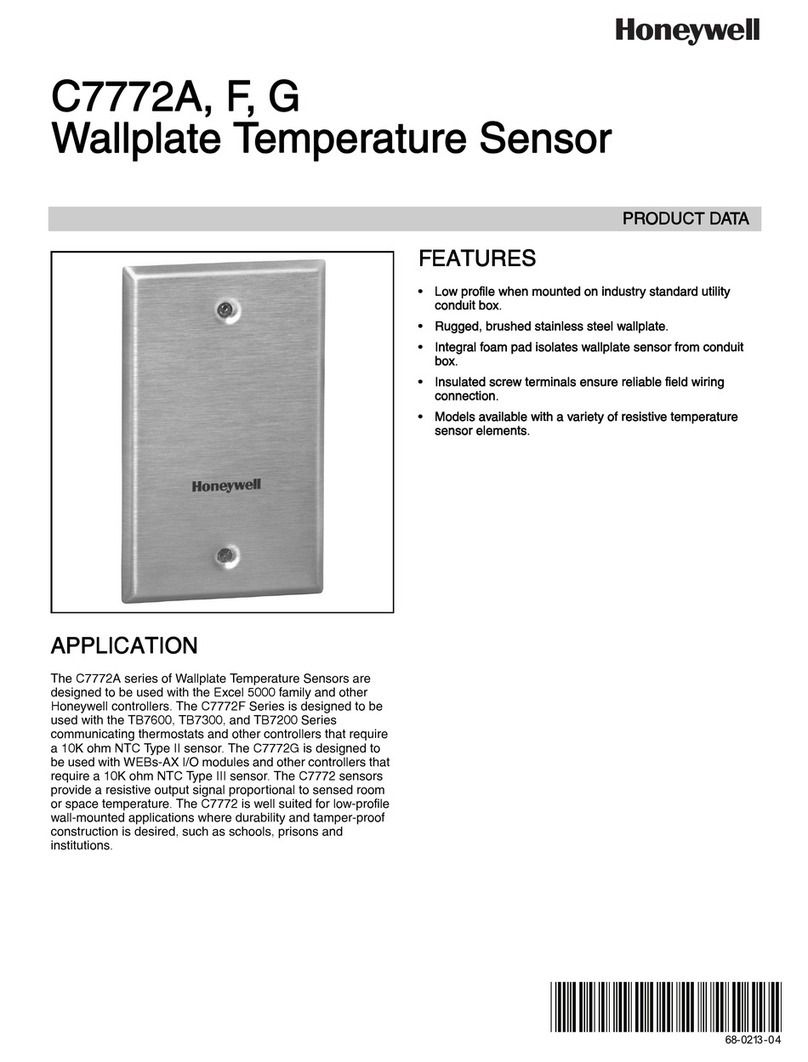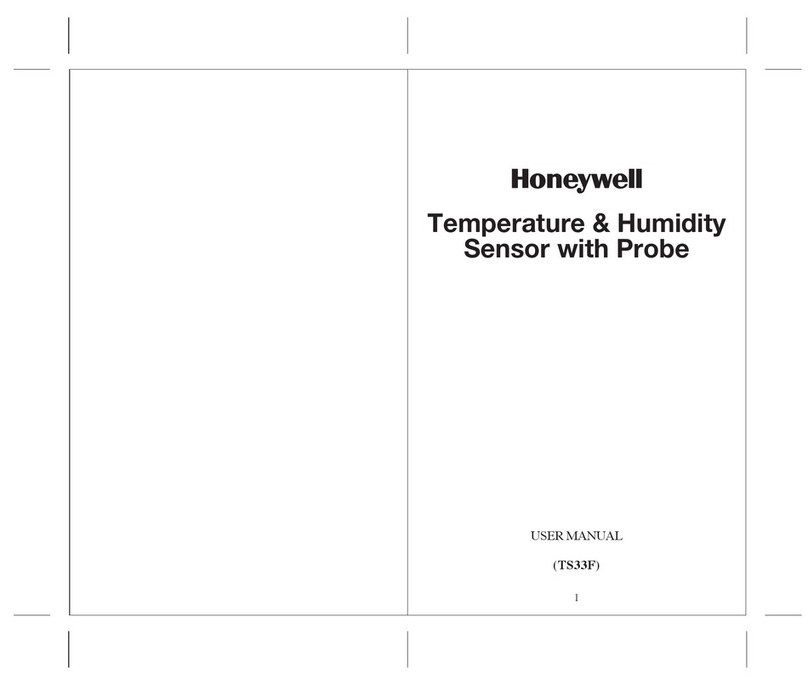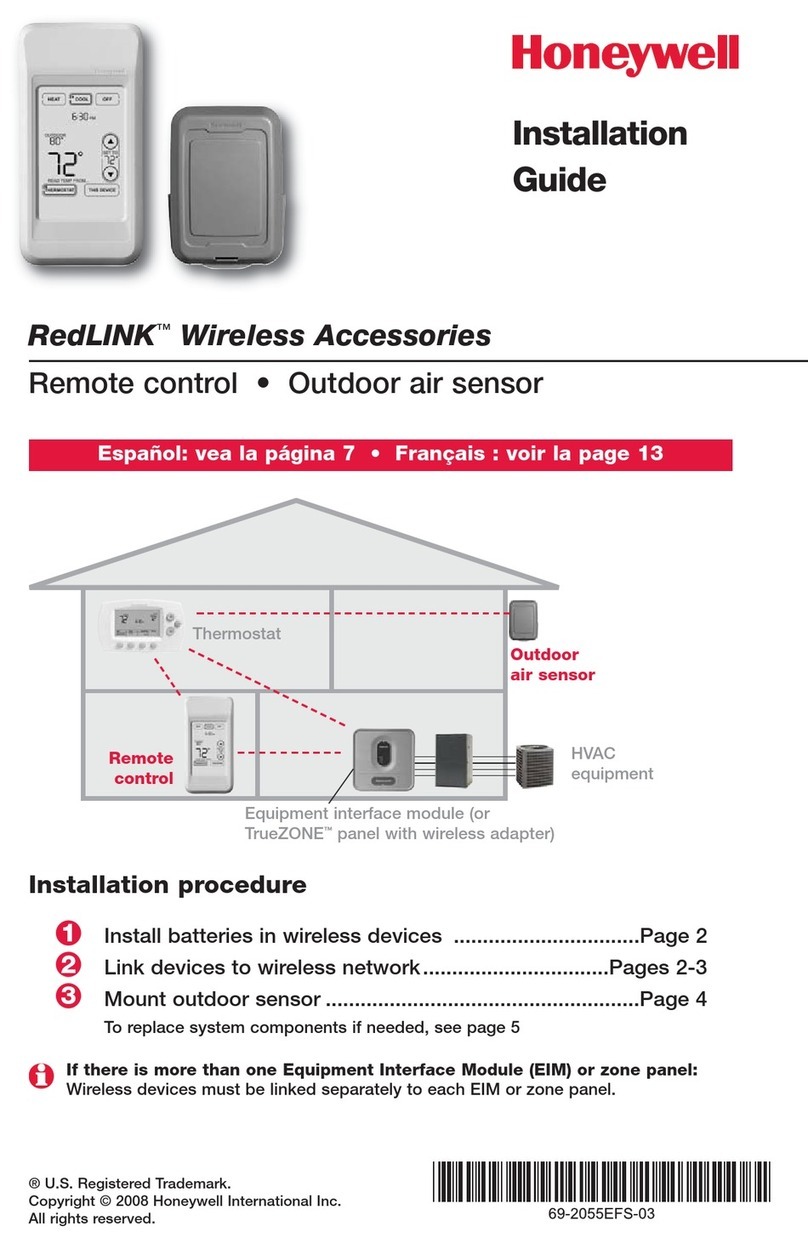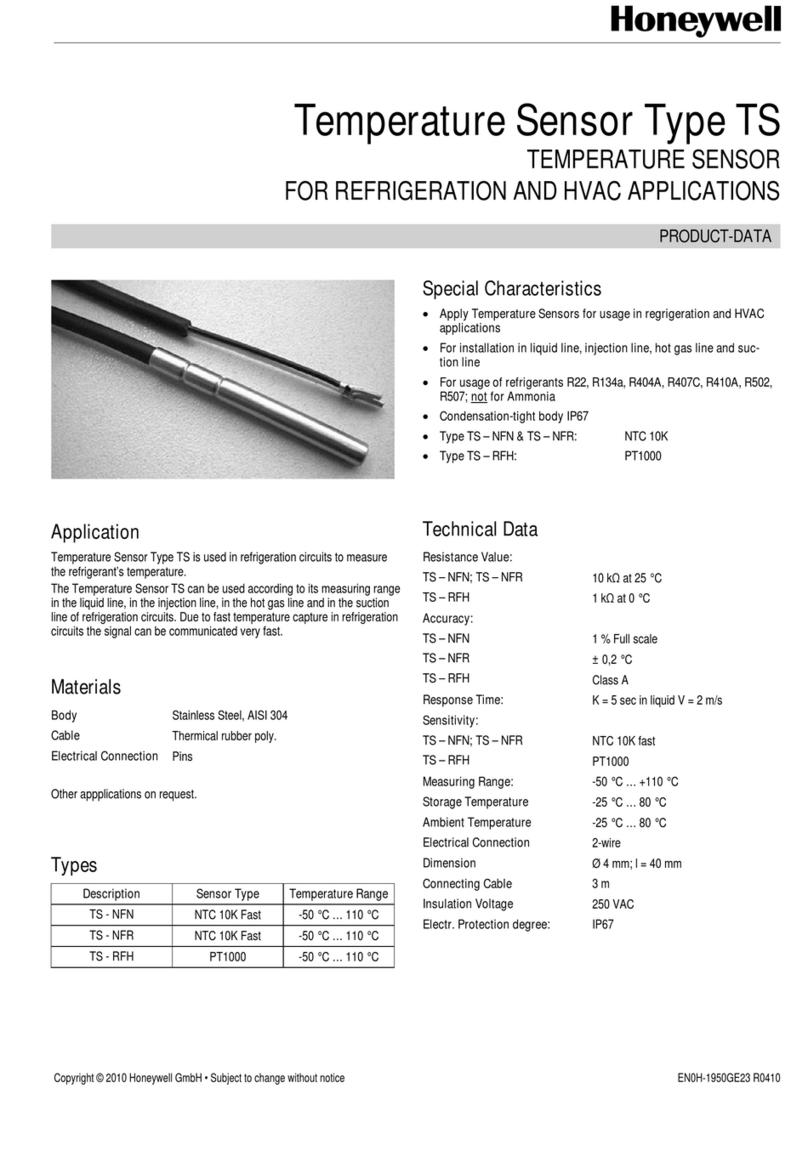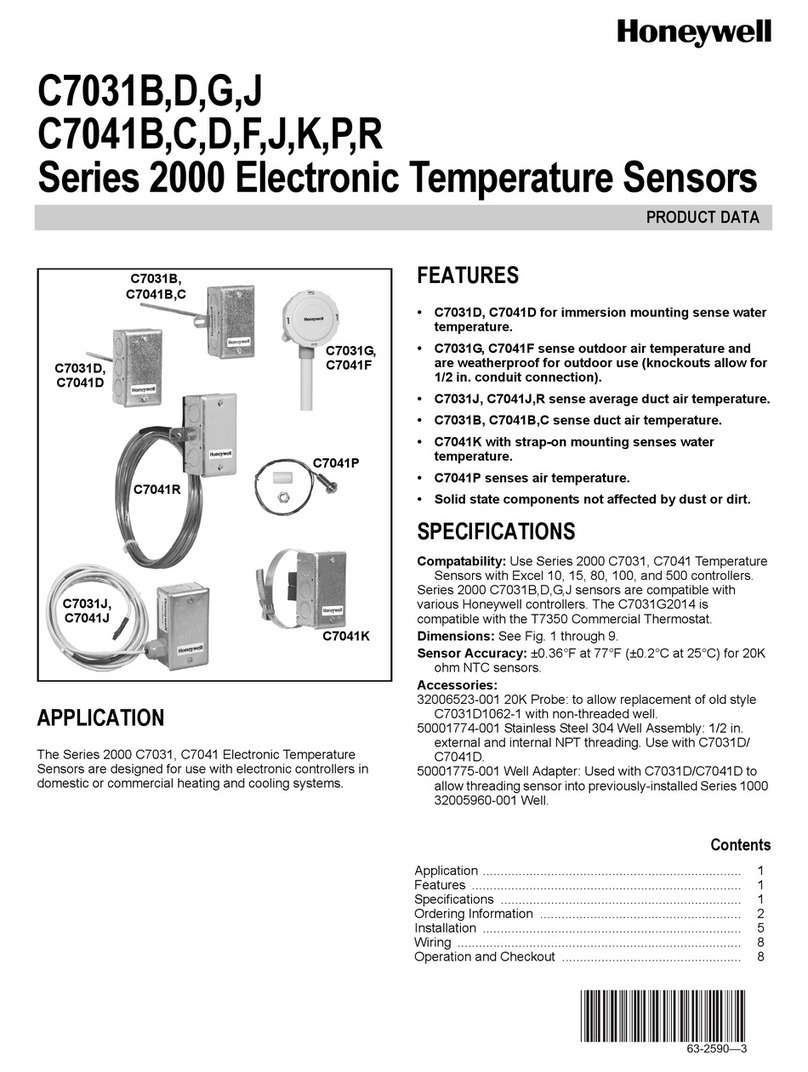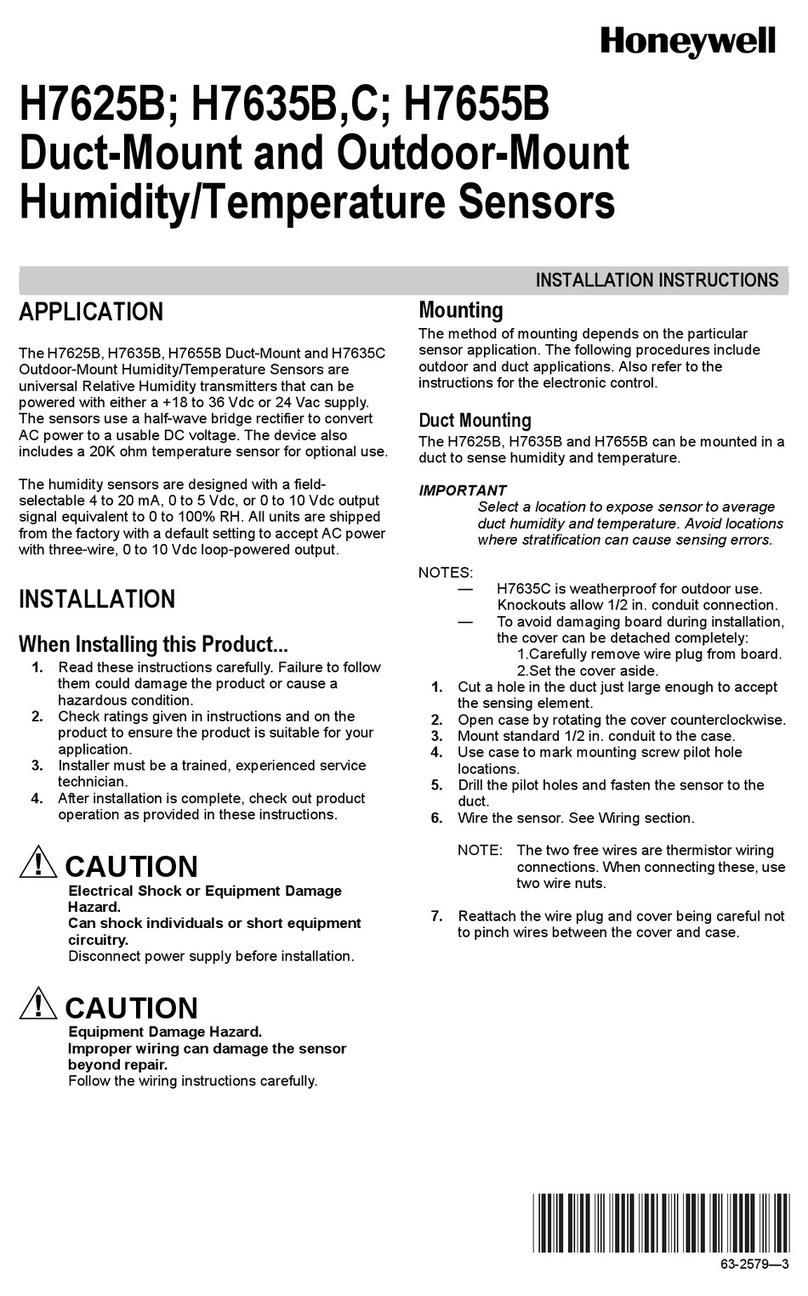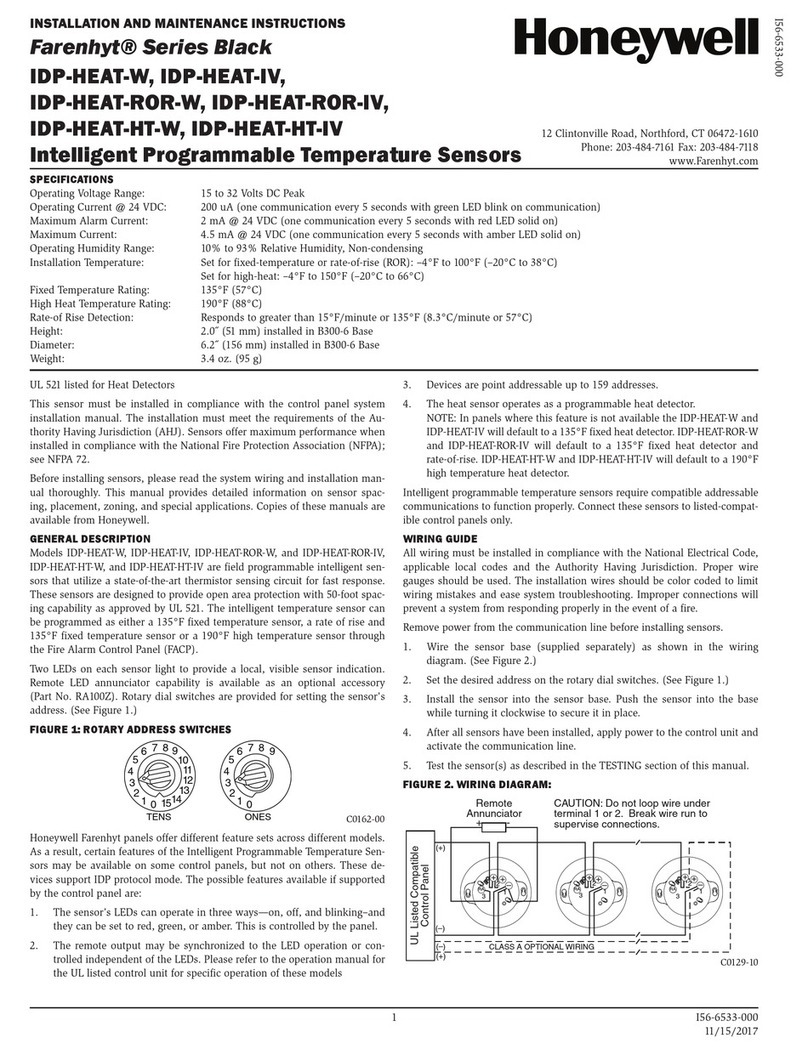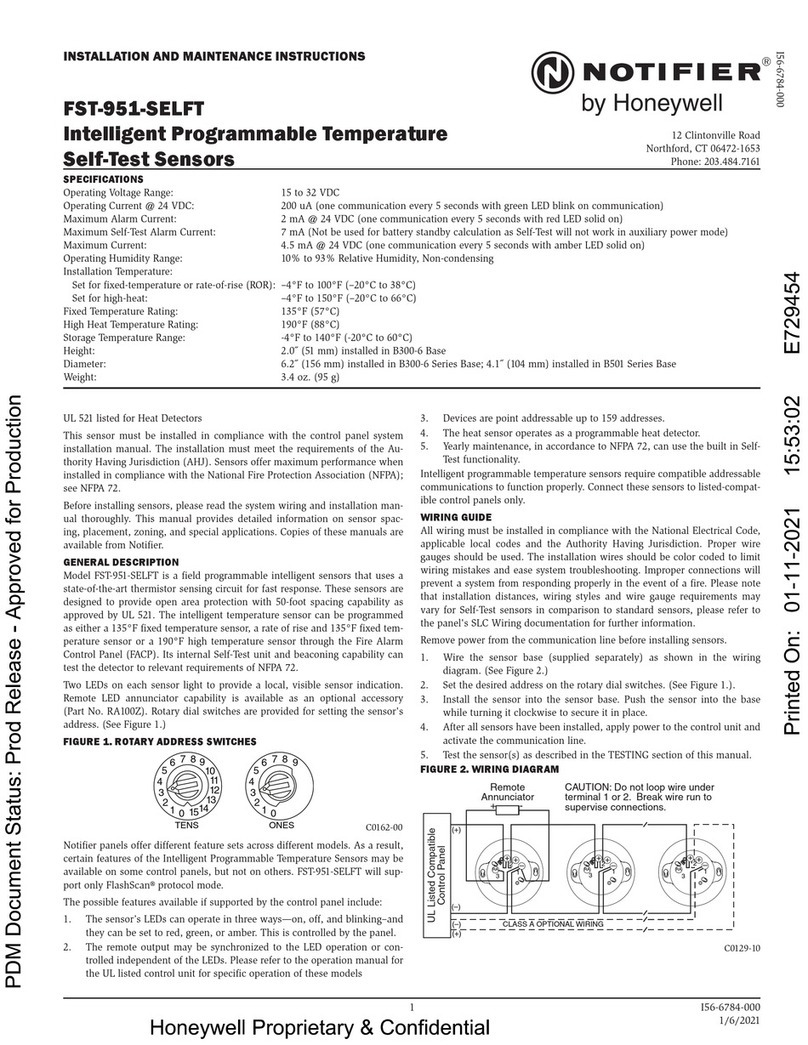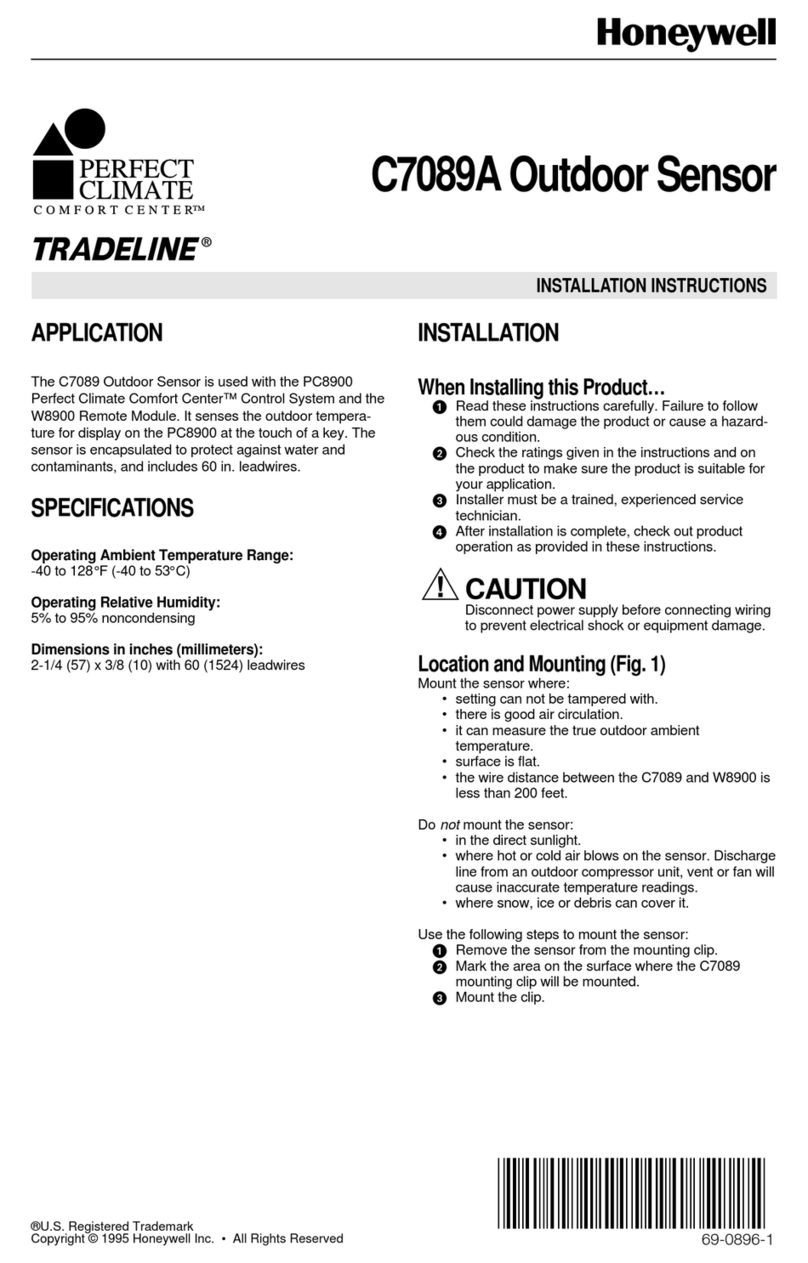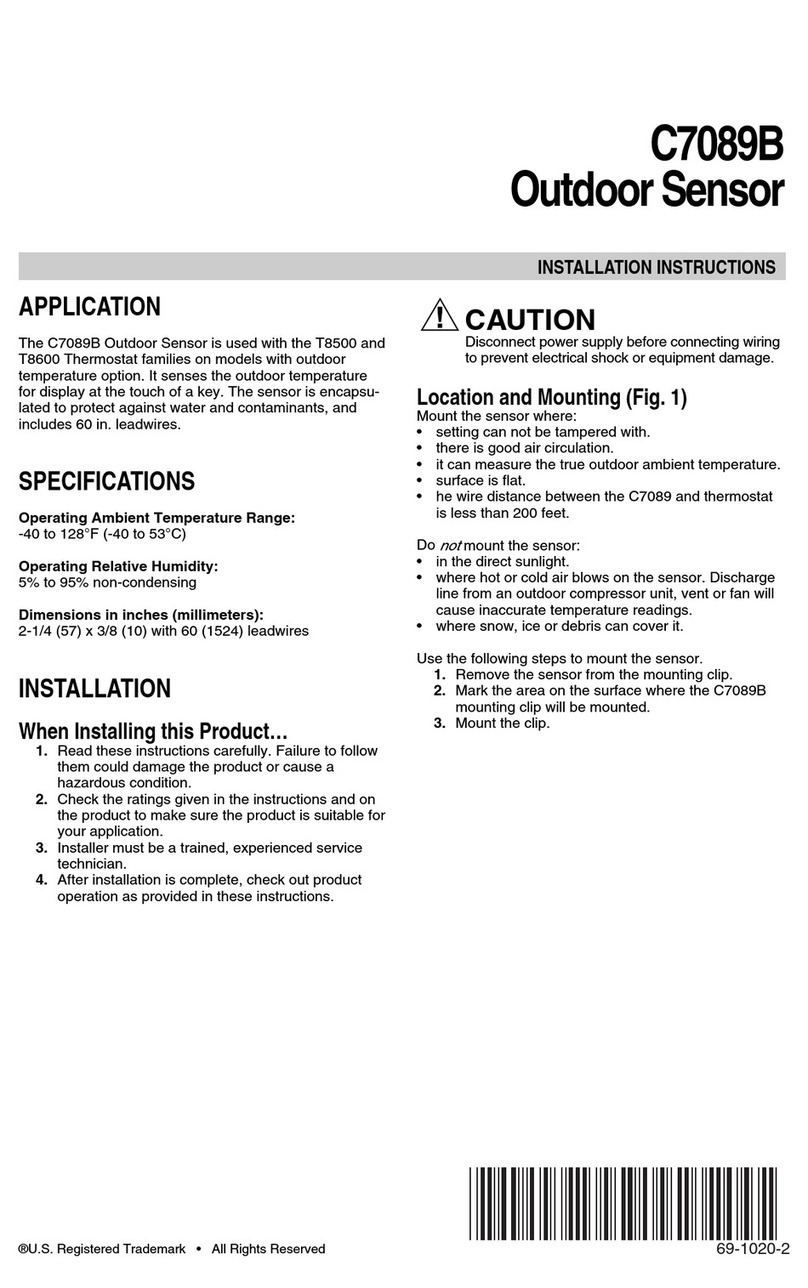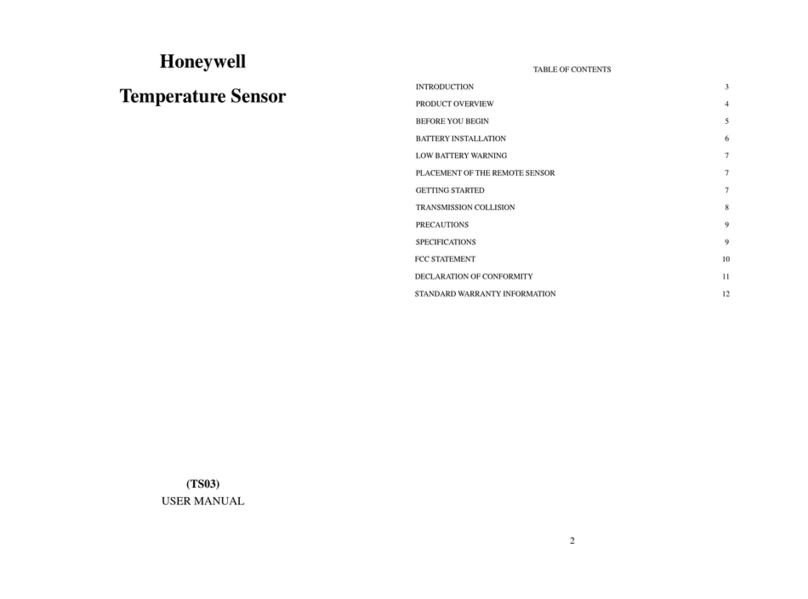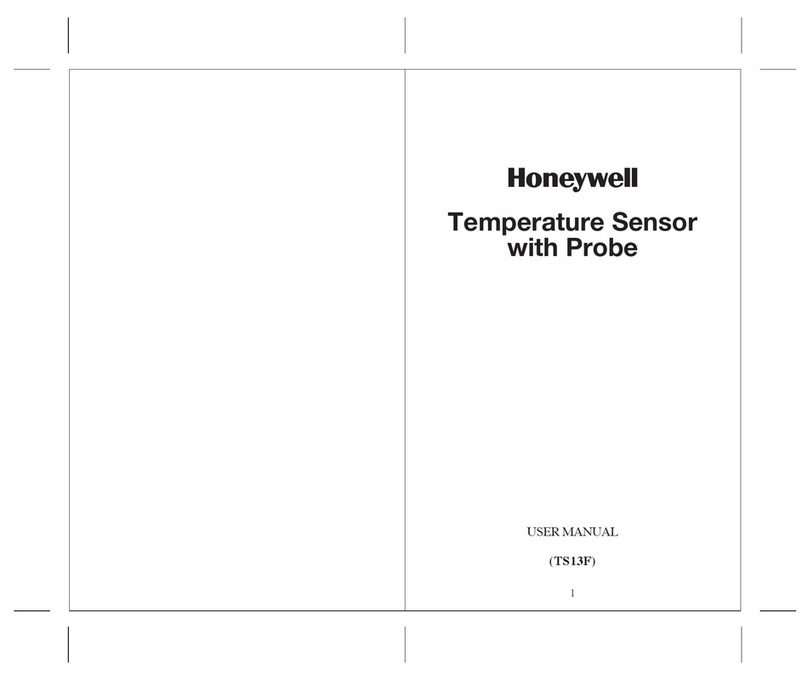T7560A,B,C DIGITAL WALL MODULES
EN1B-0146GE51 R0308A
4
CONFIGURATION (T7560A,B)
After installation, the T7560A,B DWM must be configured in
order to perform as desired. This is done by using the buttons
and the setpoint wheel (see Fig. 7).
Fig. 7. Control elements of T7560A,B DWM
Normal Operating Mode
After the DWM is powered up by the controller, it will display
the room temperature and will operate as configured by
default; the respective default setting is marked with an
asterisk in the following.
After power-up, all display segments are switched on for
approx. one second (see Fig. 8).
AUTO
MANU
PROG
Fig. 8. Display of all segments after power-up
Entering Configuration Mode
1. Press FAN OVERRIDE for at least 5 seconds.
2. Press UNIT ENABLE, then release FAN OVERRIDE,
hold UNIT ENABLE for at least 5 seconds.
3. Release UNIT ENABLE.
RESULT: The display shows and the DWM is
ready for configuration (see below).
4. Press and hold FAN OVERRIDE while turning the
setpoint wheel to select the parameter number.
RESULT: The parameters with their currently set
values are displayed; the
≡
behind the
value indicates the currently set value (see
below for values).
5. Release FAN OVERRIDE and turn the setpoint wheel to
select the parameter value.
6. Confirm selection by pressing UNIT ENABLE.
7. Repeat steps 4 to 6 to configure next parameter, or
press BYPASS to leave the configuration mode.
NOTE: After approx. 10 seconds without further action, the
DWM automatically falls back to normal mode.
In the following, default settings are marked with an asterisk
(*).
P1 Setpoint Type Setting / Scale Type Setting
•Fahrenheit relative
•Fahrenheit absolute
*Celsius relative
•Celsius absolute
P2 Room Temperature Setting
•Do not display room temperature
(setpoint, only)
*Display room temperature
•Display room temperature and humidity,
alternating every 5 seconds (T7560B, only)
P3 Bargraph Use Setting
•No Fan
•Auto, Off, On
•Auto, Off, 2 Speeds
*Auto, Off, 3 Speeds
P4 Controller Type Setting
*New LCD signaling from controller (only for
controllers and SW versions as listed in
Table 2 or higher, in which case this setting
must be selected; set Excel 10 controller
to LCD_DISPLAY)
•LED override mode from controller,
US signaling (100 ms pulses);
with contr. W7750, W7751, W7753, W7761,
and XL12
•LED override mode from controller,
European signaling (500 ms pulses);
with contr. W7752, W7762, W7763, and XL12
(in the case of SW versions as listed in
Table 2 or higher, select ).
•LED occupancy mode from controller,
European signaling (500 ms pulses);
with contr. W7752, W7762, W7763, and XL12
•Same as
•Excel 500 signaling from controller
(10 V, 8 V, 6 V)
P5 Pin 4 (Bypass/Fan) Grounding
•Pin 4 not shorted to GND if override is
pressed (UV-controller, W7753)
*Pin 4 shorted to GND if override is pressed
P6 Device type
This item configures different devices.
IMPORTANT:
Stay on P6:1 and do not change to other
configurations.