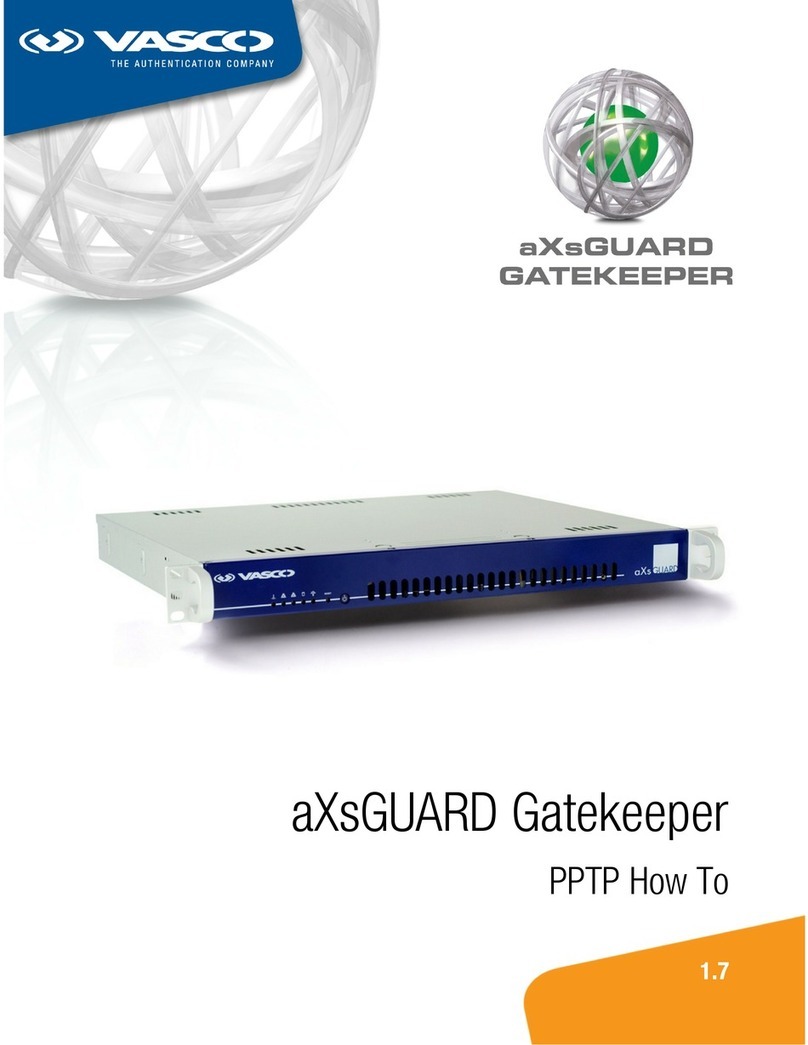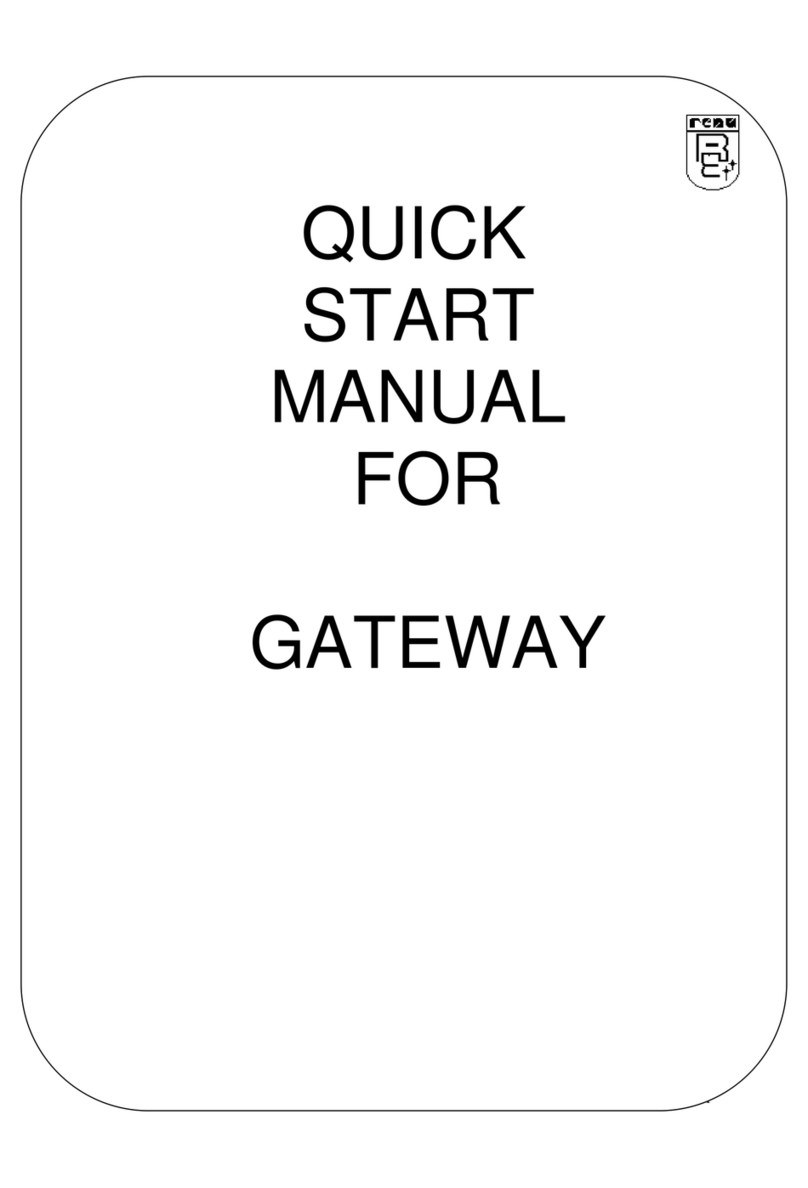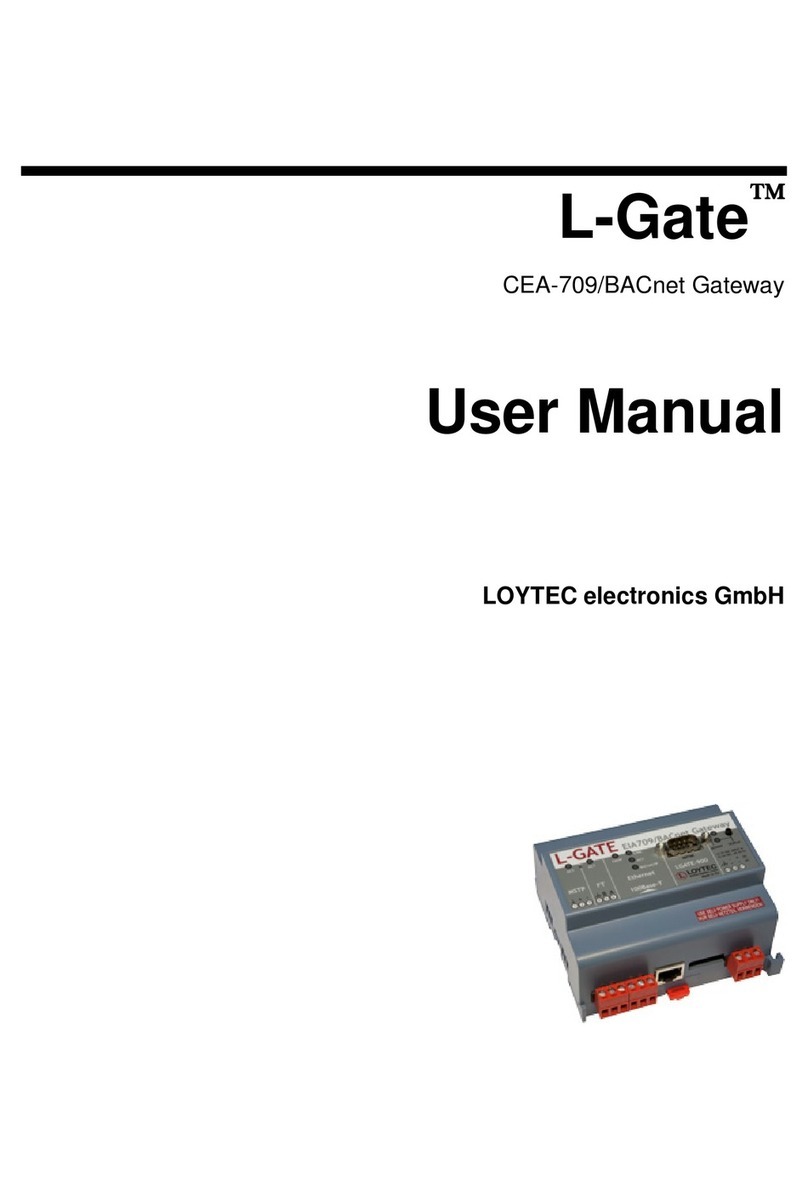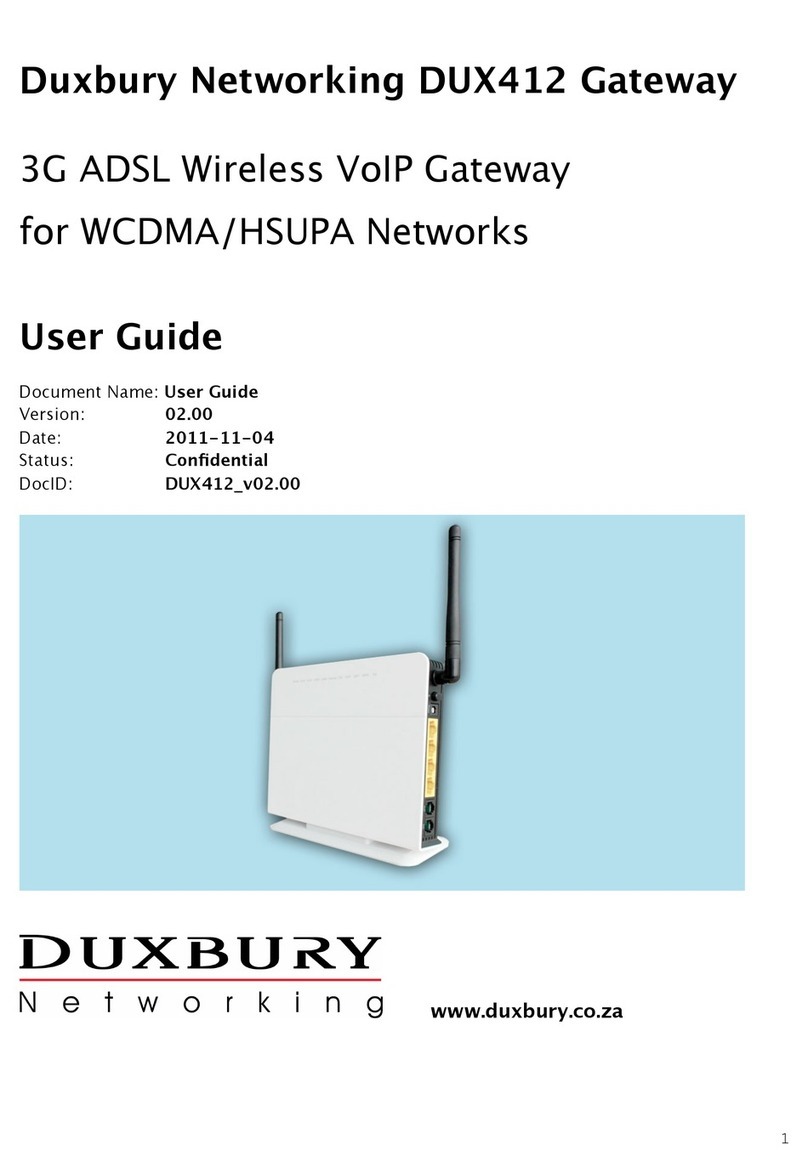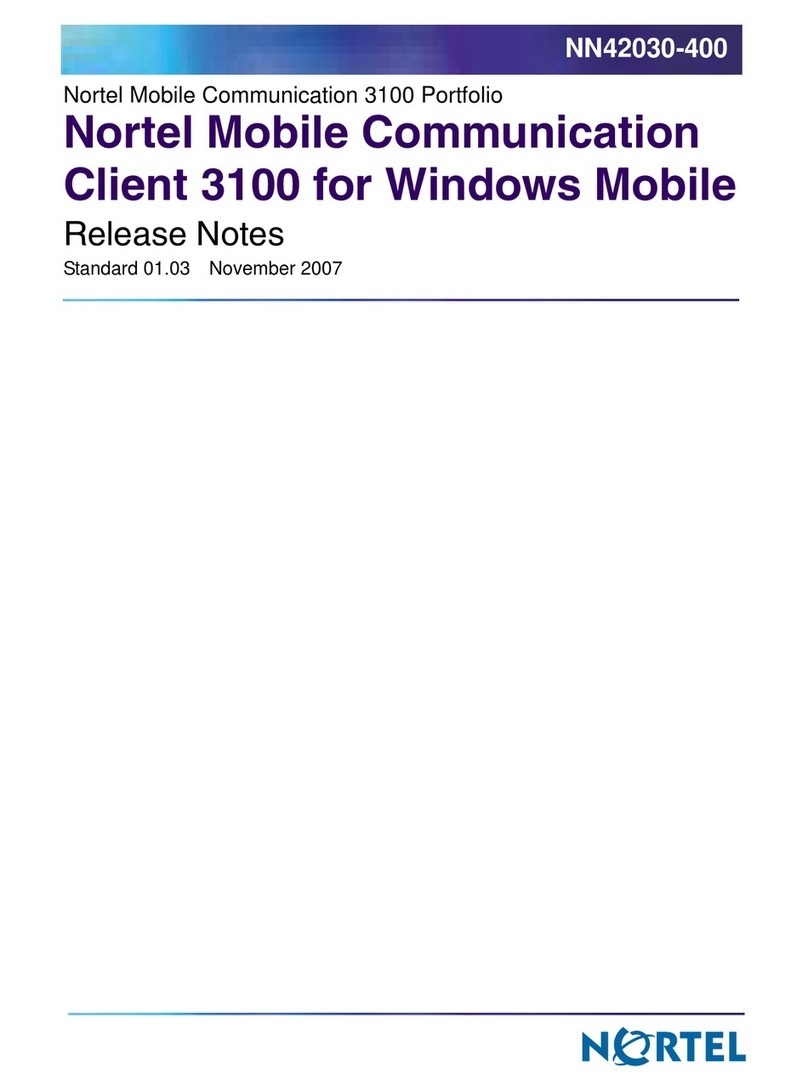Nexo FXO-128o User manual

FXO-128o Analog VoIP Gateway
User Manual v1.0
1
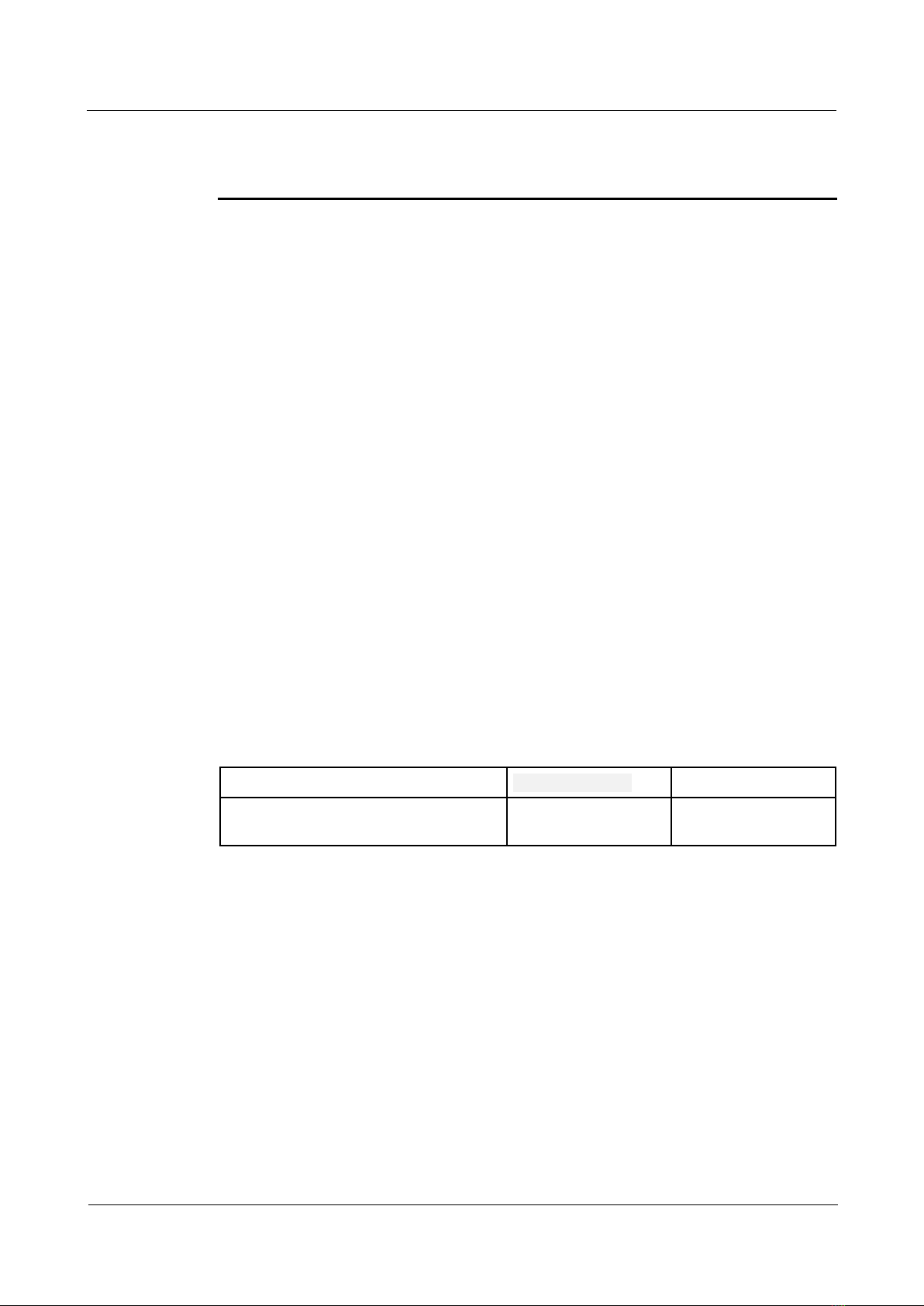
Prefa e
Wel ome
Thanks for choosing the Gateway-128o Analog Gateway for VoIP! We hope you will make
full use of this rich-feature FXO VoIP Gateway
Contact us if you need any technical support
About This Manual
This manual provides information about the introduction of the analog VoIP gateway, and
about how to install, configure or use it
Please read this document carefully before install the gateway
Intended Audien e
This manual is aimed primarily at the following people:
Users
Engineers who install, configure and maintain the gateway
Revision Re ord
Document Name Firmware Version
Document Version
Gateway-128o FXO Analog VoIP V1 0
Gateway User Manual V1 0
Gateway-128o User Manual I
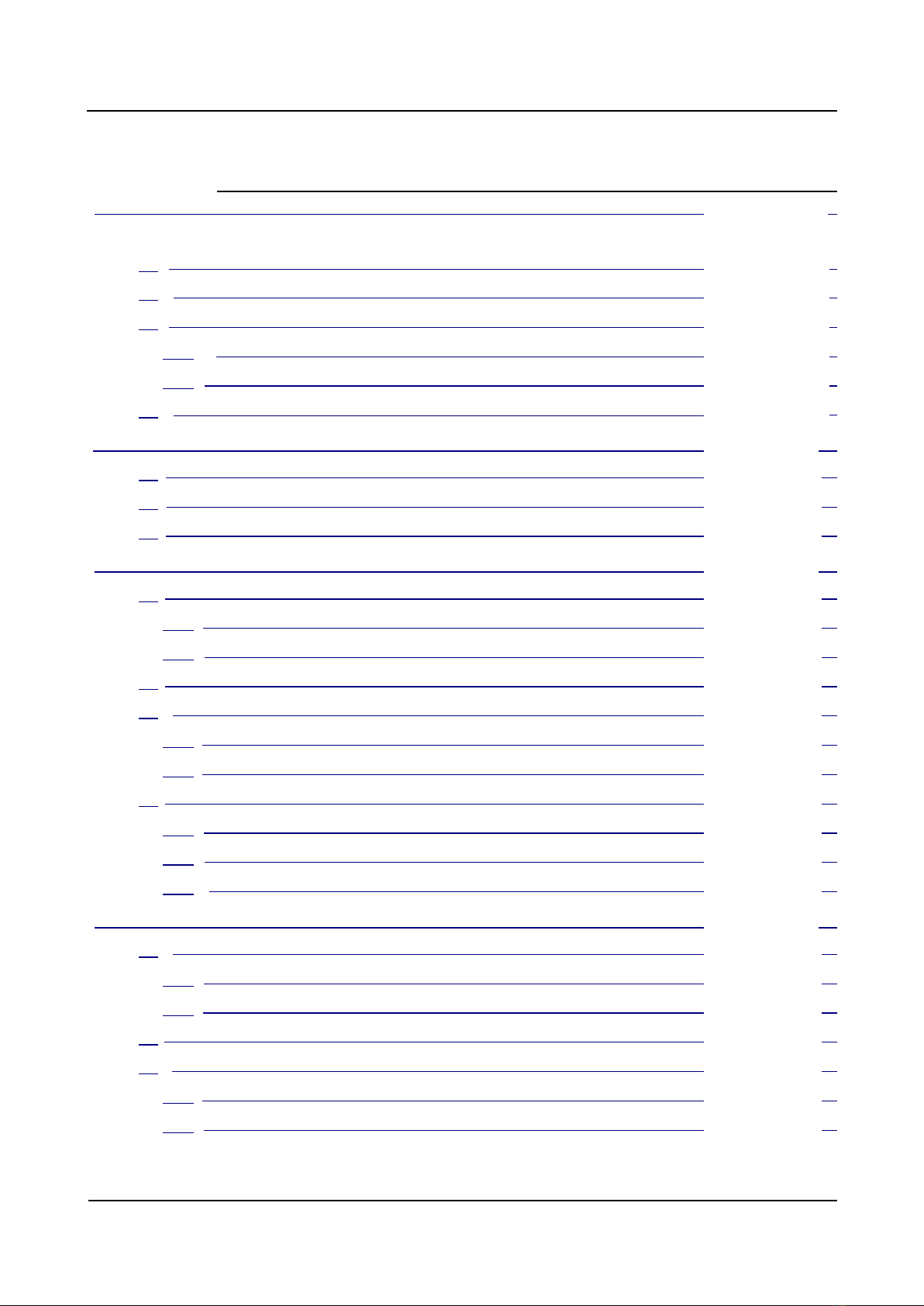
2 Quick Installation
Contents
Produ t Introdu tion
1.1
Overview
4
1.2
Application Scenario
4
1.3
Product Appearance
5
1.3.1
Appearance of Gateway-128o
5
1.3.2
Ports and Connector
5
1.4
Features & Functions
7
Qui k Installation
2.1
Installation Attentions
11
2.2
RJ45 Wire Sequence
11
2.3
Installation Steps
12
Basi Operation
3.1
Call out and Call in via FXO Port
13
3.1.1
Call Out
13
3.1.2
Call In
13
3.2
Description of Feature Codes
13
3.3
Send or Receive Fax
15
3.3.1
Fax Mode Supported
15
3.3.2
Explanation of T 38 and Pass-through
15
3.4
Local IVR Operation
15
3.4.1
Inquiring the IP address
15
3.4.2
Factory Reset
15
3.4.3
IP Address configuration
16
Configurations on Web Interfa e
4.1
Preparations for Login
17
4.1.1
Network Connection
17
4.1.2
Log In Web Interface
18
4.2
Navigation Tree
18
4.3
Status & Statistics
19
4.3.1
System Information
19
4.3.2
Port Status
22
Gateway-128o User Manual 1

2 Quick Installation
4.3.3
Current Call
23
4.3.4
RTP Session
23
4.3.5
CDR
24
4.3.6
Record Statistics
24
4.3.7
Call Limit Info
24
4.4
Quick Setup Wizard
25
4.5
Network
26
4.5.1
Local Network
26
4.5.2
VLAN
(
Virtual Local Area Network
)
27
4.5.3
DHCP Option
28
4.5.4
QoS
29
4.5.5
ARP
29
4.5.6
IPv6 Network
29
4.6
SIP Server
30
4.7
IP Profile
32
4.8
Tel Profile
34
4.9
Port
35
4.10
Advanced
37
4.10.1
Line Parameter
37
4.10.2
FXO Parameter
39
4.10.3
Media Parameter
42
4.10.4
Service Parameter
44
4.10.5
SIP Compatibility
47
4.10.6
NAT Parameter
51
4.10.7
Speed dial
51
4.10.8
Feature Code
52
4.10.9
System Parameter
54
4.11
Call & Routing
56
4.11.1
Port Group
56
4.11.2
IP Trunk
58
4.11.3
Routing Parameter
58
4.11.4
IP
Tel Routing
59
4.11.5
Tel
IP/Tel Routing
60
4.11.6
Call Limit
61
4.12
Manipulation
62
Gateway-128o
User Manual
2
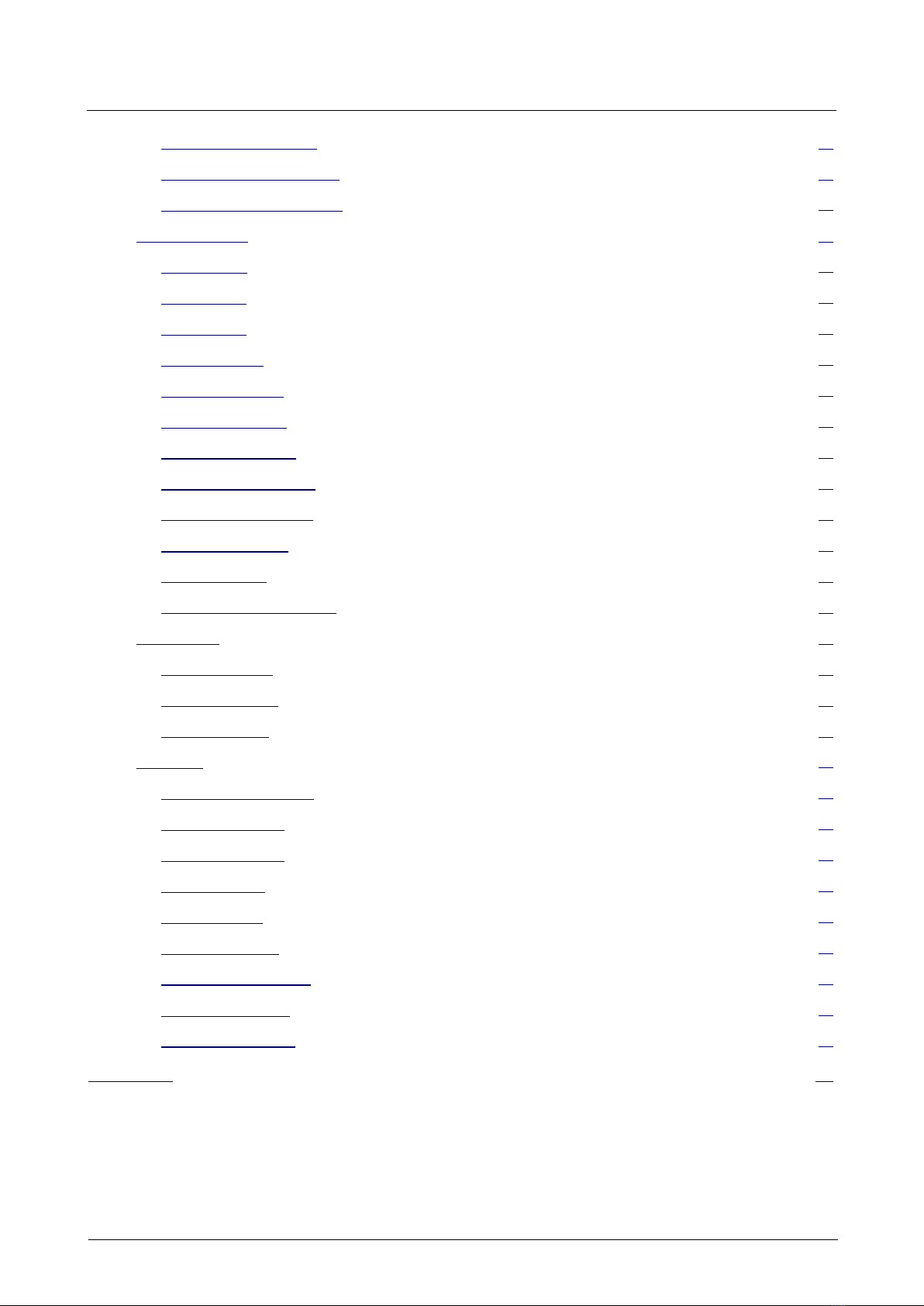
2 Quick Installation
4.12.1 IP Tel Called .................................................................................................................................62
4.12.2 Tel IP/Tel Caller ...........................................................................................................................64
4.12.3 Tel IP/Tel Called ..........................................................................................................................65
4.13 Management ...................................................................................................................................................67
4.13.1 TR069 ...................................................................................................................................................67
4.13.2 SNMP ...................................................................................................................................................68
4.13.3 Syslog ...................................................................................................................................................70
4.13.4 Provision ...............................................................................................................................................71
4.13.5 Cloud server ..........................................................................................................................................72
4.13.6 User Manage .........................................................................................................................................73
4.13.7 Remote Server ......................................................................................................................................73
4.13.8 Record Parameter .................................................................................................................................73
4.13.9 Radius Parameter ..................................................................................................................................74
4.13.10 Action URL ........................................................................................................................................75
4.13.11 SIP PNP ..............................................................................................................................................76
4.13.12 NMS Configuration ............................................................................................................................76
4.14 Security ..........................................................................................................................................................77
4.14.1 WEB ACL ............................................................................................................................................77
4.14.2 Telnet ACL ...........................................................................................................................................77
4.14.3 Passwords .............................................................................................................................................78
4.15 Tools ..............................................................................................................................................................79
4.15.1 Firmware Upload ..................................................................................................................................79
4.15.2 Data Backup .........................................................................................................................................79
4.15.3 Data Restore .........................................................................................................................................80
4.15.4 FXO Test ..............................................................................................................................................80
4.15.5 Ping Test ...............................................................................................................................................82
4.15.6 Tracert Test ...........................................................................................................................................83
4.15.7 Network Capture ..................................................................................................................................84
4.15.8 Factory Reset ........................................................................................................................................86
4.15.9 Device Restart ......................................................................................................................................86
Glossary
Gateway-128o User Manual 3
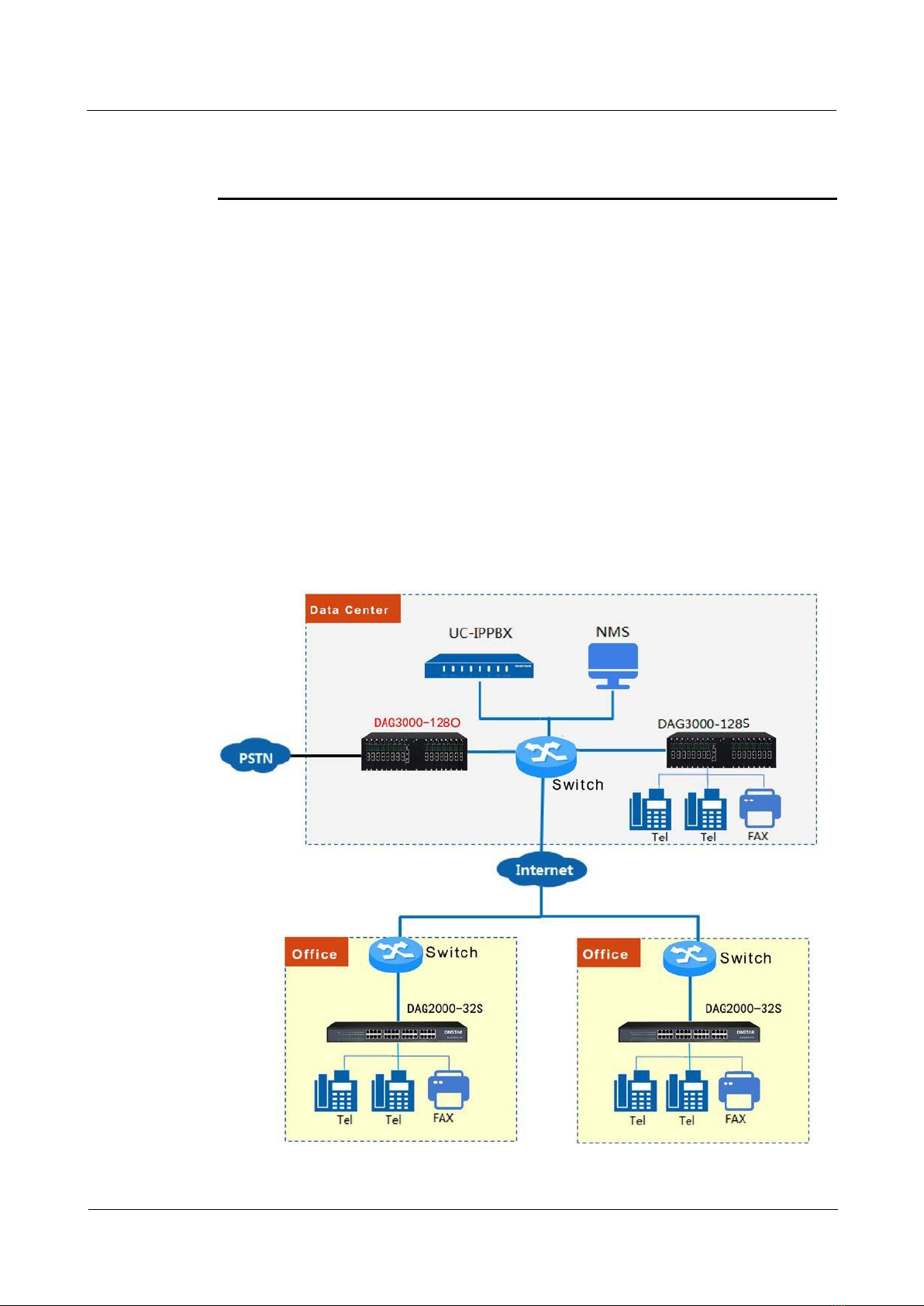
2 Quick Installation
Produ t Introdu tion
1.1 Overview
Gateway-128o is a multi-functional analog gateway offering seamless connectivity between
IP-based telephony networks and legacy telephones (POTS), and PBX systems It adopts
modularized hardware design that allows to expand FXO ports by adding boards according to
user’s requirements Each board has 8 FXO ports and the gateway supports 128 FXO ports
at maximum
Gateway-128o supports the standard SIP protocol and it's compatible with leading IMS/NGN
platforms and SIP-based IP telephony systems Which is ideally suited for small and medium
businesses, call centers and multi-location environments that need VoIP services
1.2 Application Scenario
The application scenario of Gateway-128o is shown as follows:
Gateway-128o User Manual 4
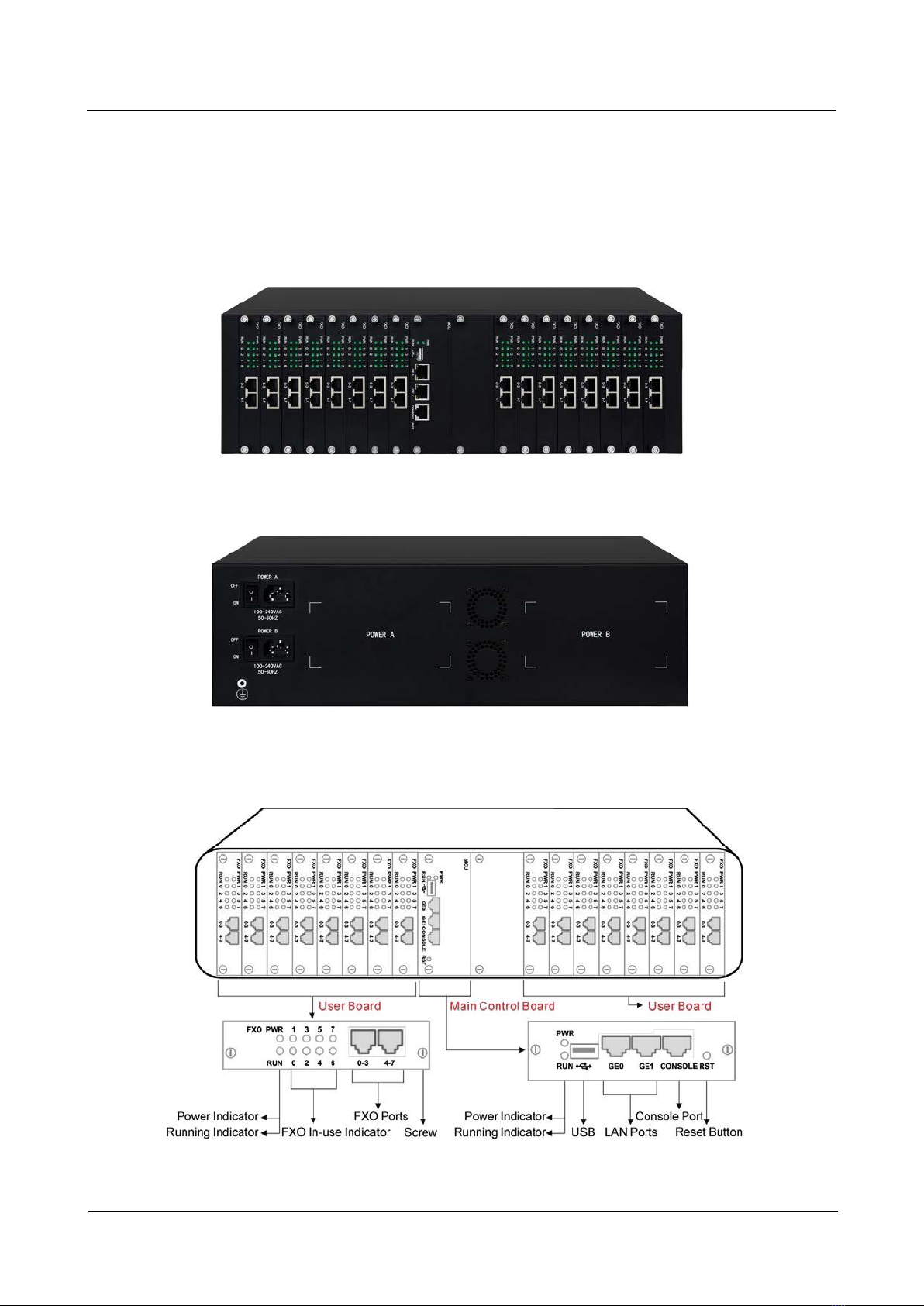
2 Quick Installation
1.3
1.3.1
Front View:
Back View:
1.3.2
Gateway-128o User Manual 5

2 Quick Installation
The description of interfaces of Gateway-128o
Port Name Conne tor Des ription
Power Jack
Power Jack
To connect 100-240V AC 50-60HZ power supply
Power Switch Power Switch Turn on or turn off power supply
LAN Port RJ45 To connect to the IP network over a DSL modem or
(GE0/GE1) Router or a LAN switch
FXO Ports 0~7
RJ45 To connect to PSTN
Console Port RJ48 Console port is used to carry out maintenance-related
configurations
After the device is powered on, short press the RST
Reset Button
Reset Button
button to restart the device; long press the RST
button for about 6-10 seconds to restore the device to
factory default settings
The description of indicators of Gateway-128o
Indi ator Definition
Status
Des ription
On Power supply is normal
PWR Power
Indicator Off There is no power supply or power supply is
abnormal
RUN Running Slow The device is running properly
Indicator Flashing
Gateway-128o User Manual 6

2 Quick Installation
Fast SIP account is registered successfully
Flashing
Off The device is running improperly
Telephone On FXO port is currently occupied by
FXO 0~7 In-use
Indicator Off FXO port is idle or faulty
Flashing The gateway is properly connected to network
LAN Port Link (Green)
(GE0/GE1) Off The gateway is not connected to network or
network connection is improper
1.4 Features & Functions
Key Features
Modularized Gateway with 128 FXO ports
Fax over IP (T 38 and Pass-Through)
Support IPv4 and IPv6
TR069 and SNMP
Multiple codecs: G 711A/U,G 723 1,G 729A/B etc
Fully compatible with leading IMS/NGN, SIP based IP telephony system
Physi al Interfa es
Capacity
Range from 8 to 128 FXO
Capacity
Range from 8 to 128 FXO
Support 16 user board
slots
User Board
2* RJ45 connectors with 8 FXO
MCU Board 1*RS232,
115200bps
2*10/100/1000Mbps,
RJ45 1* USB 2 0
Gateway-128o User Manual 7

2 Quick Installation
Voi e Capabilities & Fax
G 711A/U law, G 723 1, G 729A/B, AMR, G 726, iLBC
Silence Suppression
Comfort Noise Generation(CNG)
Voice Activity Detection(VAD)
Echo Cancellation(G 168), with up to 128ms
Adaptive (Dynamic) Jitter Buffer
Programmable Gain Control
T 38/Pass-through
Modem/POS
DTMF mode: Signal/RFC2833/INBAND
VLAN 802 1P/802 1Q
Layer3 QoS and DiffServ
FXO
Connector: RJ45 with 4 FXO
Dial Mode: DTMF/Pulse Dialing
Caller ID: FSK, DTMF
Polarity Reversal
Answer Delay
Busy Tone Detection
No Current Detection
VoIP
Protocol: SIP v2 0 (UDP/TCP),RFC3261,SDP,RTP(RFC2833),
RFC3262,3263,3264,3265, 3515,2976,3311
SIP TLS/SRTP
RTP/RTCP, RFC2198, 1889
RFC4028 Session Timer
RFC3266 IPv6 in SDP
RFC2806 TEL URI
RFC3581 NAT,rport
Outbound Proxy
DNS SRV/ A Query/NATPR Query
SIP Trunk
Early Media/Early Answer
Gateway-128o User Manual 8

2 Quick Installation
NAT:STUN, Static/Dynamic NAT
Software Features
Port Group
Web ACL
Telnet ACL
Action URL
Digitmap
Routing Rules based Prefixes
Caller/Called Number Manipulation
Network
Static/Dynamic IP,
PPPoE
DHCP Client
IPv4/IPv6
TCP, UDP,TFTP, FTP, ARP,RARP, Ping, NTP, SNTP, HTTP/HTTPS, DNS
Ping / Tracert
DHCP Option 66,120,121
Environmental
1+1 Power Supply: 100-240VAC, 50-60 Hz
Power Consumption:60W(Typical)
Storage Temperature: -20 ℃ ~80 ℃
Humidity:10%-90% Non-Condensing
Dimensions(W/D/H): 440*300*135mm
Unit Weight: 9 3kg
Maintenan e
SNMP v1/v2/v3
TR069
Auto Provisioning
Web/Telnet
Configuration Backup/Restore
Firmware Upgrade via Web
CDR
Gateway-128o User Manual 9

2 Quick Installation
Syslog
Network Capture
NTP/Daylight Saving Time
IVR local Maintenance
Cloud-based Management
Gateway-128o User Manual 10

2 Quick Installation
Qui k Installation
2.1
To avoid unexpected accident or device damage, please read the following instructions before
installing the FXO GW device:
Gateway-128o is equipped with RJ45 ports;
Anti-jamming: to reduce the interference with telephone calls, it’s highly recommended
that telephone lines connected to the gateway should be placed away from power cables;
Power supply: the gateway accepts AC input voltage of 100-240V Please ensure safe and
stable power supply;
Network bandwidth: please ensure there is enough network bandwidth so as to guarantee
stabilized running of the gateway;
Ventilation: to avoid overheating, please do not pile up the gateway with other devices and
make sure the gateway has good ventilation around
Temperature and humidity: to avoid any accident that might cause malfunction, it’s
advised to install the gateway in an equipment room where temperature and humidity are
appropriate;
Mechanical load: please make sure the gateway is placed steadily to avoid damage It’ s
highly advised to horizontally place the gateway on a flat surface or a cabinet
2.2 !"#$%
Gateway-128o is equipped with RJ45 interface as FXO port The internal wire sequence of
RJ45 cable is shown as follows:
Gateway-128o User Manual 11

2 Quick Installation
2.3 $
Connect the power adapter to the power jack of the FXO GW device, connect one end of
the ground cable to the grounding port on the back of FXO GW , and then connect the
other end to the grounding bar of the shelf
Connect network cable to the GE0/GE1 port;
Connect PSTN line to the FXO port(s)
Gateway-128o User Manual 12

3 Basic Operation
Basi Operation
3.1 &'()
3.1.1 )
One-stage Dialing: After the gateway receives a call number sent from softswitch or
IPPBX, if the number matches one of the dialing rules set on Advanced Digit Map
interface, the call will directly choose a FXO port to call out based on port selection rule
Two-stage Dialing: dial a FXO port's SIP account number from an extension of IPPBX,
and then you will hear a dialing tone After that, you will be able to dial any number of
PSTN
3.1.2
Dial the number of PSTN connected to a FXO port of the gateway, and then you will hear a
dialing tone or a voice prompt of “please dial the extension number” Then dial the called
number (extension number or telephone number), after the dialing is completed, the called
number will be sent to IP server such softswitch or IPPBX
Hotline auto-dialing: Dial the number of PSTN connected to a FXO port of the gateway, then
the gateway will automatically route the call to designated extension number or telephone
number according to preset hotline number
3.2 *'
Gateway-128o provides convenient telephone functions Connect a telephone to the FXO port
and dial a specific feature code, and you can query corresponding information
Code Des ription of fun tion
*158# Dial *158# to query LAN IP
*114# Dial *114# to query the phone number of a FXO port
*157* Dial *157*0 to set route mode; dial *157*1 to set bride mode
*150* Dial *150*1 to set IP address as static IP address; dial *150*2 to set IP
address as DHCP IP address
*152* Dial *152* to set IPv4 address, for example:
Dial *152*192*168*1*10# to set IPv4 address as 192 168 1 10
Gateway-128o User Manual 13
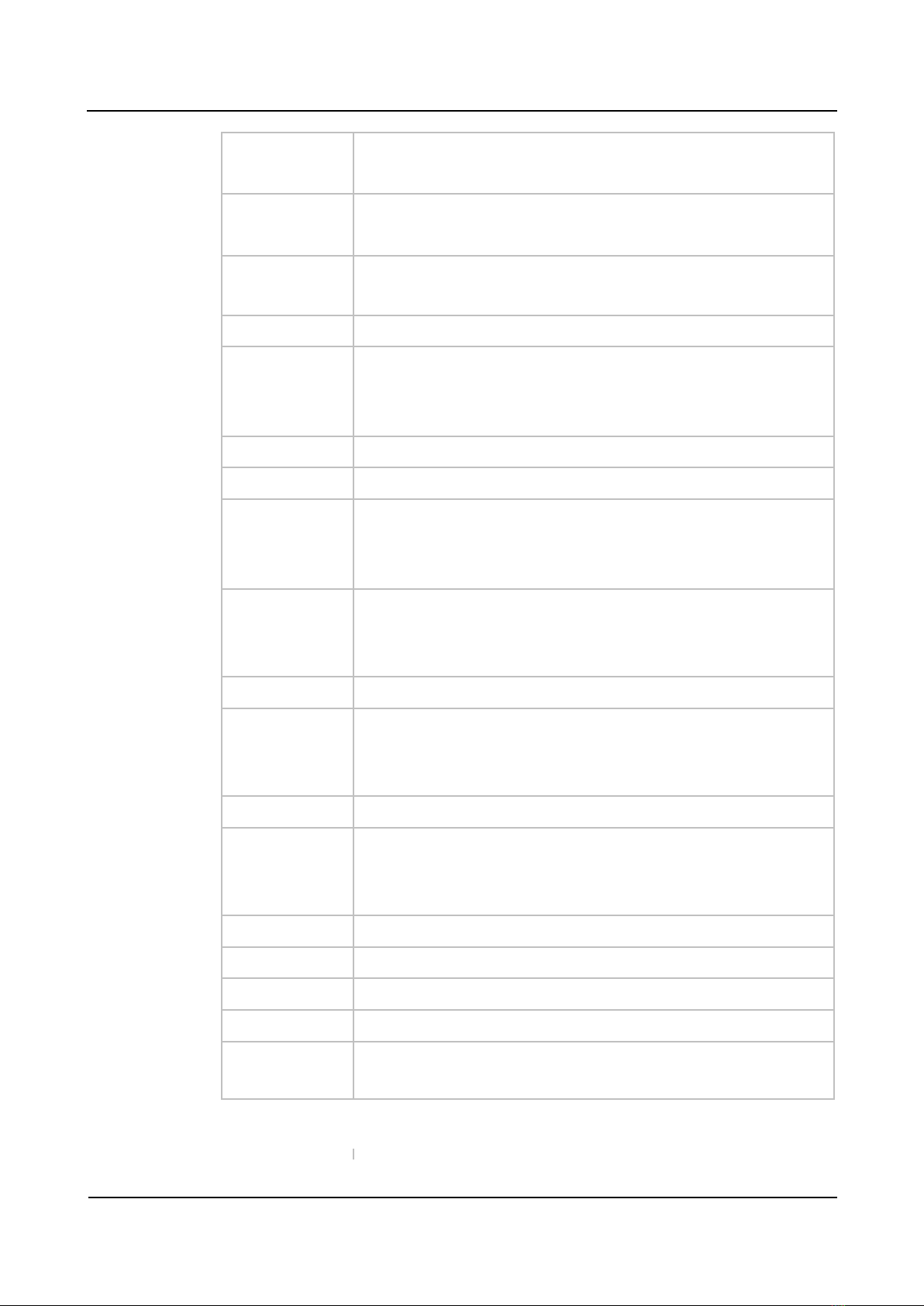
3 Basic Operation
*156* Dial *156* to set IPv4 gateway, for example:
Dial *156*192*168*1*1# to set IPv4 gateway as 192 168 1 1
*153* Dial *153* to set IPv4 netmask, for example:
Dial *153*255*255*0*0*# to set IPv4 netmask as 255 255 0 0
*160* Dial *160*1# to allow HTTP WAN access, Dial *160*0# to deny
HTTP WAN access
*111# Dial *111# to restart the device
*47* Dial *47* to allow call through IP address, for example:
Dial *47*192*168*1*1# to allow to call through the IP address of
192 168 1 1
*51# Dial *51# to enable the call waiting service
*50# Dial *50# to disable the call waiting service
*87* Dial *87* to trigger blind transfer, for example:
Dial *87*8000#, and you can blind transfer to the extension number
8000
*72* Enable unconditional call forwarding service Example: Dial
*72*8000, and calls will be unconditionally forwarded to extension
number 8000
*73# Disable unconditional call forwarding service
*90* Enable the ‘call forwarding on busy’ service Example: Dial *90*8000,
and calls will be forwarded to extension number 8000 when the called
number is busy
*91# Disable the ‘call forwarding on busy’ service
*92* Enable the ‘call forwarding on no reply’ service Example: Dial
*92*8000, and calls will be forwarded to extension number 8000 when
there is no reply from the called number
*93# Disable the ‘call forwarding on no reply’ service
*78# Enable the ‘No Disturbing’ service
*79# Disable the ‘No Disturbing’ service
*200# Dial *200# to access voicemail
Flash/Hook Switch between incoming calls, If not in session, flash/hook
will
switch a new channel for new call
Note:
Some of the above feature codes will be realized on the available platform
Gateway-128o User Manual 14
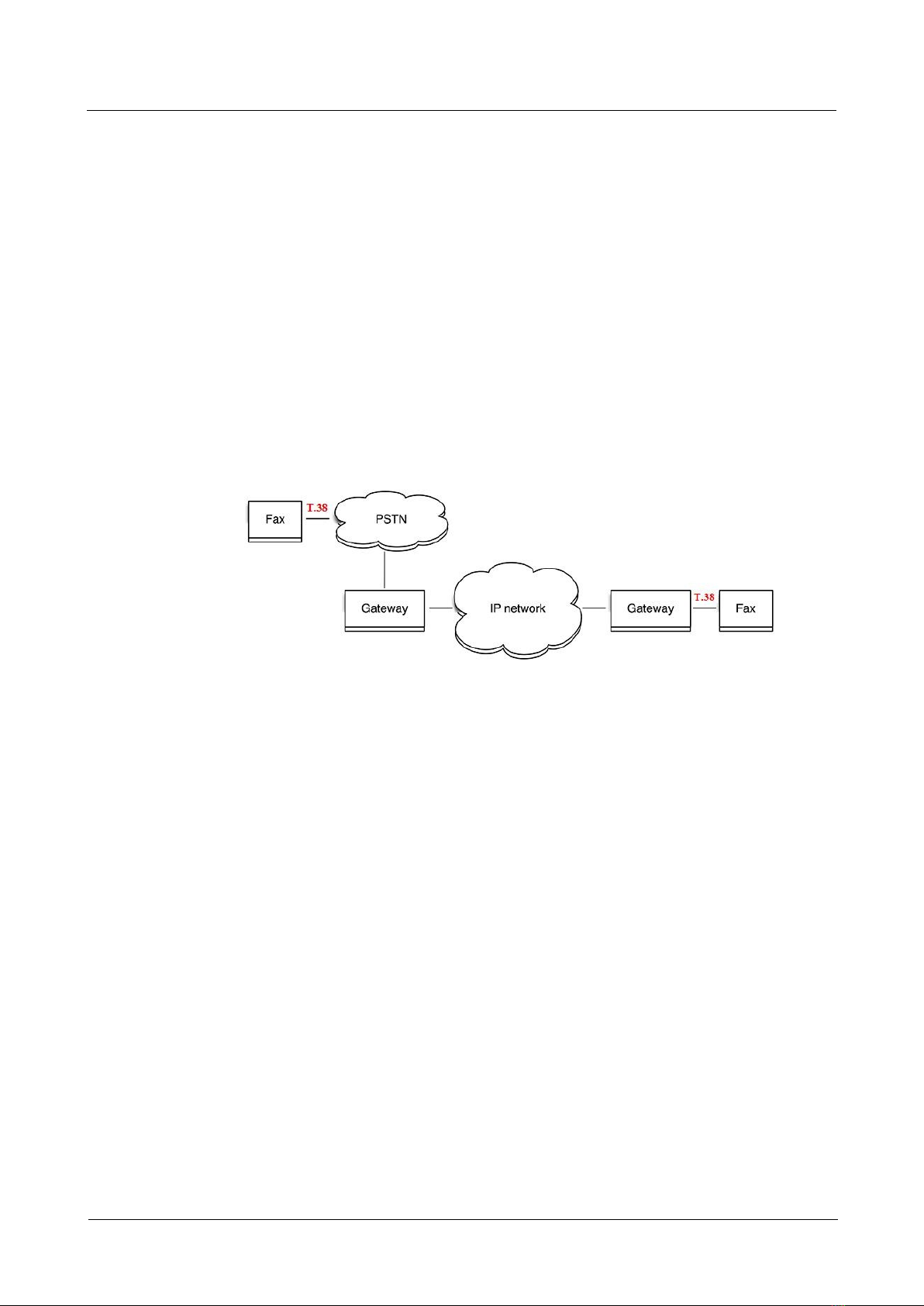
3 Basic Operation
3.3 $!&'+
3.3.1 '+,$
T 38(IP-based)
Pass-Through(VBD)
Adaptive Fax Mode (automatically match with the peer fax mode)
3.3.2 -+./0/
T.38 is an ITU recommendation for allowing transmission of fax over IP networks in real
time Under the T 38 mode, analog fax signal is converted into digital signal and fax signal
tone is restored according to the signal of peer device Under the T 38 mode, fax traffic is
carried in T 38 packages
Pass-through: Under the pass-through mode, fax signal is not converted and fax traffic is
carried in RTP packets It uses the G 711 A or G711U codec in order to reduce the damage to
fax signal
Adaptive Fax Mode: automatically match with the fax mode of the peer device
3.4 12!)
3.4.1 %0/
Connect a PSTN line to one of the FXO ports of the gateway, and then use a mobile phone or
a fixed telephone to dial the number of the PSTN line After you hear a dialing tone or a voice
prompt, dial *158# to inquire the IP address of the gateway
3.4.2 '!
Connect a PSTN line to one of the FXO ports of the gateway, and then use a mobile phone or
a fixed telephone to dial the number of the PSTN line After hearing a dialing tone or a voice
prompt, dial *166*000000#, and you will hear “successful setting”, then hang up the
phone and the gateway is reset to factory defaults
Gateway-128o User Manual 15
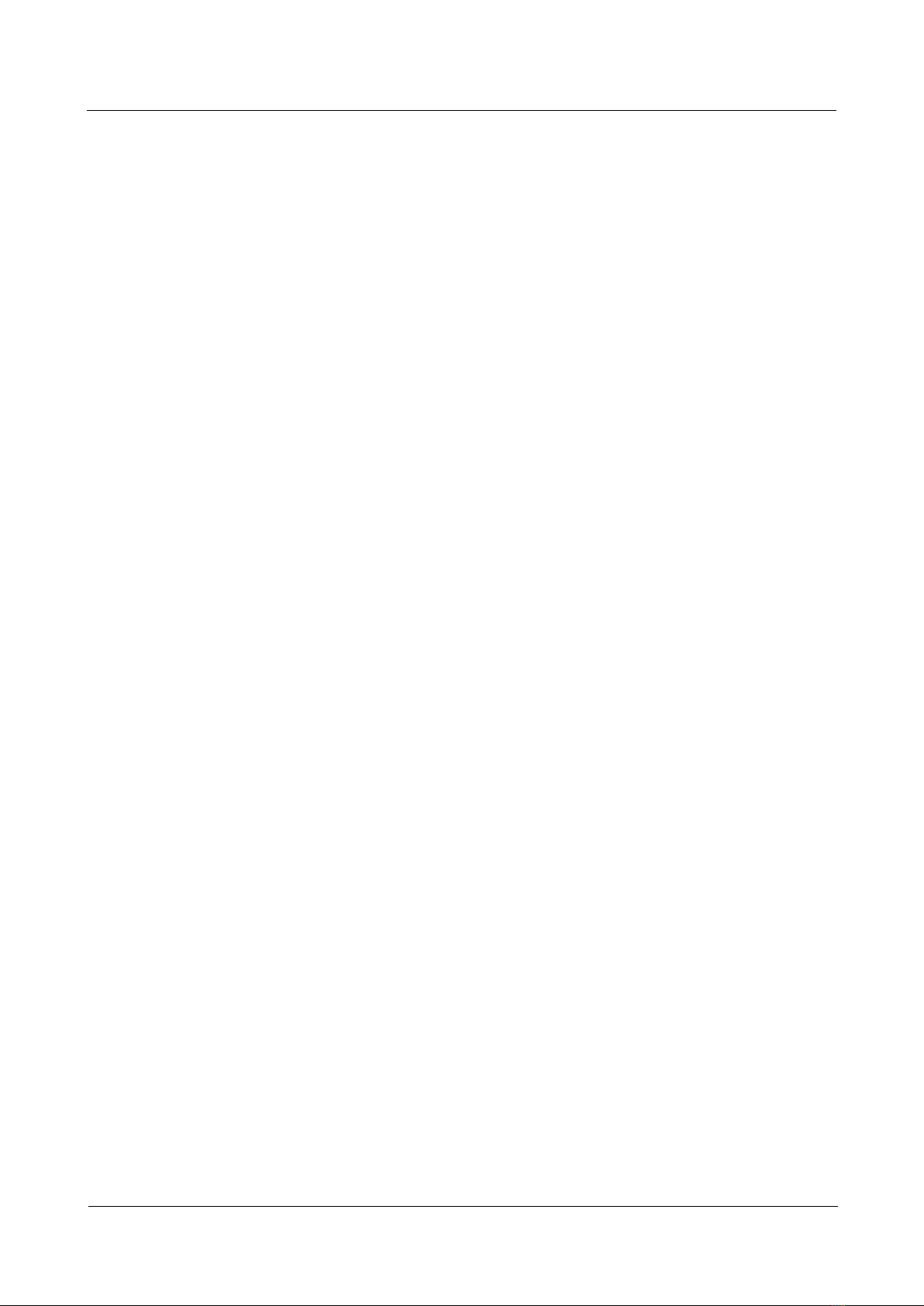
3 Basic Operation
3.4.3 onfiguration
Before configuration, please ensure:
The gateway is power on;
Device has been connected to network;
The PSTN line has been connected to the FXO port of the gateway
Configure dynami IP address by DHCP:
1) Pick up the phone
2) dial *150*2# and then hang up the phone
3) If the voice prompt indicates ‘setting successfully’, please restart the gateway
after 10 seconds
Configure Stati IP address:
Take the configuration of IP address ‘172 16 0 100’ as example
1) Pick up the phone,
2) dial *150*1# and then hang up the phone
Then configure IP address and subnet mask as follow:
Congure IP address
1) Pick up the phone
2) dial *152*172*16*0*100# and then hang up the phone
Congure subnet mask
1) Pick up the phone
2) dial *153*255*255*0*0# and then hang up the phone
Congure gateway IP address
1) Pick up the phone
2) dial *156*172*16*0*1# and then hang up the phone
Query the IP address of the gateway:
1) Pick up the phone,
2) dial *158#
If the gateway uses PPPoE method to get IP address,the IP address needs to be configures
through web browser
Note:The telephone will play voice prompt “setting successfully” if the step is
correct
Gateway-128o User Manual 16

4 Configurations on Web Interface
Configurations on Web Interfa e
4.1 10
4.1.1 34
Firstly, connect the device to the network and connect a PSTN line to the FXO port(See
section 2 3 for details) Then dial *158# to query the IP address of the gateway
The default IP address of the device is 192 168 11 1 It is recommended to modify the IP
address of the local computer to ensure that it is in the same network segment with the device
Take windows 7 as an example, change the IP address of the local computer to 192 168 11 10:
Secondly, check the connectivity between the PC and the device Click Start Run of PC
and enter md to execute ‘ping 192 168 11 1’ to check whether the IP address of the gateway
runs normally
Gateway-128o User Manual 17

4 Configurations on Web Interface
4.1.2 10#5
Open a web browser and enter the IP address of the gateway (the default IP is 192 168 11 1)
Then the login GUI will be displayed
Enter default username and password: admin/admin, then click Log in to enter into the Web
interface And then you can see the following Web interface
It is suggested that you should modify the username and password for security consideration
on the Se urity -> Password Modifi ation interface
4.2 3&0.
The web management system of the Gateway-128o VoIP device consists of the navigation
tree and detailed configuration interfaces
Choose a node of the navigation tree to enter into a detailed configuration interface
Gateway-128o User Manual 18
Table of contents
Other Nexo Gateway manuals
Popular Gateway manuals by other brands
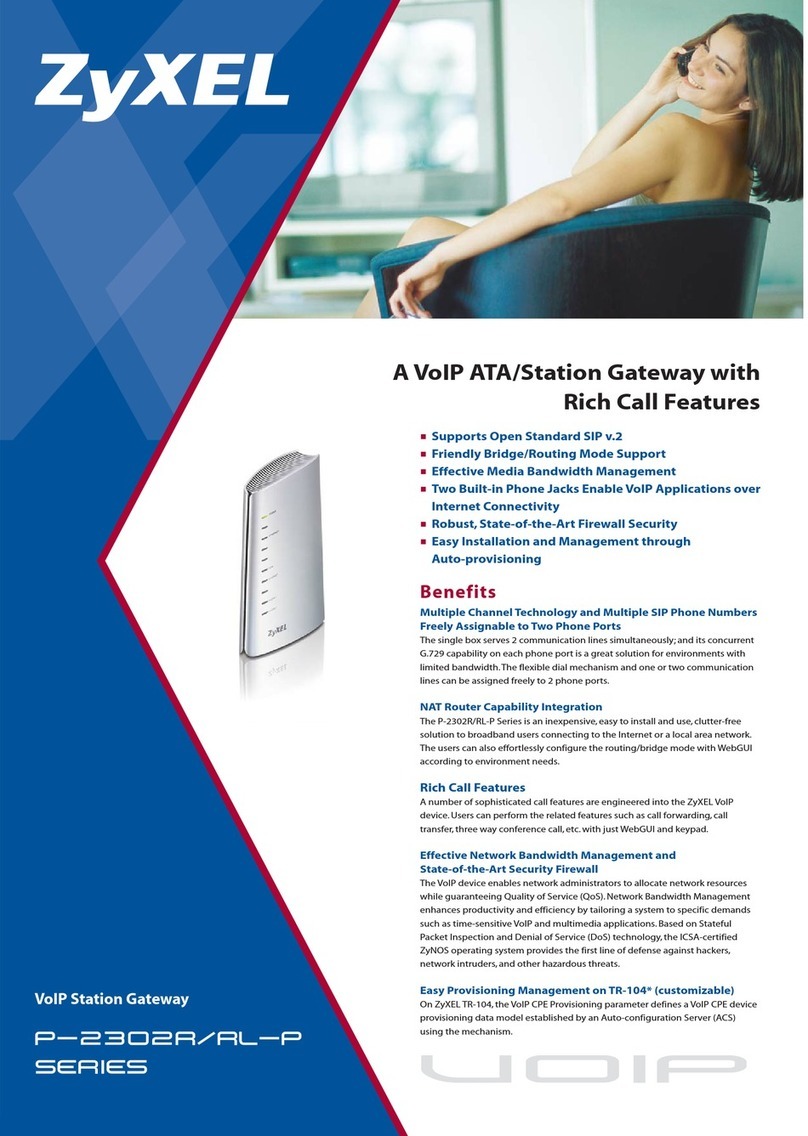
ZyXEL Communications
ZyXEL Communications p-2302r series Specifications

Xylem
Xylem FLYGT Concertor FPG 411 Installation, operation and maintenance manual

Sierra Wireless
Sierra Wireless AirLink GX400 user guide

RTA
RTA 460MRSBMS-NNA4 Product user guide

Synapse
Synapse SNAP Connect E20 user manual

pyrexx
pyrexx PX-iP operating manual