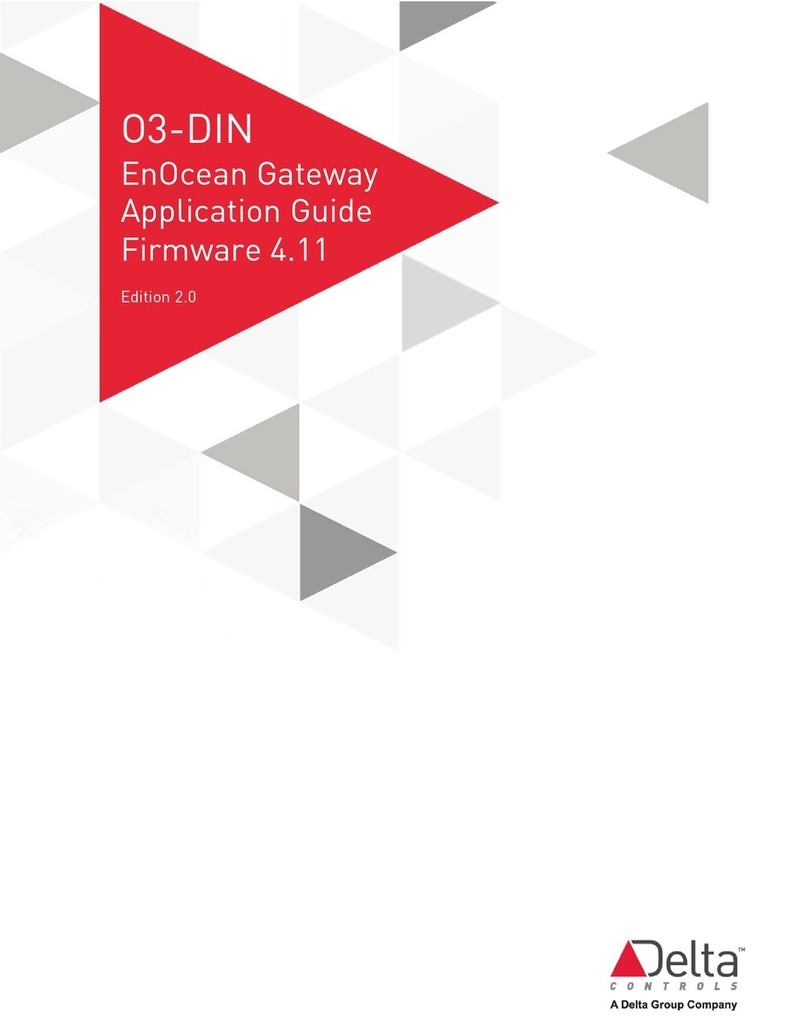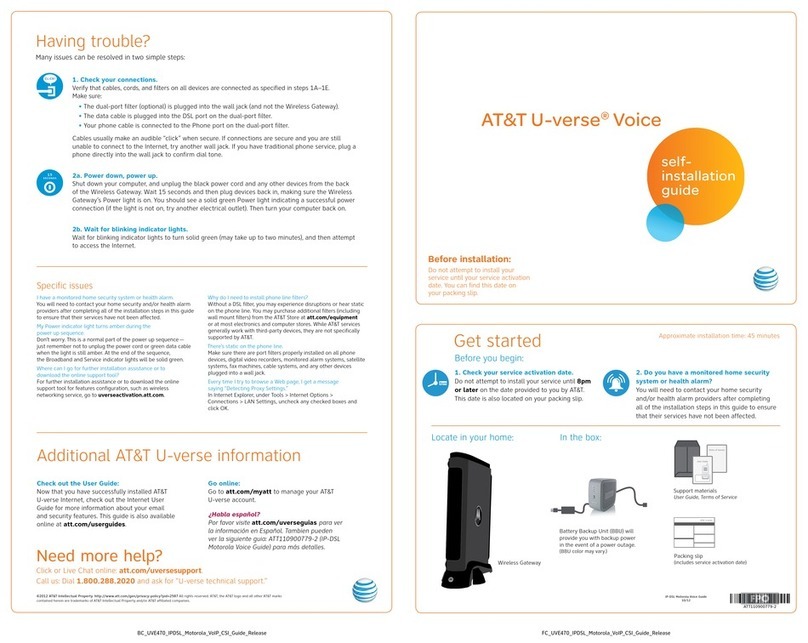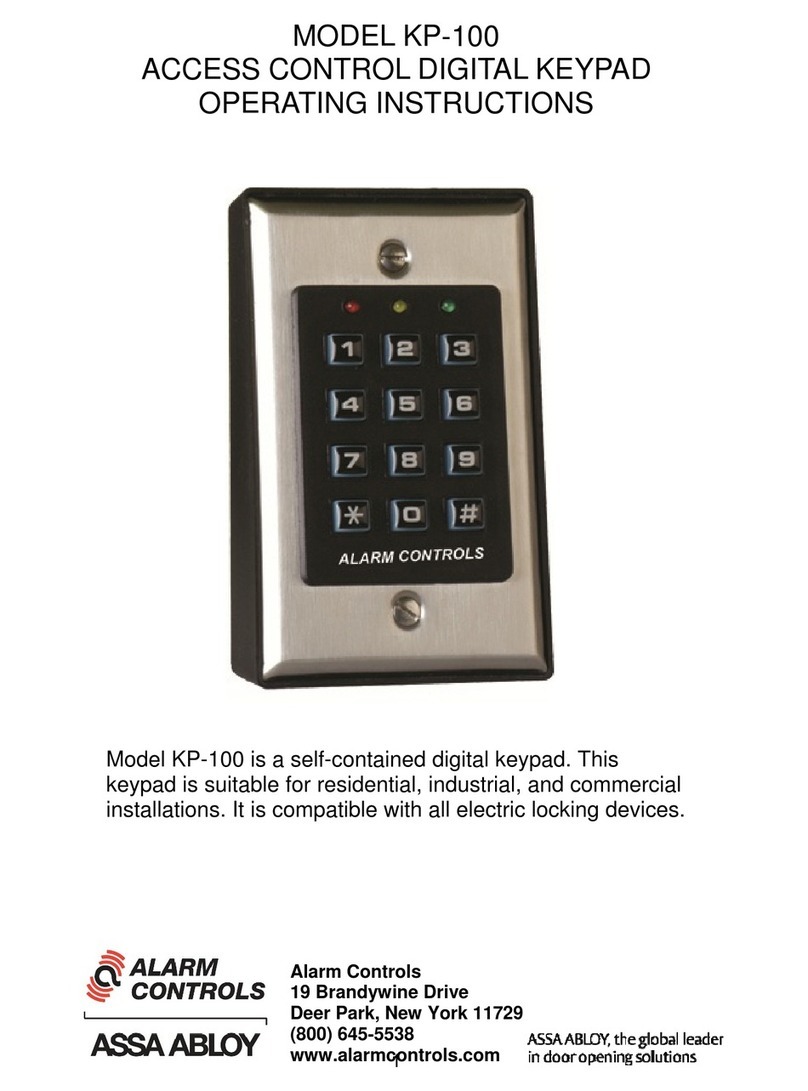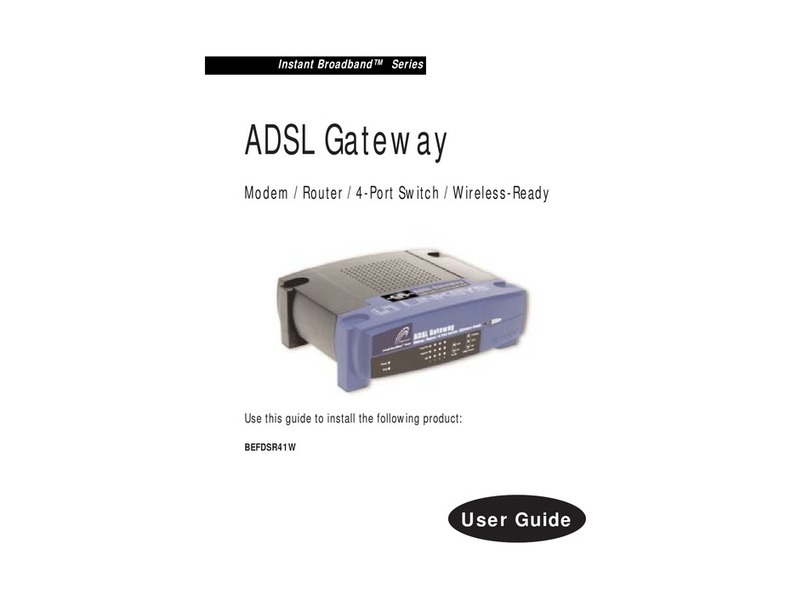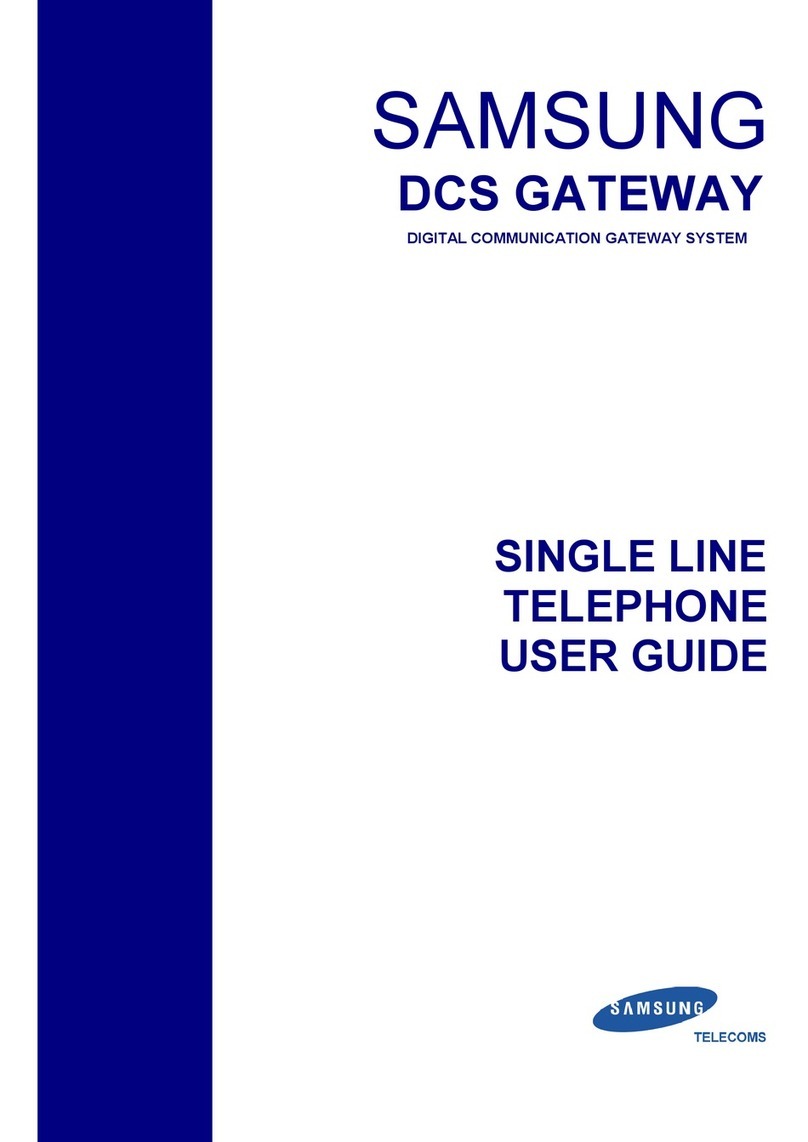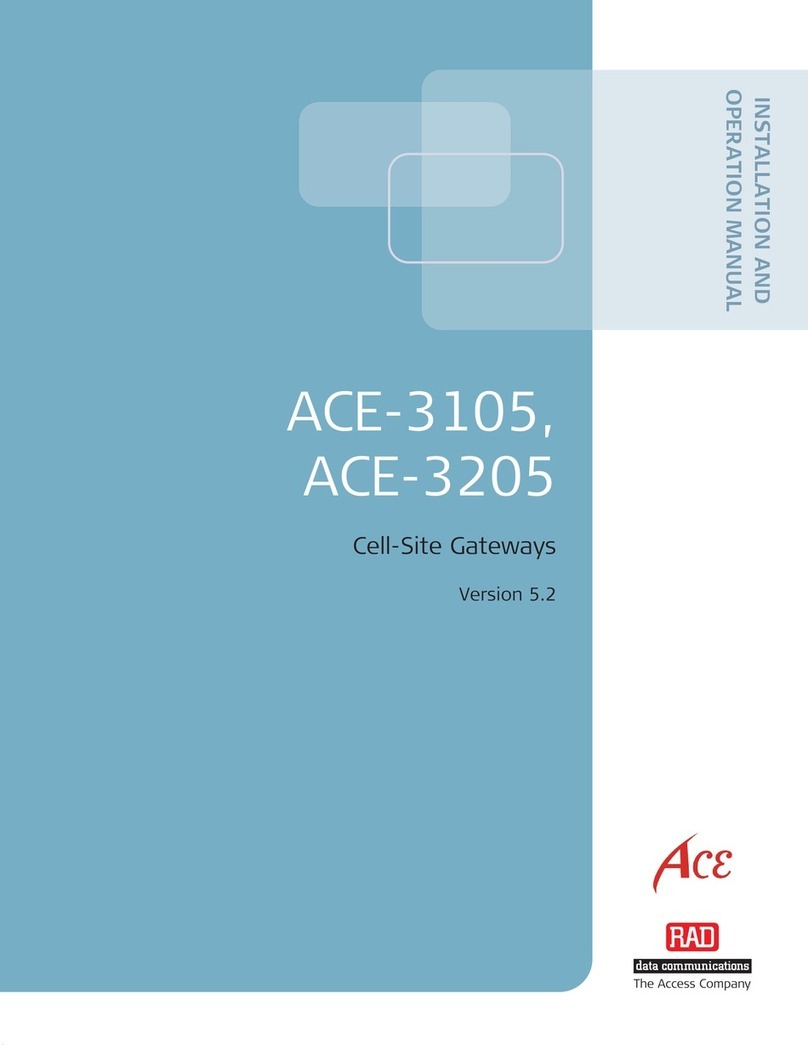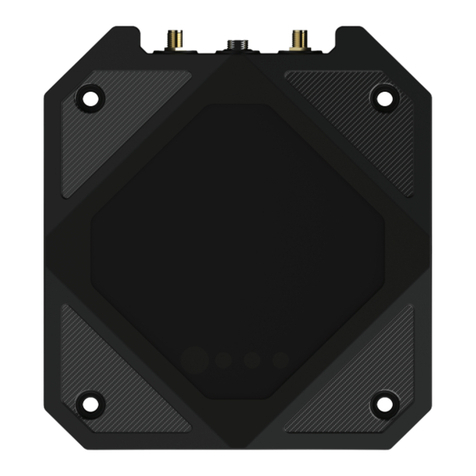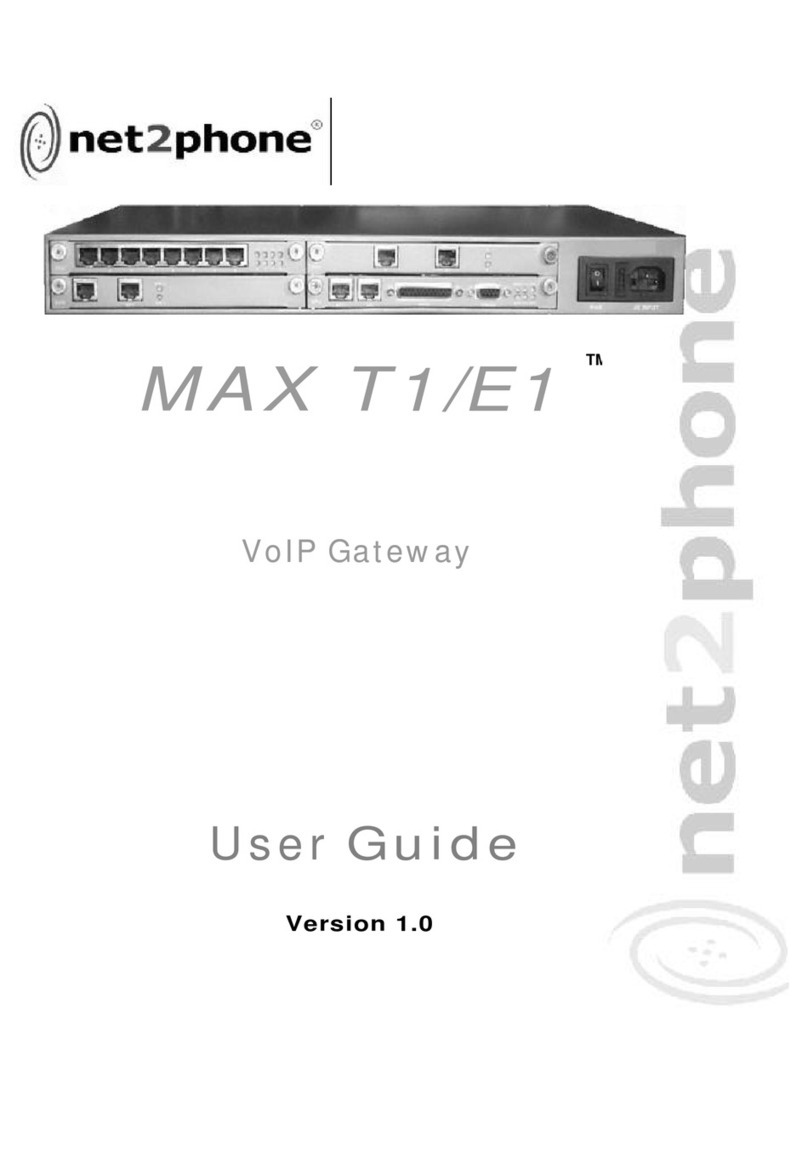DELTA GROUP EnOcean O3-DIN User guide

O3-DIN
EnOcean Gateway
Application Guide
Firmware 4.13
Edition 1.0

© 2022 Delta Controls Inc. All rights reserved.
No part of this document may be reproduced, transmitted, transcribed, stored in a retrieval
system, or translated into any language (natural or computer), in any form or by any means,
without the prior written permission of Delta Controls.
Limited permission is granted to reproduce documents released in Adobe®Portable Document
Format (PDF) electronic format in paper format. Documents released in PDF electronic format
may be printed by end-users for their own use using a printer such as an inkjet or laser device.
Authorized distributors of Delta Controls products (Delta Partners) may print PDF documents
for their own internal use or for use by their customers. Authorized Delta Partners may engage
a printing or copying company to produce copies of released PDF documents with the prior
written permission of Delta Controls.
Information in this document is subject to change without notice and does not represent a
commitment to past versions of this document on the part of Delta Controls. Delta Controls may
make improvements and/or changes to this document at any time.
Document edition: 1.0

Contents
Introduction 5
EnOcean Basics 5
O3-DIN EnOcean Gateway Basics 5
O3-DIN EnOcean Gateway Specifications 6
Getting Started 8
Setting Up an EnOcean Network 8
Setting Up the O3-DIN EnOcean Gateway 9
Configuring Input Devices 10
Configuring Input Devices Using an O3 Hub 10
Configuring Input Devices Using a CON-ENOC 11
Manually Pairing an EnOcean Device 13
Resetting Pairing 13
Configuring Output Devices 14
Main Steps for Configuring Output Devices 14
Configuring Simple Relays 14
RPS Force Send 16
Configuring Load Controllers with Central Command Support 20
Setting Up Feedback 22
Configuring Radiator Valve Controllers 23
Monitoring Network Communication 26
Understanding the Link Status 26
Understanding the Reliability Timer 26
Monitoring Communication Statistics 27
Monitoring the Wireless Signal 28
Value of Signal Strength 28
Working With Range and Scale Values 29
Understanding Range and Scale Values 29
Using a BV Object to Show Off/On States 30
Working With Mapping Files 32
Modifying a Default Mapping File 32

Translation Table Details 33
Differences Between Current and Previous FIL Object Mappings 34
Creating a Custom XML Mapping File 35
Saving Mapping Data 36
Troubleshooting 37
Troubleshooting an O3 Hub 37
The O3 Hub is not communicating 37
Communications are unreliable 37
How to Determine the Sending ID of O3 Hub Packets 38
Troubleshooting a CON-ENOC 38
The CON-ENOC is not communicating 38
Communications are unreliable 38
Troubleshooting EnOcean Objects 39
EnOcean object values are not updating 39
The Device Address CSV object is not learning a new address 39
EnOcean object values are lost when a controller is shut down 39
Appendix B:FIL EEP Profiles 40
Revision History 43

Introduction
This section covers the following topics:
lEnOcean Basics
lO3-DIN EnOcean Gateway Basics
lO3-DIN EnOcean Gateway Specifications
EnOcean Basics
EnOcean is a wireless protocol for ultra-low power energy harvesting sensors, switches, and
controls. EnOcean devices offer batteryless, maintenance-free operation and come with
standardized communication profiles to ensure interoperability across manufacturers.
EnOcean devices use short, infrequent radio signals and can transmit over distances of up to
30m (100 ft) indoors. The signals are received and processed by line-powered devices such as
relay switch actuators, repeaters, or gateways.
For more information about the EnOcean wireless standard, see https://www.enocean.com and
https://www.enocean-alliance.org
O3-DIN EnOcean Gateway Basics
The O3-DIN EnOcean gateway connects wireless EnOcean devices to the BACnet building
network using a wired serial connection to an EnOcean-capable O3 Hub sensor hub or
CON-ENOC adapter. The communication protocol is defined by EnOcean Serial Protocol 3.0.
The gateway acts as both a receiver and a transmitter, reading from EnOcean input devices and
writing to EnOcean output devices. Structured View (SV) objects represent the EnOcean devices
on the network, with device data mapped to BACnet values according to a supplied XML
mapping file. Normally these mappings are based on an EnOcean Equipment Profile (EEP), but
custom mappings are also supported.
The gateway currently supports the following EEP types:
lF6: Repeated Switch Communication (RPS) Telegram — e.g., F6-02-01
lD5: 1 Byte Communication (1BS) Telegram — e.g., D5-00
lA5: 4 Byte Communication (4BS) Telegram — e.g., A5-20-01
For more information, see http://tools.enocean-alliance.org/EEPViewer.
Communication is established between the gateway and an EnOcean device through a pairing
process in which the device is put into learn mode and a "learn in" or "learn out" packet is sent
from the gateway to the device.
©2022 Delta Controls Inc. 5

Introduction
6 O3-DINEnOcean Application Guide
Edition 1.0
O3-DIN EnOcean Gateway Specifications
The following table lists the specifications of the EnOcean gateway in O3 firmware version 4.13:
Gateway Capacity lUp to 32 devices per EnOcean radio
with device numbers in the range
01–32. Device SV instances in the
33–99 range are not supported.
lUp to 8 EnOcean-capable O3 Hubs
(O3-HUB-02-E8 or O3-HUB-O2-E9)
connected to an O3-DIN-CPU
controller or up to 2 EnOcean-
capable O3 Hubs connected to an
O3-DIN-SRC controller or 1 CON-
ENOC connected to either type of
O3-DIN controller.
lUp 32 EnOcean devices per O3 Hub
or CON-ENOC. With 8 O3 Hubs, a
total of 256 EnOcean devices are
possible.
lRecommend less than 13 points
per EnOcean device.
EnOcean Data Units Frame packet (physical layer),
subtelegram (data link layer), telegram
(network layer).
EnOcean Equipment Profiles 27 FIL object EEPs are included in the
firmware.
BACnet Objects Analog Value, Binary Value, Character
String Value

Introduction
Auto Mapping/Discovery lSupports auto learn feature for
inputs
lSupports one click learn out, three
click learn out, custom 4BS, and
4BS Variant 3 learn out for outputs
lAllows manual addressing
Supported EnOcean Devices l868 MHz (Europe) or 902 MHz
(North America) EnOcean input
(read) devices
l868 MHz (Europe) or 902 MHz
(North America) EnOcean output
(write) devices
EnOcean Communication Protocol Supports ESP3 (EnOcean Serial Protocol
3.0). Does not support older ESP
versions (e.g., ESP2).
Communication lCANbus (O3BUS) using the NET3
port (O3 Hub)
lRS-485 serial at 38400 baud over
NET1/2/3 (CON-ENOC)
©2022 Delta Controls Inc. 7

Getting Started
This section covers the following topics:
lSetting Up an EnOcean Network
lSetting Up the O3-DIN EnOcean Gateway
Setting Up an EnOcean Network
Before installing EnOcean devices, conduct a site survey to assess optimal placement of
sensors and receivers.
To conduct a site survey:
1. Obtain a floor plan of the space.
2. Mark the locations of fire protection walls, staircases, elevator shafts, restrooms, server
rooms, and any other areas of the building that may block radio signals.
3. Using a compass, draw a circle around each proposed receiver location (where you plan to
install an O3 Hub or CON ENOC device). The circle represents the effective radio signal
range. Each circle should cover approximately 20 m (66 ft) and overlap as little as possible
with other circles.
EnOcean sensors should be located within a 10 m (33 ft) radius of the receiver. Ideally, the
wireless signal should have an unobstructed line-of-sight path to the receiver. It should not
cross any of the marked areas. For more details, see https://www.enocean.com/en/support.
As sensors are installed, conduct field tests with a handheld radio signal strength meter at each
receiver location and verify that the signal is properly received. In some cases, you may need to
8 O3-DINEnOcean Application Guide
Edition 1.0

Getting Started
move the sensors, change antenna positions, or add repeaters to achieve the desired result. As
each receiver location is verified, record the signal strength measurements on the floor plan.
Setting Up the O3-DIN EnOcean Gateway
The O3-DIN EnOcean Gateway requires a controller and an EnOcean receiver. The controller
can be an O3-DIN-CPU or an O3-DIN-SRC. The receiver can be an EnOcean-capable O3 Hub
(O3-HUB-02-E8 or O3-HUB-O2-E9) or a CON-ENOC adapter.
O3 Hub devices communicate with O3-DIN controllers over an O3BUS (CAN-based) network.
CON-ENOC devices communicate with O3-DIN controllers over an RS-485 connection at 38400
bps.
lThe O3 DIN-CPU controller can support up to 8 O3 Hub devices or 1 CON-ENOC.
lThe O3-DIN-SRC controller can support up to 2 O3 Hub devices or 1 CON-ENOC.
lYou cannot use O3 Hubs and CON-ENOCs together.
To set up an O3-DIN EnOcean Gateway with one or more O3 Hubs:
1. Shut off power to the controller.
2. Connect the O3 Hub’s O3BUS port to the controller’s NET3 port.
3. Connect the O3 Hub’s PWR input to PWR OUT 1 on an O3 DIN-CPU controller or to an
external 24 VDC power supply.
4. If you are connecting only one O3 Hub to the O3BUS network, leave the device address as
the default setting (2). If you are connecting more than one O3 Hub, wire the hubs in a daisy
chain and set each hub to a unique address between 2 and 9. The total length of the O3BUS
network must not exceed 70 m (230 ft).
5. The O3BUS network must be terminated at both ends. O3 Hubs and the latest O3-DIN
controllers have a built-in termination switch. Set the switch to TERM on the device at each
end of the daisy chain. (Older O3-DIN controllers need a 120 Ω termination resistor across
the NET3 port pins for termination.)
6. Turn on power to the controller and the O3 Hub(s). If an O3 Hub is being powered by the
controller (that is, it is connected to PWR OUT 1 on an O3 DIN-CPU), in enteliWEB,
command the BO1 object on the controller to On.
To set up an O3-DIN EnOcean Gateway with a CON-ENOC, connect the CON-ENOC to the
controller’s RS-485 port (NET1, NET2, or NET3 on an O3-DIN-CPU; NET1 on an O3-DIN-SRC).
For more information, refer to the product installation guides on support.deltacontrols.com.
©2022 Delta Controls Inc. 9

Configuring Input Devices
This section covers the following topics:
lConfiguring Input Devices Using an O3 Hub
lConfiguring Input Devices Using a CON-ENOC
lManually Pairing an EnOcean Device
lResetting Pairing
Configuring Input Devices Using an O3 Hub
To configure EnOcean input devices using an O3 Hub:
1. In enteliWEB, open the NP3 object on the controller, set the Protocol Type to CANbus, save
the change, then activate the change (Device Actions > Activate Network Change).
2. Create object BV30s030 ("Enable EnOcean") to enable the EnOcean radio in the O3 Hub,
replacing s with the hub's rotary switch address (2–9), then command the object to On. If
you are using multiple hubs, create this BV object for each hub.
3. To verify that EnOcean is enabled, open the controller’s IOM object. You should see a new
virtual port representing the EnOcean network hosted by the O3 Hub. For example,
3200000.
4. Create an SV object for the EnOcean network. The object instance follows the format
3s00000, where s is the address of the O3 Hub. For example, if the address is 2, create
SV3200000. If the address is 9, create SV3900000. If you are using multiple hubs, create a
network SV object for each hub.
5. Create an SV object for each EnOcean input device (up to 32 per O3 Hub). The object
instance follows the format 3sDD000, where s is the address of the O3 Hub and DD is the
number of the EnOcean device in the range 01 to 32. For example, if the O3 Hub address is
2 and the number you've assigned to the EnOcean device is 01, create SV3201000.
The device number (
DD
) is a number that you arbitrarily assign to the EnOcean device
to identify it. It is distinct from the device address/ID obtained during pairing, which is
a hexadecimal value.
6. Associate a mapping file with each device SV object.
10 O3-DINEnOcean Application Guide
Edition 1.0

Configuring Input Devices
a. Open the device SV object.
b. In Gateway Mapping, select the EnOcean Equipment Profile (EEP) or other XML mapping
that corresponds to your EnOcean device.
c. Click Save. The Subordinates section populates with a list of suggested BACnet object
instances and names.
7. Create BACnet objects for each EnOcean device.
a. Using the instances and names shown in the Subordinates section of the EnOcean device
SV object, create the BACnet objects needed for your application. At a minimum, create the
Learn Mode BV, Link Status CSV, and Device Address CSV objects. The Device Address CSV
object instance follows the format 3sDD999, where s is the address of the O3 Hub and DD
is the number you've assigned to the EnOcean device in the range 01 to 32. For example, if
the O3 Hub address is 2 and the device number is 01, create CSV3201999.
b. Verify that the created objects show as blue hyperlinks in the Subordinates section of the
device SV object (clicking the link opens the object page).
8. Pair each EnOcean device to its device SV object.
a. Command the Learn Mode BV object to On. The Link Status CSV object changes to
"Pairing."
b. If the EnOcean device has a Learn button, press the button to start pairing. When pairing is
complete, the Device Address CSV object shows the device’s ID and the Link Status CSV
object changes to "Online." If the EnOcean device does not have a Learn button (for
example, a rocker switch), activate the device (press the rocker switch) to allow the
gateway to learn the device ID. This should initiate pairing.Once the pairing is complete,
command the Learn Mode BV object to Off.
c. Once the pairing is complete, command the Learn Mode BV object to Off.
If a FIL object associated with a Device SV object is changed or edited, a controller
reboot is required to clear data from the previous profile.
Configuring Input Devices Using a CON-ENOC
To configure EnOcean input devices using a CON-ENOC adapter:
1. In enteliWEB, open the NP object on the controller that corresponds to the physical NET
port that the CON-ENOC is connected to. Set the Protocol Type to EnOcean, save the
change, then activate the change (Device Actions >Activate Network Change).
2. Create an SV object for the EnOcean network. The object instance follows the format
p
00000, where
p
is the number of the NET port (1–3) that the CON-ENOC is connected to.
©2022 Delta Controls Inc. 11

Configuring Input Devices
12 O3-DINEnOcean Application Guide
Edition 1.0
For example, if the CON-ENOC is connected to NET1, create SV100000.
3. Create an SV object for each EnOcean device (up to 32). The object instance follows the
format
pDD
000, where
p
is the number of the NET port that the CON-ENOC is connected
to, and DD is the number of the EnOcean device in the range 01 to 32. For example, if the
NET port number is 1 and the number you've assigned to the EnOcean device is 01, create
SV101000.
The device number (DD) is a number that you arbitrarily assign to the EnOcean device
to identify it. It is distinct from the device address/ID obtained during pairing, which is
a hexadecimal value.
4. Associate a mapping file with each device SV object.
a. Open the device SV object.
b. In Gateway Mapping, select the EnOcean Equipment Profile (EEP) or other XML mapping
that corresponds to your EnOcean device.
c. Click Save.
The Subordinates section populates with a list of suggested BACnet object instances and
names.
5. Create BACnet objects for each EnOcean device.
a. Using the instances and names shown in the Subordinates section of the EnOcean device
SV object, create the BACnet objects needed for your application.
At a minimum, create the Learn Mode BV, Link Status CSV, and Device Address CSV
objects. The Device Address CSV object instance follows the format
pDD
999, where
p
is the
number of the NET port that the CON-ENOC is connected to, and
DD
is the number of the
EnOcean device in the range 01 to 32. For example, if the NET port number is 1 and the
number you've assigned to the EnOcean device is 01, create CSV101999.
b. Verify that the created objects show as blue hyperlinks in the Subordinates section of the
device SV object (clicking the link opens the object page).
6. Pair each EnOcean device to its device SV object.
a. Command the Learn Mode BV object to On. The Link Status CSV object changes to
"Pairing."
b. If the EnOcean device has a Learn button, press the button to start pairing. When pairing is
complete, the Device Address CSV object shows the device’s ID and the Link Status CSV
object changes to "Online."
If the EnOcean device does not have a Learn button (for example, a rocker switch), activate

Configuring Input Devices
the device (press the rocker switch) to allow the gateway to learn the device ID. This should
initiate pairing.
c. Once the pairing is complete, command the Learn Mode BV object to Off.
If a FIL object associated with a Device SV object is changed or edited, a controller
reboot is required to clear data from the previous profile.
Manually Pairing an EnOcean Device
If you already know the address of the EnOcean device you want to link to, you can simply open
the Device Address CSV object and manually enter the hexadecimal address as the object value.
Resetting Pairing
To prevent re-pairing the same device, EnOcean learn packets received when the Device
Address CSV has a non-zero value are ignored. If the EnOcean device you want to link to was
previously paired to another device, manually set the Device Address CSV object to 0, then put it
back in Auto mode. The device is now ready to pair.
©2022 Delta Controls Inc. 13

Configuring Output Devices
This section covers the following topics:
lMain Steps for Configuring Output Devices
lConfiguring Simple Relays
lConfiguring Load Controllers with Central Command Support
lConfiguring Radiator Valve Controllers
Main Steps for Configuring Output Devices
The initial steps for configuring an EnOcean output device are the same as for configuring an
EnOcean input device. For detailed instructions regarding steps 1 to 4, refer to the previous
section, Configuring Input Devices.
1. In enteliWEB, open the NP object corresponding to the network port that the O3 Hub or
CON-ENOC is connected to, and set the Protocol Type to EnOcean.
2. If you are using O3 Hubs, create a BV30s030 object for each hub (where s is the hub
address in the range 2 to 9) to enable its EnOcean radio, and command the object to On.
3. Create the network and device SV objects.
4. Associate a mapping file with each device SV object.
5. Create the BACnet objects needed for your application, either manually or using the
Database Creation tool.
6. Pair each EnOcean device to its device SV object. The EnOcean output device is put into
learn mode and a learn out packet is sent from the gateway to the device.
The remainder of this section will focus on steps 5 and 6.
Configuring Simple Relays
Simple relays provide basic on/off control and do not offer any feedback.
The mapping file should contain the following objects:
14 O3-DINEnOcean Application Guide
Edition 1.0

Configuring Output Devices
Name Reference (O3 Hub) Reference (CON-ENOC)
Device Type AV3
sDD
993 (e.g., AV3201993 AV
pDD
993 (e.g., AV101993)
OFFValue AV3
sDD
990 AV
pDD
990
ONValue AV3
sDD
991 AV
pDD9
91
Relay ONOFF BV3
sDD
001 BV
pDD
001
s = hub rotary switch address (2-9)p = controller NETport (1-3)DD = EnOcean device number (01-32)
The Device Type AV object is used for output control and defines two categories of devices:
0 = Input and output with feedback
1 = Output without feedback
For a simple relay, the Device Type value is set to 1. Depending on the vendor, required on and
off levels may vary. The OFF Value and ON Value AV objects provide a flexible way to configure
these values. These objects define the packet data value being sent out to command something
on or off.
The following procedure assumes that you have already completed steps 1 to 4 in Main Steps
for Configuring Output Devices.
To configure a simple relay:
1. Create the Device Type AV object and set the value to 1 to define an output without
feedback.
2. Create the OFF Value AV object and set the value. For example, 112(0x70H).
3. Create the ON Value AV object and set the value. For example, 80(0x50H).
4. Create the Relay ONOFF BV object defined in the mapping file.
5. Create any other objects needed for your application.
6. Ensure that all Learn Out BV objects are Off.
7. Put the relay into learn mode. For specific instructions, consult the manufacturer's
documentation.
8. Command the Learn Out BV object you are using (One Click Learn Out or Three Click Learn
Out) to On.
9. After the relay has paired with the gateway, command the Learn Out BV object to Off.
10. Verify that the Relay ONOFF BV object controls the relay state.
©2022 Delta Controls Inc. 15

Configuring Output Devices
16 O3-DINEnOcean Application Guide
Edition 1.0
RPS Force Send
Since simple relays do not include a feedback function, there is no indication of the relay's
actual state. In some cases, you may want to send the same command again to ensure that the
command was received and acted on correctly by the relay output device.
The RPS Force Send BV object (BV3
sDD
982 or BV
pDD
982) provides a way to send the current
relay output value even if that value has not changed.
RPS is an EnOcean term that refers to the repeated switch communication telegram
type. EEPs that use RPS telegrams start with F6. For example, F6-02-01.
To use the RPS Force Send feature:
1. Verify that the OFF Value AV and ON Value AV objects are set to the required values.
2. Command the RPS Force Send BV object to On. This sends the current value of the Relay
ONOFF Output BV object.
To use Force Send repeatedly, the Force Send BV object must be toggled ON and OFF at a rate
slower than the program scan rate. Here are some sample programs that can help ensure that
the ON/OFF signals are sent at the correct intervals.
The following pseudo code shows the idea of a state machine:
Variable Run as Integer
Variable Time As Real
<other parts of the GCL, which sets "Run"and "Time">
If (Run =0)Then
If (State > 1 )Then
BV= 0
State = 0
End If
Else
DoEvery (Time )
State = State +1
If (State = 1)Then
BV= 1
Else
BV = 0

Configuring Output Devices
State = 0
End If
End Do
End If
<the rest of the GCL+ program>
In the preceding code, "Run" is a GCL+ integer variable that indicates that RPS Force Send
should be set periodically when it is non-zero. "Time" is a GCL+ variable that indicates the value
of the desired RPS Force Send interval. "State" represents the AV object that retains its value
between scans. "BV" represents the RPS Force Send BV object.
You will need to create the following additional objects:
Name Reference Description
PG1 PG1 Master program to call PG2 and PG3
PG2 PG2 Program to send ON followed by Release
PG3 PG3 Program to send OFF followed by
Release
Rocker ONand release switch BV1 For PG2
Rocker OFFand release
switch
BV2 For PG3
Rocker ONstate variable AV1 For PG2
Rocker OFF state variable AV2 For PG3
PG1 Code: Calls the Two Programs
Call PG2
Call PG3
©2022 Delta Controls Inc. 17

Configuring Output Devices
18 O3-DINEnOcean Application Guide
Edition 1.0
PG2 Example Code: Sends the ON Followed by a Release Packet
Variable ON_VALUE As Integer
Variable RELEASE_VALUE As Integer
ON_VALUE = 80
RELEASE_VALUE = 0
If ('Rocker ON and release switch' = 0) Then
If ('Rocker ON state variable' > 7) Then
'RPS Force Send' = Off
'Rocker ON state variable' = 0
End If
Else
DoEvery 0.1S
'Rocker ON state variable' = 'Rocker ON state variable' + 1
If ('Rocker ON state variable' = 1) Then
'ON Value' = ON_VALUE
'RPS Force Send' = Off
ElseIf ('Rocker ON state variable' = 2) Then
// send the ON packet here
If ('RPS Send .Manual_Override' = Off) Then
'RPS Send .Manual_Override' = On
Else
'RPS Force Send' = On
End If
ElseIf ('Rocker ON state variable' = 3) Then
'RPS Force Send' = Off
ElseIf ('Rocker ON state variable' = 4) Then
'ON Value' = RELEASE_VALUE
ElseIf ('Rocker ON state variable' = 5) Then
// send the release packet here
'RPS Force Send' = On
ElseIf ('Rocker ON state variable' = 6) Then
'RPS Force Send' = Off
Else
'ON Value' = ON_VALUE
'Rocker ON state variable' = 0

Configuring Output Devices
'Rocker ON and release switch.Manual_Override' = 0
End If
End Do
End If
PG3 Example Code: Sends the OFF Followed by a Release Packet
Variable OFF_VALUE As Integer
Variable RELEASE_VALUE As Integer
OFF_VALUE = 112
RELEASE_VALUE = 0
If ('Rocker OFF and release switch' = 0) Then
If ('Rocker OFF state variable' > 7) Then
'RPS Force Send' = Off
'Rocker OFF state variable' = 0
End If
Else
DoEvery 0.1S
'Rocker OFF state variable' = 'Rocker OFF state variable' + 1
If ('Rocker OFF state variable' = 1) Then
'OFF Value' = OFF_VALUE
'RPS Force Send' = Off
ElseIf ('Rocker OFF state variable' = 2) Then
// send the ON packet here
If ('RPS Send .Manual_Override' = On) Then
'RPS Send .Manual_Override' = Off
Else
'RPS Force Send' = On
End If
ElseIf ('Rocker OFF state variable' = 3) Then
'RPS Force Send' = Off
ElseIf ('Rocker OFF state variable' = 4) Then
'OFF Value' = RELEASE_VALUE
©2022 Delta Controls Inc. 19

Configuring Output Devices
20 O3-DINEnOcean Application Guide
Edition 1.0
ElseIf ('Rocker OFF state variable' = 5) Then
// send the release packet here
'RPS Force Send' = On
ElseIf ('Rocker OFF state variable' = 6) Then
'RPS Force Send' = Off
Else
'OFF Value' = OFF_VALUE
'Rocker OFF state variable' = 0
'Rocker OFF and release switch.Manual_Override' = 0
End If
End Do
End If
Configuring Load Controllers with Central
Command Support
Load controllers are typically used in lighting and HVAC circuit applications and usually include
a feedback signal.
Many EnOcean output devices offer central command support (A5-38-08). This feature is
typically used in combination with another profile. For example, the gateway can use the A5-38-
08 lighting dimming profile and the A5-11-01 lighting controller status feedback profile together
to control the output device.
Download A5-38-08+A5-11-01 from https://support.deltacontrols.com/Products/EnOceanEEPs
Currently, the O3-DIN EnOcean gateway only supports the switching (0x01) and dimming (0x02)
command bytes for A5-38-08.
Be extra careful when setting up the packet data. The gateway has the following behaviors for
out-of-range or unexpected data values:
lThe command byte can be set to an out-of-range value.
lOther values can be set out of range. For example, the Dimming Value AV object for
Command 0x02 has a range of 0 to 255 but can be set to a value greater than 255. The
gateway uses the remainder of the value as its data.
lNegative values that are out of range are set to 0 by the gateway. A zero in the packet data
indicates an error.
The combined A5-38-08 + A5-11-01 mapping file should contain following objects:
Other manuals for EnOcean O3-DIN
1
Table of contents
Other DELTA GROUP Gateway manuals