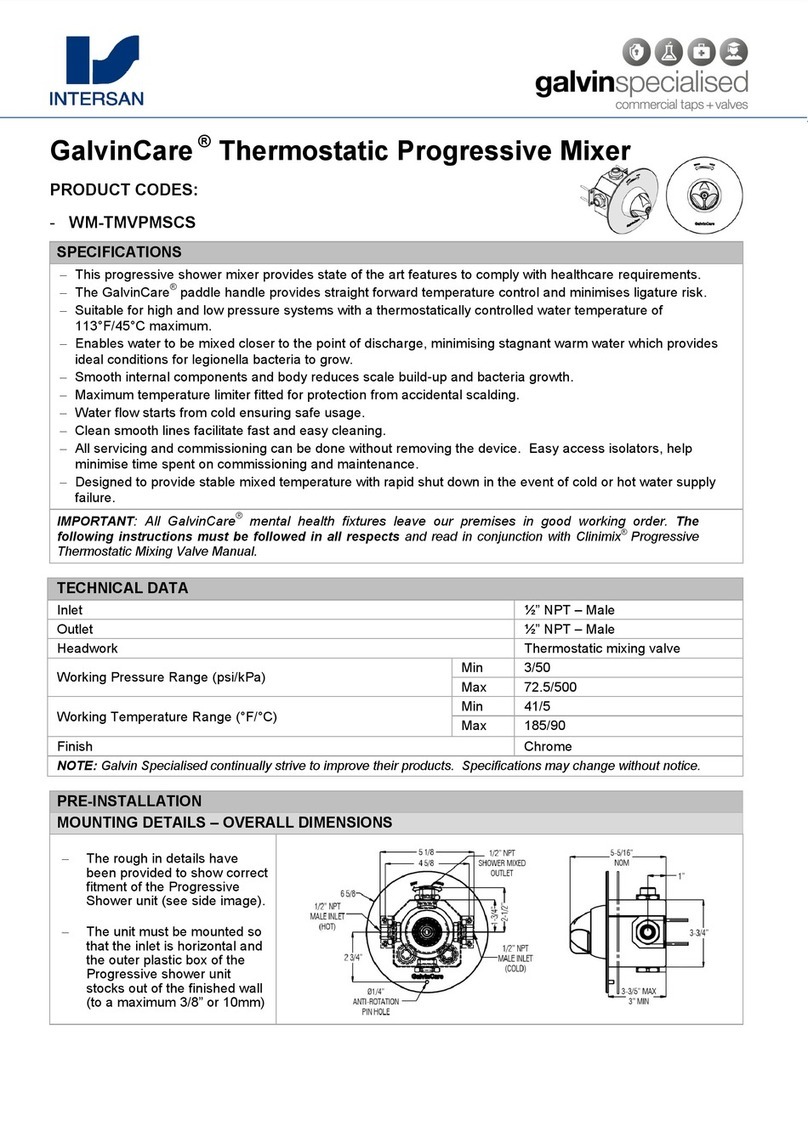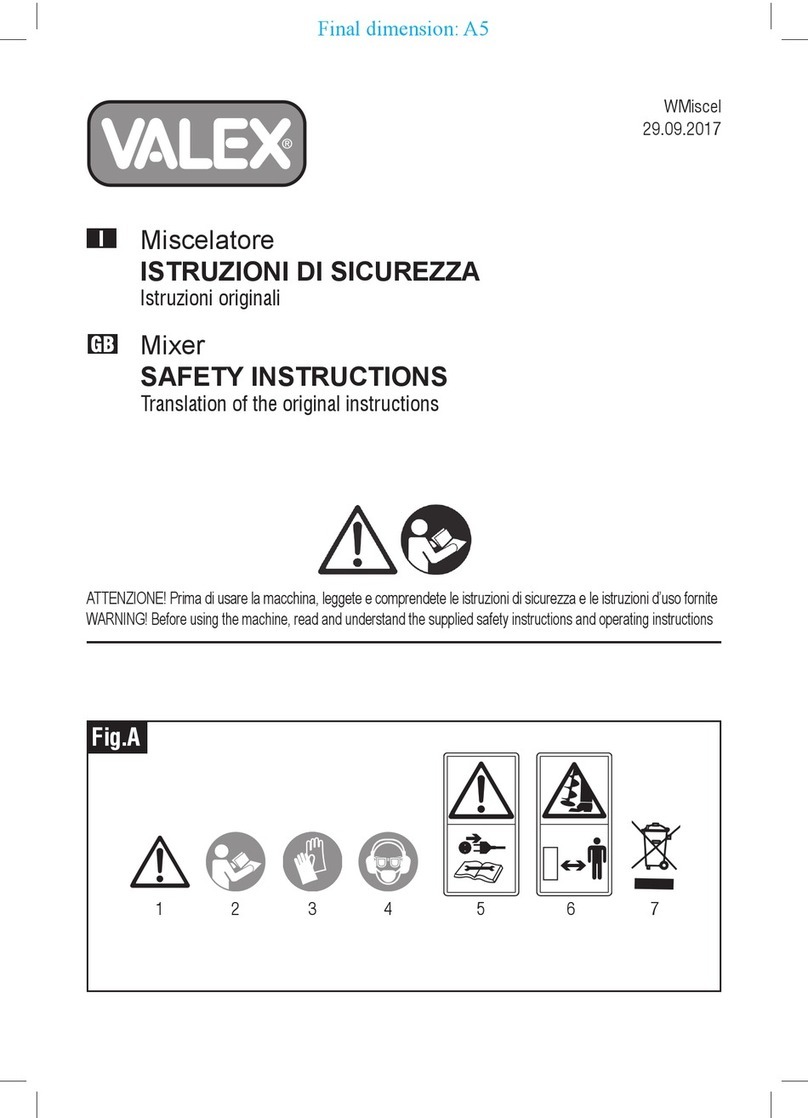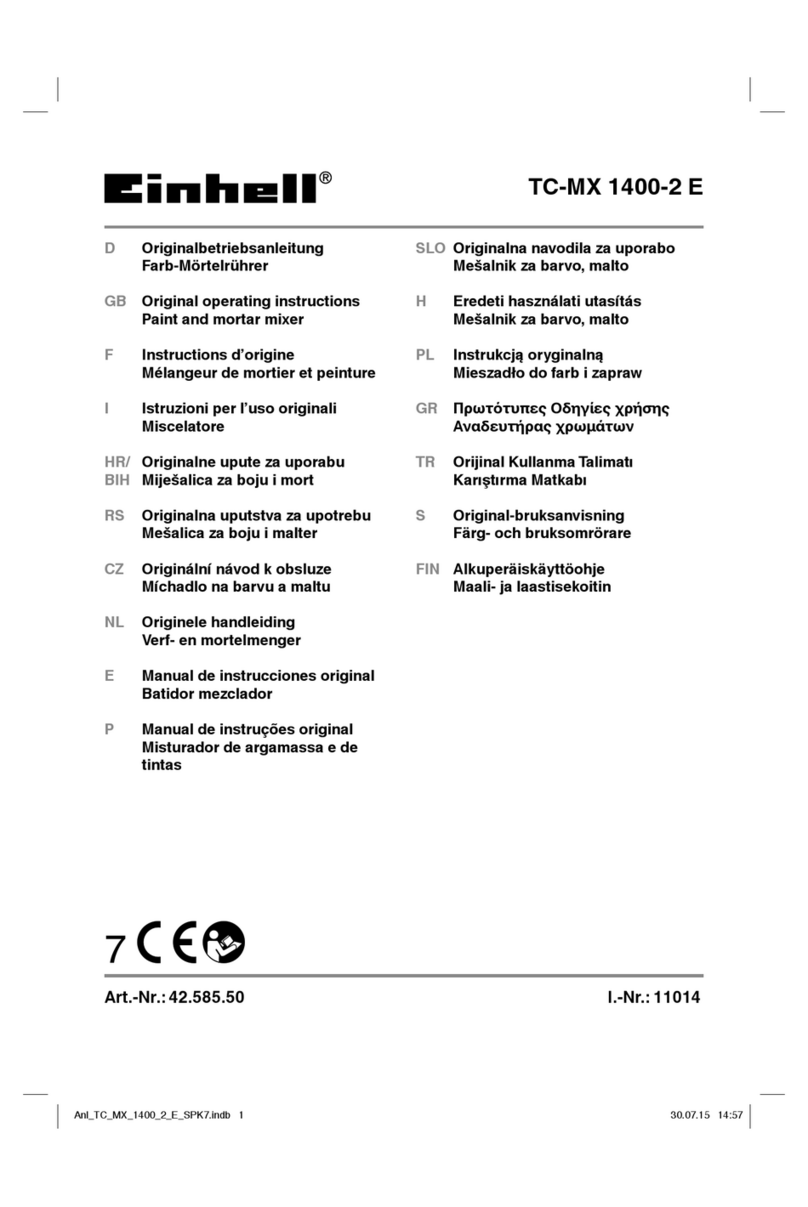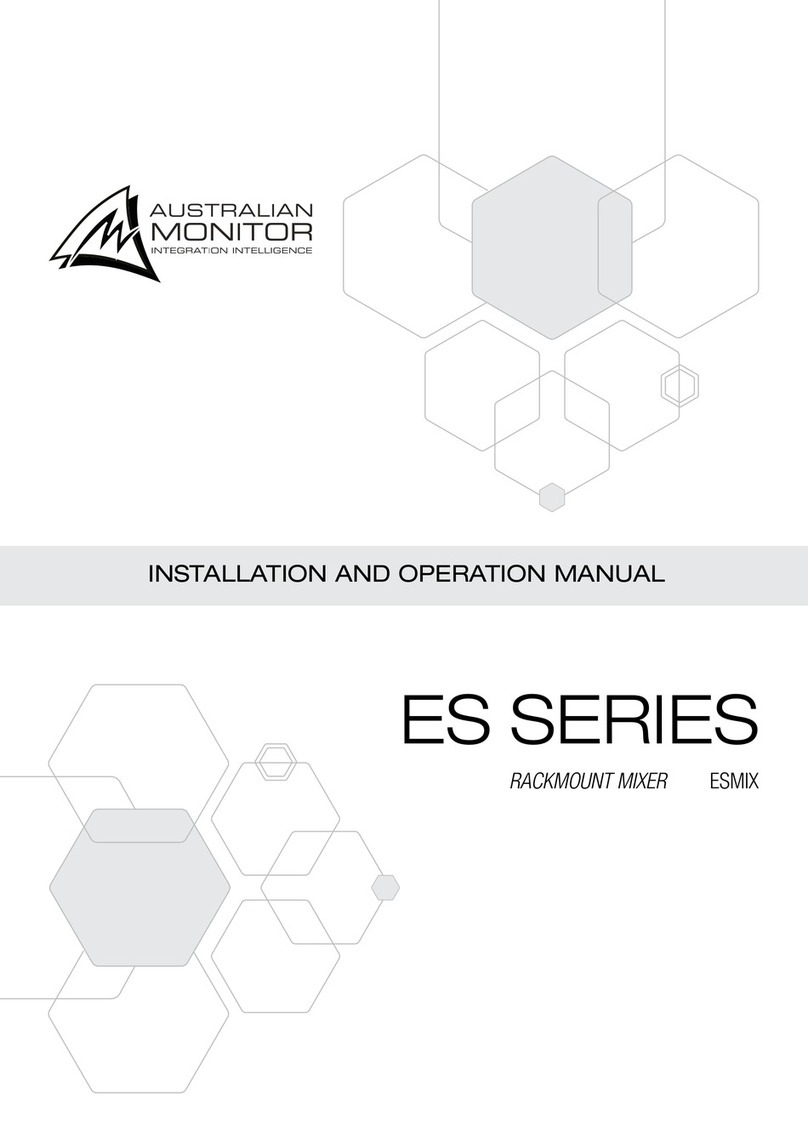next audiocom M1 User manual

MIXING CONSOLE
DIGITAL STEREO MIXER
USER MANUAL
www.nextaudiocom.com
v202111
MESA DE MISTURA
MESA DE MISTURA DIGITAL STEREO
MANUAL DO UTILIZADOR

NEXT Audiocom cannot be held responsible for damage caused by
improper use or modifications to the device, or data that is lost or destroyed.
1
PRECAUTIONS
PLEASEREADCAREFULLY
BEFORE USE
Pleasekeepthismanualinasafeplacefor future
reference.
WARNING
Always follow the basicprecautionslisted below to
avoidthepossibilityofseriousinjuryorevendeath
fromelectricalshock, short-circuiting, damage, fire
or otherhazards.Theseinclude,butarenot limited
tothefollowing:
DoNotOpen
This device contains no user-serviceable parts. Do not
open the device, attempt to disassemble the internal
parts or modify them in any way. If it appears to be
malfunctioning, stop using immediately and have it
inspected by qualified service personnel.
Do not expose the device to rain, use it near water, in
damp or wet conditions. Do not place on it any objects
such as vases, bottles or glasses, containing liquids
which might spill into openings. If any liquid seeps
into the device, turn off power immediately and
disconnect all cables. Then have the device inspected
by qualified service personnel.
Water and Moisture
Never handle this device or any of the cables with
your hands wet.
If You Notice Any Abnormality
When one of the following problems occur, immediately
turn off the power switch and disconnect the USB cable
from the computer. Then have the device inspected
service personnel.
-The USB cable becomes frayed or damaged.
-The device emits an unusual smell or smoke.
- An object has been dropped onto the device.
- Thedeviceisdroppedordamaged.
-Thereisasuddenlossofsoundvolume.
Location
Do not place the device in an unstable position where it
might accidentally fall over.
Do not place the device in a location where it may come
into contact with corrosive gases or salt air.
Before moving the device, disconnect all cables.
Connections
Before connecting to other devices, turn off the
power for all devices. Before turning the power on or
off on any device, it is advised to set volume levels
to minimum.
Handling
Do not insert your fingers or hands in any gaps or
openings on the device.
Avoid inserting or dropping foreign objects (paper, plastic,
metal, etc.) into any gaps or openings on the device. If this
happens, turn off the power immediately and disconnect
all cables. Then have the device inspected by qualified
service personnel.
Do not rest your weight on the device or place heavy
objects on it, and avoid use excessive force on the
buttons, switches or connectors
Do not use speakers or headphones for a long period of
time at a high or uncomfortable volume level, since this
can cause permanent hearing loss. If you experience any
hearing loss or ringing in the ears, consult a physician.
EN
Correct Disposal
When the M1 is to be definitively discarded, take the product
to a local recycling plant for a disposal which is not harmful to
the environment. This equipment should not be treated as
general household waste. Devices marked with this symbol
must not be disposed of as household waste. For more
information, please contact your retailer or local authorities.

2
■
■
XLR-type connectors are wired as follows (IEC60268 standard): pin 1: ground, pin 2: hot (+), and pin 3: cold (-).
NOTICE
To avoid the possibility of malfunction/ damage to the product, damage to data, or damage to other property, follow the
notices below.
Handling and maintenance
Do not use the device in the vicinity of a TV, radio, stereo equipment, mobile phone, or other electric devices. Otherwise,
the device, TV, or radio may generate noise.
Do not expose the device to excessive dust or vibration, or extreme cold or heat (such as in direct sunlight, near a heater,
or in a car during the day), in order to prevent the possibility of panel disfiguration, unstable operation, or damage to the
internal components.
Do not place vinyl, plastic or rubber objects on the device, since this might discolor the panel.
When cleaning the device, use a dry and soft cloth. Do not use paint thinners, solvents, cleaning fluids, or chemical-
impregnated wiping cloths.
Condensation can occur in the device due to rapid, drastic changes in ambient temperature—when the device is moved
from one location to another, or air conditioning is turned on or off, for example. Using the device while condensation
is present can cause damage. If there is reason to believe that condensation might have occurred, leave the device for
several hours without turning on the power until the condensation has completely dried out.
Avoid setting all equalizer controls and faders to their maximum. Depending on the condition of the connected devices,
doing so may cause feedback and may damage the speakers.
Do not apply oil, grease, or contact cleaner to the faders. Doing so may cause problems with electrical contact or fader
motion.
When turning on the AC power in your audio system, always turn on the power amplifier LAST, to avoid speaker damage.
When turning the power off, the power amplifier should be turned off FIRST for the same reason.
Connectors
INFORMATION / WARRANTY
Because of the continuous evolution of techniques and standards, NEXT Audiocom reserves the right
to change the specifications of its products without warning. For the most updated version of this manual
and general information about this and other products, please visit our website www.nextaudiocom.com.
NEXT Audiocom products are warranted, by NEXT Audiocom, against manufacturing defects in materials
or craftsmanship over a period of 2 years counting from the date of original purchase for final customer.
The original receipt of purchase is mandatory for warranty validation purposes, and the product must have
been bought from a NEXT Audiocom authorized dealer. The warranty can be transferred to a subsequent
owner during the warranty period, however, this cannot extend the warranty period beyond the original warranty
period of two years from the original date of purchase stated on the NEXT Audiocom’s invoice.
During the warranty period NEXT Audiocom will, at its own discretion, either repair or replace a product which
prove to be defective provided that the product is returned in its original packaging, shipping prepaid, to an
authorized NEXT Audiocom service agent or distributor. NEXT Audiocom cannot be held responsible for defects
caused by unauthorized modications, improper use, negligence, exposure to inclement weather conditions, act of
God or accident, or any use of this product that is not in accordance with the instructions provided by this manual
and/or NEXT Audiocom. NEXT Audiocom is not liable for consequential damages. This warranty is exclusive, and no
other warranty is expressed or implied. This warranty does not affect your statutory rights.
EN

Headset
USB AUDIO
USB
PC USB
PHONE S
TO CH1
HEADSET
3
ThankyouforpurchasingtheM1 MixingConsole. Pleasereadthismanual thoroughlytogetthemostoutofthe
productandensurelong-term, trouble-freeuse.
After readingthismanual, keepitreadilyavailableforfuturereference.
Fortheremainderofthismanual, theword “mixer” isusedinsteadof “MixingConsole.”
Headphones
Microphone
Mobile Device
Active Speakers
Audio Equipment (Signal Input)
PC PC
Top Panel
Rear Panel
Electric guitar
Microphones
Front
Rear
CONNECTIONS
EXAMPLE
WELCOME
EN

QUICK START
4
NOTE: If a condenser microphone is used, please turn on the switch of ( )+48V phantom power supply.
Adjust the volume, tone,
and effects of each channel.
Adjust the volume and tone
of the stereo channel (CH3/CH4)
Signal output to the amplifier
or active speakers
Connect a microphone
or instrument.
MIXER BASICS: SIGNAL FLOW
1. Make sure that all the equipments connected to the M1
are turned off.
2. Connect the attached type-C data line.
A. Align the type-C data cable plug with the device
back panel interface and insert it.
B. Then connect the type-C data cable to the USB
power adapter.
C. Plug the power adapter into the standard
power socket [~AC 100V-240V 50Hz/60Hz].
USB POWER
[TYPE-C]
Power connection input
Rear Panel
MIXER BASICS: POWER CONNECTION
EN

5
5
1
10
20
21
22
23
3
17
4
2
6
7
9
8
11
12
13
14
15
16
1819
OVERVIEW
EN

Followtheimportantprecautionsbelow,inordertopreventnoiseand possible
damagetoexternaldevicesaswellasthemixerifyouturnthis switchon( ).
1. Besuretoleavethisswitchoff ( ) when youdon’t need phantom power (+48V)
on both channel1 or channel 2.
2.Makesuretoturnthisswitchoff ( ) whenconnecting/disconnecting acable
to/fromchannel1 or channel 2.
3.Reduce the gainonboth channelstominimumbeforeturningthisswitchon( ) / off( ).
Whenthisswitchisturnedon( ), the [+48V] LEDlightsand DC +48Vphantom
powerissuppliedtotheXLRplugonMIC/LINEinputs. Turnthisswitchonwhen
usingapowered condensermicrophone or +48V active DI BOX (Refer to the DI
box Owners Manual for specific power requirements.)
3. Phantom Power/+48V LED(CH1/2)
This switch will apply an high-pass filter that attenuates frequencies below 100Hz in the
signal by a slope of 12dB/octave.
2. Low Cut Button
The signal sensitivity of the channel inputs can be adjusted. For gain matching, the stereo inputs
feature a GAIN switch which selects between High and Low gain.
5. Gain Knobs/Button
6. EQ Knobs
These buttons turn on the effects on the desired channels, adding a natural spaciousness
to the sound. The default settings have the effects turned off.
7. FX Buttons
It is used to connect the USB power adapter and type-C data cable to supply power
to the mixer.
1. Power Input Socket [TYPE-C]
6
Use [HIGH], [MID] and [LOW] knobs to adjust sound equalization. For no sound equalization,
set all knobs to "0" (flat).
8. Level Knobs
Used to adjust the volume of their respective channel signal.
Note: To minimize noise, adjust the knobs on unused channels to a minimum.
Note
• Read carefully the safety precautions for the USB power adapter and type-C
data cable you are using.
• USB power adapter and TYPE-C data line Voltage standard:
Output Voltage: 4.8V to 5.2V | Output Current: 2A or higher
To connect a guitar directly to the mixer without using a DI Box, press this switch first ( ) then
connect the output from the guitar to the channel1 TRS input. The input impedance is optimized
for direct connection and high-frequency fidelity is assured. In the off ( ) position, the channel1
TRS input becomes a line input just like the other mono line input. To use guitars or other
instruments on other channels, you will need to use an external DI box first.
Without the DI box, or if this switch is not pressed in, guitars may sound dull and muddy.
4. HI-Z (CH1)
EN

With this switch off ( ), each channel feeds both the left and right sides of the main mix equally.
For example:
• Playing a mono source: If you talk into a microphone connected to input 1, your voice will be
heard in both the left and right loudspeakers.
With this switch pressed in ( ), channel 1 will play only in the left side of the main mix, and channel 2
will play in the right side.
For example:
• Recording a stereo source: If you have a stereo microphone connected to the mic inputs, or if you
are playing a stereo source into the line inputs, each side of the source can be recorded discretely
onto a recorder connected to the main outputs.
The STEREO switch does not affect channels 3/4, USB playback nor Bluetooth.
9. Stereo Switch
10. Microphone/AUX[ ]Input Jack
Headphones[ ]Output Jack
Connect a 3.5mm audio jack to your headphones or headset.
Connect a 3.5mm audio jack from your microphone, headset or mobile audio device.
The audio input here is sent to channel 1.
13. Phones Knob
Used to adjust the volume of the output of the headphones [ ] connected to the 3.5mm jack.
Used to adjust the output signal level of the [MAIN] output.
14. Main Knob
11. Line In, USB and Bluetooth Control Knobs
Please refer to the function description and control ofand .
6 8
For input switching between USB/Bluetooth and Line In on channels 3/4.
18. CH3/4 Input Switch Button
12. PC USB 2.0 Playback Knob/Button
Used to adjust the volume of the input signal from the device connected to the [USB 2.0] port.
«TO MAIN» Button
This switch is used to play signals from the PC USB sources. To send the PC USB signal to the main
channel, the button MUST be pressed down (). Otherwise the sound will play on headphones only.
7
15. FX Knob
Used to adjust the effects volume level from the internal effects processor.
16. Level Meter LED
The L and R meters show the volume level of the output signal from the [MAIN] output sockets. in
The values are showed in six levels."CLIP", "0"dB, "-6"dB, "-20"dB. Try to keep it at 0dB or below.
If the "CLIP" glows red continuously, turn the [MAIN] knob to the left to lower the output volume level.
17. USB
Used to connect a USB flash drive (FAT32 or exFAT).
Supported Formats: MP3 or WAV/WMA/FLAC.
EN

8
00-01 Ambience
02-04 Bathroom
05-10 Room
11-15 Plate
16-18 Spring
19-24 Hall
25 Warehouse
26 Cathedral
27-29 Gated Reverb
30-33 Chorus
34-39 Chorus Reverb
40-41 Phaser
42-43 Phaser Reverb
44-49 Flanger
50-52 Flanger Reverb
53-59 Rotary
60-99 Delay
EFFECTS LIST
19. Display, USB/Bluetooth Control and Effects Module
MODE
24 BIT DSP
EFF ECT S
A B
C
SELECTOR
D
A.MODE Button
Used to switch between modes of operation.
B.FX/USB Switch
Used to switch the SELECTOR function between Effects and
Playback/Recording Control on other operating modes.
(When USB is selected, the LED close to the button will light up)
24 BIT DSP
EF F ECT S
1
2
3
4
5
1.Function (USB, Bluetooth and Recording) and play mode (repeat,
shuffle, repeat all)
2.Running status or bluetooth connection status
3.Time
4.Track Number
5.Effect Number (please refer to the list on the left)
C.DISPLAY
D. SELECTOR
Rotate to select the track
and press to confirm the
current selection and play.
1.DISPLAY 2.Rotary Knob
Effect
[FX/USB] Switch Buttons
Rotate to select the effect type
which is applied automatically.
USB
FX
Add/right Subtract/left
2.Rotary Knob
1.DISPLAY
According to the music According to the music
Add/right Left/minus
In the play In the play
Effect
Operation instructions
A. MODE: Short-pressing: changes MODE of operation. Corresponding icons will flash in the display successively until
confirmed by pressing the Selector.
Long-pressing: enter/exit playback mode for previously USB recorded files (only when a USB stick is connected).
B. SELECTOR: While selecting the mode of operation short-pressing confirms and enters the selected mode. When playing
or recording, short-pressing this button works as a PLAY/PAUSE and long-pressing works as a STOP.
When playing from USB or Bluetooth, rotate left to play previous track or right to play next track.
In Bluetooth mode long-pressing disconnects from the bluetooth device.
NOTE: When playing recorded files, display will show the USB disk and the recording icon at the same time for indication.
SELECTOR SELECTOR
EN

9
When connected to a computer the M1 works exactly the same as a soundcard. You can use the computer
both as a playing or a recording device.(Thesignalis notaffectedbythe[MAIN].)
20. PC USB 2.0
21. MIC/LINE
Only these channels use unbalanced RCA interface (Line Input) to connect stereo
line signals, such as TAPE player, CD player, MP3 player, TV, etc.
Use as a Stereo input for connecting to line-level devices such as an electric keyboard
or other audio devices.
22. Line Input (Channels 3/4)
23. Main Outputs
These are balanced TRS output connectors for the mixed stereo signal.
Connect to the power amplifier that drive your main speakers or directly to active speakers.
Forconnectingtoamicrophone,aninstrument,oranaudio device.Theseconnectorssupport
bothXLRand1/4" TRS (balanced)plugs.
XLR 1/4" TRS
RECORDING TO A USB STICK
1. Insert the USB stick (FAT-32 or ex-FAT) on the USB slot.
2. Press down the FX/USB button. The LED will light up. Now the «Selector» is in USB mode.
3. Press the MODE button succesively until the recording icon starts flashing (microphone icon).
4. While the recording icon is flashing, click down on the «Selector». The icon goes solid, you are now on
recording mode. (Refer to «Operation Instructions» on page 8 for further information).
BLUETOOTH PLAYER
1. Press down the FX/USB button. The LED will light up. Now the «Selector» is in USB mode.
2. Press the MODE button succesively until the bluetooth icon starts flashing.
3. While the bluetooth icon is flashing, click down on the «Selector». The icon goes solid, you are now on
bluetooth mode.
4. Turn on Bluetooth on your player and search for devices
5. Select “NEXT M1” to pair with the mixing console - PIN “2020”
NOTE: Only one device can be paired at a time. (Refer to «Operation Instructions» on page 8 for further information).
To unpair, press and hold the MODE button.
CONNECT TO PC AS A SOUNDCARD
1. Connect the power supply to the M1 mixing console
2. Use a USB cable to connect the M1 to the PC.
3. If the audio doesn’t automatically change to the mixer, select the M1 mixing console among the PC audio devices
(3- Soundprese HD Microphones). You can choose the audio quality: 24-Bit / 44.1kHz, 48kHz, 96kHz or 192kHz.
4. Adjust the PC output sound to 60% of the volume, otherwise the sound will be distorting even at low levels.
PLAYING FROM A USB STICK
1. Insert the USB stick (FAT-32 or ex-FAT) on the USB slot.
2. Press down the FX/USB button. The LED will light up. Now the «Selector» is in USB mode.
3. Press the MODE button succesively until the USB player icon starts flashing (USB icon).
4. While the USB player icon is flashing, click down on the «Selector». The icon goes solid, you are now on
USB player mode. (Refer to «Operation Instructions» on page 8 for further information).
EN

TECHNICAL SPECIFICATIONS
10
Input Channels:
Mono: 2 x XLR/TRS Combo
Stereo: 1 x RCA Line, USB, Bluetooth
PC: 2 x Audio Inputs
Input Channels Functions: HI-Z, Low Cut, EQ (LOW, MID, HIGH), Effects
Phantom Power Voltage: +48V
Output Channels:
Main: 1 x TRS Stereo Output
Headphones: 1 x 3.5mm audio jack
PC: 2 x Audio Outputs
USB Audio Technology:
Sampling Frequency: Max.: 192kHz
Bit-Depth: 24-bit
Bluetooth Technology: Stereo Bluetooth v5.0 | 10m range
Power Supply: 5V / 2A | Power Consumption: Max. 10W
Operating Temperature: 0ºC to +40ºC
Dimensions: 153mm x 64mm x 175mm (6.02" x 2.52" x 6.89")
Net Weight: 0.6kg (1.3lb)
TROUBLESHOOTING
Problem: The M1 doesn’t turn on.
Solution: Check if the power cable is well connected. Check if the power adaptor or other power source
you are using is 5V / 2A.
Problem: No sound.
Solution: Check if the the audio sources such as microphones or others, are properly connected. Check
the channel gain and volumes.
Check the MAIN level, if the output meter shows signal, check the connected output device such
as active speakers.
If you are using the USB 2.0 connection be sure the «TO MAIN» button is pressed.
Problem: No sound from microphone.
Solution: Check if it is a condenser microphone, if so, be sure to use a XLR cable and enable +48V.
Problem: No sound from USB stick, Bluetooth or Line.
Solution: Check the «CH3/4 Input Switch Button» is correctly selected according to the input needed.
Problem: Sound is faint, distorted or noisy.
Solution: If the CLIP LED is lit, reduce the gain of the input channels and/or reduce the MAIN level.
If you are you using channel 3/4 with line, bluetooth or USB, check if the GAIN button is set to LOW.
If you are using the USB 2.0 connection reduce the volume level on the computer.
Problem: The sound of vocals and speech isn’t clear enough.
Solution: Ensure the microphone is connected to channel 2 and the LOW CUT Button is activated.
Reduce the effect level if applicable.
Problem: No effect is applied.
Solution: Ensure the channel corresponding FX button is pressed and the FX level knob is not at minimum.
EN

A NEXT Audiocom não pode ser responsabilizada por danos causados p or uso
impróprio ou modificações no dispositivo, ou dados que são perdidos ou destruídos.
11
PRECAUÇÕES
POR FAVOR LEIA ATENTAMENTE
ANTES DE UTILIZAR
Mantenha este manual perto do produto num local acessível para futuras consultas.
AVISO
Siga sempre as instruções listadas abaixo para evitar
a possibilidades de ferimentos ou mesmo morte por
choque eléctrico, curto-circuito, incêndio, danos no
equipamento e outros perigos. Estas incluem, mas não
limitadas ao seguinte:
Não Abrir
Este dispositivo não contém peças cuja manutenção
possa ser feita pelo utilizador. Não tente desmontar
o dispositivo ou modificá-lo de nenhuma forma. Ser
parecer defeituoso, pare de usar imediatamente e
entregue a pessoa ou instituição qualificada para ser
inspeccionado.
Não exponha o dispositivo a chuva ou condições
de humidade nem use próximo de água. Não coloque
nenhum objecto sobre o mesmo que contenha líquido.
Se algum líquido vazar no dispositivo, desligue
imediatamente e retire todos os cabos. Em seguida
leve o equipamento a pessoal qualificado para ser
inspeccionado.
Água e Humidade
Nunca manuseie este dispositivo ou qualquer um dos
cabos com as mãos molhadas.
Se Detetar Alguma Anomalia
Se algum dos problemas descritos abaixo ocorrer,
desligue o dispositivo imediatamente, retire todos os
cabos e entregue o mesmo para ser inspeccionado.
Local De Uso
Não coloque o dispositivo numa posição instável de
forma que possa cair.
Não utilize num local onde este possa entrar em
contacto com gases corrosivos ou ar salgado.
Desconecte sempre todos os cabos antes de mover
o dispositivo.
Conexão
Antes de conectar a outros dispositivos mantenha-os
todos desligados. Antes de os ligar é aconselhável
manter todos os volumes no mínimo.
Manuseamento
Não tente inserir os dedos em aberturas no dispositivo.
Não insira ou deixe cair objetos estranhos (bocados de
papel, plástico ou metal) em quaisquer fendas ou
aberturas no dispositivo. Se acontecer desligue-o e
retire todos os cabos. De seguida entregue-o a pessoal
qualificado para ser inspeccionado.
Não se debruce ou coloque objectos pesados sobre o
dispositivo. Evite usar força excessiva ao utilizar os
botões, interruptores ou conectores.
Não utilize colunas de som ou fones de ouvido em
volume alto por longos períodos de tempo, uma vez que
pode causar perda permanente de audição. Consulte o
seu médico se notar perda de audição ou zumbidos
persistentes no ouvido.
Eliminação Correta
Quando quiser descartar definitivamente o dispositivo
leve-o a um centro de reciclagem apropriado para
respeitar o ambiente. Dispositivos marcados com o
símbolo abaixo não devem ser eliminados como lixo
doméstico. Para mais informação, contacte o seu
revendedor ou autoridades locais.
- O cabo USB está gasto ou danificado.
- O dispositivo emite fumo ou um cheiro incomum.
- Um objecto caíu no dispositivo.
- O dispositivo caíu ou está danificado.
- Há uma descida repentina no volume de som.
PT

12
■
■
Os conectores XLR são montados da seguinte forma:
(Padrão IEC60628) pino 1 - massa; pino 2 - positivo(+); pino 3 - negativo(-)
RECOMENDAÇÕES
Para evitar a possibilidade de mau funcionamento ou danos no dispositivo, perdas de dados ou outros incidentes
siga as recomendações listadas abaixo:
Manuseamento e Manutenção
Evite usar o dispositivo demasiado próximo de uma TV, rádio, equipamento estéreo, celular ou outros dispositivos
que emitam radiação para evitar ruídos.
Não exponha o dispositivo a poeiras ou vibração excessiva, frio ou calor extremos (luz solar direta, perto de um
aquecedor, etc.), para evitar a possibilidades de desfiguração do painel, operação instável ou danos nos
componentes internos.
Não coloque objectos de vinil, plástico ou borracha sobre o dispositivo, para não descolorir o painel.
Ao limpar o dispositivo use um pano seco e macio. Não use diluentes, solvente, produtos de limpeza nem panos
impregnados com químicos.
Quando o dispositivo é sujeito a mudanças drásticas na temperatura ambiente pode ocorrer condensação. Pode
causar danos se usar o dispositivo com condensação presente. Se verificar que ocorreu condensação, deixe o
dispositivo desligado por várias horas até que o mesmo esteja completamente seco.
Evite ajustar os controlos do equalizador ou faders no máximo. Pode causar «feedback» e danificar as colunas.
Não aplique óleo, graxa ou limpa contactos nos faders. Vai causar dificuldades no movimento e arruinar os
contactos.
Quando ligar a alimentação dos dispositivos no seu sistema de áudio, ligue sempre o amplificador EM ÚLTIMO,
para evitar picos que podem danificar as suas colunas. Pelo mesmo motivo, ao desligar, o amplificador deve ser
desligado EM PRIMEIRO.
Conectores
INFORMAÇÃO / GARANTIA
Devido à evolução contínua de técnicas e padrões, a NEXT Audiocom reserva-se o direito de alterar as
especificações dos seus produtos sem aviso prévio. Para aceder à versão mais atualizada deste manual e
informações gerais sobre este e outros produtos, visite o nosso website em www.nextaudiocom.com
Os produtos NEXT Audiocom são garantidos pela NEXT Audiocom contra defeitos de fabrico em materiais ou
fabrico durante um período de dois anos a contar da data de compra original para o cliente final.
O recibo original de compra é obrigatório para efeito de validação da garantia e o produto deve ter sido comprado
a um revendedor autorizado NEXT audiocom. A garantia pode ser transferida para um posterior proprietário, sem
extender o período de garantia original a contar da data de compra indicada na fatura. Durante o período de
garantia, a NEXT Audiocom irá, a seu próprio critério, reparar o dispositivo ou substituir, desde que o produto seja
devolvido na sua embalagem original, com envio pré-pago para um agente de serviço ou distribuidor autorizado.
A NEXT Audiocom não pode ser responsabilizada por defeitos causados por modificações não autorizadas, uso
impróprio, negligência, exposição a condições adversas, atos de Deus, acidentes ou qualquer utilização deste
produto que não esteja de acordo com as instruções fornecidas por este manual e/ou pela NEXT Audiocom. A
NEXT Audiocom não se responsabiliza por danos indirectos. Esta garantia é exclusiva e nenhuma outra garantia
é expressa ou implícita. Esta garantia não afeta os seus direitos legais.
PT

Headset
USB AUDIO
USB
PC USB
PHONE S
TO CH1
HEADSET
13
Obrigado por adquirir a mesa de mistura M1 da NEXT Audiocom. Por favor leia atentamente este manualde utilizador
para conseguir o melhor proveito do seu dispositivo e assegurar a sua utlização por longo prazo.
Depois de ler este manual mantenha-o por perto para consulta futura.
A partir deste ponto a palavra “mesa” será usada em vez de “mesa de mistura.”
Auscultadores
Microfone
Telemóvel
Colunas de som Ativas
Equipmento áudio (Fontes de Sinal)
PC PC
Painel Principal
Painel Traseiro
Guitarra Elétrica
Microfones
Front
Traseira
EXEMPLOS
DE LIGAÇÃO
BEM VINDO
PT

INÍCIO RÁPIDO
14
NOTA: Se usar um microfone de condensador, Por favor ligue a alimentação PHANTOM ( )+48V.
Ajuste o volume, tonalidade,
e efeitos de cada canal.
Ajuste o volume e tonalidade
dos canais stereo (CH3/CH4)
Saída do sinal para o
amplificador ou colunas ativas
Conecte um microfone
ou instrumento nos canais
1 e 2.
PRINCÍPIOS BÁSICOS: SINAL
1. Certifique-se que todos os equipamentos ligados à M1
estão desligados.
2. Conecte o cabo USB tipo C.
A. Alinhe a ficha tipo C do cabo USB com o conector
no painel traseiro.
B. Em seguida insira a ficha tipo A do cabo no
alimentador.
C. Ligue o alimentador a uma tomada. [~AC 100V-240V 50Hz/60Hz].
ALIMENTAÇÃO
USB
[TYPE-C]
Ligação de Alimentação
Painel Traseiro
PRINCÍPIOS BÁSICOS: ALIMENTAÇÃO
PT

15
5
1
10
20
21
22
23
3
17
4
2
6
7
9
8
11
12
13
14
15
16
1819
VISÃO GERAL
PT

Siga as recomendações seguintes para evitar ruídos e danificar a mesa ou os seus equipamentos:
1. Certifique-se que este botão está desligado ( ) se usar equipamento que não precisa de
alimentação PHANTOM (CH1 e CH2).
2. Certifique-se que este botão está desligado ( ) ao conectar / desconectar um cabo nos canais
CH1 ou CH2.
3. Reduza sempre o ganho de ambos os canais para o mínimo antes de ligar ( ) ou desligar ( )
este botão.
Quando este botão está pressionado ( ), uma tensão contínua de +48V é
aplicada nos conectores XLR (CH1 e CH2) e o LED acende para o sinalizar. Pressione se quiser
usar um microfone de condensador ou uma caixa DI que suporte alimentação por este sistema.
Consulte o manual de utilizador da caixa DI que utiliza para saber se tem esta capacidade.
3. Alimentação Phantom/+48V (CH1/2)
Pressione este botão para aplicar um filtro passa-alto que atenua as frequências abaixo
de 100Hz com um pendente de 12dB/oitava.
2. Corte de Frequência Baixas
A sensibilidade de entrada dos canais deve ser ajustada nestes botões. Nas entradas stereo
(CH3/4) apenas é possível seleccionar entre alto ganho (High) ou baixo ganho (Low).
5. Ganho
6. Equalização
Pressione estes botões para inserir efeitos em cada um dos canais. Por defeito estes botões estão
desligados.
7. Efeitos
É usado para conectar o adaptador de alimentação à mesa usando um cabo USB tipo C.
1. Entrada de Alimentação [TIPO-C]
16
Use os botões [HIGH] (Agudo), [MID] (Médio) e [LOW] (Grave) para ajustar a equalização do som.
Para não ter equalização mantenha todos os botões em "0" (flat).
8. Volume
Use estes botões para controlar o volume de cada um dos canais na mistura.
Nota: Para minimizar possíveis ruídos, rode estes botões completamente para a esquerda nos
canais que não estão a ser usados.
Nota
• Leia atentamente o manual de utilizador do adaptador.
• USB power adapter and TYPE-C data line Voltage standard:
Output Voltage: 4.8V to 5.2V | Output Current: 2A or higher
Para ligar uma guitarra directamente à mesa sem usar uma caixa DI, pressione ( ) este botão
e em seguida conecte a saída da guitarra à entrada TRS no canal 1. A impedância de entrada do
canal estará optimizada para este efeito e é garantida a fidelidade das frequências altas. Se este
botão estiver na posição de desligado ( ), a entrada TRS torna-se uma entrada de linha normal.
Noutros canais terá obrigatoriamente de usar um caixa DI. Sem esta e se o botão estiver desligado,
o som perderá fidelidade.
4. Comutação de Impedância (CH1)
PT

Com este botão desligado ( ), cada canal é direccionado por igual para as saídas esquerda e direita
da mesa.
Por exemplo:
• Misturar uma fonte MONO: Se falar para um microfone ligado no canal 1, ouvirá a sua voz com o mesmo
volume tanto na saída esquerda como na saída direita.
Com este botão ligado ( ), o canal 1 será misturado apenas na saída esquerda da mesa e o canal 2
será misturado na saída direita.
Por exemplo:
• Gravar uma fonte Estéreo: Se tiver um microfone estéreo conectado nos canais 1 e 2, ou então um sinal
de linha proveniente de uma fonte estéreo, é possível gravar cada lado independentemente, usando um
gravador conectado às saídas da mesa.
O botão [STEREO] não afeta os sinais nos canais 3 e 4, a reproduçao através de USB nem Bluetooth.
9. Comutação de Stereo
10. Entrada Microfone/AUX
Saída para Auscultadores
Ligue aqui os seus auscultadores ou headset usando também uma ficha TRS de 3.5mm.
Ligue o connector TRS de 3.5mm do seu microfone, headset ou outro dispositivo áudio.
O sinal inserido aqui é enviado para o canal 1.
13. Volume dos Auscultadores
Use para ajustar o volume dos auscultadores [ ]
Use para ajustar o volume do sinal das saídas [MAIN].
14. Volume da Saída
11. Entrada de linha, USB e Bluetooth
Ver as descrições dos pontose .6 8
Para comutar entre as entradas USB/Bluetooth e as entradas de linha dos canais 3 e 4.
18. Comutador de entrada CH3/4
12. PC USB 2.0
Use para ajustar o volume de sinal na entrada USB 2.0.
Botão «TO MAIN»
Pressione este botão ( ) para misturar o sinal proveniente do PC nas saídas da mesa. Se não estiver
pressionado ( ), o sinal será enviado apenas para a saída de auscultadores.
17
15. Volume do efeito
Use para ajustar o volume do efeito escolhido no processador de efeitos interno.
16. Medidor LED de sinal
Os medidores L e R mostram o volume do sinal nas saídas [MAIN] respectivas. Mostra numa
escala de 6 níveis."CLIP", "0"dB, "-6"dB e "-20"dB. Tente manter o volume abaixo da posição "0"dB .
Se o LED "CLIP" acender de forma contínua, diminua o volume de saída [MAIN].
17. USB
Insira aqui uma pen USB (FAT32 or exFAT).
Ficheiros suportados: MP3, WAV, WMA e FLAC.
PT

18
00-01 Ambience
02-04 Bathroom
05-10 Room
11-15 Plate
16-18 Spring
19-24 Hall
25 Warehouse
26 Cathedral
27-29 Gated Reverb
30-33 Chorus
34-39 Chorus Reverb
40-41 Phaser
42-43 Phaser Reverb
44-49 Flanger
50-52 Flanger Reverb
53-59 Rotary
60-99 Delay
EFFECTS LIST
19. Visor, USB/Bluetooth e Processador de Efeitos
MODE
24 BIT DSP
EFF ECT S
A B
C
SELECTOR
D
A.Botão MODE
Use para escolher entre os vários modos of operação.
B.Botão FX/USB
Use para mudar a função do botão SELECTOR entre escolher Efeitos
e controlo de reprodução/gravação nos restantes modos de operação.
(Quando o modo USB está activo, o LED perto do botão acende)
24 BIT DSP
EF F ECT S
1
2
3
4
5
1.Função (USB, Bluetooth e Gravação) e modo de reprodução
(repetir a faixa, aleatório, repetir todas)
2.Estado de funcionamento e estado da ligação Bluetooth
3.Tempo
4.Número de faixa
5.Número do efeito (por favor ver a lista à esquerda)
C.Visor
D. SELETOR
Rode para seleccionar a
faixa e pressiona para
iniciar a reprodução
1.Visor 2.Seletor Rotativo
Efeito
Rode para seleccionar o efeito
que é aplicado automáticamente.
USB
FX
Acrescentar
/Direita
Subtrair
/Esquerda
2.Seletor Rotativo
1.Visor
Música
A Reproduzir
Efeito
Instruções de Operação
A. MODO: Pressionar: Muda o modo de operação. O ícone correspondente ao modo escolhido irá acender
intermitentemente, e acenderá fixo quando confirmado, premindo o botão SELECTOR.
Segurar Pressionado: Activar/desactivar o modo de reprodução para ficheiros gravados na pen USB.
(Funciona apenas se a pen USB estiver inserida).
B. SELECTOR: Quando seleccionar o modo de operação prima para confirmar o modo seleccionado. Se estiver
a reproduzir ou a gravar, premir este botão funciona como um botão PLAY/PAUSE and e se mantiver
pressionado uns segundos funciona como um botão STOP.
Se estiver a reproduzir a partir de um dispositivo USB ou Bluetooth, rode para a esquerda ou para a
direita para seleccionar a faixa.
No modo Bluetooth, manter pressionado uns segundos desemparelha o dispositivo.
NOTA: Quando reproduzir ficheiros gravados, o visor vai mostrar o disco USB e o ícone de gravação ao mesmo tempo.
SELECTOR SELECTOR
Música
A Reproduzir
Acrescentar
/Direita
Subtrair
/Esquerda
PT

19
Quando conectada a um computador a M1 funciona exatamente como uma placa de som. Poderá usar o
computador tanto para reproduzir como para gravar.(A gravação não é afetada pelo estado das saídas[MAIN].)
20. PC USB 2.0
21. Microfone/Linha
Nestes canais é usada a interface RCA (Entrada de Linha) para ligar fontes de sinal estéreo
tais como leitores de cassete, leitores de CD player, leitores MP3, Televisão, etc.
Use também como entrada Estéreo dispositivos de sinal de linha tais como teclados e outros
instrumentos musicais electrónicos ou outros dispositivos áudio.
22. Entrada de Linha (Canais 3/4)
23. Saídas Principais
Estes são os conectores de saída do sinal misturado final. Ligue daqui ao amplificador de potência que
alimenta as suas colunas ou directamente às colunas no caso destas serem activas.
Para conectar um microfone, um instrumento ou outro dispositivo de áudio..Estas entradas permitem tanto
o uso de conectoresXLRcomo deconectores TRS de 1/4" (balanceados).
XLR 1/4" TRS
GRAVAR PARA A PEN USB
1. Insira a pen USB (FAT-32 or ex-FAT) na porta USB.
2. Pressione o botão FX/USB. O LED acende. Neste momento o botão «Selector» estará em modo USB.
3. Pressione o botão MODE até que o ícone de gravação acenda intermitentemente (microfone).
4. Pressione o botão «Selector». O ícone acende permanentemente, assinalando que está agora em
modo de gravação. (Ver «Instruções de Operação» na página 8 para mais informação).
BLUETOOTH
1. Pressione o botão FX/USB. The LED acende. Neste momento o botão «Selector» estará em modo USB.
2. Pressione o botão MODE até que o ícone Bluetooth acenda intermitentemente.
3. Pressione o botão «Selector». O ícone acende permanentemente, assinalando que está agora em
modo bluetooth.
4. Active agora o Bluetooth no seu dispositivo e active a procura por outros dispositivos Bluetooth.
5. Seleccione “NEXT M1” para emparelhar com a mesa - PIN “2020”
NOTA: Apenas um dispositivo pode ser emparelhado de cada vez. (Ver «Instruções de Operação» na
página 8 para mais informação). Para desemparelhar, pressione e segure o botão MODE.
CONECTAR AO PC COMO UMA PLACA DE SOM
1. Ligue a mesa ao adaptador de tensão.
2. Use um cabo USB para conectar a M1 ao PC.
3. Se o áudio não passar automáticamente para a mesa, seleccione a mesa M1 nos dispositivos de áudio
do seu PC. Pode escolher a qualidade de áudio: 24-Bit / 44.1kHz, 48kHz, 96kHz or 192kHz.
4. Ajuste a saída de áudio do PC para 60%, senão existirá distorção no sinal mesmo com baixo nível de
ganho na mesa.
REPRODUZIR A PARTIR DE UMA PEN USB
1. Insira a pen USB (FAT-32 or ex-FAT) na porta USB.
2. Pressione o botão FX/USB. O LED acende. Neste momento o botão «Selector» estará em modo USB.
3. Pressione o botão MODE sucessivamente até que o ícone USB acenda intermitentemente.
4. Pressione o botão «Selector». O ícone acende permanentemente, assinalando que está agora em
modo de reprodução USB. (Ver «Instruções de Operação» na página 8 para mais informação).
PT
Table of contents
Languages:
Popular Mixer manuals by other brands
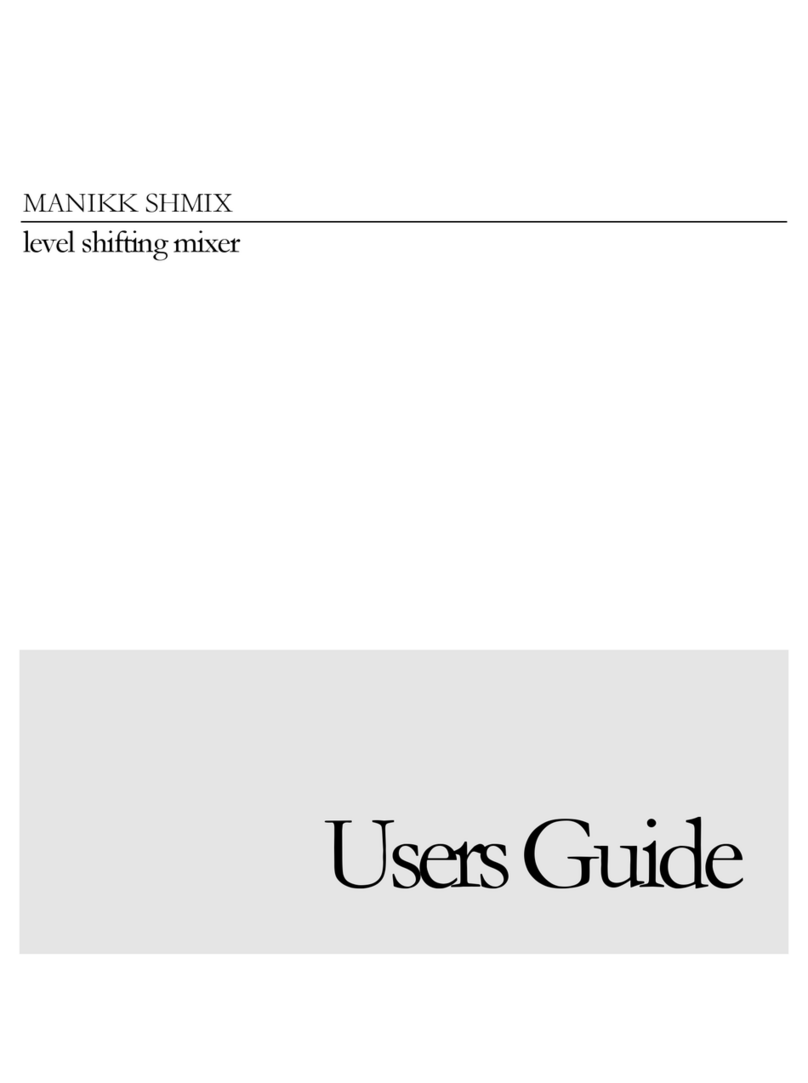
MANIKK
MANIKK SHMIX user guide

Slate Media Technology
Slate Media Technology RAVEN Core Station Assembly manual

VOX electronics
VOX electronics MX-9109 operating instructions

Breville
Breville BHM800 Instruction book
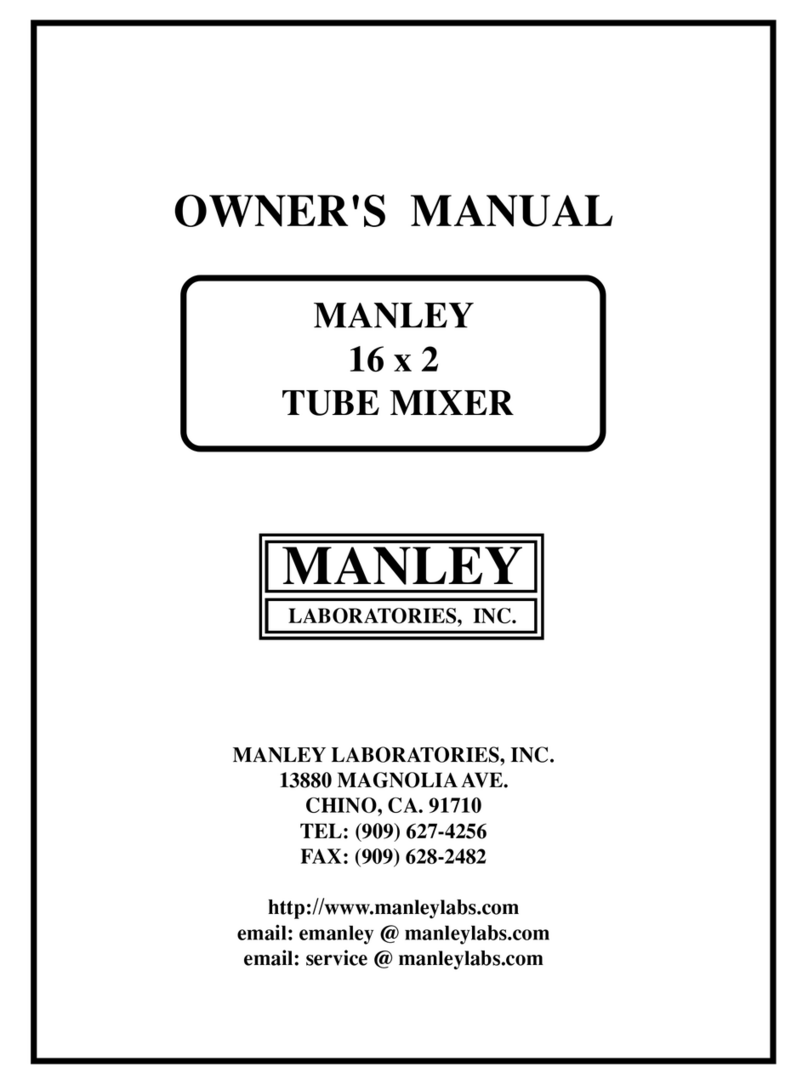
Manley
Manley 16 X 2 Tube Mixer owner's manual
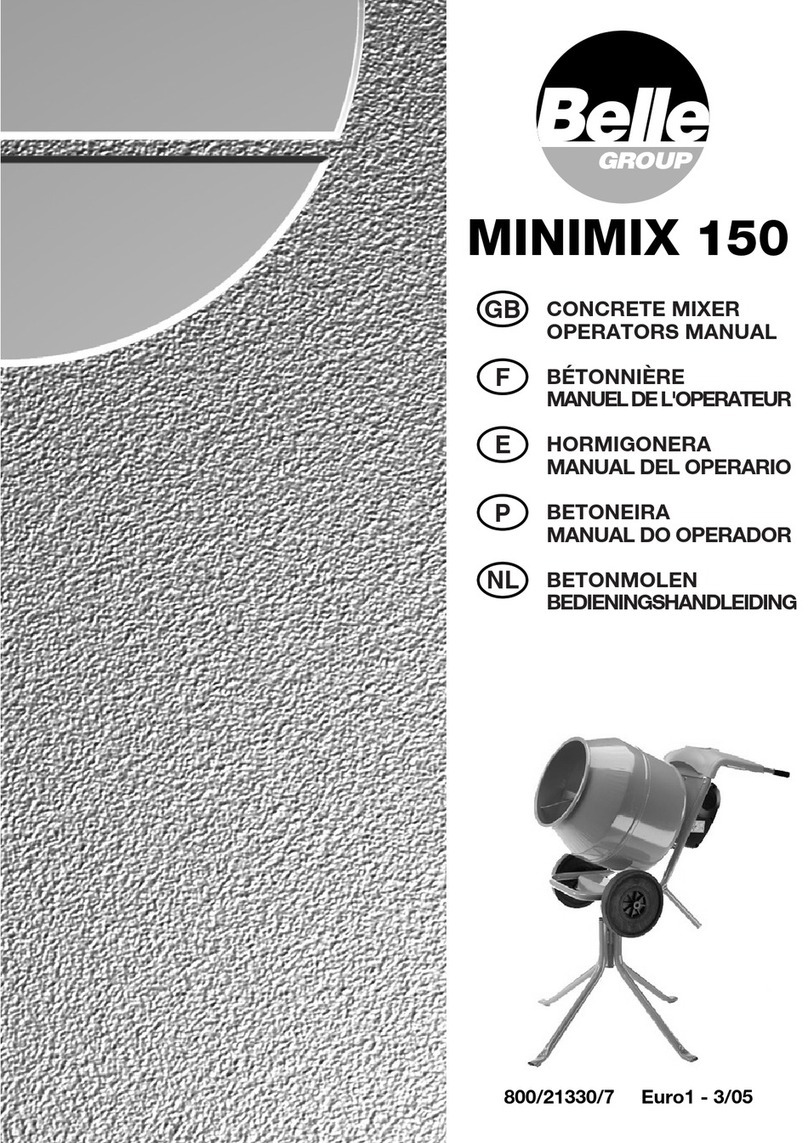
Belle Group
Belle Group Minimix 150 Operator's manual