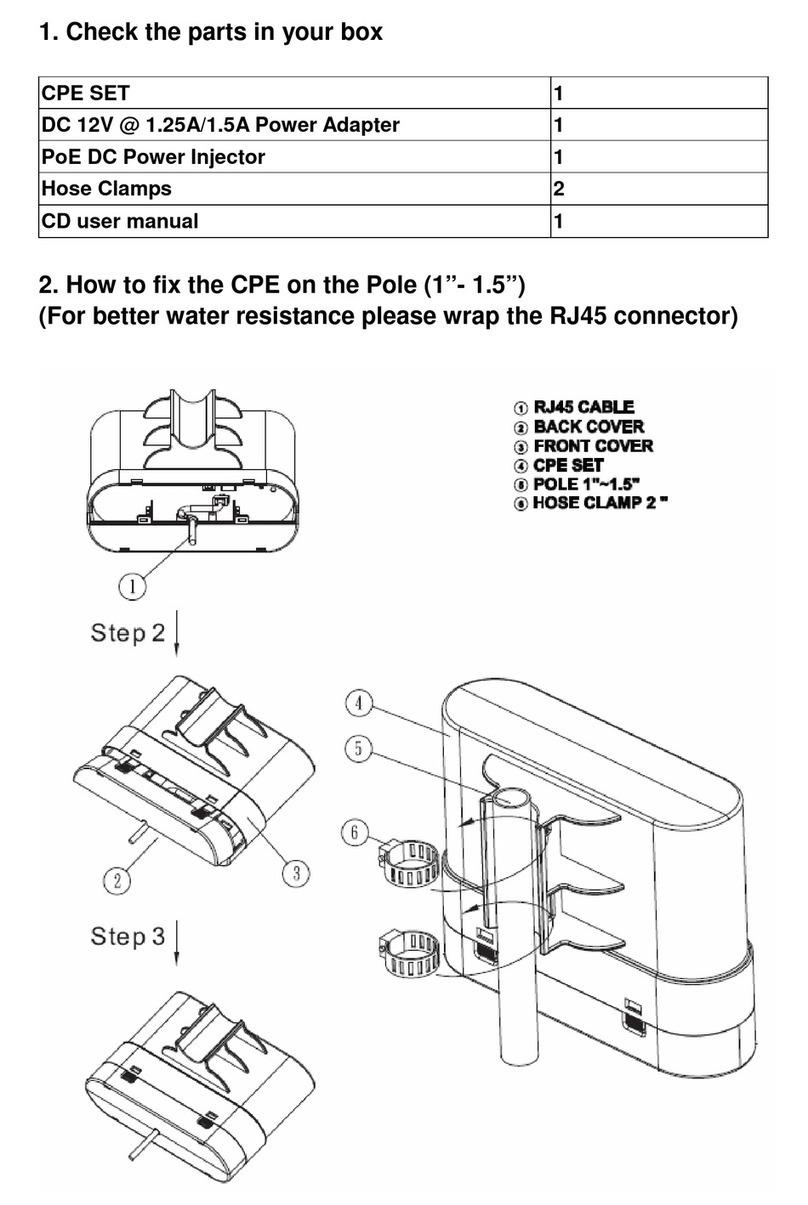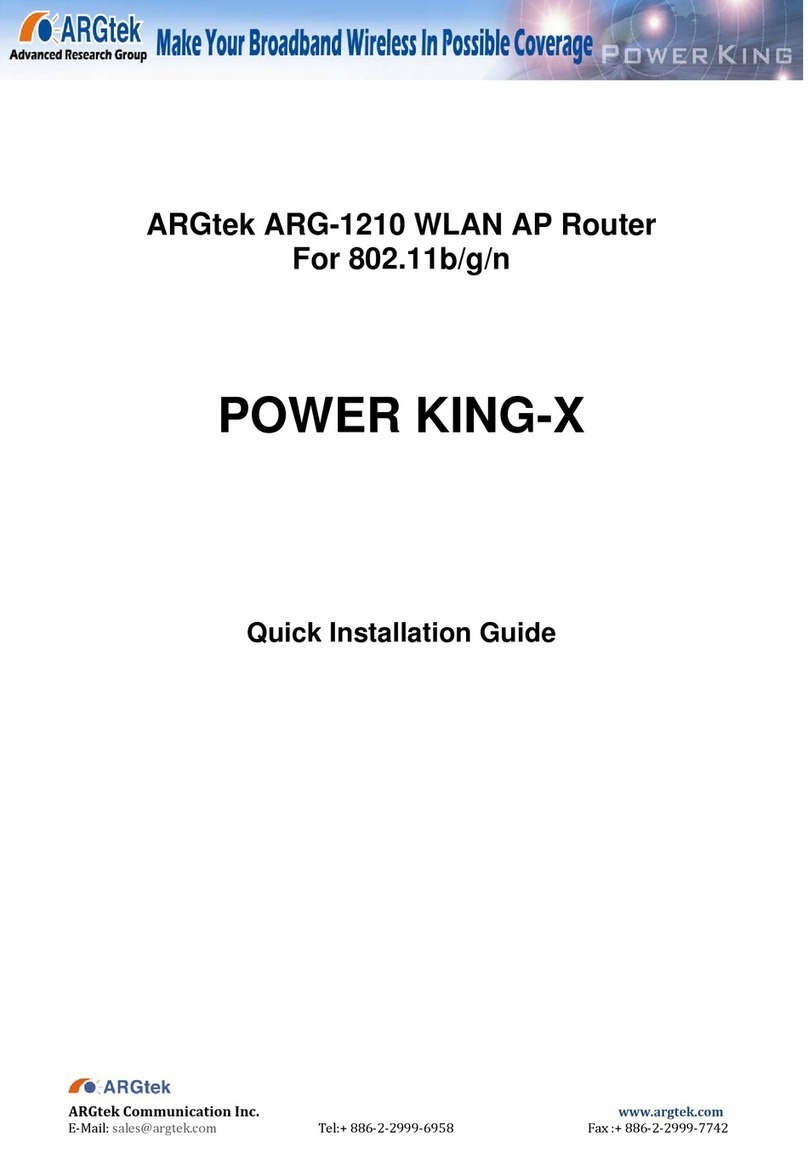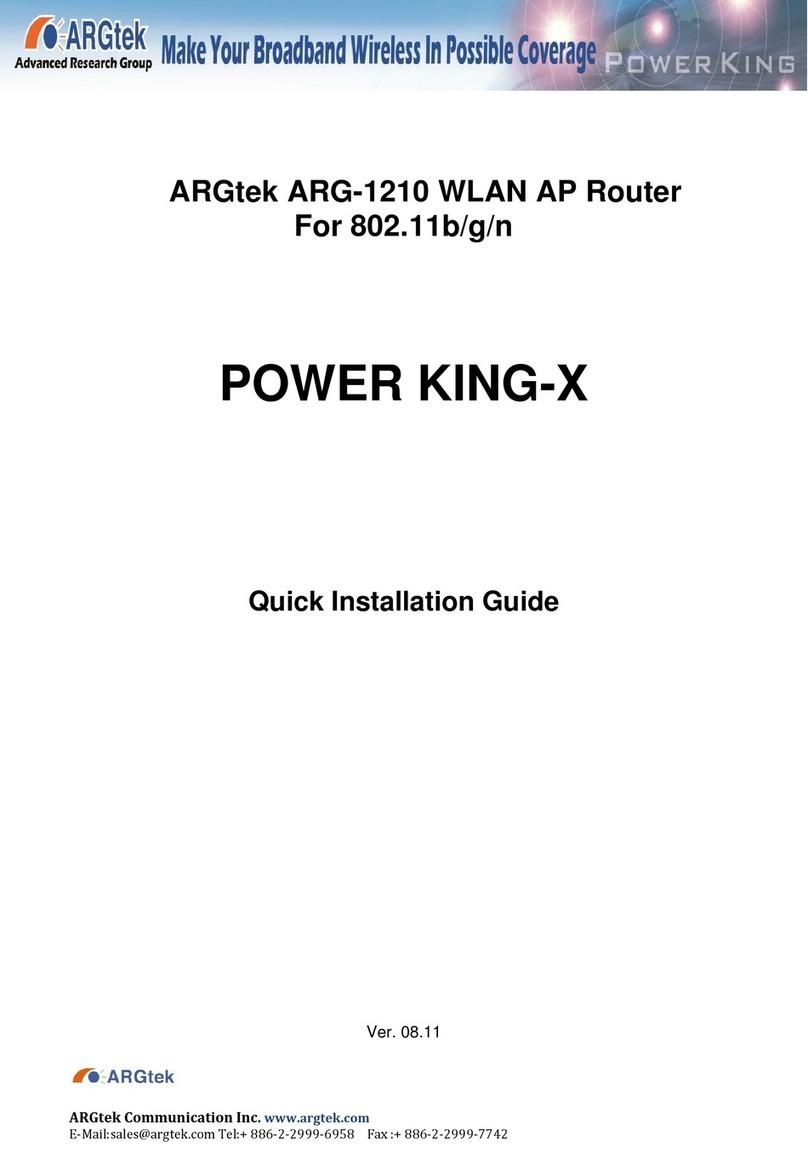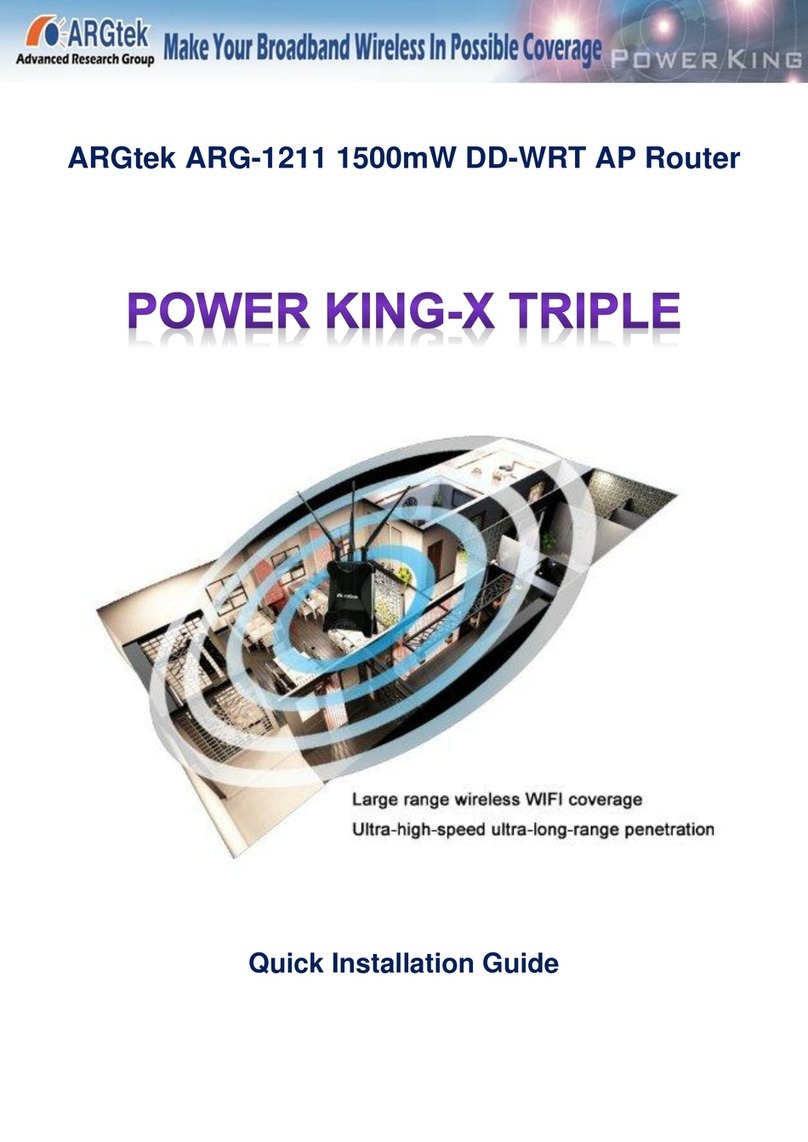ARGtek Communication Inc. www.argtek.com
E-Mail:sales@argtek.com Tel:+ 886-2-2999-6958 Fax :+ 886-2-2999-7742
-For CPE2618、CPE2628、CPE2630 configuration
The WLAN Broadband Router is delivered with the following factory default parameters on
the Ethernet LAN interfaces.
Default IP Address: 10.10.10.254
Default IP subnet mask: 255.255.255.0
WEB login User Name: admin
WEB login Password: admin
CPE2628、CPE2630 have four operation modes (Gateway/Bridge/WISP/AP Client).
Bridge/WISP/AP Client:
The default IP addresses for the device are 10.10.10.254, so you need to make sure the IP
address of your PC is in the same subnet as the device, such as 10.10.10.X.
It will take about 25 seconds to complete the boot up sequence after power on from PoE.
Gateway:
The default IP addresses for the device are 172.32.1.254, so you need to make sure the IP
address of your PC is in the same subnet as the device, such as 172.32.1.X.
It will take about 25 seconds to complete the boot up sequence after power on from PoE.
CPE2618 has three operation modes (Bridge/WISP/AP Client).
Bridge/WISP/AP Client:
The default IP addresses for the device are 10.10.10.254, so you need to make sure the IP
address of your PC is in the same subnet as the device, such as 10.10.10.X.
It will take about 25 seconds to complete the boot up sequence after power on from PoE.