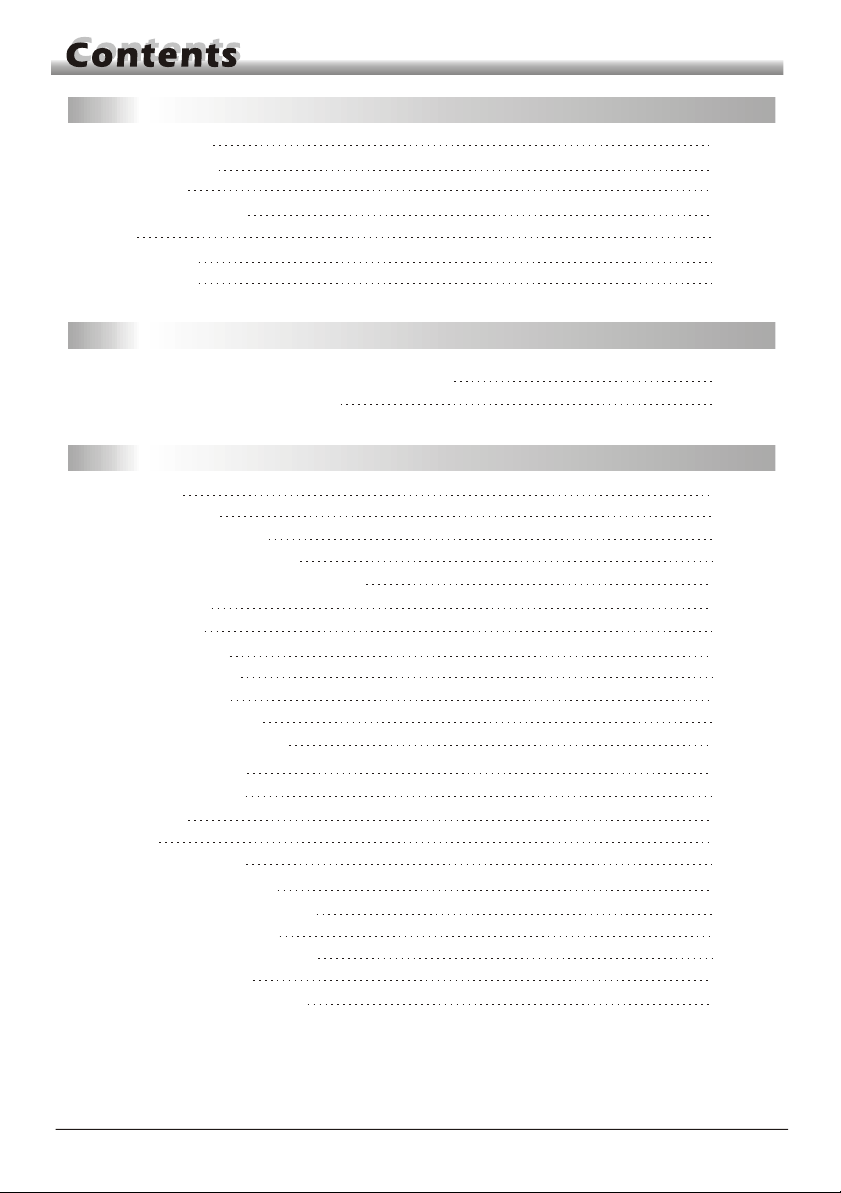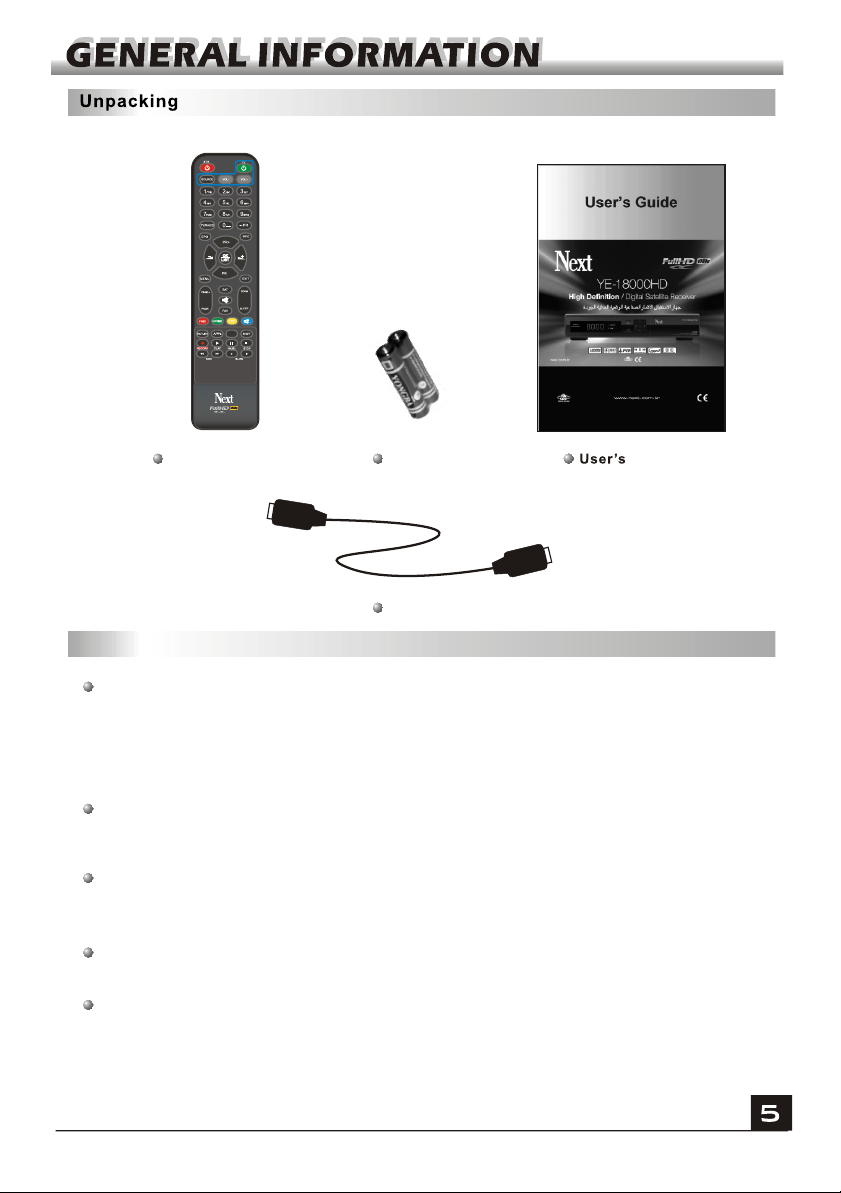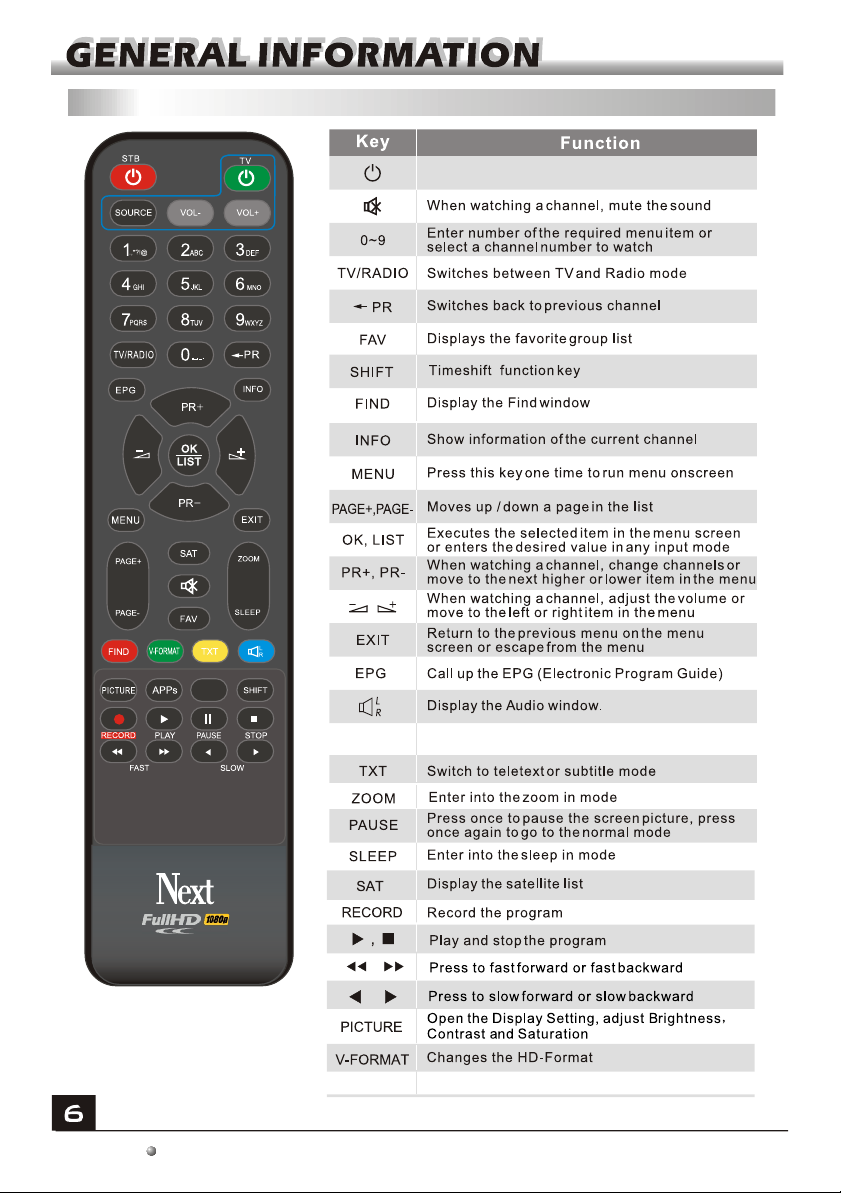A Digital Satellite Receiver is a convenient product that allows you to view a variety
of programs provided through satellite. This user's guide covers the installation of
the DSR and the necessary steps to implement various features. This also explains
special features available only in this DSR in detail, which will allow you to make full
use of thesefeature.
Information confirmed in this document is subject to change. We reserves the right,
without notice, to make change in product design or performances as progress in
engineering or technology.
Main Features
MPEG2 SD, MPEG2 HD, H.264/AVC SD, H.264/AVC HD
Embedded Conax
SCPC and MCPC receivable from C/Ku band satellite
Automatic PAL/NTSC conversion
8000 TV and Radio Channel Programmable
8 different favorite groups selection
Multi-language OSD
Fully support to 7 days Electronic Program Guide(EPG)
Picture in Graphics(PIG) support
True color On Screen Display
Automatic network search for newly added transponders
DiSEqC 1.2 fully support, 13/18V, 0/22K LNB control
Various channel editing functions(favorite, moving, locking, renaming,
deleting and sorting)
Parental control for channels
Easy to use Menu System
Software upgrades through RS232 port and Receiver to receiver, Support
USB upgrade
8 Timer Reservations, automatically switch to a specific channel
Subtitle support DVB EN300743 and EBU
Teletext support DVB ETS300472 by VBI and OSD
Automatic save for last channel
Channel list can be sorted by alphabetic A-Z,Scramble,Favorite,Lock,Sat
Dual display - HD and SD simultaneous
Support FAT16/FAT32/FAT12
Only list JPEG/BMP files
480i/p, 576i/p, 720p, 1080i, 1080p with HDCP copy protection
Games
1 recording, time shift, media player