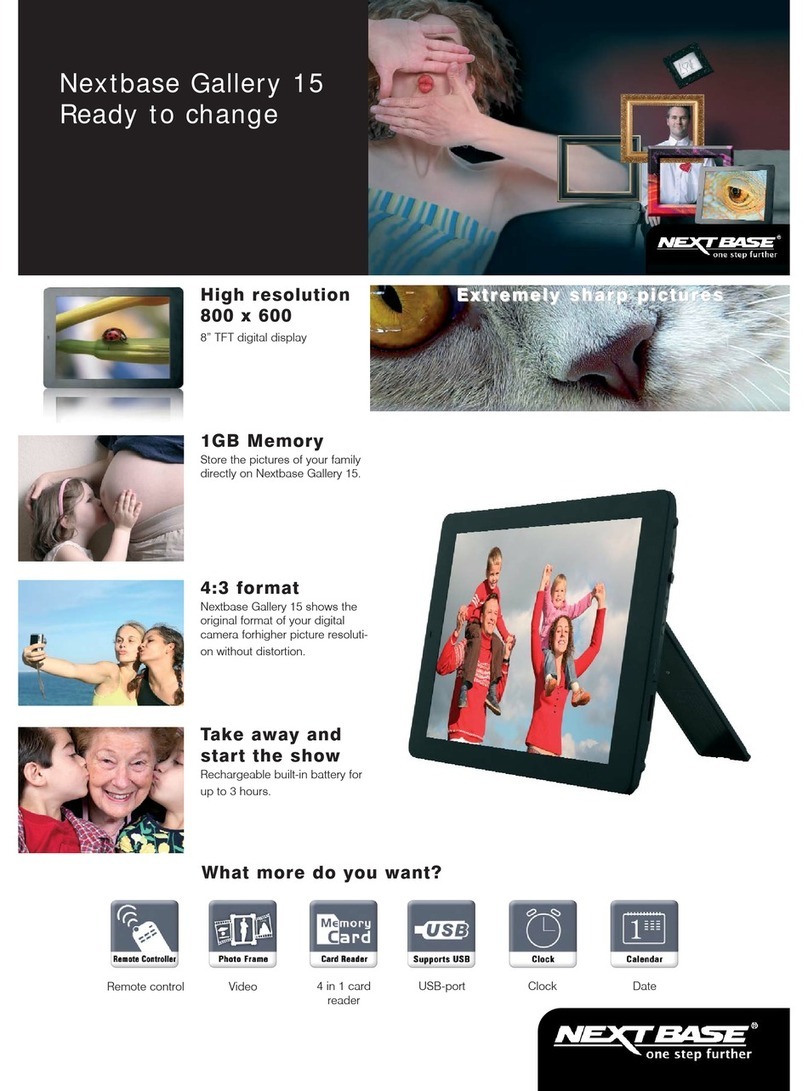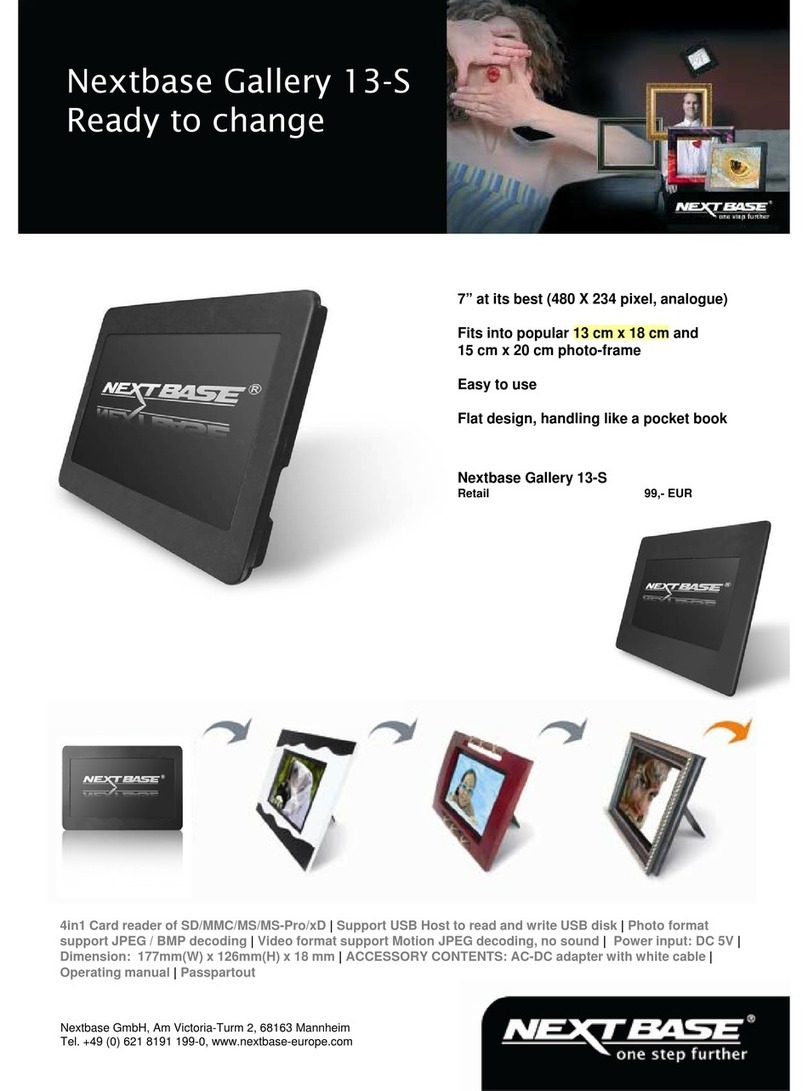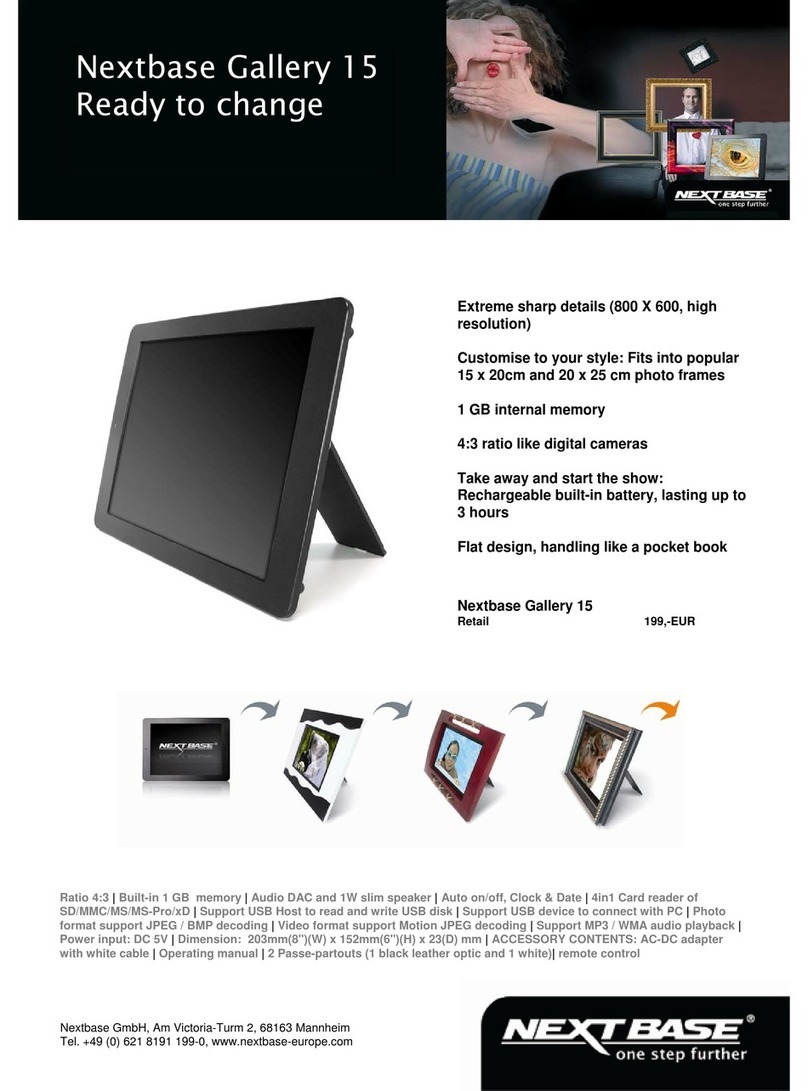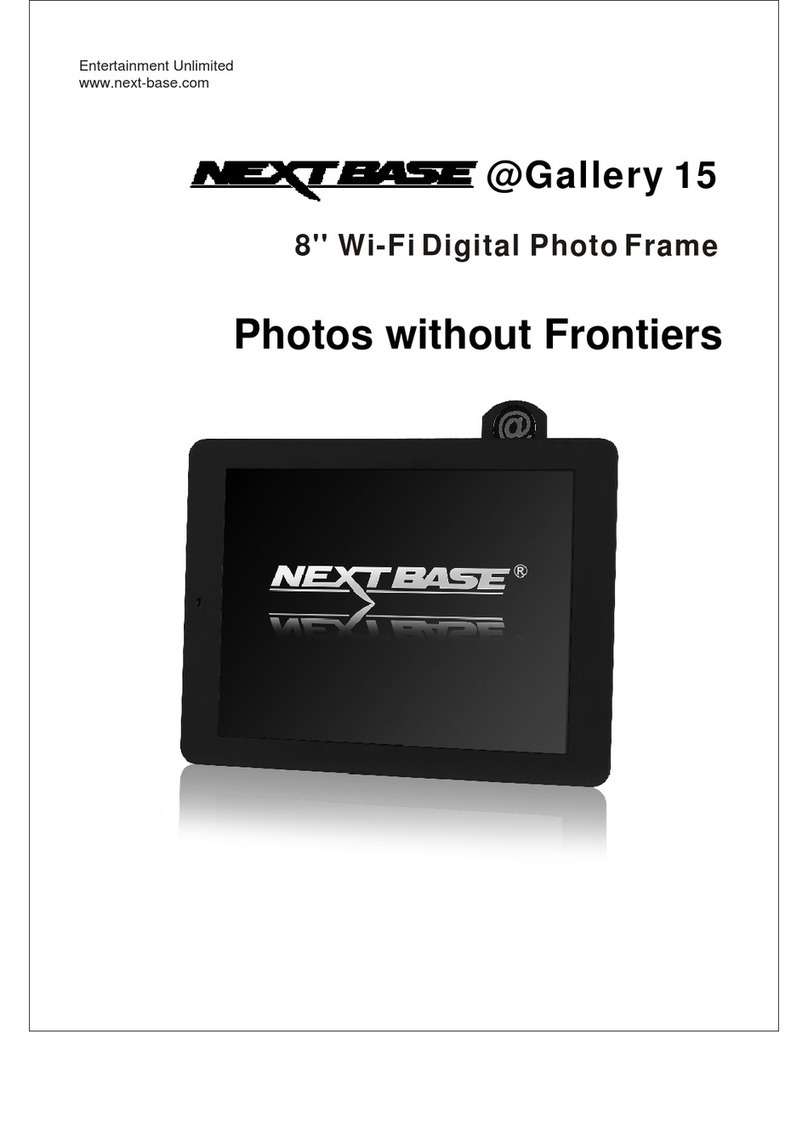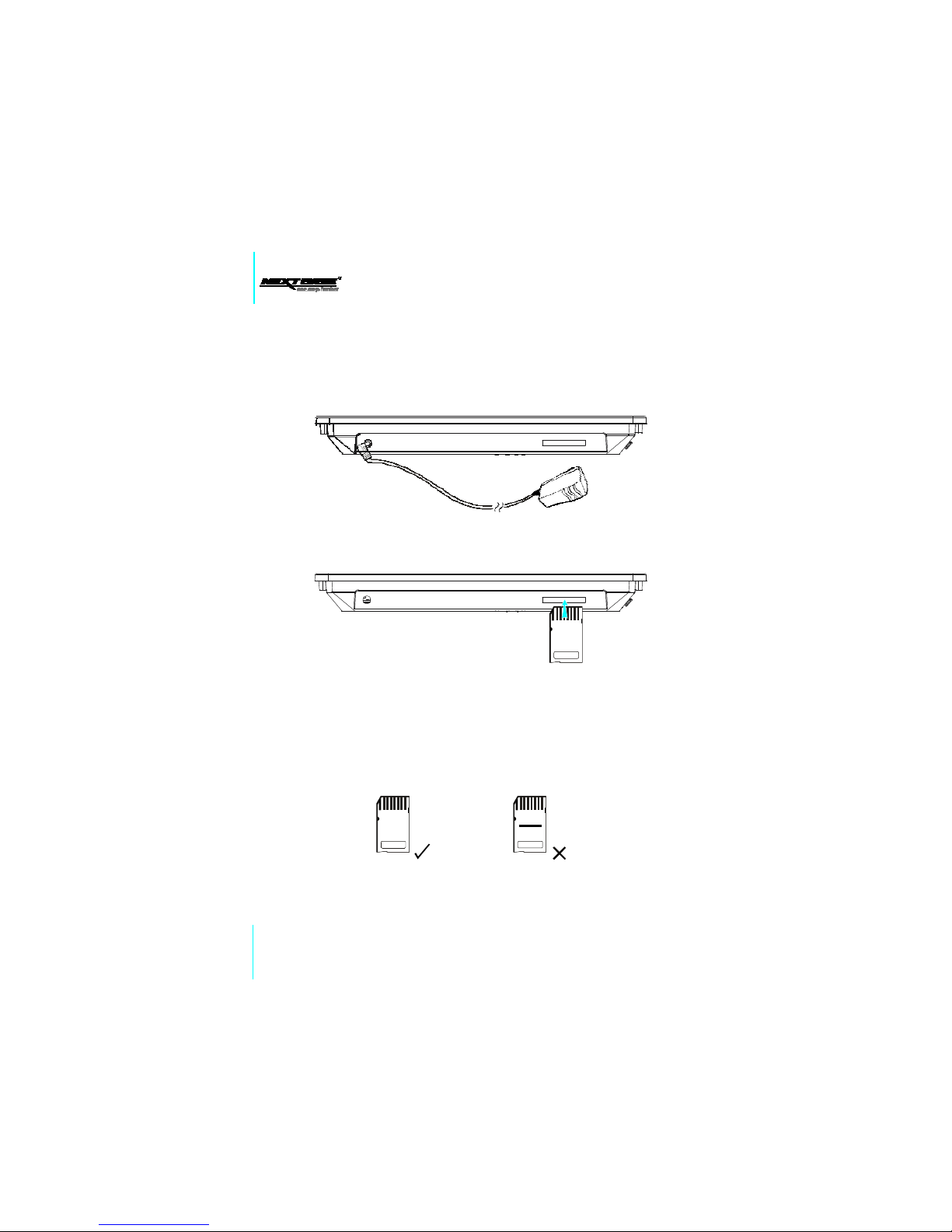,
Nextbase
Gallery
15-S
-
User
s
Guide
CONTENTS
CONTENTS......................................................1
IMPORTANT
SAFETY
INST
RUCTIONS
..........
2
GENERAL
IN
TRODUCTION............................3
PACKING
CO
NTENTS
....................................
4
PARTS
AND
C
ONTENTS.................................5
Button
definitions.........................................5
Right
side....................................................
5
Bottom
side.................................................
5
Back
side.....................................................6
Connect
to
the
8''
x
6''
frame.......................
6
Frame
mount...............................................
7
How
to
use
the
integral
stand
support........
7
CONNECTIONS..............................................
8
Connect
th
e
adapter
to
the
socket..............
8
Inserting
a
memory
card
to
Gallery
15-S....
8
Inserting
a
USB
stick
to
Gallery
15-S..........
9
BASIC
OPER
ATIONS.....................................10
Turning
on
the
unit.....................................10
Turning
off
or
sleep
the
unit.......................
11
Selecting
the
file
storage
location..............
11
Enjoy
photo...............................................
12
Photo
men
u...............................................
12
Mark
operation...........................................13
Displaying
effect........................................
14
Enjoy
video................................................15
Video
effect................................................15
GENERAL
SETUP.......................................16
Slideshow...............................................16
Video......................................................18
INITIAL
SETUP...........................................
19
Language
setup.....................................
19
Display...................................................
19
Restore
factory
setting...........................20
OTHER.......................................................
21
Dimension
and
parameter.....................
21
Trouble
shooting................................
....
22
Smashed
screen
identification...............22
General
Introduction
1