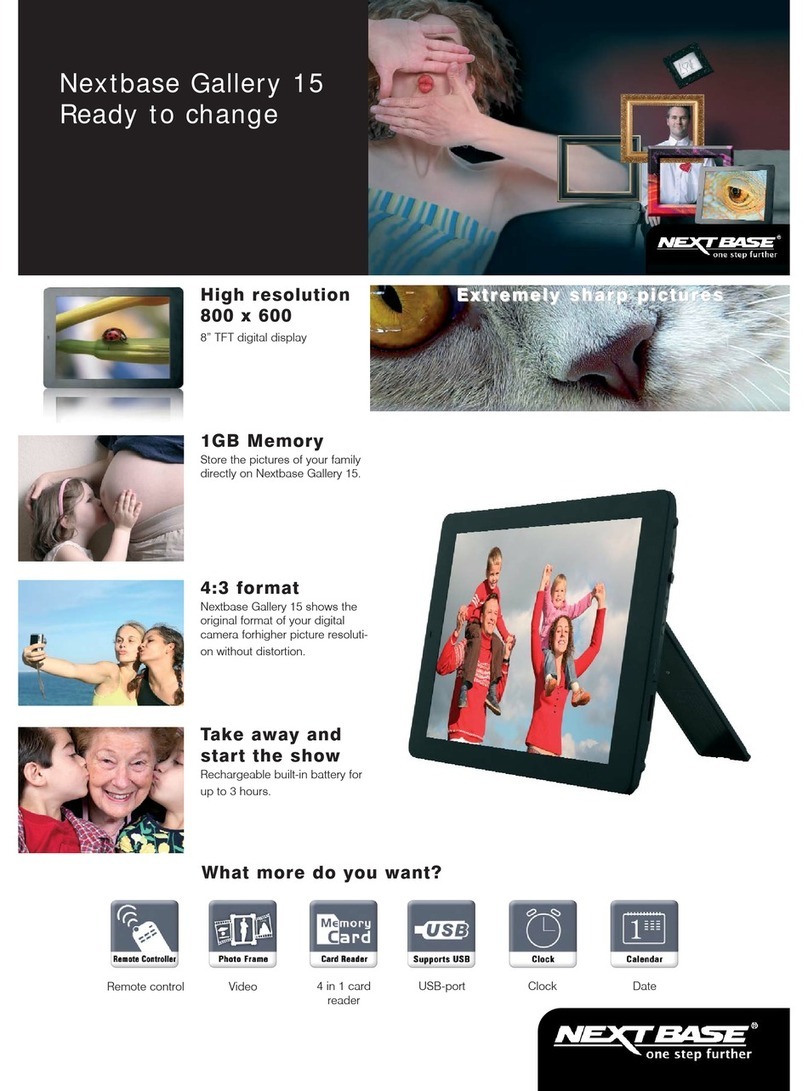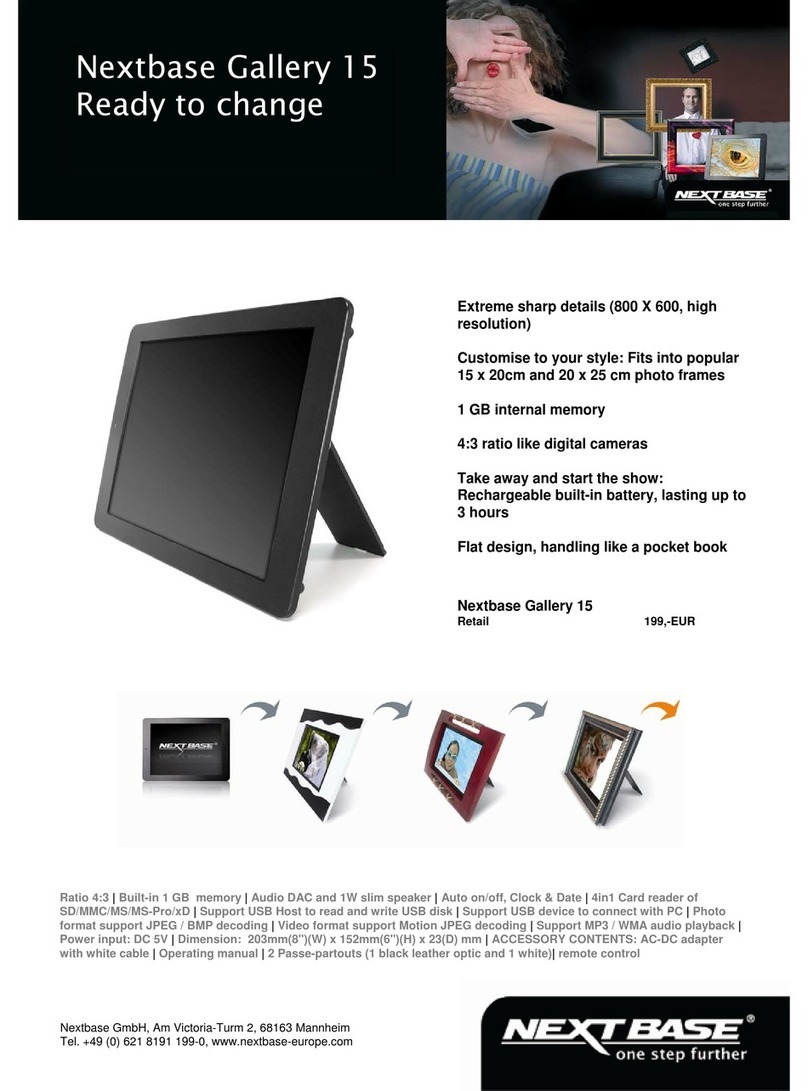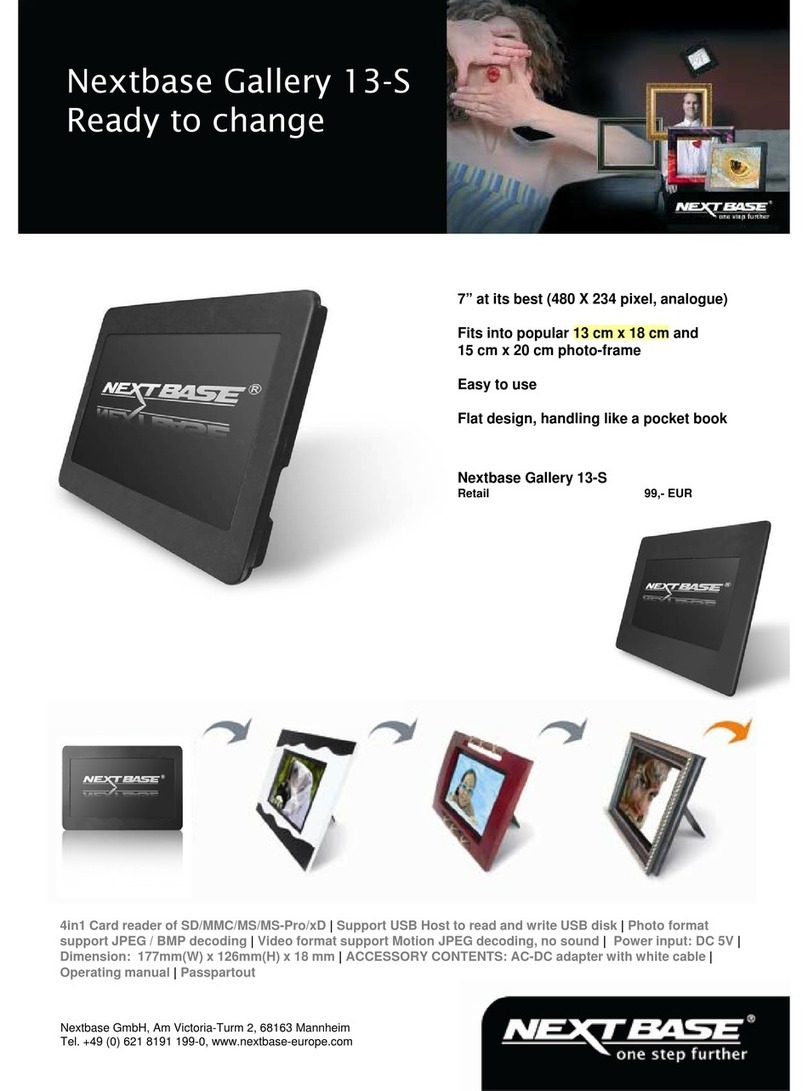,
Nextbase @Gallery 15 - Users Guide
CONTENTS
CONTENTS......................................................1
IMPORTANT SAFETY INSTRUCTIONS
.........
2
GENERAL INTRODUCTION............................3
PACKAGE CONTENTS
...................................
4
PARTS AND CONTENTS.................................5
Button definitions.........................................5
Front............................................................5
Left...............................................................6
Right............................................................6
Top...............................................................6
Bottom.........................................................7
Back............................................................ 7
Remote control........................................... 8
Notes on using the remote control unit....... 9
Replacing the battery..................................9
Connecting to the 8'' x 6'' frame.................10
Connecting to the 10'' x 8'' frame by using
the frame mount.........................................10
How to use the extendable stand support..11
CONNECTIONS.............................................12
Connecting the adapter to the DC socket..12
Inserting a memory card into
@Gallery 15...............................................12
Inserting a USB stick into @Gallery 15......13
BASIC OPERATIONS.....................................14
Turning on the unit by using the adapter....14
Turning on the unit by using the battery.....14
Select Wi-Fi network..................................14
PICASA RELATED OPERATIONS.................16
Getting a free account with Picasa............16
Logging into Picasa account......................17
Connecting to a wireless network..............18
Viewing Picasa photos...............................19
Send photos..........................................20
Begin slideshow.....................................21
Slideshow settings.................................21
Delay time..............................................21
Slideshow sequence............................. 22
Slideshow effect.....................................22
Copy to..................................................22
Zoom in................................................. 23
Rotate....................................................23
Properties..............................................23
Download and synchronize photos........24
RECEIVING PHOTO MAIL.............................25
Email account............................................25
Receiving photo mail.................................25
VIEWING MEMORY CARD AND USB
PHOTOS.........................................................27
Batch upload..............................................27
Viewing photos from a memory card or
USB stick....................................................28
Upload...................................................29
Delete....................................................30
Viewing Weather Forecast.........................31
Changing Settings.....................................32
Resize resolution...................................32
Wi-Fi network.........................................3. 2
Auto and manual receive.......................3. 4
Language...............................................34
Display settings......................................35
Date and time.........................................35
Slideshow settings.................................37
Reset ....................................................37
Personal profile......................................38
Software update.....................................39
Backup Picasa photo.............................40
Status.....................................................41
Login Picasa..........................................41
OTHER...........................................................42
Dimension and parameter.........................42
Trouble shooting........................................43
Smashed screen identification...................44
General Introduction 1