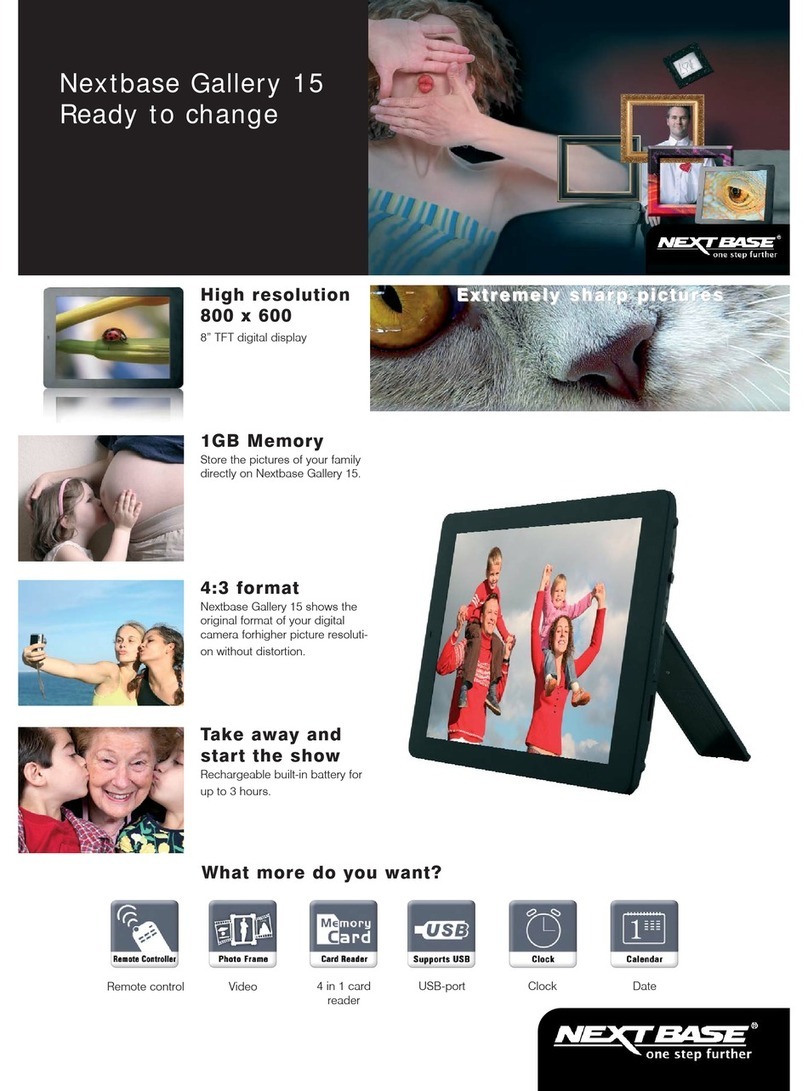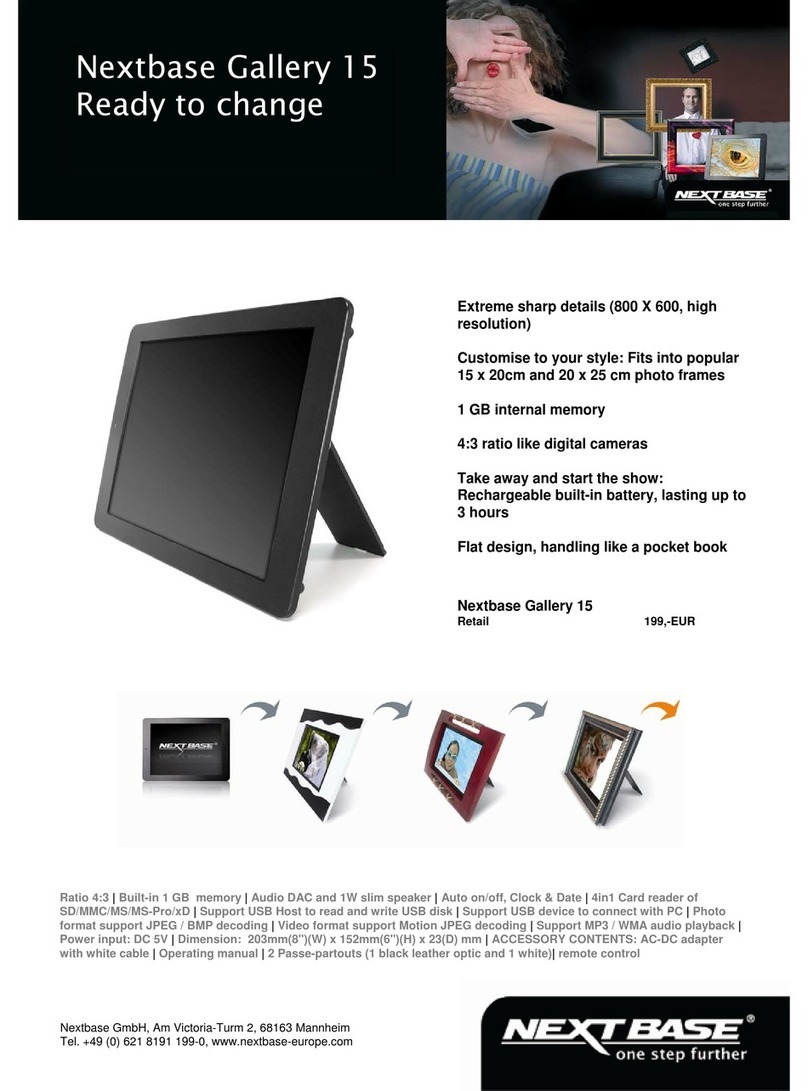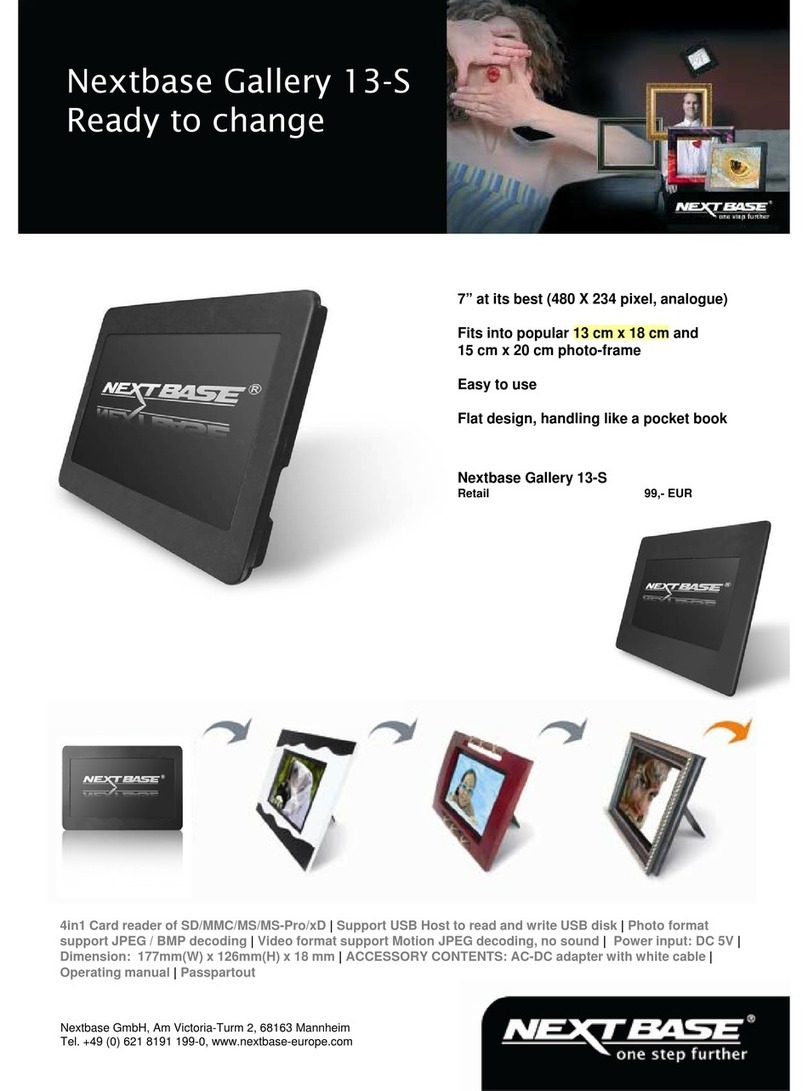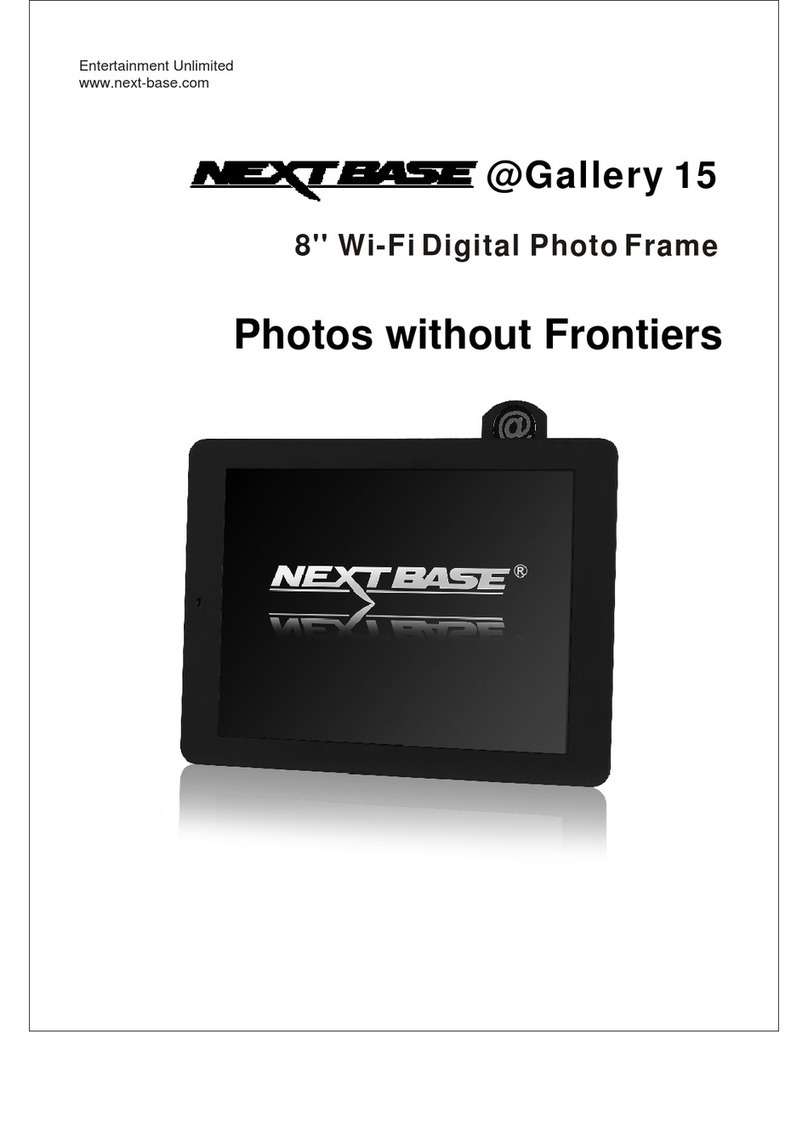,
Nextbase PhotoM@il-X - User s Guide
CONTENTS
General Introduction 1
CONTENTS......................................................
IMPORTANT SAFETY INSTRUCTIONS.........
GENERAL INTRODUCTION............................
PACKAGE CONTENTS...................................
PARTS AND CONTENTS
Button definitions.........................................
Front............................................................
Left...............................................................
Right............................................................
Top...............................................................
Bottom.........................................................
Back............................................................
Remote control...........................................
Notes on using the remote control ............
Replacing the battery..................................
Attaching to the 8'' x 6'' frame.....................
Attaching to the 10'' x 8'' frame by using
the frame mount.........................................
How to use the detachable stand..............
CONNECTIONS
Connecting the adapter to a DC socket.....
Inserting a memory card into
PhotoM@il-X..............................................
Inserting a USB disk into
PhotoM@il-X...............................................
BASIC OPERATIONS
Turning on the unit by using the adapter....
Turning on the unit by using the battery.....
Selecting Wi-Fi network.............................
CONNECTING TO A WIRELESS
NETWORK.....................................................
VIEWING PHOTOS
View photos ..............................................
Send photos...............................................
Begin slideshow..........................................
Slideshow settings......................................
Delay time...................................................
Sequence....................................................
Content........................................................
Effect............................................................
Music on/off.................................................
Copy to........................................................
1
2
3
4
5
5
6
6
6
7
7
8
9
9
10
10
11
12
12
13
14
14
14
16
18
19
20
20
20
21
21
21
22
22
Zoom in.......................................................
Rotate..........................................................
Delete..........................................................
Properties....................................................
VIEWING PHOTOM@IL
Email account.............................................
View photom@il.........................................
Add to address book..................................
Copy to.......................................................
WATCHING MOVIES
Watch movies.............................................
Play.............................................................
Copy to.......................................................
Delete.........................................................
Movie settings............................................
LISTENING TO MUSIC
Listen to music...........................................
Play.............................................................
Begin slideshow.........................................
Copy to.......................................................
Delete.........................................................
Music settings............................................
CHECKING WEATHER FORECAST
Locate my city............................................
CHANGING SETTINGS
Resize resolution.......................................
Wi-Fi network..............................................
Auto and manual receive............................
Language....................................................
Display settings..........................................
Date and time.............................................
Slideshow settings.....................................
Movie settings............................................
Music settings............................................
Product Information....................................
Software update.........................................
Blacklist book..............................................
Reset.........................................................
OTHER
Dimensions and parameters.......................
Trouble shooting........................................
Broken screen identification.......................
Adapter information...................................
24
24
24
25
26
26
29
29
31
32
32
33
34
35
35
36
36
37
38
40
42
43
44
45
46
46
48
48
49
49
50
51
52
53
54
55
56