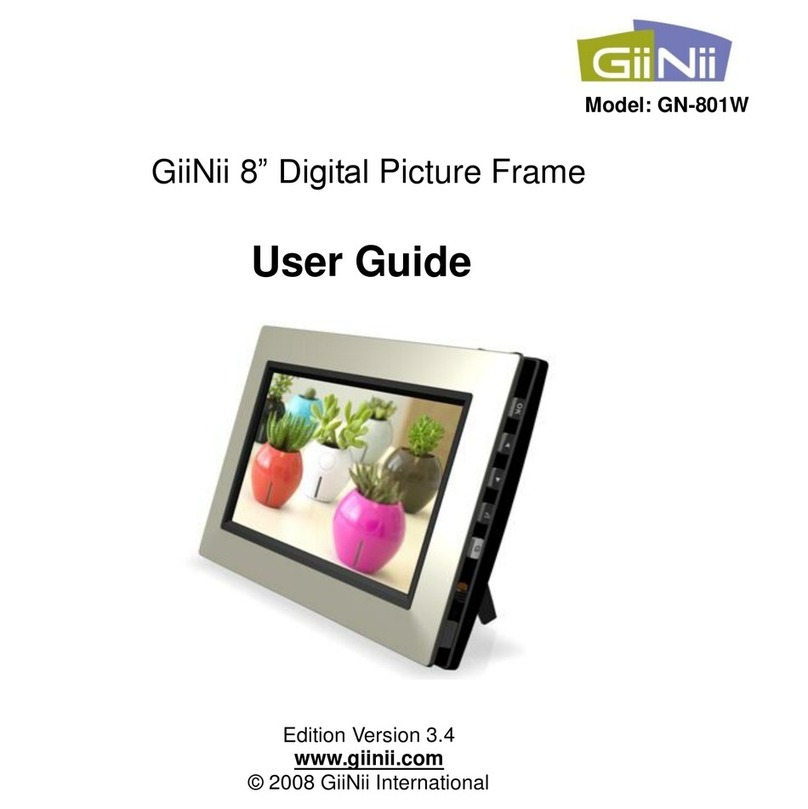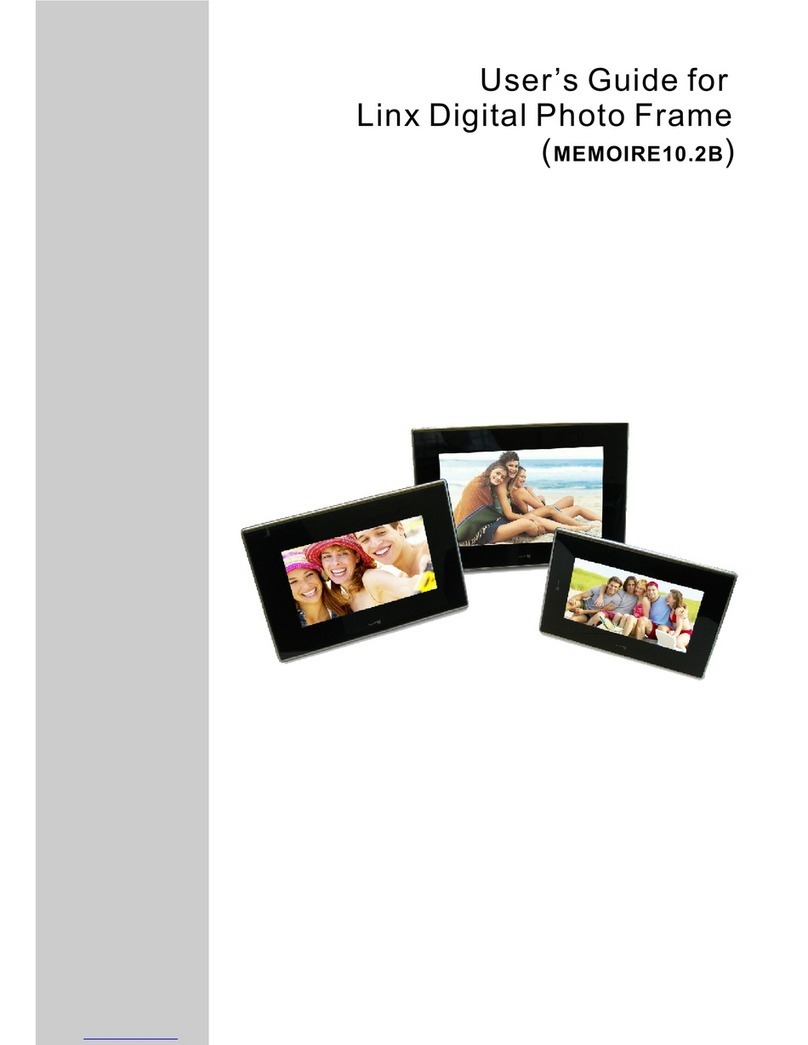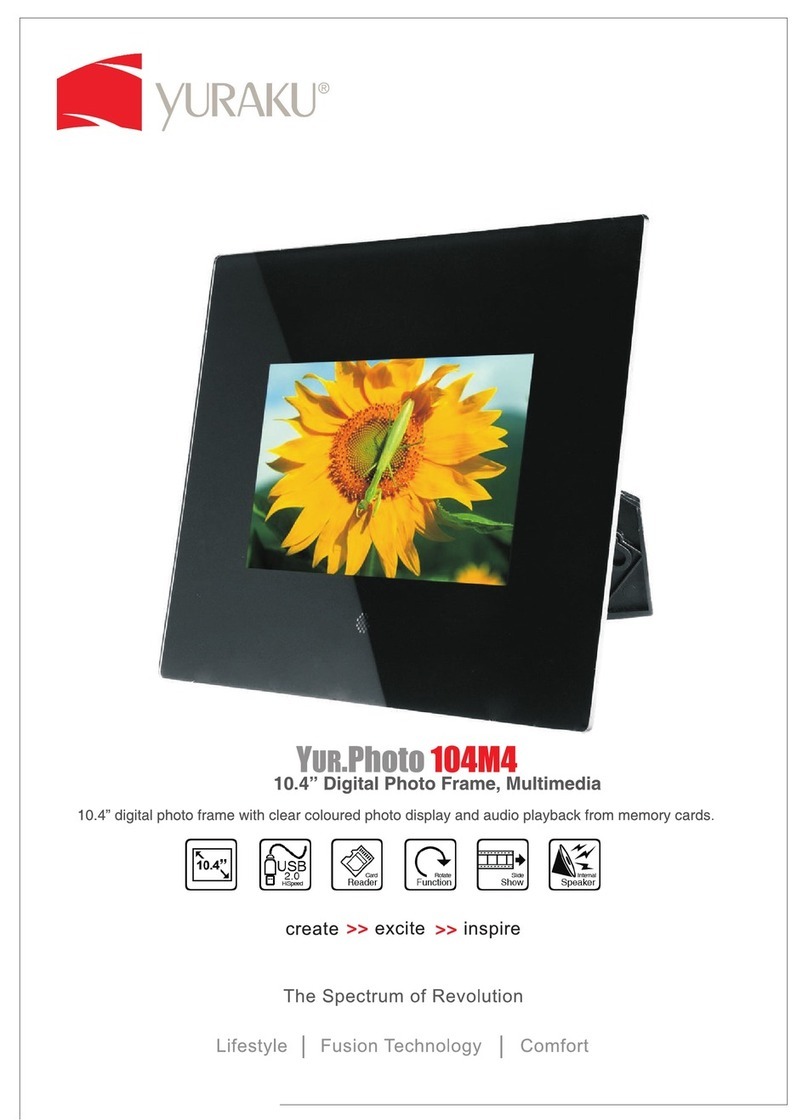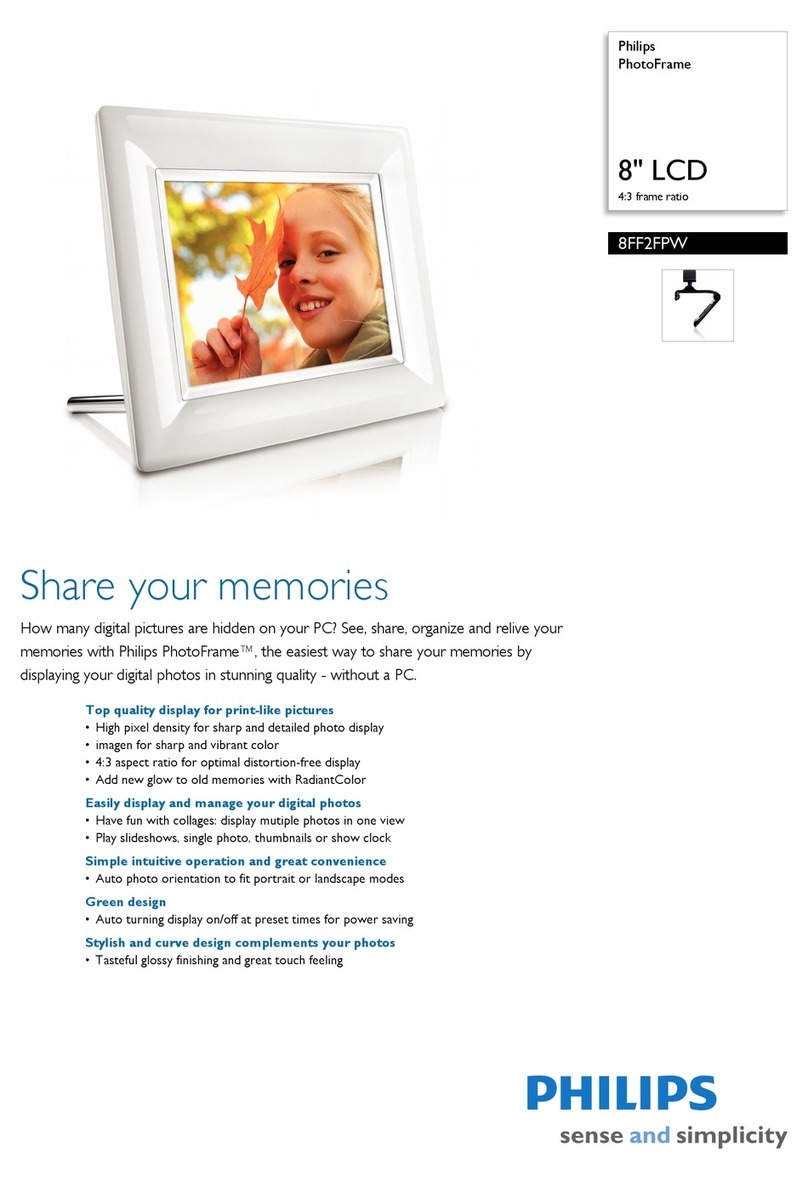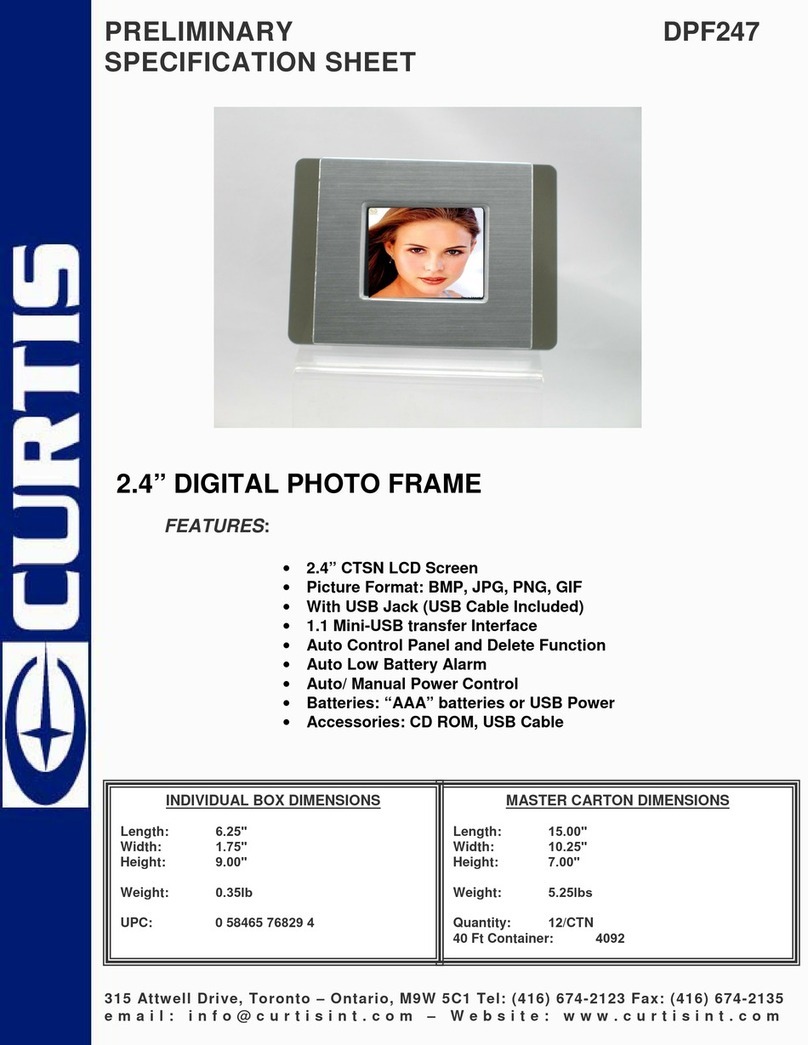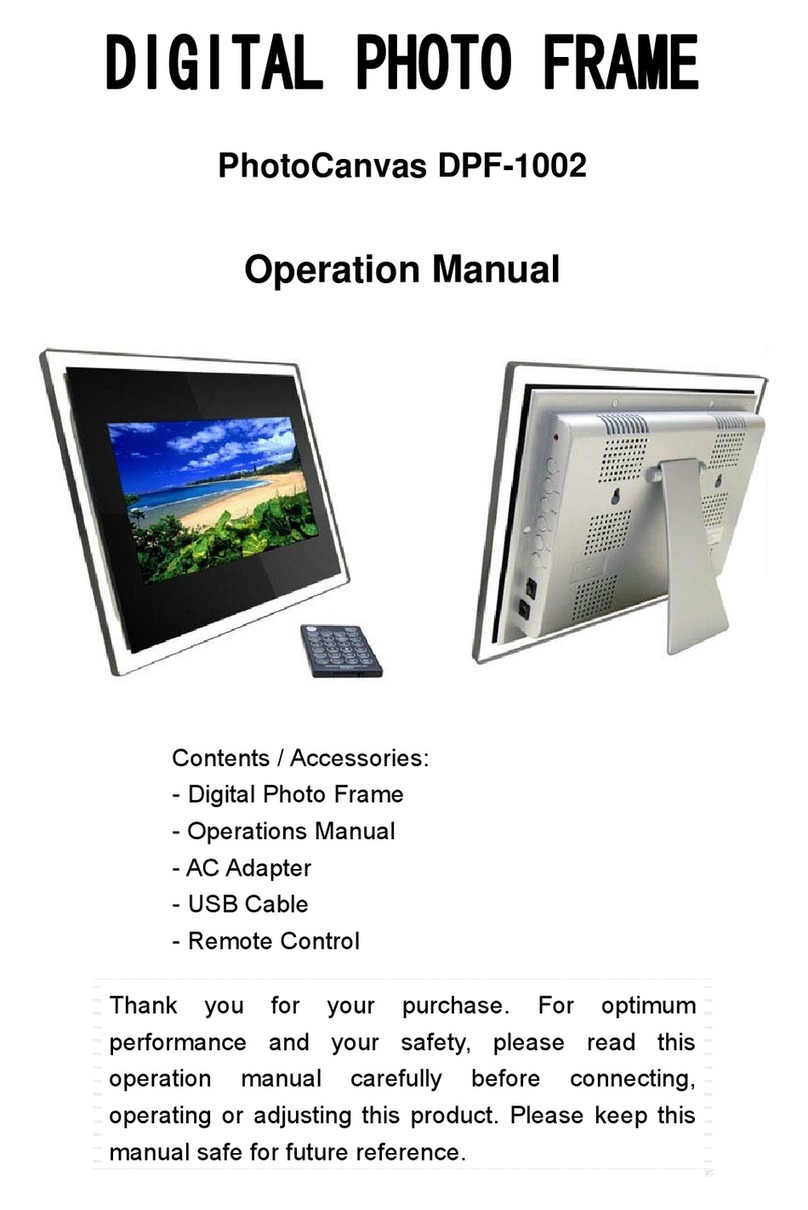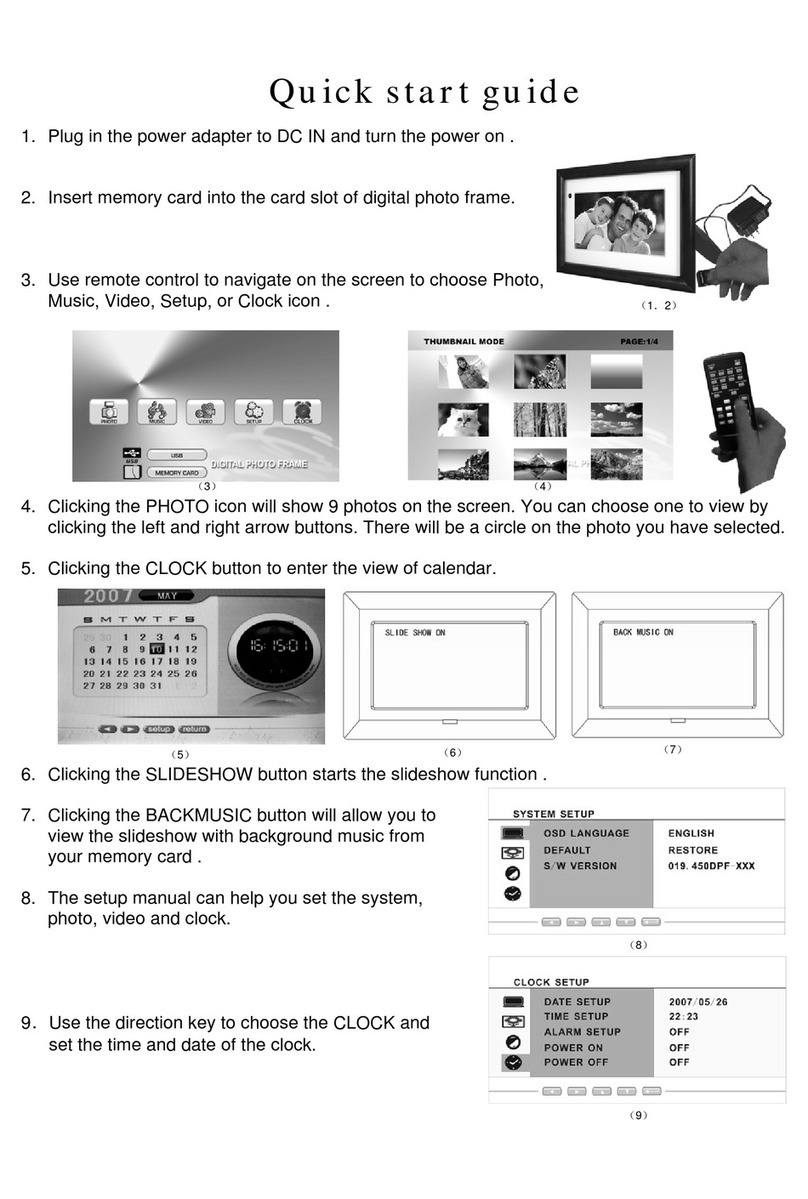GiiNii GH-8DNM User manual

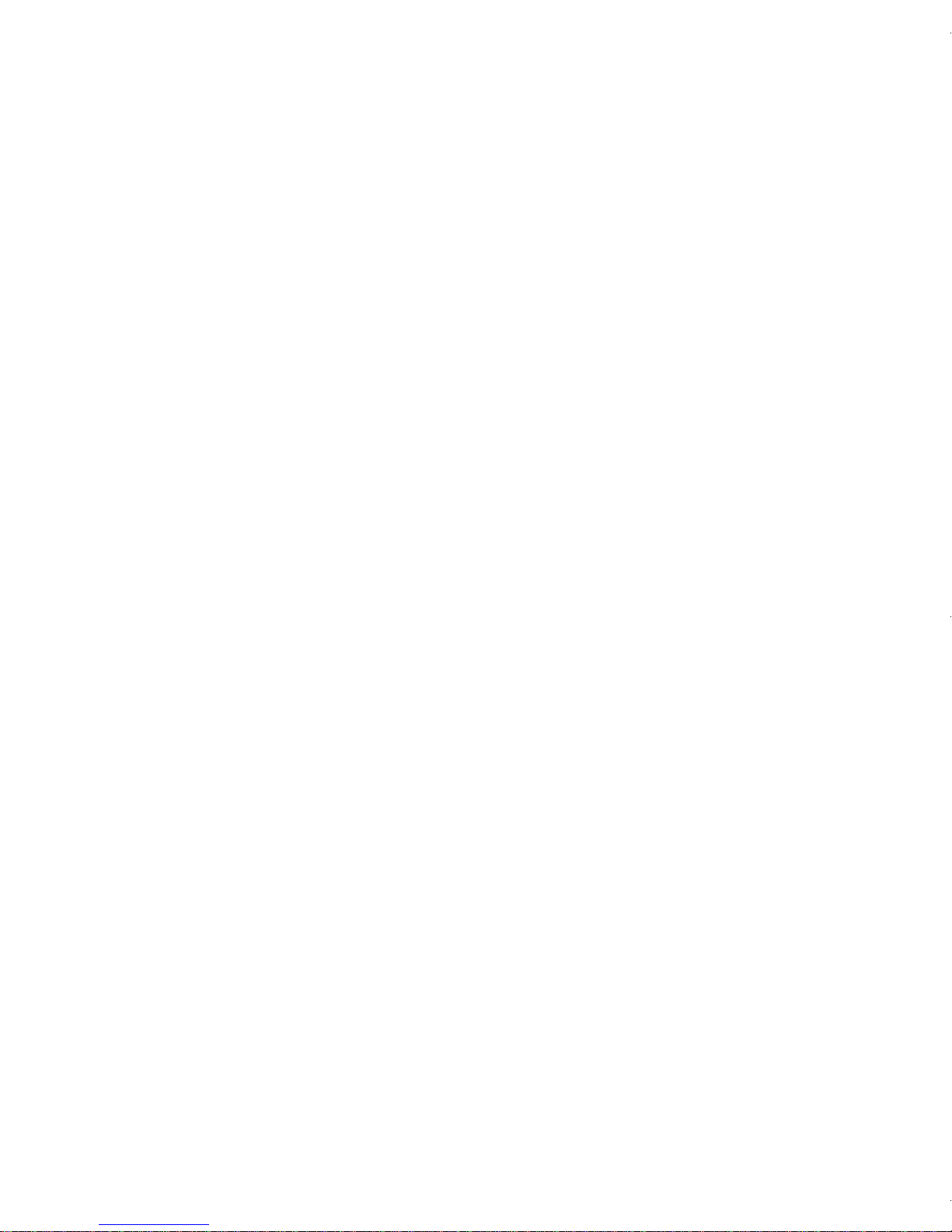
GiiNii_Multimedia_UM_en.book Page ii Thursday, August 5, 2010 11:15 AM
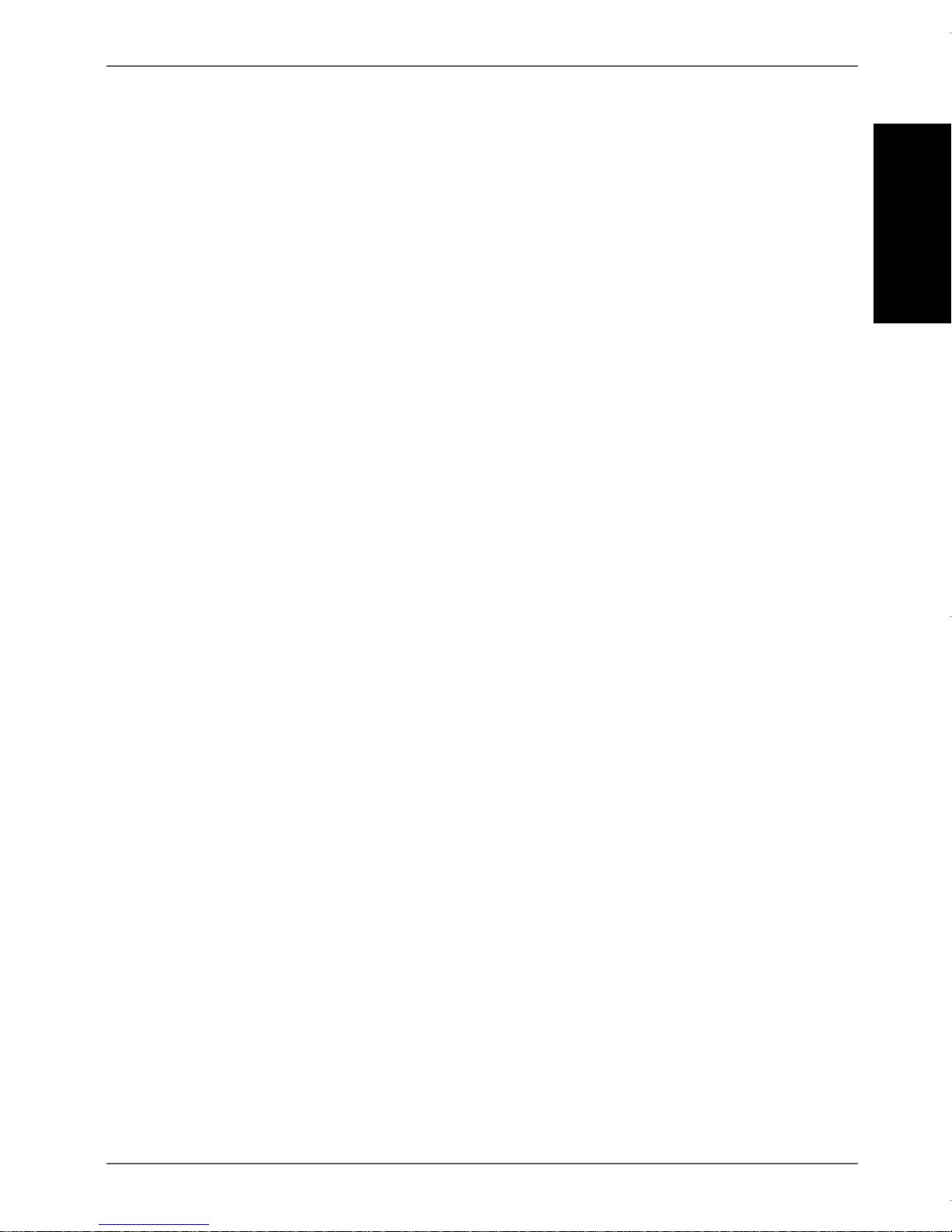
Copyright EN - i
GiiNii™Digital Picture Frame
English
Copyright
© GiiNii™2010.All rights reserved. No part of this publication may
be reproduced, transmitted, transcribed, stored in a retrieval
system or translated into any language or computer language, in
any form or by any means, electronic, mechanical, magnetic,
optical, chemical, manual or otherwise, without the prior written
permission of GiiNii™.
Disclaimer
GiiNii™makes no representations or warranties, either expressed
or implied, with respect to the contents hereof and specifically
disclaims any warranties, merchantability or fitness for any
particular purpose. Further, GiiNii™reserves the right to revise
this publication and to make changes from time to time in the
contents hereof without obligation to notify any person of such
revision or changes.
Safety instructions
Before operating the picture frame, carefully read and follow the
instructions below.
•Retain this User Manual for future reference.
•Read the safety and operating instructions carefully before
using the product. All warnings on the product and in the
operating instructions should be observed.
•Do not place this product under direct sunlight or near heat
sources, such as in a closed car under sunlight or near a
stove. The outer casing of this product may become deformed
and the sophisticated sensors inside may become damaged
due to excessive heat.
•Do not use this product near water, in the rain or allow any
liquid to get inside this product. Water and moisture may cause
short-circuit to the electronic components and lead to
malfunctions.
GiiNii_Multimedia_UM_en.book Page i Thursday, August 5, 2010 11:15 AM

GiiNii™Digital Picture Frame
Safety instructions
EN - ii
English
•Do not use this product near strong electromagnetic sources,
such as a microwave oven. The electromagnetic interference
may cause this product to malfunction.
•Do not drop or apply shock/vibration to this product. Strong
impacts may damage the components inside.
•Do not insert objects other than compatible memory cards into
the memory card slots of this product. The metal contacts
inside the slots can easily become damaged by foreign
objects.
•Do not use an unknown power adapter other than the one
supplied with the picture frame. Connecting this product to an
unknown power adapter is very dangerous and may lead to
fire or explosion.
•Do not cut, bend, modify, place heavy objects, or step on the
power adapter cord. Otherwise the external insulation may be
damaged and result in short-circuit or fire.
•If there are strange odors or heat emitting from this product or
any signs of malfunction, disconnect the picture frame from the
power immediately and contact your dealer for inspection or
service.
•Use a smooth, soft cloth to clean the surface of the screen. Do
not use liquid cleaners or glass cleaners.
•If a foreign substance or water gets in this product, turn the
power off immediately and disconnect the power adapter.
Next, remove the foreign substance or water, and then send
the product to your nearest service center.
•Do not attempt to disassemble or modify this product. There
are no user serviceable parts inside this product, and any
unauthorized modifications will void the warranty.
•Although the LCD panel is made with high-precision
technology and has effective pixels of 99.99% or more, black
dots or bright points of light (red, blue or green) may appear
constantly on the LCD panel. This is a structural property of
the LCD panel and is not a malfunction.
GiiNii_Multimedia_UM_en.book Page ii Thursday, August 5, 2010 11:15 AM
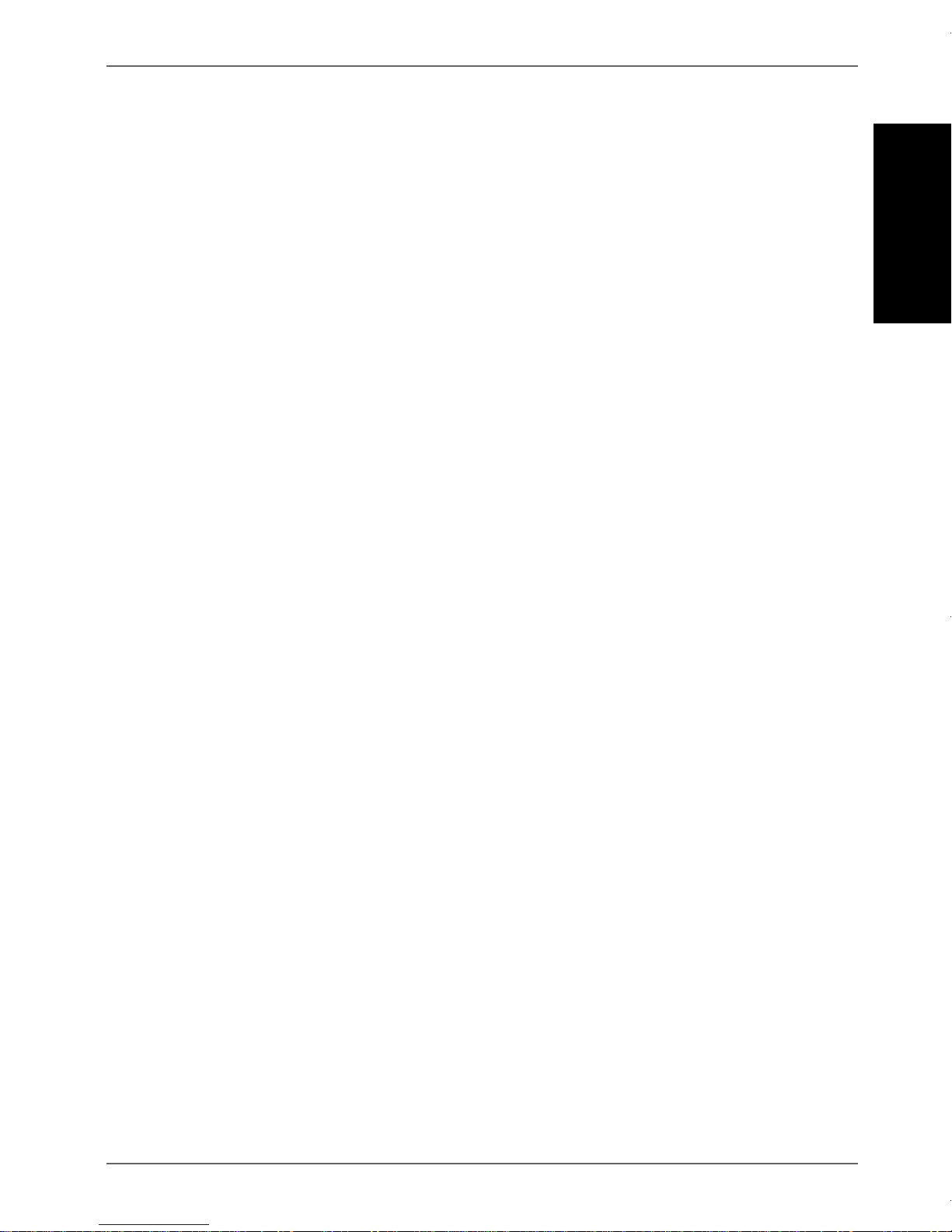
Table of contents EN - iii
GiiNii™Digital Picture Frame
English
Table of contents
Key features . . . . . . . . . . . . . . . . . . . . . . . . . . . . . . . . . . . . . . . 1
What’s in the box . . . . . . . . . . . . . . . . . . . . . . . . . . . . . . . . . . . 2
Overview . . . . . . . . . . . . . . . . . . . . . . . . . . . . . . . . . . . . . . . . . . 3
Right view. . . . . . . . . . . . . . . . . . . . . . . . . . . . . . . . . . . . . . . . 3
Rear view . . . . . . . . . . . . . . . . . . . . . . . . . . . . . . . . . . . . . . . . 5
Operating the picture frame. . . . . . . . . . . . . . . . . . . . . . . . . . . 6
Using the control buttons . . . . . . . . . . . . . . . . . . . . . . . . . . . . 7
Using the remote control . . . . . . . . . . . . . . . . . . . . . . . . . . . . 8
Replacing the remote control battery. . . . . . . . . . . . . . . . 10
Getting started . . . . . . . . . . . . . . . . . . . . . . . . . . . . . . . . . . . . 12
Step 1: Using the adjustable back stand . . . . . . . . . . . . . . . 12
Step 2: Connecting to power . . . . . . . . . . . . . . . . . . . . . . . . 14
Step 3: First usage. . . . . . . . . . . . . . . . . . . . . . . . . . . . . . . . 15
Step 4: Basic setup . . . . . . . . . . . . . . . . . . . . . . . . . . . . . . . 15
Selecting a language . . . . . . . . . . . . . . . . . . . . . . . . . . . . 15
Setting the date and time. . . . . . . . . . . . . . . . . . . . . . . . . 16
Step 5: Inserting a memory card/USB flash drive . . . . . . . . 17
Compatible memory card formats . . . . . . . . . . . . . . . . . . 18
Step 6: Copying photos and/or music to the internal
memory . . . . . . . . . . . . . . . . . . . . . . . . . . . . . . . . . . . . . . . . 19
Step 7: Connecting the picture frame to a computer . . . . . . 20
Step 8: Replacing the paper mat . . . . . . . . . . . . . . . . . . . . . 21
Using the main menu . . . . . . . . . . . . . . . . . . . . . . . . . . . . . . . 23
Managing photos . . . . . . . . . . . . . . . . . . . . . . . . . . . . . . . . . . 25
Manually copying photos to the internal memory. . . . . . . . . 25
Tagging photos to an album. . . . . . . . . . . . . . . . . . . . . . . . . 28
Removing photos from an album. . . . . . . . . . . . . . . . . . . 30
Managing photos by using the TIMELINE album. . . . . . . 31
Creating a new album . . . . . . . . . . . . . . . . . . . . . . . . . . . . . 33
Modifying an album . . . . . . . . . . . . . . . . . . . . . . . . . . . . . . . 34
GiiNii_Multimedia_UM_en.book Page iii Thursday, August 5, 2010 11:15 AM

GiiNii™Digital Picture Frame
Table of contents
EN - iv
English
Deleting an album. . . . . . . . . . . . . . . . . . . . . . . . . . . . . . . . . 35
Using other options in the ALBUM menu . . . . . . . . . . . . . . . 35
Deleting photos . . . . . . . . . . . . . . . . . . . . . . . . . . . . . . . . 35
Rotating photos . . . . . . . . . . . . . . . . . . . . . . . . . . . . . . . . 36
Applying photo effects . . . . . . . . . . . . . . . . . . . . . . . . . . . 37
Viewing photos . . . . . . . . . . . . . . . . . . . . . . . . . . . . . . . . . . . . 38
Running a slideshow by using the TIMELINE album . . . . . . 40
Using EnerGiiNii Auto Scheduler . . . . . . . . . . . . . . . . . . . . . 41
Using CLOCK (G-button) . . . . . . . . . . . . . . . . . . . . . . . . . . . . 43
Selecting a clock skin. . . . . . . . . . . . . . . . . . . . . . . . . . . . . . 43
Switching between Clock view and Slideshow view. . . . . . . 44
Setting an alarm . . . . . . . . . . . . . . . . . . . . . . . . . . . . . . . . . . 45
Using Digital Scrapbook . . . . . . . . . . . . . . . . . . . . . . . . . . . . 47
Using MEDIA CENTER . . . . . . . . . . . . . . . . . . . . . . . . . . . . . . 48
Watching videos . . . . . . . . . . . . . . . . . . . . . . . . . . . . . . . . . . 48
Playing music . . . . . . . . . . . . . . . . . . . . . . . . . . . . . . . . . . . . 50
Using SETTINGS. . . . . . . . . . . . . . . . . . . . . . . . . . . . . . . . . . . 52
Date and Time page. . . . . . . . . . . . . . . . . . . . . . . . . . . . . . . 53
General Settings page . . . . . . . . . . . . . . . . . . . . . . . . . . . . . 54
Information page. . . . . . . . . . . . . . . . . . . . . . . . . . . . . . . . . . 55
Frequently asked questions . . . . . . . . . . . . . . . . . . . . . . . . . 56
Regulation and compliance . . . . . . . . . . . . . . . . . . . . . . . . . . 58
Recycling . . . . . . . . . . . . . . . . . . . . . . . . . . . . . . . . . . . . . . . 58
Appendix . . . . . . . . . . . . . . . . . . . . . . . . . . . . . . . . . . . . . . . . . 59
Specifications . . . . . . . . . . . . . . . . . . . . . . . . . . . . . . . . . . . . 59
List of compatible memory cards . . . . . . . . . . . . . . . . . . . . . 61
GiiNii_Multimedia_UM_en.book Page iv Thursday, August 5, 2010 11:15 AM

Key features EN - 1
GiiNii™Digital Picture Frame
English
Dear Customer:
Thank you for bringing our GiiNii™Digital Picture Frame into your
home. Now you will be able to view your growing digital picture
library in stunning clarity and share great memories with friends
and family.
To get the most out of your new GiiNii™product, please read
through this entire User Manual before use.
Key features
This picture frame is equipped with the following features:
•Clear and bright display.
•Enables you to display photos that are stored in the internal
memory, a memory card or a USB flash drive.
•Enables you to play back music and videos that are stored in
the internal memory, a memory card or a USB flash drive.
•Instant video playback from your handheld USB camcorder.
Simply plug in the device and go to MEDIA CENTER and
choose USB as playback source.
•Allows you to select a preferred power-saving option for the
picture frame using the EnerGiiNii Auto Scheduler feature.
•Allows you to use albums to manage and sort your photos
easily.
•Allows you to display photos in slideshow using various kinds
of templates available in DIGITAL SCRAPBOOK.
•Multi-language On-Screen Display (OSD) menus.
•Clock, Alarm and Calendar functions.
Our GiiNii picture frame is compatible with most USB camcorders for
plug n’ play playback. Transfer the video files to a SD card or USB
drive as an alternative if your camcorder is not compatible.
GiiNii_Multimedia_UM_en.book Page 1 Thursday, August 5, 2010 11:15 AM

GiiNii™Digital Picture Frame
What’s in the box
EN - 2
English
What’s in the box
Carefully open the packing box and ensure that you have the
following items.
1. Digital Picture Frame x 1
2. AC power adapter x 1
3. Magnetic remote control (with CR2025 lithium battery) x 1
4. USB cable x 1
5. Quick Start Guide x 1
6. User Manual x 1
7. Registration Card x 1
8. Warranty Card x 1
• Actual product appearance may vary from the illustrations shown in
this User Manual.
• Available accessories may vary depending on the area where you
purchased the picture frame.
GiiNii_Multimedia_UM_en.book Page 2 Thursday, August 5, 2010 11:15 AM
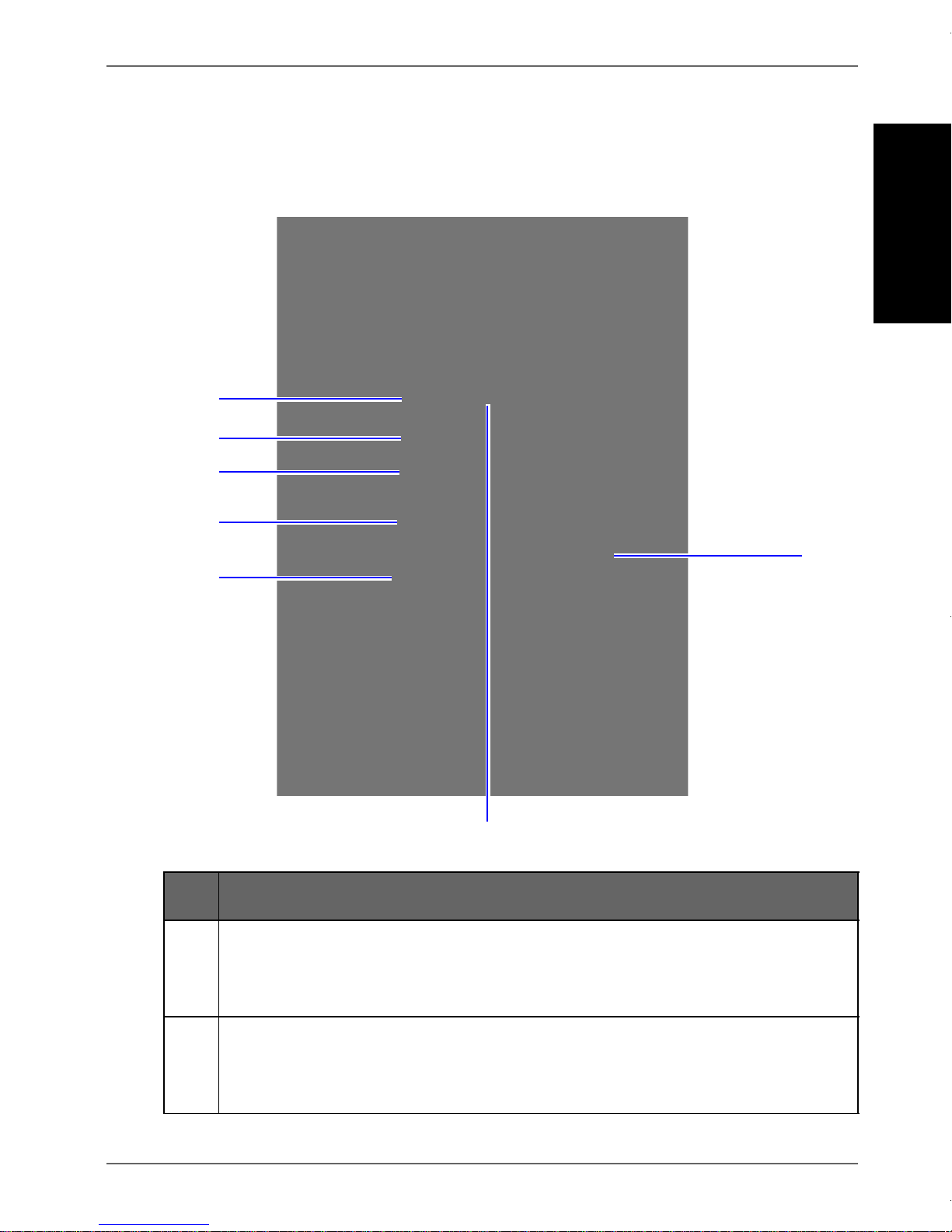
Overview EN - 3
GiiNii™Digital Picture Frame
English
Overview
Right view
No. Description
1Adjustable back stand
See "Step 1: Using the adjustable back stand" on page 12
for details.
2Power button
Press the Power button to turn on/off the picture frame.
See "Step 2: Connecting to power" on page 14 for details.
2
3
4
5
61
7
GiiNii_Multimedia_UM_en.book Page 3 Thursday, August 5, 2010 11:15 AM

GiiNii™Digital Picture Frame
Overview
EN - 4
English
3USB port
Allows for a USB flash drive.
•Play back photos, music or videos stored in the inserted
drive.
•Copy photos or music from the inserted drive to the
picture frame. See "Step 6: Copying photos and/or
music to the internal memory" on page 19 for details.
4Mini USB port
Allows you to connect the picture frame to a computer to
manage the files in the internal memory of the picture
frame. See "Step 7: Connecting the picture frame to a
computer" on page 20 for details.
5Memory card slot
Allows for an SD™/SDHC™, MultiMediaCard™(MMC),
Memory Stick™(MS), Memory Stick PRO™(MS PRO),
Memory Stick Duo™(MS Duo) and xD-Picture Card™(xD)
memory card.
•Play back photos, music or videos stored in the inserted
card.
•Copy photos or music from the inserted card to the
picture frame. See "Step 6: Copying photos and/or
music to the internal memory" on page 19 for details.
6Power jack
Connect one end of the AC power adapter into the power
jack and the other end into a power outlet.
7Remote control storage
Magnetic area for placing remote control.
No. Description
GiiNii_Multimedia_UM_en.book Page 4 Thursday, August 5, 2010 11:15 AM
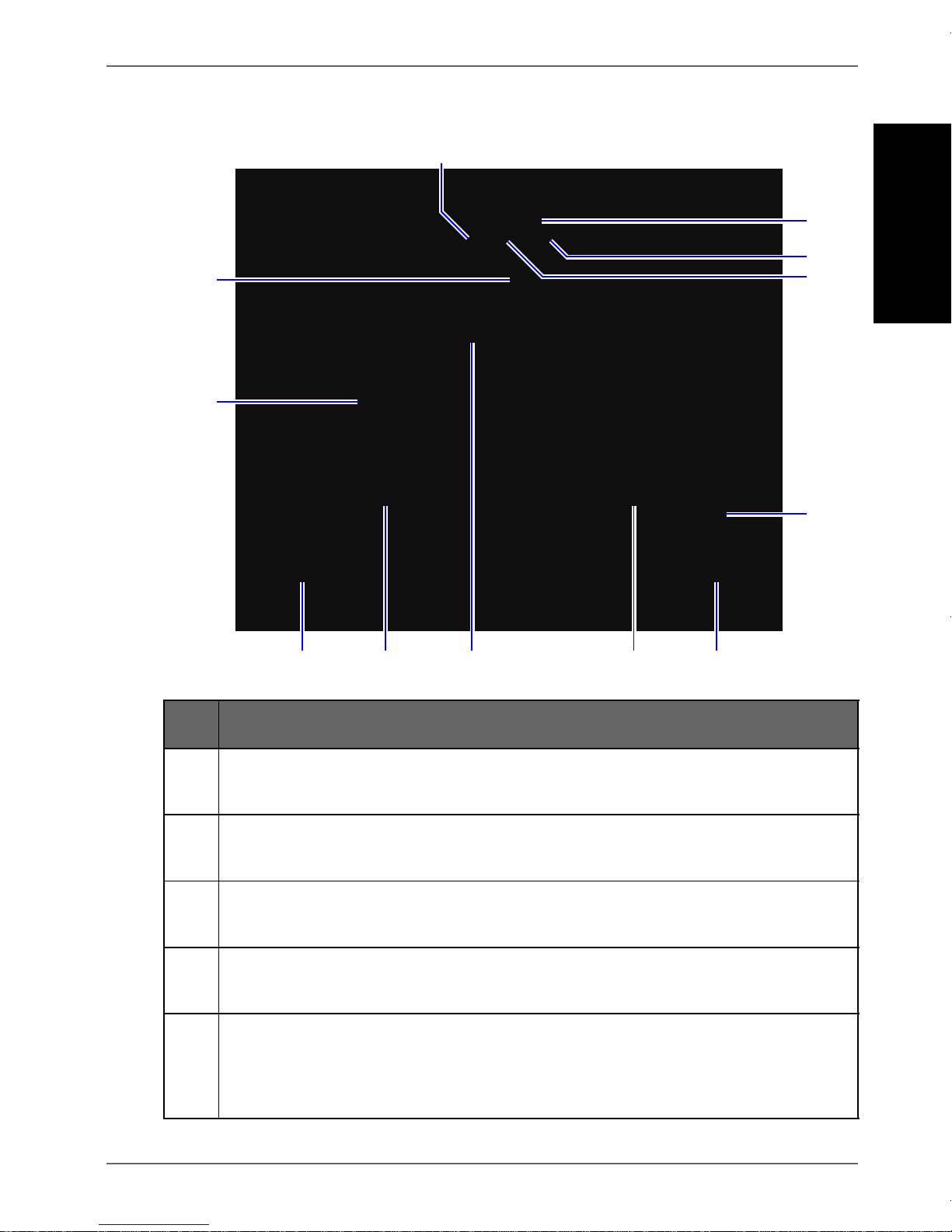
Overview EN - 5
GiiNii™Digital Picture Frame
English
Rear view
No. Description
1MENU button
See "Using the control buttons" on page 7 for details.
2G-button
See "Using the control buttons" on page 7 for details.
3ESC button (ESCAPE button)
See "Using the control buttons" on page 7 for details.
4Scroll wheel/OK button
See "Using the control buttons" on page 7 for details.
5Kensington®security slot
You can attach an anti-theft Kensington®lock and cable to
this slot to help prevent possible theft.
1
2
3
4
5
6677
8
9
10
GiiNii_Multimedia_UM_en.book Page 5 Thursday, August 5, 2010 11:15 AM

GiiNii™Digital Picture Frame
Operating the picture frame
EN - 6
English
Operating the picture frame
You can use the control buttons on the back or the supplied
remote control to operate the picture frame.
In this User Manual, instructions or examples provided are based
upon operation with the remote control. To know how to use the
control buttons, refer to "Using the control buttons" on page 7 for
details.
6EZ Lock System
You can use the EZ Lock Screws to lock or unlock the
wooden frame.
7Speakers
Plays back the sound.
8Wall mount hole (for landscape wall mounting)
Allows you to hang the picture frame horizontally on a wall.
9Wall mount hole (for portrait wall mounting)
Allows you to hang the picture frame vertically on a wall.
10 Remote control storage
Magnetic area for placing remote control.
No. Description
GiiNii_Multimedia_UM_en.book Page 6 Thursday, August 5, 2010 11:15 AM

Operating the picture frame EN - 7
GiiNii™Digital Picture Frame
English
Using the control buttons
No. Icon Description
1ESC button (ESCAPE button)
Cancels current operation and/or returns to
the previous page.
2Scroll wheel/OK button
•Press this button to enter or confirm
your operation/selection.
•Scroll this button to the left to move left/
up, or select the previous item.
•Scroll this button to the right to move
right/down, or select the next item.
3MENU button
Displays the pop-up menu.
4G-button
Switches between Clock view and
Slideshow view.
1
2
3
4
GiiNii_Multimedia_UM_en.book Page 7 Thursday, August 5, 2010 11:15 AM
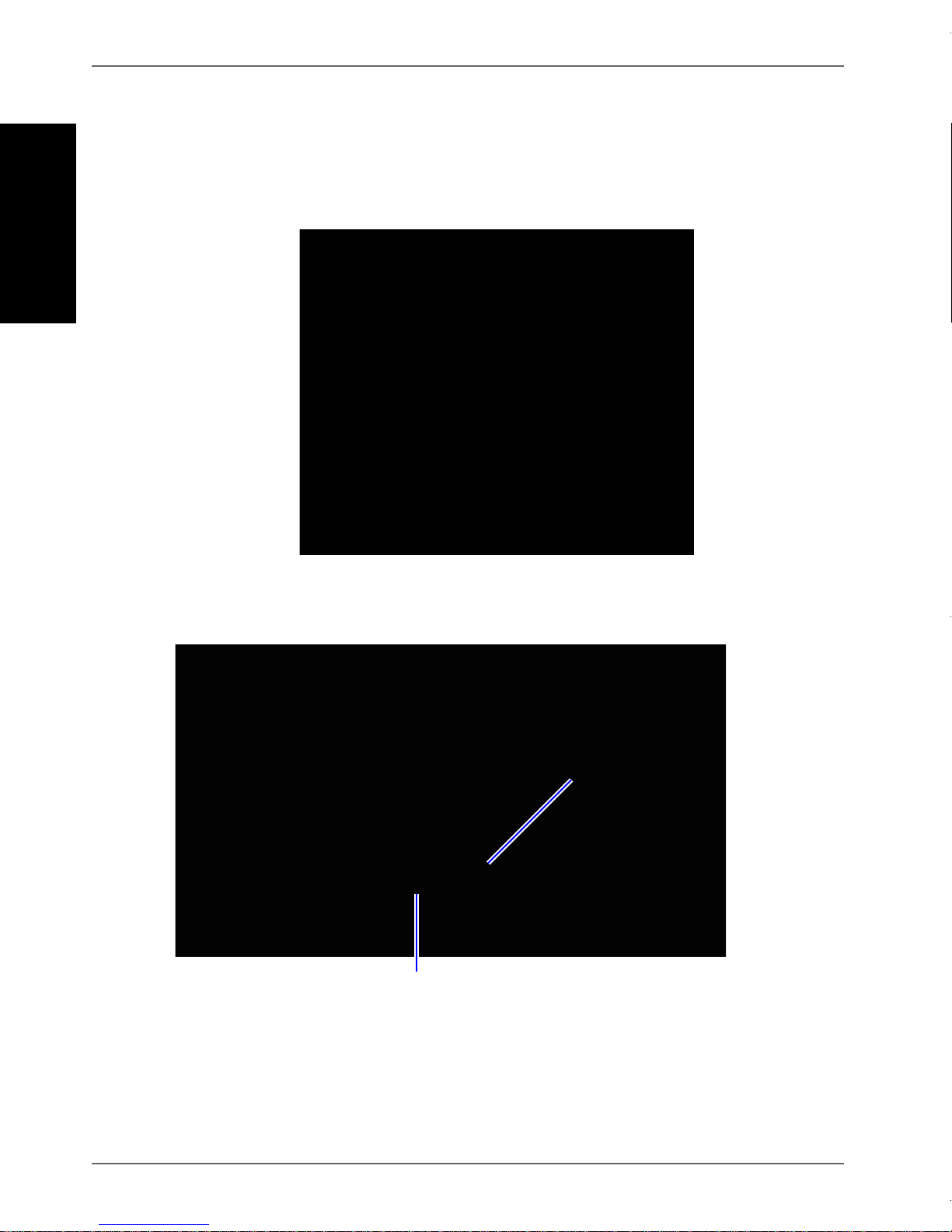
GiiNii™Digital Picture Frame
Operating the picture frame
EN - 8
English
Using the remote control
The supplied remote control is magnetic. With its magnetic
backing, you can stow away the remote securely in the
designated area shown below.
The picture frame has a built-in remote control sensor behind the
paper matting.
Maximum verticaland horizontal
angle approximately 30 degrees
Approximately 1.4 m (4.6 ft.) or less
GiiNii_Multimedia_UM_en.book Page 8 Thursday, August 5, 2010 11:15 AM

Operating the picture frame EN - 9
GiiNii™Digital Picture Frame
English
Please remove the plastic strip under the battery before using the
remote control for the first time.
12
3
4
5
6
7
8
9
10
No. Icon Description
1ON/OFF
Turns unit on/off.
2G-button
Switches between Clock view and Slideshow view.
3ESC (ESCAPE)
Returns to the previous page and/or access menu page.
4RIGHT/DOWN
Moves right/down, or moves to the next item.
5MENU
Displays the pop-up menu.
6LEFT/UP
Moves left/up, or moves to the previous item.
7OK
Confirms your selection.
GiiNii_Multimedia_UM_en.book Page 9 Thursday, August 5, 2010 11:15 AM

GiiNii™Digital Picture Frame
Operating the picture frame
EN - 10
English
Replacing the remote control battery
1. On the back of the remote control, press the locking tab to the
right.
2. Pull out the battery holder.
3. Insert the new battery into the holder. The battery must be
placed with the positive charge facing upwards, as shown in
the illustration below.
8MUTE
Activates/deactivates the Mute mode.
9VOLUME DOWN
Deceases the volume.
10 VOLUME UP
Increases the volume.
No. Icon Description
Positivecharge
faces upwards
GiiNii_Multimedia_UM_en.book Page 10 Thursday, August 5, 2010 11:15 AM

Operating the picture frame EN - 11
GiiNii™Digital Picture Frame
English
4. Slide the battery holder into the remote control.
• Failure to replace the battery in the correct manner may damage the
battery.
• Use only the specified battery type.
• Recycle or dispose used batteries properly according to local
guidelines and regulations.
• The batteries are highly flammable, keep away from excessive heat
or moisture.
• If the battery is completely drained or not in use for extended period
of time, remove the battery to prevent leakage.
GiiNii_Multimedia_UM_en.book Page 11 Thursday, August 5, 2010 11:15 AM

GiiNii™Digital Picture Frame
Getting started
EN - 12
English
Getting started
Step 1: Using the adjustable back
stand
1. Gently pop out the back stand as shown below.
GiiNii_Multimedia_UM_en.book Page 12 Thursday, August 5, 2010 11:15 AM
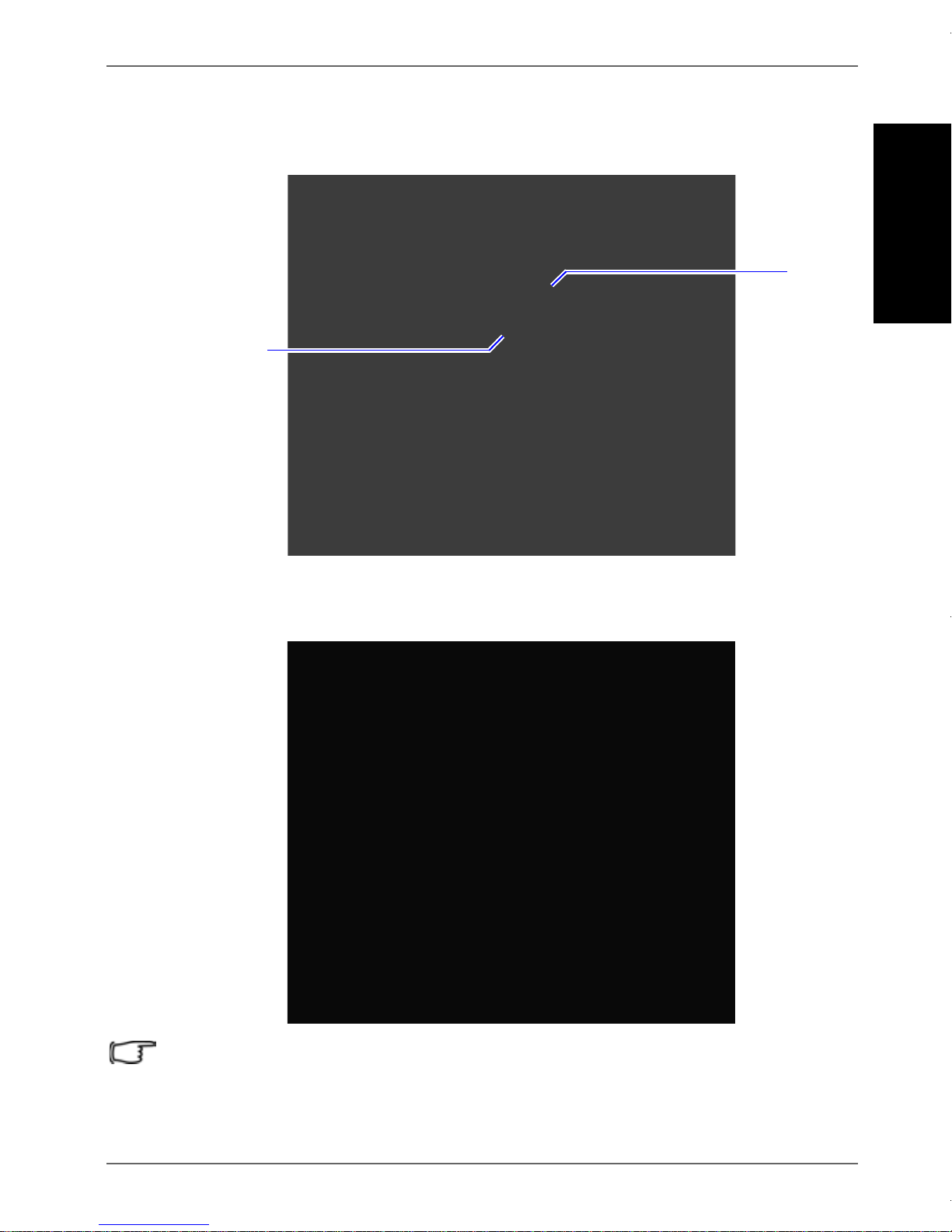
Getting started EN - 13
GiiNii™Digital Picture Frame
English
2. To place the picture frame horizontally or vertically, you can
rotate the back stand by aligning the triangle mark with the
rounded points (1or 2).
3. Pull out the back stand and adjust accordingly to the preferred
viewing angle.
• It is recommended to place the picture frame horizontally, because
this direction provides the best viewing and operating experience.
• By using the wall mount holes, you can hang the picture frame
horizontally or vertically on the wall.
1
2
GiiNii_Multimedia_UM_en.book Page 13 Thursday, August 5, 2010 11:15 AM
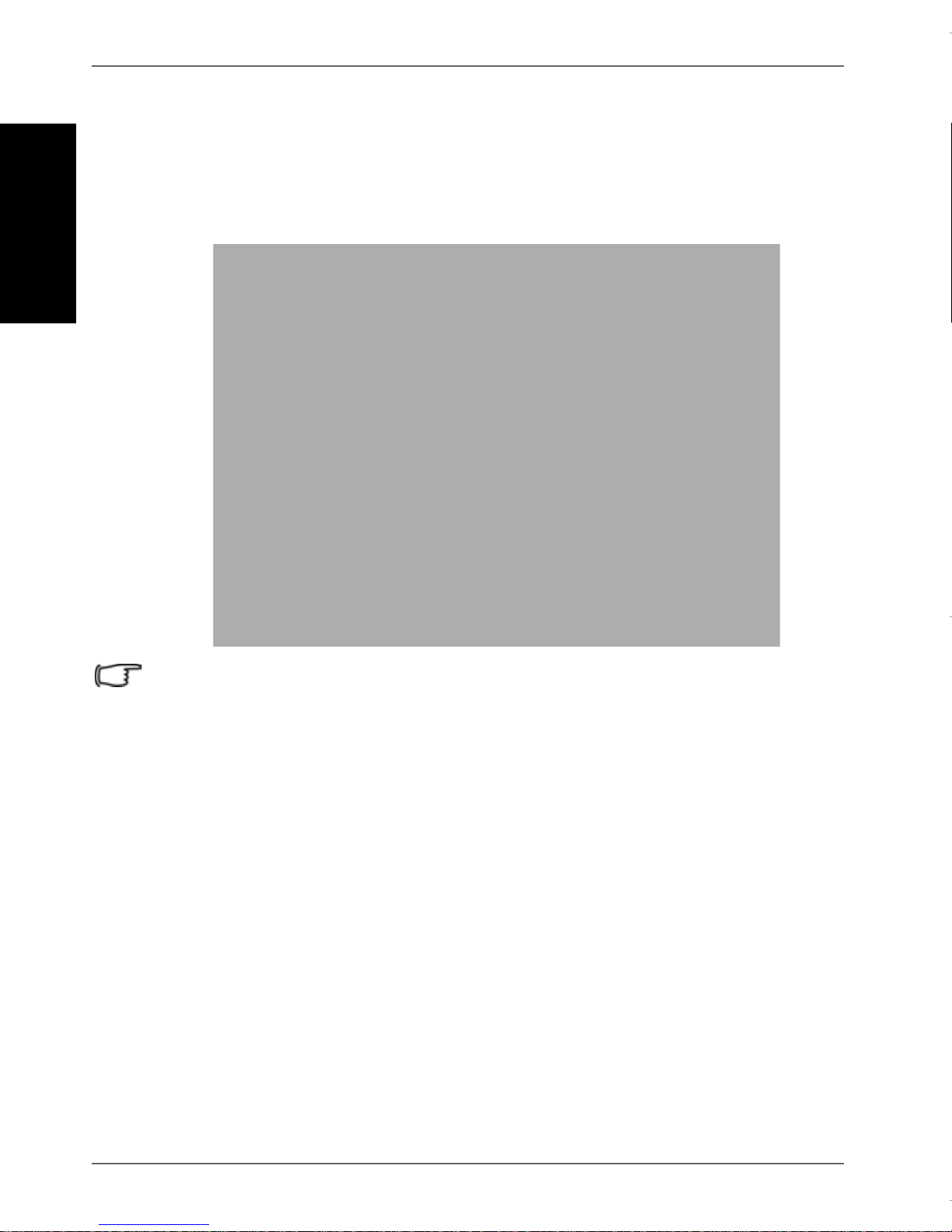
GiiNii™Digital Picture Frame
Getting started
EN - 14
English
Step 2: Connecting to power
1. Place the picture frame on a flat surface.
2. Connect the power adapter as below (1), and press the Power
button to turn on the picture frame (2).
• Power systems and plug types may vary depending on your
country/region.
• To turn off the picture frame, press the Power button.
GiiNii_Multimedia_UM_en.book Page 14 Thursday, August 5, 2010 11:15 AM
Other manuals for GH-8DNM
1
This manual suits for next models
1
Table of contents
Other GiiNii Digital Photo Frame manuals
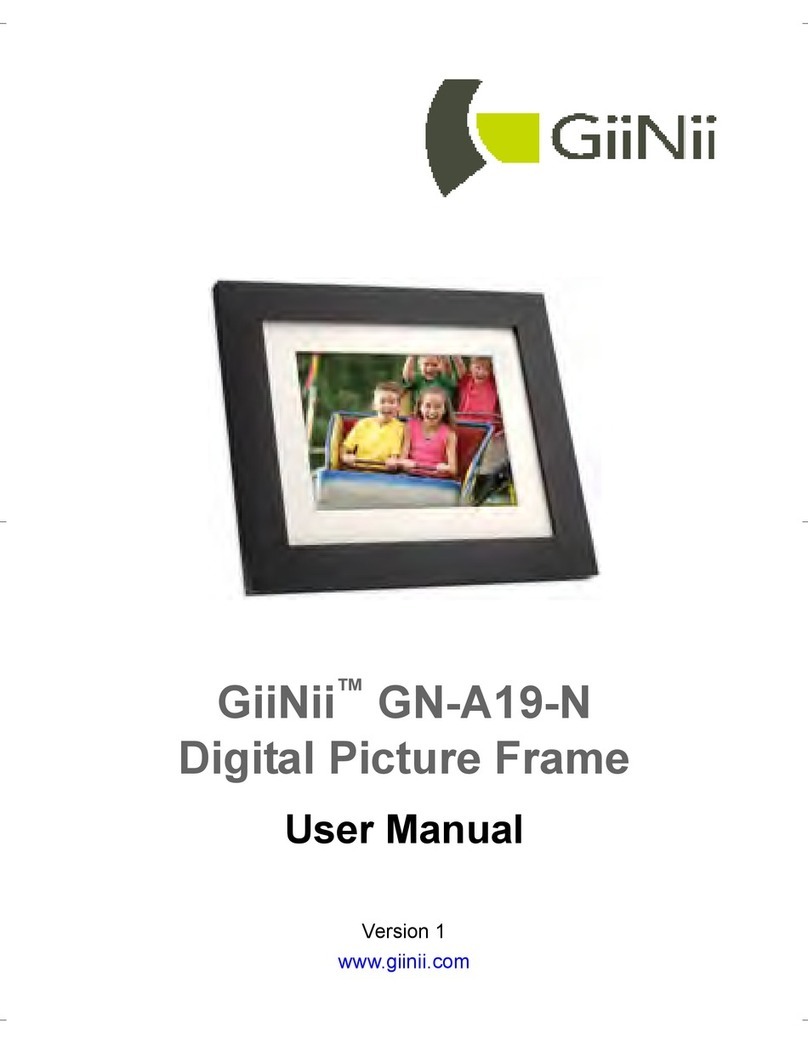
GiiNii
GiiNii GN-A19-N User manual

GiiNii
GiiNii GH-7AWP User manual

GiiNii
GiiNii GT-7AWP-1 User manual

GiiNii
GiiNii GN-705W User manual
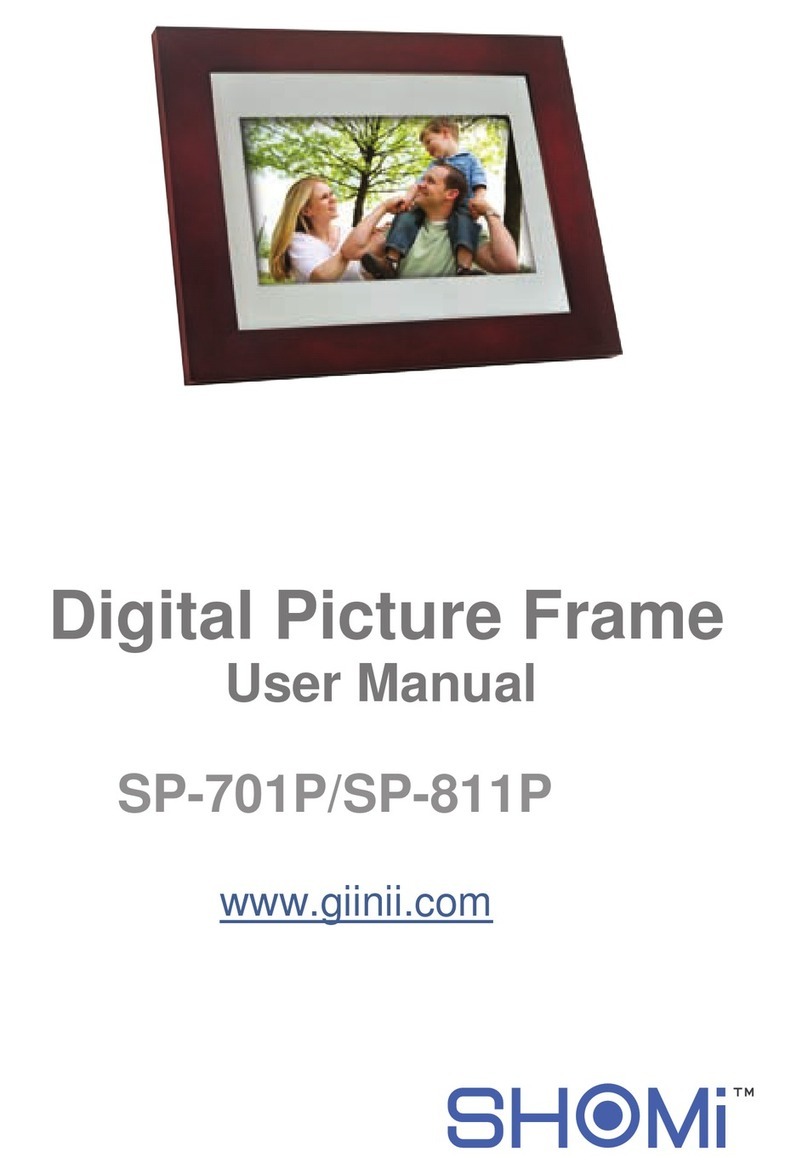
GiiNii
GiiNii SP-701P User manual
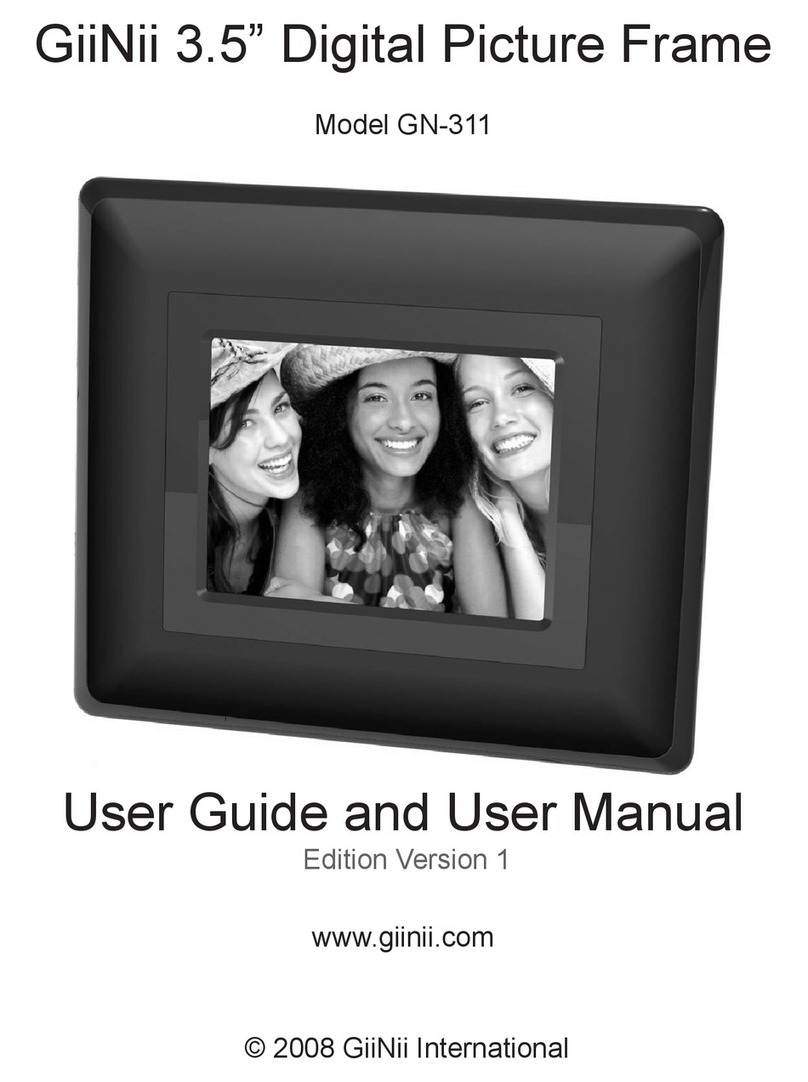
GiiNii
GiiNii GN-311 User manual

GiiNii
GiiNii 7" GN-711W User manual
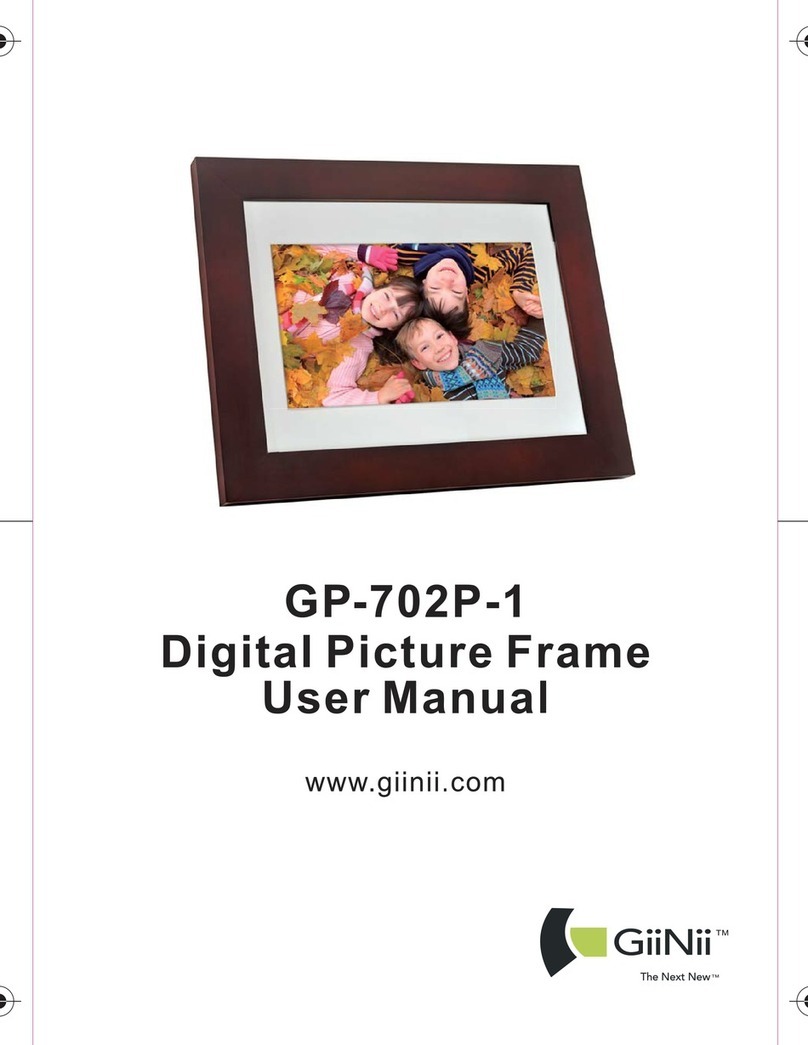
GiiNii
GiiNii GP-702P-1 User manual
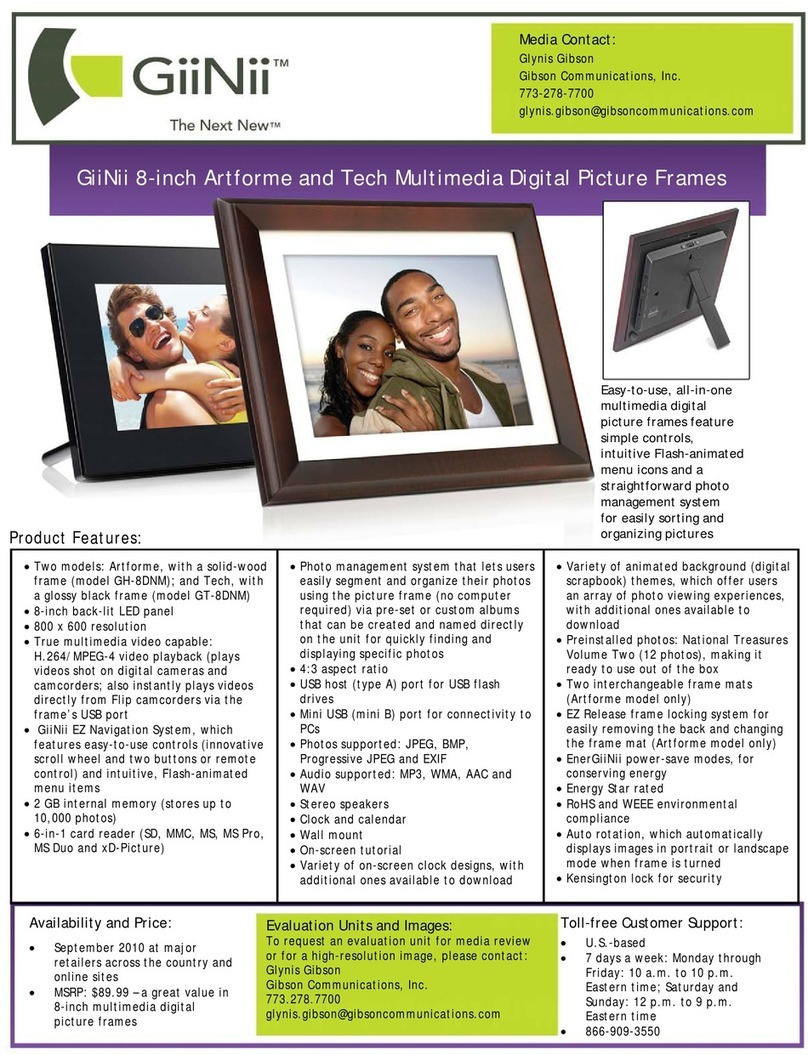
GiiNii
GiiNii GH-8DNM User manual

GiiNii
GiiNii GN-818 User manual