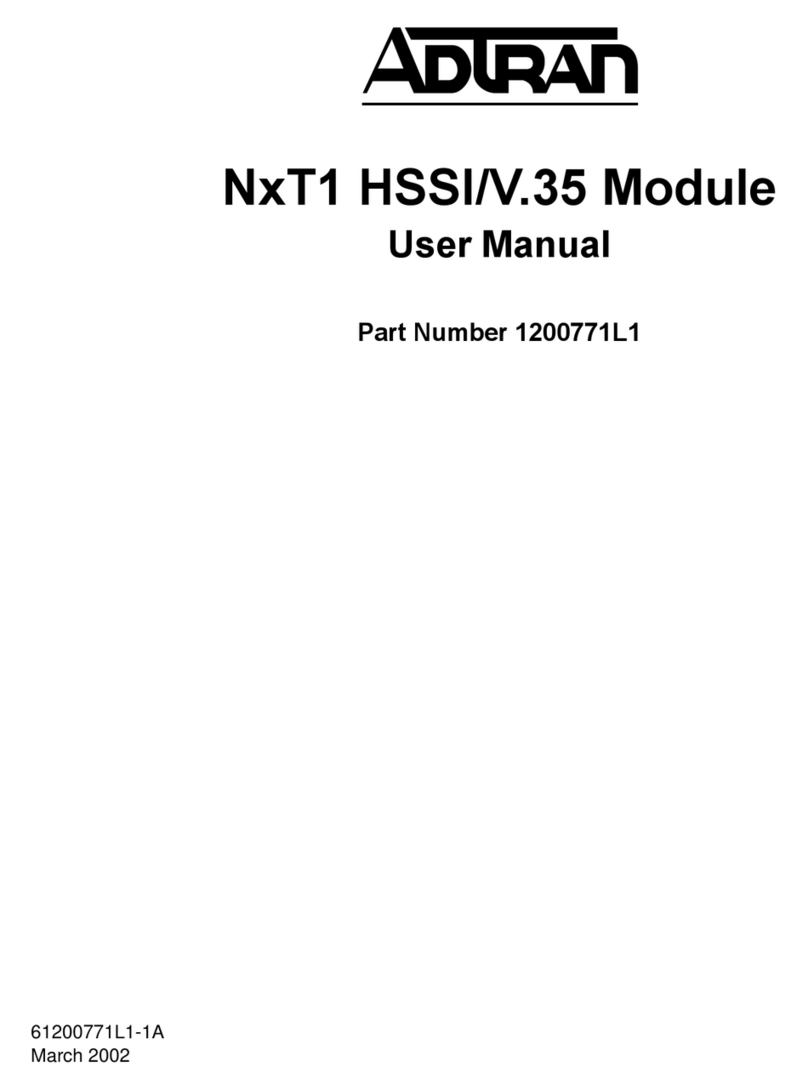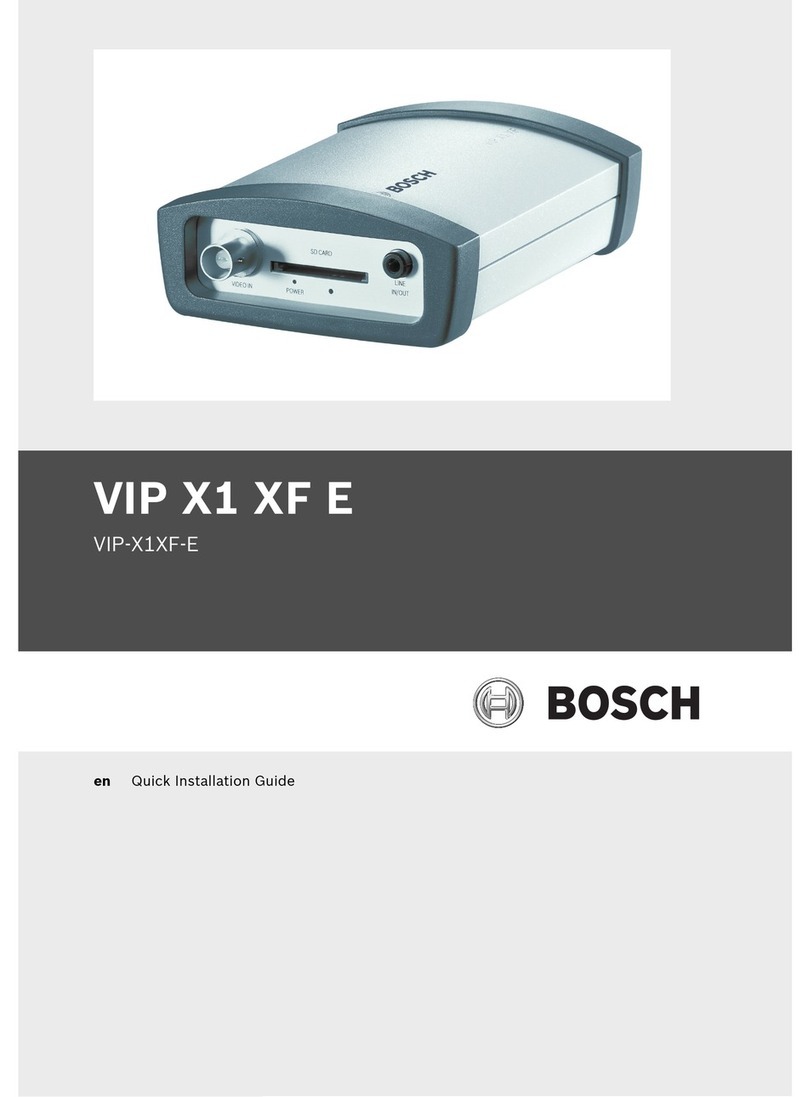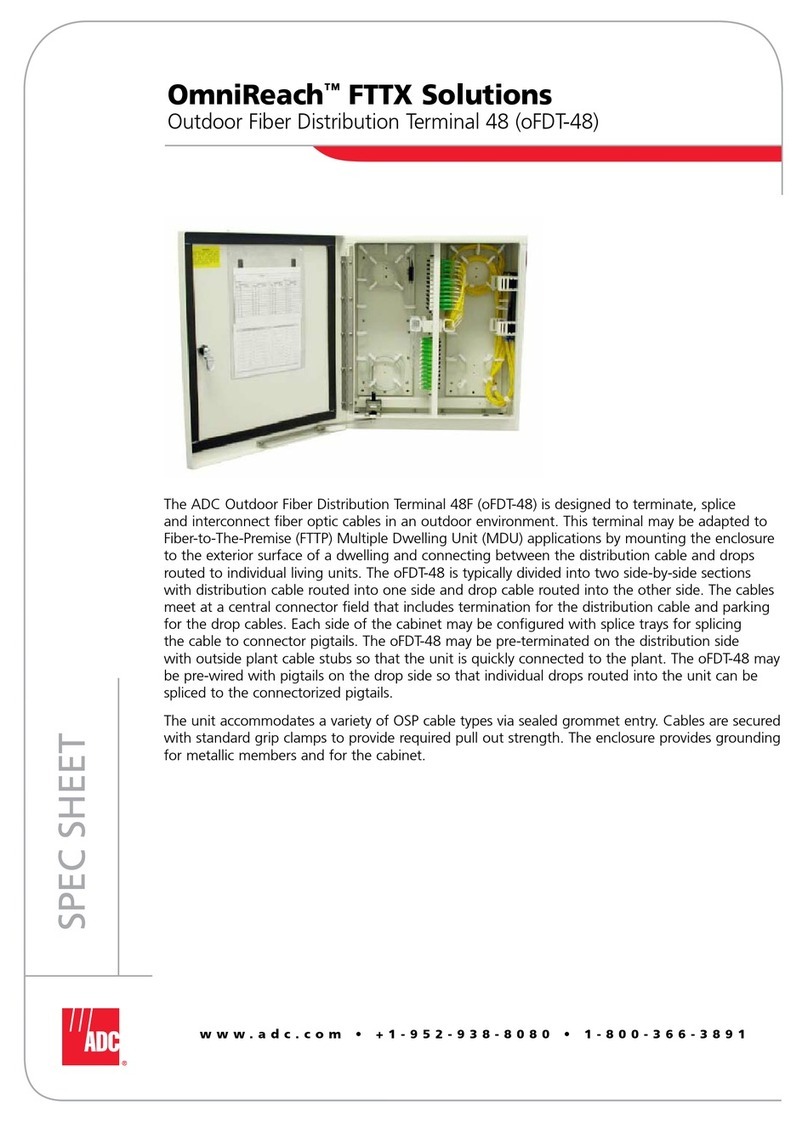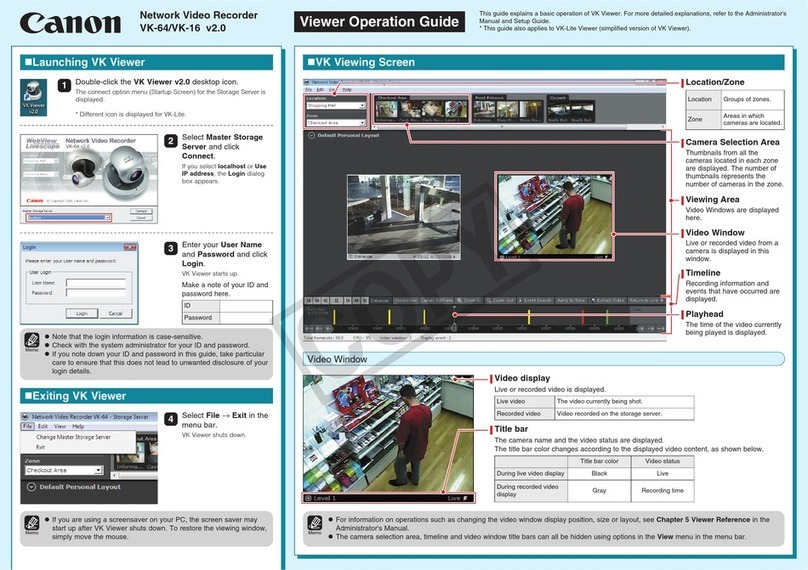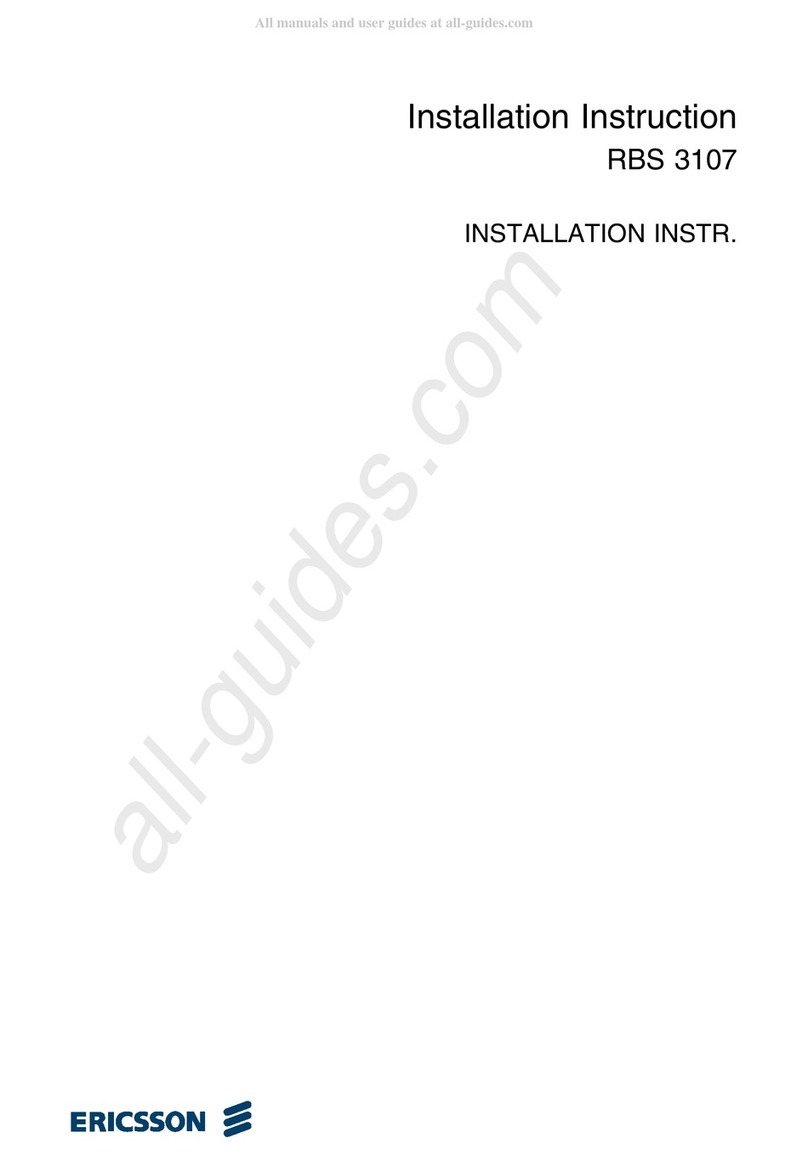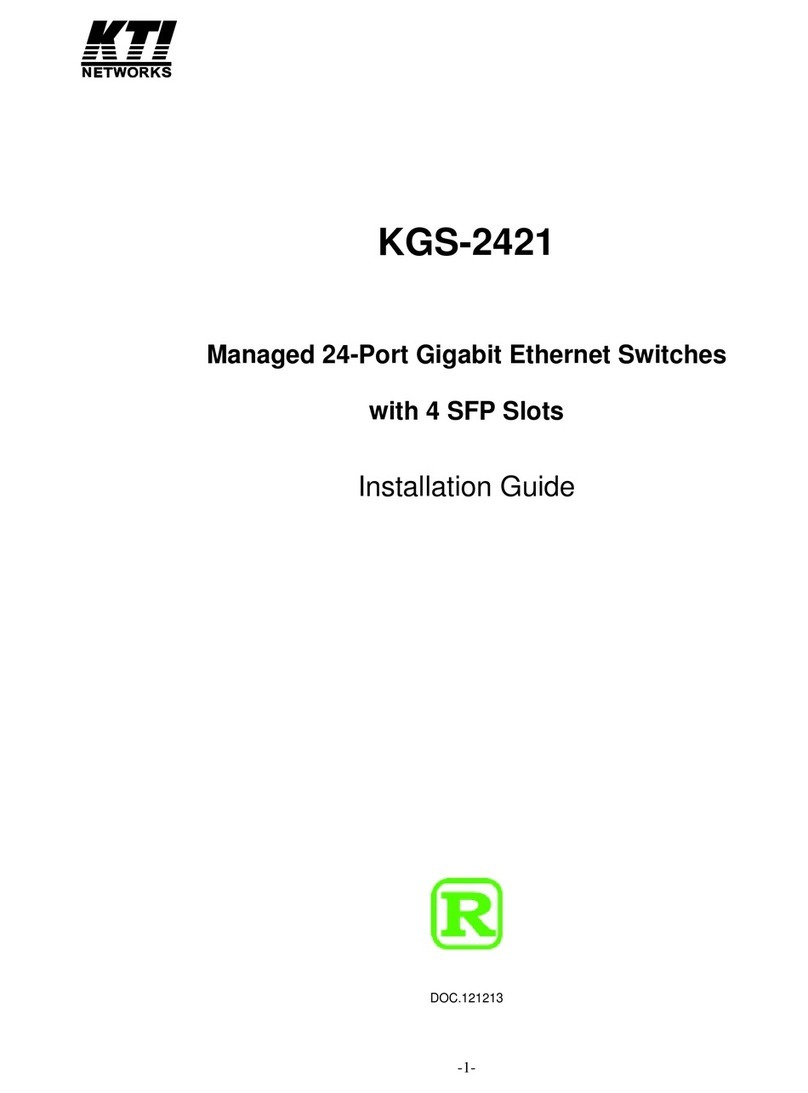Nexxa 16 CHANNEL NETWORK VIDEO RECORDER User manual

USER MANUAL
16 CHANNEL
NETWORK VIDEO RECORDER

2
INSTRUCTION MANUAL
To obtain the best performance and ensure device function correctly, please read this instruction manual carefully and
completely.
FCC Compliance
USER-INSTALLER CAUTION: YOUR AUTHORITY TO OPERATE THIS FCC VERIFIED EQUIPMENT
COULD BE VOIDED IF YOU MAKE CHANGES OR MODIFICATIONS NOT EXPRESSLY APPROVED BY THE
PARTY RESPONSIBLE FOR COMPLIANCE TO PART 15 OF THE FCC RULES.
NOTE: THIS EQUIPMENT HAS BEEN TESTED AND FOUND TO COMPLY WITH THE LIMITS FOR A
CLASS A DIGITAL DEVICE, PURSUANT TO PART 15 OF THE FCC RULES. THESE LIMITS ARE
DESIGNED TO PROVIDE REASONABLE PROTECTION AGAINST HARMFUL INTERFERENCE WHEN THE
EQUIPMENT IS OPERATED IN A COMMERCIAL ENVIRONMENT. THIS EQUIPMENT GENERATES, USES,
AND CAN RADIATE RADIO FREQUENCY ENERGY AND IF NOT INSTALLED AND USED IN
ACCORDANCE WITH THE INSTRUCTION MANUAL, MAY CAUSE HARMFUL INTERFERENCE TO RADIO
COMMUNICATIONS.
OPERATION OF THIS EQUIPMENT IN A RESIDENTIAL AREA IS LIKELY TO CAUSE HARMFUL
INTERFERENCE IN WHICH CASE THE USER WILL BE REQUIRED TO CORRECT THE INTERFERENCE AT
HIS OWN EXPENSE.
THIS CLASS A DIGITAL APPARATUS MEETS ALL REQUIREMENTS OF THE CANADIAN
INTERFERENCE-CAUSING EQUIPMENT REGULATIONS.
WARNINGS, CAUTIONS & COPYRIGHT
WARINGS
TO REDUCE THE RISK OF FIRE OR ELECTRIC SHOCK, DO NOT EXPOSE THIS PRODUCT TO RAIN OR
MISTURE.
DO NOT INSERT ANY METALLIC OBJECT THROUGH VENTILATION GRILLS.
CAUTION
Explanation of Graphical Symbols
The lightning flash with arrowhead symbol, within an equilateral triangle, is intended to alert the
user to the presence of insinuated "dangerous voltage" within the products enclosure that may be of
sufficient magnitude to constitute a risk of electric shock to persons.
The exclamation point within an equilateral rhombus is intended to alert the user to the presence of
important operating and maintenance (servicing) instruction in the literature accompanying the
product.
USERS OF THE SYSTEM ARE RESPONSIBLE FOR CHECKING AND COMPLYING WITH ALL FEDERAL,
STATE, AND LOCAL LAWS AND STATUTES COIPCERNING THE MONITORING AND RECORDING OF
VIDEO AND AUDIO SIGNALS. ULTRAK SHALL NOT BE HELD RESPONSIBLE FOR THE USE OF THIS
SYSTEM IN VIOLATION OF CURRENT LAWS AND STATUTES.
COPYRIGHT
THE TRADEMARKS MENTIONED IN THE MANUAL ARE LEGALLY REGISTERED TO THEIR RESPECTIVE
COMPANIES.
CAUTION: TO REDUCE THE RISK OF ELECTRIC SHOCK.
DO NOT REMOVE COVER (OR BACK).
NO USER-SERVICEABLE PARTS INSIDE.
REFER SERVICING TO QUALIFIED SERVICE PERSONNEL.
RISK OF ELECTRIC SHOCK
DO NOT OPEN
CAUTION

3
TABLE OF CONTENTS
1INTRODUCTION......................................................................................................................4
1.1 FEATURE.......................................................................................................................4
1.2 SPECIFICATION..........................................................................................................4
2HARDWARE OVERVIEW......................................................................................................8
2.1 FRONT PANEL.............................................................................................................8
2.2 BACK PANEL................................................................................................................9
2.3 CAMERA & MONITOR LOOPING.........................................................................10
2.4 EXTERALALARM.....................................................................................................10
2.5 IR REMOTE CONTROL...........................................................................................12
2.6 PTZ (PAN, TILTAND ZOOM) CAMERA...............................................................13
3SYSTEM SETUP .....................................................................................................................14
3.1 MENU SETUP INTERFACE(GUI)...........................................................................14
3.2 LIVE VIEWING AND POP-UP MENU....................................................................16
3.3 CAMERASETUP........................................................................................................19
3.4 RECORD SETUP ........................................................................................................25
3.5 ALARM SETUP...........................................................................................................26
3.6 NETWORK SETUP ....................................................................................................28
3.7 AUTHORITY SETUP.................................................................................................33
3.8 DISK MANAGEMENT...............................................................................................35
3.9 SYSTEM SETUP .........................................................................................................36
4HYBRID DVR PLAYBACK...................................................................................................41
4.1 TIME SEARCH ...........................................................................................................43
4.2 EVENT SEARCH........................................................................................................43
4.3 BACKUP.......................................................................................................................44
4.4 SYSTEM LOG .............................................................................................................45
5BACKUP PLAYBACK ...........................................................................................................46
5.1 MAIN SCREEN SETTING.........................................................................................46
5.2 PLAYBACK OPERATION........................................................................................49
6NETWORK VIEWING & PLAYBACK...............................................................................52
6.1 IP ADDRESS SETUP ON PC SITE...........................................................................52
6.2 OPTIONAL MICROSOFT INTERNET EXPLORER SETUP..............................54
6.3 LOGIN ..........................................................................................................................56
6.4 REMOTE CONTROL.................................................................................................57
6.5 CONFIGURE...............................................................................................................62
APPENDIXA: RECORDING TIME LAPSE (HOURS).............................................................72
APPENDIX B: HDD COMPATIBLE TABLE..............................................................................73
APPENDIX C: ERROR MESSAGE LIST....................................................................................75

4
1INTRODUCTION
1.1 FEATURE
H.264 hardware video compression
Recording rate up to 120 FPS @ D1
Support Mega Pixel IPcam for each channel.
Real-time Display & Playback.
Support each channel backup
Support CMS (Central Management System)
Powerful mobile surveillance function, support Android phone & i-Phone
Audio:4 in & 1out/ Audio Backup / Audio Streaming
Individual recording setup & function for each channel
Support Privacy Mask
HDD damaged block detection & temperature alarm system (HDD S.M.A.R.T)
DVR log function (ex. user login/ logout) for device safety management
Up to four online clients for independent remote control; individual live-time,
play-back & time-search function available
1.2 SPECIFICATION
MODEL
NEXXA16
VIDEO
MODE
Multiplex
LIVE-TIME RESOLUTION
720 x 480 (NTSC)
720 × 576 (PAL)
LIVE-TIME DISPLAY RATE
16 × 30 Frame / Sec (NTSC)
16 × 25 Frame / Sec (PAL)
IPCAM RESOLUTION
Up to 1920 x 1080 (2 M-pixel)
IPCAM FRAME RATE
Up to 30 FPS @ NTSC per CH
SPLIT SCREEN
1, 4, 9, 16
VIDEO INPUT
BNC × 8
VIDEO OUTPUT (BNC)
BNC × 8
VIDEO OUTPUT (VGA)
Yes
VIDEO OUTPUT (HDMI)
Yes
AUDIO
AUDIO INPUT
RCA × 4
AUDIO OUTPUT
RCA × 1

6
AUDIO BACKUP
Yes
AUDIO STREAMING
Yes
RECORDING
COMPRESSION TYPE
H.264
RECORDING RESOLUTION ( D1)
720 x 480 (NTSC) / 720 x 576 (PAL)
RECORDING RESOLUTION ( Half
D1)
720 x 240 (NTSC) / 720 x 288 (PAL)
RECORDING RESOLUTION (CIF)
360 x 240 (NTSC) / 360 x 288 (PAL)
RECORDING RATE ( D1)
720 x 480 up to 120 PPS (NTSC)
720 x 576 up to 100 PPS (PAL)
RECORDING RATE ( Half D1)
720 x 240 up to 240 PPS (NTSC)
720 x 288 up to 200 PPS (PAL)
RECORDING RATE (CIF)
360 x 240 up to 240 PPS (NTSC)
360 x 288 up to 200 PPS (PAL)
IPCAM RECORDING RATE
Up to 30 FPS @ NTSC per CH
RECORDING MODE
Manual / Schedule / Alarm
PLAYBACK & SEARCH
PLAYBACK SPEED
Fast Forward X 2x4 X 8 X 16 X32
Fast Backward X 2x4 X 8
Picture by Picture Playback
Pause
TIME SEARCH
Yes
EVENT SEARCH
Yes
EVENT LIST
10000 records per H.D.D (Maximum)
OSD & CONTROL INTERFACE
TITLE
8 Characters
ON SCREEN DISPLAY & SETUP
Time / Date / Setup Menu
GRAPHIC USER INTERFACE (GUI)
Yes
DVR CONTROL PANEL
Yes
MOUSE
Yes
IR REMOTE CONTROLLER
Yes
SUPPORT IE、FIREFOX & SAFARI
Yes
PLAYER
Yes
STORAGE & BACKUP DEVICE
INTERNAL HDD SUPPORT
SATA HDD x 4
EXTERNAL USB BACKUP DEVICE
(PAN DRIVE, HDD, BURNER)
Yes

7
INTERNAL DVD BURNER BACKUP
No
NETWORK
ETHERNET
Yes (1G)
ETHERNET COMPRESSION FORMAT
H.264
IE REMOTE CONTROL
Yes
DDNS
Yes
E-MAIL & FTP
Yes
NETWORK IP
Static/ DHCP/ PPPoE/DDNS
MULTI-REMOTE CLIENT
Yes ( 4 Clients at the same time available)
ALARM
ALARM INPUT
16 In
ALARM OUTPUT
2 Out (NO/ NC)
MOTION DETECTION
Yes
MOTION DETECTION SENSITIVITY
1~10
VIDEO LOSS DETECTION
Yes
ALARM RECORDING
Yes
BUZZER
Yes
SETUP & OTHER FUNCTIONS
DST
Yes
EACH CHANNEL BACKUP
Yes
WATER MARK
Yes
PRIVACY MASK
Yes
PTZ CONTROL
Yes
RS-485
Yes
DIGITAL ZOOM
Yes
PASSWORD CONTROL
Two levels, one for system and the other for HDD format
KEY-LOCK
Yes
MULTI-LANGUAGE
Yes
FIRMWARE UPDATE
USB Host & Update on line
OTHERS
POWER INPUT
AC 100V~240V
DIMENSIONS (W x H x D)
430mm (W) × 88mm (H) × 382mm (D)
OPERATION TEMPERATURE
0 - 45 ℃
* SPECIFICATIONS ARE SUBJECT TO CHANGE WITHOUT NOTICE

8
2HARDWARE OVERVIEW
2.1 FRONT PANEL
HYBRID DVR OPERATION
NO.
LABEL
OPERATION
PTZ
1
IR Sensor For Remote Control.
2
1-16
Press The Button To Display No.1~No.16
3
CONTROL
PANEL
Record, Playback And Control Button.
4
USB Mouse Connector
5
FUNCTION
KEYS
Menu, ptz, hard disk status, Copy, Enter, Select, Zoom,
Auto keys.
6
SHUTTLE
&
JOG
Shuttle:
Fast Forward ×2 ×4 ×8
Fast Backward ×2 ×4 ×8
Jog: Picture By Picture Playback
22 23
121110
86 7 1 2 3 4
5
24
13 14 15
18171620 21 919
SHUTTLE
JOG
22 23
121110
86 7 1 2 3 4
5
24
13 14 15
18171620 21 919
SHUTTLE
JOG

9
2.2 BACK PANEL
NO.
LABEL
OPERATION
1
POWER
Power switcher: AC100V~AC240V / 47-63Hz input.
2
VIDEO OUT
(HDMI)
HDMI connector
3
VIDEO OUT
(VGA)
VGA connector. Connect it to LCD monitor.
4
ETHERNET
RJ-45 connector for network.
5
ALARM
16 pin alarm input connector/ 2 pin GND connector/ 1 pin
alarm reset.
6
RS-232/ RS-485/
RELAY OUT
2 pin RS-232 connector, 1pin GND connector/ 2 pin RS-485/
2 pin Relay connector, 1 pin COM connector
7
AUDIO OUT
Audio output.
8
VIDEO OUT
(BNC)
Video output with BNC connector.
9
VIDEO IN
Video input with BNC connector.
10
AUDIO IN
Audio input x 4.

10
2.3 CAMERA & MONITOR LOOPING
Here recommend link cameras by sequence to avoid unexpected image broken, from CH1,
CH2, CH3, CH4…….
2.4 EXTERALALARM
There are three types of alarms that the system can be configured to handle. They are
Motion detection Alarm, External Alarm, Video Loss Alarm, and HDD Temperature
Warning.
A. Motion detection Alarm and ExternalAlarm:
When motion detection or External Alarm was triggered, there are 4 possible actions
will be taken.
a. Monitor will display corresponding full screen alarm channel, it will switch
automatic mode to manual mode if buttons pressing activity occurred in 5 seconds.
b. Relays can be activated by motion detection or external alarm when turning on.
c. External alarm will be recorded in the event list. Motion detection can be set to yes
or no.
d. On the top right of the channel which the alarm triggered, the icons pop up to
remind the user. stands for motion detection alarm. stands for external
alarm.
B. Video Loss Alarm:
The default setting of Video Loss alarm is enabled and cannot be changed. Although
buzzer action can be disabled, an ALM record will still be added to the Event List that
indicates the precise time of video loss. On the top right of the channel which the alarm
triggered, the icon pop up to remind the user.
C. HDD Temperature Warning
If the HDD temperature is over than the safe temperature (can be set up by user), the
buzzer start sounding to remind the user.

11
D. Alarm in connecter
Alarm 1~16 is the receiver of external alarm. D+ and D- is used for RS-485. TXD,
RXD, and GND is for RS-232. N.C, N.O, and COM is for relay output connection.
EX1:Connect GND & Alarm to external IR detector.
EX2:Connect N.O & COM to external siren.
RS-485 D+
RS-485 sends +/ receives +
RS-485 D -
RS-485 sends -/ receives -
RS-232 TXD
RS-232 Transmit Data
RS-232 RXD
RS-232 Receive Data
GND
Ground
ALARM IN 1-16
Camera alarm input.
Alarm RST
Alarm Reset
N.C
Relay N.C.
N.O
Relay N.O.
COM
Common

12
2.5 IR REMOTE CONTROL
ITEM
AUTO
Press AUTO to switch channel by channel
automatically.
SEL
Press this button to select the different assembled of
camera formats or perform PTZ functions. Moreover,
under the 16 split screen and full screen modes, press
this button for switching Audio ON/ OFF.
.REC
Press REC to start recording & again to stop.
1-16
Press the button to select the channel for full screen.
Fast backward
Picture by picture backward play
Picture by picture forward play
Fast forward
Play video forward
MODE
Split Screen Switch
ID
**ID setup to control DVRs
▲
Switch split screen & Move upward or increase.
►
Switch split screen & Move right or increase.
▼
Switch split screen & Move downward or decrease.
◄
Switch split screen & Move left or decrease.
To enter item or make choose.
MENU
To into or exit main menu
STOP
Stop play and playback

13
2.6 PTZ (PAN, TILTAND ZOOM) CAMERA
Following diagram for DVR connect between PTZ camera & joystick controller, for DVR to
control PTZ camera please make sure the CAMERA ID, BAUDRATE (default at 9600 bps)
and RS-485 cable.
(16CH Model)
Under “Two Core”connection, controller can control speed dome without integrated protocol
into DVR. Moreover, one keyboard can connect MAX 256 units of speed dome.

14
3SYSTEM SETUP
3.1 MENU SETUP INTERFACE(GUI)
A. CAMERA SETUP B. RECORD SETUP
C. ALARM SETUP D. NETWORK SETUP

15
E. AUTHORITY SETUP F. DISK MANAGEMENT
G. SYSTEM SETUP H. EXIT

16
3.2 LIVE VIEWING AND POP-UP MENU
NOTE:The pop-up menu can be activated by moving the mouse cursor to the bottom
of the live viewing screen.
A. GUI MENU BAR
With live viewing mode, press this button to get into the GUI menu.
B. DISK INFORMATION
With live viewing mode, press this button to display disk information.
C. DIGITAL ZOOM
In the live full screen mode, left-click the button of the mouse to pull a range to zoom
in or zoom out the image. User can right-click the button of the mouse to disable this
function. (NOTE: Using the mouse to operate digital zoom can zoom in to max. 16
times.) Moreover, user can also use ZOOM key on the front panel to perform this
function. (First, click ZOOM Key and then click ▲▼◄► key to select zoom in or
zoom out position. Finally, click ENTER key to complete the setting. Moreover, click
ZOOM Key again can disable digital zoom function. Using the panel key to perform
zoom in function is fixed at 2 times.)

17
D. PTZ CONTROLLER
Within live-viewing mode, Clicks this button to get into the PTZ setup menu. User can
right-click the button of the mouse to exit PTZ Setup.
NOTE:Only for the camera supported PTZ function.
PTZ CONTROL
Press the minimization icon then the control panel becomes smaller:
Move the mouse and the arrow will follow the mouse and change direction. In this
mode user can click on the live view to control direction instead of the direction
key on control panel.
When a analog camera is connected, you can set up by clicking the tools icon:

18
E. AUDIO VOLUME
Press this button, and the audio volume control board will pop up.
F. DISPLAY CONTROL
Within live-viewing or playback mode, use display control to switch the camera
channel.
G. RECORDAND PLAYBACK CONTROL
Same as front panel controller and remote controller.
H. SOUND OUTPUT / PTZ CONTROL
There are little icon on the right top of the live vide of every channel. Click to
enable the sound output. Click to PTZ call out the control board. Note that if
those functions are not support by the camera linked, you will not see the
corresponding icons.
The sound options do not affect the audio recorded into playback video. As long as the
audio setup is enabled, the playback video includes audio even the sound output here
is turned off.

19
3.3 CAMERASETUP
A. Camera Setup
Hybrid DVR can connect two various cameras, analog camera or IP-Cam.
Camera Type in Analog-CAM
Camera Type in IP-CAM
A-1. IPCam Quick Search

20
Press the “IPCam Quick Search”button and click “Search Device”button in the
following, HYBRID DVR will search the IPCAM devices which IP address are
setup as the same domain as HYBRID DVR IP address. Moreover, click the
IPCam device which from the list can import the device information to the
channel automatically without any manual key-in step.
1. Enable:Click the checkbox to decide performing the connection or not.
2. IP Address:Insert the IP address of the connecting device.
3. Port:Insert the port number of the connecting device.
4. User:Insert the user name of the connecting device.
5. Password:Insert the password of the connecting device.
6. State:After click the “connect IPCAM”button to test the IPCAM device, the
connection state will reveal among this column.
A-2. Connect IPCAM:After insert the IPCAM related information, click this button
to test the connection circumstances.
Note: To the camera connected via ONVIF protocol, the PTZ control function is
not supported.
B. Video Setup
Camera Type in Analog-CAM

21
Camera Type in IP-CAM
B-1. Resolution
Click drop down list to change the resolution of connecting device.
B-2. Quality
Click drop down list to change the image quality. (Currently, the maximum
quality of the 16CH HYBRID DVR is 24M/bps)
B-3. FrameRate
Click drop down list to change the frame rate of connecting device.
C. IPCam Image Setup
Camera Type in Analog-CAM
Camera Type in IP-CAM
C-1. Display
Use the mouse to enable or disable the camera display on the screen or not.
C-2. Title
Use the mouse to setup the title of connecting IP device.
C-3. Contrast
Press ◄or ► to change contrast level. The adjustment value is between 0~255
C4. Brightness
Press ◄or ► to change brightness level. The adjustment value is between
This manual suits for next models
1
Table of contents