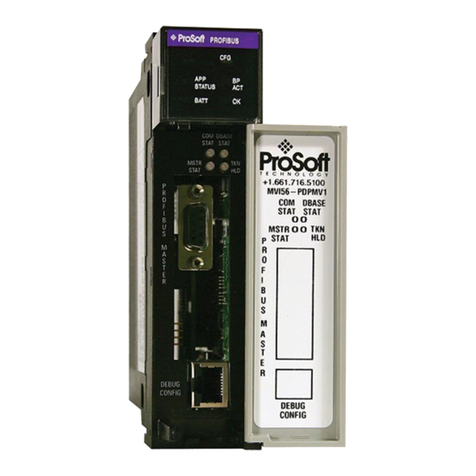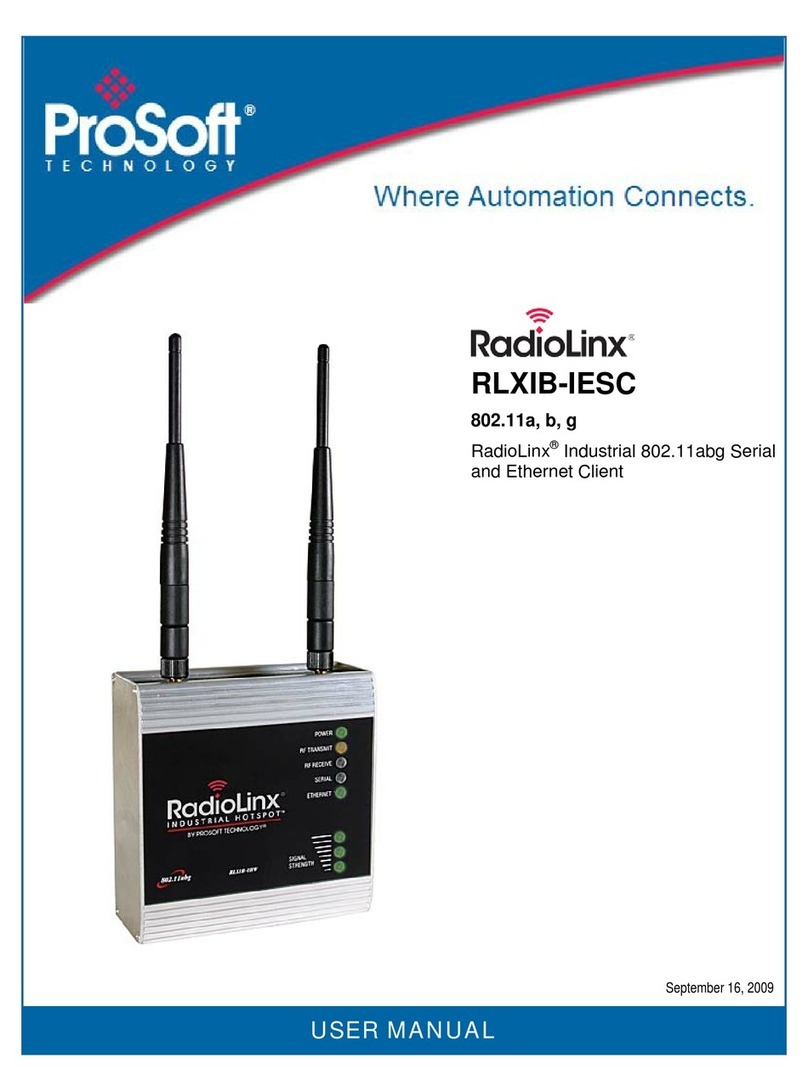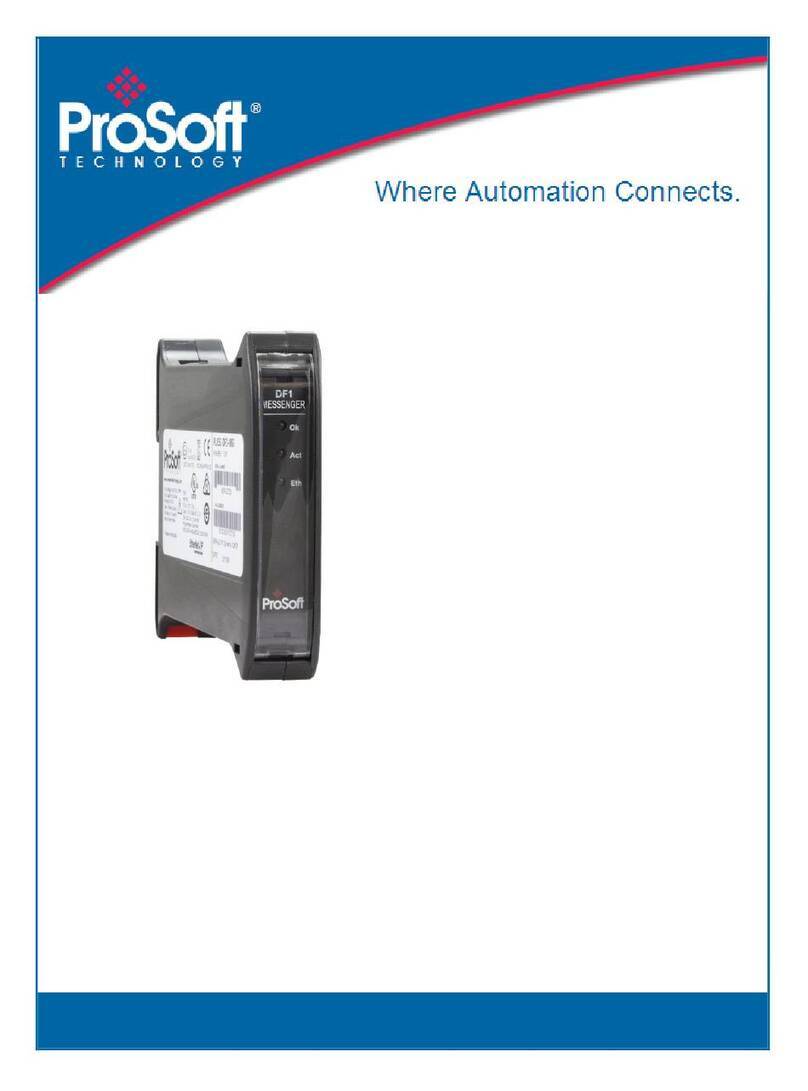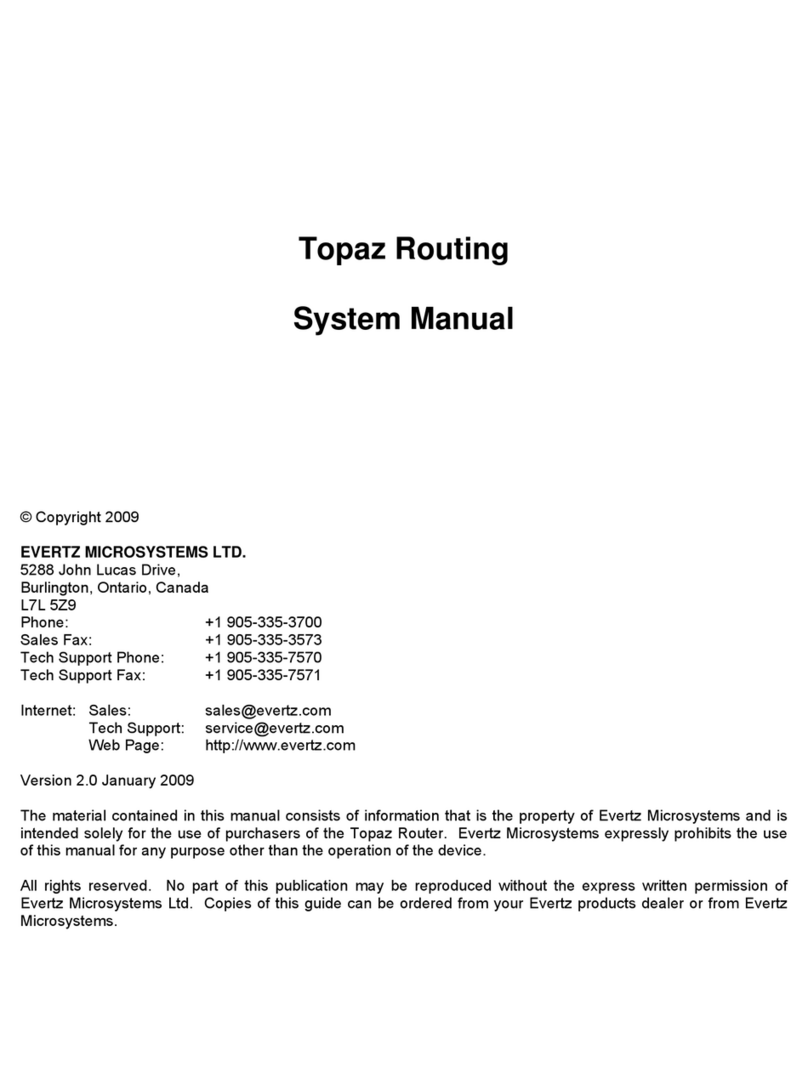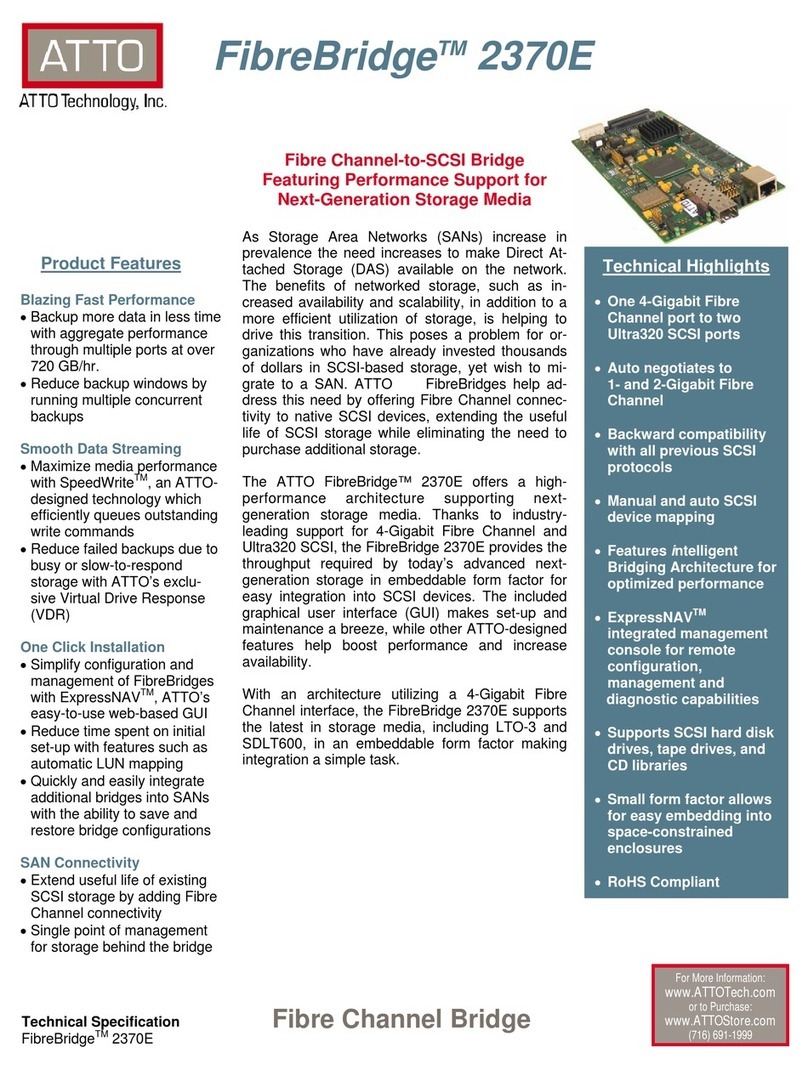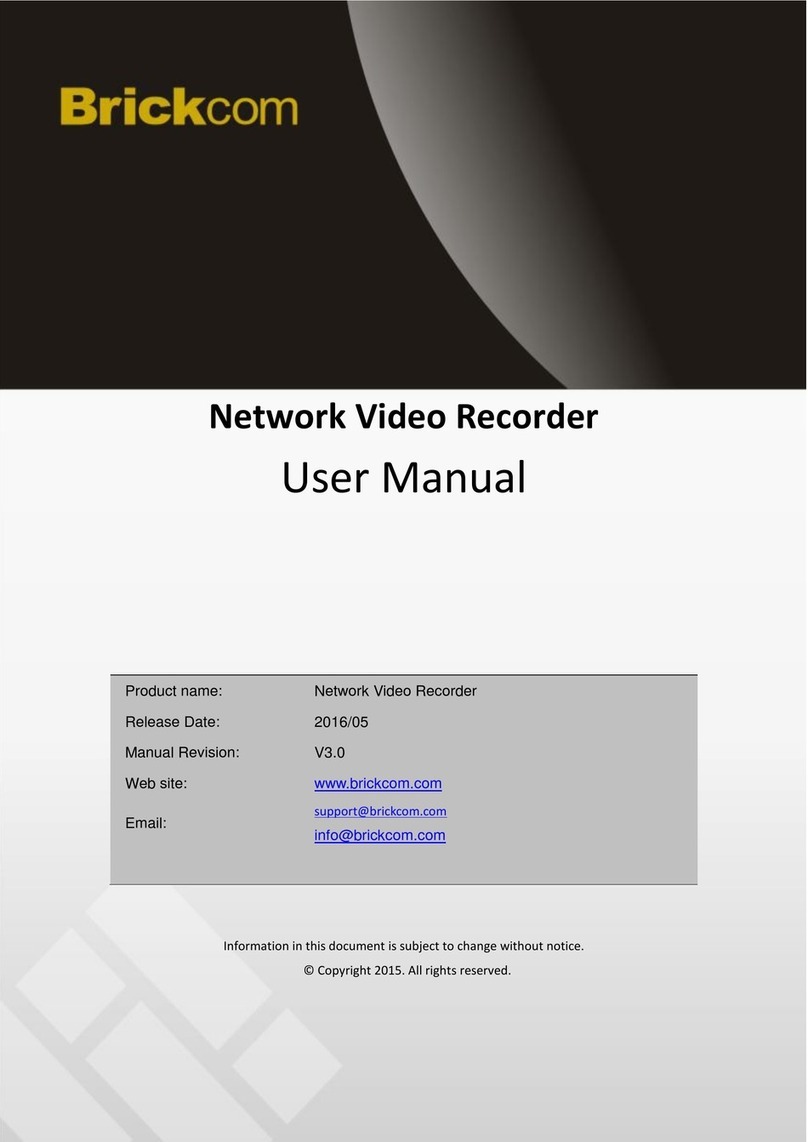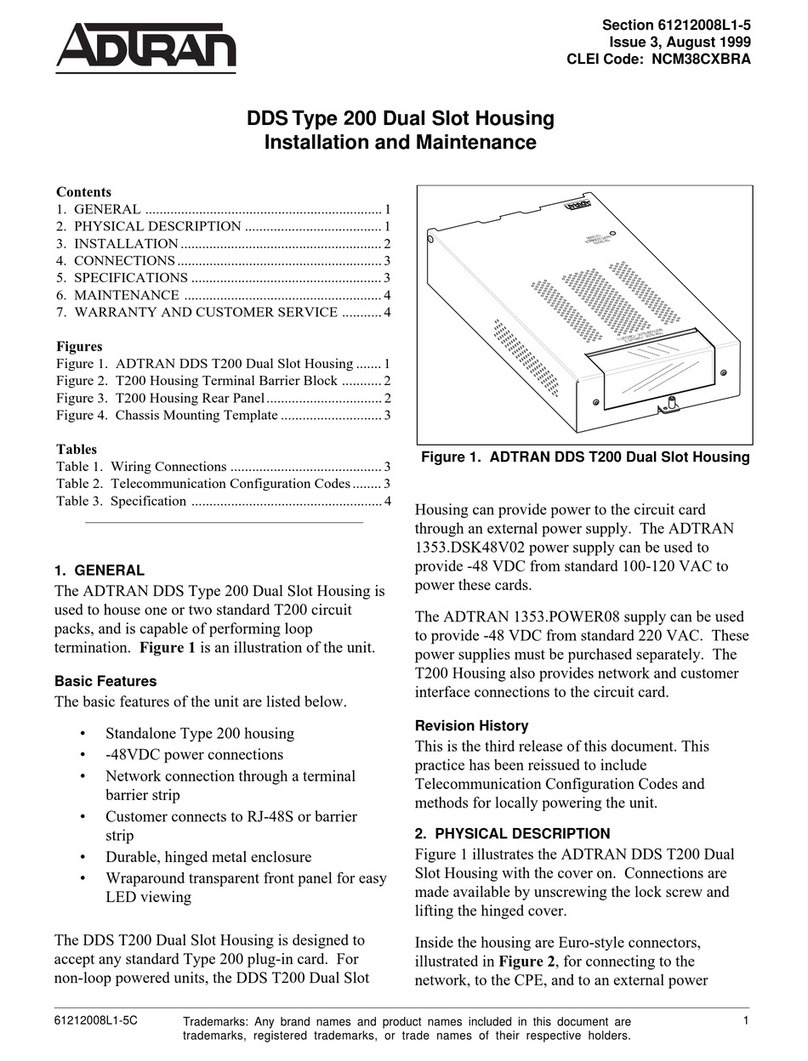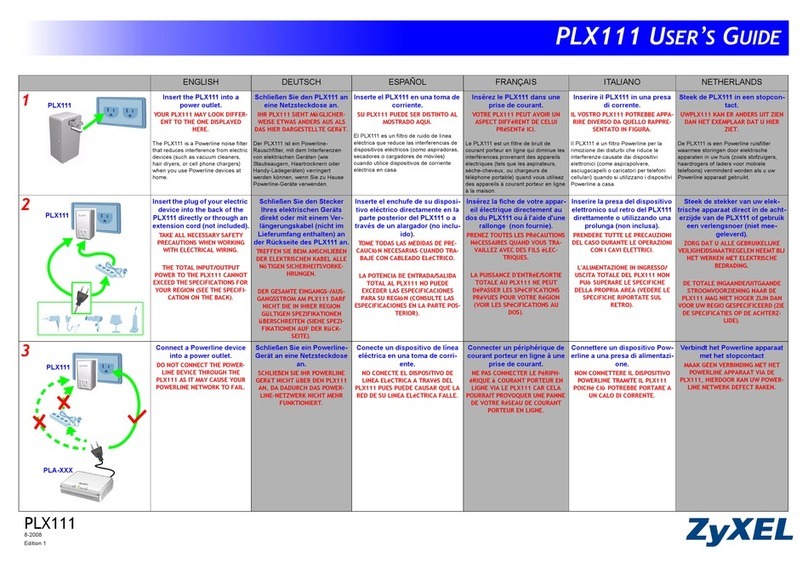ProSoft MVI46-PDPS User manual

MVI46-PDPS
SLC Platform
Profibus DP Slave Communication
Module
May 6, 2021
USER MANUAL

MVI46-PDPS ♦ SLC Platform Contents
Profibus DP Slave Communication Module User Manual
ProSoft Technology, Inc. Page 2 of 53
Your Feedback Please
We always want you to feel that you made the right decision to use our products. If you have suggestions,
comments, compliments or complaints about our products, documentation, or support, please write or call us.
How to Contact Us
ProSoft Technology, Inc.
+1 (661) 716-5100
+1 (661) 716-5101 (Fax)
www.prosoft-technology.com
support@prosoft-technology.com
MVI46-PDPS User Manual
May 6, 2021
ProSoft Technology®, is a registered copyright of ProSoft Technology, Inc. All other brand or product names are
or may be trademarks of, and are used to identify products and services of, their respective owners.
In an effort to conserve paper, ProSoft Technology no longer includes printed manuals with our product
shipments. User Manuals, Datasheets, Sample Ladder Files, and Configuration Files are provided at our
website: http://www.prosoft-technology.com
Important Installation Instructions
Power, Input, and Output (I/O) wiring must be in accordance with Class I, Division 2 wiring methods, Article 501-
4 (b) of the National Electrical Code, NFPA 70 for installation in the U.S., or as specified in Section 18-1J2 of the
Canadian Electrical Code for installations in Canada, and in accordance with the authority having jurisdiction.
The following warnings must be heeded:
WARNING - EXPLOSION HAZARD - SUBSTITUTION OF COMPONENTS MAY IMPAIR SUITABILITY FOR
CLASS I, DIV. 2;
WARNING - EXPLOSION HAZARD - WHEN IN HAZARDOUS LOCATIONS, TURN OFF POWER BEFORE
REPLACING OR WIRING MODULES
WARNING - EXPLOSION HAZARD - DO NOT DISCONNECT EQUIPMENT UNLESS POWER HAS BEEN
SWITCHED OFF OR THE AREA IS KNOWN TO BE NON-HAZARDOUS.
Class 2 Power
MVI (Multi Vendor Interface) Modules
WARNING - EXPLOSION HAZARD - DO NOT DISCONNECT EQUIPMENT UNLESS POWER HAS BEEN
SWITCHED OFF OR THE AREA IS KNOWN TO BE NON-HAZARDOUS.
AVERTISSEMENT - RISQUE D'EXPLOSION - AVANT DE DÉCONNECTER L'ÉQUIPEMENT, COUPER LE
COURANT OU S'ASSURER QUE L'EMPLACEMENT EST DÉSIGNÉ NON DANGEREUX.

MVI46-PDPS ♦ SLC Platform Contents
Profibus DP Slave Communication Module User Manual
ProSoft Technology, Inc. Page 3 of 53
Warnings
North America Warnings
A Warning - Explosion Hazard - Substitution of components may impair suitability for Class I, Division 2.
B Warning - Explosion Hazard - When in Hazardous Locations, turn off power before replacing or rewiring
modules.
Warning - Explosion Hazard - Do not disconnect equipment unless power has been switched off or the area
is known to be nonhazardous.
C Suitable for use in Class I, division 2 Groups A, B, C and D Hazardous Locations or Non-Hazardous
Locations.
ATEX Warnings and Conditions of Safe Usage:
Power, Input, and Output (I/O) wiring must be in accordance with the authority having jurisdiction
A Warning - Explosion Hazard - When in hazardous locations, turn off power before replacing or wiring
modules.
B Warning - Explosion Hazard - Do not disconnect equipment unless power has been switched off or the area
is known to be non-hazardous.
C These products are intended to be mounted in an IP54 enclosure. The devices shall provide external means
to prevent the rated voltage being exceeded by transient disturbances of more than 40%. This device must
be used only with ATEX certified backplanes.
D DO NOT OPEN WHEN ENERGIZED.
Warning: This module is not hot-swappable! Always remove power from the rack before inserting or
removing this module, or damage may result to the module, the processor, or other connected devices.
Battery Life Advisory
The MVI46, MVI56, MVI56E, MVI69, and MVI71 modules use a rechargeable Lithium Vanadium Pentoxide
battery to backup the real-time clock and CMOS. The battery should last for the life of the module. The module
must be powered for approximately twenty hours before the battery becomes fully charged. After it is fully
charged, the battery provides backup power for the CMOS setup and the real-time clock for approximately 21
days. When the battery is fully discharged, the module will revert to the default BIOS and clock settings.
Note: The battery is not user replaceable.
For professional users in the European Union
If you wish to discard electrical and electronic equipment (EEE), please contact your dealer or
supplier for further information.
Prop 65 Warning –Cancer and Reproductive Harm –www.P65Warnings.ca.gov
Agency Approvals & Certifications
Please visit our website: www.prosoft-technology.com

MVI46-PDPS ♦ SLC Platform Contents
Profibus DP Slave Communication Module User Manual
ProSoft Technology, Inc. Page 4 of 53
Contents
Your Feedback Please........................................................................................................................2
How to Contact Us..............................................................................................................................2
Important Installation Instructions.......................................................................................................2
MVI (Multi Vendor Interface) Modules ................................................................................................2
Warnings.............................................................................................................................................3
Battery Life Advisory...........................................................................................................................3
1Start Here 6
1.1 System Requirements...............................................................................................7
1.2 Package Contents.....................................................................................................7
1.3 Installing ProSoft Configuration Builder Software.....................................................8
1.4 Setting Jumpers ........................................................................................................9
1.5 Installing the Module in the Rack ..............................................................................9
1.6 Connecting Your PC to the Processor ....................................................................11
1.7 Downloading the Sample Program to the Processor..............................................12
1.7.1 Configuring the RSLinx Driver for the PC COM Port ..............................................13
1.8 Connecting Your PC to the Module.........................................................................14
2MVI46-PDPS Configuration 15
2.1 Using ProSoft Configuration Builder .......................................................................15
2.1.1 Setting Up the Project .............................................................................................15
2.1.2 Renaming PCB Objects ..........................................................................................17
2.2 [BACKPLANE].........................................................................................................17
2.3 [PROFIBUS SLAVE] ...............................................................................................18
2.3.1 Slave Address .........................................................................................................18
2.3.2 Swap Input Bytes ....................................................................................................18
2.3.3 Swap Output Bytes..................................................................................................18
2.3.4 Comm Failure Mode................................................................................................18
2.3.5 Comm Timeout Multiplier ........................................................................................18
2.4 Downloading the Configuration to the Module Using Serial....................................19
3Ladder Logic 20
3.1 Module Data............................................................................................................20
3.2 Adding the Module to an Existing Project ...............................................................20
4Diagnostics and Troubleshooting 23
4.1 Reading Status Data from the Module....................................................................23
4.1.1 Definition of Module’s Extended Diagnostics Data .................................................23
4.1.2 Using ProSoft Configuration Builder (PCB) for Diagnostics....................................25
4.1.3 Main Menu...............................................................................................................27
4.1.4 PROFIBUS Slave Menu..........................................................................................29
4.2 LED Indicators.........................................................................................................35
4.2.1 LEDs for the PROFIBUS Slave Port .......................................................................35
4.2.2 Module Status Indicators.........................................................................................36

MVI46-PDPS ♦ SLC Platform Contents
Profibus DP Slave Communication Module User Manual
ProSoft Technology, Inc. Page 5 of 53
5Reference 37
5.1 Product Specifications.............................................................................................37
5.1.1 General Specifications ............................................................................................37
5.1.2 Hardware Specifications..........................................................................................38
5.1.3 PROFIBUS Slave Port Specifications.....................................................................38
5.1.4 Functional Specifications - MVI46-PDPS................................................................39
5.2 Functional Overview................................................................................................39
5.2.1 About the PROFIBUS Protocol ...............................................................................39
5.2.2 General Concepts ...................................................................................................40
5.2.3 PROFIBUS DP Architecture....................................................................................41
5.2.4 Backplane Data Transfer.........................................................................................43
5.2.5 Disabling the RSLinx Driver for the Com Port on the PC........................................50
5.2.6 RS-232 Configuration/Debug Port ..........................................................................52
5.2.7 DB9 to RJ45 Adaptor (Cable 14) ............................................................................52
6Support, Service & Warranty 53
6.1 Contacting Technical Support.................................................................................53
6.2 Warranty Information...............................................................................................53

MVI46-PDPS ♦ SLC Platform Start Here
Profibus DP Slave Communication Module User Manual
ProSoft Technology, Inc. Page 6 of 53
1 Start Here
In This Chapter
System Requirements .............................................................................7
Package Contents ...................................................................................7
Installing ProSoft Configuration Builder Software....................................7
Setting Jumpers.......................................................................................8
Installing the Module in the Rack.............................................................9
Connecting Your PC to the Processor...................................................11
Downloading the Sample Program to the Processor.............................11
Connecting Your PC to the Module .......................................................14
To get the most benefit from this User Manual, you should have the following skills:
Rockwell Automation®RSLogix™ software: launch the program, configure ladder
logic, and transfer the ladder logic to the processor
Microsoft Windows®:install and launch programs, execute menu commands,
navigate dialog boxes, and enter data
Hardware installation and wiring: install the module, and safely connect
PROFIBUS DP and SLC devices to a power source and to the MVI46-PDPS’s
application port(s)

MVI46-PDPS ♦ SLC Platform Start Here
Profibus DP Slave Communication Module User Manual
ProSoft Technology, Inc. Page 7 of 53
1.1 System Requirements
The MVI46-PDPS module requires the following minimum hardware and software
components:
Rockwell Automation SLC 5/02 M0/M1 capable processors (or newer), with
compatible power supply and one free slot in the rack, for the MVI46-PDPS module.
The module requires 800mA of available power.
Rockwell Automation RSLogix 500 programming software.
Rockwell Automation RSLinx communication software
Pentium®II 500 MHz minimum. Pentium III 733 MHz (or better) recommended
Supported operating systems:
oMicrosoft Windows 10
oMicrosoft Windows 7 Professional (32-or 64-bit)
oMicrosoft Windows XP Professional with Service Pack 1 or 2
oMicrosoft Windows Vista
oMicrosoft Windows 2000 Professional with Service Pack 1, 2, or 3
oMicrosoft Windows Server 2003
32 Mbytes of RAM minimum, 64 Mbytes of RAM recommended
50 Mbytes of free hard disk space (or more based on application requirements)
16-color VGA graphics adapter, 640 x 480 minimum resolution (256 Color 800 600
recommended)
1.2 Package Contents
The following components are included with your MVI46-PDPS module, and are all
required for installation and configuration.
Important: Before beginning the installation, please verify that all of the following items are present.
Qty.
Part Name
Part Number
Part Description
1
MVI46-PDPS Module
MVI46-PDPS
Profibus DP Slave Communication Module
1
Cable
Cable #15, RS-232
Null Modem
For RS-232 Connection to the CFG Port
1
Cable
Cable #14, RJ45 to
DB9 Male Adapter
cable
For DB9 Connection to Module’s Port
If any of these components are missing, please contact ProSoft Technology Support for
replacement parts.

MVI46-PDPS ♦ SLC Platform Start Here
Profibus DP Slave Communication Module User Manual
ProSoft Technology, Inc. Page 8 of 53
1.3 Installing ProSoft Configuration Builder Software
You must install the ProSoft Configuration Builder (PCB) software to configure the
module. You can always get the newest version of ProSoft Configuration Builder from
the ProSoft Technology website (http://www.prosoft-technology.com). The filename
contains the version of PCB. For example, PCB_4.4.3.4.0245.exe.
To install ProSoft Configuration Builder from the ProSoft Technology website
1 Open your web browser and navigate to www.prosoft-technology.com.
2 Search for 'PCB' or 'ProSoft Configuration Builder'.
3 Click on the ProSoft Configuration Builder search result link.
4 From the Downloads link, download the latest version of ProSoft Configuration
Builder.
5 Choose SAVE or SAVE FILE, if prompted.
6 Save the file to your Windows Desktop, so that you can find it easily when you have
finished downloading.
7 When the download is complete, locate and open the file, and then follow the
instructions on your screen to install the program.
Note: To use the RS Logix 500 under the Windows 7 OS, you must be sure to install it using the Run as
Administrator option. To find this option, right-click the Setup.exe program icon, and then click RUN AS
ADMINISTRATOR on the context menu. You must install using this option even if you are already logged in as
an Administrator on your network or personal computer (PC). Using the Run as Administrator option allows
the installation program to create folders and files on your PC with proper permissions and security.
If you do not use the Run as Administrator option, the RS Logix 500 may appear to install correctly, but you
will receive multiple file access errors whenever the RS Logix 500 is running, especially when changing
configuration screens. If this happens, you must completely uninstall the RS Logix 500 and then re-install
using the Run as Administrator option to eliminate the errors.

MVI46-PDPS ♦ SLC Platform Start Here
Profibus DP Slave Communication Module User Manual
ProSoft Technology, Inc. Page 9 of 53
1.4 Setting Jumpers
The Setup Jumper acts as "write protection" for the module’s firmware. In "write
protected" mode, the Setup pins are not connected, and the module’s firmware cannot
be overwritten. The module is shipped with the Setup jumper OFF. Do not jumper the
Setup pins together unless you are directed to do so by ProSoft Technical Support (or
you want to update the module firmware).
The following illustration shows the MVI46-PDPS jumper configuration with the Setup
Jumper OFF.
Note: If you are installing the module in a remote rack, you may prefer to leave the Setup pins jumpered.
That way, you can update the module’s firmware without requiring physical access to the module.
1.5 Installing the Module in the Rack
If you have not already installed and configured your SLC processor and power supply,
please do so before installing the MVI46-PDPS module. Refer to your Rockwell
Automation product documentation for installation instructions.
Warning: You must follow all safety instructions when installing this or any other electronic devices. Failure
to follow safety procedures could result in damage to hardware or data, or even serious injury or death to
personnel. Refer to the documentation for each device you plan to connect to verify that suitable safety
procedures are in place before installing or servicing the device.
After you have checked the placement of the jumpers, insert the MVI46-PDPS into the
SLC™ chassis. Use the same technique recommended by Rockwell Automation to
remove and install SLC™ modules.
Warning: This module is not hot-swappable! Always remove power from the rack before inserting or
removing this module, or damage may result to the module, the processor, or other connected devices.

MVI46-PDPS ♦ SLC Platform Start Here
Profibus DP Slave Communication Module User Manual
ProSoft Technology, Inc. Page 10 of 53
1 Turn power OFF.
2 Align the module with the top and bottom guides, and slide it into the rack until the
module is firmly against the backplane connector.
3 With a firm but steady push, snap the module into place.
4 Check that the holding clips on the top and bottom of the module are securely in the
locking holes of the rack.
5 Make a note of the slot location. You will need to identify the slot in which the module
is installed in order for the sample program to work correctly. Slot numbers are
identified on the green circuit board (backplane) of the SLC rack.
6 Turn power ON.
Note: If you insert the module improperly, the system may stop working, or may behave unpredictably.

MVI46-PDPS ♦ SLC Platform Start Here
Profibus DP Slave Communication Module User Manual
ProSoft Technology, Inc. Page 11 of 53
1.6 Connecting Your PC to the Processor
1 Connect the right-angle connector end of the cable to your controller at the
communications port.
2 Connect the straight connector end of the cable to the serial port on your computer.

MVI46-PDPS ♦ SLC Platform Start Here
Profibus DP Slave Communication Module User Manual
ProSoft Technology, Inc. Page 12 of 53
1.7 Downloading the Sample Program to the Processor
Note: The key switch on the front of the SLC processor must be in the REM position.
1 If you are not already online to the processor, open the COMMUNICATIONS menu, and
then choose DOWNLOAD. RSLogix will establish communication with the processor.
2 Click the DOWNLOAD button to transfer the sample program to the processor.
3 RSLogix will compile the program and transfer it to the processor. This process may
take a few minutes.
4 When the download is complete, RSLogix will open another confirmation dialog box.
Click YES to switch the processor from Program mode to Run mode.
Note: If you receive an error message during these steps, refer to your RSLogix documentation to interpret
and correct the error.

MVI46-PDPS ♦ SLC Platform Start Here
Profibus DP Slave Communication Module User Manual
ProSoft Technology, Inc. Page 13 of 53
1.7.1 Configuring the RSLinx Driver for the PC COM Port
When trying to connect serially, if RSLogix is unable to establish communication with the
processor, follow these steps.
1 Open RSLinx.
2 Open the COMMUNICATIONS menu, and click CONFIGURE DRIVERS.
This action opens the Configure Drivers dialog box.
Note: If the list of configured drivers is blank, you must first choose and configure a driver from the Available
Driver Types list. The recommended driver type to choose for serial communication with the processor is
RS-232 DF1 Devices.

MVI46-PDPS ♦ SLC Platform Start Here
Profibus DP Slave Communication Module User Manual
ProSoft Technology, Inc. Page 14 of 53
3 Click to select the driver, and then click CONFIGURE. This action opens the Configure
RS-232 DF1 Devices dialog box.
4 Click the AUTO-CONFIGURE button. RSLinx will attempt to configure your serial port to
work with the selected driver.
5 When you see the message Auto Configuration Successful, click the OK button to
dismiss the dialog box.
Note: If the auto-configuration procedure fails, verify that the cables are connected correctly between the
processor and the serial port on your computer, and then try again. If you are still unable to auto-configure
the port, refer to your RSLinx documentation for further troubleshooting steps.
1.8 Connecting Your PC to the Module
With the module securely mounted, connect your PC to the Configuration/Debug port
using the RJ45-DB-9 Serial Adapter Cable and the Null Modem Cable included in the
package with the MVI46-PDPS module.
1 Connect the RJ45-DB-9 Serial Adapter Cable to the Null Modem Cable.
2 Insert the RJ45 cable connector from the RJ45-DB-9 cable into the
Configuration/Debug port of the module.
3 Attach the other end to the serial port on your PC.

MVI46-PDPS ♦ SLC Platform MVI46-PDPS Configuration
Profibus DP Slave Communication Module User Manual
ProSoft Technology, Inc. Page 15 of 53
2 MVI46-PDPS Configuration
In This Chapter
Using ProSoft Configuration Builder......................................................15
[BACKPLANE].......................................................................................17
[PROFIBUS SLAVE]..............................................................................17
Downloading the Configuration to the Module Using Serial...................19
2.1 Using ProSoft Configuration Builder
ProSoft Configuration Builder (PCB) provides a quick and easy way to manage module
configuration files customized to meet your application needs. PCB allows you to import
information from previously installed (known working) configurations to new projects.
2.1.1 Setting Up the Project
To begin, start PROSOFT CONFIGURATION BUILDER (PCB).

MVI46-PDPS ♦ SLC Platform MVI46-PDPS Configuration
Profibus DP Slave Communication Module User Manual
ProSoft Technology, Inc. Page 16 of 53
If you have used other Windows configuration tools before, you will find the screen
layout familiar. PCB’s window consists of a tree view on the left, and an information pane
and a configuration pane on the right side of the window. When you first start PCB, the
tree view consists of folders for DEFAULT PROJECT and DEFAULT LOCATION, with a
DEFAULT MODULE in the Default Location folder. The following illustration shows the PCB
window with a new project.
Your first task is to add the MVI46-PDPS module to the project.
1 Use the mouse to select "Default Module" in the tree view, and then click the right
mouse button to open a shortcut menu.
2 On the shortcut menu, choose "Choose Module Type". This action opens the
Choose Module Type dialog box.

MVI46-PDPS ♦ SLC Platform MVI46-PDPS Configuration
Profibus DP Slave Communication Module User Manual
ProSoft Technology, Inc. Page 17 of 53
3 In the PRODUCT LINE FILTER area of the dialog box, select MVI46.
4 In the SELECT MODULE TYPE dropdown list, select MVI46-PDPS, and then click OK to
save your settings and return to the ProSoft Configuration Builder window.
The next task is to set the module parameters.
2.1.2 Renaming PCB Objects
You can rename objects such as the Default Project and Default Location folders in the
tree view. You can also rename the MODULE icon to customize the project.
1 Right-click the object you want to rename and then choose RENAME.
2 Type the new name for the object and press Enter.
Configuring Module Parameters
1 Click the [+] sign next to the module icon to expand module information.
2 Click the [+] sign next to any icon to view module information and configuration
options.
3 Double-click any icon to open an Edit dialog box.
4 To edit a parameter, select the parameter in the left pane and make your changes in
the right pane.
5 Click OK to save your changes.
Printing a Configuration File
1 In the main PCB window, right-click the MVI46-PDPS MODULE icon and then choose
VIEW CONFIGURATION.
2 In the View Configuration dialog box, click the FILE menu and click PRINT.
3 In the Print dialog box, choose the printer to use from the drop-down list, select the
printing options, and click OK.
2.2 [BACKPLANE]
The backplane section contains the data that applies to the backplane data transfer
parameters.
[Section]/Item
Value
Range
Description
[BACKPLANE]
Configuration header for general Backplane
information
Read Register Count
122
0 to
122
Number of words to move from the PDPS Module to
controller tags in the processor (PROFIBUS Output).
Write Register Count
122
0 or
122
Number of words to move from controller tags in the
processor to the PDPS module (PROFIBUS Input).

MVI46-PDPS ♦ SLC Platform MVI46-PDPS Configuration
Profibus DP Slave Communication Module User Manual
ProSoft Technology, Inc. Page 18 of 53
2.3 [PROFIBUS SLAVE]
The PROFIBUS Slave section contains PROFIBUS Slave parameter data.
2.3.1 Slave Address
0 to 125
The parameter specifies the node address on the PROFIBUS network for the slave
emulated in the module. Each node on the network must have a unique address.
Note: Although valid PROFIBUS Node addresses range from 0 to 125, Node 0 is not a valid node number
for a Slave module and that Nodes 0, 1, and 2 are usually reserved for PROFIBUS Masters. Users are
advised to use Node numbers 3-125
2.3.2 Swap Input Bytes
Yes or No
This parameter specifies if the data in the input data area of the module is to be byte
swapped. If the order of the bytes in the words stored in the database is not correct, use
this option. A value of Yes causes the module’s program to swap the bytes in each word.
A value of No indicates no byte swapping will occur.
2.3.3 Swap Output Bytes
Yes or No
This parameter specifies if the data in the output data area of the module is to be byte
swapped. If the order of the bytes in the words stored in the database is not correct, use
this option. A value of Yes causes the module’s program to swap the bytes in each word.
A value of No indicates no byte swapping will occur.
2.3.4 Comm Failure Mode
No xfer on fail
Xfer on comm fail
This parameter sets the data transfer mode of the module's PROFIBUS output image to the
internal database upon PROFIBUS communication failure.
If the parameter is set to "No xfer on fail", the output image will not be transferred and the
last values will be retained.
If the parameter is set to "xfer on comm fail", the output image will continue to be transferred.
2.3.5 Comm Timeout Multiplier
1 to 10
This parameter sets the communication timeout value for the module. The value entered is
multiplied by 125 milliseconds to determine the actual timeout value. For example, a value of
1 specifies a communication timeout of 125 milliseconds.

MVI46-PDPS ♦ SLC Platform MVI46-PDPS Configuration
Profibus DP Slave Communication Module User Manual
ProSoft Technology, Inc. Page 19 of 53
2.4 Downloading the Configuration to the Module Using Serial
For the module to use the settings you configured, you must download (copy) the
updated Project file from your PC to the module. See Connecting the PC to the Module's
Ethernet Port.
Note: The first time you download the project to the module, you must use the serial COM port to download
the project, including the IP address. After that, you can use the Ethernet port to communicate with the
module.
To download the project file
1 In the tree view in RS Logix 500, right-click the module icon, and choose DOWNLOAD
FROM PC TO DEVICE. The program scans your PC for a valid com port (this may take
a few seconds). When the RS Logix 500 finds a valid COM port, it opens the
Download files from PC to module dialog box.
2 Choose the COM port to use from the dropdown list, and then click DOWNLOAD.
The module performs a platform check to read and load its new settings. When the
platform check is complete, the status bar in the Download files dialog box displays
the message Module Running.

MVI46-PDPS ♦ SLC Platform Ladder Logic
Profibus DP Slave Communication Module User Manual
ProSoft Technology, Inc. Page 20 of 53
3 Ladder Logic
In This Chapter
Module Data ..........................................................................................20
Adding the Module to an Existing Project ..............................................20
Ladder logic is required for the MVI46-PDPS module to operate. Tasks that must be
handled by the ladder logic are module data transfer, special block handling, and status
data receipt. Additionally, a power-up handler may be needed to handle the initialization
of the module’s data and to clear any processor fault conditions.
The sample ladder logic is extensively commented, to provide information on the
purpose and function of each rung. For most applications, the sample ladder will work
without modification.
3.1 Module Data
All data related to the MVI46-PDPS module is stored in user defined data files and the
module’s M1 file. Additionally, a file should be defined to hold the module status data.
The status data should be copied from the M1 file and placed in the assigned status file.
Input (monitor) data should be copied from the user file to the M1 file and output
(command) data should be copied from the user files to the M1 file.
3.2 Adding the Module to an Existing Project
1 Double-click I/O CONFIGURATION in the Controller Organization window.
Table of contents
Other ProSoft Network Hardware manuals