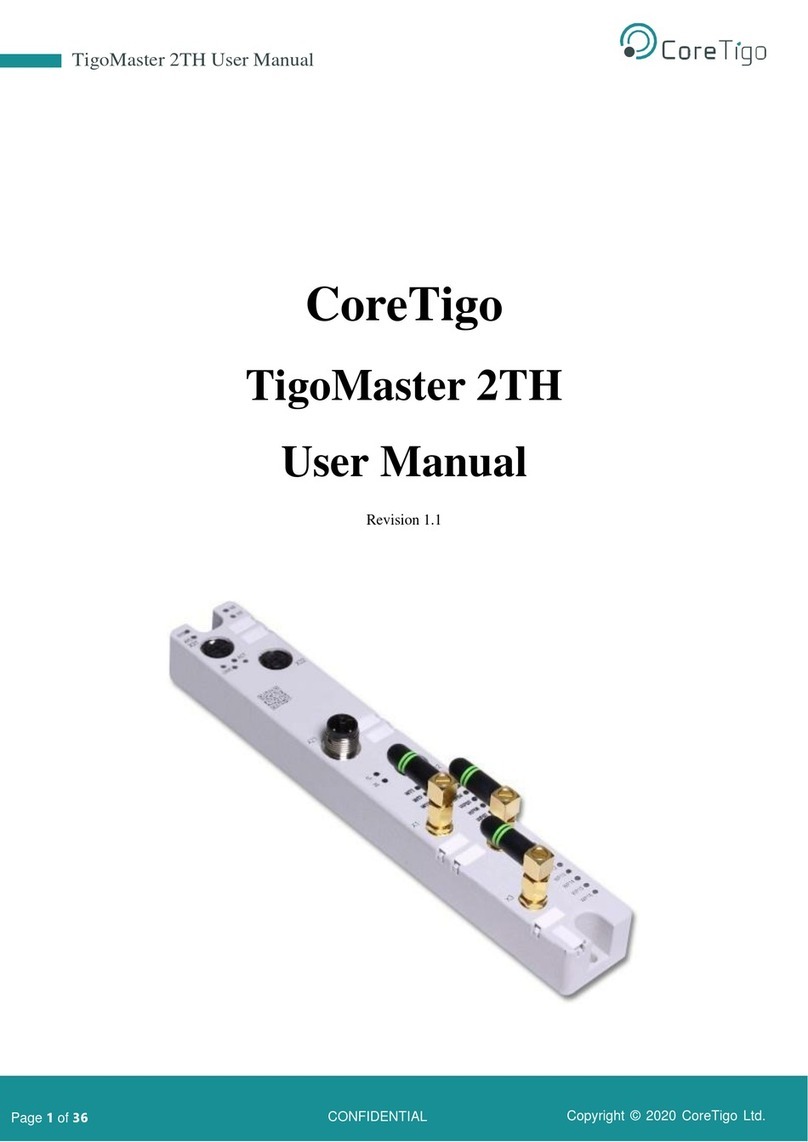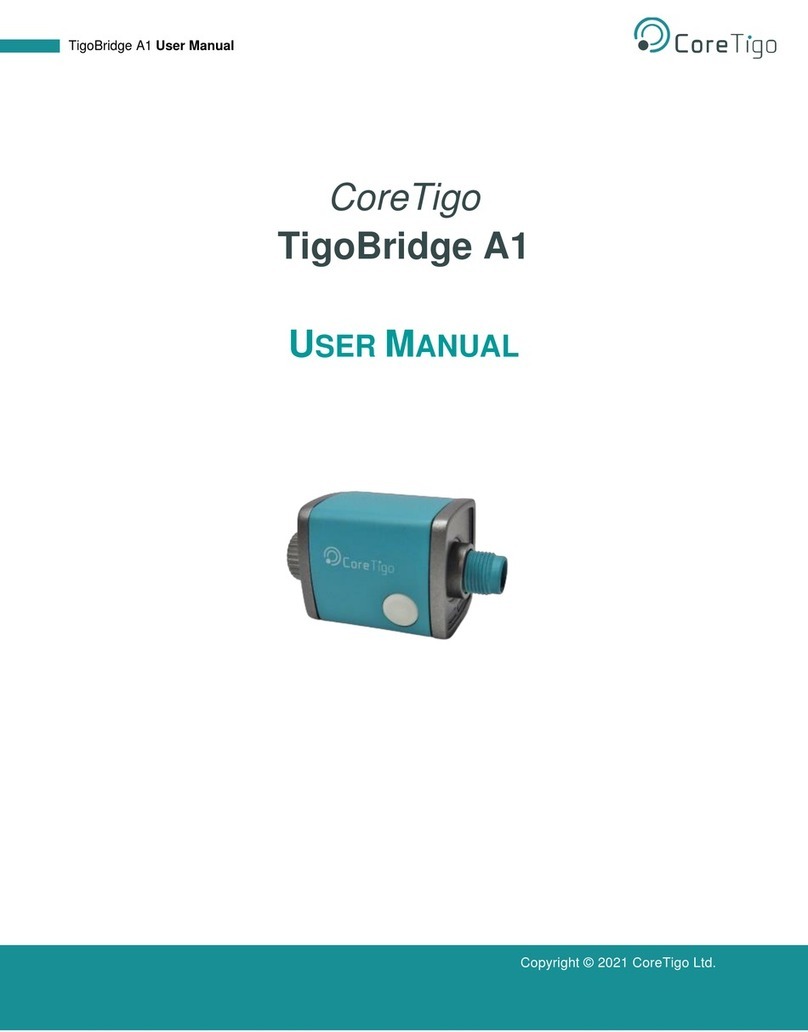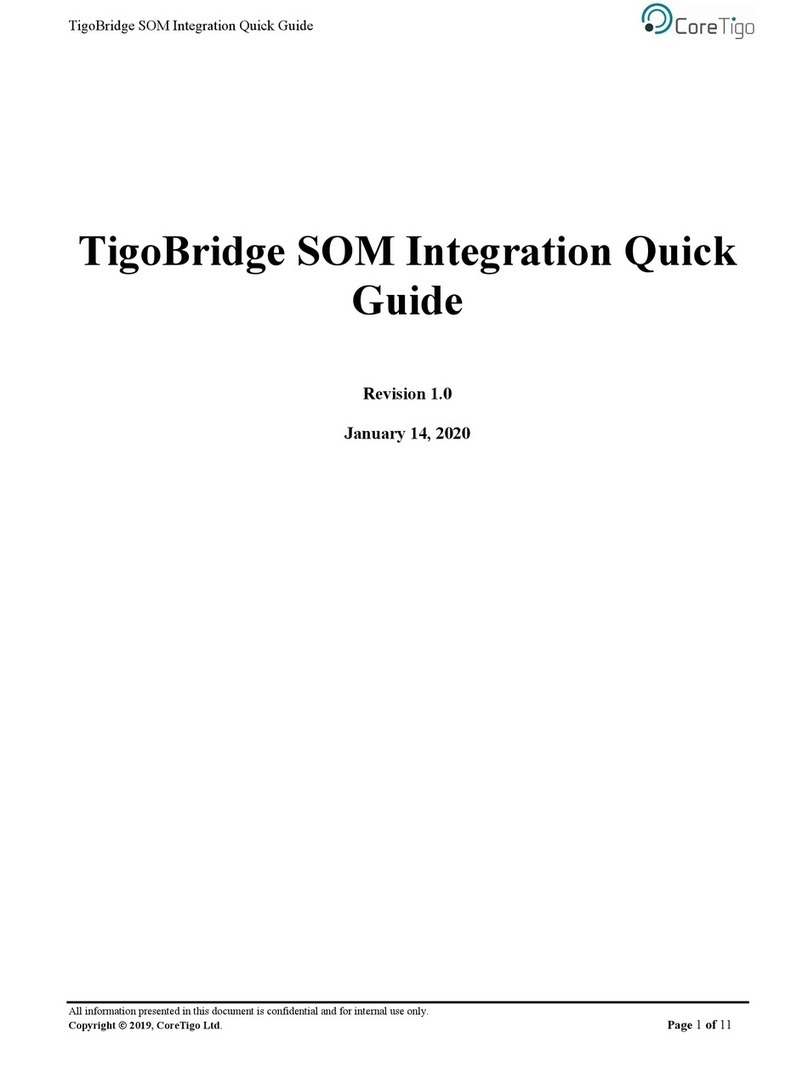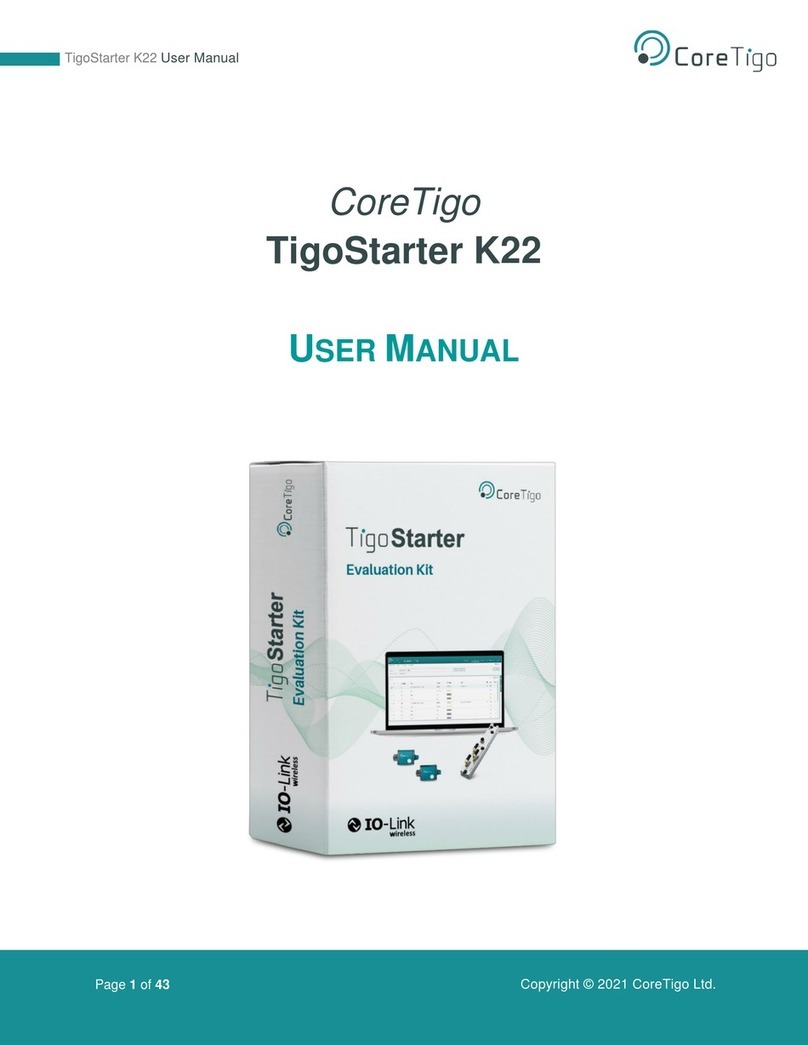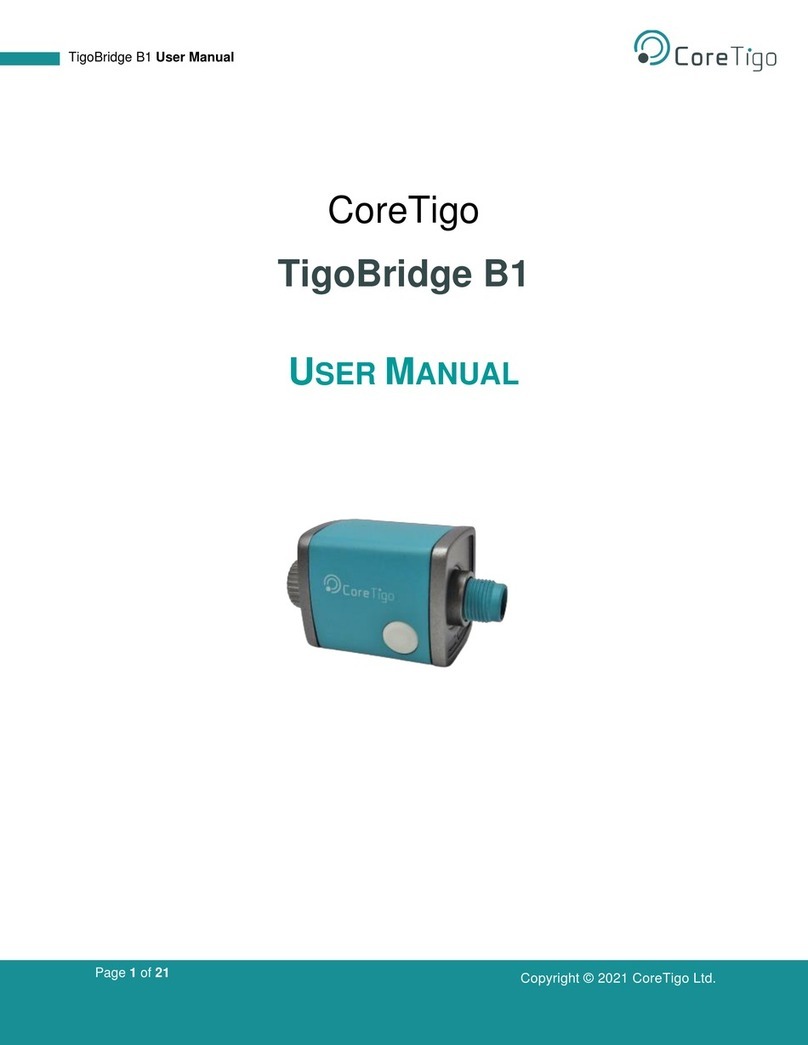Page 3of 39
Table of Figures
Figure 1 –K5 components.........................................................................................................................................6
Figure 2 - Overview of Connection Topology...........................................................................................................8
Figure 3 –TigoAir E2 + Mount on NUCLEO.........................................................................................................10
Figure 4 –TigoAir with ST-Link debugger.............................................................................................................13
Figure 5 –Connect Power and Reset.......................................................................................................................14
Figure 6 –Connect to NUCLEO using STM32 Cube Programmer ........................Error! Bookmark not defined.
Figure 7 –Upload .hex file for burning NUCLEO..................................................Error! Bookmark not defined.
Figure 8 –Download .hex file to NUCLEO Download Completed........................ Error! Bookmark not defined.
Figure 9 –Connect to Device using STM32 Cube Programmer ............................. Error! Bookmark not defined.
Figure 10 –Upload .hex file for burning Device.....................................................Error! Bookmark not defined.
Figure 11 –2TH Product Description......................................................................................................................17
Figure 12 –2TH Initial Setup..................................................................................................................................18
Figure 13 –TigoBridge (Top), Connectivity (Bottom) ...........................................................................................18
Figure 14 –TigoBridge LEDs & labeling ...............................................................................................................19
Figure 15 –TigoEngine main view .........................................................................................................................20
Figure 16 –TigoEngine Scan & Pairing..................................................................................................................21
Figure 17 –NUCLEO, PDIn Blue Button...............................................................................................................22
Figure 18 –TigoEngine PDIn..................................................................................................................................22
Figure 19 –Analog Input Example..........................................................................................................................23
Figure 20 –E2 Evaluation board analog input ........................................................................................................23
Figure 21 –TigoEngine assert PDout.....................................................................................................................24
Figure 22 –PDOut Blue Led on Nucleo Board.......................................................................................................24
Figure 23 –IODD Repository .................................................................................................................................25
Figure 24 –Upload IODD File................................................................................................................................25
Figure 25 –TigoEngine displays TigoAir E2 with NUCLEO.................................................................................25
Figure 26 –Port Configuration –ISDU Read .........................................................................................................26
Figure 27 –FOTA Upgrade for TigoAir E2- Step1.................................................................................................27
Figure 28 –FOTA Upgrade for TigoAir E2 -Step2.................................................................................................27
Figure 29 –FOTA Upgrade for TigoAir E2 -Step3.................................................................................................28
Figure 30 –FOTA Upgrade for TigoAir E2 -Step4.................................................................................................28
Figure 31 –Import From an Existing Project –Step #1..........................................................................................30
Figure 32 –Import From an Existing Project –Step #2..........................................................................................30
Figure 33 –pip install intelhex command................................................................................................................31
Figure 34 –Project Compilation..............................................................................................................................31
Figure 35 –Test Tab................................................................................................................................................32