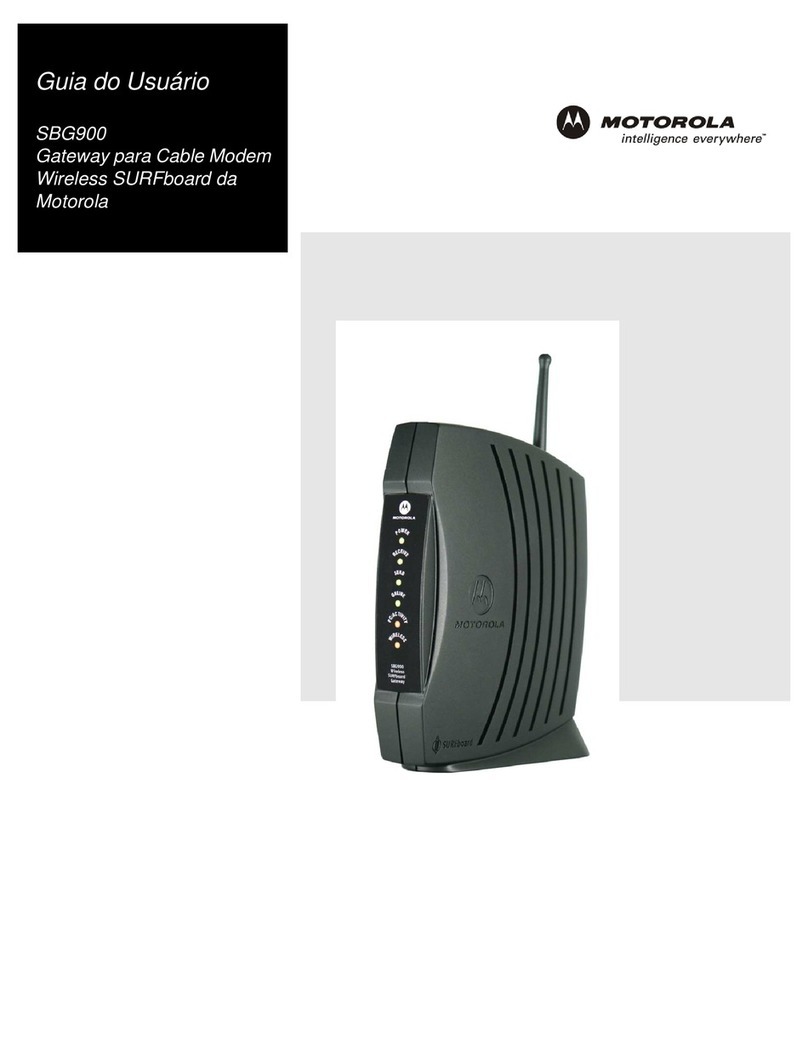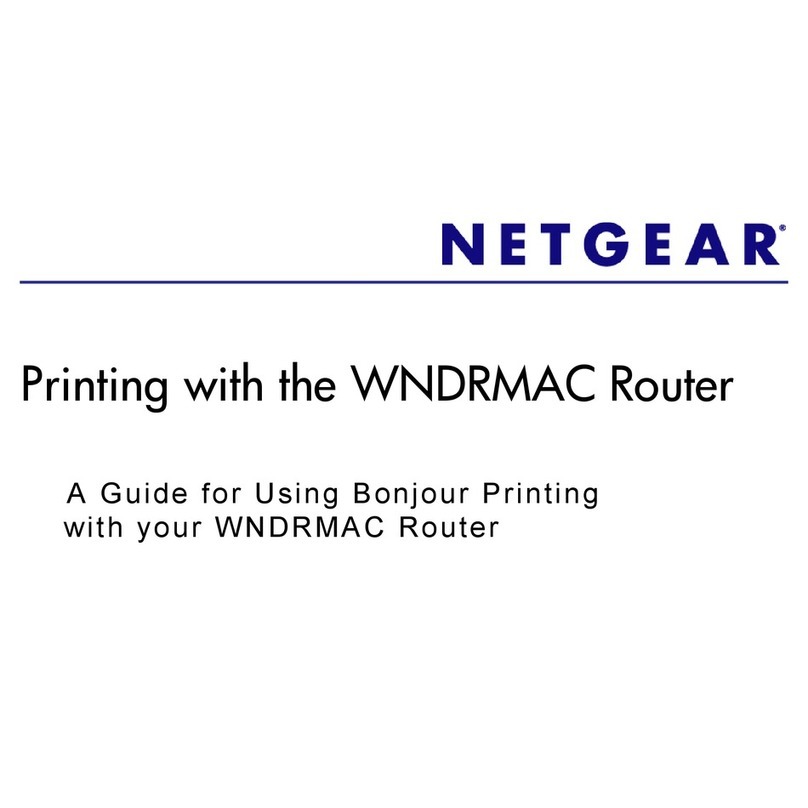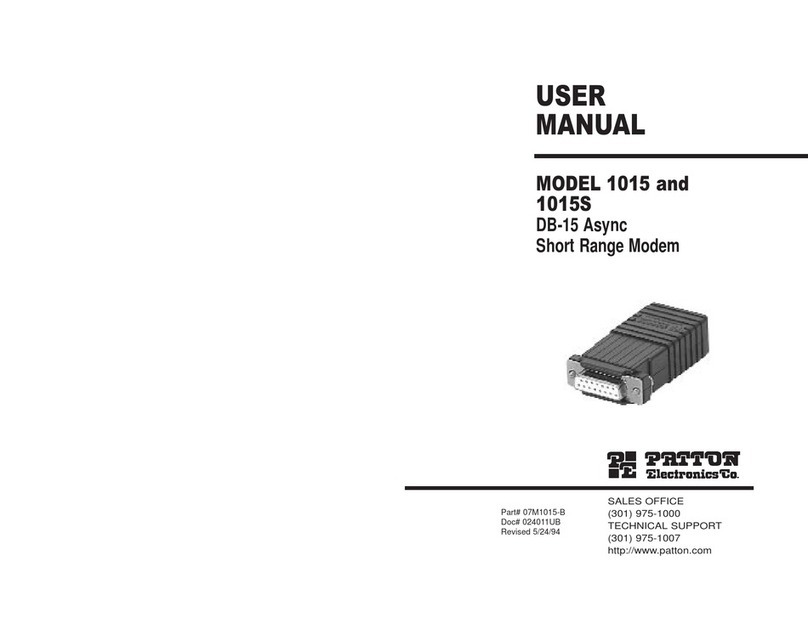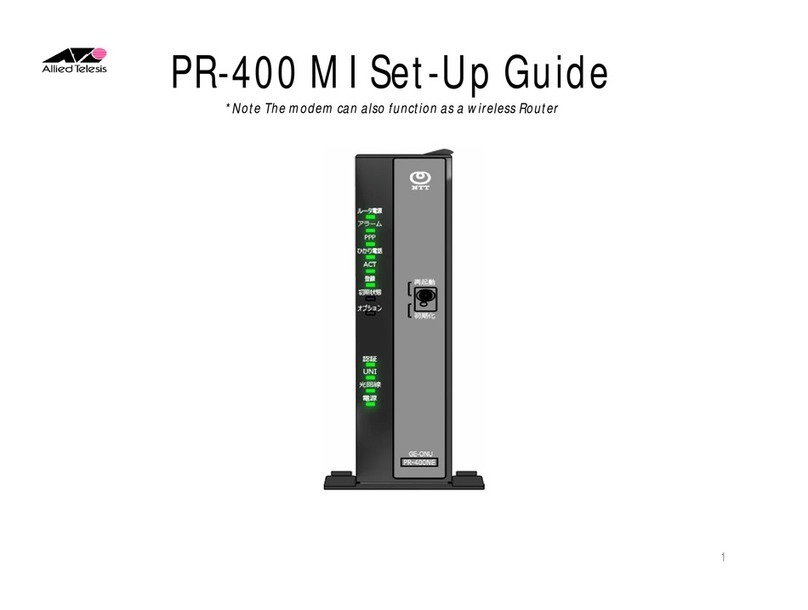Nexxt Solutions Nova300 User manual

Shared USB
storage or
printer port
Power
Power
Adapter USB
Line
RJ-11
TV
A/V
TV receiver
RJ-45
Phone
Jack
Cable/xDSL
Modem
Quick Installation Guide
1 2 3
1
This advanced network device combines the functionality
of an ADSL+ modem, Wi-Fi router, and a four- port
switch. Before setting up the modem/router, you must
have a high speed subscriber line available, known as
DSL. The set up procedure used in this guide is based
on this type of internet connection.
Omnidirectional antennas
DSL: This asymmetric digital subscriber line port
provides the connection to the ADSL line.
LAN 1/ IPTV: This IPTV port can be used for
connecting an Internet Protocol TV receiver, and as
a LAN port, when the IPTV feature is not enabled.
LAN ports (2-3): Connect your laptop or desktop
computers in your network to any of these RJ45
Ethernet ports
LAN 4/WAN: This port can be used to establish a
WAN link, and as a LAN port, when the former feature
is not being used.
USB 2.0 port: Multifunctional USB port supports
printer sharing, file sharing and mass storage devices.
WPS/Reset: Press this button for about one to three
seconds to enable WPS encryption. Press this button
for about seven seconds to restore the device to its
factory default values.
Thank you for purchasing the new Nova300 ADSL
Modem and Wireless Router from Nexxt Solutions™.
If any of the following items are mismatched, missing
or damaged, please contact the merchant from
whom you purchased the unit for immediate
replacement.
• AML02304U1 ADSL modem/router
• Network cable
• Telephone cable
• Line filter/splitter
• Power adapter 110/220V
• Quick installation guide
4 5 6
7 8
10 11 12
9
1.
2.
3.
4.
5.
6.
7.
DC input: Connect the supplied power adapter to
this jack.
Power switch: Press this button to turn the device
on and off.
8.
9.
Power off your PC, and the DSL modem/router.
Find the optimum location for the router. The best
place is usually at the center or your wireless
network with the antennas in the upright position.
Connect one end of the supplied power adapter to
the AC input jack located on the rear panel of the
router, before plugging the other end to a standard
electrical wall outlet.
USB
LED
indicator
On
The link between the modem/router and a
client device is established through that port
On The WLAN LED lights up when the wireless
feature is enabled
On The ADSL connection has been established
Blinking
Blinking
slowly
The device is actively sending or transmitting
data over that port
Blinking The device is actively sending or transmitting
data packets
Off No active connection is detected in that
LAN port
Off The wireless connection is disabled
The physical connection failed
Blinking
fast The device is synchronizing
Status Description
LAN 1/
ITV, 2, 3, 4
/WAN
DSL
WLAN
LED
indicator
The system is operating properly
On
Off
On
Off
On
Off
The LED starts blinking during WPS
authentication on a client, which is enabled
through the device button or interface
Blinking
Blinking
Solid
or off The system fails or is not operating properly
On The client is connected successfully
Off When no wireless clients are connected,
the WPS turns off after two minutes
The device is powered on
The device is powered off
The USB port is active
The USB port is not in use
The device is actively connected to
the internet
No internet connection is detected
Status Description
SYS
WPS
POWER
INTERNET
1 unit
1 unit
2 units
1 unit
1 unit
1 unit
LED indicators on the front panel provide information
about network activity, the connection and link status
of the ports in real time. They also facilitate activity
monitoring and troubleshooting the performance of
the device.
Front panel
The rear panel provides the physical connectors
for power and the client network devices.
Back panel
After all connections have been properly done,
access the modem/router web interface by typing
http://192.168.1.1 on the address bar. Press
enter to continue.
The login window will come up. The system will then
prompt you to enter the default user name and
password. Type admin in both cases. Click Login
to continue.
Modem/router configuration
Hardware installation
Product layout
Preliminary steps
Port 1 can be used interchangeably as an IPTV or
LAN connection.
Port 4 can be used interchangeably as a LAN or
WAN connection.
Note:
•
•
INTERNET
1 1
2 3 4 5 6 7 8 9
1.
2.
3.
1.
2.
Connect your network devices to the LAN ports of
the router.
Connect the ADSL line from the service provider to
the single port of the splitter using one of the RJ-11
cables provided. From the dual port side, use the
second RJ-11 cable to connect to the DSL jack on
your modem/router. The open available port then
can be used to connect a phone line.
Finally, power on the modem/router and your PC.
The PWR, SYS, DSL, WLAN and any active LAN
LEDs will initially light up on the modem when the
hardware connections have been successfully
completed, as shown in the diagram below.
4.
5.
6.
7.
4/WAN WLAN SYS WPS PWR USB INTERNET2 3 1/iTV DSL

When you access the internet setup window for the
first time, you will need to fill in the corresponding
fields, using your ISP service provider parameters.
Link type: ensure ADSL is selected
Select your country
Select your ISP
VPI and VCI fields will be populated automatically
if the correct country and ISP are selected
Select your internet connection type
3.
Your basic wireless configuration settings are required
at this stage. By default, the SSID is Nexxt_XXXXXX
(whereby the “X” represents the last six digits of the
router’s MAC address). There is no default password,
only a predetermined sequence that will be applied
automatically. If the user chooses not to type one of his
own. The sequence is 1234567890.
Remember that those two last parameters can be
later replaced by user-defined values, if desired. Also,
for security considerations, we strongly recommend
customizing your wireless security key. This can be
accomplished by accessing the Advanced settings
menu.
After all the above settings have been configured, click
OK. Your new configuration will be saved in the system
in order to take effect.
Depending on the connection type, you are prompted to
enter your ISP settings, as shown in the following table.
4.
Quick Installation Guide
13 14
2
16 17 18
15
3
19 20
This device complies with Part 15 of the FCC Rules.
Operation is subject to the following two conditions:
(1) This device may not cause harmful interference,
and (2) this device must accept any interference
received, including interference that may cause
undesired operation.
This equipment has been tested and found to comply
with the limits for a Class B digital device, pursuant to
Part 15 of the FCC Rules. These limits are designed to
provide reasonable protection against harmful interfer-
ence in a residential installation. This equipment
generates, uses and can radiate radio frequency
energy and, if not installed and used in accordance with
the instructions, may cause harmful interference to
radio communications. However, there is no guarantee
that interference will not occur in a particular installa-
tion. If this equipment does cause harmful interference
to radio or television reception, which can be
determined by turning the equipment off and on, the
user is encouraged to try to correct the interference by
one of the following measures:
FCC Statement
Reorient or relocate the receiving antenna.
Increase the separation between the equipment and
receiver.
Connect the equipment into an outlet on a circuit
different from that to which the receiver is connected.
Consult the dealer or an experienced radio/TV
technician for help.
•
•
•
•
If you change the login user name and password, but
forget them later, you can press the Reset button to
restore the device to its factory default settings.
Note:
a.
b.
c.
d.
e.
Internet
connection type
Dynamic IP
Enter the ISP login user name and
password. If you cannot locate this
information, ask your ISP to provided it.
Enter the assigned IP address, subnet
mask, and the IP address of your ISP’s
primary DNS server. This information
should have been provided to you by your
ISP. If a secondary DNS server address is
available, enter it also.
Enter the assigned IP address, subnet
mask, and the IP address of your ISP’s
primary DNS server. This information
should have been provided to you by
your ISP. If a secondary DNS server
address is available, enter it also.
Static
(fixed) IP
Static
(fixed) IP
No entries needed.
ISP information
PPoE,
PPPoA
IPoE
IPoA
5.
6.
7.
The Internet LED will glow solid orange at this point.
This indicates that an internet connection has been
successfully established with your device.
At the top of the main settings page, you will also
notice a graphical representation in real time of the
modem/router’s port connections. When a port is
represented with a green jack, it means that there is
an active connection in that particular input. If the port
appears to be black, it means that there is nothing
linked to that particular access point.
8.
9.
FCC ID: X4YNOVA3
Popular Modem manuals by other brands

Zhone
Zhone 6381-A4 Series specification

Motorola
Motorola CPEi 300 Series user guide

ZyXEL Communications
ZyXEL Communications Prestige 941 user guide
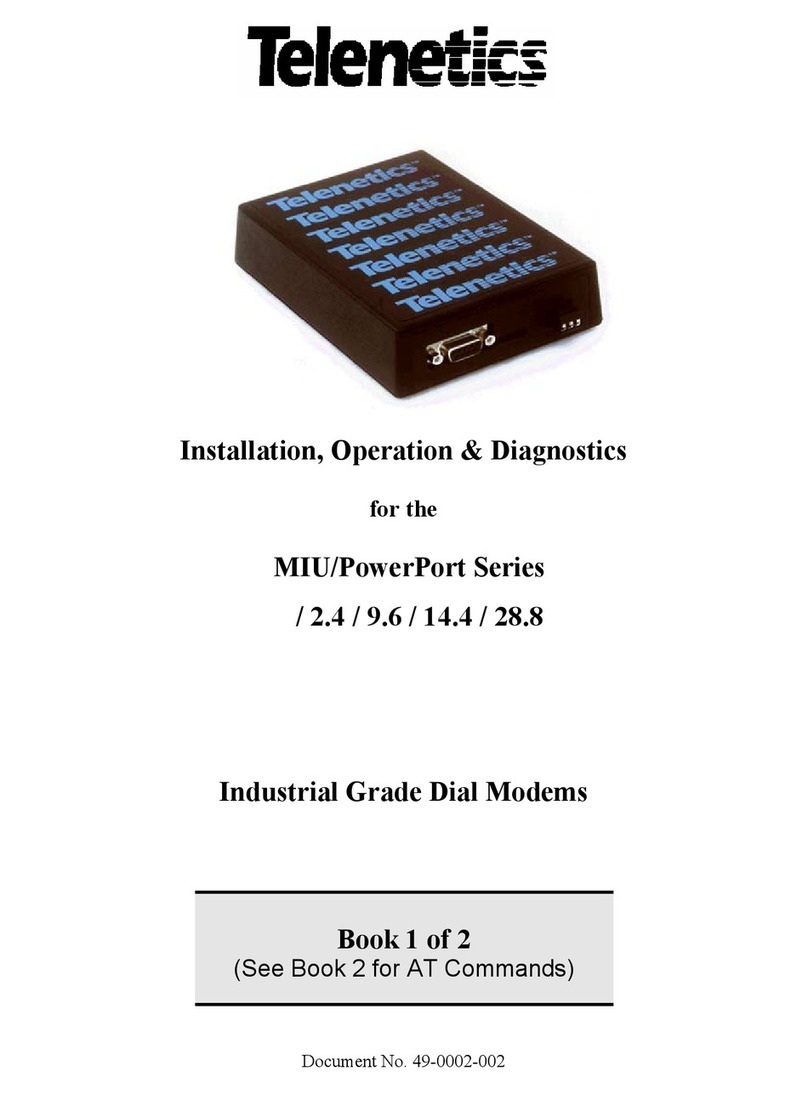
Telenetics
Telenetics MIU/PowerPort Series 14.4 Installation & operation guide
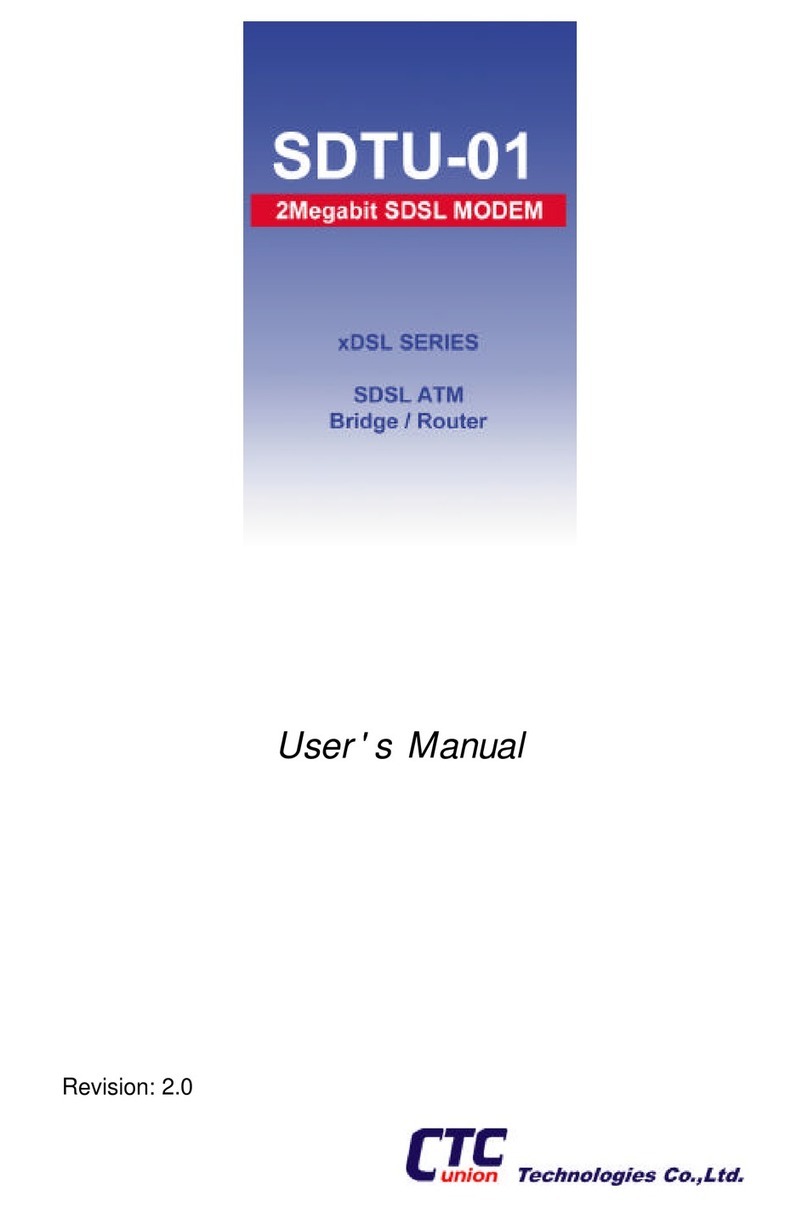
CTC Union
CTC Union xDSL Series user manual

Comcast
Comcast High-Speed 2go user manual