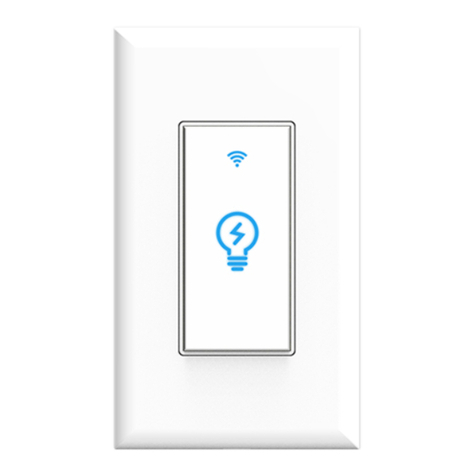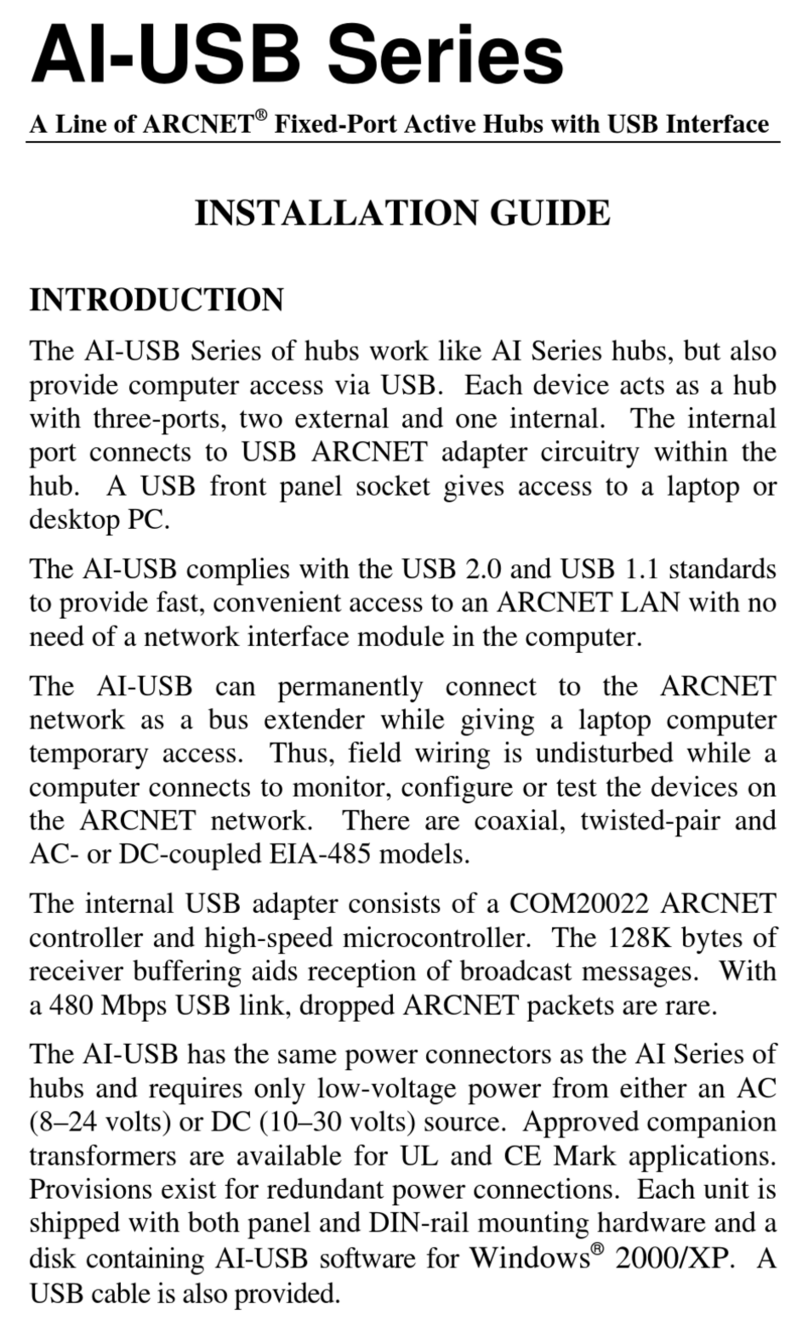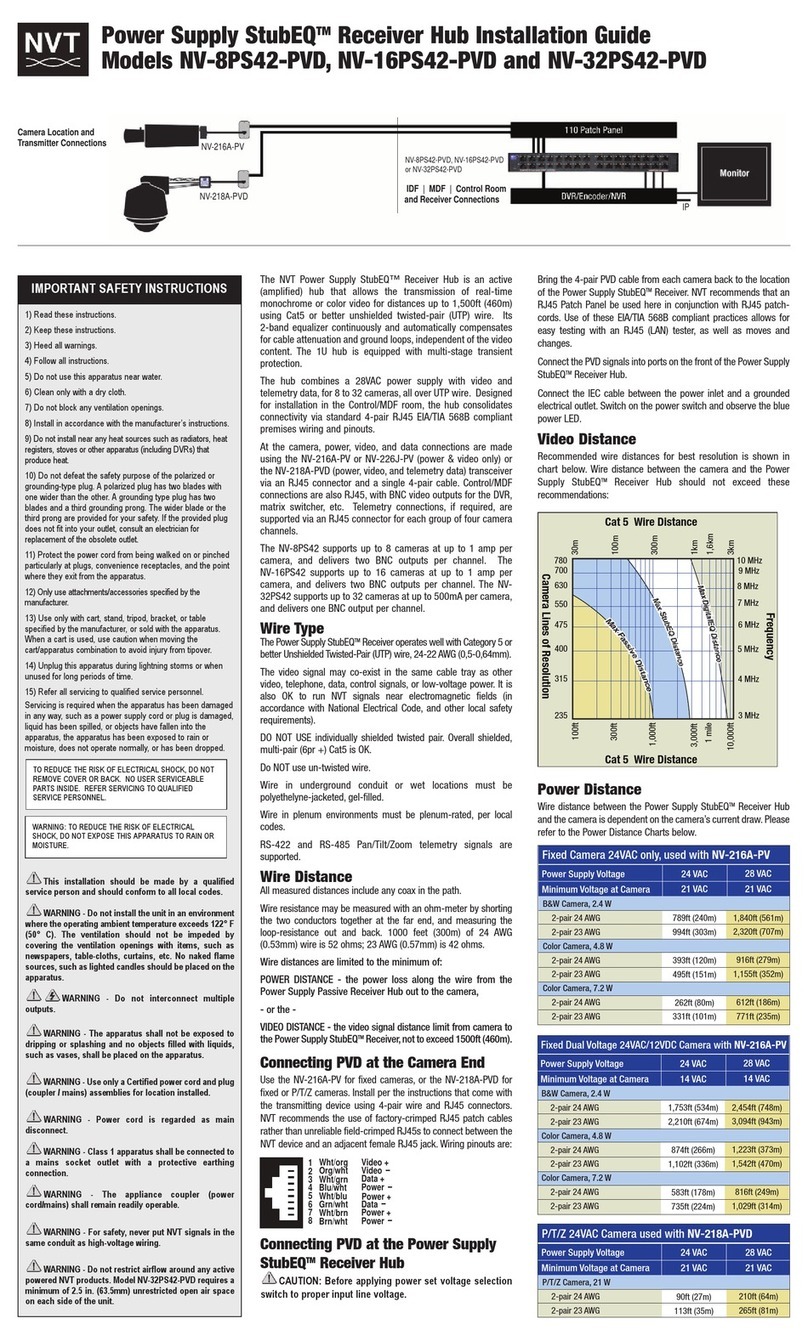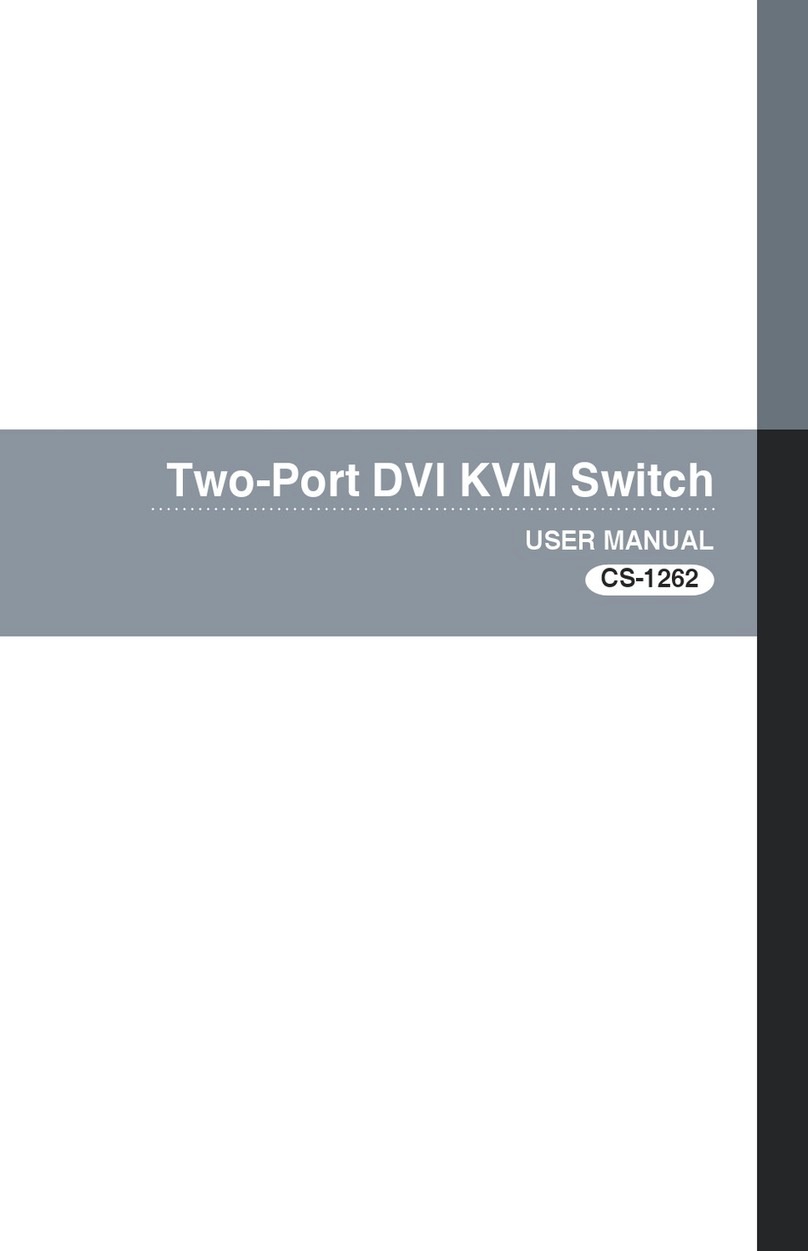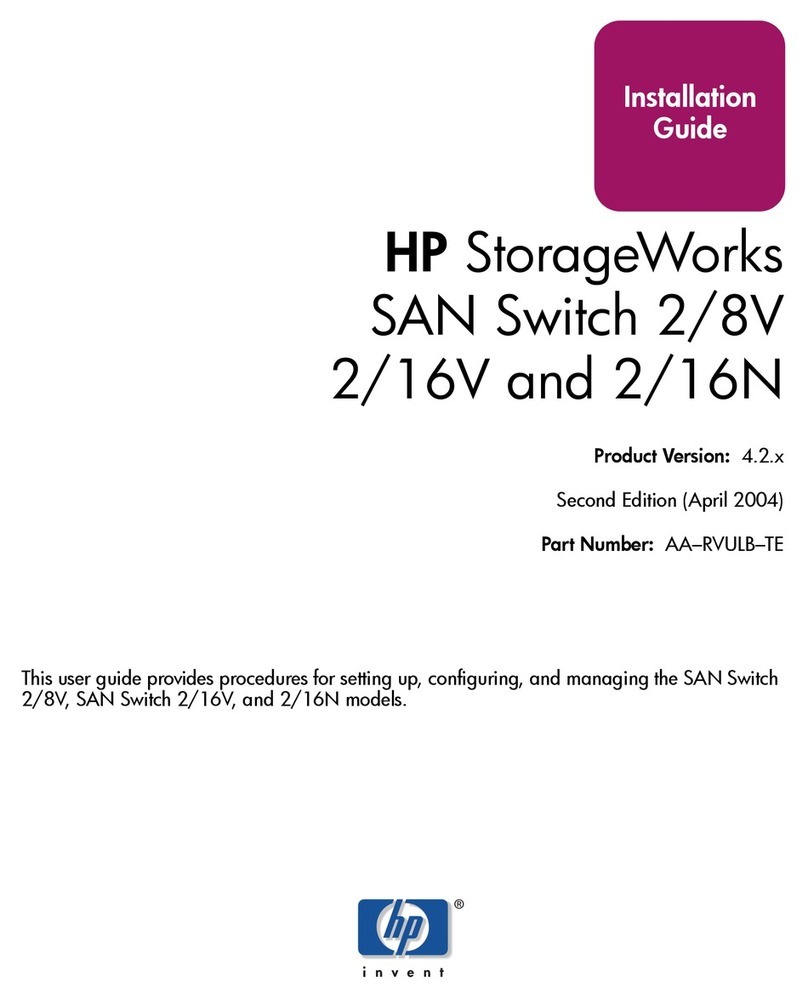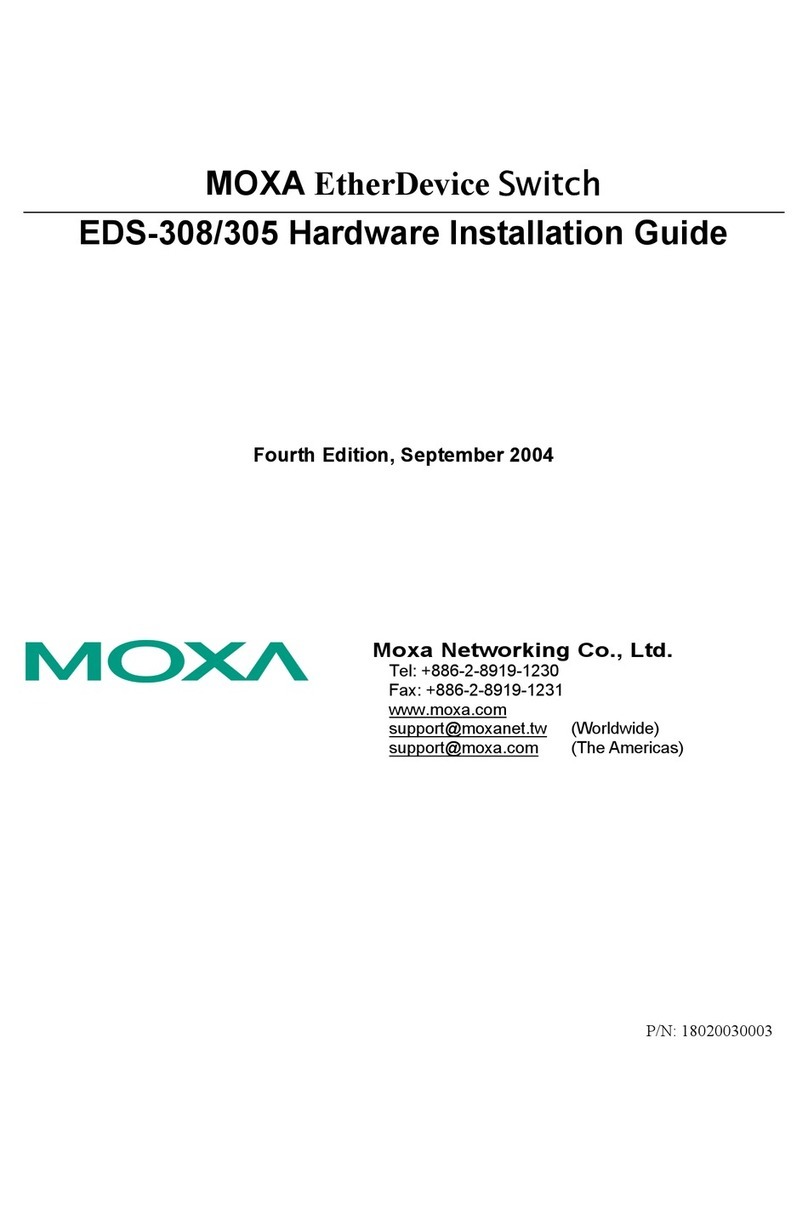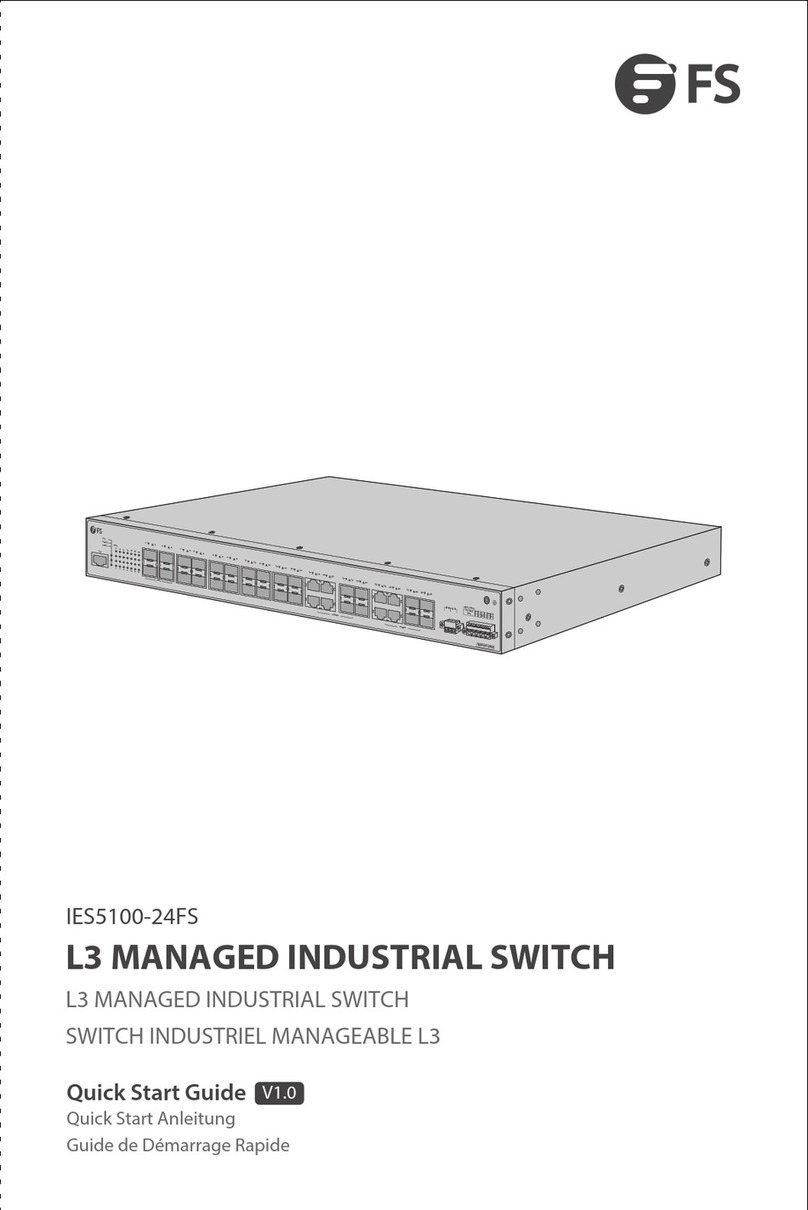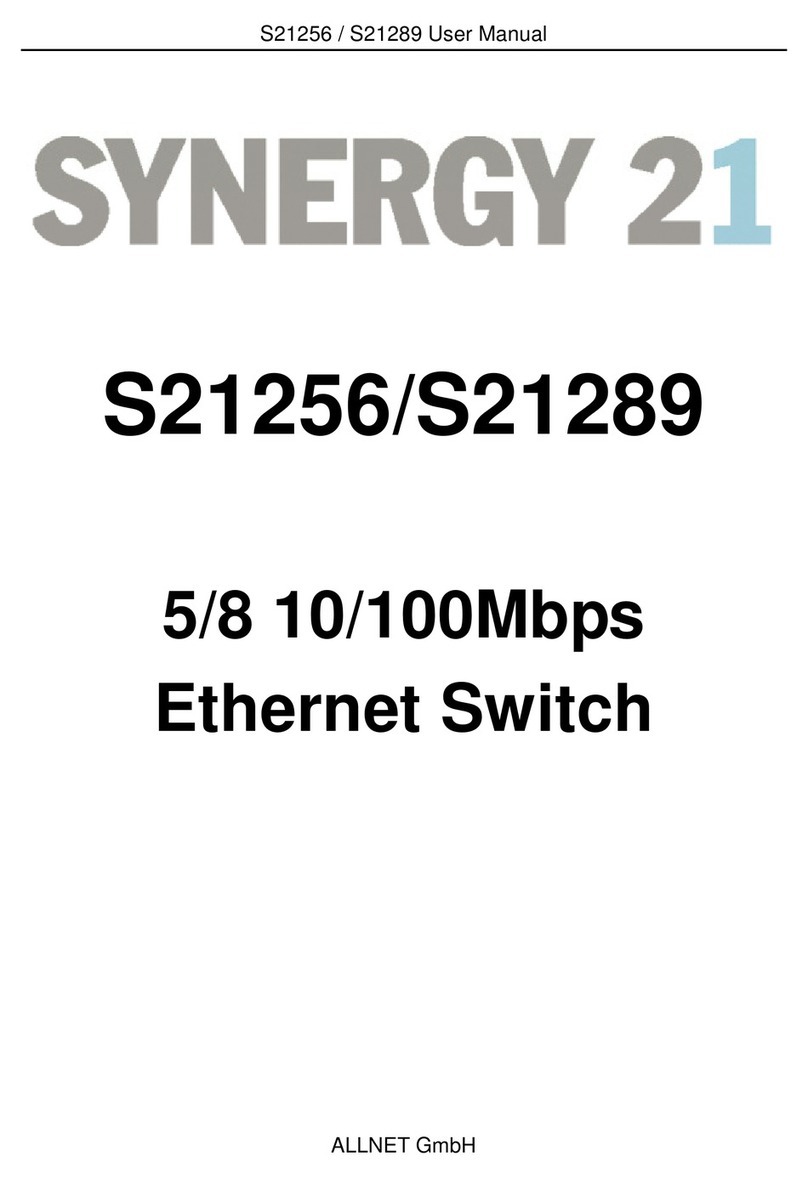Nexxt Solutions NHE-R100 User manual

Smart Wi-Fi
relay switch
NHE-R100
Wireless

User guide
Thank you for purchasing the Smart relay
switch from Nexxt Solutions. We are
excited for being a part of making your life
easier, safer, and bringing peace of mind
inside and outside your home.
Package content
- Smart relay switch (1)
- Terminal screw cover (2)
- Fastening screw (4)
- User guide (1)
Safety information
Precautions
Please read and understand this entire
manual before attempting to install and
operate this electrical switch.
This smart relay switch works wtih
110-240-volt AC.
This device has been tested by the manufacturer
according to all international electrical
standards. However, every state has dierent
standards and rules for installing electrical
cabling and equipment in a home.
Improper installation of this product may cause
electrical injury to an individual.
Installation of this product must be performed
by a qualied electrician or a certied electrical
technician. Do not attempt to perform the
installation if you are not familiar with hardwired
electrical connections.
Improper installation can lead to loss of
warranty.
English

English
Product overview
1. Terminal screw covers
2. Pairing button/manual switch/reset
3. Wi-Fi LED status light
Turn power o at the
circuit breaker or fuse.
Nexxt Solutions assumes no liability for the
improper installation of this product.
WARNING: To avoid risk of electric
shock or electrocution, install the smart
relay switch away from any water
source.
WARNING: A neutral wire is needed to
power the relay switch.
WARNING: This device is single band
and will only work with 2.4GHz Wi-Fi
routers.
1
1
2 3
N
L
OutputInput

English
Step 1
Cut in half the xture or device cable that you wish to
connect to the smart relay switch. Strip the cable’s jacket
to to leave the wires bare and facilitate the connection to
the relay terminals.
Step 2
Remove the terminal screw covers. On the output side,
attach the wires coming from the xture or device to the L
(Live) and N (Neutral) terminals on the relay switch.
Proceed to tighten the terminal screws to make sure the
connection is secure.
Step 3
Repeat the same procedure on the input side of the relay
switch, but this time connecting the two electric wires
from the grid. Make sure to match the N (Neutral) wire
with Neutral terminal on the input section of the relay. Do
the same with the L (Live) wire. Avoid accidentally
reversing the wires to prevent malfunction or damaging
the device.
Initial inspection
Before installing the electrical relay switch,
ensure that all parts are included in the package.
If any part is missing or damaged, do not
attempt to install, or operate this product.
Estimated installation time: 10 minutes.
Tools that may be required but are not
included for installation
Phillips screwdriver
Flathead screwdriver
Wire strippers/cutters
1
2
3
N
L
Hardware installation
Output for load
Input connection

English
Installing the
Nexxt Home App
60 %
9:41 AM
Nexxt Home
Nexxt Solutions Home App
Cancel
GET
Accvent LLC
Login with existing account
CreateNew Account
SOLUTIONS
Iniciarsesión con cuenta existente
CrearCuenta Nueva
SOLUTIONS
60 %
9:41 AM
Nexxt Home
Nexxt Solutions Home App
Cancel
INSTALLAccvent LLC
Download the Nexxt Home app from
Google Play or Apple App Store and
create a new account.
Scan the QR code
or download the
Nexxt Home app.

English
Step 2
Enter the verication code you received.
Step 1
Register by email. Fill in the required elds.

English
Step 4
The Nexxt Home account has been
successfully congured.
Step 3
Create a new password and then select Done.

60 %
9:41 AM
English
Add device
Press Add device or click on + icon, followed by the
smart relay switch.
The LED indicator light must start blinking. Otherwise,
press and hold the reset button on the unit for 10
seconds until the blue LED blinks fast.
Step 1
60 %
9:41 AM

60 %
9:41 AM
English
You must connect to a 2.4GHz Wi-Fi network. Enter your
network password. Make sure you enter the correct
password, otherwise the device will not connect. It may take
around 30 seconds to add the device, depending on the
Wi-Fi connection.
If pairing is successful, the notication Added will be
displayed on the screen.
Step 2
60%
9:41AM
60%
9:41AM
Step 3

60%
9:41AM
English
Device name
To rename the device, click on the pencil icon on the
screen, enter a dierent name, and then click on Save
to store your settings.
60%
9:41AM
Main interface
The main interface has a menu at the bottom of the screen
which includes: Power, Timer, and Setting.Tap on Power on
the screen to turn the relay switch on or o.
60%
9:41AM
60%
9:41AM

60 %
9:41 AM
English
Timer
The Timer function includes:
• Countdown: Allows you to set a countdown
timer for a given amount of time to cause the
device to tun on or o.
• Schedule: Click on Add Schedule to access the
Add Schedule screen. Set the day or days you
wish to schedule and then the times. Click on
Save on the upper right-hand corner to store a
schedule.
• Sequence: Creates a cycle with times to turn
the relay switch on and o.
• Random: Sets up a period of time when the
switch turns on and o randomly.
• Auto-O: Congures a period of time that
once is complete, the relay switch turns o.
• Astronomical: Congures the city or town and
the time zone in the Nexxt Home app. The app
detects the local time and sets up turn on and
o times according to sunrise and sunset.

60 %
9:41 AM
English
Setting
This setting menu at the bottom of the screen
enables the conguration of the following
functions:
• Switch Log: Displays the activity log on the
screen.
• Relay Status
• Light Mode
• Child Lock
60 %
9:41 AM
Relay status
Relay Status: Determines the status of the switch
when electrical power comes back after a power
outage. It can be set in status On, O, or Remember
last status before a power outage occurs.

English
60 %
9:41 AM
Light mode
Light Mode: This setting oers three options to congure
the LED light.
- Indicate switch on/o: The LED light is on when the switch
is on, and the LED light is o when the switch is o to
easily identify the current status of the device.
- Indicate switch location: Suitable for dark places or in the
middle of the night, the LED is on, to make it easier to
locate the switch.
- Indicate LED o: Keeps the LED light always o.
60 %
9:41 AM
Child lock
Allows the user to enable or disable the physical
control of the switch.
Note: The lock can be manually disabled by pressing
the button on the switch four consecutive times.

English
60%
9:41AM
60%
9:41AM
Settings
60 %
9:41 AM
Smart relay switch
Click on the pencil icon to change the icon, name,
and location of the switch.

English
60 %
9:41 AM
Displays the device ID, IP address and time zone.
Device information
60 %
9:41 AM
Device network
Displays the network that the relay switch is connected
to, and the signal strength.
Tap to run and automation: Links the smart relay switch
with other smart products to automatically control them
through a customized command.
Oine notication: Provides a selection button to
enable/disable this feature.

English
60 %
9:41 AM
Click on Add sharing. Enter the e-mail address of family and
friends. Tap on Done. The newly congured users will now
have access to your smart relay switch.
Note: Family or friends need their own Nexxt Home account
to access the device.
Share device
60 %
9:41 AM
Create group
Makes management of devices easier by selecting and
arranging multiple units under a single group.

English
60 %
9:41 AM
Let us know if you have any issues setting up the product.
Feedback
60 %
9:41 AM
Add to home screen
This is a newly added UI interface which provides direct
access to the main controls of the device by adding a
shortcut to the main screen on your mobile phone.

English
60 %
9:41 AM
Adds new features or provide updates with a new rmware
upgrade. You can choose to have it automatically updated by
clicking the button below.
Remove device: allows you to unbind the device from the
Nexxt Home Account.
Device update
FCC ID: X4YHAER100
Nexxt Solutions® is a registered trademark. All rights
reserved. Amazon, Alexa, and all related logos are
trademarks of Amazon.com, Inc. or its aliates. Google,
Android, and Google Play are trademarks of Google LLC.
All other brand names and trademarks are the property
of their respective owners. Made in China.

Guía del usuario
Gracias por adquirir el Interruptor de relé
inteligente de Nexxt Solutions. Nos
complace ser parte de la solución destinada
a no sólo simplicar su vida, sino que
además poder brindar mayor seguridad y
tranquilidad al interior de su hogar.
Contenido del empaque
- Interruptor de relé inteligente (1)
- Cubierta para terminal de tornillo (2)
- Tornillo de sujeción (4)
- Guía del usuario (1)
Medidas de seguridad
Precauciones
Haga el favor de leer y comprender el
contenido del manual antes de intentar
instalar y operar el accesorio de electricidad.
Este interuptor de relé inteligente requiere
una tensión de 110-240 voltios para
funcionar.
El dispositivo ha sido sometido a las pruebas
pertinentes por el fabricante conforme a todas
las normas eléctricas internacionales. No
obstante, cada país tiene sus propios estándares
y regulaciones en lo que respecta a la instalación
del cableado eléctrico y de equipos en el hogar.
La instalación inapropiada del producto puede
causar lesiones como resultado de descargas
eléctricas accidentales.
La instalación de este producto debe ser
realizada por un electricista calicado o un
técnico eléctrico certicado. No intente realizar
la instalación si no está familiarizado con las
conexiones eléctricas cableadas.
La instalación inapropiada puede invalidar la
garantía del producto.
Español

Descripción del producto
1. Cubierta para terminal de tornillo
2. Botón de emparejamiento / interruptor manual
/ reposición
3. LED indicador de Wi-Fi
Desconecte la corriente
desde el fusible o
interruptor de
cortacircuito.
Nexxt Solutions no asume responsabilidad
alguna por la instalación inadecuada de este
producto.
ADVERTENCIA: para evitar el riesgo de
electrochoques o electrocución, instale
el interruptor alejado de cualquier
fuente de agua.
ADVERTENCIA: se requiere contar con
un cable neutro para alimentar el
interruptor inteligente.
ADVERTENCIA: este dispositivo es de
una sola banda y funciona solamente
con routers Wi-Fi de 2.4GHz.
1
1
2 3
N
L
Español
SalidaEntrada
Table of contents
Languages:
Other Nexxt Solutions Switch manuals
Popular Switch manuals by other brands

Ross
Ross NK user guide
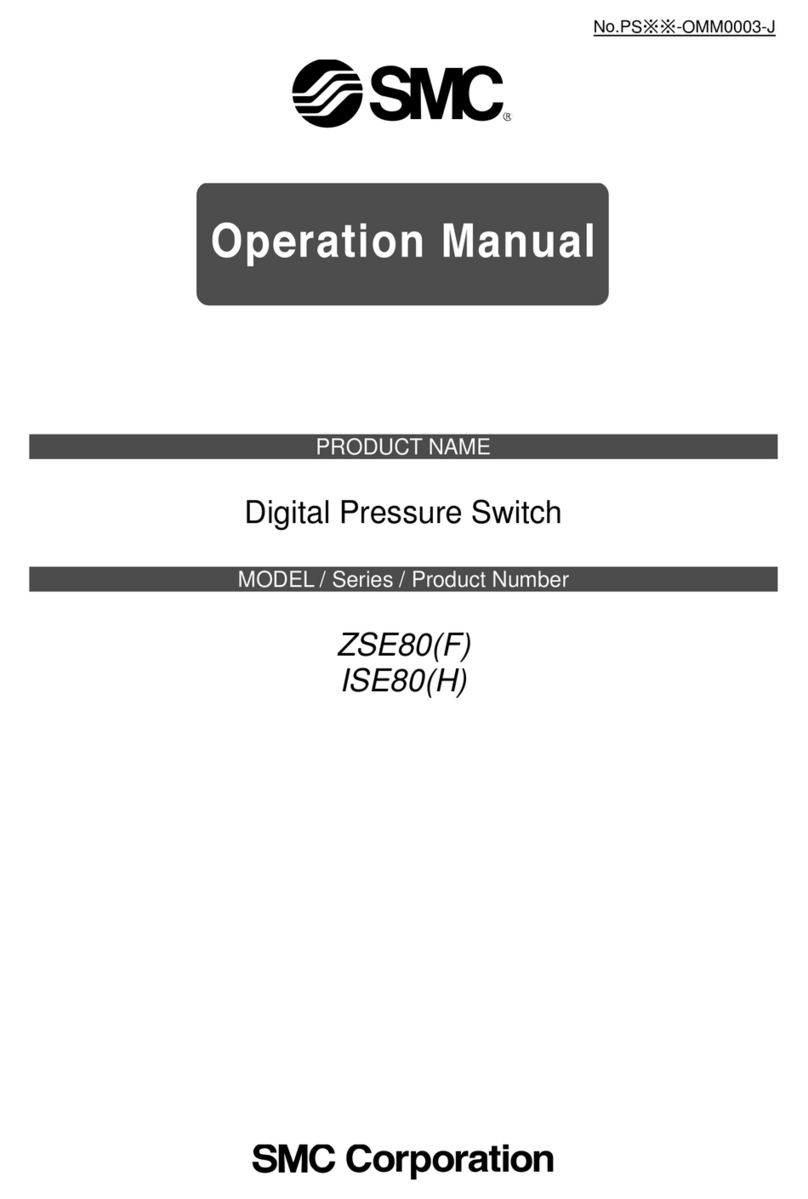
SMC Networks
SMC Networks ISE80 Operation manual

Philio Technology Corporation
Philio Technology Corporation PAN15 manual

Cisco
Cisco SF500-24P quick start guide
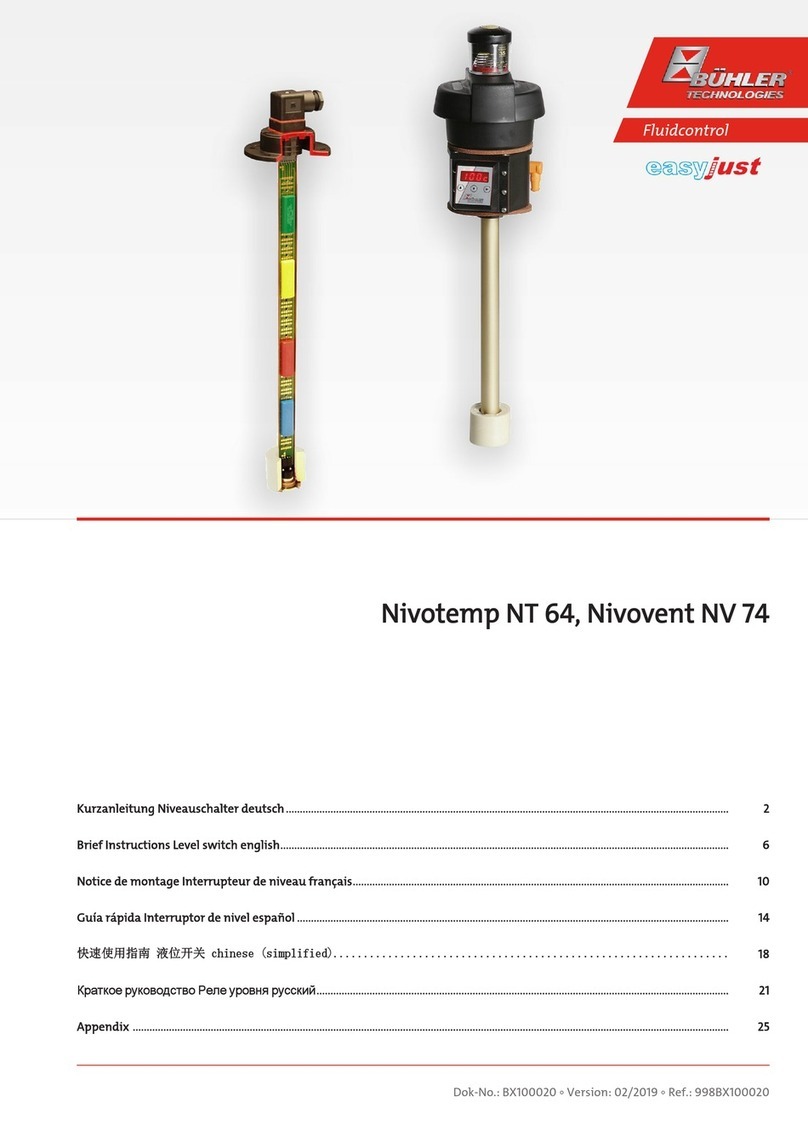
Bühler technologies
Bühler technologies Nivotemp NT 64 Brief instructions

SJE Rhombus
SJE Rhombus VERTICALMASTER Installation and operating instructions