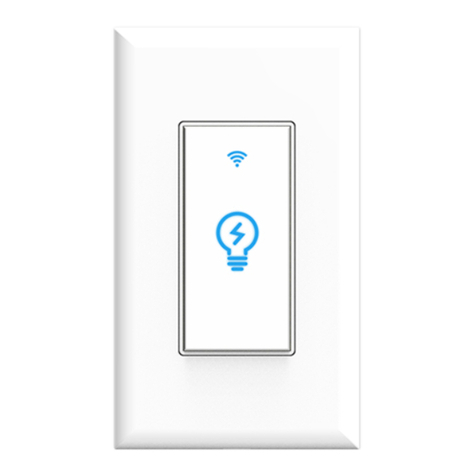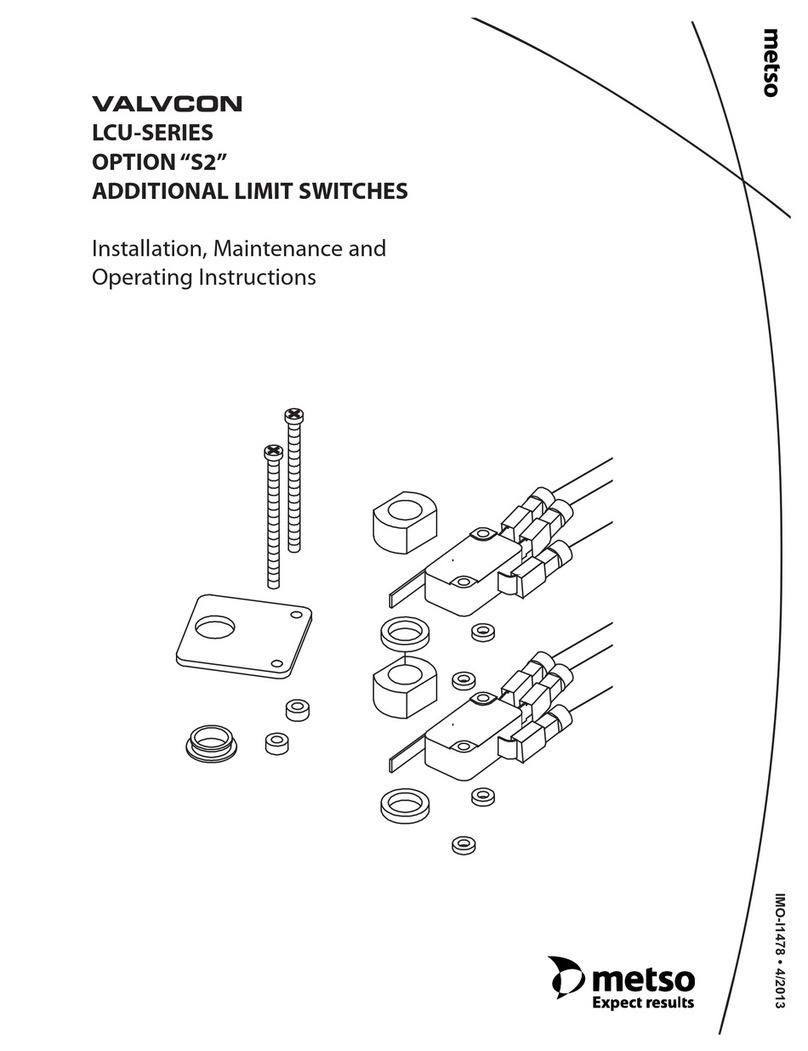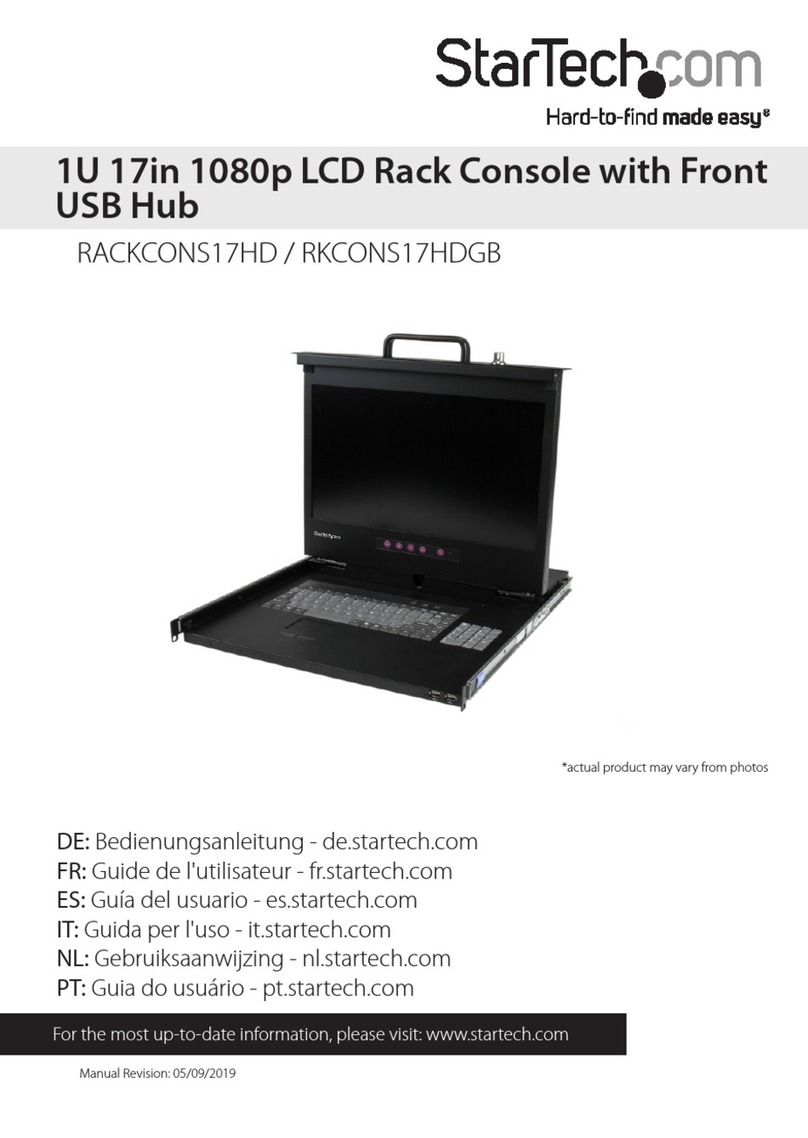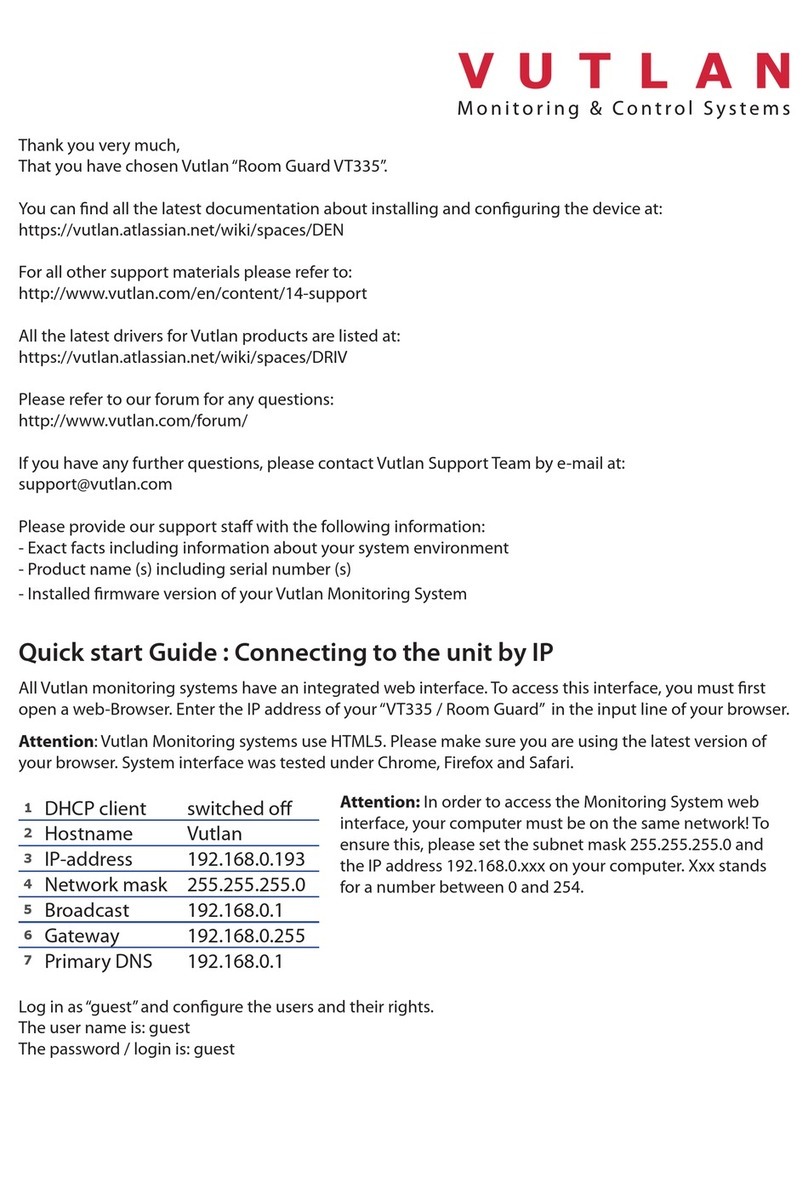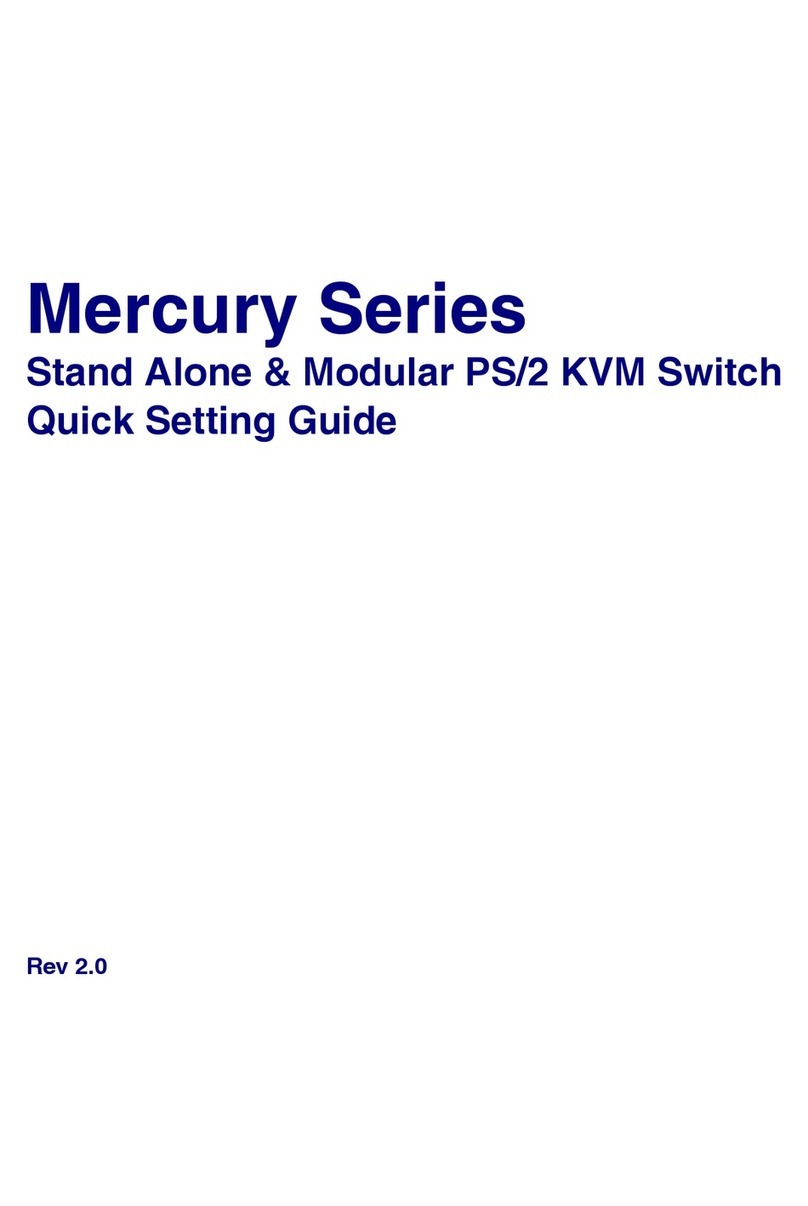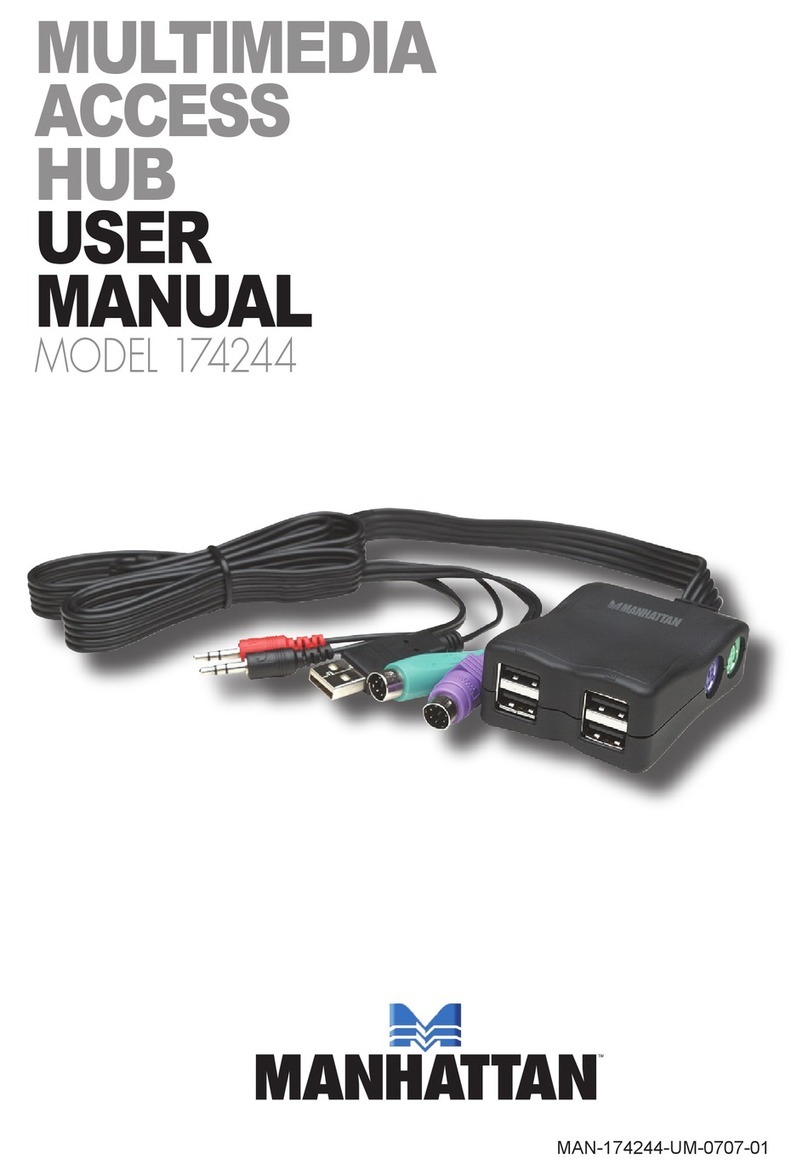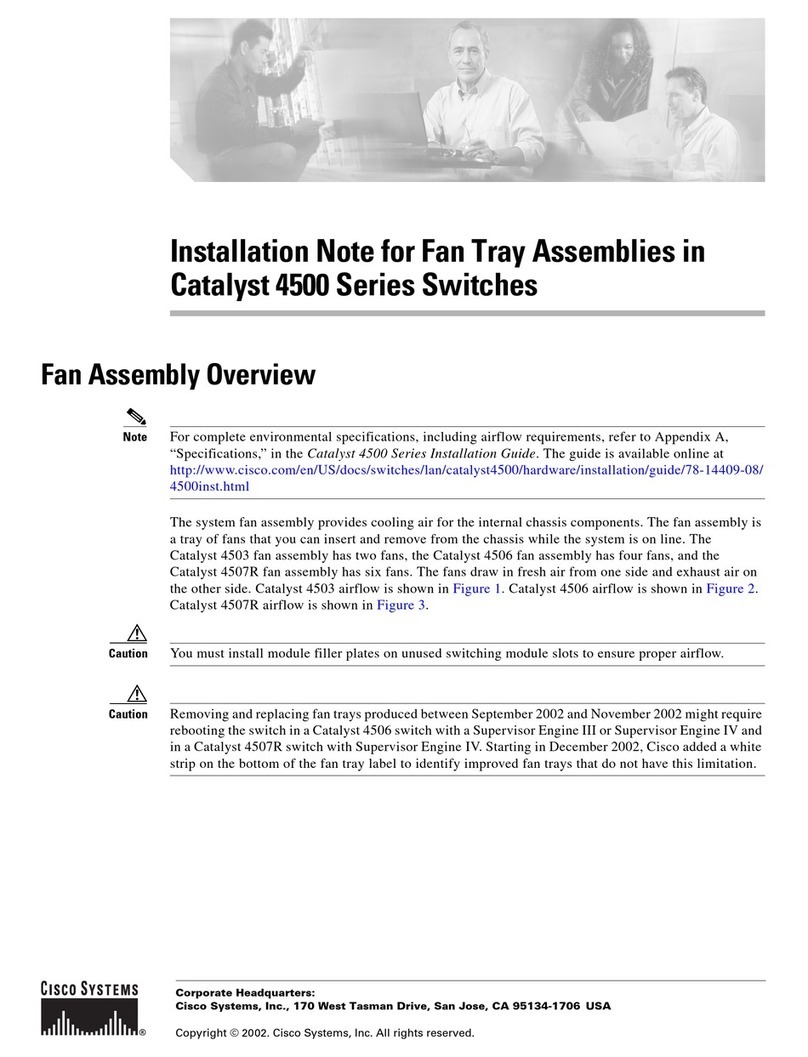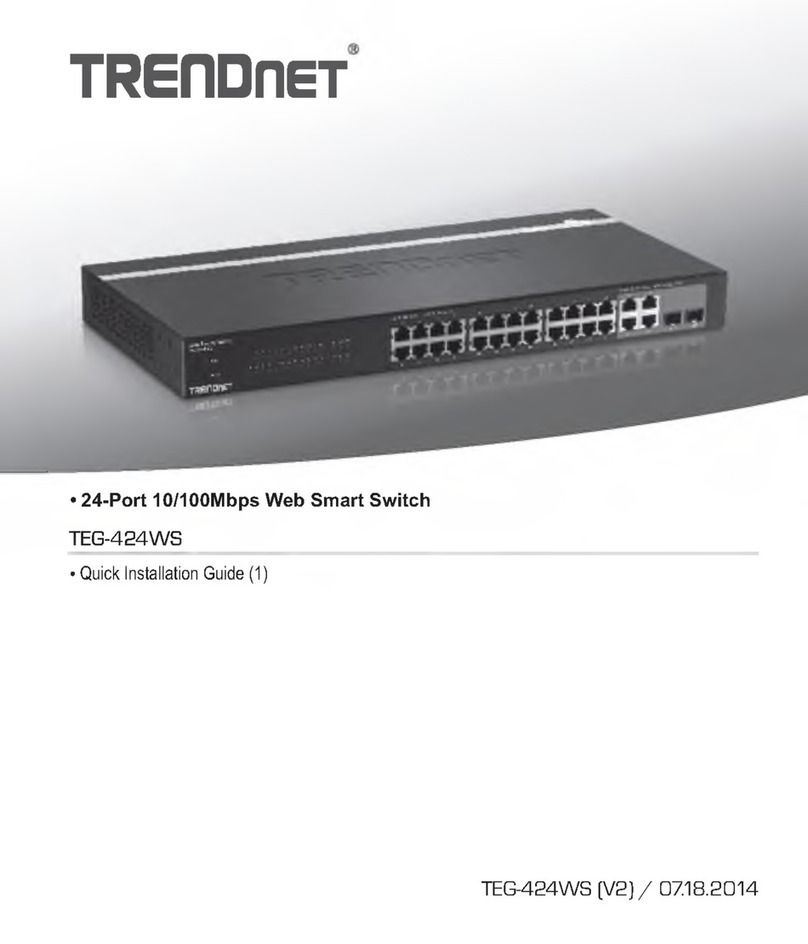Nexxt Solutions NHE-T100 User manual

WARRANTY
nexxtsolutions.com/warranty
YEAR
2
Smart Wi-Fi 3-circuit
light switch

English
User guide
Thank you for purchasing the Smart Wi-Fi 3-circuit light
switch from Nexxt Solutions. We are excited for being a
part of making your life easier, safer and bringing peace of
mind inside and outside your home.
Package content
- Smart 3-circuit light switch (1)
- Mounting screws (2)
- Quick setup card (1)
- User guide (1)
Safety information
Precautions
Please read and understand this entire manual before
attempting to assemble, install and operate this smart
electrical xture.
This product requires replacing the existing switch through
a hard-wiring process.
This smart electrical xture requires 110-220-volt AC.
This device has been tested by the manufacturer according
to all international electrical standards. However, every
region has dierent standards and rules for installing
electrical cabling and equipment in a home.
Please check with your local and state laws prior to using
this device.
Improper installation of product may cause electrical injury
to an individual.
Installation of this product must be performed by a
qualied electrician or a certied electrical technician. Do
not attempt to perform installation if you are not familiar
with hardwired electrical connections.
Improper installation can lead to loss of warranty.
Nexxt Solutions assumes no liability for the improper
installation of this product

Product overview
1. Smart switch indicator light:
displays the status of the
wireless connection and
switch.
2. On/o button: use it to
manually toggle the
device on and o
3. Face plate cover
Red
Red
Green
Red
Blinks fast
Solid
Solid
Solid
Ready for pairing
(default mode only)
Indicates that pairing is successful
and that the light switch status is OFF
Indicates that the light switch is ON
No internet connection available
LED light Status Description
Turn power o at the circuit breaker or fuse.
Use only when it’s installed with a residual current device (RCD) or
current leakage protector at home.
WARNING: For safety, this light switch must be
properly grounded.
WARNING: To avoid risk of electric shock or
electrocution, install the light switch away from
any water source.
WARNING: This light switch supports single pole
circuit only. It is not compatible with 3-way
(multi-location control) connection circuit.
WARNING: This is an indoor smart switch that
requires a neutral connection.
WARNING: This device is single band and will
only work with 2.4GHz Wi-Fi routers.
1 2
3

4. Ground wire
5. Neutral wire
6. Live wire
7. Load wire (lights)
Initial inspection
Before installing the electrical xture, ensure that all parts
are included in the package. If any part is missing or
damaged, do not attempt to assemble, install, or operate
this product.
Estimated installation time: about 30 minutes.
Tools that may be required but are not included for
installation
1. Flathead screwdriver
2. Phillips screwdriver
3. Pliers
4. Wire strippers/cutters
5. Circuit tester
6. Work gloves
7. Electrical tape
8. Safety goggles
1 2
3 4
5 6
7 8
4
5
6
7

Step 2
Remove the original switch from the wall box
Identify the Line, Load, Neutral and Ground wires.
Note: If the existing switch has two jacks, you may nd 5
wires or more. Identify the neutral, line, load and ground
wires. This smart switch only needs to use these 4 wires,
since it does not require the connection of additional circuits.
Hardware installation
IMPORTANT
For safety, properly ground the switch
Always follow the code standards when installing
wired connections.
Step 1
Shut power off at the breaker
Find the breaker that controls the circuit for the electrical
box where the smart light switch will be installed. Turn it to
the OFF position.
Place tape over the circuit breaker switch and verify that
power is o.
Note: you can use the circuit tester at this point to verify
that power is cut o.
ON OFF
ON OFF
ON OFF
Neutral
Ground
Load
Line
Switch

North American color code standard:
White is for neutral, black represents the live and load wires,
and the yellow/green cable is for grounding.
Note: a single bare copper wire is also used to represent
the ground wire in existing electrical installations
Europe/Australia color code standard:
Blue is for neutral, brown represents the live and load
wires, and the yellow/green cable is for grounding.
Step 3
Label the wires
Mark the corresponding cables before removing the
existing light switch.
Always follow code standards when installing wired
connections.
Note: All the images are for reference only and therefore,
they must not be used as a standard.
LOAD
LOAD
LINE
GROUNDLINE
LOAD GROUNDLINE
LOAD
LINE
NEUTRAL

There are two mounting methods: Screws can be inserted
at the center or on the sides of the switch, as shown in the
image below.
- Using the correct polarity, match each terminal on the
smart switch with the wires coming from the electrical
box, as shown in the diagrams.
- Attach the wire end to the terminal screw and tighten
until it is fully secured. Repeat this step for each cable.
Note: Follow the wiring conguration below when making
hardware connections:
1) Neutral wire (white) on the electrical box to the neutral
terminal (N) on the smart switch.
2) Ground wire (yellow/green) on the electrical box to the
ground terminal on the smart switch (ground wire
maybe yellow/green or bare copper wire) depending on
existing electrical installation.
3) Line/Live wire (black) on the electrical box to the to line
/live terminal on the smart switch.
4) Load wire (red) on the electrical box to each load
terminal (L1, L2 y L3) on the smart switch.
Mounting
method 1
Mounting
method 2
Step 4
Mount the smart switch

For safety, properly ground the switch
Always follow the code standards when installing
wired connections.
Gently push all the excess wiring into the electrical box.
Note: make sure all the wires are positioned in an
organized manner and away from the edges of the light
switch and the electrical box, to avoid pinching any of the
cables, prior to completing the process.
Proceed to align the smart switch to the base on the
electrical box, so that it is oriented correctly.
Insert the two pre-installed screws on the switch through
mounting holes on the electrical box.
To complete installation, tighten the screws to properly
secure the switch to the wall.
Step 5
Restore power at the breaker
Turn ON the breaker that controls your smart switch to
power it on.
By default, the device will automatically enter into
pairing mode.
ON OFF
ON OFF
ON OFF
Live + Neutral wire conguration

Step 1
Register by email. Fill in the required elds.
Installing the Nexxt Home App
Download the Nexxt Home app on Google Play or Apple
App Store and create a new account.
60 %
9:41 AM
Nexxt Home
Nexxt Solutions Home App
Cancel
GET
Accvent LLC
Login with existing account
Create New Account
SOLUTIONS
Iniciarsesión con cuenta existente
Crear Cuenta Nueva
SOLUTIONS
60 %
9:41 AM
Nexxt Home
Nexxt Solutions Home App
Cancel
INSTALL
Accvent LLC Register by email
United States of America
Email
Get authentication code

Step 3
Create a new password and then select Done.
Set Password
Completed
6-20 characters, including letters and numbers
Step 2
Enter the verication code you received.

Add device
Step 1
Select Add device, followed by the Smart switch.
If the device fails to be paired automatically, you must manually
reset it. Press and hold any ON/OFF button for approximately
7 -10 seconds or until the LED starts blinking rapidly.
60 %
9:41 AM
60 %
9:41 AM
Step 4
The Nexxt Home account has been successfully congured.
LED indicator light starts blinking rapidly
two times per second
On/O button
to reset

Step 3
When Device added successfully is displayed, click on the Next
button followed by Done on the top right corner of the screen.
To rename the device, click on the pencil icon on the upper
right-hand side of the screen, enter a dierent name, and click on Save.
60 %
9:41 AM
60 %
9:41 AM
Step 2
You must connect to a 2.4GHz Wi-Fi network. Enter your
network password. Make sure you enter the correct
password, otherwise the device will not connect.
60 %
9:41 AM
60 %
9:41 AM

Main device
Main switch
Tap the ON button located on the bottom left corner of the
screen to turn on all three lights or connected loads
simultaneously. Likewise, choose the OFF button in order to
turn o all of them with a single touch-.
During the initial setup, a popup notication will be displayed
prompting the user to change the name and icon of each
individual switch of the newly installed smart device. Press the
Close (X) icon to silence this notication from the status bar, if
desired. Press and hold any of the switches should you want to
access the customization interface after the automatic
notication is canceled.
Switch 1, 2 and 3
Displays the operation status of each individual switch, which
can also be independently controlled using this interface.
60%
9:41AM
60%
9:41AM
Configuration tools
Main schedule
Allows users to set up on/o illumination cycles around the
home based on specic times and days of the week.
Select the clock icon to access the Schedule, Sunrise/ Sunset,
Circulate and Random menus.
60 %
9:41 AM
All lights ON All lights OFF
Popup notification

To open the interface, click on the + symbol. From the Add schedule
menu, set the times and days of the week you wish to program. You
can then apply that schedule to All switches or to a specic control
by selecting Single set on the application. To store a Schedule, click
on Save on bottom on the screen.
A. Schedule setup
60 %
9:41 AM
60%
9:41AM
60%
9:41AM
60%
9:41AM
60%
9:41AM

These menus are designed to turn lights and connected loads on or
o following the natural sunrise and sunset cycles.
B. Sunrise/Sunset timer setup
60 %
9:41 AM
60 %
9:41 AM
Use this menu to repeat a specic schedule, and to set the cycle
duration when programmed within a specic time range.
C. Add circulate
60 %
9:41 AM
60 %
9:41 AM

Adds an extra layer of security by programming the lights to
randomly turn on and o during a set period, thus creating the
illusion that people are inside the home.
D. Random timer
Select on the sand clock icon to access the Countdown and Delay
timer menus.
Timer configuration
60 %
9:41 AM
60 %
9:41 AM
60 %
9:41 AM
60 %
9:41 AM

Click on the Countdown menu to set the time interval after
which the switch will automatically turn on or o. This will be
executed only one time once this condition is met, with the
option of controlling each switch separately. Click Done to save
your setting.
A. Countdown timer
60 %
9:41 AM
60 %
9:41 AM
60 %
9:41 AM
60 %
9:41 AM
60 %
9:41 AM
60 %
9:41 AM
Use the Delay close menu to shut o the switch after a set period of
time. This action will be executed every time the device is on, with
the option of controlling each switch separately. Click Sure to save
your setting.
B. Delay timer

Additional parameters
Click on the More parameters icon to access the Switch log
and Relay status menus.
60 %
9:41 AM
60 %
9:41 AM
60 %
9:41 AM
Tap on the Switch log to view a list containing all the activity
associated with the device.
A. Switch log

Enable or disable this parameter if you want the device to
remember the connection status in the event utility power
is interrupted. Select ON to have the light turned on once
power is restored. Select OFF to have the light switched o
when the electricity comes back on. If Keep as last status is
chosen, then the switch will keep the connection status it
had before going oine as a result of a power outage.
Select Cancel to exit menu.
60 %
9:41 AM
60 %
9:41 AM
Click on the pencil on the upper right-hand corner of the screen to display
the Settings menu.
Device configuration: from this interface, you can click on the pencil icon
again to change the icon, name and the location attributed to the smart
switch
Device information: will show the data related to the Wi-Fi switch.
Tap-To-Run and Automation: displays a list of automated actions
previously congured for the smart switch, which do not require
conrmation once they are triggered. It also allows the management
and edition of the customized commands that have been set up through
the application.
B. Relay status Settings

Click on Share devices then tap on Add sharing. Enter their
e-mail address. Tap Completed/Save. The newly
congured user will now have access to your smart switch.
Note: family or friends will need their own Nexxt Solutions
Home Account to access the device.
60 %
9:41 AM
60 %
9:41 AM
60 %
9:41 AM
Share device
Third-party control: shows a list of instructions on how to set the
voice recognition feature through Alexa or Google Assistant.
Offline notification: provides a selection button to enable/disable this
feature. An Oine notication will be triggered after 30 minutes the
device has remained in this state or as a result of a power outage.
Others
Share device: allows sharing the Wi-Fi switch with family and friends.
Create group: makes management of devices easier by selecting and
arranging multiple devices into a single group.
Feedback: let us know if you have any issues setting up the product.
Check for firmware updates: we will sometimes add new features or
provide upgrades with a new rmware upgrade.
Add home screen: a newly added UI interface which provides direct
access to the main controls of the device by adding a shortcut to the
main screen on your mobile phone.
Remove device: allows you to delete the Wi-Fi smart switch from the
application.
Table of contents
Languages:
Other Nexxt Solutions Switch manuals
Popular Switch manuals by other brands

Pulsar
Pulsar S124 instructions

Allied Telesis
Allied Telesis AT-FS708 installation guide

Hewlett Packard Enterprise
Hewlett Packard Enterprise StorageWorks 8/8 Base SAN Switch reference guide
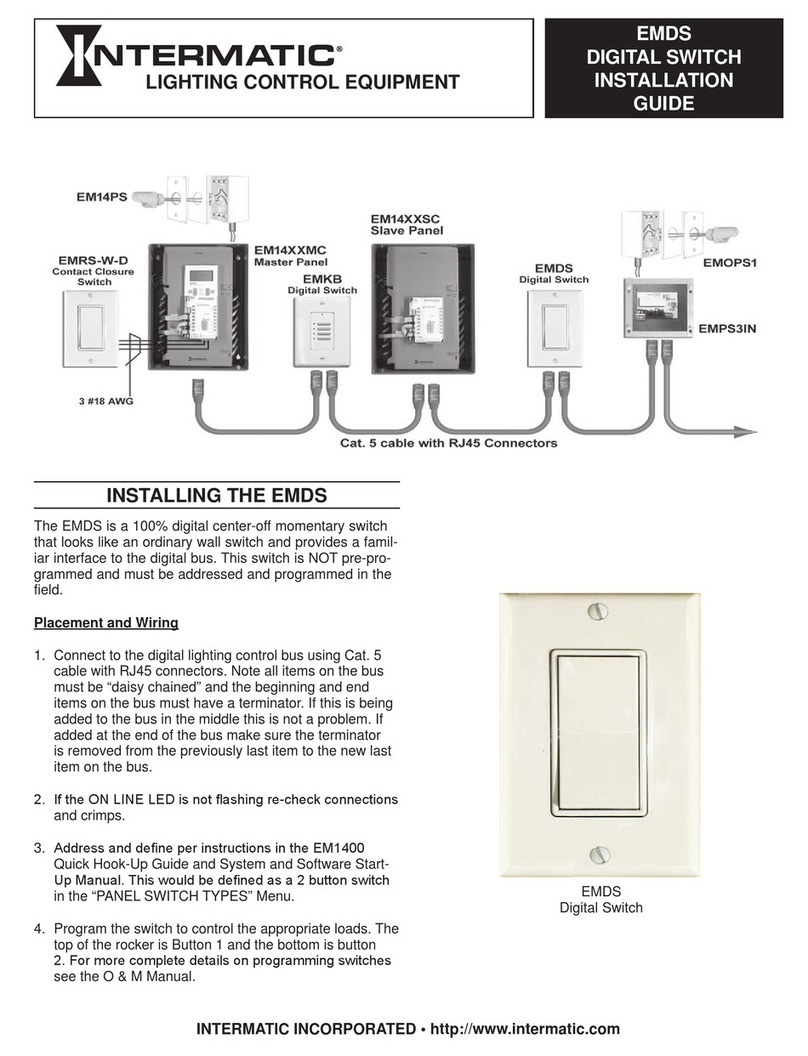
Intermatic
Intermatic EMDS installation guide

artisan
artisan APC AP7722 user guide

Huawei
Huawei S9700 Series Configuration guide