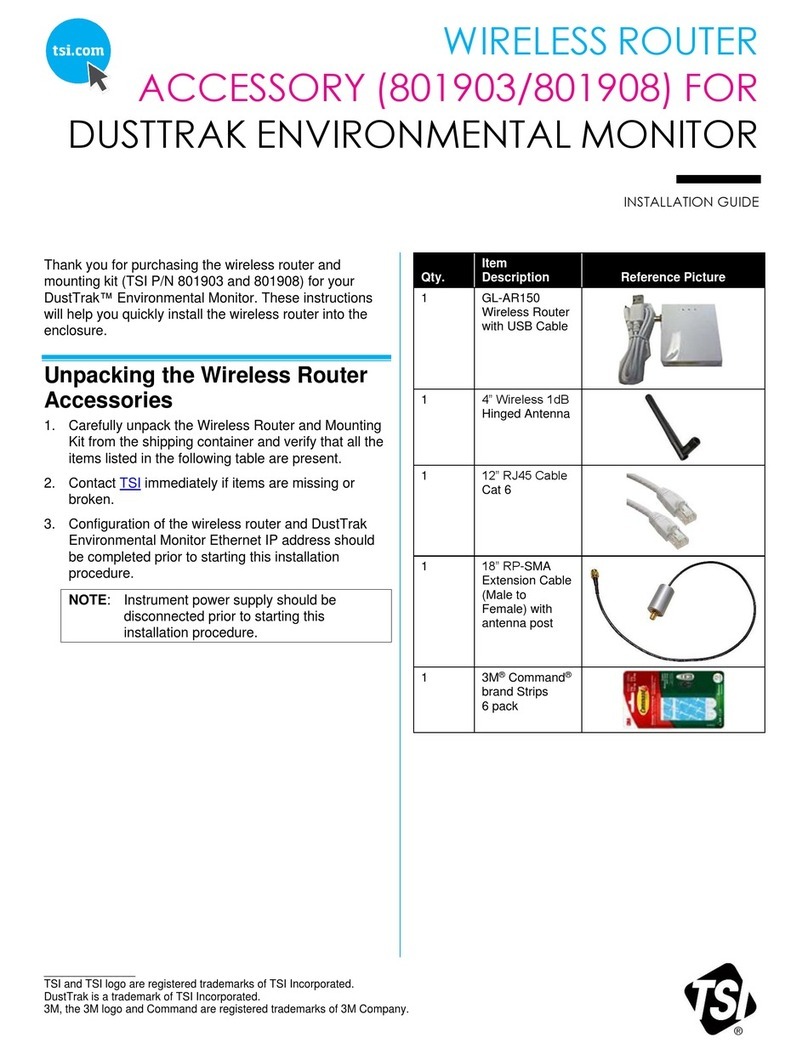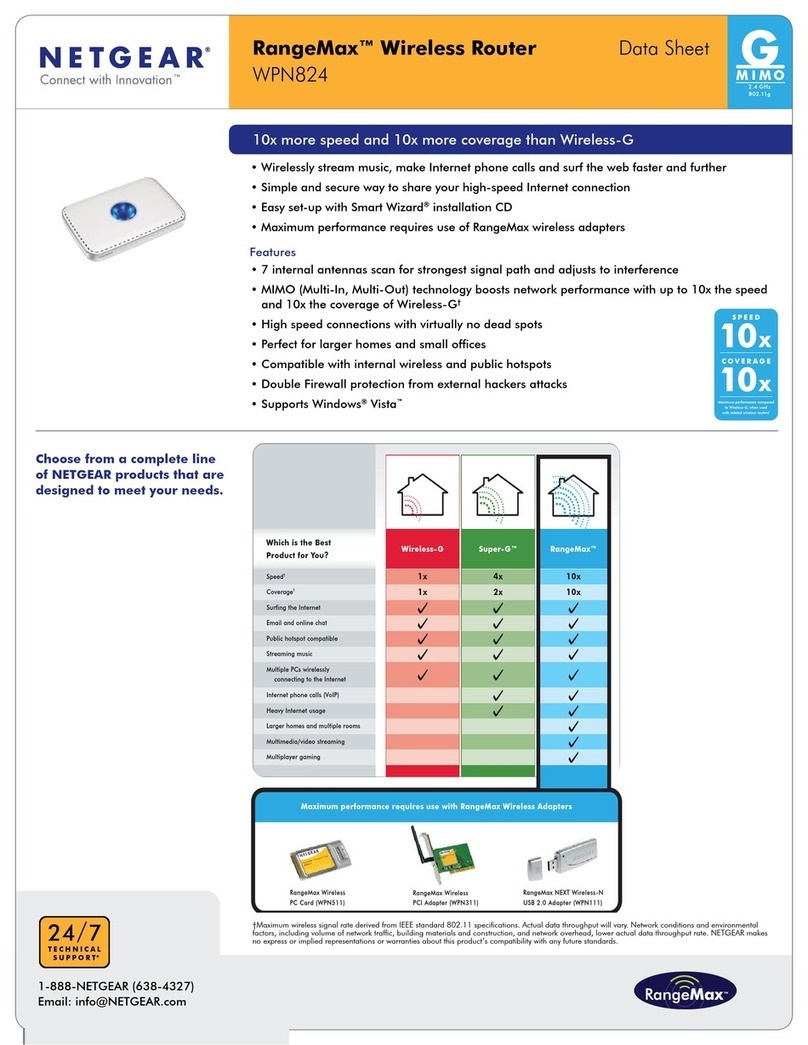Nexxt Solutions Nebula 1200 plus User manual

WARRANTY
Must register at:
nexxtsolutions.com/warranty
YEAR
*
*
SPEEDS
1200
Mbps
WIRELESS
COMBINED
ULTIMATE RANGE
Model: NCR-N1200/NCR-N1200-A
Nebula1200
DUAL-BAND AC WIRELESS ROUTER
plus

Rear panel
Front panel
1. Preliminary steps
2. Product layout
Thank you for purchasing the new Nebula 1200+ dual band router
from Nexxt Solutions®. If any of the following items are mismatched,
missing or damaged, please contact the store from whom you
purchased the unit for immediate replacement.
This advanced network device works as wireless router, universal
repeater and WISP client. Before setting up the router, you must verify
that you have high-speed internet access available. The most widely
used connection nowadays is broadband DSL, cable and AP modes.
The description used in this guide is based on that type of connection.
LED indicators on the front panel provide information about network
activity, the connection and link status of the ports in real time. They
also facilitate activity monitoring and troubleshooting the performance
of the device.
• Dual band gigabit wireless router
• Power adapter 110/220V
• Network cable
• User guide
LED
indicator
1. SYS
3. LAN
2. WAN
4. Wi-Fi
DescriptionStatus
English
USER GUIDE
SYS WAN LAN Wi-Fi
The router is starting up or it fails to function
correctly after being initialized
The system is working properly
The system is not working properly or it has not
been powered on correctly
The WAN port is connected properly but no data is
being transmitted
The device is actively sending or transmitting
packets over that port
The WAN port is either disconnected or improperly
connected
Port 1, 2 or 3 is connected properly
A new client device has been added to port 1, 2
or 3
No wired device is connected to any LAN port of
the router or the wired device is not connected
properly
At least the 2.4GHz or 5GHz WiFi network is
enabled
The device is actively sending or transmitting data
wirelessly
The router is performing WPS negotiation on a
client device
The wireless function is disabled
Solid
Blinking
Off
Solid
Blinking
fast
Off
Solid
Blinking
twice
Off
Solid
Blinking
fast
Blinking
slowly
Off
WPS/RST WAN POWERLAN (IPTV/3) LAN (2,1)
5 4 3 2 1
6
1 2 3 4

Power DC-IN: Connect the supplied power adapter to this jack..
WAN port: This RJ45 port is where you will connect the DSL/ca-
ble modem or ethernet line from your ISP.
LAN port 1/2: Connect your local laptop or desktop computers in
your network to any of these RJ45 ethernet ports.
IPTV/LAN port 3: This is a LAN port by default. When the IPTV
feature on the router is enabled, this port can be used for connec-
ting an Internet Protocol receiver to stream videos on your TV set
via a set-top box.
WPS/RST button: Press and hold this button for about 8 seconds
until all LEDs light up once, and then release it to restore the device
to its factory default values.
Press and hold for a second to use the WPS feature (if enabled). To
successfully establish a WPS link, within the first 2 minutes the
wireless client’s WPS feature must be enabled.
Antennas: It is equipped with four dual-band omnidirectional
antennas.
First determine the optimum location for the router. The best place
is usually at the center of your wireless network with the antennas in
the upright position.
Then, connect the modem to the internet port of the router using
the supplied ethernet cable.
Connect your PC to the router if using a wired connection.
Insert one end of the supplied power adapter to the AC input jack
located on the rear panel of the router, before plugging the other
end to a standard electrical wall outlet.
3. Hardware installation
Open a web browser to access the main web interface. Type
http://www.nexxtwifi.local or 192.168.0.1 in the address bar
and press Enter on the keyboard.
The Quick setup wizard will come up to assist you in completing the
internet settings. Click on Start to initiate the process.
4. Router configuration
1.
2.
3.
4.
5.
6.
1.
2.
3.
4.
1.
2.
Select your connection type and click on Next. For the purposes of
this guide, the DHCP option was selected.
3.
In this screen, you can set up the Transmit power, SSID and
Password. Once you finished configuring these settings, click on
Next to continue.
4.
1
4
2
3

To connect to the router wirelessly, click on the wireless icon on
your taskbar.
5. Connecting to Wi-Fi using Windows 10
1.
Proceed to select the Wireless network followed by Connect. By
default, the wireless SSID is Nexxt_XXXXXX (whereby “x“ represents
the last digits of the MAC address).
2.
Once done, the message stating that the setup is complete will be
displayed. To configure additional settings, the user can click on the
Advanced option, as illustrated below.
5.
The next time you access the web interface through
http://www.nexxtwifi.local or 192.168.0.1, the default Login
screen will be displayed. The default user name and password is
admin.
6.
Enter the user defined or preassigned password, if any, and click on
Next to continue.
3.
If connection is successfully established, the Connected message
will come up on the screen.
4.

Search and install the Nexxt Wi-Fi app from the Apple or Google app
store.
6. How to setup and use the Nexxt Wi-Fi app for
the AC wireless router
1.
For this guide, we will be using a phone based on an Android
platform.
Open the Nexxt Wi-Fi app.
2.
3.
In order to access your router from a remote location you will have
to register an account. Click on the option on the right hand corner
(person icon).
4.
Click on Login.5.
Then click on Register.6.

Enter the email address you wish to register, and assign a password.
Type in the verification code displayed, and click on Register.
7. You will now need to log into the Nebula 1200+web user interface
from a PC. Once logged in, go to Advanced Settings and look for the
Nexxt App.
10.
Click on the Nexxt App option to enable the feature.
Now type in the email address you used on the app in the Account
field. Click on Save when done.
11.
12.
you receive the email, click on the confirmation link.
Your account is now active. Type in your email address and password,
followed by Login.
8.
9.

Go back to the app and tap on the arrow located at the upper left
hand corner.
This will refresh your account and it will show your AC wireless router
on the screen. From the device list, tap on your router.
You will be able to make changes to your AC wireless router
anywhere in the world, at any time.
13.
14.
From the Main menu you can do the following:16.
The Nexxt Wi-Fi app provides the following features:
·Current download and upload speeds being used.
· Parental controls: Allows you to setup when each person can go
online and for how long you want. You can restrict what websites
they can and cannot go to.
· Access control: You can turn off/on notification of when anyone
logs on/off the router. You can also allow that person to use the
AC router or add them to the blacklist so they can’t use it at all.
· Power saving: You can turn off/on the LED on the router. Set a
schedule for when the WiFi will be off/on. Also Wake Up the router
if you have Sleeping Mode on.
· Guest access: Turn off/on the Guest Network.
· Signal: One Touch Optimization and change the Signal Strength.
15.
·Change the Wi-Fi name and password. Turn off 2.4GHz or 5GHz
Wi-Fi. Hide the Wi-Fi names of either 2.4GHz or 5GHz band.
· Login password: Changes the passkey of the AC wireless
router.
· Internet settings: Sets up PPOE, Dynamic IP, or Static IP
connections.
·System update: Brings the application up to date.
·Reset: Returns the AC wireless router to its factory default values.
· Logout: Logs off the AC wireless router.
· Reboot: Allows to restart the router.

Español
FCC statement
This equipment has been tested and found to comply with the limits for
a Class B digital device, pursuant to part 15 of the FCC Rules. These
limits are designed to provide reasonable protection against harmful
interference in a residential installation. This equipment generates,
uses and can radiate radio frequency energy and, if not installed and
used in accordance with the instructions, may cause harmful interfe-
rence to radio communications. However, there is no guarantee that
interference will not occur in a particular installation. If this equipment
does cause harmful interference to radio or television reception, which
can be determined by turning the equipment off and on, the user is
encouraged to try to correct the interference by one or more of the
following measures:
Caution!
Any changes or modifications not expressly approved by the party
responsible for compliance could void the user's authority to operate
the equipment.
Reorient or relocate the receiving antenna.
Increase the separation between the equipment and receiver.
Connect the equipment into an outlet on a circuit different from that
to which the receiver is connected.
Consult the dealer or an experienced radio/TV technician for help.
-
-
-
-
FCC ID: X4YNBL12PAC (NCR-N120)
1. Pasos preliminares
2. Descripción del producto
Gracias por preferir el nuevo Router Nebula 1200+de doble banda de
Nexxt Solutions®. Si faltara cualquiera de los artículos mencionados en
la lista, estuviera dañado o si no coincide con la descripción, contácte-
se de inmediato con el distribuidor donde adquirió la unidad para su
reemplazo.
Este avanzado dispositivo de red funciona como router inalámbrico,
repetidor universal y cliente WISP. Antes de configurar el router, debe
asegurarse primero de contar con un servicio de internet de alta
velocidad. La conexión más comúnmente utilizada en la actualidad es
DSL, cable de banda ancha y punto de acceso o AP. La descripción
que se utiliza en esta guía se basa en este tipo de conexión.
Los indicadores LED en la sección frontal del dispositivo exhiben la
actividad en la red, el estado de conexión y de enlace de los puertos en
tiempo real. Estos además se utilizan para el monitoreo y la identifica-
ción de problemas que puedan afectar el desempeño de la unidad.
• Router inalámbrico gigabit de doble banda
• Adaptador de alimentación, de 110/220V
• Cable de red
• Guía del usuario
MANUAL DEL USUARIO
SYS WAN LAN Wi-Fi
1 2 3 4
Panel frontal
This device is for indoor use only.
This device complies with Part 15 of the FCC Rules. Operation is subject to the
following two conditions: (1) this device may not cause harmful interference, and
(2) this device must accept any interference received, including interference that
may cause undesired operation.
This device complies with the FCC radiation exposure limits set forth for an
uncontrolled environment and it also complies with Part 15 of the FCC RF Rules.
This device should be installed and operated with a minimum distance of 20 cm
(8 inches) between the radiator and your body.

www.nexxtsolutions.com
This manual suits for next models
2
Table of contents
Other Nexxt Solutions Wireless Router manuals
Popular Wireless Router manuals by other brands

Linksys
Linksys WRT54G - Wireless-G Broadband Router... user guide
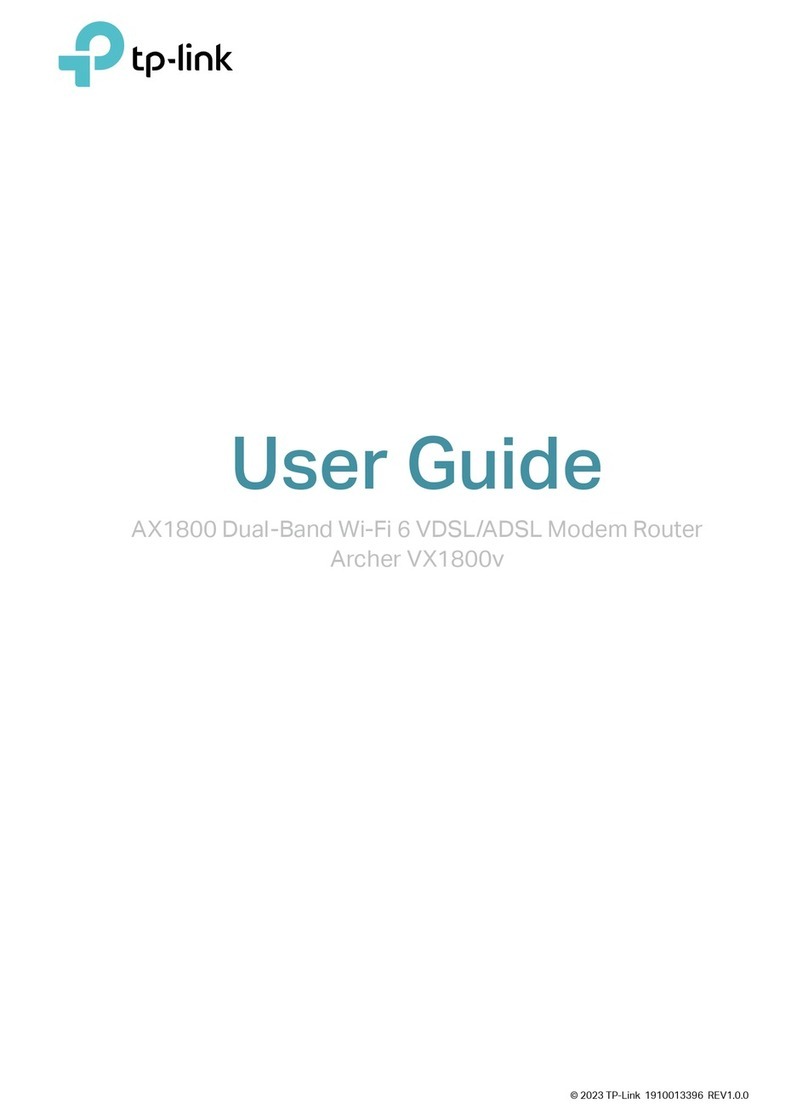
TP-Link
TP-Link Archer VX1800v user guide
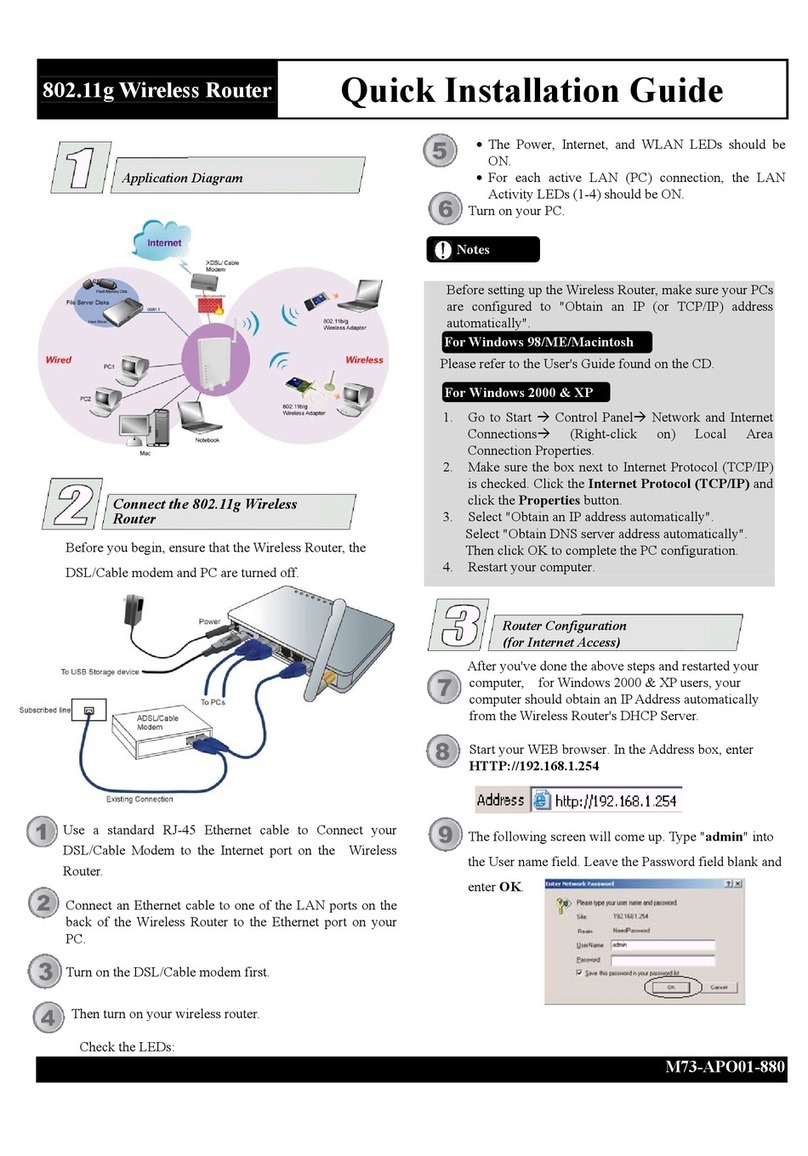
Abocom
Abocom Wireless Router FSW410 Quick installation guide

Linksys
Linksys WRT400N - Simultaneous Wireless-N Router... datasheet

Huawei
Huawei 5G CPE WiN Operation guide
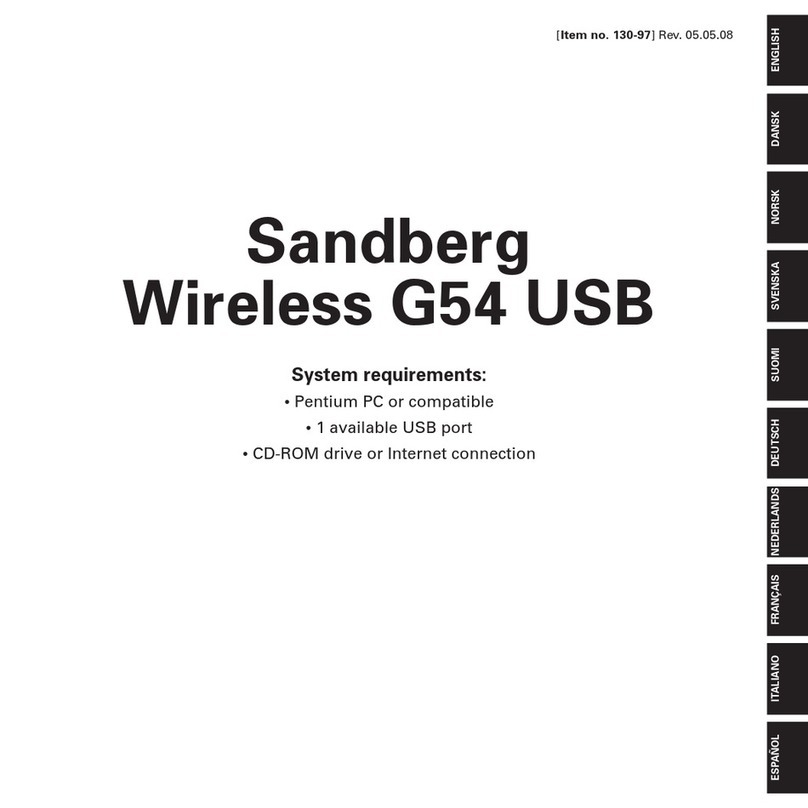
Sandberg
Sandberg Wireless G54 USB manual