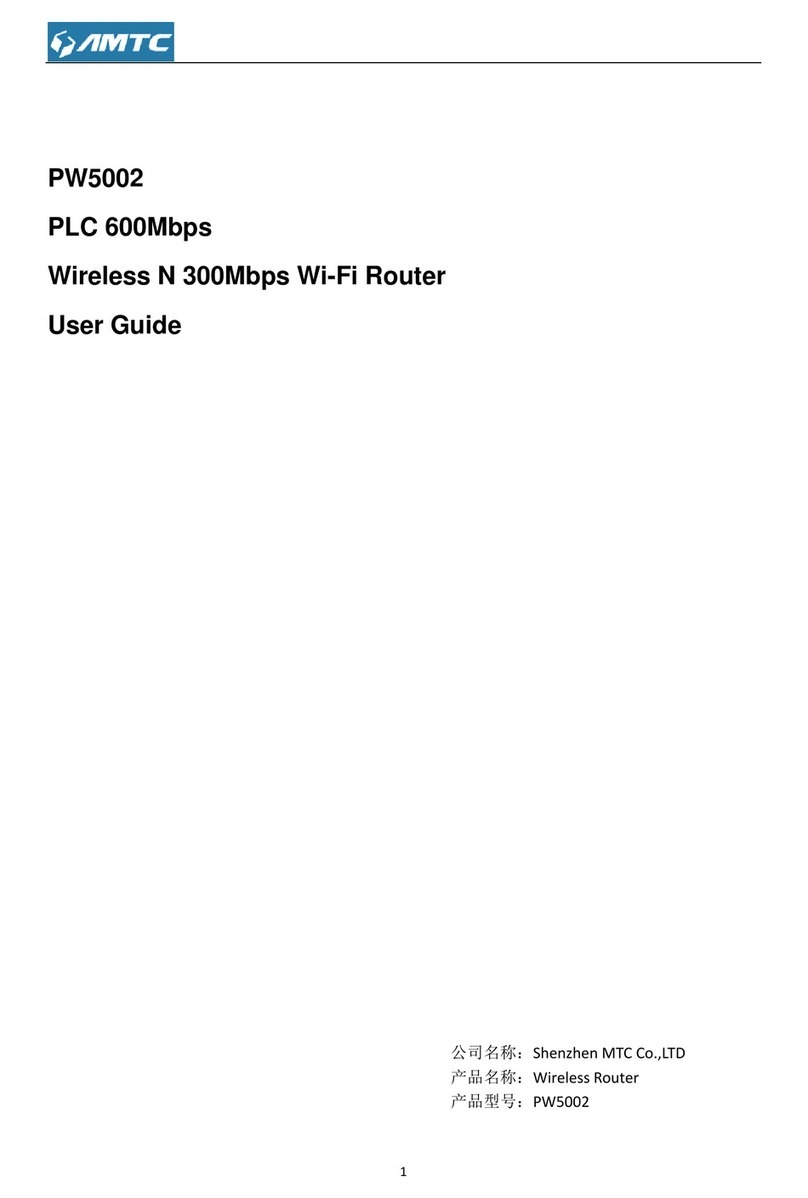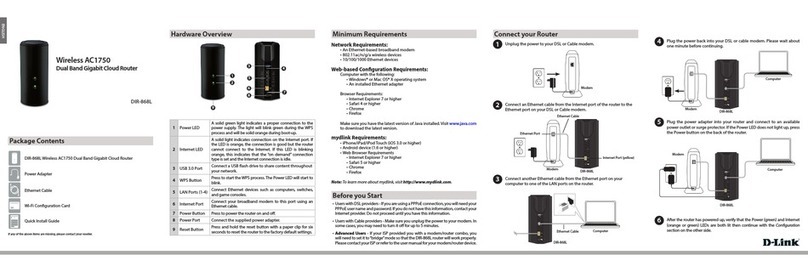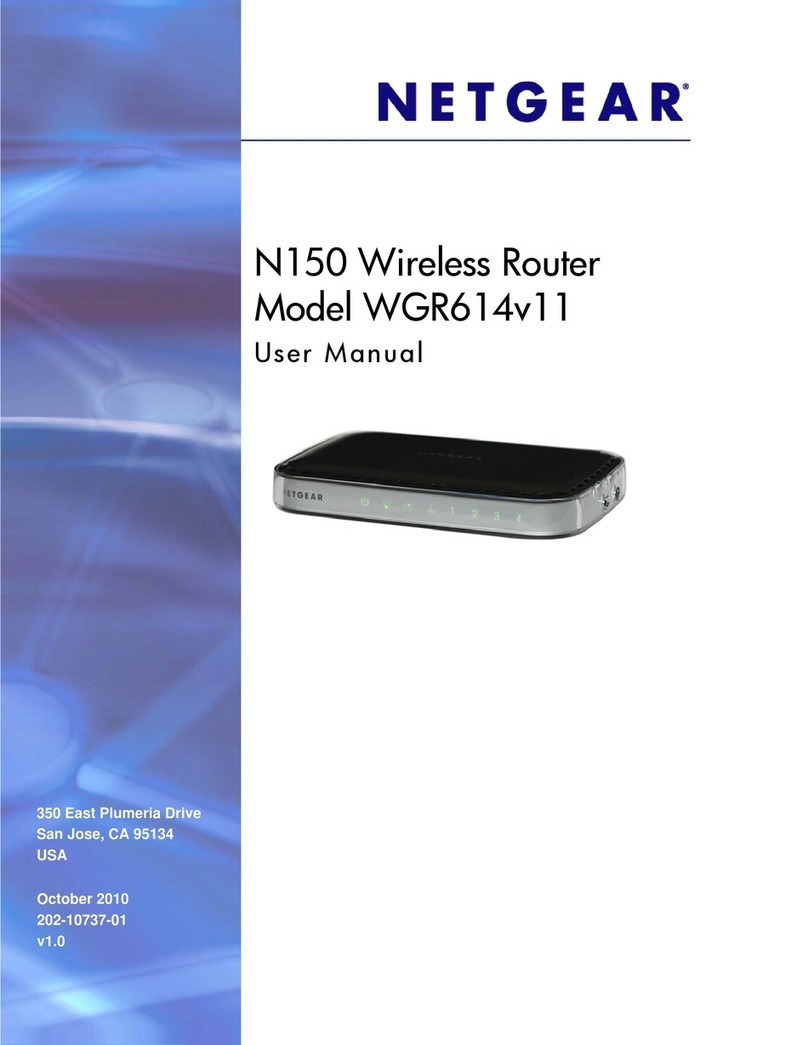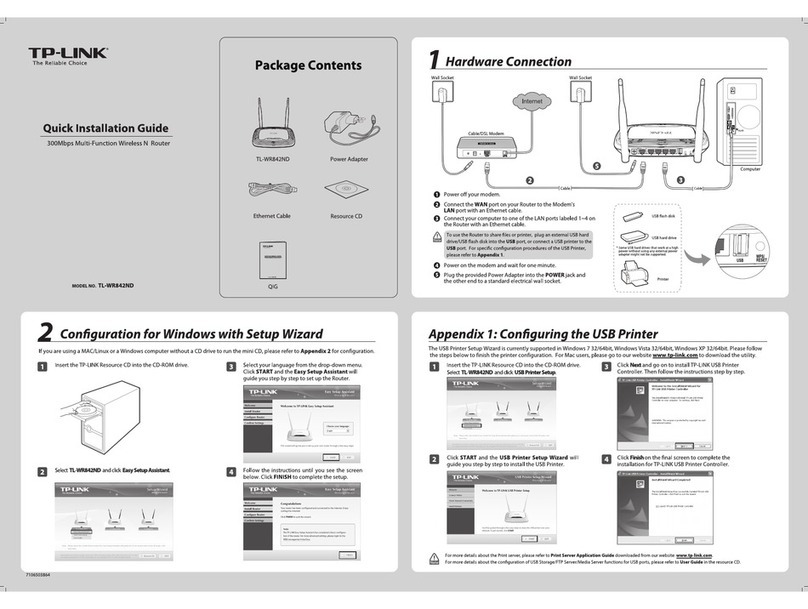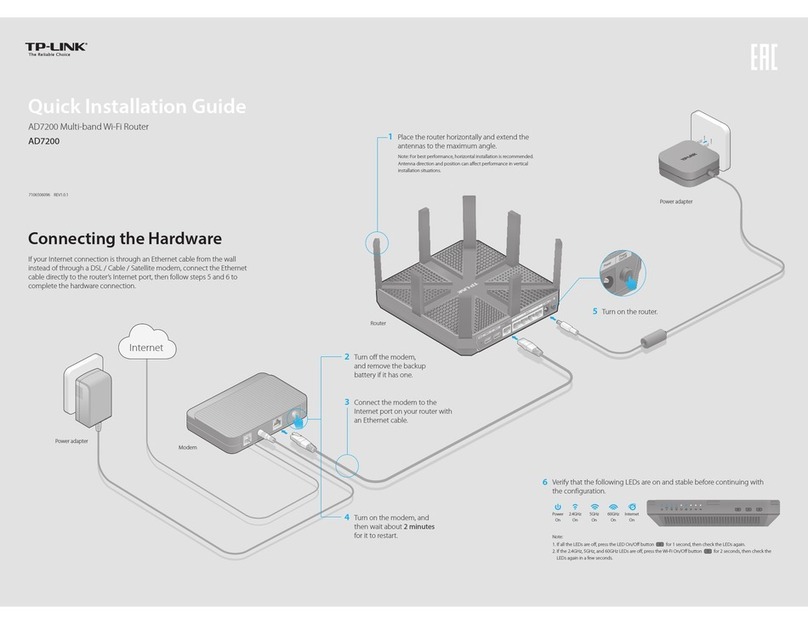Nexxt Solutions Nyx1200-AC User manual

Quick installation guide
1 2 3
1
1. Preliminary steps
4. Web UI router configuration
2. Product layout
This advanced network device works as wireless
router and universal repeater. Before setting up the
router, you must verify that you have high-speed
internet access available.The most widely used
connection nowadays is broadband DSL or Cable.
The description used in this guide is based on that
type of connection.
1. Antennas: Two 5dBi omnidirectional antennas.
2. WPS: Press this button to connect to the 2.4GHz band
and use the WPS feature. (When enabled, mobile devices
will connect to the network directly without a password).
3. Reset: Press and hold this button for at least 5 seconds
to restore the router to its factory default settings. The
router must be powered on in order for this function to
work.
4. LAN ports (2/1): Connect your local laptop or desktop
computers in your network to any of these RJ45 ethernet
ports.
5. WAN:This RJ45 port is where you will connect the
DSL/cable modem or Ethernet line from your ISP.
6. DC-IN: Connect the supplied power adapter to this jack.
1. First determine the optimum location for the router.The
best place is usually at the center of your wireless network
with the antennas in the upright position.
2. Then, connect the modem to the WAN port of the router
using the supplied ethernet cable.
3. Connect your PC to the router if using a wired connection.
4. Insert one end of the supplied power adapter to the AC
input jack located on the rear panel of the router, before
plugging the other end to a standard electrical wall outlet.
Thank you for purchasing the new Nyx1200-AC
dual band router from Nexxt Solutions™. If any of
the following items are mismatched, missing or
damaged, please contact the store from whom
you purchased the unit for immediate replace-
ment.
• Dual band AC wireless router
• Power adapter 110/220V
• Network cable
• Quick installation guide
4 5 6
7 8
10 11 12
9
1.Open a web browser to access the main web
interface. Type the default IP address of the router:
192.168.0.1 into the address bar and then press
Enter on the keyboard.
2. A popup should come up asking for the username
and password in order to log into the device. The
default username/password is admin in both
instances. Click OK or press Enter to continue.
Front panel
3. Hardware installation
LED indicators on the front panel provide information
about network activity, the connection and link status of
the ports in real time. They also facilitate activity monitor-
ing and troubleshooting the performance of the device.
LED
indicator
Solid The system is working properly
The 2.4 GHz connection is disabled
Off
Blinking
Off
Solid
Solid
Blinking
Off
No power is being supplied to the router
A client device is connected to the router
via WPS
WPS is not enabled
The 2.4GHz wireless connection
is enabled
The device is actively sending or
transmitting data wirelessly over the
2.4GHz band
WPS authentication is active
Status Description
Power
WPS
2.4G
LED
indicator
Solid
Blinking
The 5GHz wireless connection is enabled
Off The 5GHz connection is disabled
The device is actively sending or
transmitting data wirelessly
over the 5GHz band
An Ethernet cable is connected in this port
Status Description
5G
WAN
Solid
The device is actively sending or
transmitting packets over that port
No Ethernet cable is connected to that port
LAN 1/
LAN2
Blinking
Off
LED
indicator
Solid
Blinking
An Ethernet cable is connected in this port
Off No link is detected on that port
The device is actively sending or
transmitting data over that port
Status Description
Internet
*Images herein are for references only. The actual product may differ.
LAN1
WPS
Tablet Phone
RESET
POWER
LAN2 WAN
WAN
LAN
Back panel
The rear panel provides the physical connectors for power
and the client network devices.
1.
2.
3.
4.
6.
5.
1 2 3
4 5
6
5 632 4
1

Quick installation guide
13 14
2
16 17 18
15
3
20 21
22
19
3.Once logged in, the main web user interface will be
displayed.
This equipment has been tested and found to comply with
the limits for a Class B digital device, pursuant to part 15
of the FCC Rules. These limits are designed to provide
reasonable protection against harmful interference in a
residential installation. This equipment generates, uses
and can radiate radio frequency energy and, if not
installed and used in accordance with the instructions,
may cause harmful interference to radio communications.
However, there is no guarantee that interference will not
occur in a particular installation. If this equipment does
cause harmful interference to radio or television recep-
tion, which can be determined by turning the equipment
off and on, the user is encouraged to try to correct the
interference by one or more of the following measures:
FCC statement —Reorient or relocate the receiving antenna.
—Increase the separation between the equipment and
receiver.
—Connect the equipment into an outlet on a circuit
different from that to which the receiver is connected.
—Consult the dealer or an experienced radio/TV
technician for help.
Any changes or modifications not expressly approved by
the party responsible for compliance could void the user's
authority to operate the equipment.
Caution!
FCC ID: X4YNX12AC
4. To setup the SSID and password for the wireless router,
you will have to click on the 2.4G WLAN or 5G WLAN
settings tile. For the purposes of this guide, we will
setup the 2.4G WLAN. Please note, it is the exact
same steps to setup the 5G WLAN network.
5 This is the menu for the 2.4G WLAN. Here you can
change the Network Name and Passphrase for your
wireless router. Click Save/Apply, if any of the parame-
ters have been modified or updated.
5Connecting to Wi-Fi using Windows 10
1.To connect to the router wirelessly, click on the wireless
icon on your taskbar.
2.Proceed to select the Wireless
network followed by Connect. By
default, the wireless SSID is
Nexxt_XXXXXX (whereby “x“
represents the last digits of
the MAC address).
3.Enter the user-defined or
preassigned password, if any,
and click on Next to continue.
4.If the link is successfully
established, the Connected
message will come up on
the screen.
Other Nexxt Solutions Wireless Router manuals
Popular Wireless Router manuals by other brands
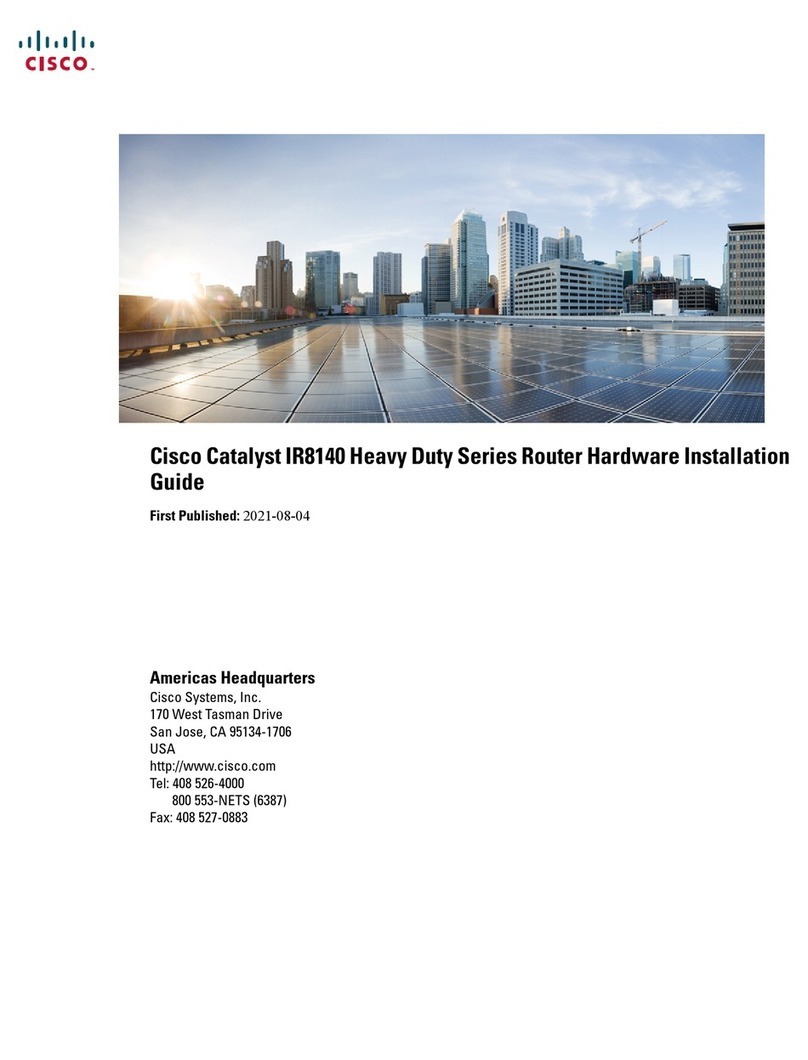
Cisco
Cisco Catalyst IR8140 Heavy Duty Series Hardware installation guide

Ubiquiti
Ubiquiti AirRouterHP quick start guide

Verizon
Verizon MiFi 4620LE quick start guide
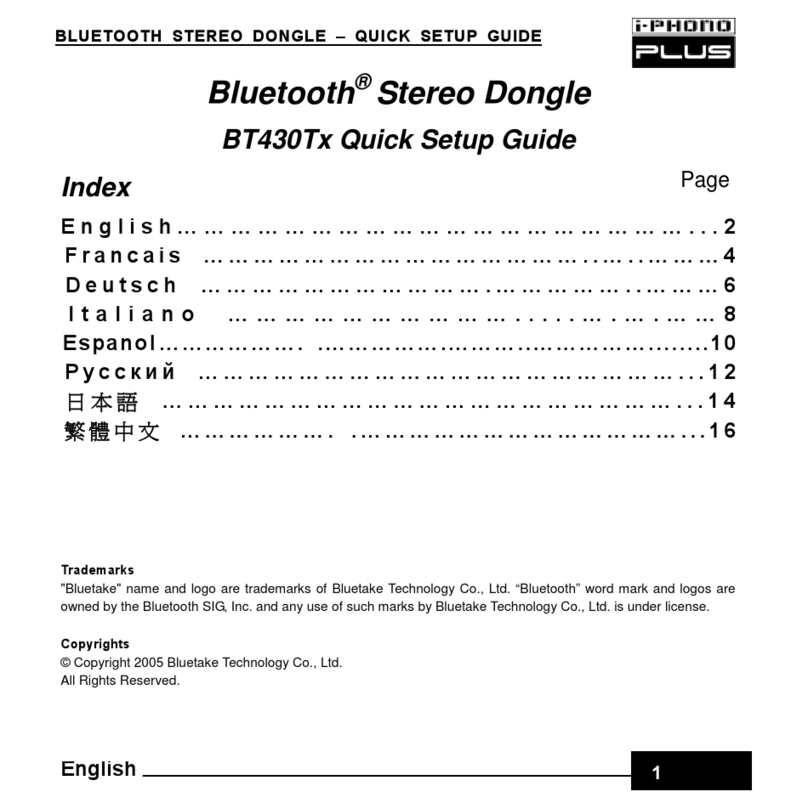
Bluetake Technology
Bluetake Technology BT430Tx quick start guide

Wiznet
Wiznet WizFi630 Serial Command Guide
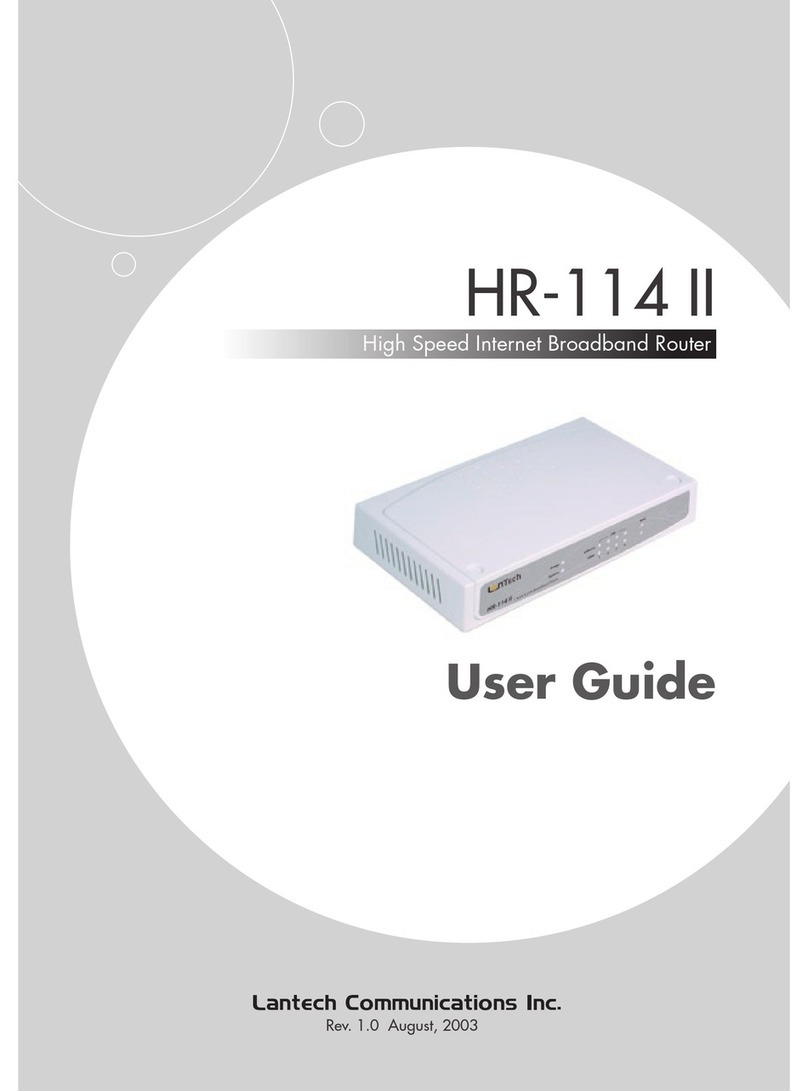
Lantech
Lantech HR-114 II user guide